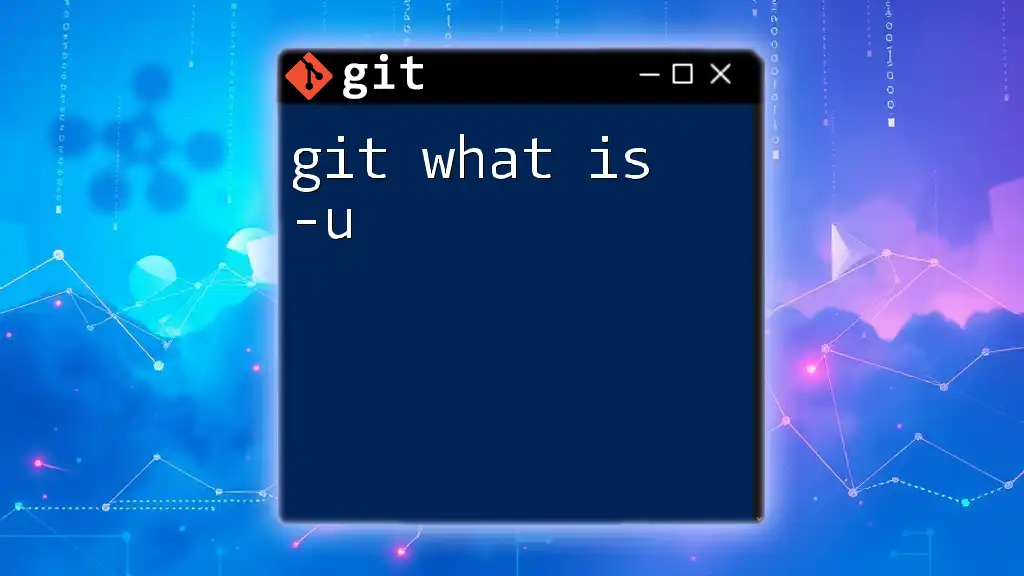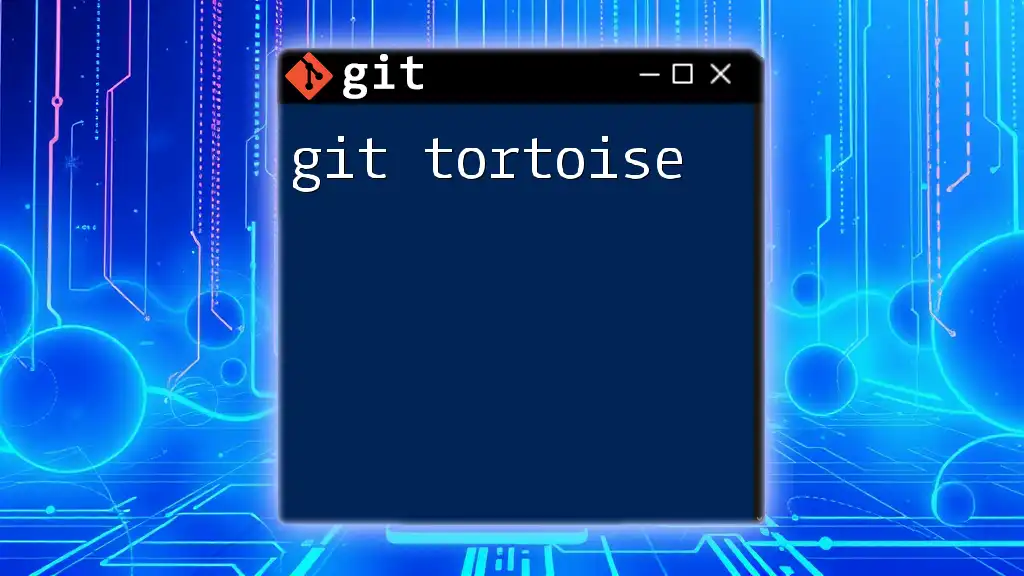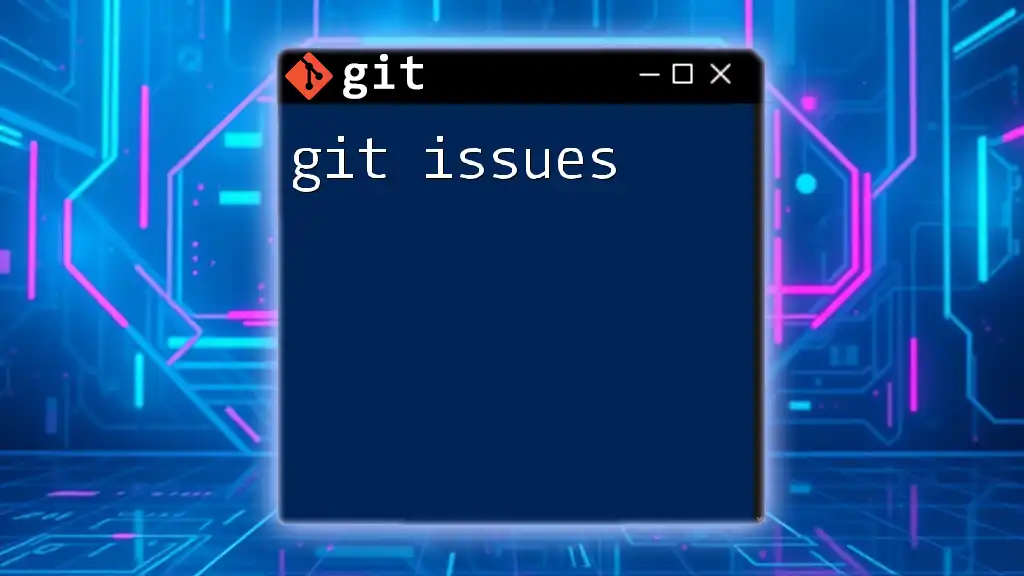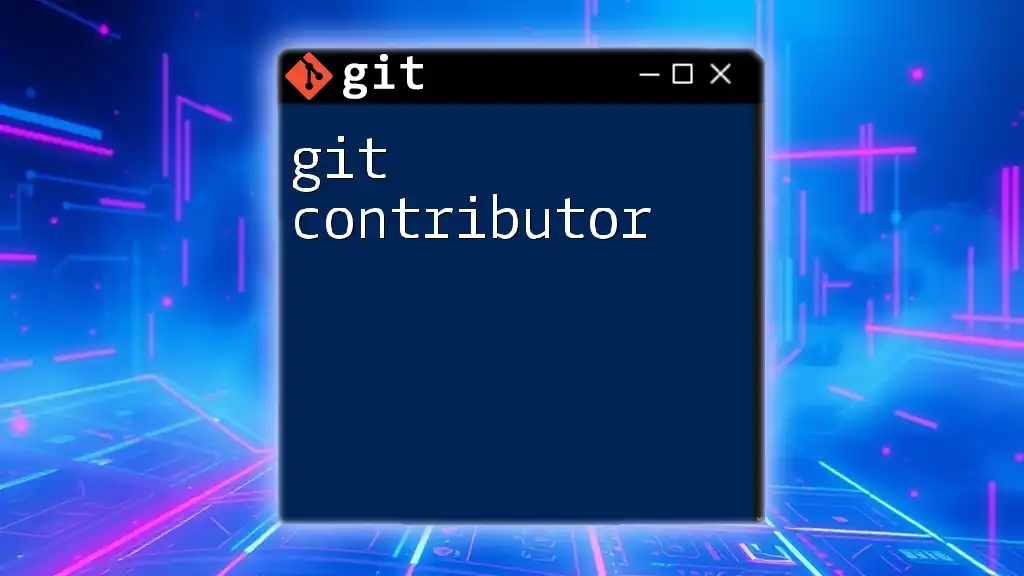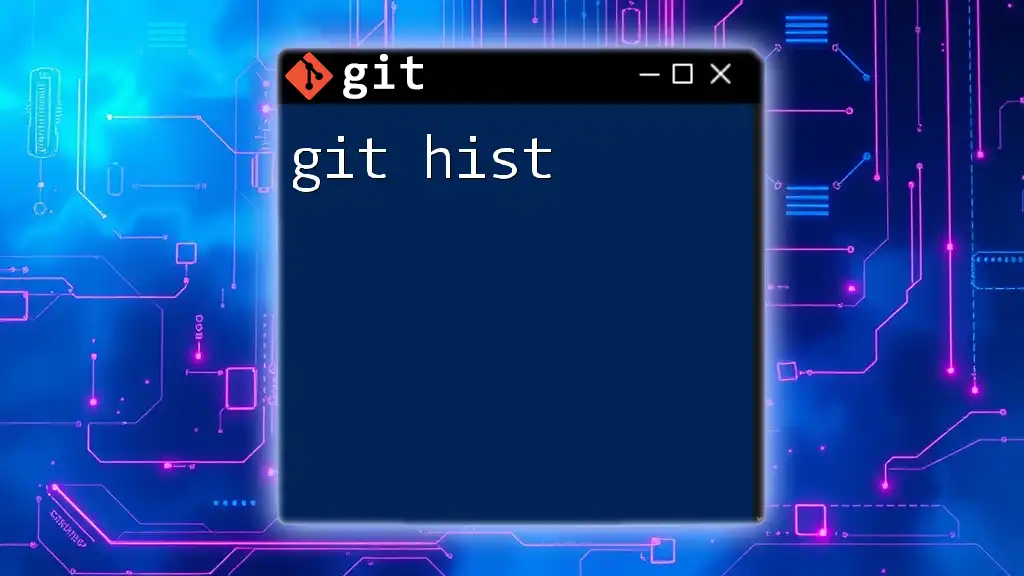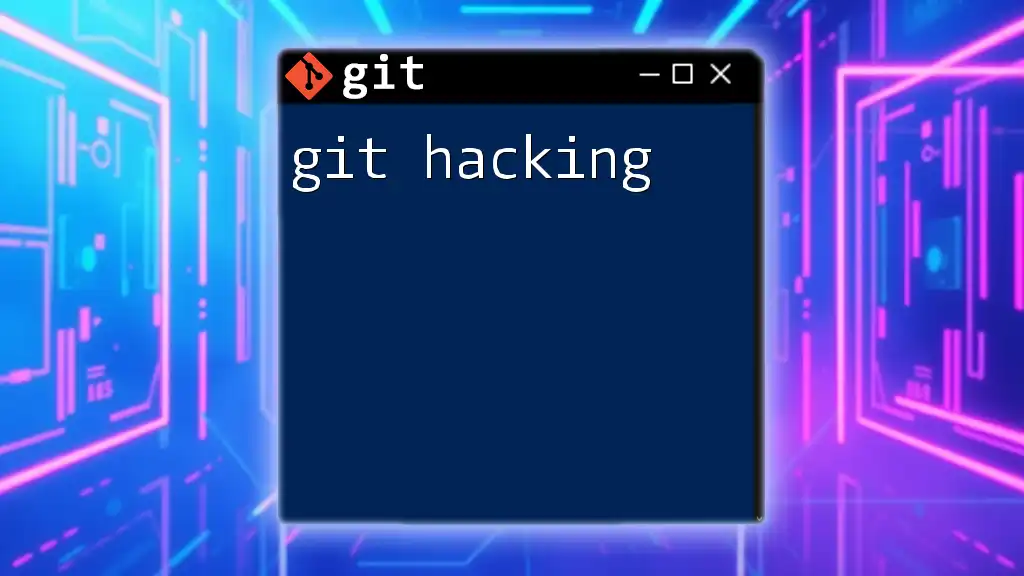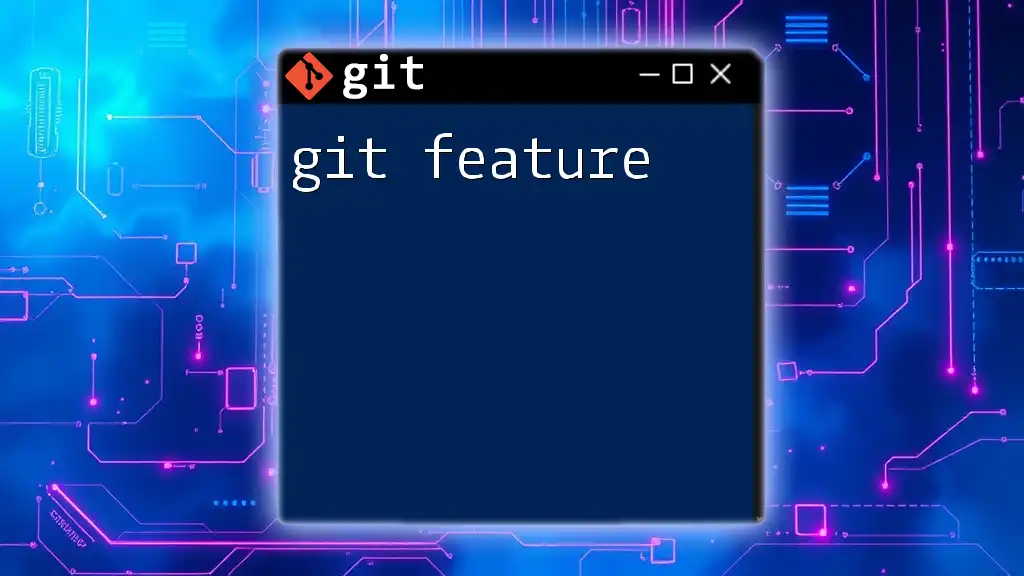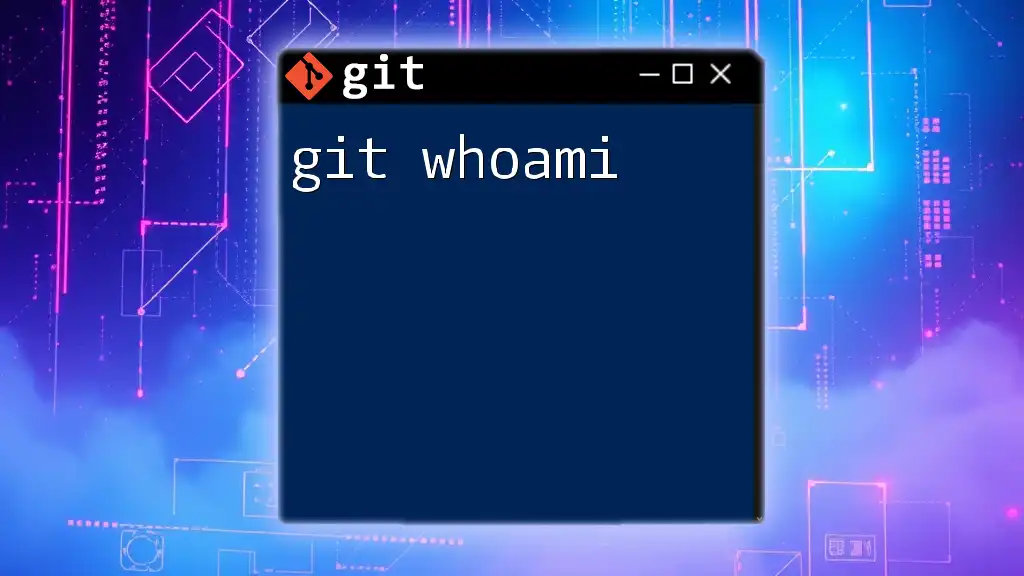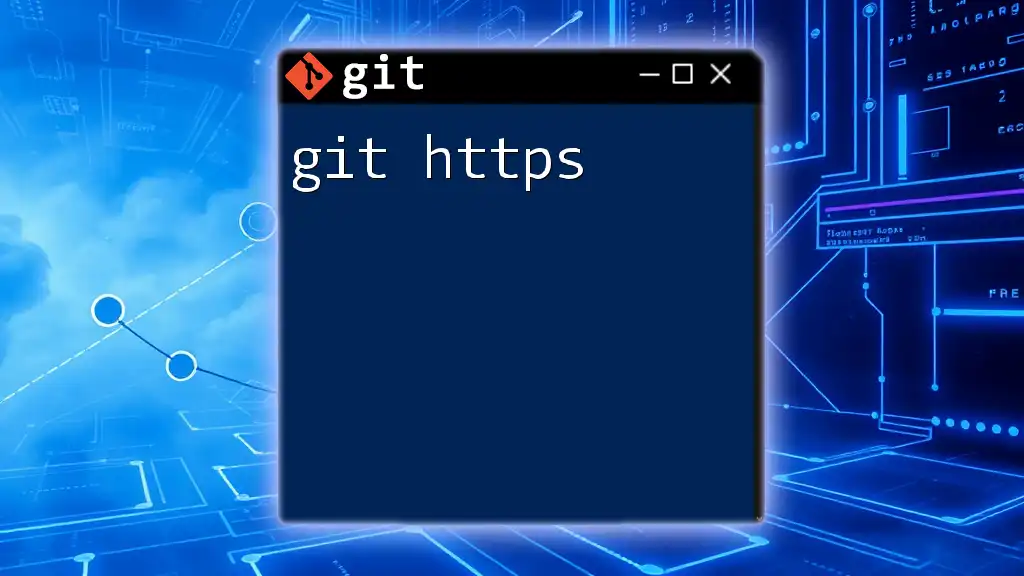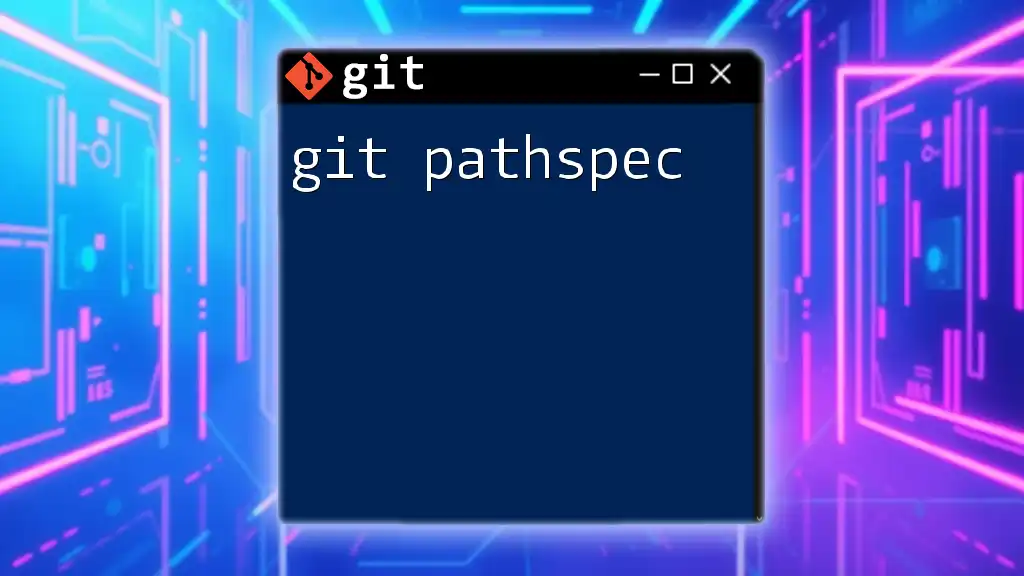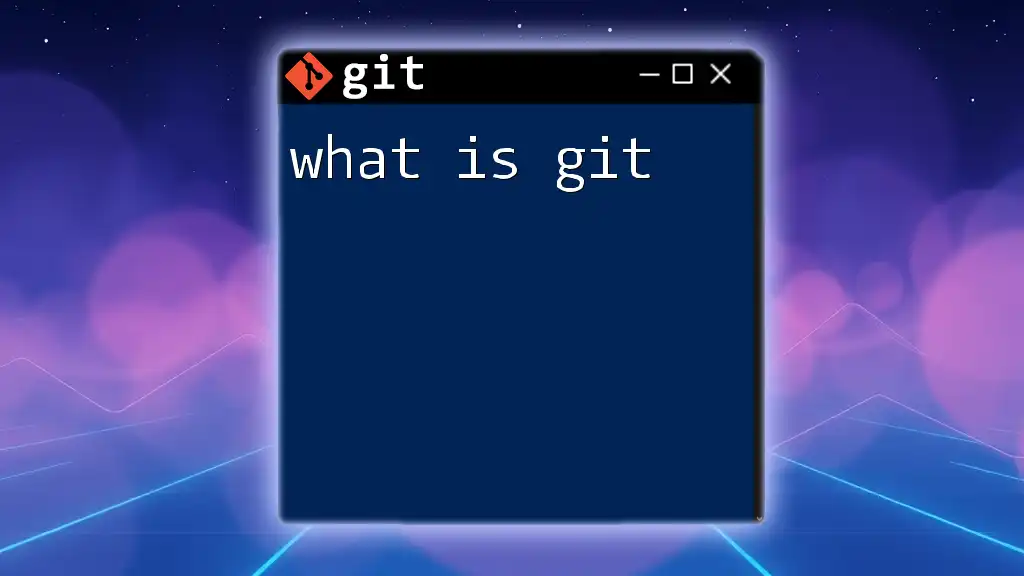In Git, the `-u` option (or `--set-upstream`) is used with the `git push` command to specify that the local branch should track a remote branch, simplifying future push and pull operations.
git push -u origin branch-name
Understanding the Basics of Git Commands
What Are Git Commands?
Git commands are the core interface for interacting with the Git version control system. They allow you to perform various operations that help manage code repositories effectively. Understanding these commands is essential for mastering Git. Some of the most common commands include:
- `git init`: Initializes a new Git repository.
- `git add`: Stages changes for the next commit.
- `git commit`: Records changes to the repository.
- `git push`: Uploads local repository content to a remote repository.
- `git pull`: Fetches and integrates changes from the remote repository.
By grasping these foundational commands, one can smoothly navigate through the complexities of version control.
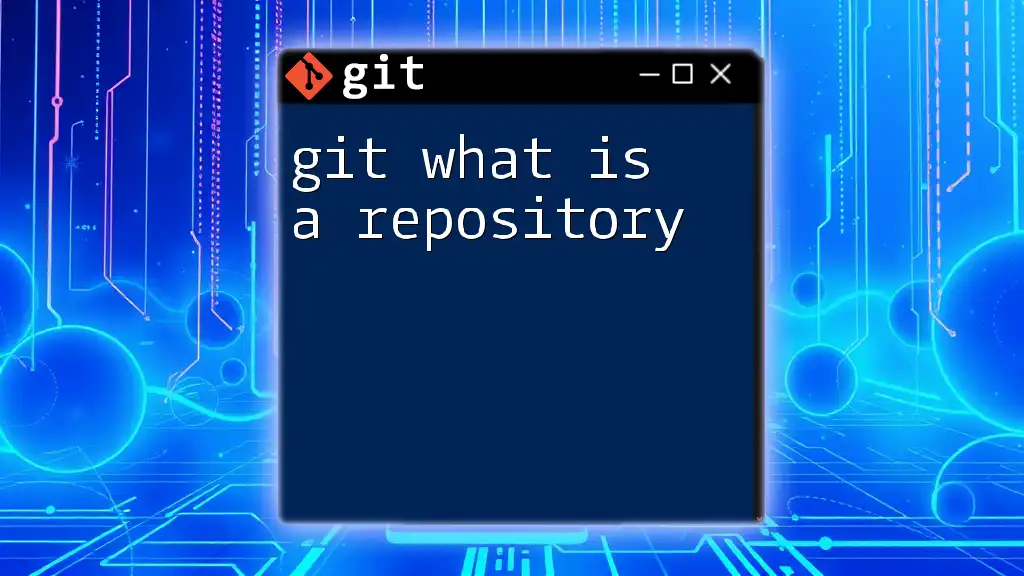
The -u Option in Git
What Does -u Stand For?
The `-u` option in Git stands for upstream. It is used primarily in conjunction with the `git push` command, allowing developers to set a remote-tracking branch for the local branch they are working on. Essentially, it defines the relationship between your local branch and its corresponding remote branch.
Why Use the -u Option?
Using the `-u` option comes with several significant benefits:
-
Simplifies the Push/Pull Process: Once an upstream branch is set, subsequent push and pull commands can be executed without specifying the remote and branch names.
-
Ensures Consistency in Branch Management: By setting an upstream branch, you foster a clearer and more structured workflow, especially when collaborating with multiple team members.
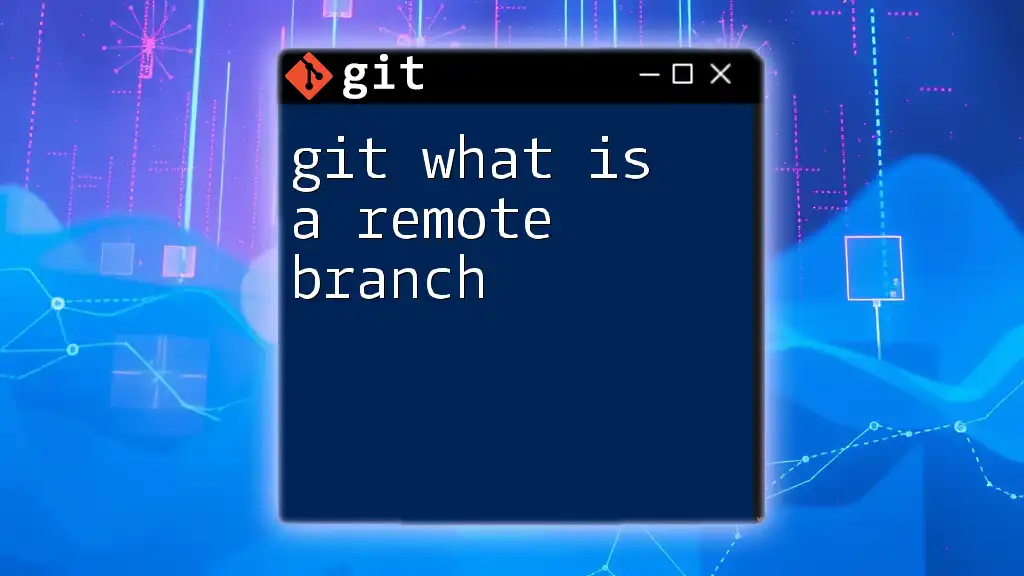
How to Use the -u Option
Setting an Upstream Branch
To set an upstream branch effectively, you would use the following syntax:
git push -u <remote> <branch>
In this command:
- `<remote>`: This is typically the name of your remote repository (most commonly `origin`).
- `<branch>`: This refers to the local branch you want to push and track.
Here’s an example of using the `-u` option:
git push -u origin main
In this example, you are pushing the `main` branch to the `origin` remote repository and simultaneously setting it as the upstream branch. After executing this command, you can simply use `git pull` or `git push` without further arguments, as Git knows which remote and branch to operate on.
Retrieving Changes from the Upstream Branch
The `-u` option is also beneficial when retrieving changes. When you run:
git pull
after having set an upstream branch, Git automatically knows which remote branch to pull changes from based on the preceding upstream association.
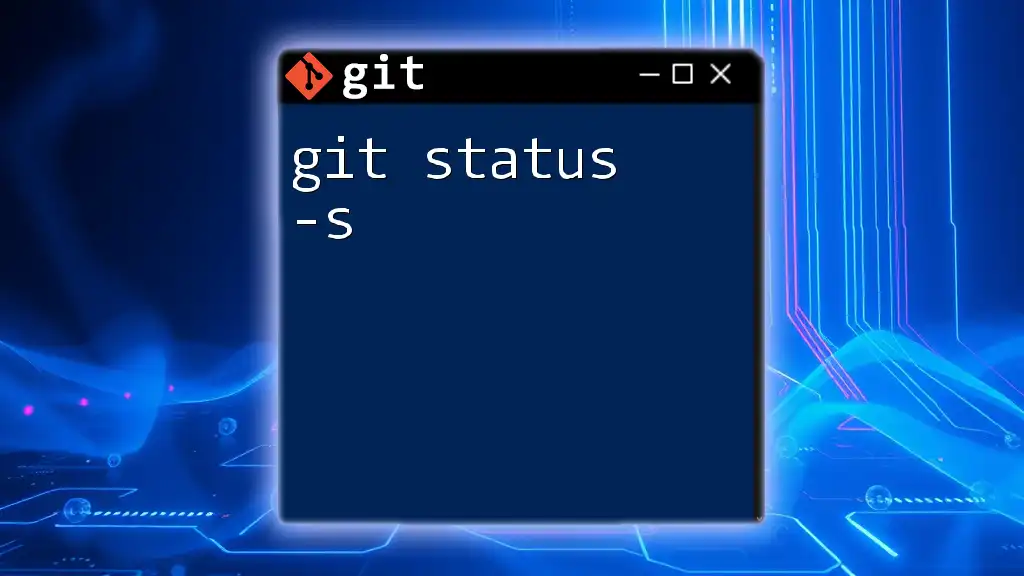
Practical Use Cases for -u Option
Initial Push to a Remote Repository
When starting a new project, the initial push to a remote repository is crucial. Using `git push -u` ensures your local branch is linked to the remote branch from the outset. This practice saves time and reduces errors in future interactions:
git push -u origin feature/new-feature
In this scenario, the local branch `feature/new-feature` is pushed to `origin` and tracked as its upstream. This means any future push or pull commands for this branch will automatically reference the correct remote repository.
Collaborative Projects
In a collaborative coding environment, having a set upstream branch is invaluable. It allows team members to fetch and synchronize changes seamlessly. For example, after setting an upstream branch, your teammate can run the following command to pull the latest changes without needing to specify details each time:
git pull
This straightforward interaction streamlines collaboration and minimizes merge conflicts since everyone can effortlessly update their branches.
Maintaining Multiple Branches
When working with multiple branches, using the `-u` option helps keep everything organized. By setting upstream branches for each, you establish clear paths for pushing and pulling changes, reducing confusion:
git push -u origin develop
This command sets the `develop` branch for upstream tracking, allowing for a more organized workflow when managing feature branches, bug fixes, or releases.
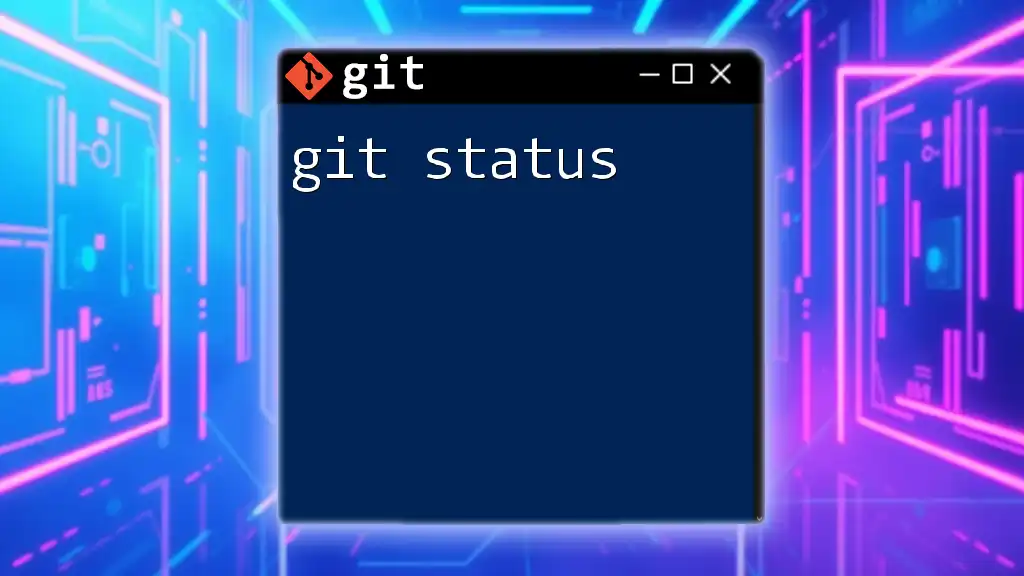
Common FAQs About the -u Option
Do I Always Need to Use -u?
While using the `-u` option is highly beneficial for setting upstream tracking, it is not always necessary. If you're working on a personal project and don't need to connect changes to a remote repository, you can skip this option. However, for collaborative projects or when actively managing a remote repository, utilizing `-u` is highly recommended.
Can I Change the Upstream Branch Later?
Yes, you can change the upstream branch at any time using the following command:
git branch --set-upstream-to=<remote>/<branch>
For example:
git branch --set-upstream-to=origin/development
This command allows you to reassign the upstream branch of your current local branch without needing to push a new commit.
What If I Forget to Use -u?
If you forget to set an upstream branch initially, don't worry! You can still establish the tracking relationship later. Simply use the `git push` command with `-u` when you decide to push for the first time, or manually set it using the command mentioned above.
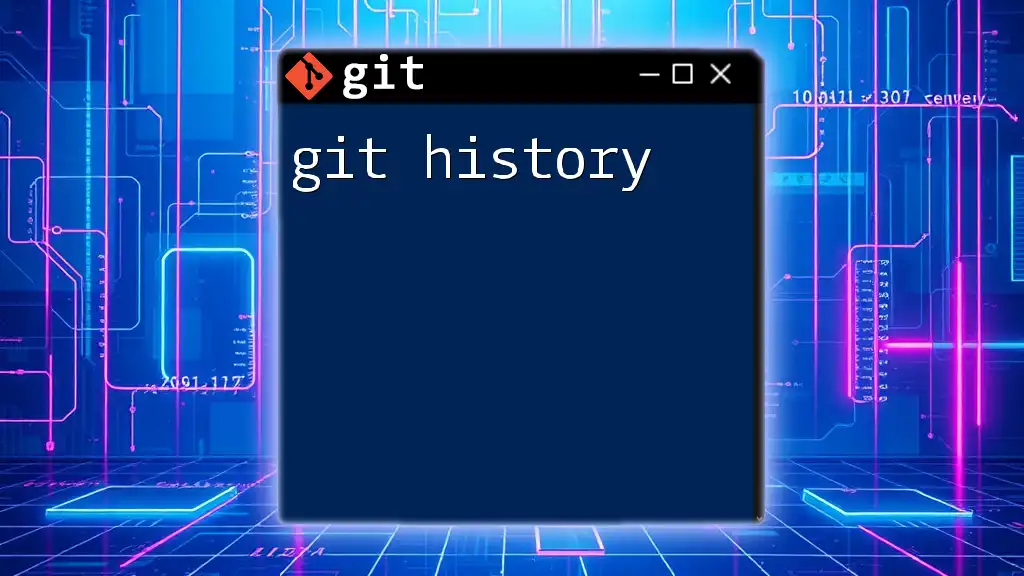
Conclusion
In summary, the `-u` option plays a critical role in simplifying workflows and enhancing efficiency in Git. By establishing upstream branches, you enable smoother push and pull operations, particularly in collaborative scenarios. Whether you're a novice learning Git or an experienced developer managing projects, mastering the `-u` option can significantly improve your version control practices.
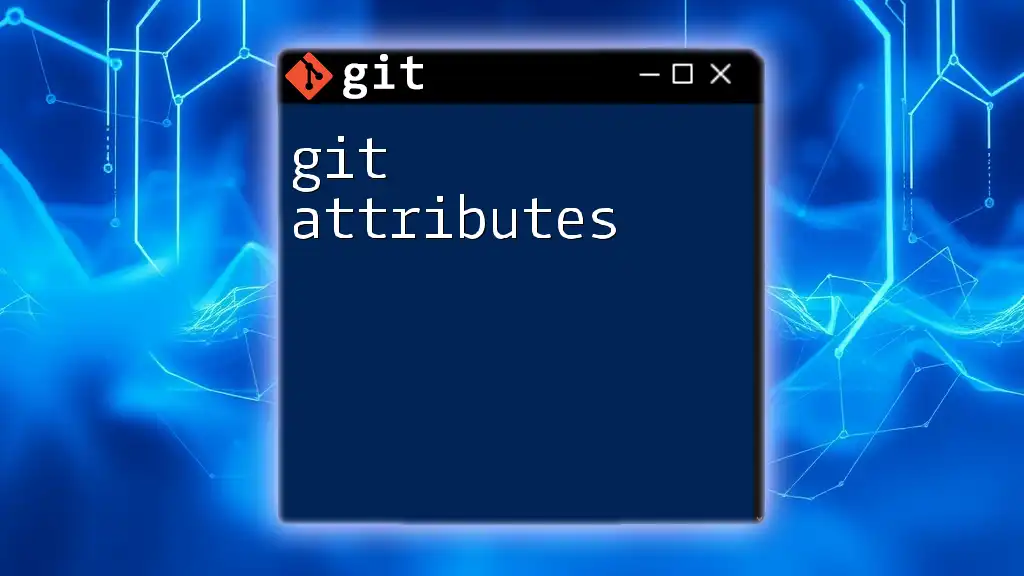
Additional Resources
To further enhance your understanding of Git and the `-u` option, consider exploring the official Git documentation, which provides comprehensive details on all available commands and options. Additionally, numerous online tutorials and guides can provide valuable insights and best practices for effective Git usage.