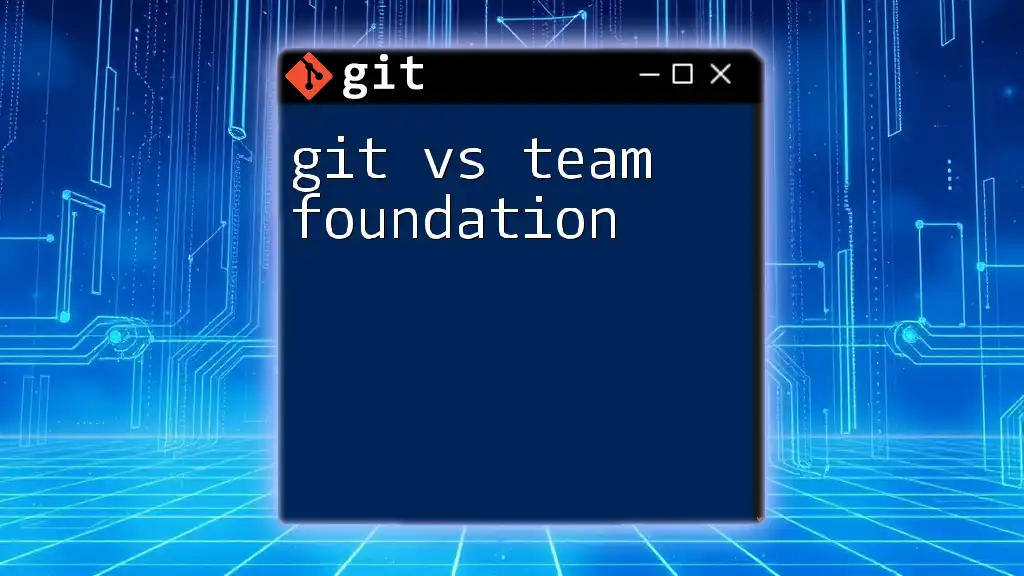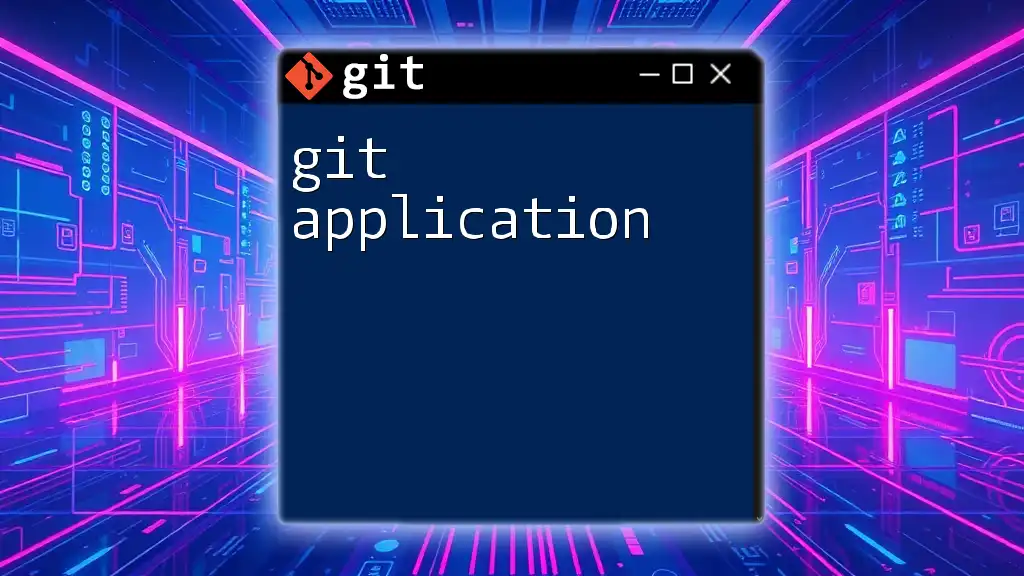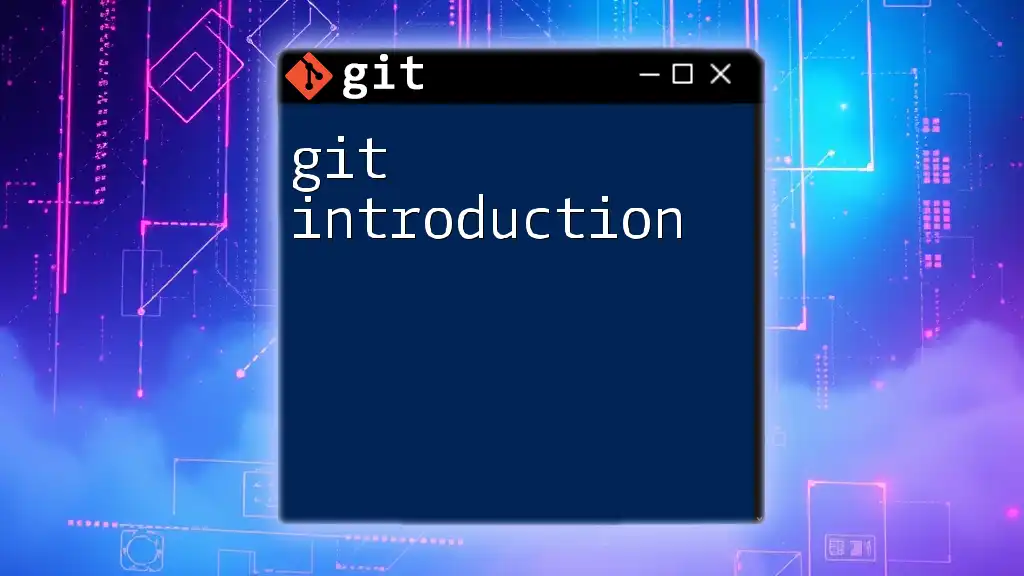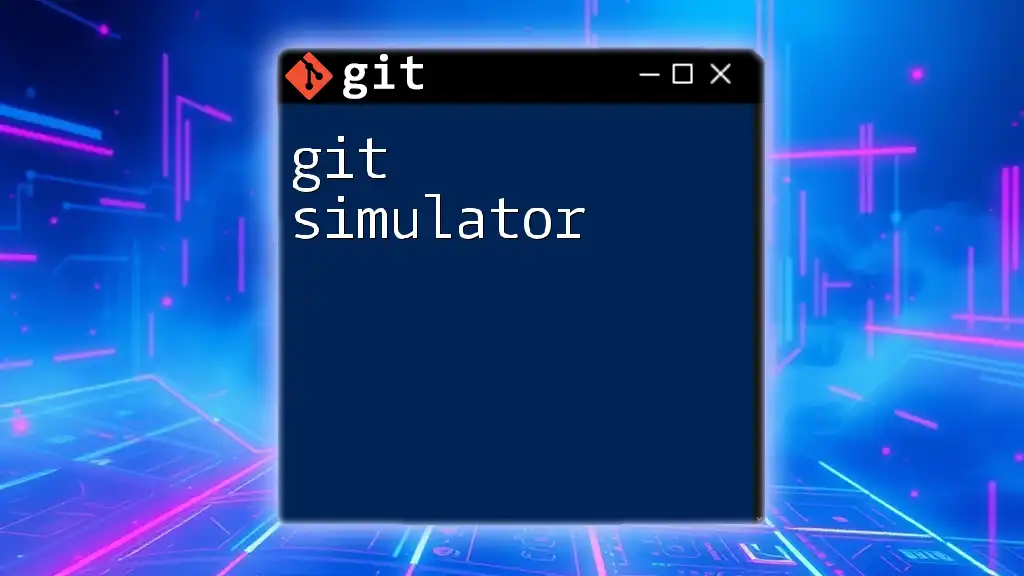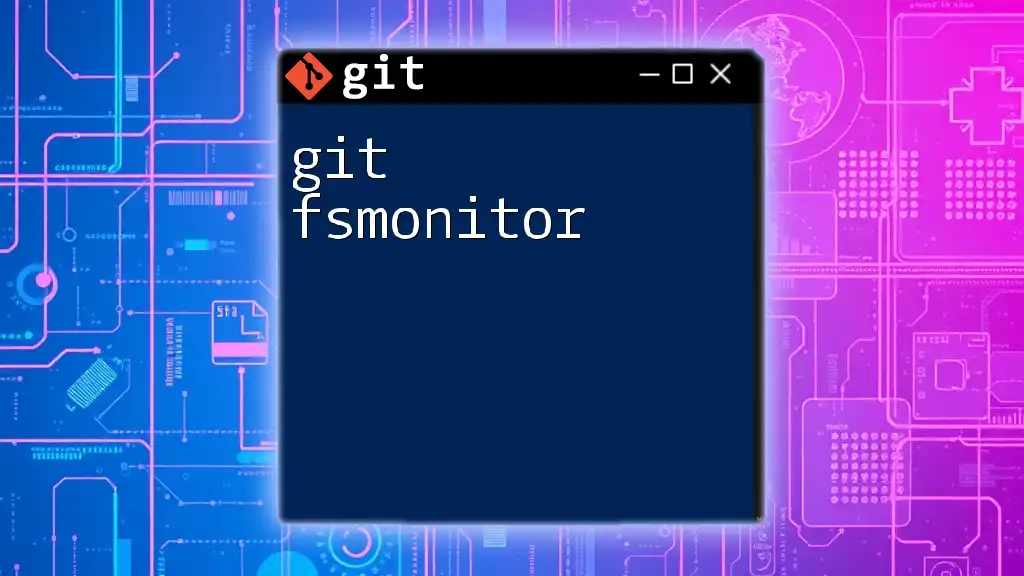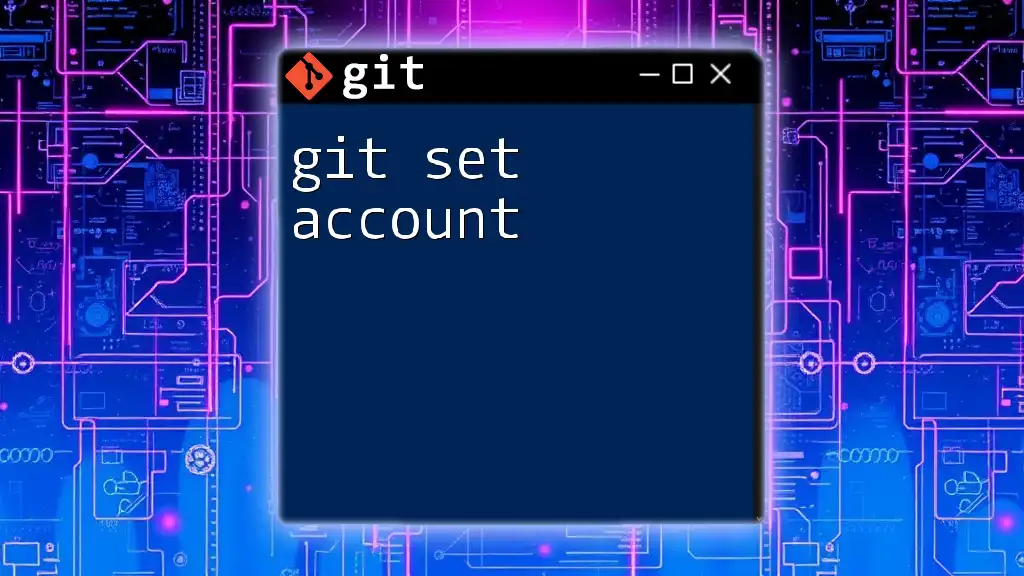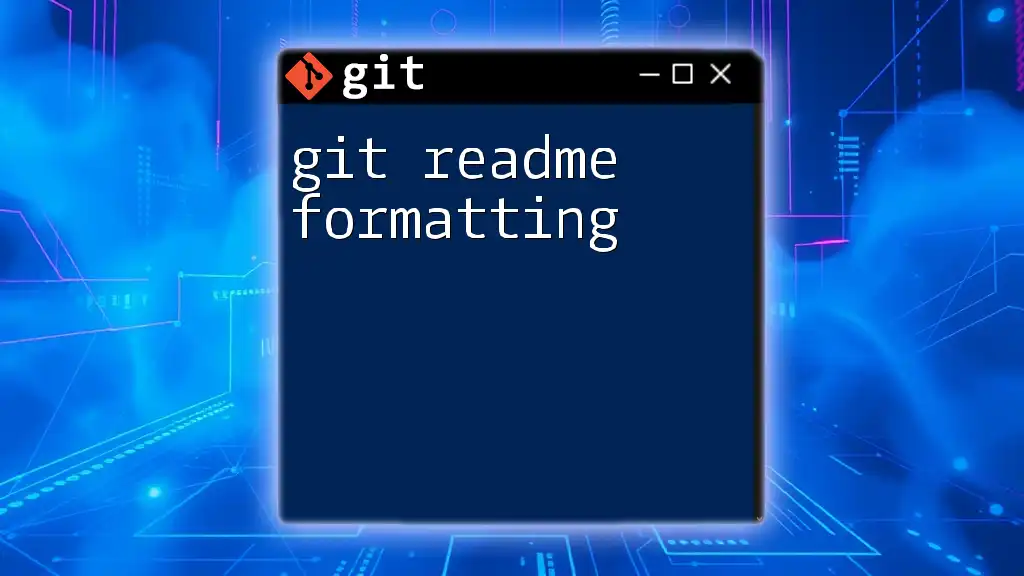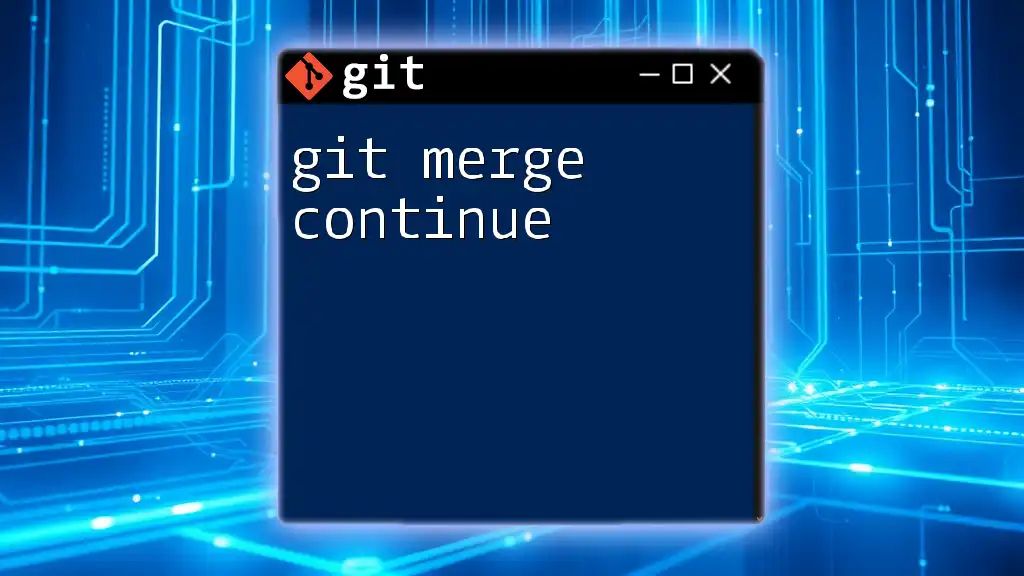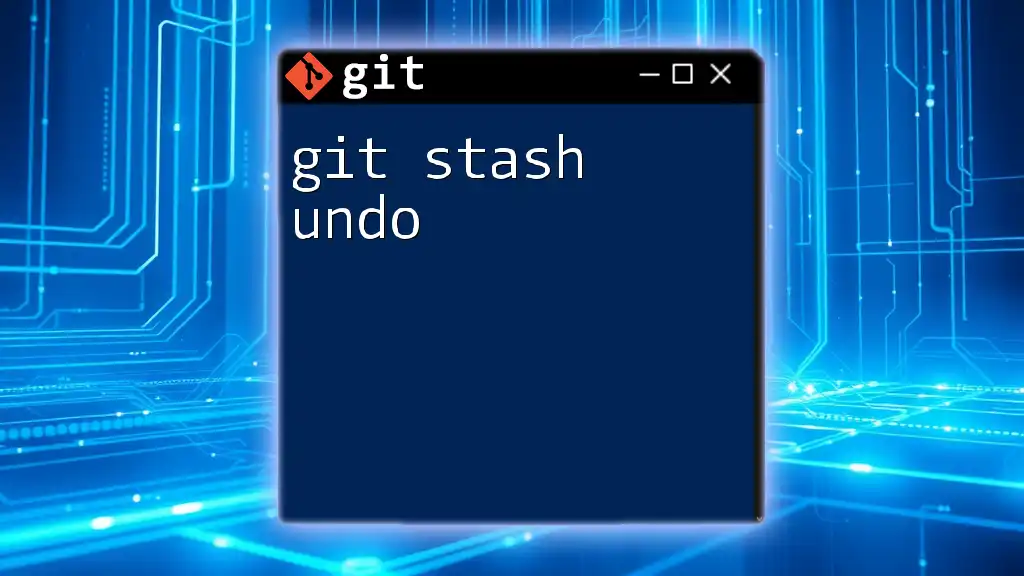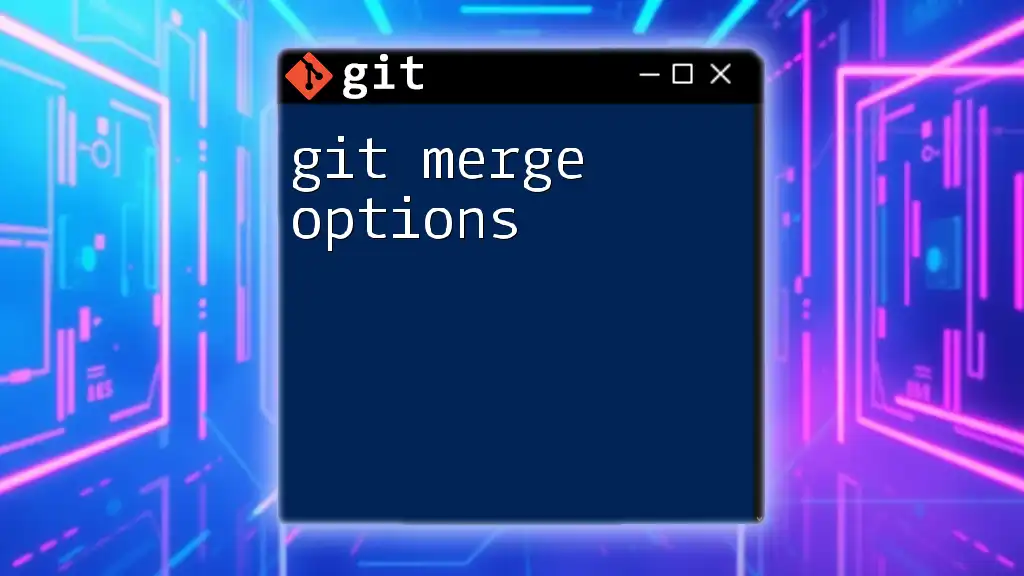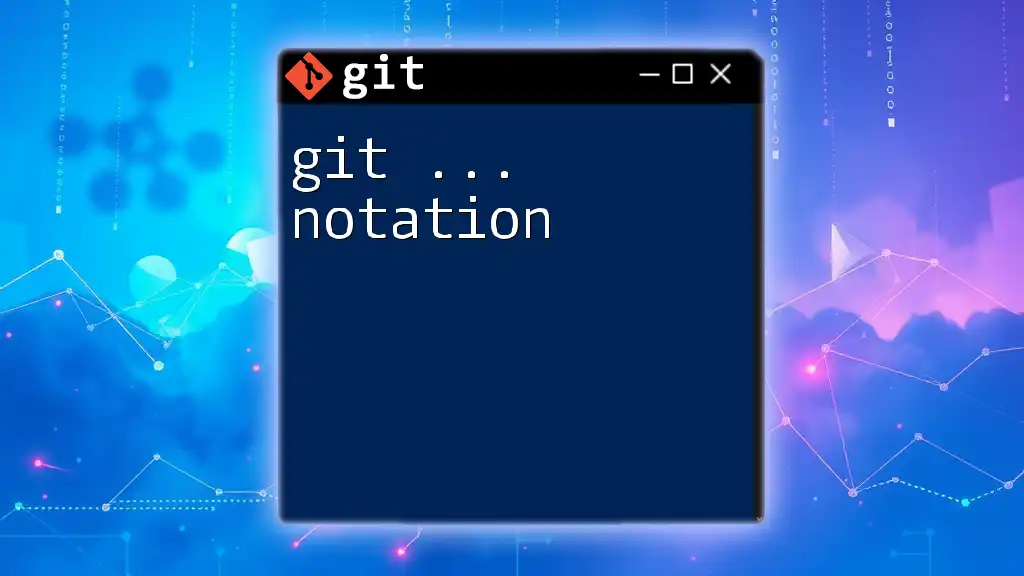Git is a distributed version control system that emphasizes speed and flexibility, while Team Foundation Server (TFS) is a centralized version control system that integrates with project management tools for team collaboration.
Here’s a simple Git command to check the status of your repository:
git status
Understanding Version Control Systems
What is Version Control?
Version control is a system that records changes to files over time, allowing you to recall specific versions later. It is crucial in software development, as it enables multiple team members to work on a project simultaneously without conflicts. Benefits of version control include:
- Track Changes: Every change is recorded, which facilitates easy tracking of modifications.
- Collaboration: Multiple people can work on different parts of a project concurrently.
- Backup and Restore: Previous versions can be restored easily, offering a safety net against mistakes.
Types of Version Control Systems
Version control systems can be classified into two categories: centralized and distributed. Centralized systems allow a single repository to be hosted on a server while distributed systems enable each user to have a complete local copy of the repository. This difference is fundamental when comparing Git and Team Foundation.

Git: A Deep Dive
What is Git?
Git is a distributed version control system created by Linus Torvalds in 2005. Its decentralized nature allows every developer to maintain a full-fledged local repository, complete with the full history of changes. This architecture has led to heightened performance, flexibility, and collaboration, making it a preferred choice for many developers.
Key Features of Git
Distributed Architecture: Unlike Team Foundation, Git allows each user to have their own local repository. This means changes can be committed locally, enabling developers to work offline and synchronize their changes when ready. This setup enhances efficiency and minimizes latency since operations do not depend on network speed.
Branching and Merging: Git's powerful branching model is one of its most celebrated features. Branching allows developers to diverge from the main codebase to develop features, fix bugs, or experiment without affecting the main project. When changes are finalized, these branches can be merged back into the main line. Consider the following commands:
git branch new-feature
git checkout new-feature
git merge new-feature
Speed and Efficiency: Because all operations are performed locally, Git is often much faster than centralized systems. Commits, diffs, and merges can be completed without network access, which is crucial for large repositories.
Basic Git Commands
- Initializing a Repository: To start a new Git repository, use:
git init
This command creates a new directory with a `.git` subdirectory, where all your repository data is stored.
- Cloning a Repository: To copy an existing Git repository, execute:
git clone [url]
This creates a local copy of the repository along with its entire history.
- Committing Changes: When ready to save changes, you need to stage and commit them:
git add .
git commit -m "Your commit message"
The `git add` command stages files to be included in the commit, while `git commit` saves your changes to the repository.
- Branching and Merging: Creating and merging branches are essential for feature development in Git:
git branch new-feature
git checkout new-feature
git merge main
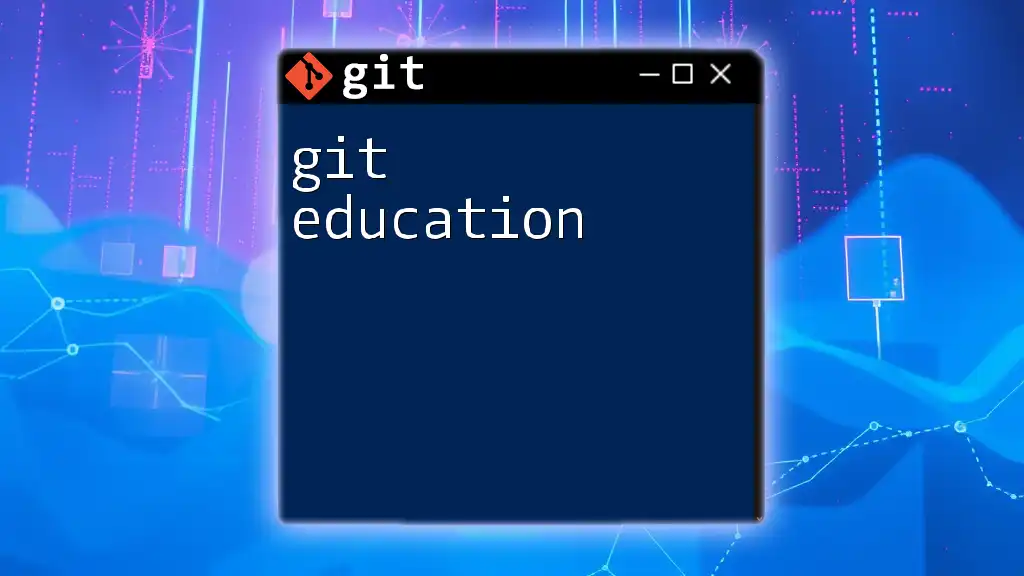
Team Foundation: An Overview
What is Team Foundation Server?
Team Foundation Server (TFS), now known as Azure DevOps Server, is a centralized version control system created by Microsoft. It integrates with project management tools and various other Microsoft products, making it suitable for enterprise environments where tools in the Microsoft ecosystem are prevalent.
Key Features of Team Foundation
Centralized Version Control: In TFS, there is a single central repository that stores all project files. Developers commit their changes to this central location, enforcing a singular source of truth. This model is beneficial for teams that require a controlled environment where all modifications need to be managed and validated.
Integration with Other Microsoft Tools: TFS offers seamless integration with Visual Studio, Azure DevOps, and other Microsoft tools, providing a cohesive experience for teams already using these applications.
Team Collaboration and Work Item Tracking: Built-in tools for task management, bug tracking, and team collaboration enable effective communication among team members, making TFS particularly useful for larger organizations.
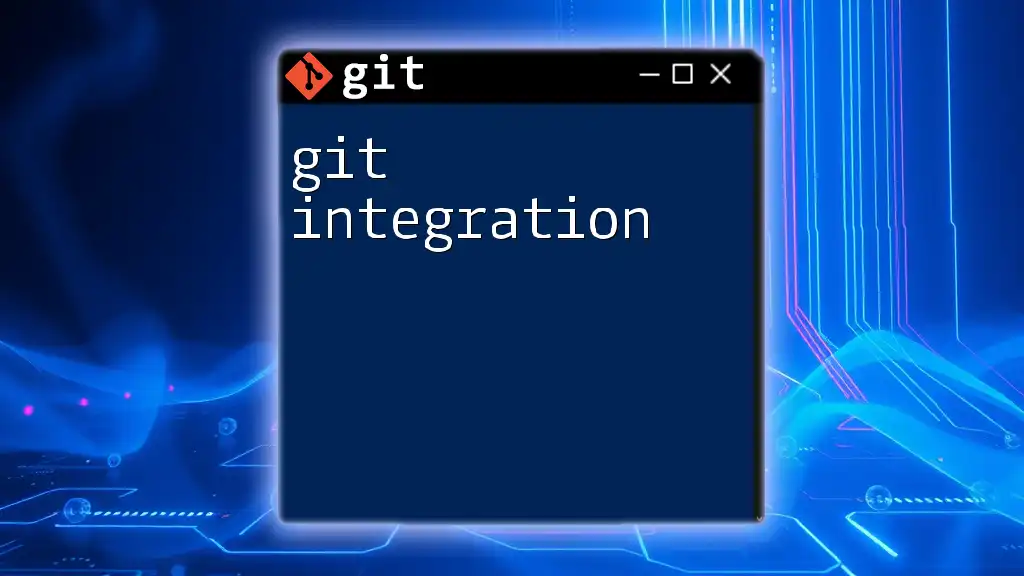
Git vs Team Foundation: A Direct Comparison
Architecture
The architecture of Git and Team Foundation is a central differentiator. Git employs a distributed architecture, allowing multiple local copies of the repository, enabling developers to work offline and collaborate easily. In contrast, TFS utilizes a centralized architecture, meaning all contributions are pushed to a single central repository. This can lead to bottlenecks when multiple users need to access or modify the source code simultaneously.
User Experience
When it comes to user experience, Git primarily relies on command-line interfaces, although graphical user interface (GUI) tools like GitKraken or Sourcetree are available. This encourages advanced users to leverage command-line utilities for greater control and efficiency.
In contrast, Team Foundation often integrates with tools like Visual Studio, providing a more GUI-centric experience. While this can make TFS easier for beginners to grasp, it can sometimes hide the underlying processes from users.
Performance
Performance is another area where Git typically excels. Since local operations in Git do not require communication with a server, the speed of executing commands is generally higher, particularly with larger projects. In contrast, TFS can suffer from latency issues related to network performance, particularly when there are a large number of users trying to access the central repository simultaneously.
Integration
When it comes to integration, Git is highly versatile and integrates well with a variety of third-party applications and CI/CD tools such as Jenkins, CircleCI, and Travis CI. On the other hand, Team Foundation tightly integrates with the Microsoft ecosystem, making it a preferable option for organizations heavily invested in Microsoft technologies.
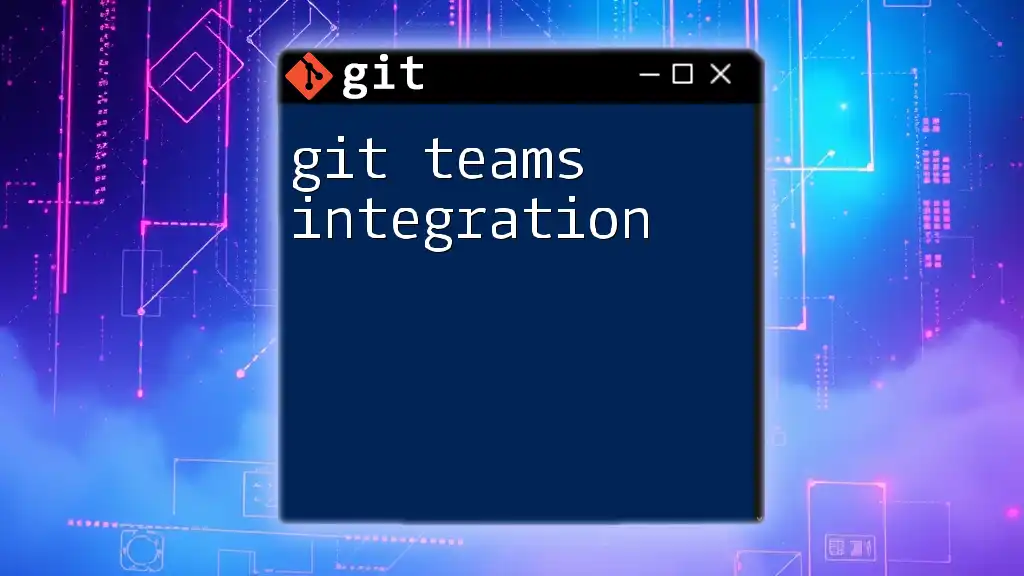
Use Cases
When to Use Git
Git shines in environments where flexibility, speed, and offline accessibility are crucial. Projects that require frequent branching and merging, such as open-source software, benefit from Git's robust capabilities. Additionally, teams that prioritize agile methodologies often find Git's workflow highly accommodating.
When to Use Team Foundation
TFS is optimal for enterprise settings where strict version control, centralized project management, and robust integration with other Microsoft tools are required. Teams that manage complex projects with budget and resource constraints may appreciate TFS's comprehensive project management features and built-in work item tracking.

Conclusion
In summary, understanding the differences between Git and Team Foundation is essential for selecting the right tool for your development team. Git offers a powerful, flexible, and efficient distributed model that caters well to modern software development practices. In contrast, Team Foundation provides a centralized approach with integrated tools suited for larger organizations and a strong reliance on Microsoft solutions.

Additional Resources
For further reading, explore the official documentation for both Git and Team Foundation to deepen your understanding and skills. There are also numerous tutorials and resources available online that can guide you through advanced features and workflows in both systems.