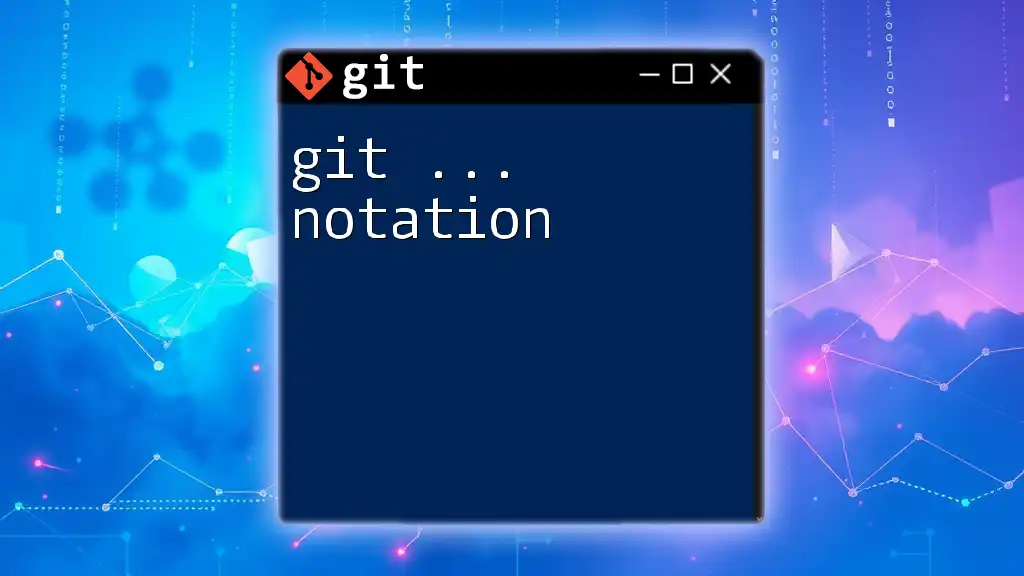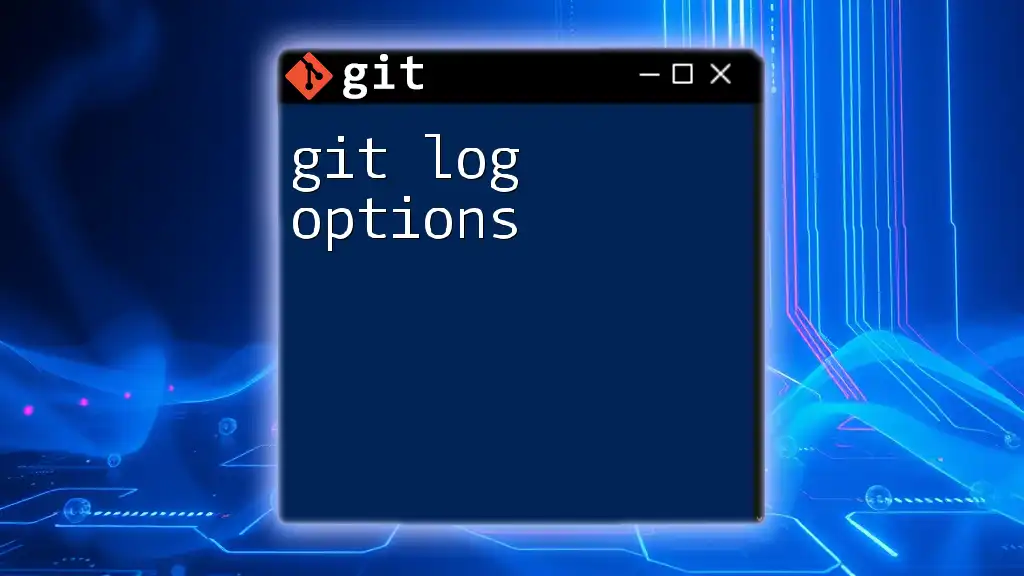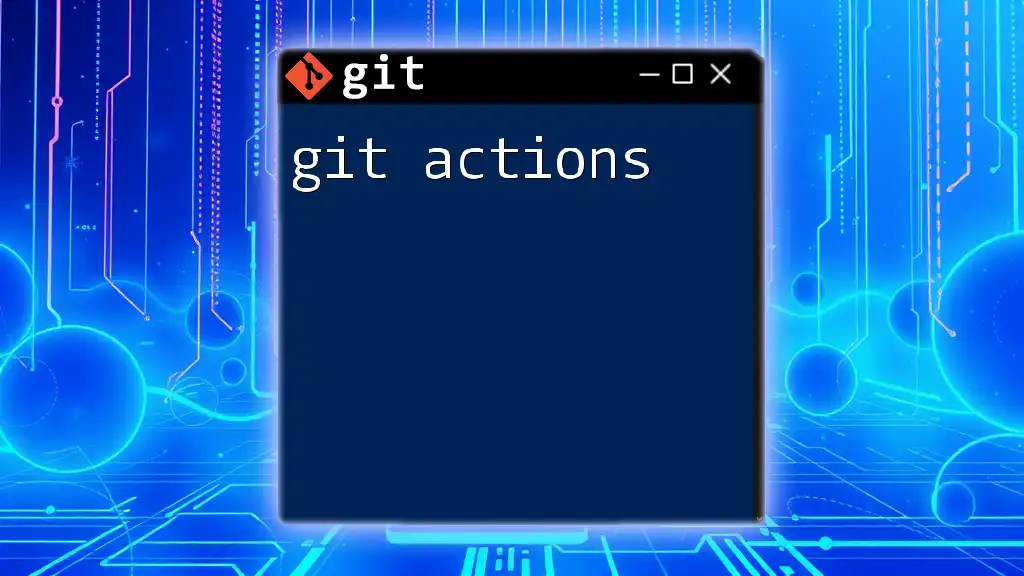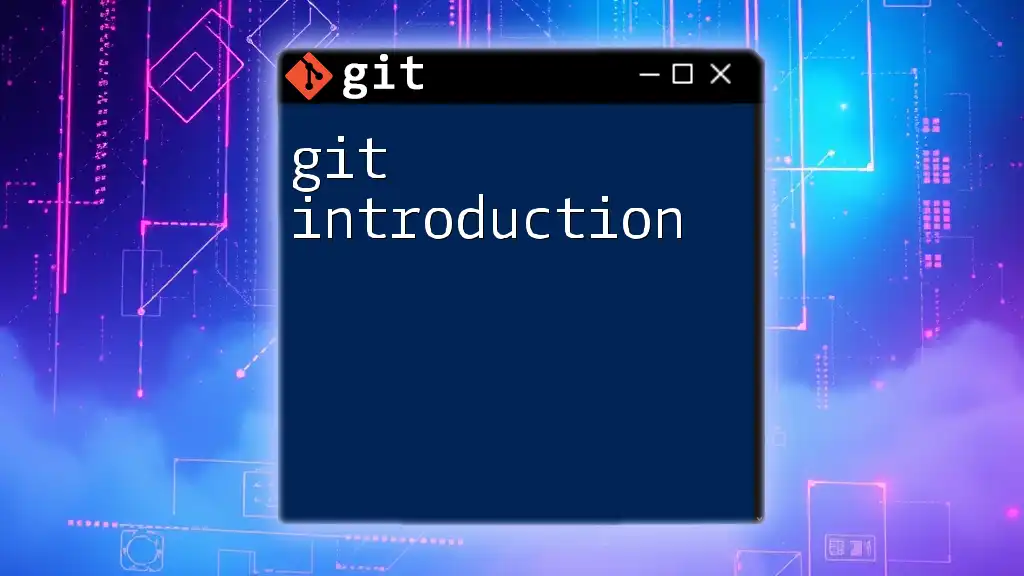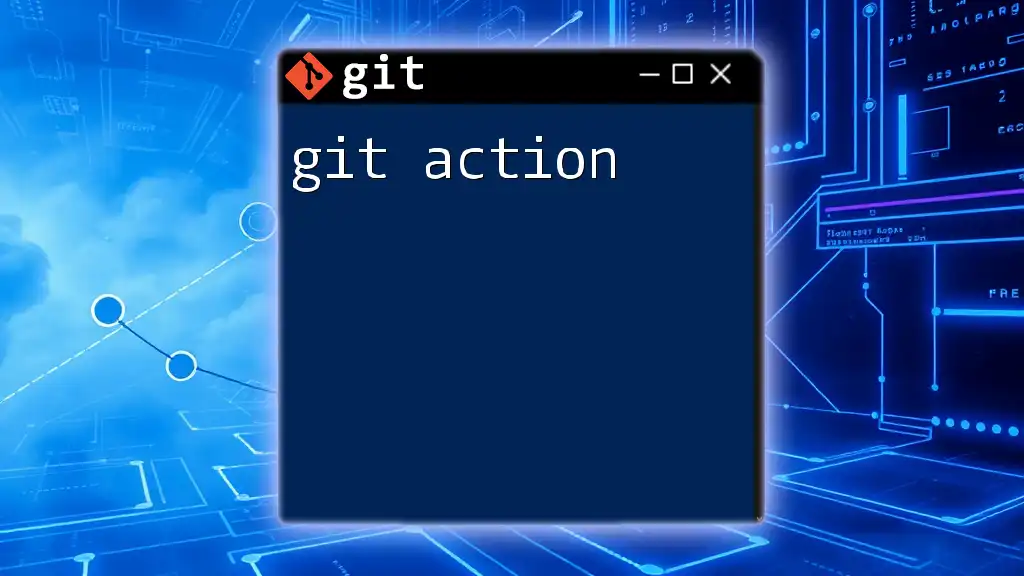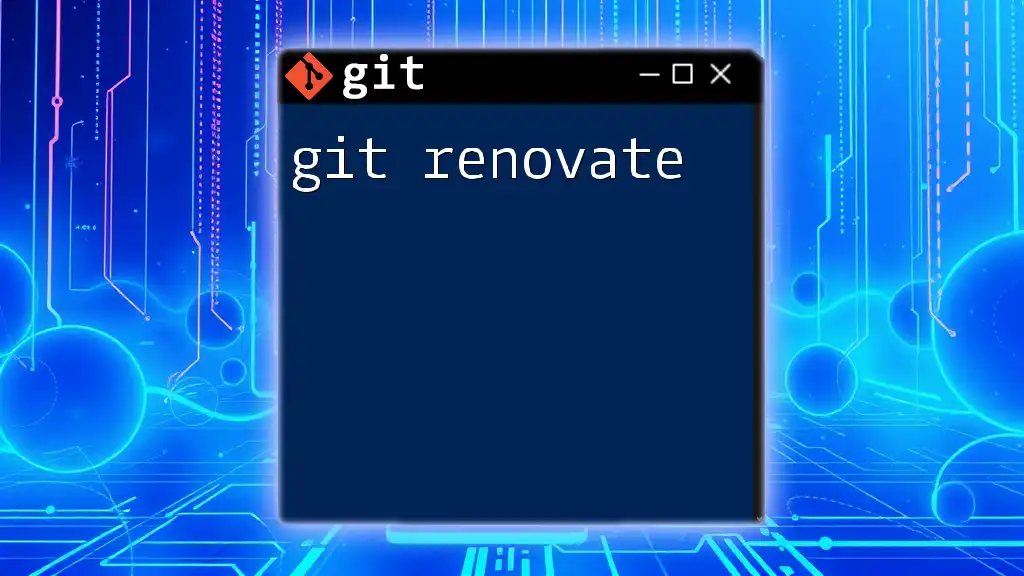In Git, the notation refers to the syntax used to execute commands, such as managing repositories, branches, or commits, allowing users to efficiently interact with their version control system.
Here's an example of a basic Git command to check the status of a repository:
git status
Understanding Git Commands
What is a Git Command?
A Git command is a specific instruction given to the Git version control system to perform certain operations, such as tracking changes to files, managing repositories, and collaborating on projects. The typical structure of a Git command follows this general format:
git [command] [options] [arguments]
In this structure,
- command is the action you want to take (e.g., `commit`, `push`, etc.).
- options are additional flags that modify the command (e.g., `-m` for a message).
- arguments refer to the specific targets of the command (like branch names or commit IDs).
Importance of Notation
Understanding the notation in Git commands is crucial because it can greatly affect how those commands execute. The careful use of parentheses, brackets, and ellipses can clarify the desired action and ensure that you achieve the intended outcome. Misunderstanding these notations may lead to unintentional data loss or conflicts in your repository.

Common Git Notation
Command Options and Arguments
Understanding Options
Options are extra parameters that modulate the behavior of commands. They typically come with a `-` or `--` prefix. For instance, in the command:
git commit -m "message"
The `-m` option signifies that you're providing a commit message directly from the command line, thus eliminating the need for a text editor to open.
Using Arguments
Arguments are elements that specify the context or details for commands. In the command:
git push origin main
`origin` refers to the remote repository and `main` denotes the branch you're pushing to. Both are essential for the command's execution, as they tell Git where to send your changes.
Special Characters in Git Notation
Understanding the Use of `...` (Ellipsis)
The ellipsis (`...`) has a unique significance in Git notation, particularly in operations that compare different commits or branches. For example, in the command:
git diff HEAD...feature-branch
The ellipsis helps you compare the changes between the `HEAD` commit and the tip of `feature-branch`. This can provide a clear view of what changes are pending to be merged.
The Concept of `^` (Caret) and `~` (Tilde)
Special characters such as the caret (`^`) and tilde (`~`) allow you to reference commits based on their relationship within the commit history.
- Caret (`^`): Indicates a more specific commit by referring to its parent. For instance, the command:
git checkout HEAD^
means to check out the parent of the current commit (`HEAD`), moving back one step in history.
- Tilde (`~`): Serves to navigate back through multiple commits. For example:
git log HEAD~3
pulls up the commit history, displaying the last three commits relative to the current `HEAD`.
Branching and Merging Notation
Understanding Branch Notation
Branch references let you specify which branch you're working with. For instance, when you create a new branch using:
git checkout -b new-feature
the `-b` option indicates that you wish to create a new branch named `new-feature` and switch to it immediately.
Merging Notation
To merge changes from one branch into another, use a straightforward command like:
git merge feature-branch
This notation indicates that you want to integrate the changes from `feature-branch` into your current branch. Understanding how Git handles merges—like fast-forward merges vs. non-fast-forward merges—is essential for managing your project's history accurately.
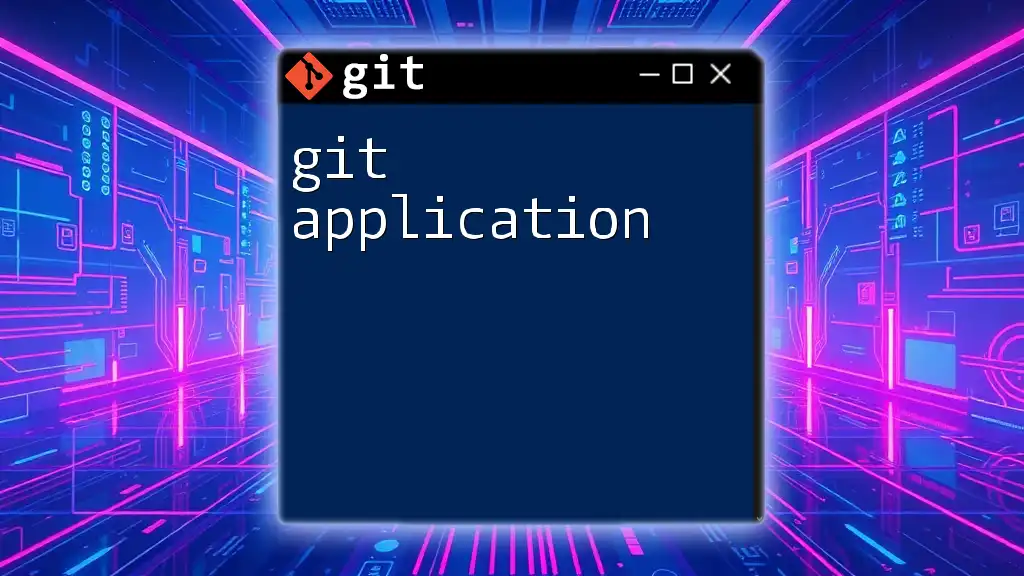
Advanced Git Notation
Reference Notation
SHA-1 Hashes
In Git, each commit is identified by a unique SHA-1 hash. This hash serves as a precise reference to a specific commit. You can check out a particular commit by using:
git checkout a1b2c3d4
In this case, `a1b2c3d4` represents the SHA-1 hash of the commit you want to navigate to, providing a powerful way to explore your project's history.
Tag Notation
Tags are vital for marking specific points in a repository's history—usually for releases. You might check out a tag with:
git checkout v1.0
This notation highlights the importance of tags as stable points in development, allowing you to quickly return to a known good state.
Remote Repository Notation
Referring to Remote Branches
Understanding how to clearly distinguish between local and remote branches is important for collaboration. When fetching updates from a remote repository, you’d use:
git fetch origin feature-branch
Here, `origin` is the remote repository, while `feature-branch` specifies the branch you want to fetch updates for. This clarity helps avoid confusion and mistakes during collaborative development.
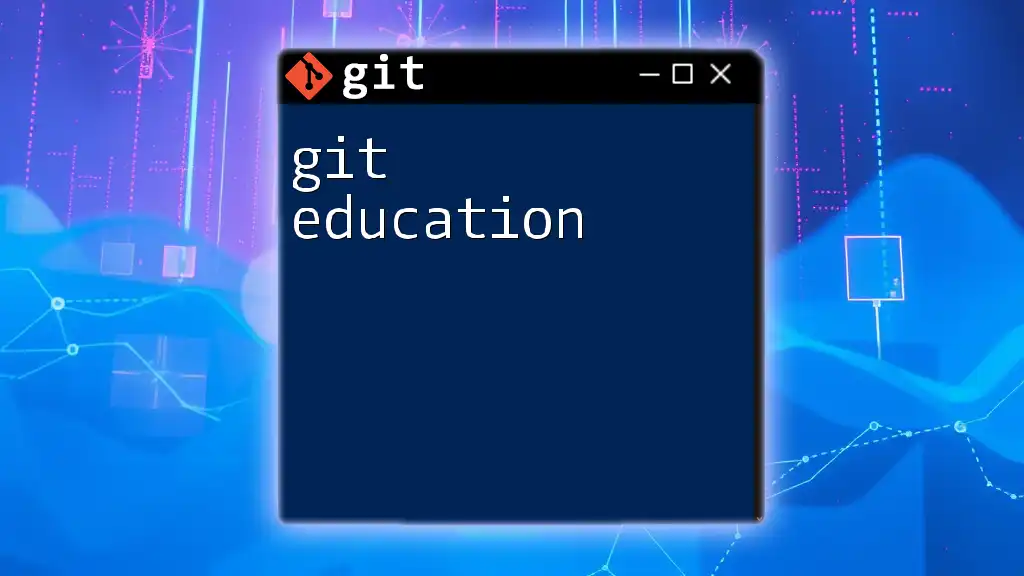
Practical Examples
Using Git Notation in Real Life
Scenario 1: Cloning a Repository
To get a working copy of a repository, you often start with cloning:
git clone https://github.com/user/repo.git
This command creates a local copy of the repository on your machine, enabling you to make changes independently.
Scenario 2: Viewing Commit History
To see a list of commits in a simplified format, utilize:
git log --oneline
This provides a concise view of recent commits, focusing on their identifiers and messages.
Scenario 3: Reverting Changes
If you need to undo changes safely, you can use:
git revert HEAD
This command creates a new commit that undoes the last commit, preserving the integrity of the project’s history.
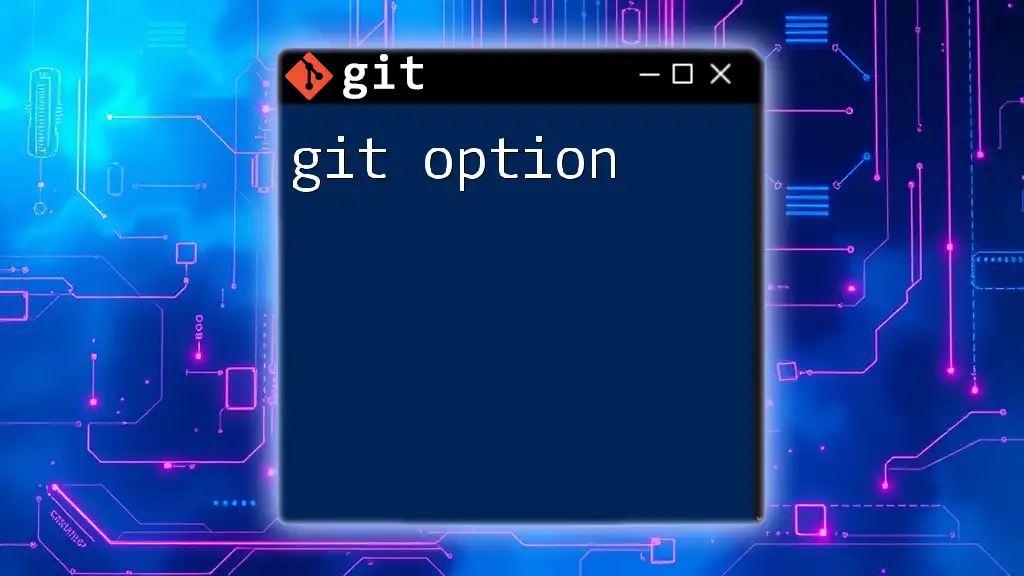
Best Practices for Understanding Git Notation
Mastering Git notation involves consistent practice and exploration of real-world scenarios. It is essential to read the documentation and seek resources like online tutorials or courses to reinforce your understanding. Always try to apply what you learn to projects to build confidence.
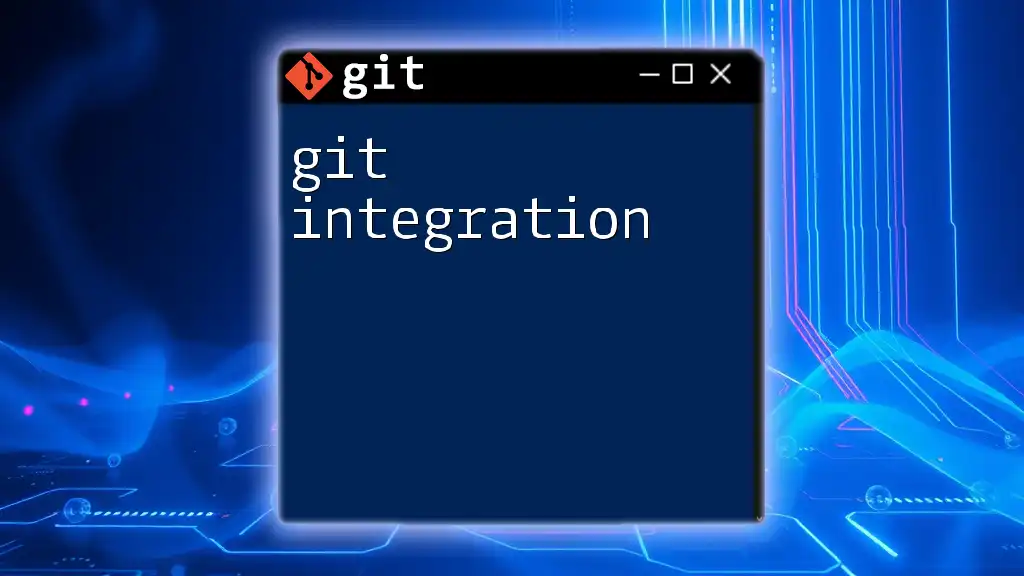
Frequently Asked Questions (FAQs)
What are some common mistakes with Git notation?
Common mistakes include misplacing options or arguments, misunderstanding the use of special characters, or confusing remote and local branches. Familiarizing yourself with notation through practice can significantly reduce these errors.
Why is understanding Git notation essential for collaborations?
Understanding Git notation is vital for effective communication among team members. Clear and accurate command usage helps prevent conflicts, ensures synchronization with remote repositories, and promotes a smooth workflow in collaborative projects.
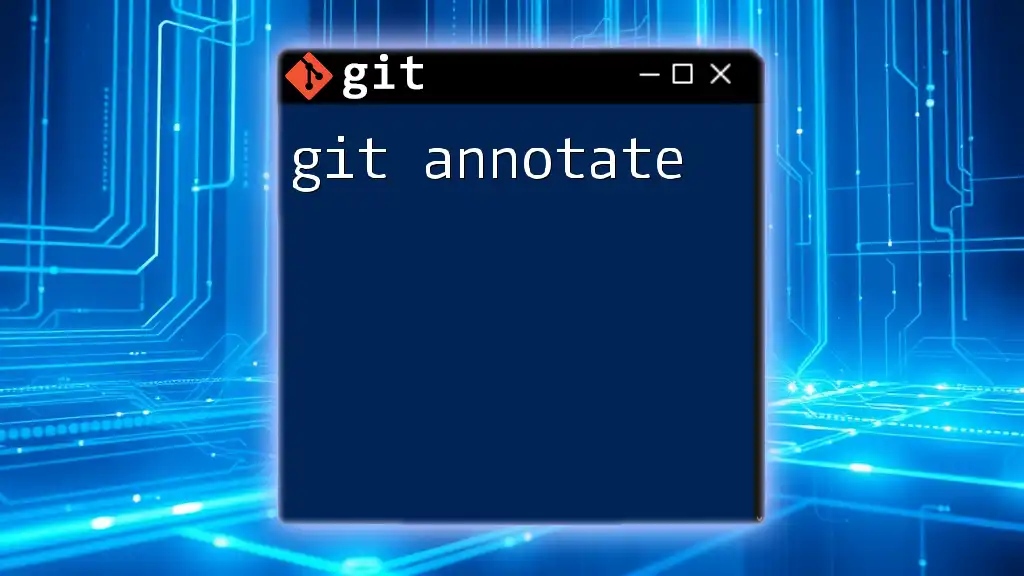
Conclusion
Mastering Git notation is not only about memorizing commands but also understanding the intricate relationships between them. With practice, the nuances of Git commands, their options, and the significance of various notations will become clearer, enhancing your skills in version control and collaborative development. Embrace this journey to deepen your understanding and efficiency with Git, and consider taking our Git learning classes for further mastery!