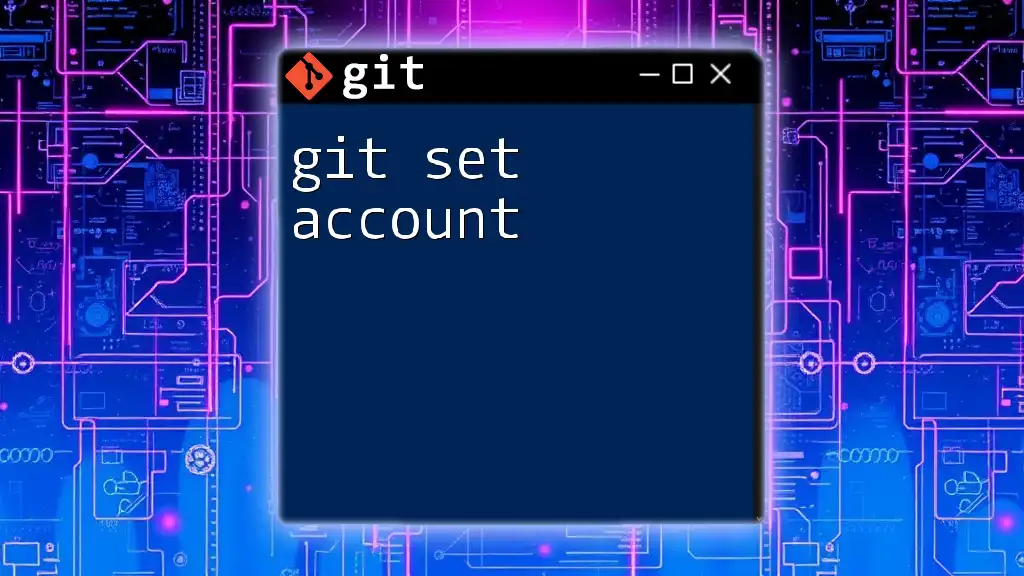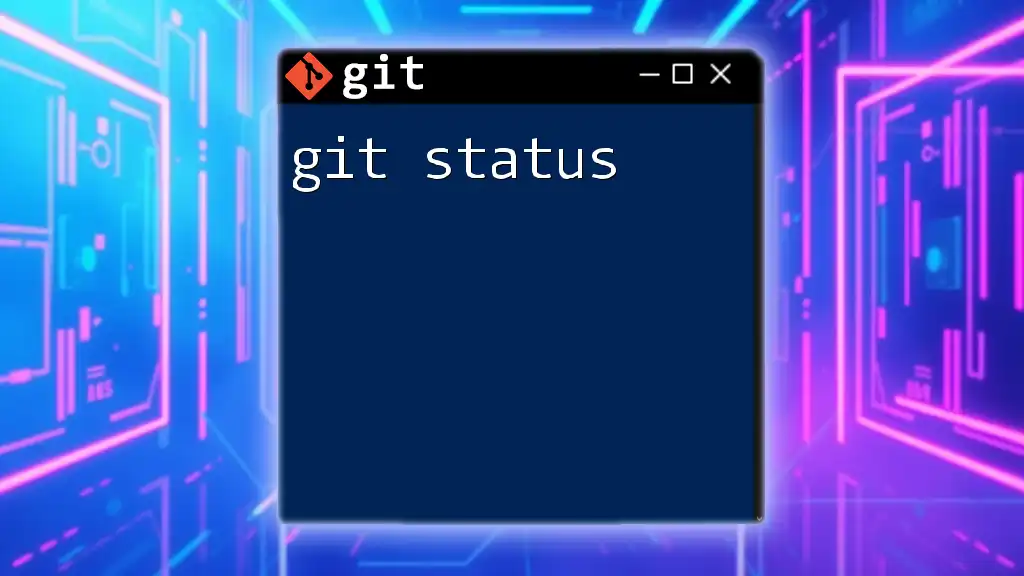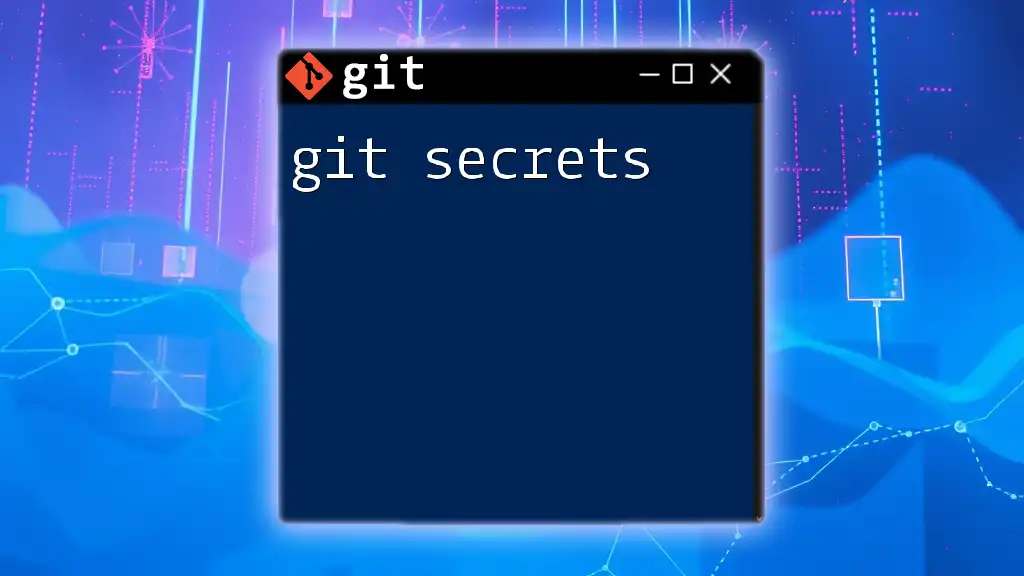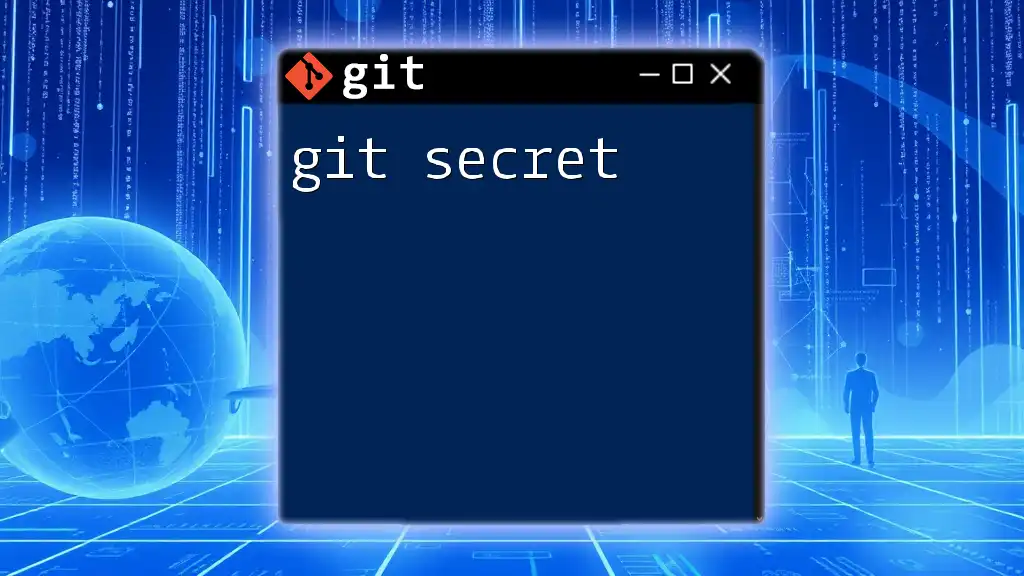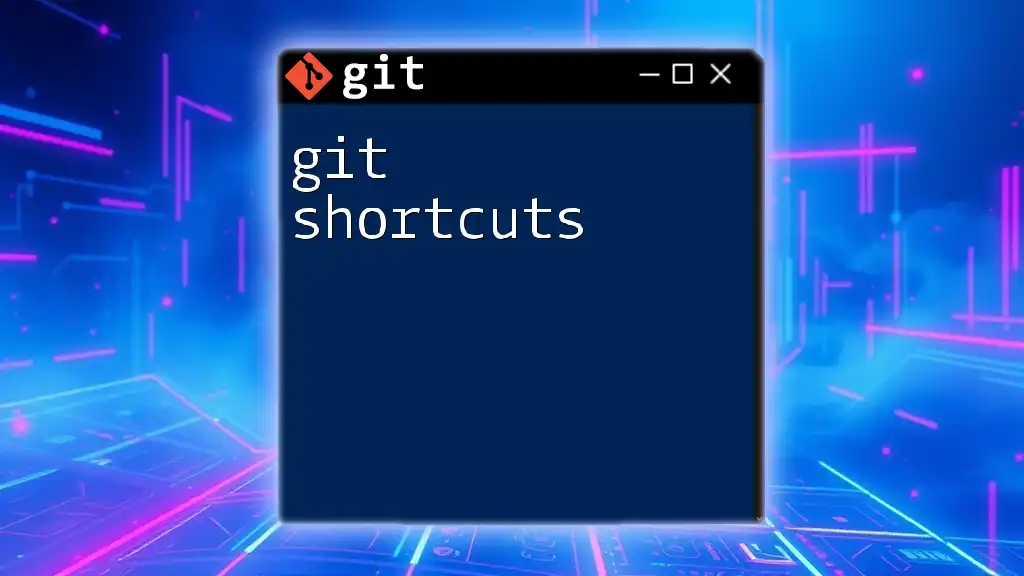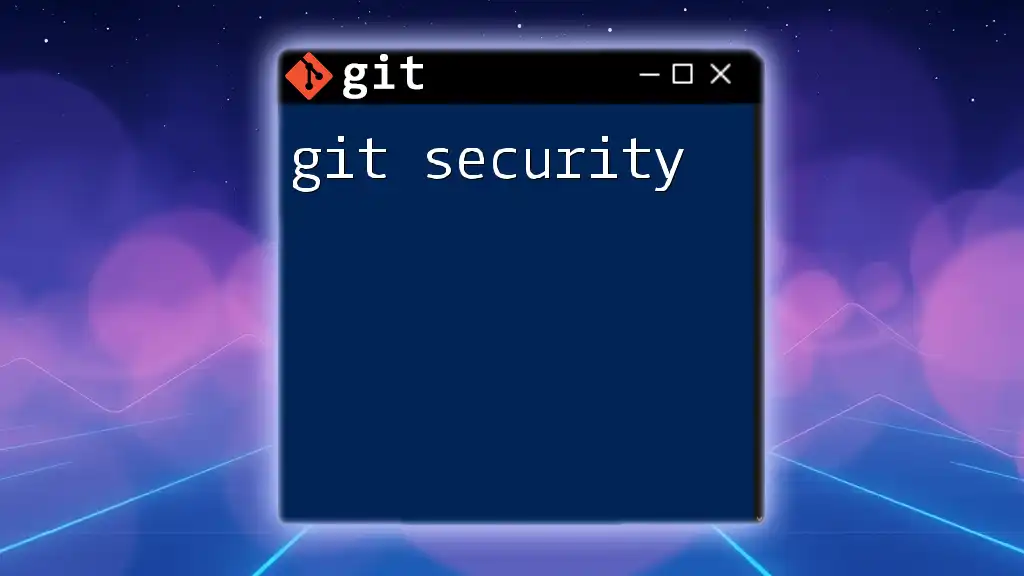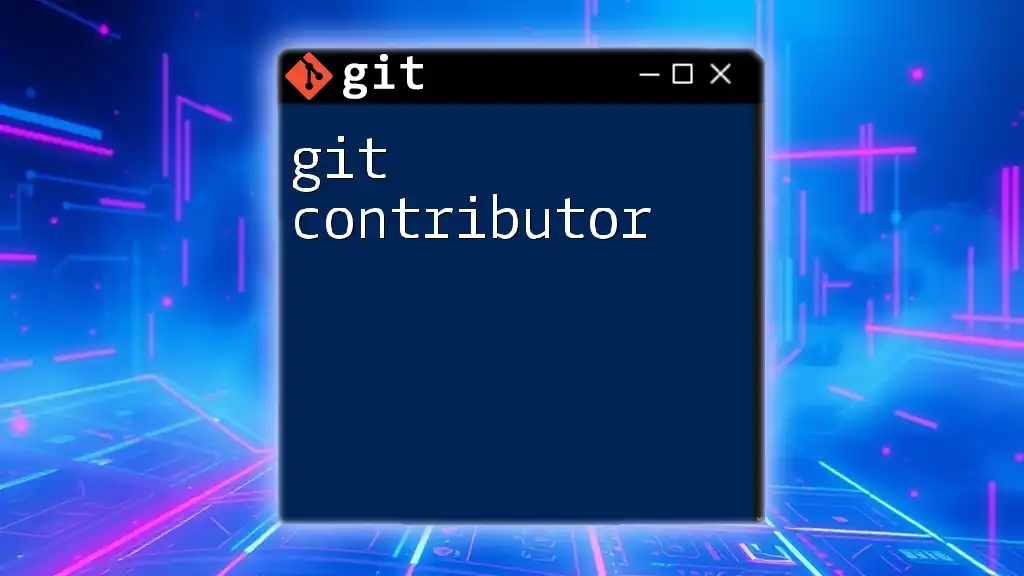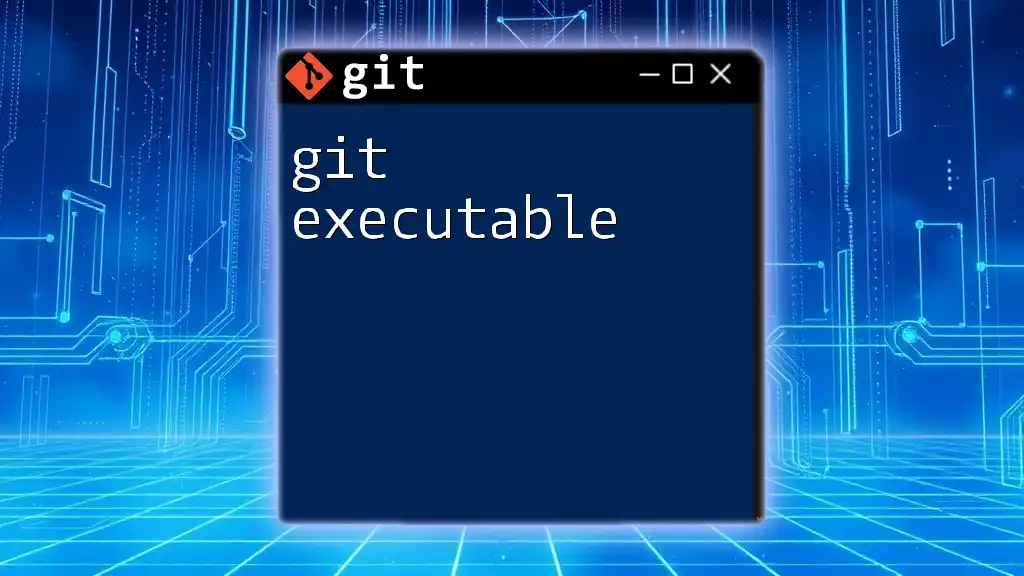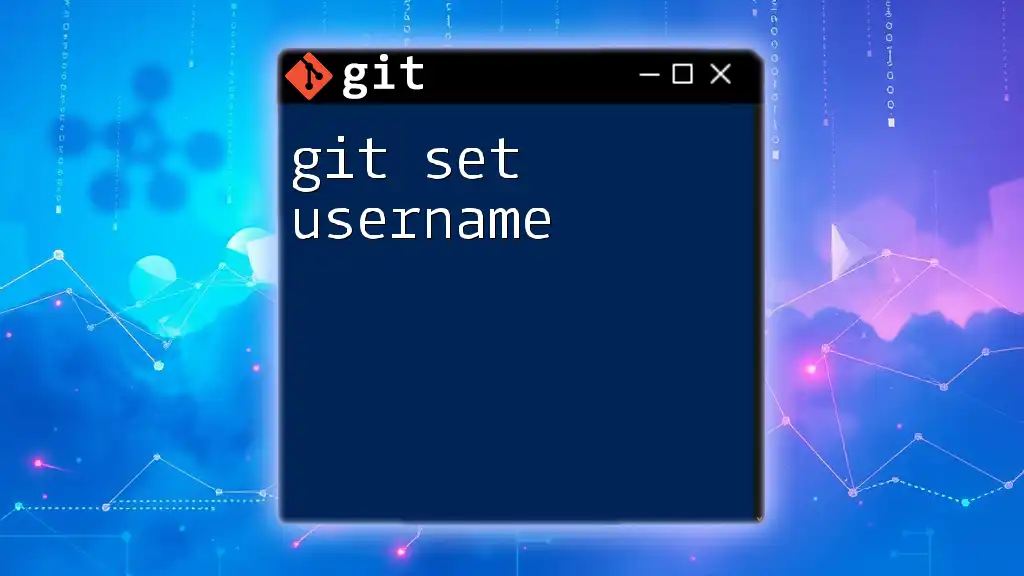To set your Git user's account information globally, use the following commands to define your name and email address, which will be associated with your commits.
git config --global user.name "Your Name"
git config --global user.email "your.email@example.com"
Understanding Git Configuration
What is Git Configuration?
Git configuration refers to the settings that define how Git operates on your machine. These settings range from your personal details, like your name and email, to preferences for text editors and other behaviors of Git. Properly configuring your Git account is crucial as it ensures that your contributions are accurately attributed to you in project history.
Types of Git Configuration Levels
Git provides three levels of configuration settings:
-
Local: Settings that apply only to the current repository. These are stored in the `.git/config` file of that repository, making them ideal for project-specific configurations.
-
Global: Settings that affect the user across all repositories on the system. These configurations are stored in the `~/.gitconfig` file. They are perfect for personal preferences that you want to apply universally.
-
System: These configurations affect all users on the system and are stored in a system-wide Git config file. It's less common for individuals to need to modify system settings, but it can be crucial in multi-user environments.
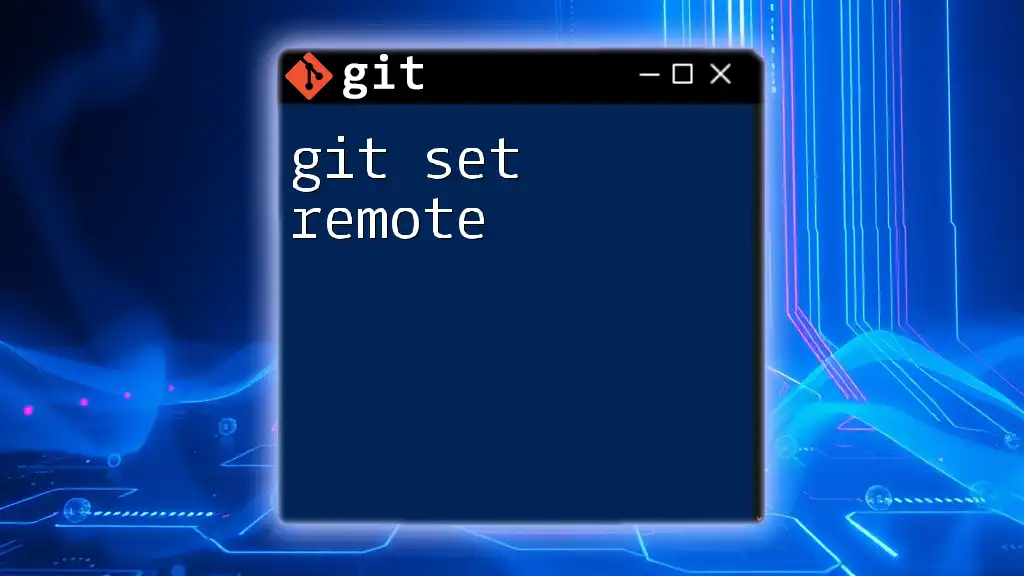
Setting Up Your Git Account
Installing Git
Before you can use the `git set account` commands, you need to ensure Git is installed on your machine. Below is a quick checklist for installing Git across various operating systems:
- Windows: Download the installer from [git-scm.com](https://git-scm.com/download/win) and follow the setup instructions.
- macOS: If you have Homebrew installed, run the command:
brew install git - Linux: Use your package manager to install Git. For example:
- For Debian/Ubuntu:
sudo apt install git - For RedHat/CentOS:
sudo yum install git
- For Debian/Ubuntu:
Initializing Git Configuration
Checking Current Configurations
Before setting your account, it's a good idea to check your existing configurations. You can do this with the following command:
git config --list
This command will display all the configuration values Git currently recognizes, helping you identify what needs to be set.
Setting Up Global Configuration
Setting User Name
Your username is crucial for identifying your contributions in projects. You can set your Git username using the following command:
git config --global user.name "Your Name"
Substituting `"Your Name"` with your actual name will ensure that all your commits are associated with the right identity.
Setting User Email
Equally important is your email address, which is used to link your commits to your GitHub or GitLab account. Set your email address with the following command:
git config --global user.email "your.email@example.com"
Ensure you replace `your.email@example.com` with a valid email to maintain accurate contribution tracking.
Verifying Your Setup
Checking Your Configuration
To confirm that your configurations are set correctly, you can run:
git config --global --list
This command will display the current global settings for your Git account, allowing you to verify that your username and email are correctly entered.
Understanding Configuration Files
Every level of Git configuration corresponds to specific files on your system. For global configurations, the settings are stored in the `~/.gitconfig` file. If you have set local configurations for a repository, those settings are in the `.git/config` file located within that repository. If adjustments need to be made directly, you can edit these files with any text editor.
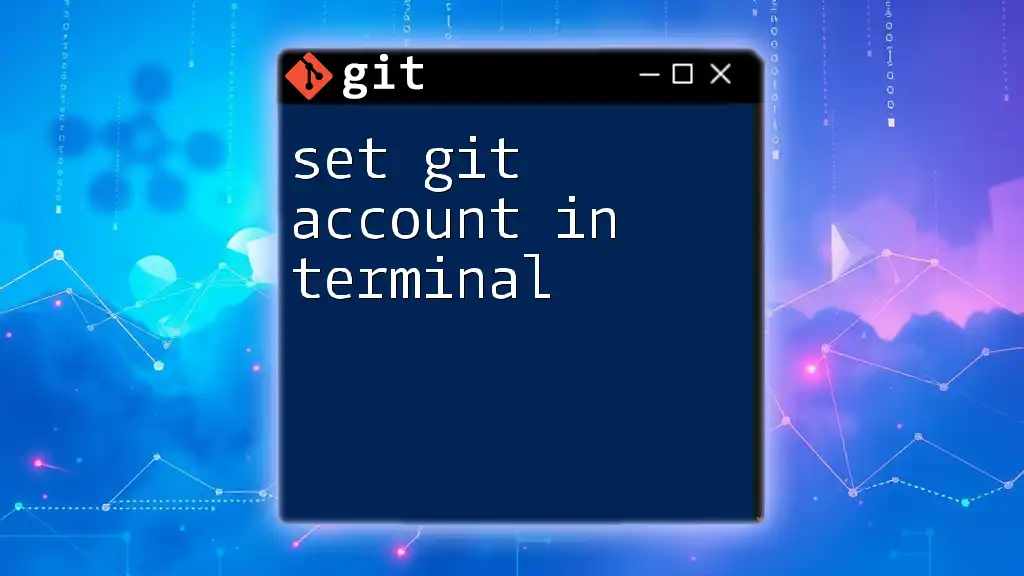
Advanced User Configuration Options
Setting Up Default Text Editor
Git allows you to specify a default text editor which will be used for commit messages and other prompts. Choosing your preferred editor enhances your workflow. For example, to set Visual Studio Code as your default editor, you'd enter:
git config --global core.editor "code --wait"
This command ensures that when Git requires text entry, it will open VSCode.
Configuring the Git Alias
Creating aliases can save you time by shortening complex commands. For example, you can create an alias for the status command using:
git config --global alias.st status
From then on, instead of typing `git status`, you can simply use `git st`.
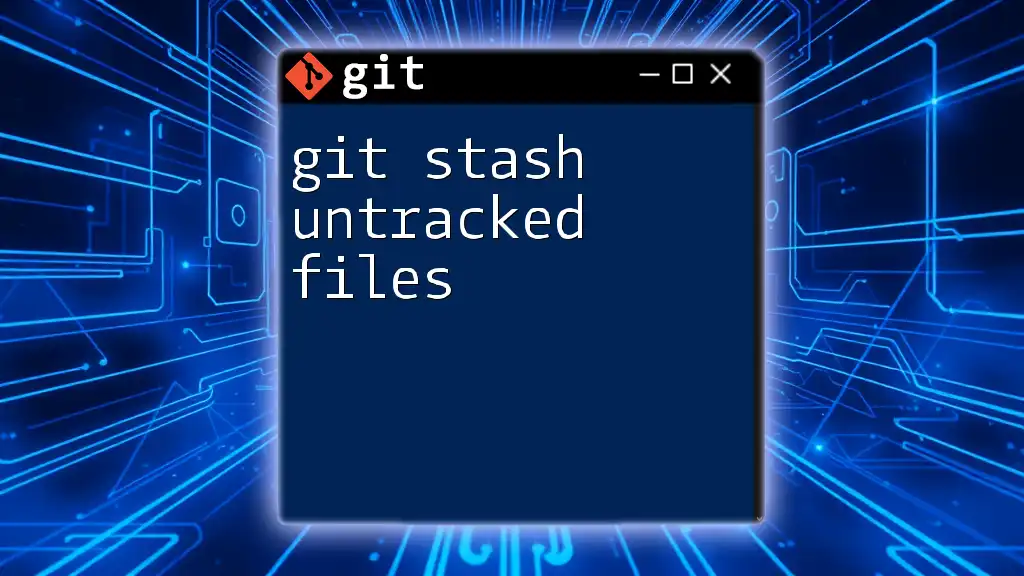
Common Troubleshooting
Issues with Configuration
While setting your Git account, you may encounter issues such as incorrect username or email settings, which can affect your commits. If something seems off, use:
git config --list
to double-check your configuration. If changes are needed, simply reissue the appropriate `git config` command with the correct values.
Resets and Updates to Configuration
Sometimes, you may want to remove or update configurations. To unset a global user name or email, you can use:
git config --global --unset user.name
git config --global --unset user.email
This will remove those settings, allowing you to set them again with the correct information.

Conclusion
Setting up your Git account efficiently is essential for maintaining a clear and organized project history. Understanding how to establish your Git configurations—both locally and globally—ensures that your contributions are documented correctly and easily. Regularly practicing these commands will help you become more fluent in Git, making your development process smoother. Consider following our blog for more Git mastery tips and techniques to enhance your workflow effectively.
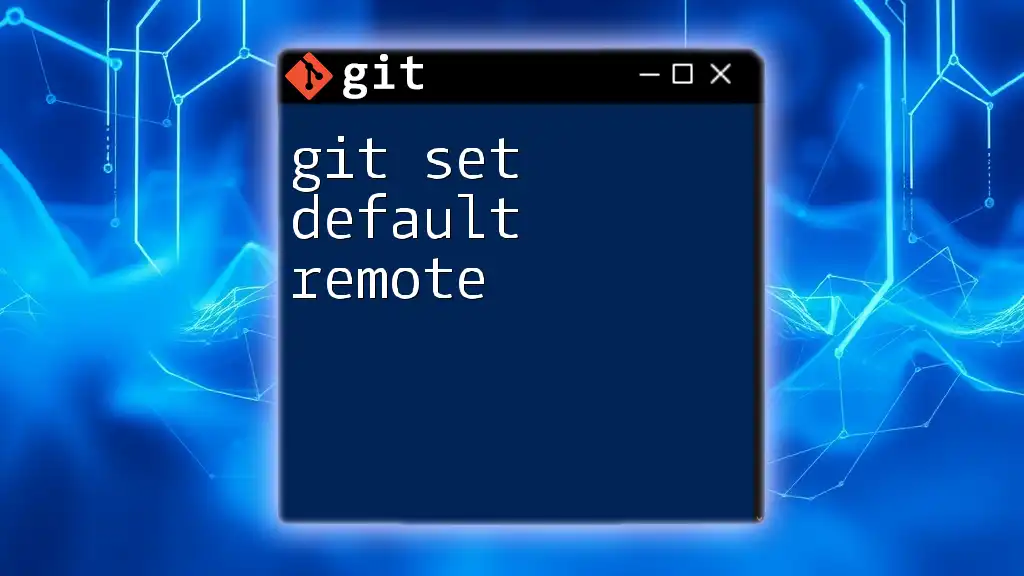
Additional Resources
For further learning and accurate details, refer to the [official Git documentation](https://git-scm.com/doc), where you'll find extensive resources on Git commands and configuration. You may also explore recommended tutorials and community forums focused on Git for additional support and knowledge-sharing opportunities.