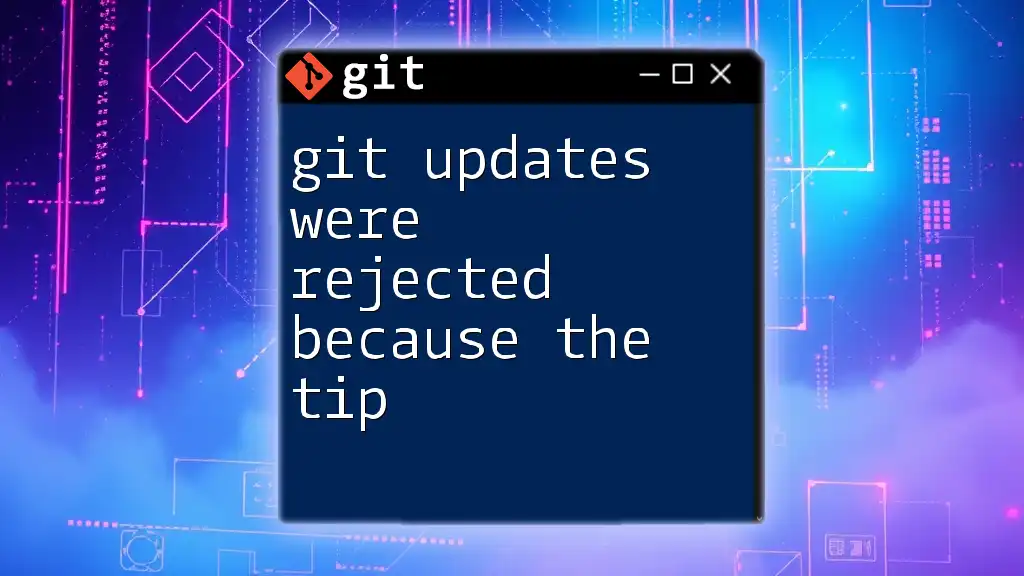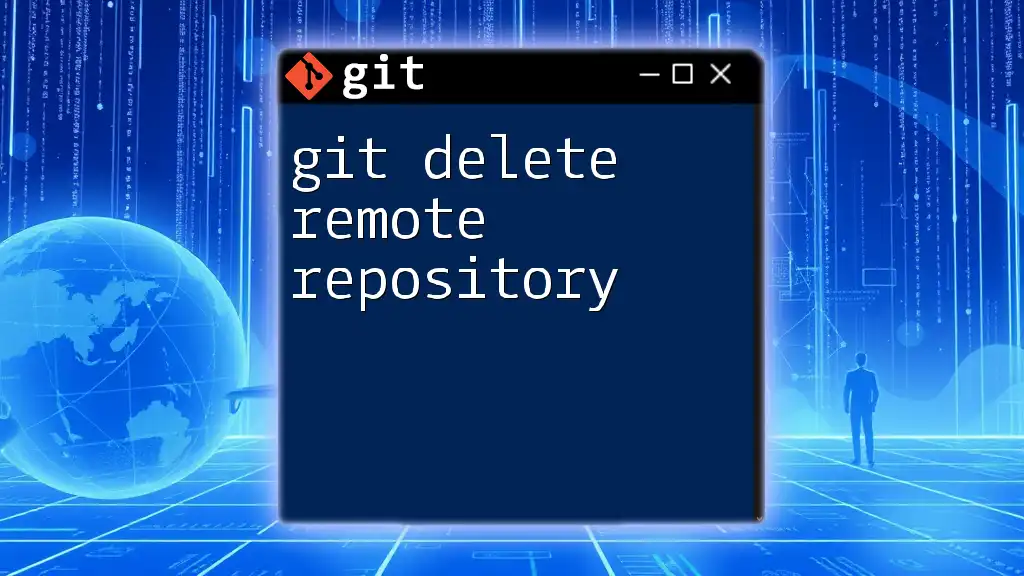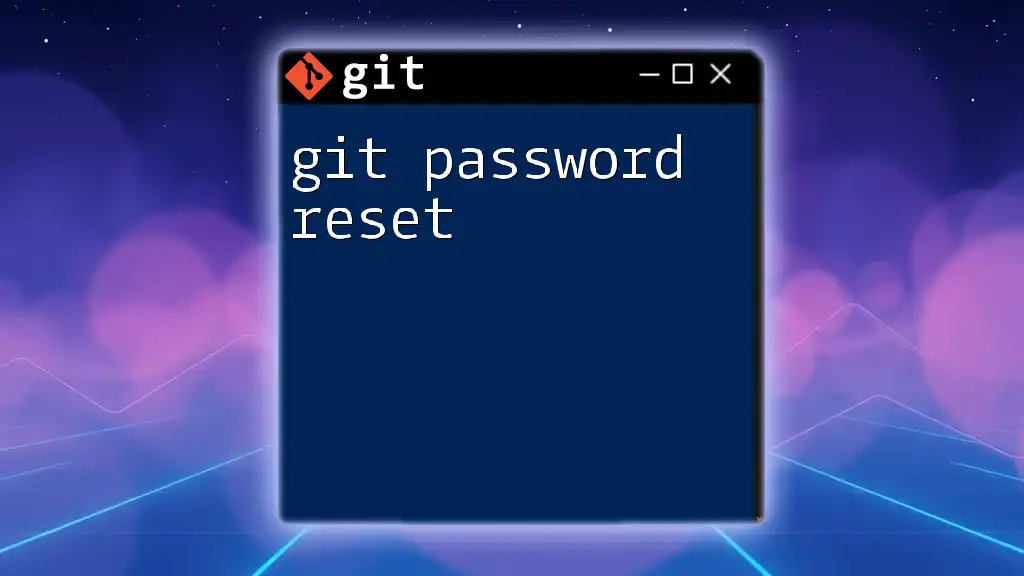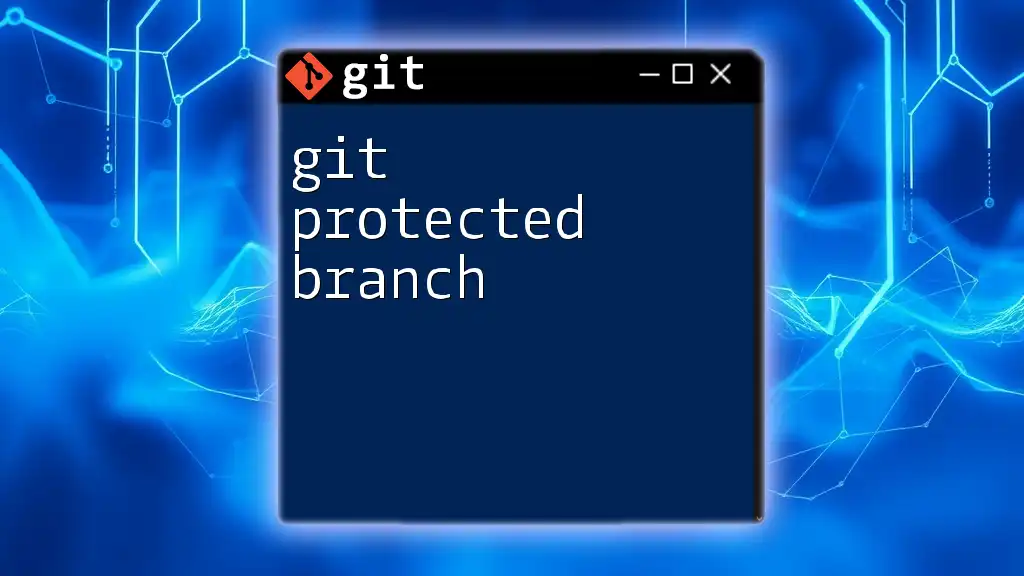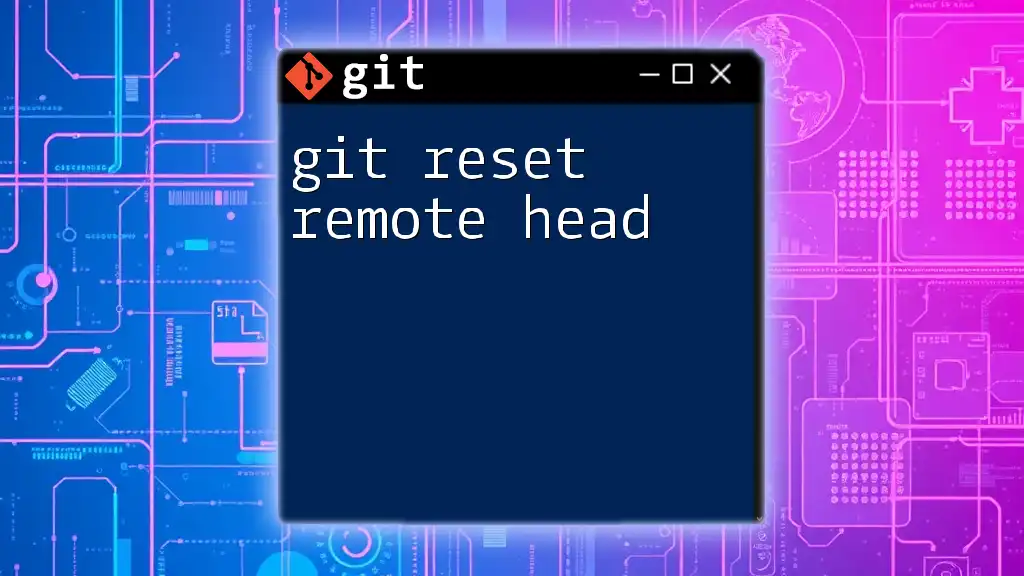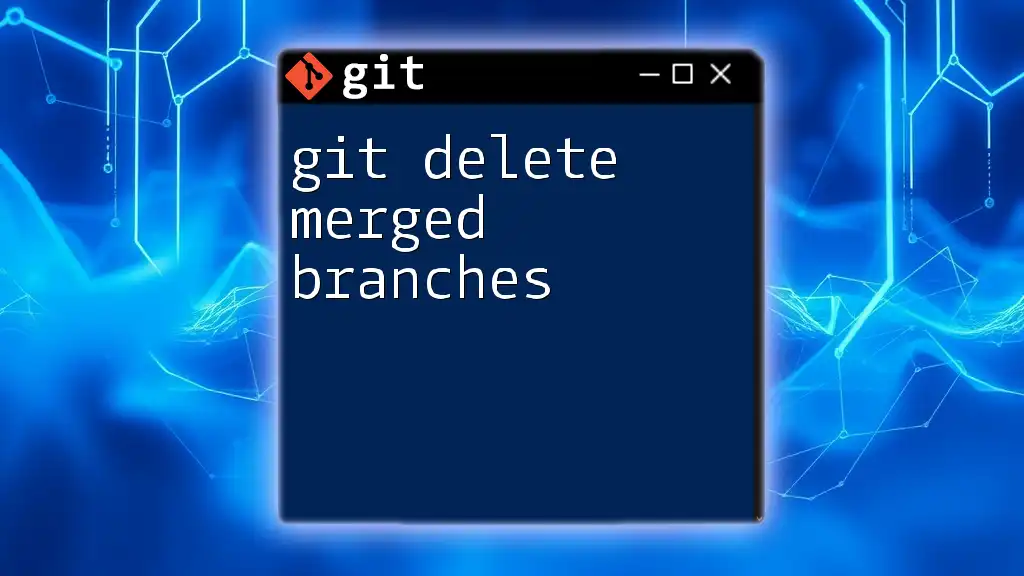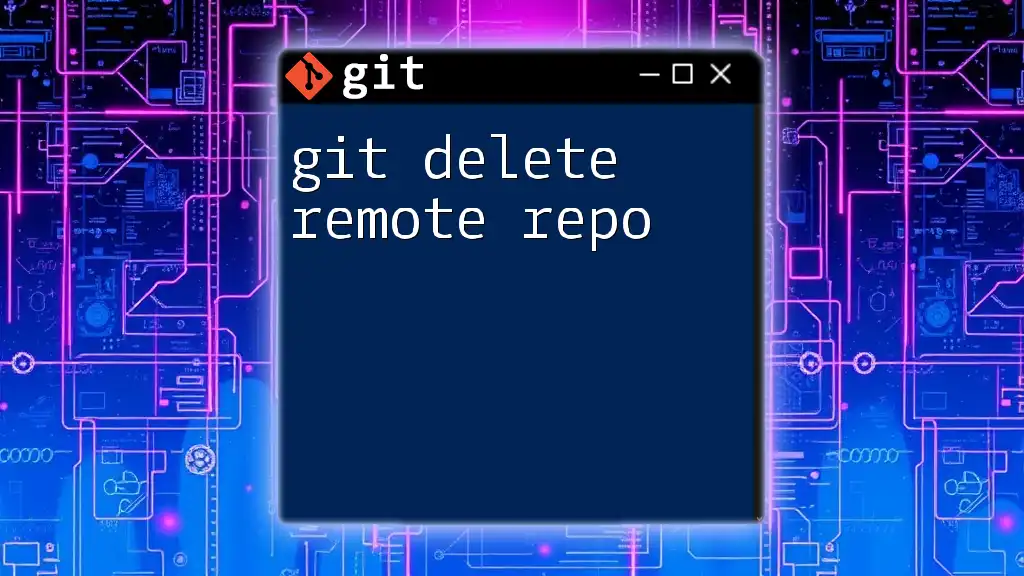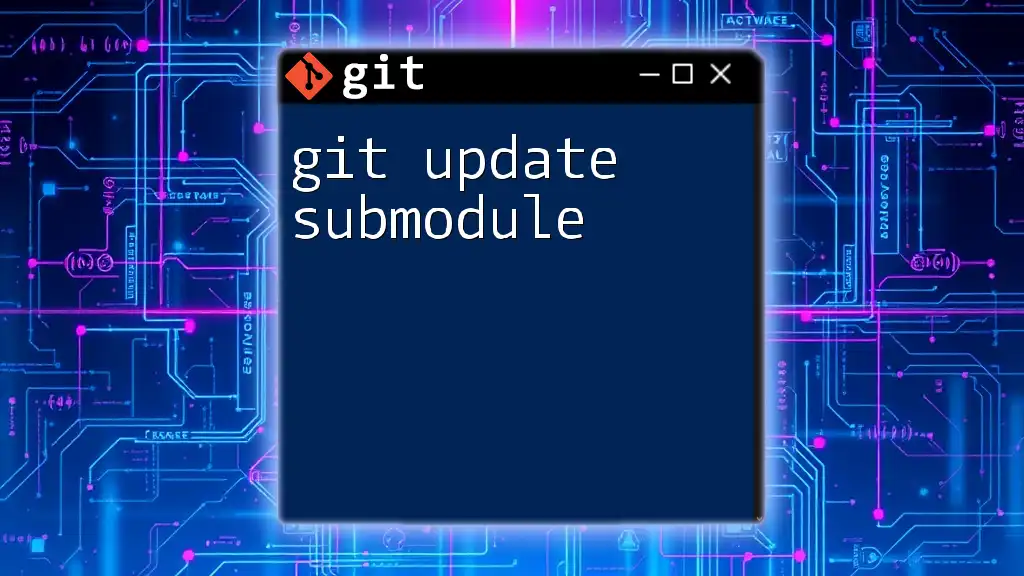The error "git updates were rejected because the tip of your current branch is behind" occurs when your local branch is out of sync with the remote branch, and you need to pull the latest changes before pushing your own.
git pull origin <branch-name> && git push origin <branch-name>
Understanding the Error Message
What Does the Error Mean?
When working with Git, you'll often hear the term "tip." This refers to the latest commit in your branch. The error message, "Updates were rejected because the tip of your current branch is behind," specifically indicates that your local branch's tip is behind that of the remote branch. In simpler terms, there have been changes made in the remote repository that you don't have in your local copy, leading to a conflict when you try to push your changes.
Why Does This Error Occur?
The error arises from the difference between your local and remote repositories. When you attempt to push changes to a branch, Git checks to see if your local branch includes all the updates from the remote branch. If another team member has pushed changes to the remote branch that you haven't yet pulled into your local branch, Git will reject your push to prevent overwriting their work.
The collaborative nature of Git means that if you're working on a project with others, you may find yourself facing this error more often than you would like. Therefore, understanding the underlying mechanics of Gab remove repositories and branches is crucial for effective teamwork.

Common Scenarios Leading to the Error
Scenario 1: Concurrent Development
Consider a situation where two developers, Alice and Bob, are working on the same branch. Alice pushes her commits to the remote first:
git push origin main
While Bob tries to push his changes afterwards without pulling Alice's updates:
git push origin main
Since Alice's changes are not in Bob's local repository, he'll receive the error message indicating that his push was rejected. This scenario is common in collaborative environments where multiple contributors are working simultaneously.
Scenario 2: History Rewrites
Another situation that can trigger this error is when a developer rewrites the commit history of a branch. For example, if Alice rebases her commits before pushing:
git rebase origin/main
If she then tries to push these rewritten commits, and the remote already has updates from Bob, who pushed after Alice's last pull, she will encounter the same rejection when trying to push her changes. This is due to the significant difference in commit history between her updated branch and the remote branch.

Steps to Resolve the Error
Fetching and Merging Changes
The first step to resolve the error is to synchronize your local changes with the remote repository. One way to do this is by fetching and merging the latest changes.
- Fetch Changes: First, you will want to fetch the latest changes from the remote:
git fetch origin
- Merge Changes: After fetching, you can merge the changes into your branch:
git merge origin/main
This process incorporates the changes made by others into your branch, allowing you to then push your changes without conflict.
Rebasing Your Changes
Alternatively, you might choose to rebase your changes instead of merging.
- What is Rebasing? Rebasing allows you to apply your local changes on top of the new commits from the remote branch, effectively maintaining a linear project history.
To rebase your current branch onto the updated remote branch, use:
git rebase origin/main
- When to Use Rebasing: Rebasing is advisable when you want to clean up your project’s commit history and incorporate upstream changes seamlessly. However, be cautious when using rebasing on shared branches, as it can lead to confusion among team members.
Force Pushing as a Last Resort
In some cases, you might feel the need to overwrite the remote branch entirely, particularly if the changes in the remote history are no longer relevant. This is done using force pushing, which can be risky and may lead to loss of data if not handled properly.
To force push your changes, use:
git push --force
- When to Use Force Push Cautiously: Reserve force pushing for situations where you are certain that your local changes should replace remote changes. Communicate with your team before taking this step to avoid overwriting important contributions.
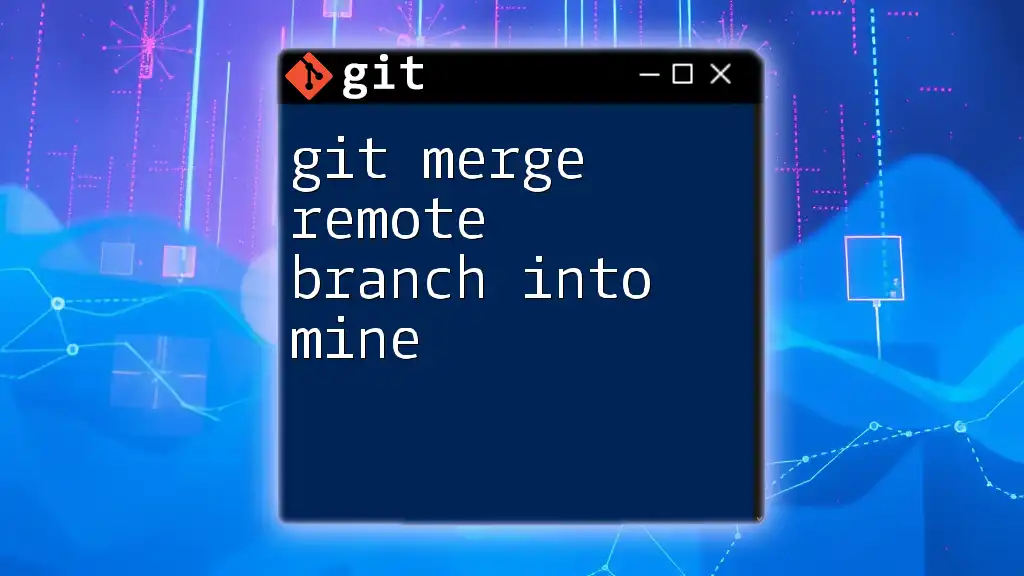
Best Practices to Avoid the Error
Regularly Pull Changes
One effective way to prevent encountering the error is to make it a habit to pull changes from the remote repository before making your own commits:
git pull origin main
This ensures that you are working on the latest version of the branch, minimizing the chances of being behind the tip.
Collaborating Effectively
Working collaboratively thrives on clear communication and coordination. Using feature branches can significantly mitigate conflicts:
- Create a new branch for your changes instead of working directly on the main branch.
- Regularly push these feature branches to the remote for feedback.
Develop a practice of communicating changes among your team, especially before major updates.
Handling Rewrites Carefully
If you need to rewrite commit history, do so judiciously. Use descriptive commit messages and be clear with your collaborators on the branch’s state. This can help avoid misunderstandings and potential conflicts.
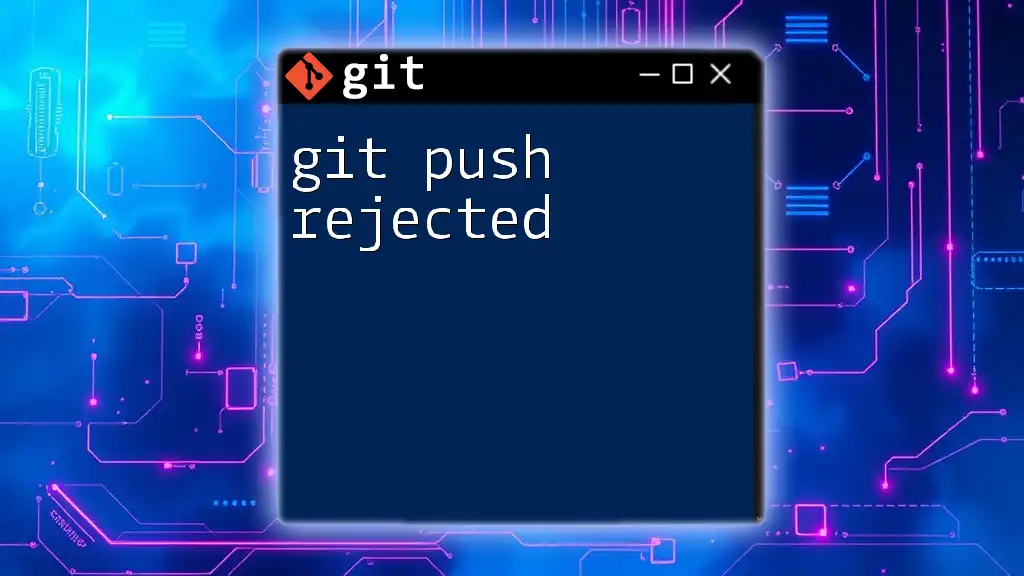
Additional Tips and Tricks
Using Git GUIs
If you're finding command line Git challenging or prone to errors, consider using Git GUI tools. These applications provide visual interfaces and can make complex operations easier and less error-prone.
Leveraging Branches
Branching serves as a powerful tool for managing development workflows. Maintaining feature branches can help keep your main branch stable and facilitate code reviews. Ensure your branches have clear, descriptive names that reflect their purpose.
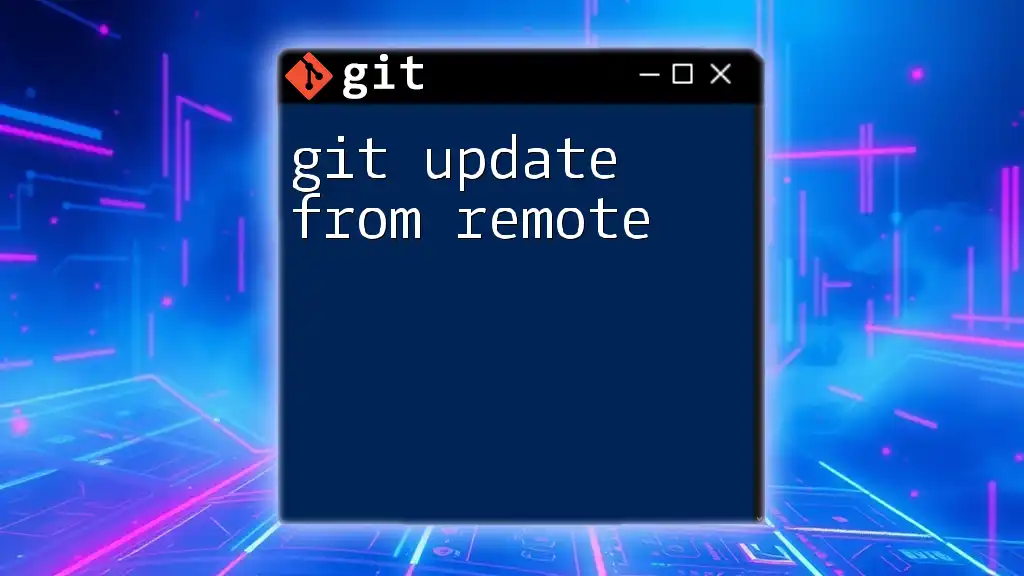
Conclusion
Navigating the complexities of Git can be daunting. However, understanding the error message "git updates were rejected because the tip" is an important step in mastering version control. Always keep your local repository in sync, choose appropriate strategies for resolving conflicts, and communicate effectively with your team. Remember, every error is a learning opportunity, helping you improve your Git skills over time. Stay tuned for more concise Git tutorials and guides!
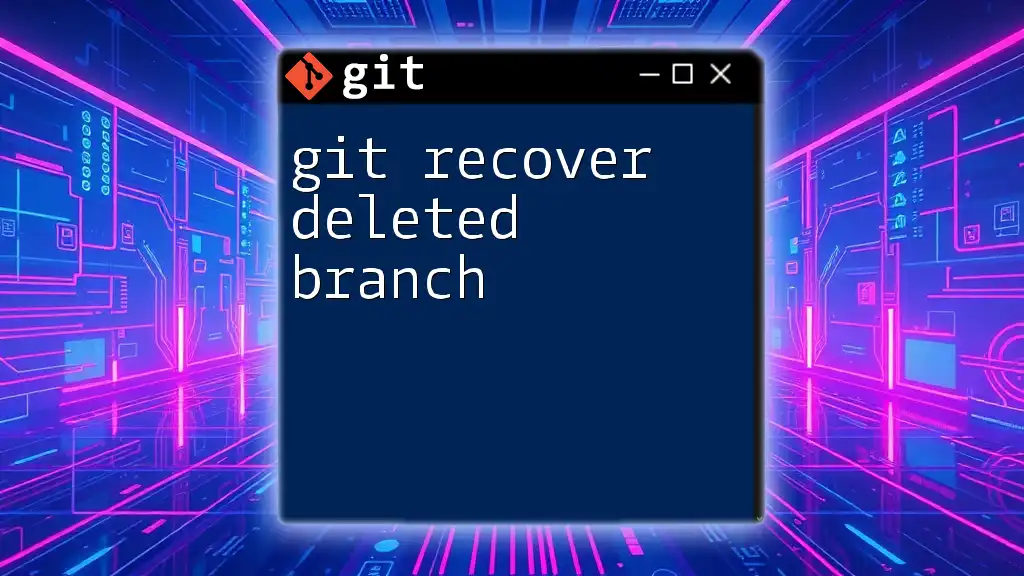
FAQs
What Should I Do if I’m Unsure About My Changes?
Before any significant action, check the status of your repository. Use:
git status
And review your commit history with:
git log
This will give you insights into what changes you have made and how they relate to the remote repository.
Can I Undo a Force Push?
If necessary, you can revert changes after a force push, but this requires caution. You may use:
git reflog
To find previous commit references and reset your branch to a desired state.
How Do I Check the Status of My Branch?
Checking the status of your branch is simple. Use:
git status
This command gives you detailed insights into which changes are staged for commit, which files are modified, and how your branch relates to the remote counterpart.