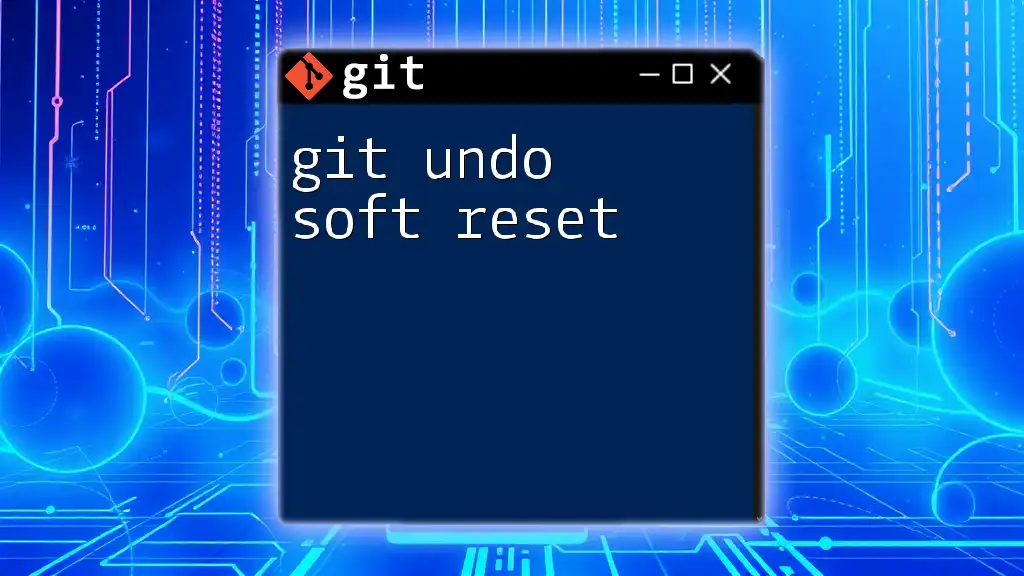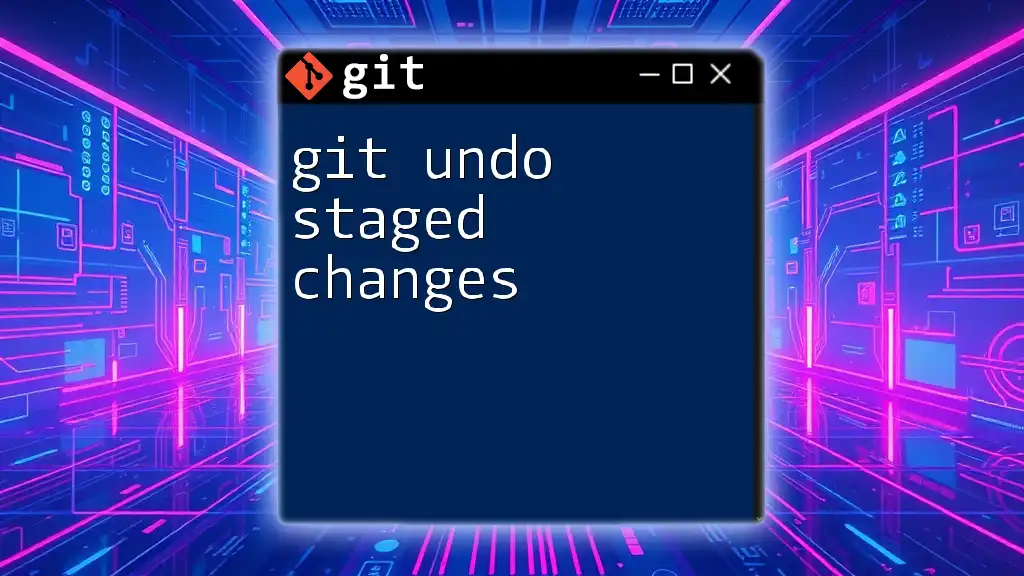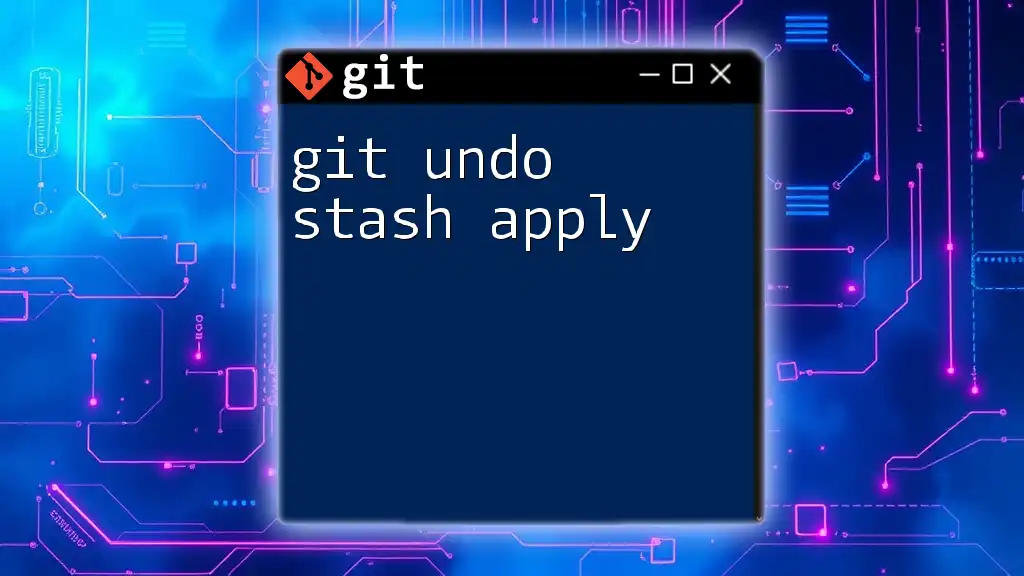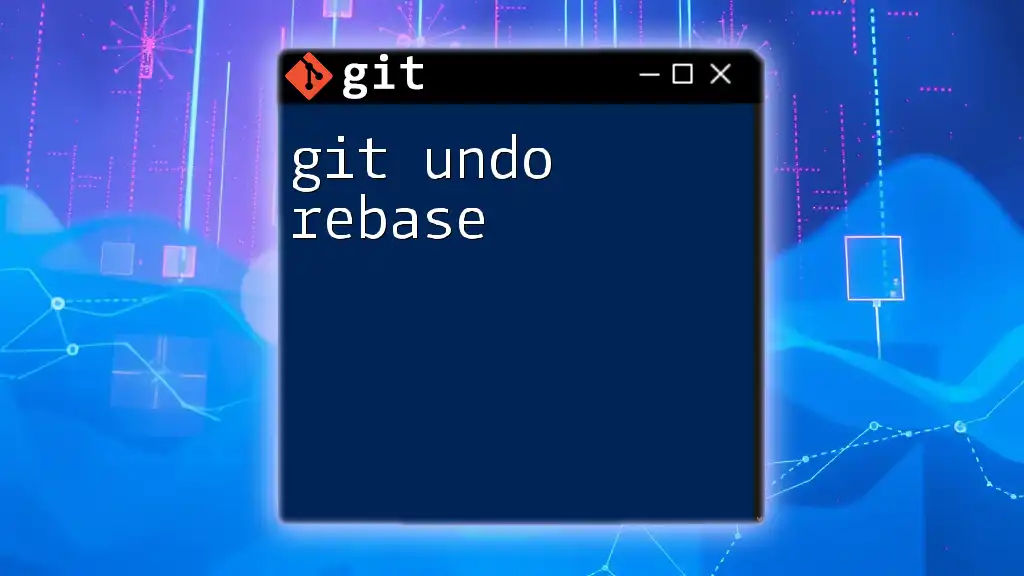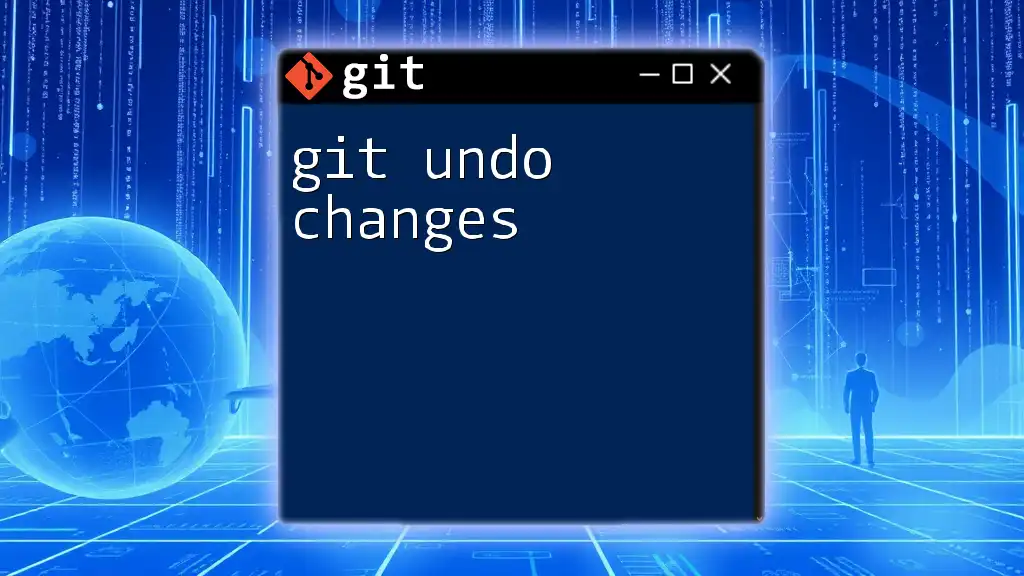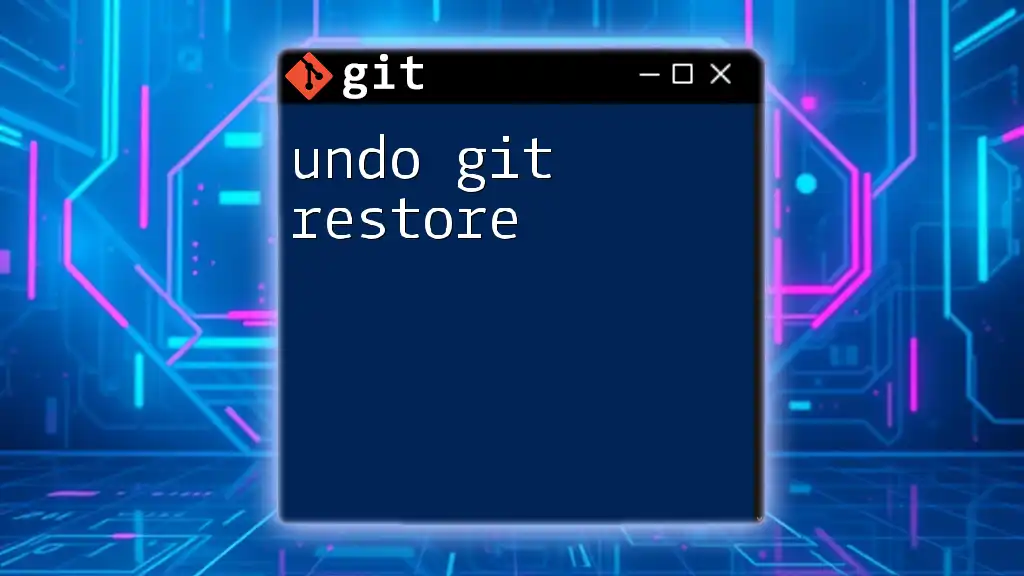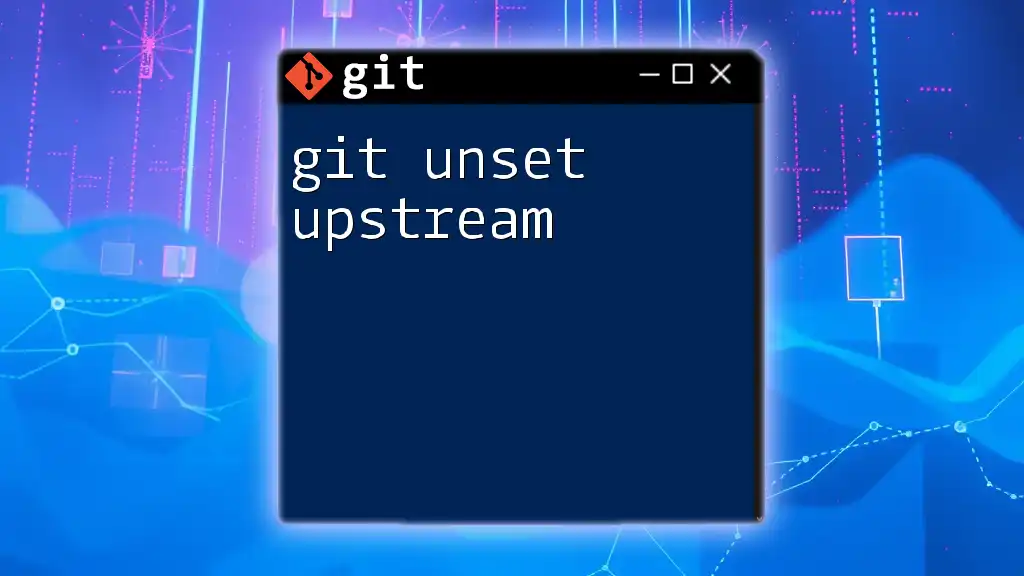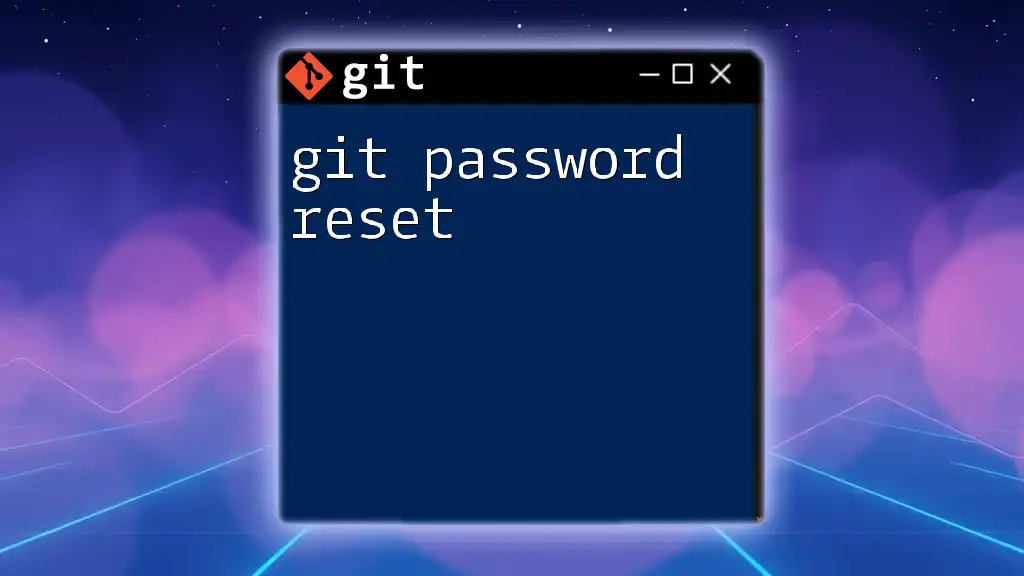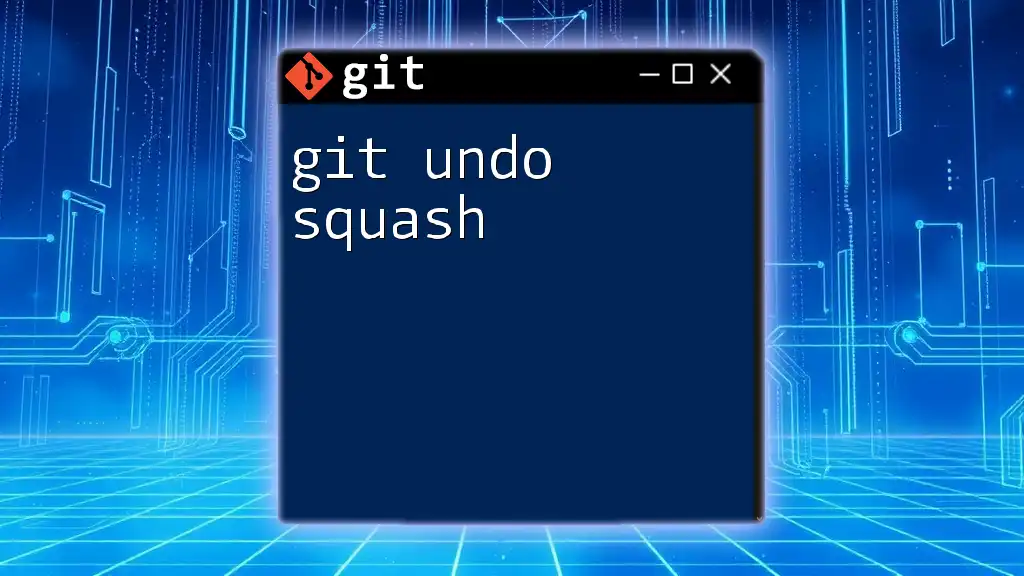A Git soft reset allows you to reset your current branch to a specific commit while keeping the changes from the commits that were undone in your staging area, making it easy to modify or recommit those changes.
Here's how you can perform a soft reset to a specific commit:
git reset --soft <commit_hash>
Understanding Git Reset
What is Git Reset?
The reset command in Git is a powerful tool that allows you to modify the current state of your repository. It primarily serves to change the current branch's commit history by removing commits from it or changing the index and working directory states. This flexibility makes it crucial for managing code versions effectively.
Types of Git Reset
- Hard Reset: This command resets your index and working directory to a specified commit, discarding all changes in both. Use it with caution, as any uncommitted changes will be lost.
- Mixed Reset: This is the default option when no type is specified. It resets the index but leaves your working directory unchanged. It’s mainly used to unstage files.
- Soft Reset: This is our focus and allows you to undo a commit while keeping changes in the index and working directory, which is perfect for revising recent commits without losing work.
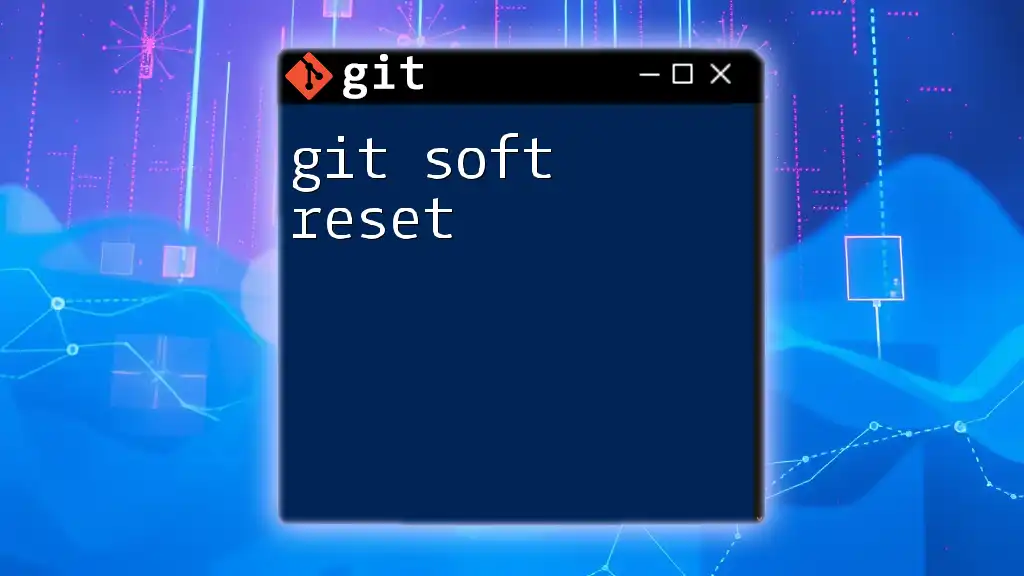
The Soft Reset Command in Git
Definition of Soft Reset
A soft reset moves the `HEAD` pointer to a specified commit without altering the index or working directory. This means your files remain as they are, but the changes you committed recently are now only staged, allowing you to revise what you initially had before the last commit.
When to Use Soft Reset
A soft reset is particularly beneficial in situations like:
- Accidentally committing changes that you need to modify further. For instance, if you meet an error in your logic or omitted necessary parts in your previous commit, a soft reset will allow you to incorporate these changes easily.
- Resetting after experiments in your repository. If you’ve pushed the boundaries with some code changes and realize you need to backtrack without losing your hard work, using a soft reset means you can maintain your current changes while rolling back the commit.
Syntax of the Soft Reset Command
To use the soft reset, the syntax is as follows:
git reset --soft <commit>
In this command, `<commit>` represents the commit hash to which you want to reset. You can find this hash through the commit history using the `git log` command.
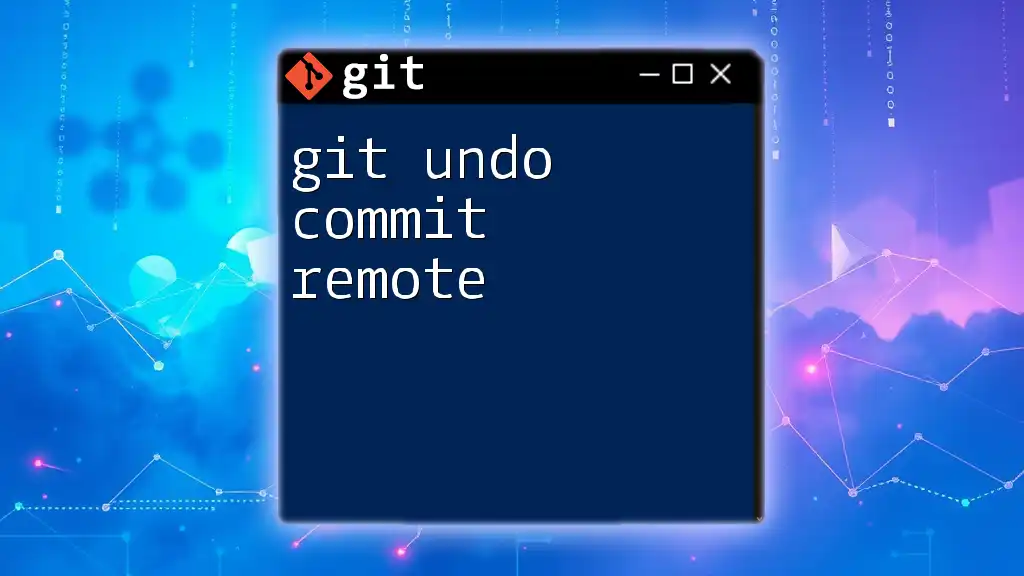
How to Perform a Soft Reset
Step-by-Step Guide to Soft Reset
Step 1: Find the Commit Hash
To perform a soft reset, you first need to determine which commit you want to revert to. You can do this by viewing the commit history:
git log
This command displays a list of commits, with their hashes, author information, and commit messages. Look for the specific commit you want to reset to and copy its hash.
Step 2: Perform the Soft Reset
Now that you have the commit hash, you can perform the soft reset like so:
git reset --soft <commit-hash>
Replace `<commit-hash>` with the actual hash you copied. Executing this command moves your `HEAD` pointer back to the specified commit, allowing you to re-stage any changes as needed.
Example Scenario: Undoing Recent Commits
Let’s say you accidentally committed some changes that you weren’t ready to finalize. You can easily resolve this by following these steps:
-
Use the `git log` command to view your commit history and find the hash of the commit before your latest.
-
With the commit hash noted, run:
git reset --soft <commit-hash>
- After performing the command, your staged changes will still remain in the index. You can verify this by checking the status:
git status
Confirming the Results
After executing the soft reset command, you can confirm the new state of your working directory and staging area. Use the following command:
git status
Here, you should see that the changes from your last commit are now unstaged and ready for you to amend or revise as necessary.
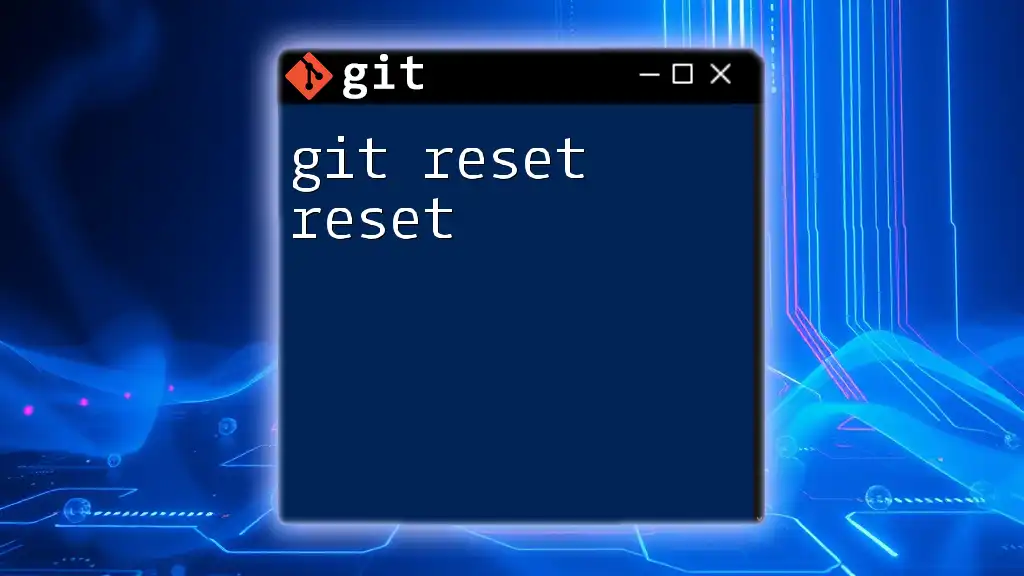
Potential Pitfalls to Avoid
Common Mistakes with Soft Reset
One common mistake is over-relying on soft resets without fully understanding the implications. While it’s a powerful command, using it haphazardly can lead to confusion and potentially loss of work, especially if you forget to commit changes after a reset.
Furthermore, if multiple collaborators are working on the same branch, be cautious when resetting. It can bring miscommunication and inconsistent project states if others have based their work on the commits you are resetting.
How to Safely Undo a Wrong Soft Reset
If you find yourself having made a mistake with a soft reset, don’t panic. You can recover by using:
git reflog
This command shows a log of all your recent commands and commits, allowing you to find the previous state of your branch. Simply locate the entry before your unwanted reset and reset back to that commit.
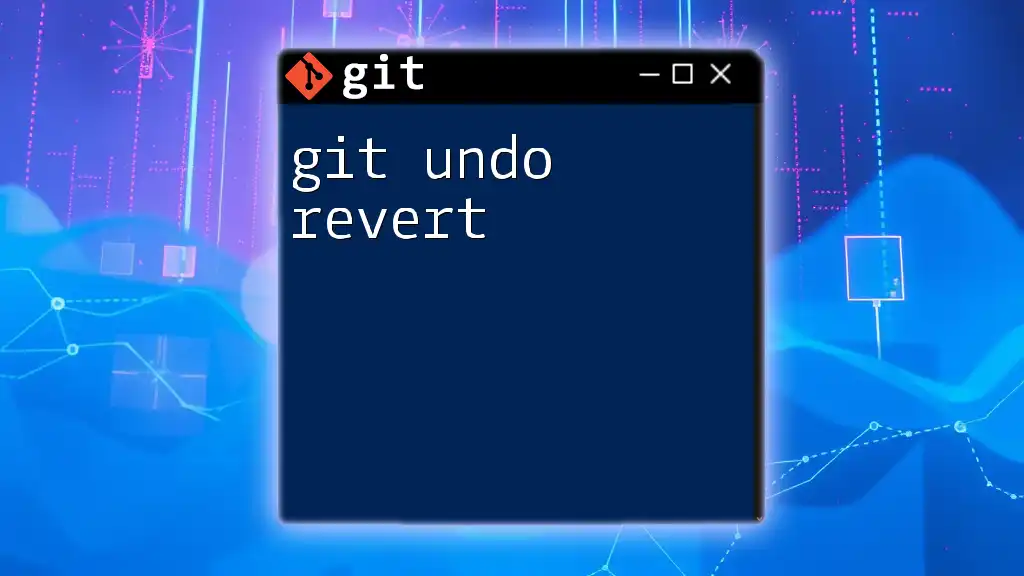
Conclusion: Mastering Git Soft Reset
The soft reset command is an invaluable tool in managing your Git workflow. Understanding when and how to use it effectively can streamline your coding process, reduce errors, and enhance collaboration with your team. By deepening your knowledge of the reset command, you become more adept at using Git and maintaining clean, manageable code history.
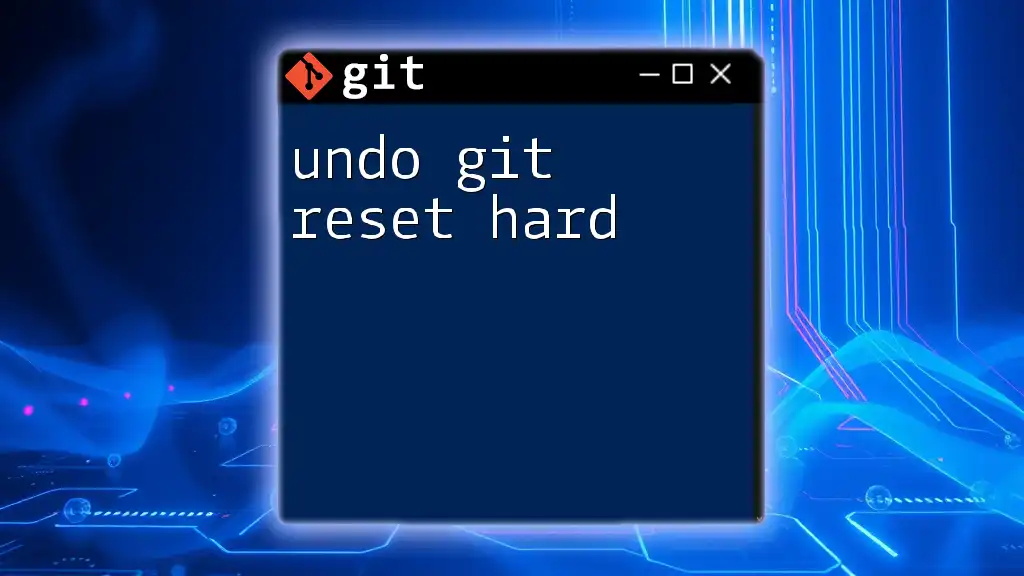
Additional Resources
To further enhance your Git skills, consider exploring Git’s official documentation and various online tutorials on advanced Git commands and concepts. This continued education will help you maintain confidence and accuracy in your version control practices.