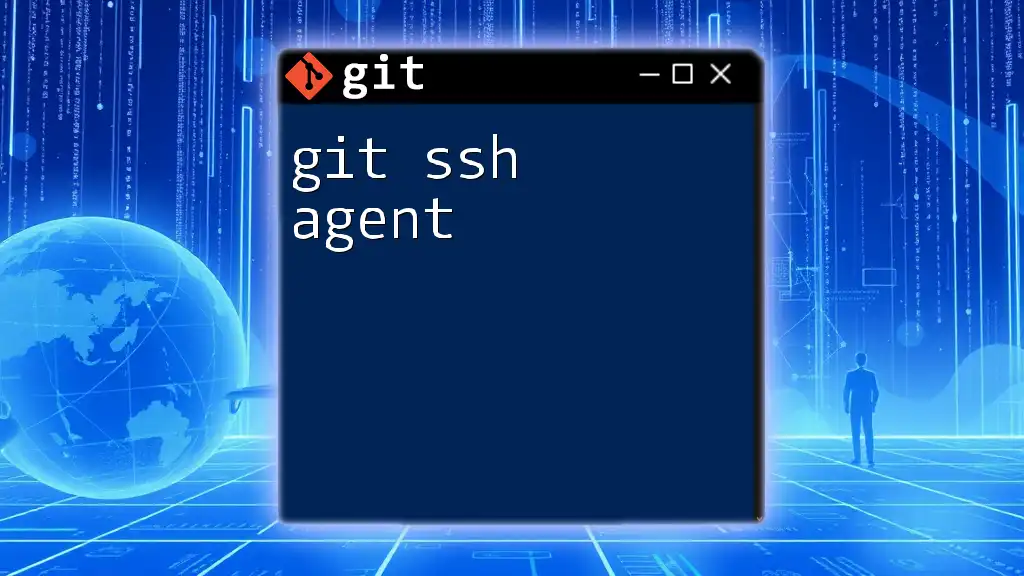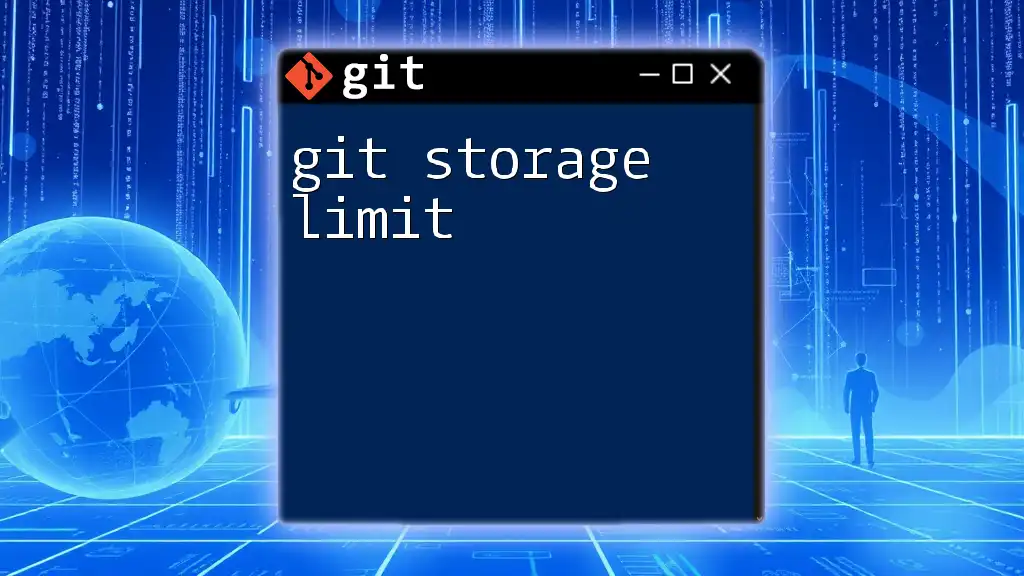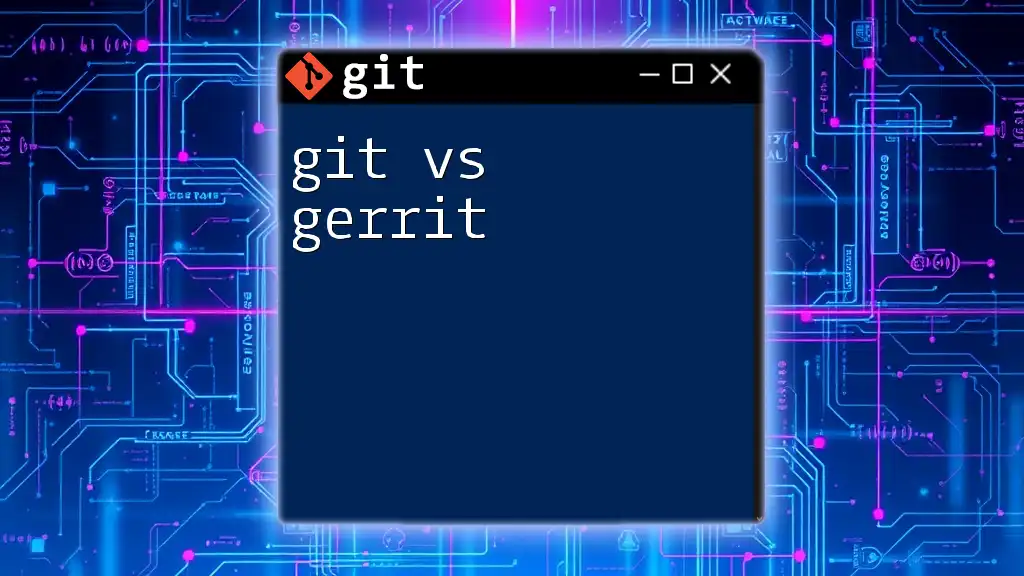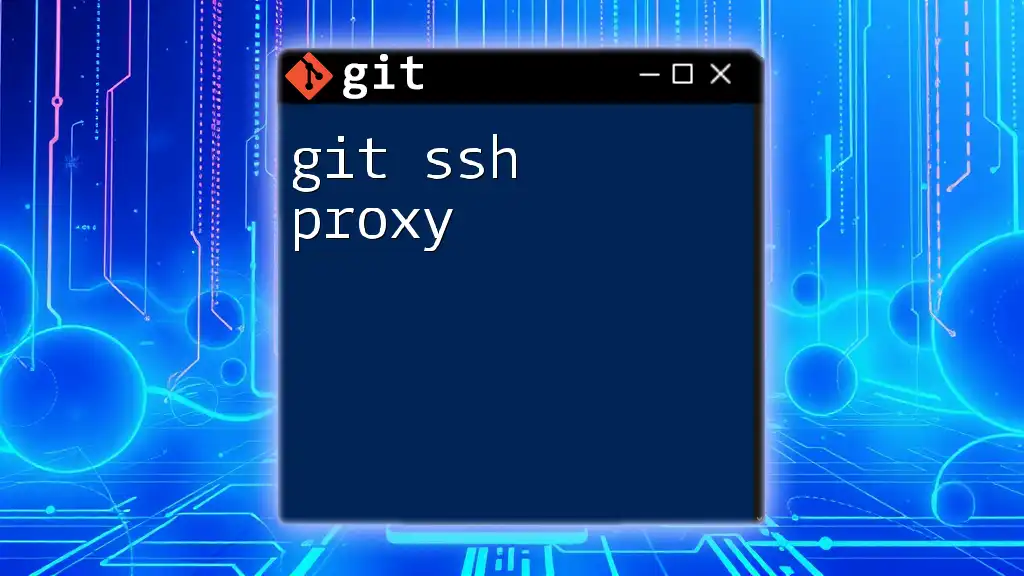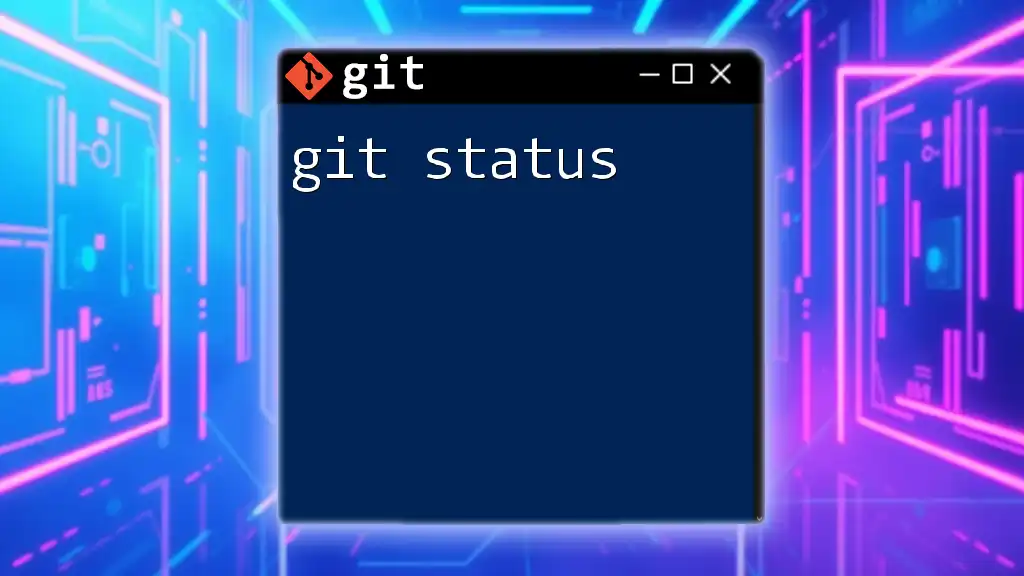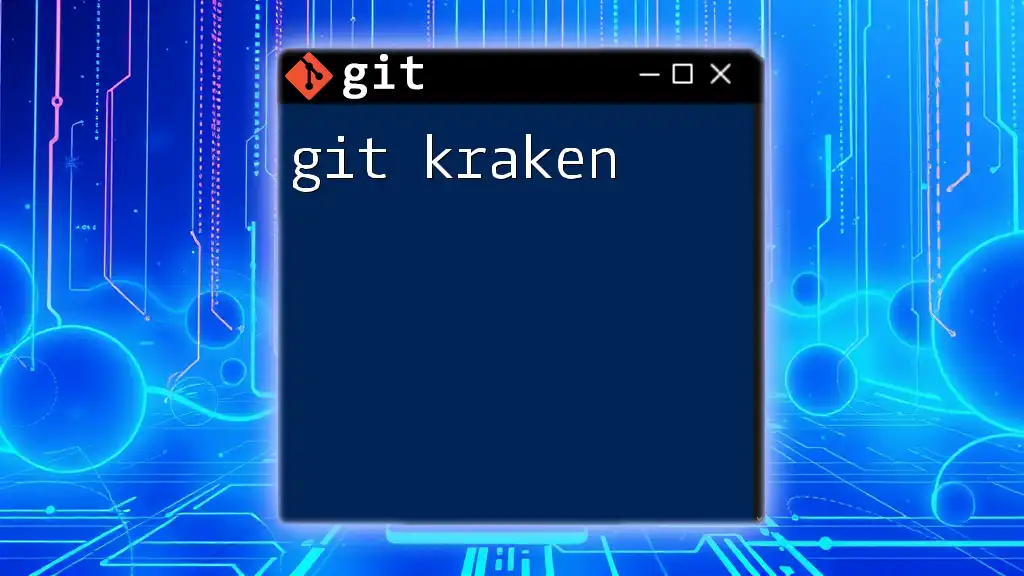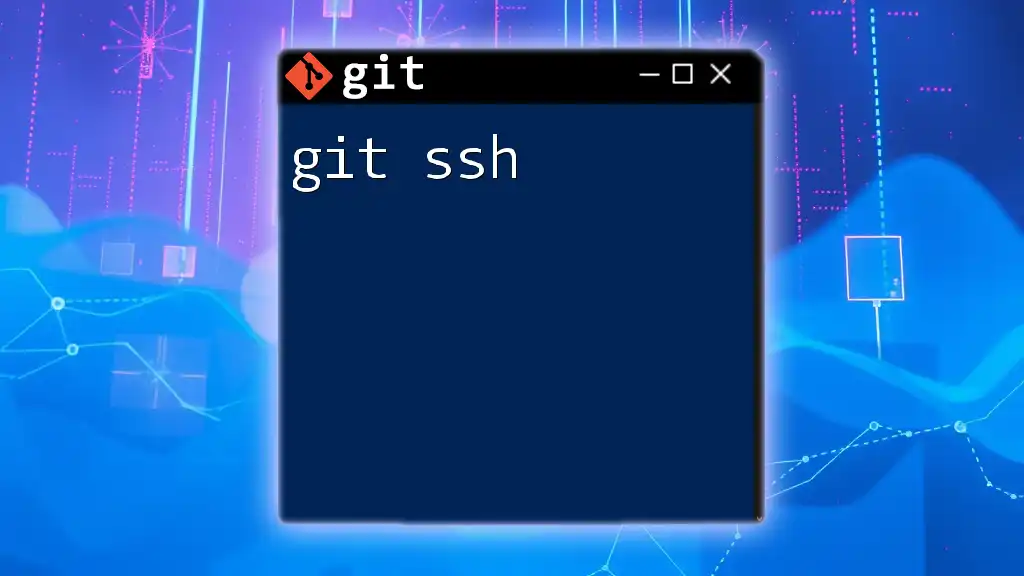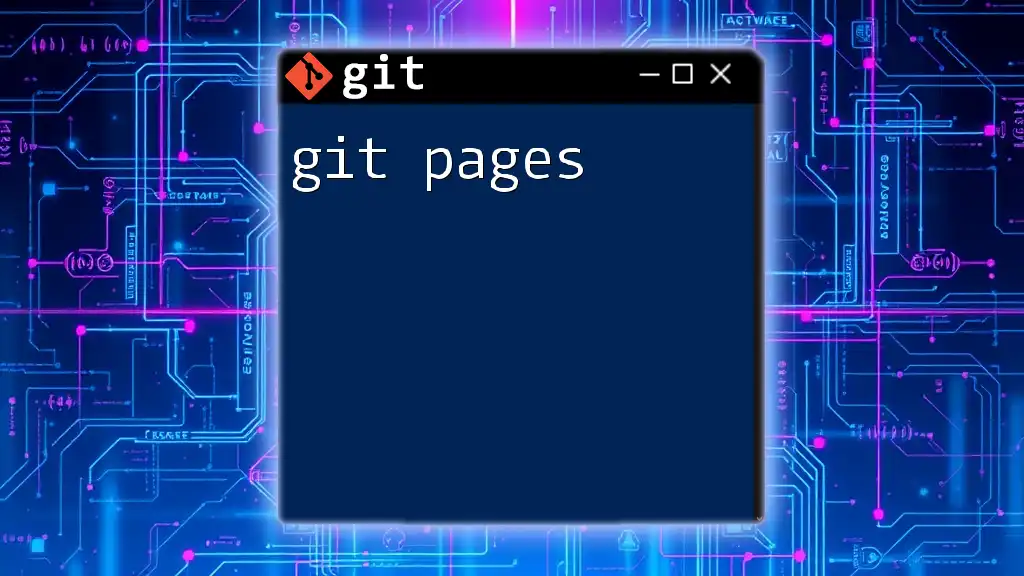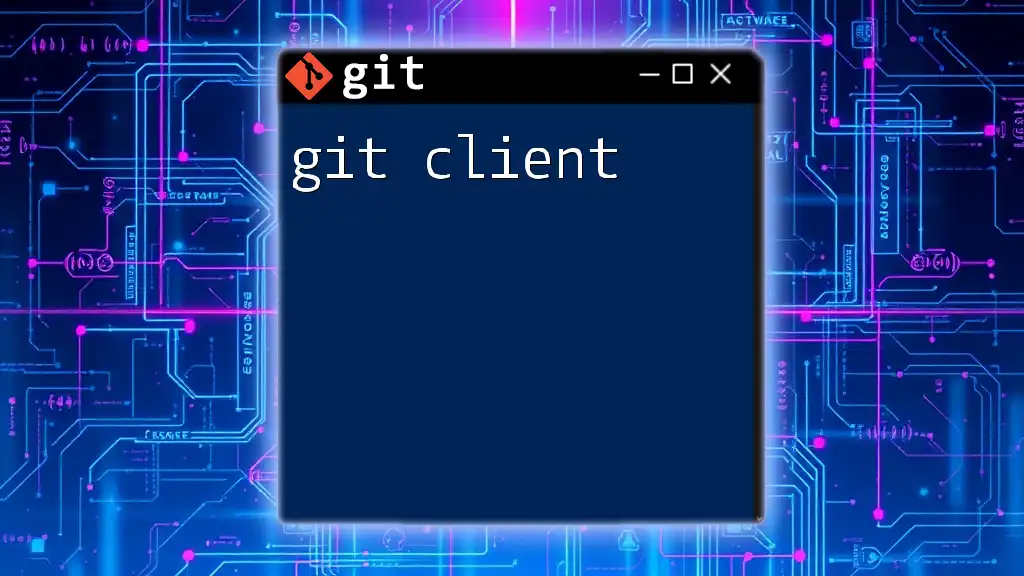The Git SSH agent is a program that helps you manage your SSH keys, allowing you to securely authenticate with remote repositories without repeatedly entering your passphrase.
Here’s a code snippet to start the SSH agent and add your SSH key:
eval "$(ssh-agent -s)" # Start the SSH agent
ssh-add ~/.ssh/id_rsa # Add your SSH private key to the agent
What is the Git SSH Agent?
The Git SSH Agent is a crucial tool that simplifies the process of working with SSH keys while using Git for version control. Its primary purpose is to store your private keys securely and manage the authentication process for SSH connections, enabling seamless communication with remote repositories.
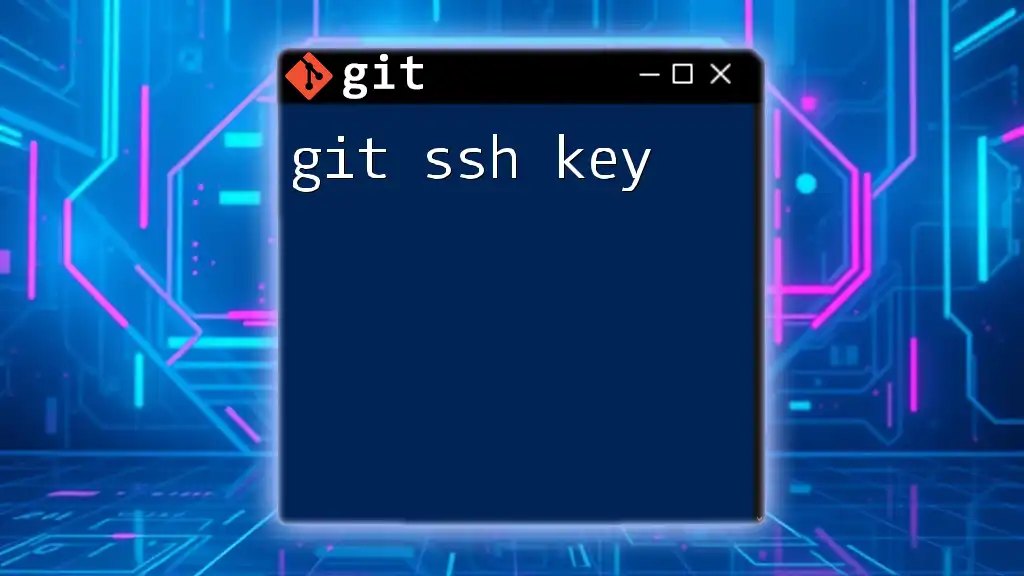
Setting Up the SSH Agent
Step-by-Step Guide to Starting the SSH Agent
Launching the SSH Agent on Different Operating Systems
To utilize the Git SSH Agent, you first need to launch it on your machine. The process may vary slightly depending on your operating system.
-
macOS: Open the Terminal and type:
eval "$(ssh-agent -s)" -
Linux: Open your terminal and execute the same command as above:
eval "$(ssh-agent -s)" -
Windows (using Git Bash): Launch Git Bash and run the same command:
eval "$(ssh-agent -s)"
Adding Your SSH Key to the Agent
Once the SSH Agent is running, you must add your SSH key for the agent to use. This step is crucial for facilitating secure connections without repeatedly entering your passphrase.
To add your SSH key, use the following command:
ssh-add ~/.ssh/id_rsa
In this command, `id_rsa` refers to your private key. If you have used a different name or location for generating your SSH key, replace it accordingly.

Verifying the SSH Agent Setup
Checking Running SSH Agent Processes
To confirm that the SSH Agent is running correctly, you can check for active processes. Run:
ps aux | grep ssh-agent
If you see a running process for `ssh-agent`, it indicates that the agent is up and operational.
Testing Your SSH Configuration with Git
After ensuring the agent is running and your key is added, you need to test whether Git can utilize the SSH setup effectively. Use the following command to connect to your GitHub account (or any other Git service):
ssh -T git@github.com
Upon successful authentication, you should receive a message welcoming you, which confirms that everything is configured properly.

Managing SSH Keys
Creating a New SSH Key (if necessary)
If you don't already have an SSH key, you can generate one by following these steps:
- Open your terminal.
- Run the following command to create a new key:
ssh-keygen -t rsa -b 4096 -C "your_email@example.com" - Follow the prompts to save your new key in the default location or specify a custom path.
Adding Multiple SSH Keys
In scenarios where you have different SSH keys for various accounts or projects, you can easily manage them. To add a second key to your SSH agent, use:
ssh-add ~/.ssh/other_key
This flexibility allows you to work seamlessly across different repositories without dealing with manual authentication each time.
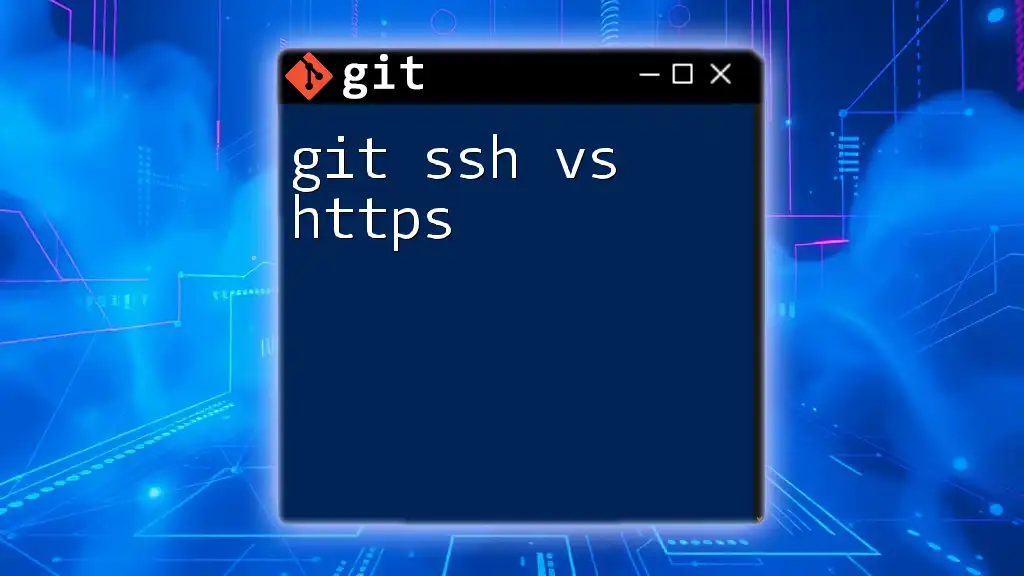
Troubleshooting Common SSH Agent Issues
Common Problems and Solutions
It’s not uncommon to run into issues while using the Git SSH Agent. Below are a few common problems and their solutions:
-
Agent not found or running: If you find that the SSH agent isn’t running, restart it by re-entering the startup command you used initially:
eval "$(ssh-agent -s)" -
Permissions and access issues with SSH keys: Ensure that your SSH key files have the correct permissions. You can set them to be accessible only by you by running:
chmod 600 ~/.ssh/id_rsa
Debugging SSH Connections
If you encounter issues connecting to your Git remote repositories, enabling verbose mode can help troubleshoot the problem. This can be done with:
ssh -vT git@github.com
The output will provide detailed information about each step of the connection process, aiding in identifying where issues might be occurring.
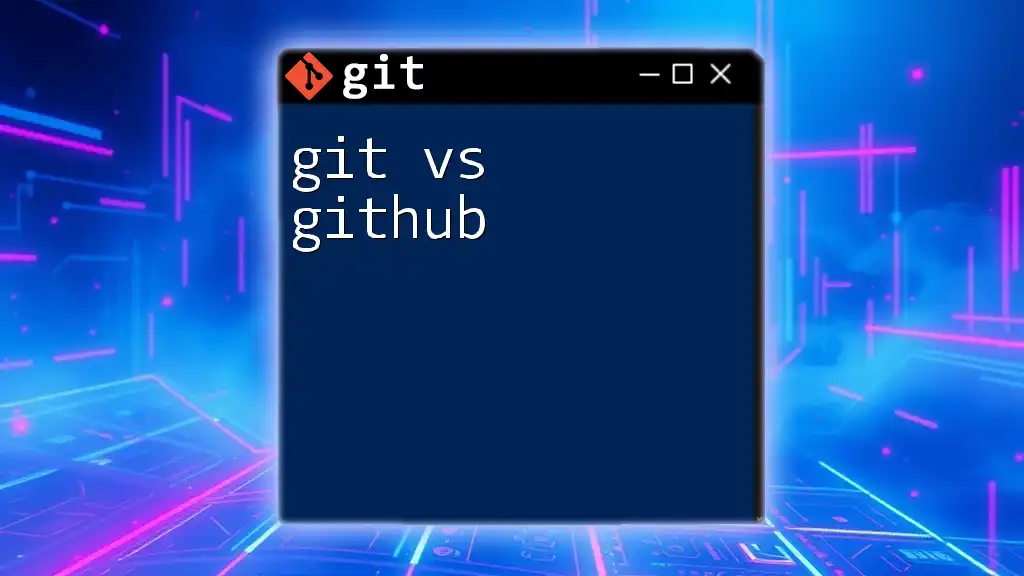
Best Practices for Using Git SSH Agent
Keeping Your SSH Keys Secure
Security is paramount when using SSH keys. Ensure that your key files are appropriately protected. A recommended practice is to set strict permissions on your private keys using:
chmod 600 ~/.ssh/id_rsa
This command allows only you to read and write to the file, preventing unauthorized access.
Regularly Updating and Rotating Keys
Even if your SSH keys are secure, it is essential to rotate them periodically. This practice may include generating new keys and updating your repositories to use them. Regular updates reduce the risk of compromise and ensure ongoing security for your version control processes.

Real-World Applications of Git SSH Agent
Collaboration on Projects
The Git SSH Agent significantly enhances collaboration on projects. Imagine working in a distributed team where multiple developers need to push and pull changes from a shared repository. By securely managing SSH key authentication, the agent allows seamless interactions without cumbersome password prompts. Team members can focus on their contributions rather than the tools they use to manage version control.
Using SSH with Other Version Control Platforms
While this guide primarily discusses Git and GitHub, the use of SSH Agents is applicable to other version control systems as well. Platforms like GitLab and Bitbucket also support SSH authentication, allowing users to leverage the same security practices across various environments.
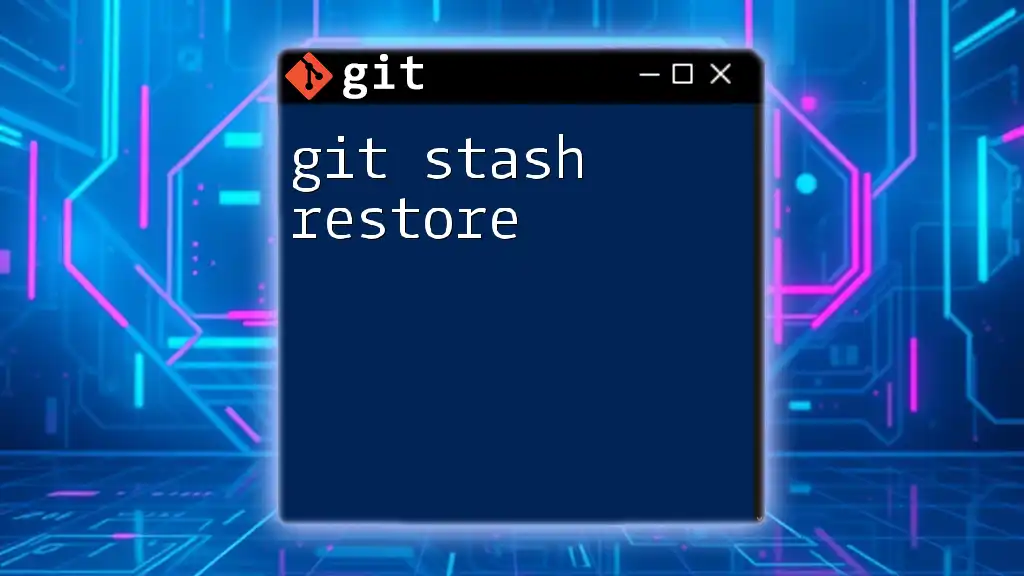
Conclusion
The Git SSH Agent is an indispensable tool for anyone serious about streamlining their Git workflow. By simplifying the SSH authentication process, it enhances productivity and ensures secure access to remote repositories. Engaging with the SSH agent will ultimately lead to a more efficient and secure development process.
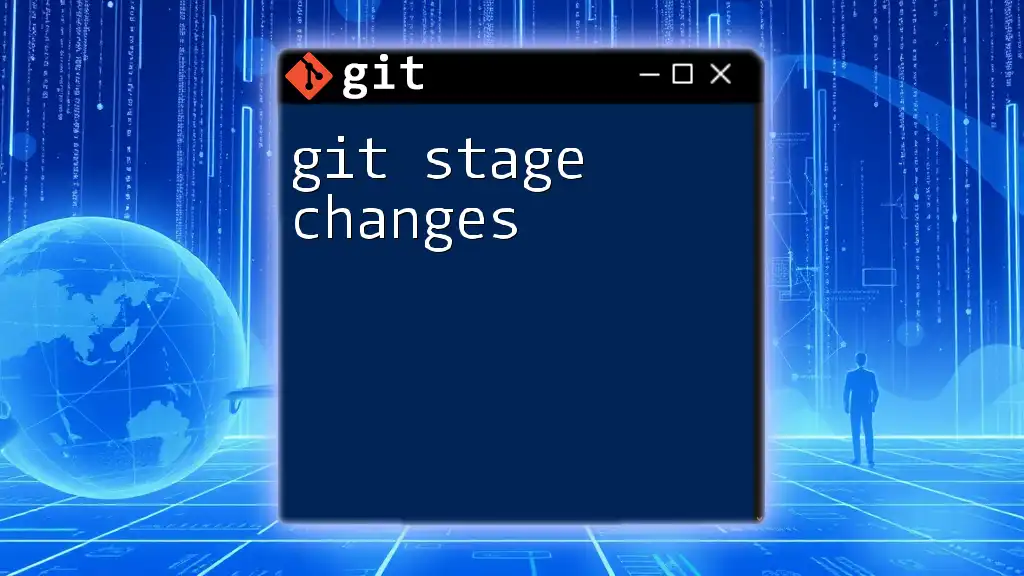
Additional Resources
For readers looking to expand their knowledge further, consider exploring the official Git documentation or community tutorials dedicated to Git and SSH configuration. Additionally, take advantage of setup scripts or tools that can help automate SSH key management, thereby simplifying your development experience even more.

Call to Action
If you found this guide helpful, be sure to subscribe for more Git tips and best practices! Explore our courses and workshops designed to enhance your Git skills and make collaborative coding more efficient than ever.