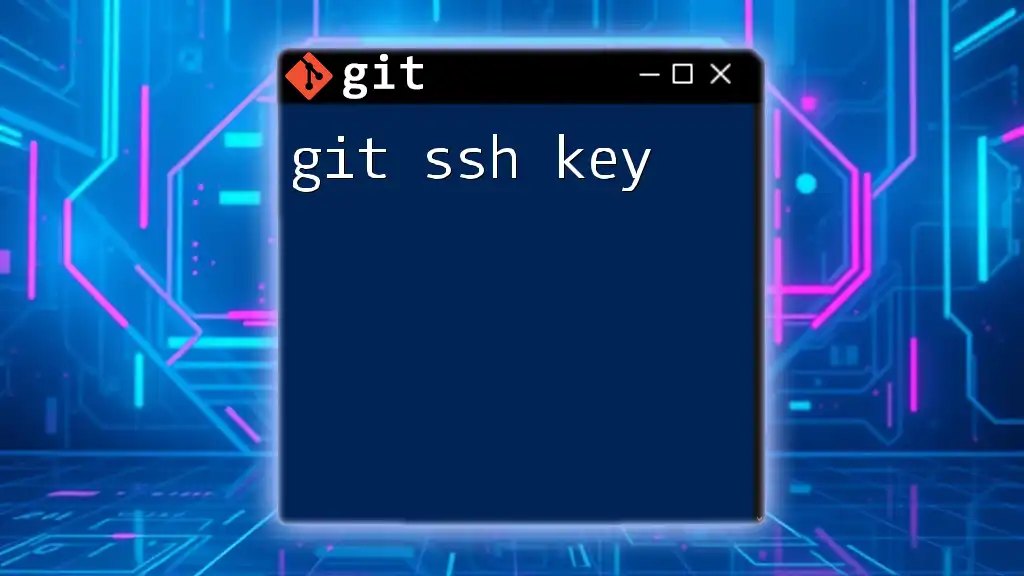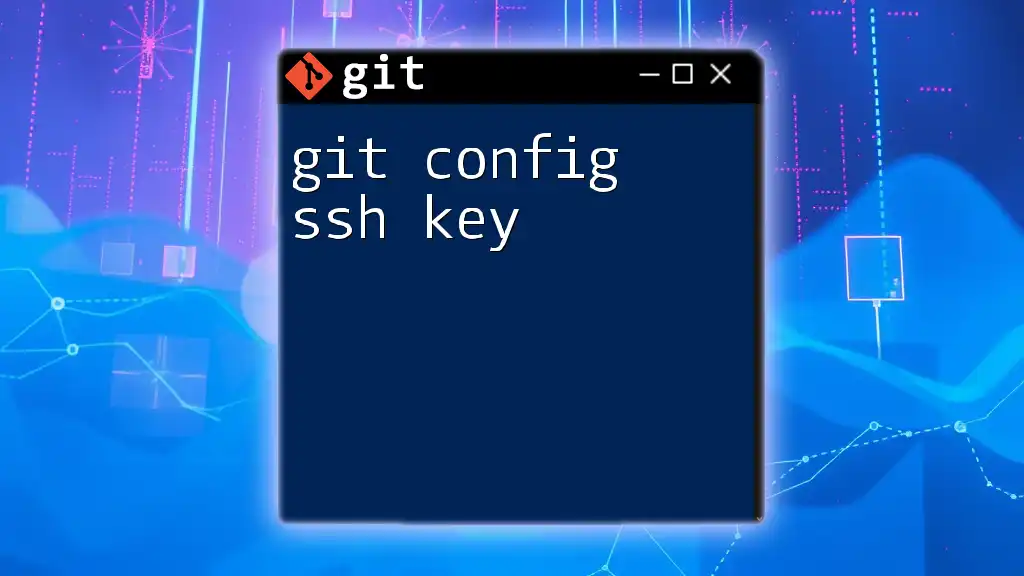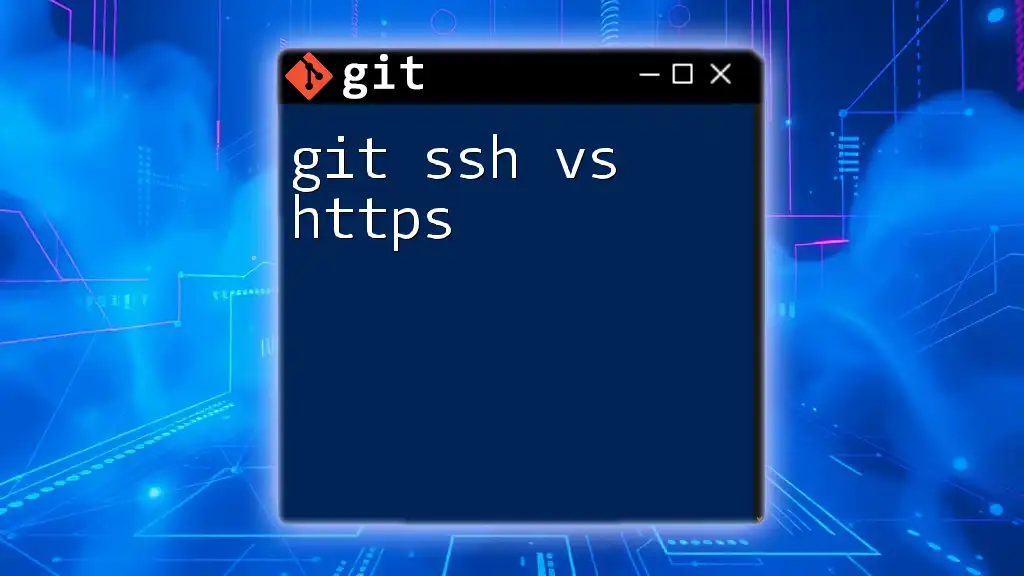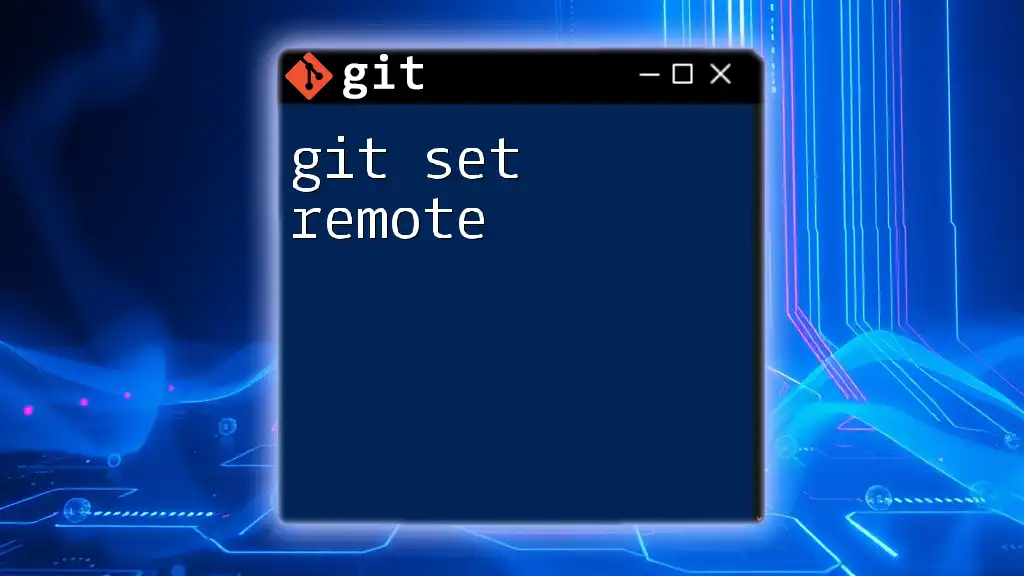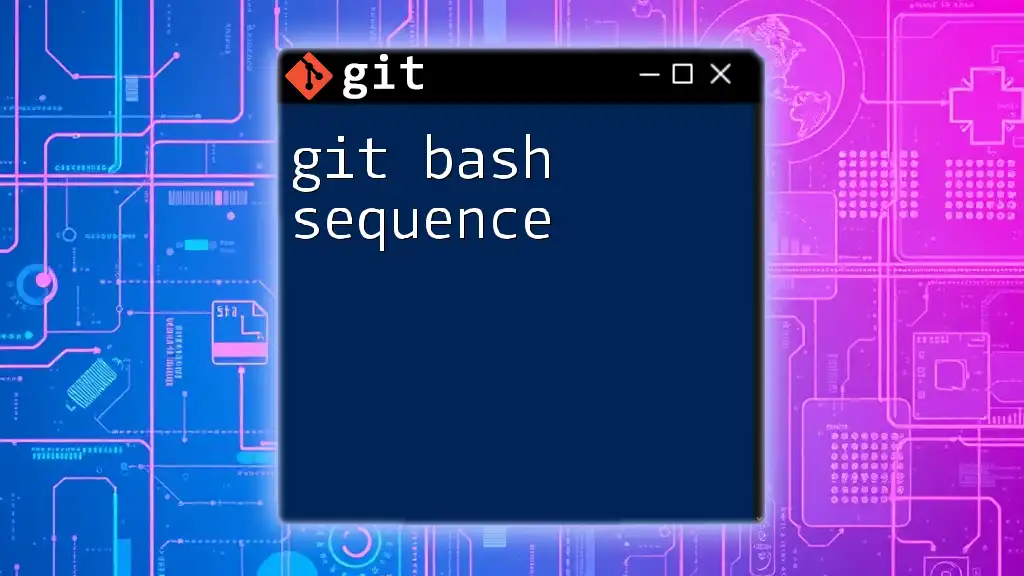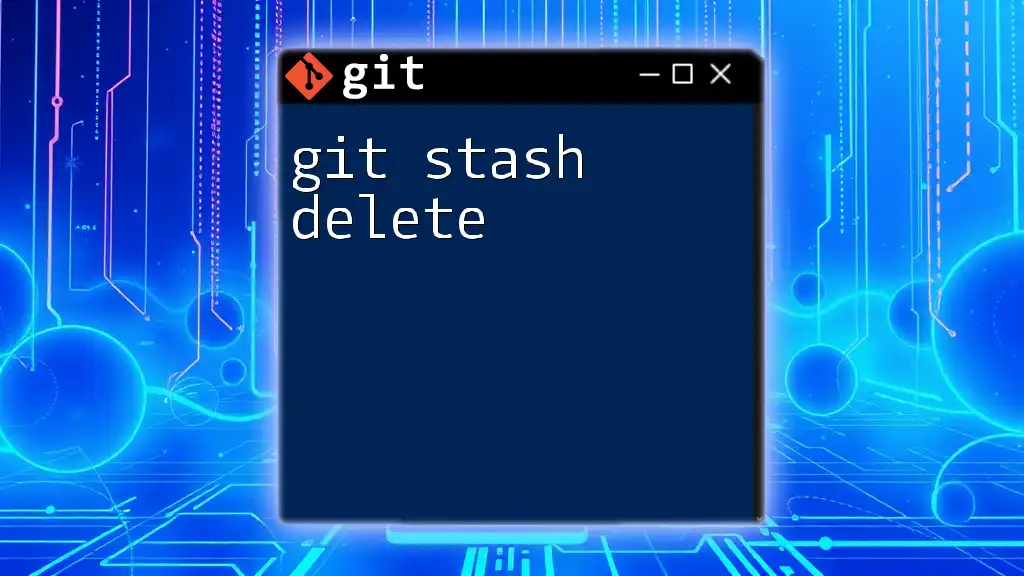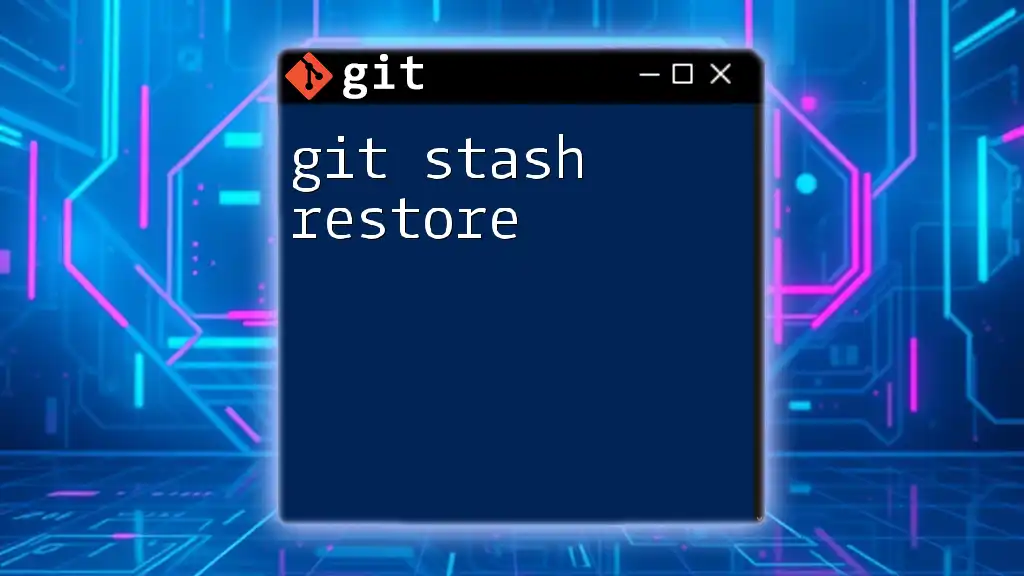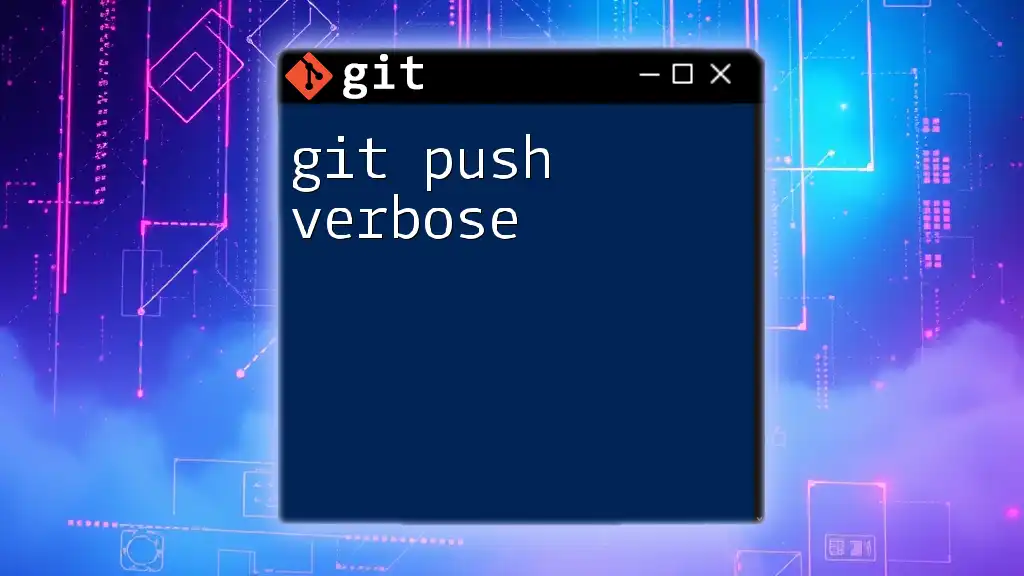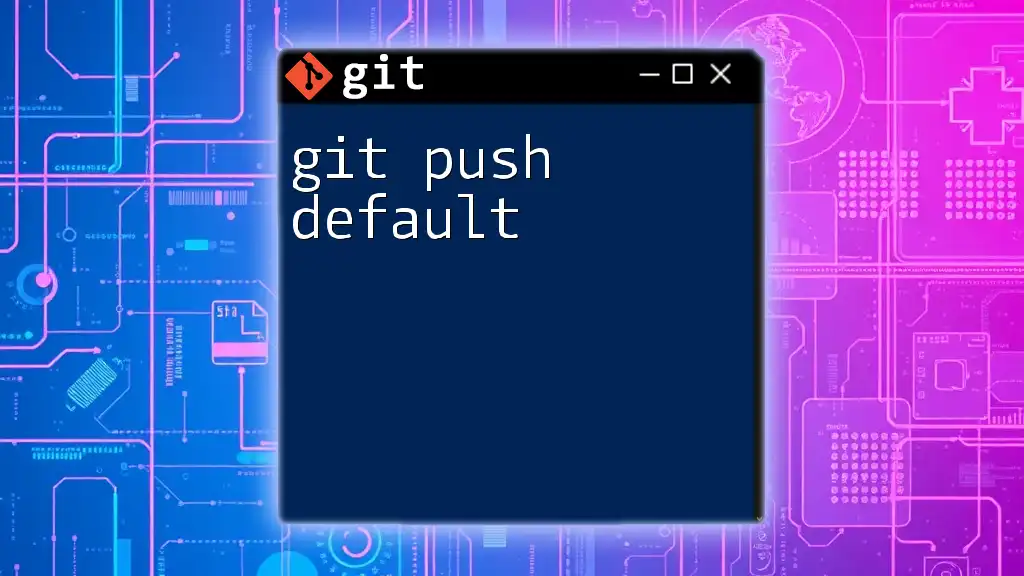A Git SSH key is a secure access credential used for authenticating with remote repositories over SSH, allowing you to push, pull, and clone projects without entering your username and password each time.
ssh-keygen -t rsa -b 4096 -C "your_email@example.com"
What is an SSH Key?
An SSH key is a tool used to authenticate secure connections between your computer and a remote server, such as Git repositories hosted on GitHub, GitLab, or Bitbucket. SSH stands for Secure Shell, a protocol that provides an encrypted channel over an unsecured network.
Public Key vs Private Key
An SSH key pair consists of two components: a public key and a private key.
- The public key is shared with the remote servers to which you want to connect, while the private key remains hidden on your machine.
- It is crucial to keep your private key secure, as anyone with access to it can authenticate as you on the server.
Using SSH keys with Git provides a more secure and streamlined method of authentication compared to passwords, enhancing both your security and workflow efficiency.
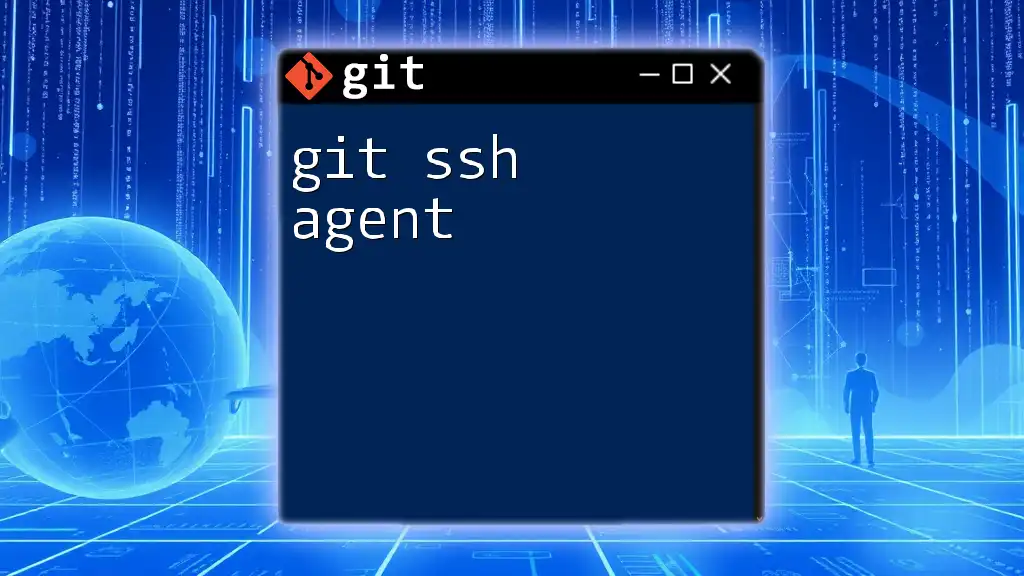
Setting Up SSH Keys for Git
Checking for Existing SSH Keys
Before generating a new SSH key, it's important to check if you have one already. Execute the following command:
ls -al ~/.ssh
This command will display the contents of your `.ssh` directory. Look for files named `id_rsa` (private key) and `id_rsa.pub` (public key). If they exist, you can choose to use those or generate a new key pair.
Generating a New SSH Key
If you need to generate a new SSH key, follow these steps:
- Open your terminal.
- Enter the command:
ssh-keygen -t rsa -b 4096 -C "your_email@example.com"
- `-t rsa` specifies the type of key to create (RSA).
- `-b 4096` sets the number of bits for the key, promoting stronger encryption.
- `-C` allows you to add a comment (typically your email) to identify the key.
Upon execution, you will be prompted to choose a file location (press Enter to accept the default) and optionally enter a passphrase for enhanced security.
Adding Your SSH Key to the SSH Agent
After generating the key, you need to add it to the SSH agent to manage your keys. The SSH agent runs in the background and stores your private keys.
To start the SSH agent, run:
eval "$(ssh-agent -s)"
Next, add your private key:
ssh-add ~/.ssh/id_rsa
This step ensures that your keys are loaded when you make requests to Git servers.
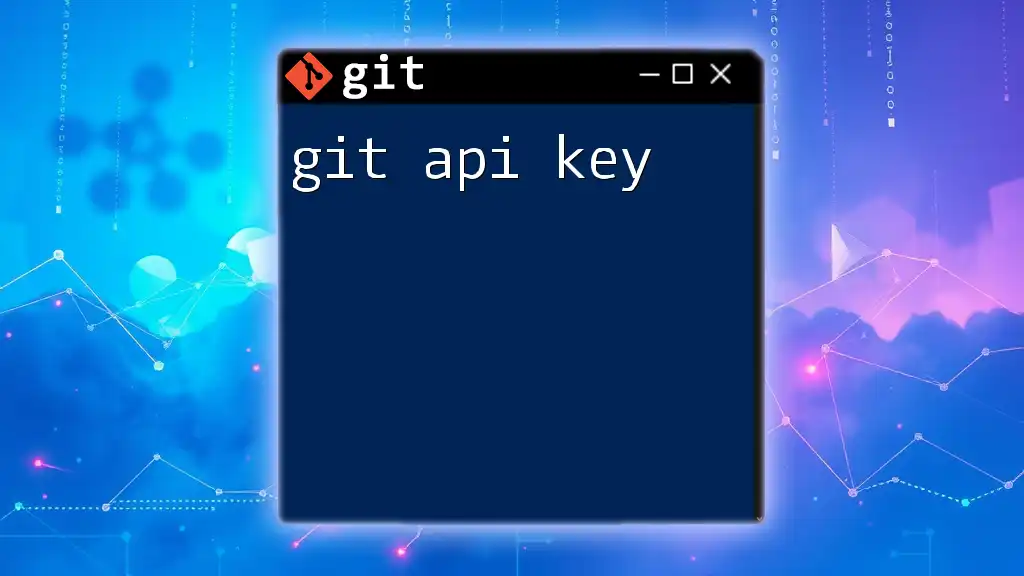
Adding Your SSH Key to Your GitHub Account
To use your new SSH key with GitHub, you'll need to add it to your GitHub account.
- First, retrieve your public key by running:
cat ~/.ssh/id_rsa.pub
-
Copy the output to your clipboard. It starts with `ssh-rsa` and ends with your email address.
-
Go to your GitHub account:
- Navigate to Settings > SSH and GPG keys > New SSH key.
- Paste your public key into the field and assign a title to recognize it later.
-
Click Add SSH key. You may be prompted to authenticate using your GitHub password or two-factor authentication (if enabled).
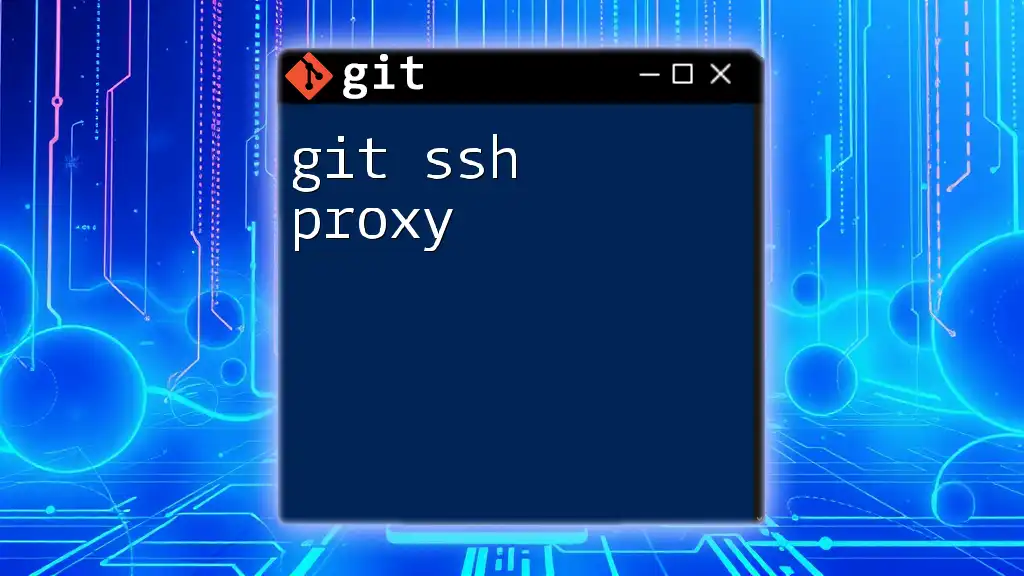
Testing Your SSH Connection
To confirm that your SSH key is working correctly, you can test the connection to GitHub:
ssh -T git@github.com
If everything is set up right, you should see a message like:
Hi username! You've successfully authenticated, but GitHub does not provide shell access.
If you encounter issues, review the previous setup steps or troubleshoot further.
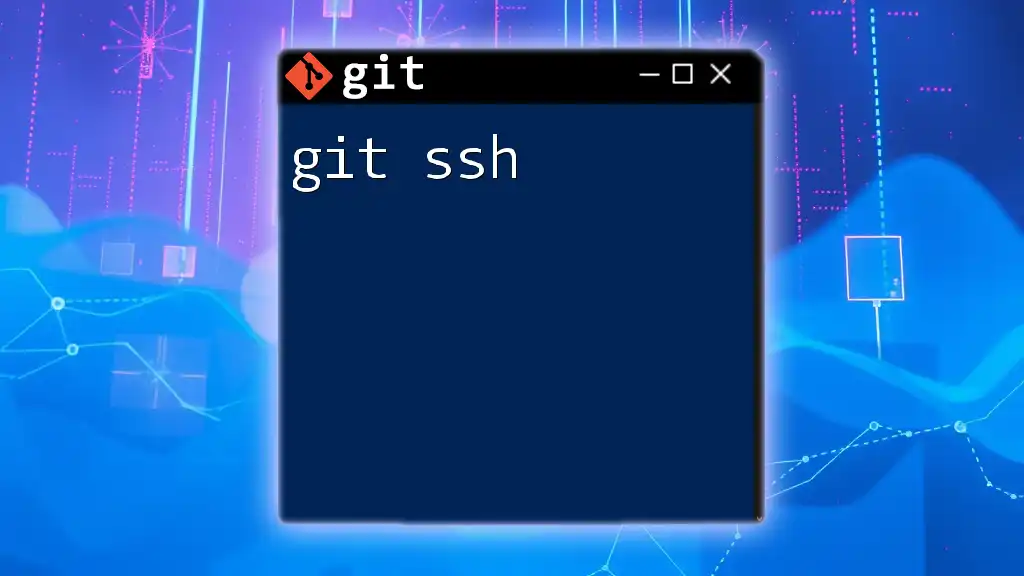
Common Issues with SSH Keys in Git
Troubleshooting Tips
Even after setting everything up, you might run into problems. Here’s how to tackle some common issues:
- Incorrect permissions on your `~/.ssh` folder can lead to authentication failures. Ensure proper permissions with these commands:
chmod 700 ~/.ssh
chmod 600 ~/.ssh/id_rsa
- If you receive errors related to the permission denied, double-check that you are using the correct SSH key and that it is properly added to your GitHub account.
Lost Keys or Passphrases
In the event you lose your SSH key or forget your passphrase, it’s crucial to generate a new key as soon as possible. Ensure to back up your keys and consider using a password manager to store passphrases securely.
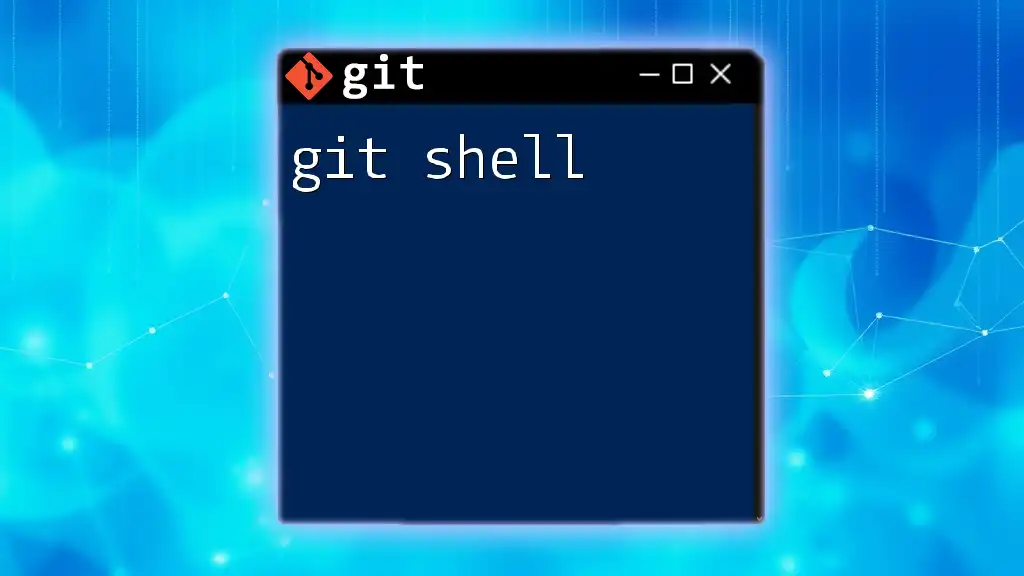
Maintaining Security with SSH Keys
Security is paramount in any development environment. Here are some best practices for managing your SSH keys:
- Use a passphrase for your private key to add an additional layer of security.
- Regularly rotate keys by generating new pairs and removing old ones. This minimizes the risk of unauthorized access.
- Consider implementing two-factor authentication (2FA) in conjunction with SSH keys for enhanced protection on platforms like GitHub.

Conclusion
In this comprehensive guide, we've explored the significance of git ssh keys and provided a hands-on approach to setting them up and troubleshooting common issues. By implementing SSH keys, you enhance both your security and efficiency when working with Git repositories. Remember, secure your keys, keep them private, and enjoy a more fluid Git experience!
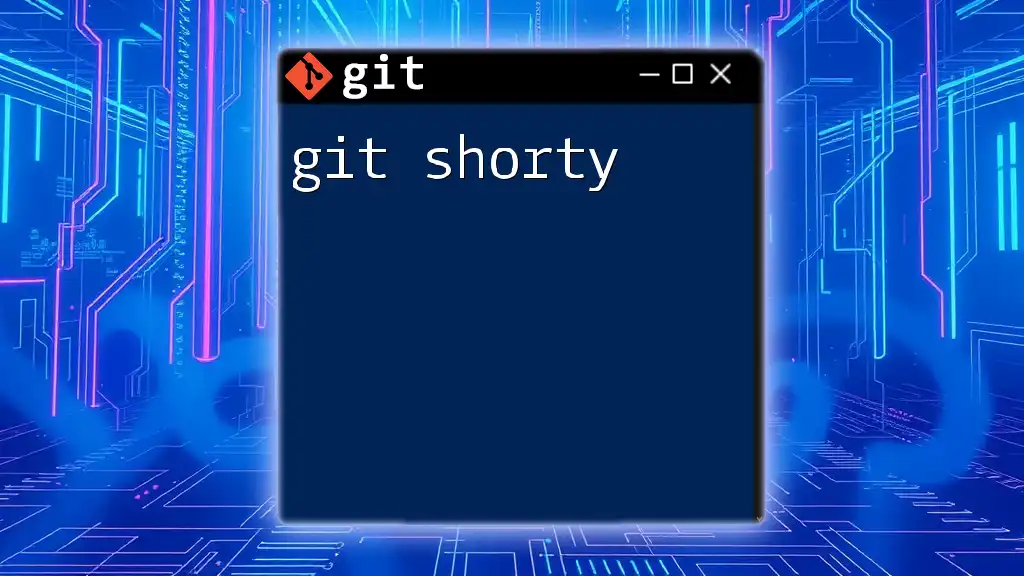
Additional Resources
For further reading, consider reviewing the official documentation for [Git](https://git-scm.com/doc) and [GitHub](https://docs.github.com/en/authentication/connecting-to-github-with-ssh). These resources provide in-depth guidance and updates on best practices for managing SSH keys in your development workflow.