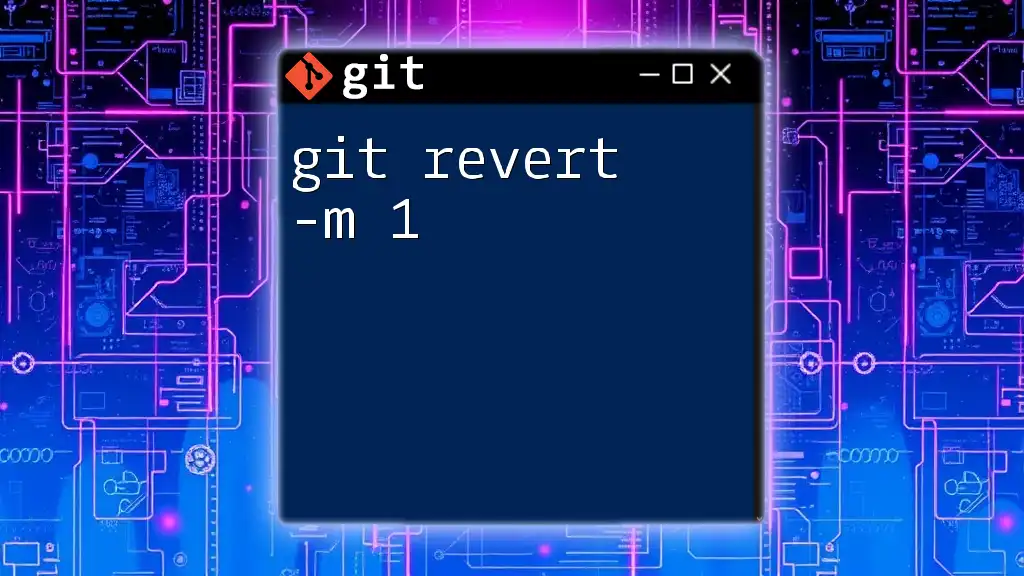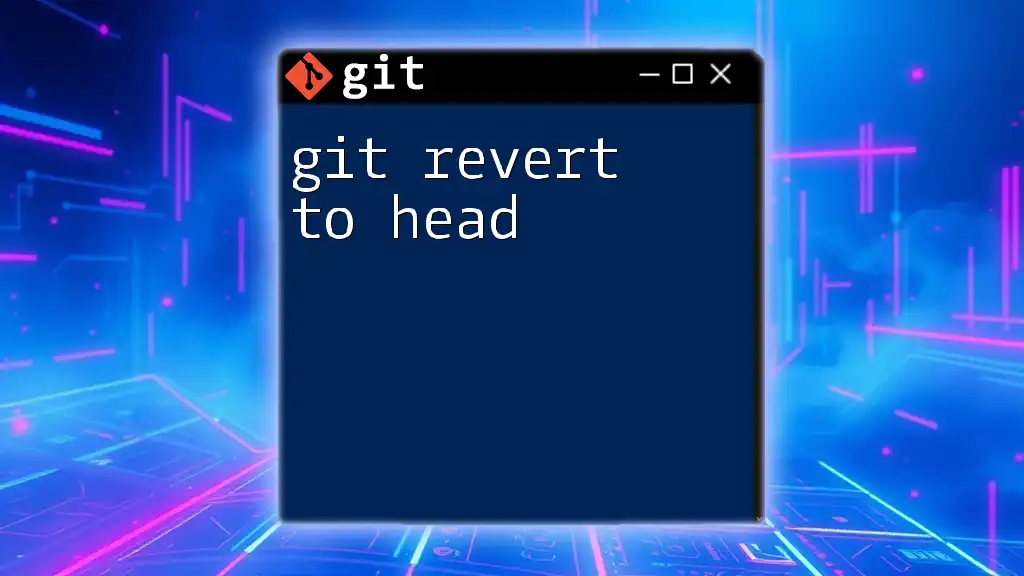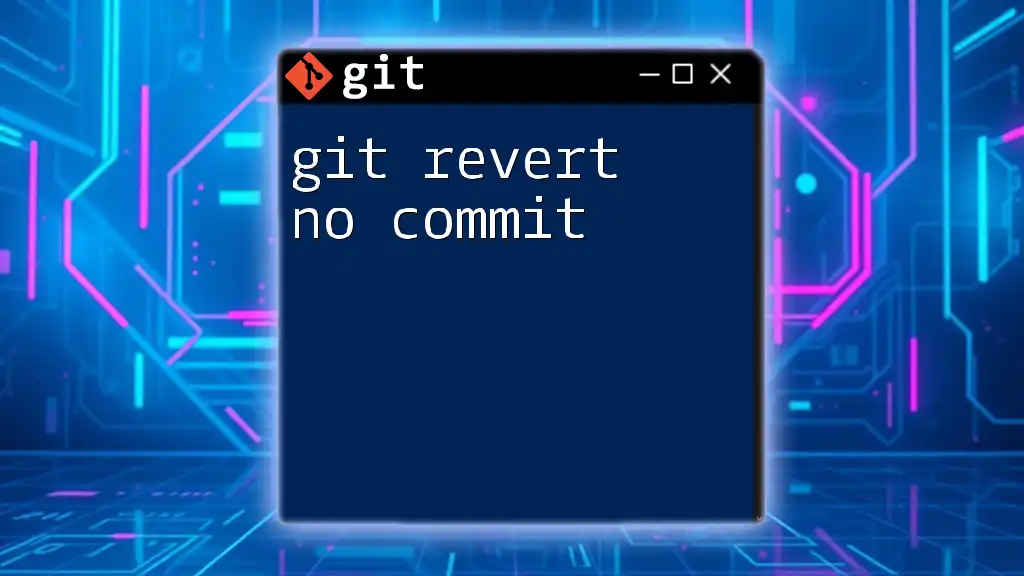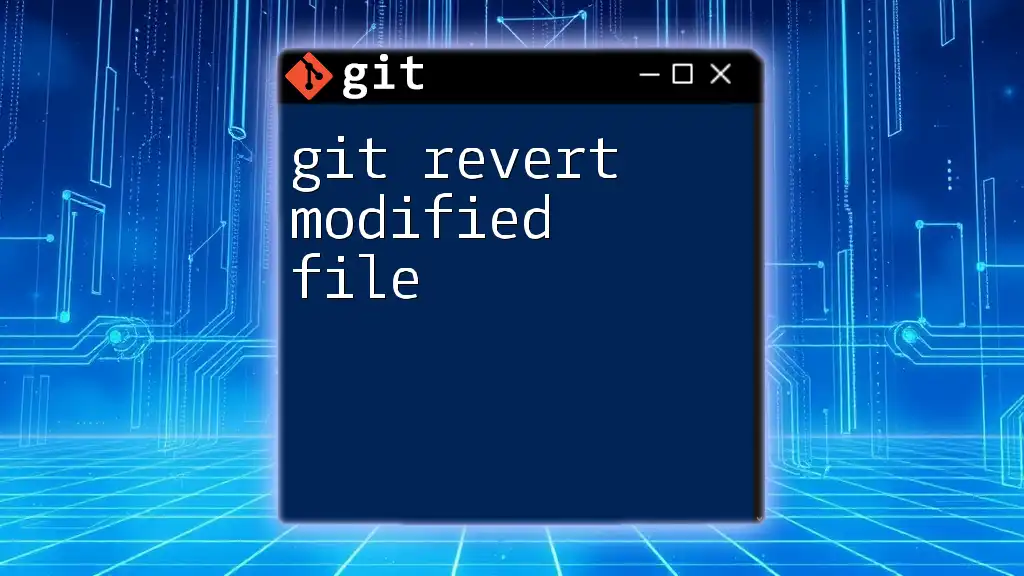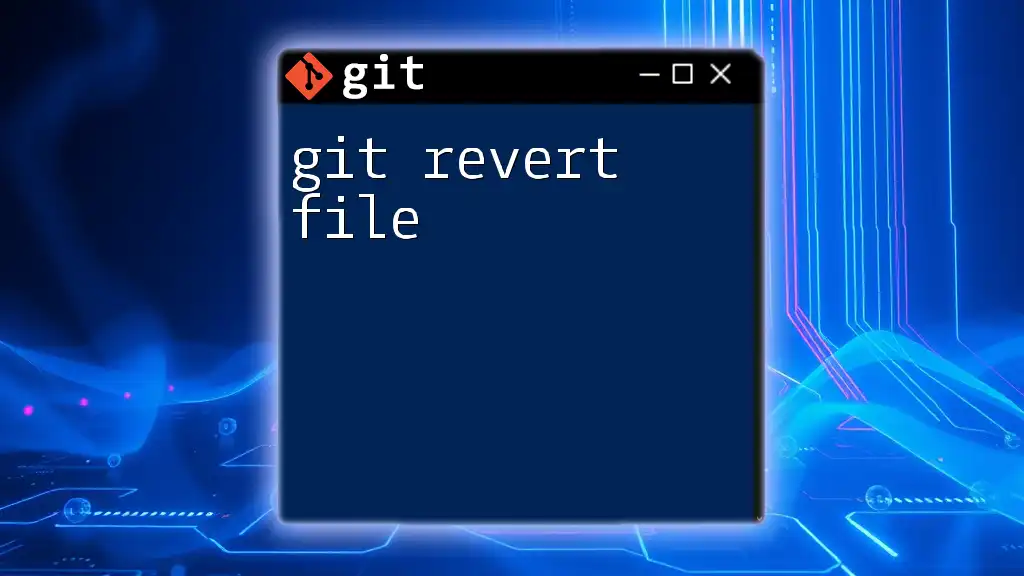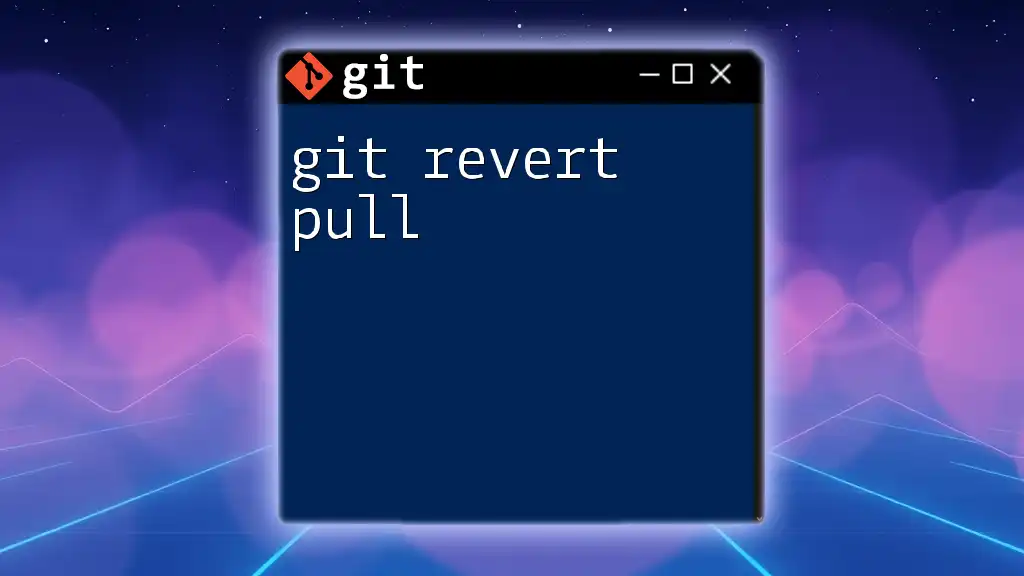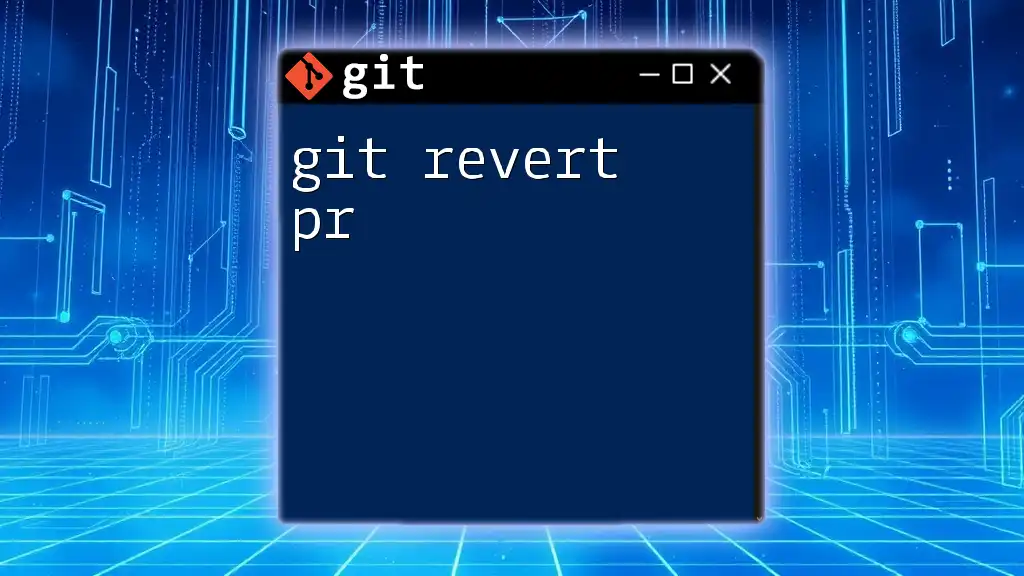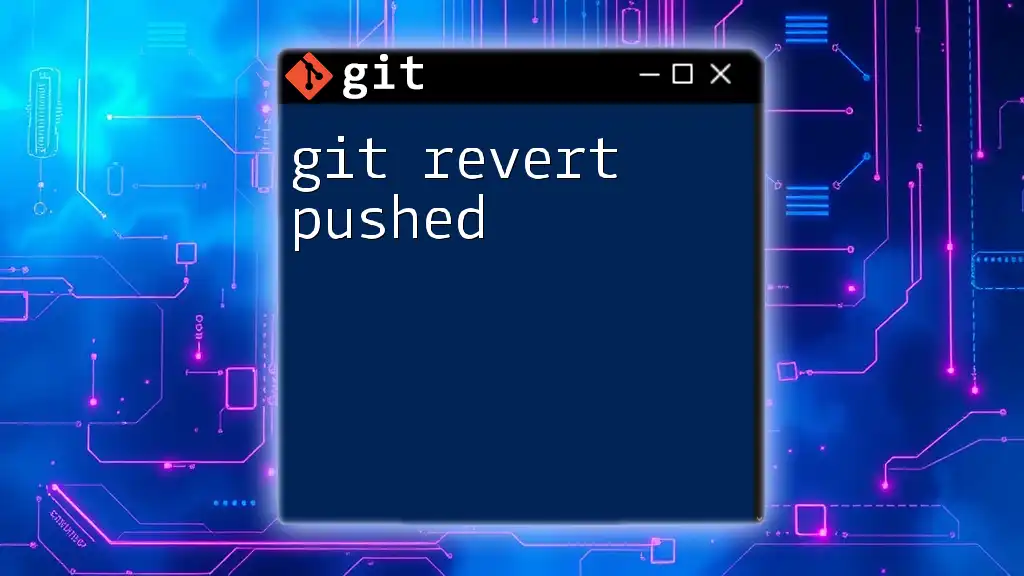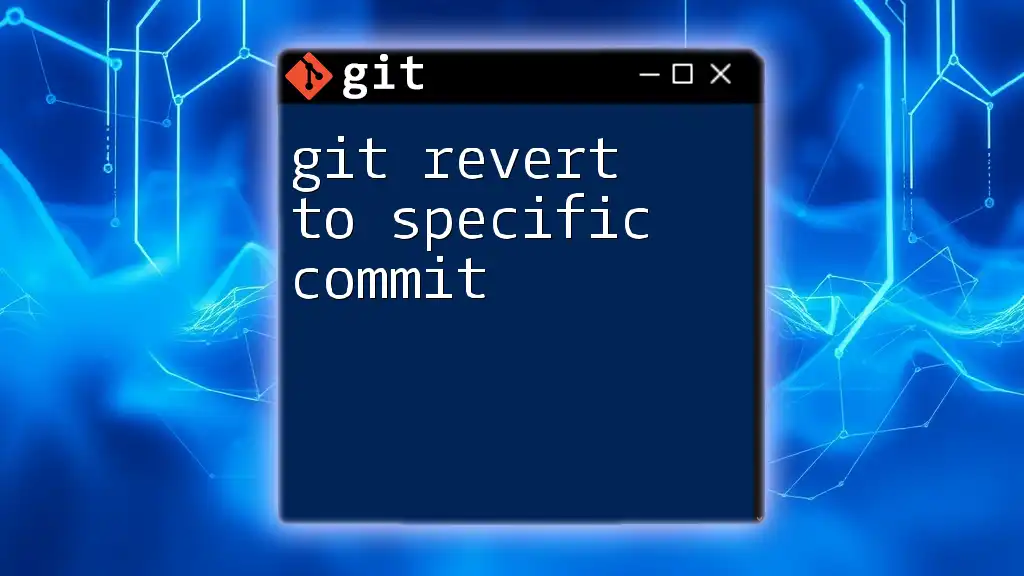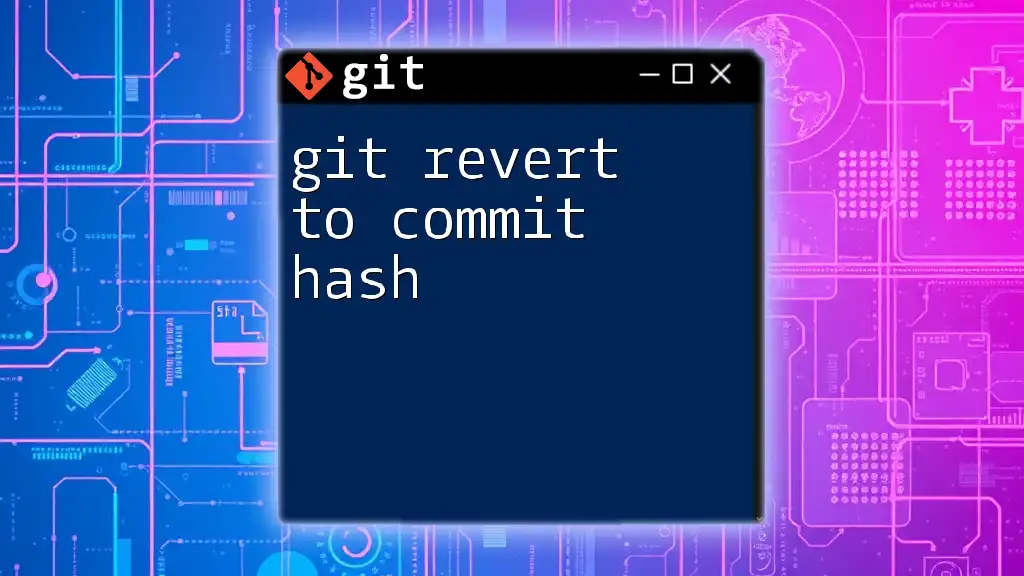The `git revert -m 1` command is used to undo a merge commit by specifying which parent (in this case, the first parent) to be considered as the mainline, effectively reverting to the state before the merge was made.
git revert -m 1 <merge-commit-hash>
Understanding Git Revert
What is Git Revert?
The `git revert` command is a powerful tool in Git that allows you to reverse changes made in a commit by creating a new commit that negates those changes. This is particularly useful when you want to remove specific changes without altering the project's history. Unlike `git reset`, which rewinds the commit history, `git revert` adds a new "undo" commit, preserving the historical record.
When to Use `git revert`
This command is especially beneficial in collaborative environments where multiple team members are making changes. Using `git revert` ensures that any undesirable changes can be easily undone without affecting other collaborators' work. It’s the safe and recommended approach when working with shared branches, especially in a production setting.
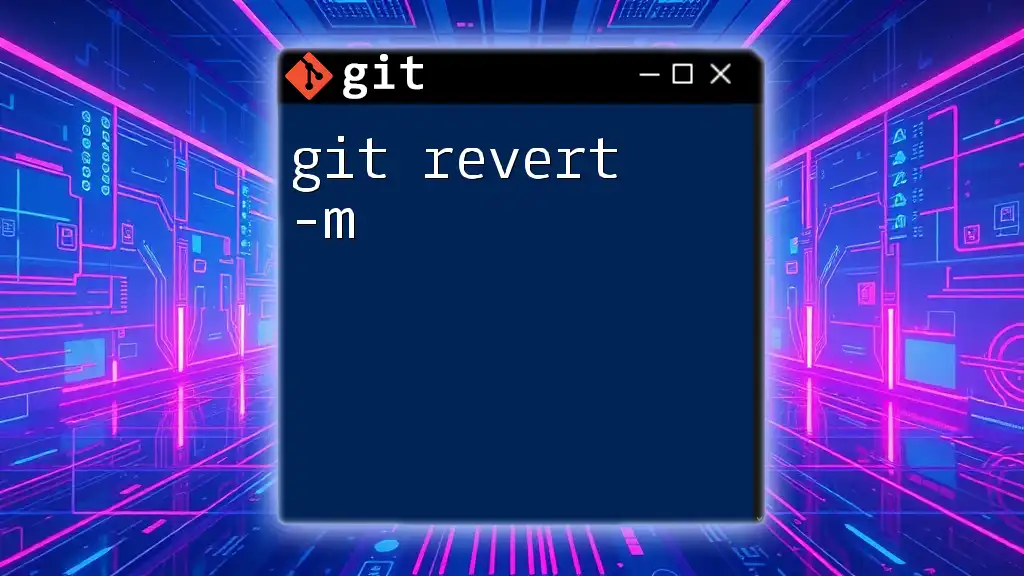
The Merge Commit Challenge
What is a Merge Commit?
A merge commit is a unique type of commit that occurs when two branches are joined together. Unlike regular commits, which have only one parent commit, a merge commit has two or more parent commits, indicating the points in history from which it merged. This added complexity presents challenges when it comes to reverting changes.
The Need for `-m` Option
The `-m` option is crucial when reverting a merge commit because it instructs Git which parent commit to revert to. Since a merge commit can have multiple parent commits, specifying the correct parent is vital to determine how the project’s history will be manipulated. If you choose the wrong parent, you may unintentionally retain or lose relevant changes.
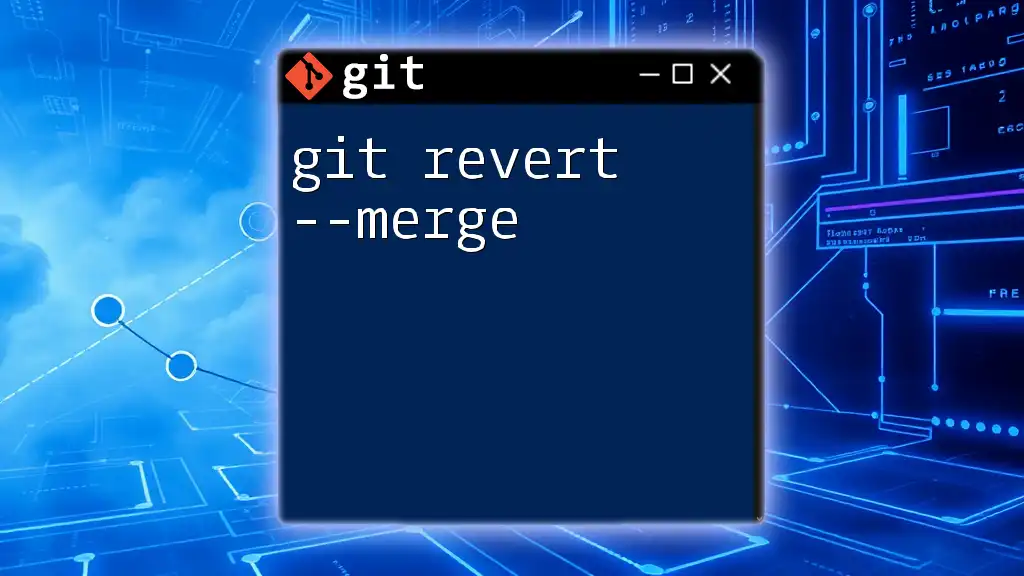
Using Git Revert with -m Option
Syntax of `git revert -m`
To revert a merge commit, the basic syntax of the command is as follows:
git revert -m 1 <merge_commit_hash>
Here, `-m 1` indicates that you want to revert to the first parent of the merge commit identified by `<merge_commit_hash>`.
How to Find the Merge Commit Hash
To find the hash of the merge commit you want to revert, you can use the `git log` command. This command shows the history of commits, including merge commits:
git log --merges
This command filters the commit history to only display merge commits, allowing you to identify the specific commit you wish to revert.
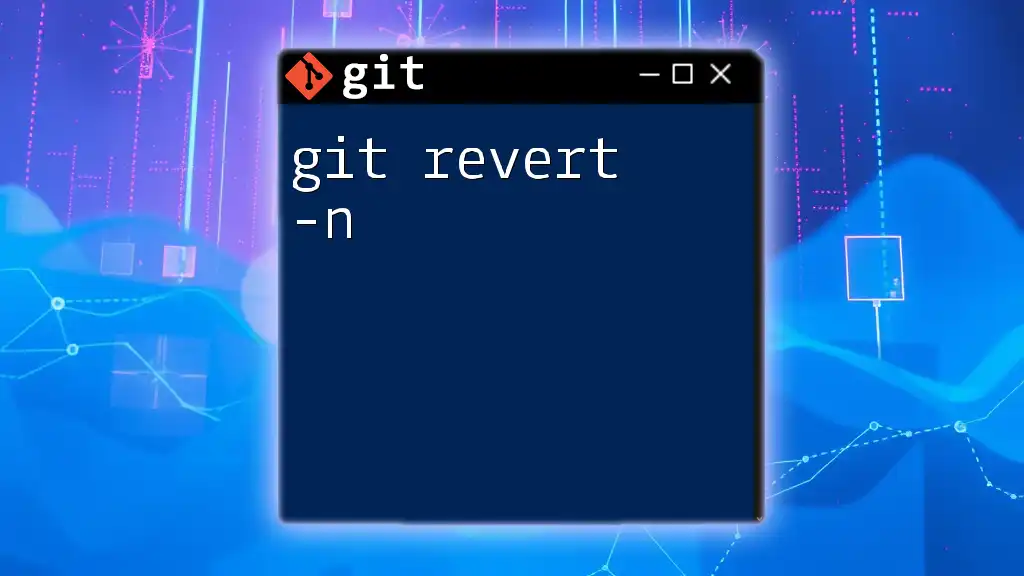
Step-by-Step Guide to Reverting a Merge Commit
Identifying the Merge Commit
Start by inspecting the commit history. Open your terminal and execute:
git log --merges
This will list all merge commits, allowing you to locate the one you intend to revert. Pay careful attention to the commit messages and hashes associated with each merge commit.
Executing the Revert Command
Once you have identified the merge commit you want to undo, it’s time to execute the revert command. In your terminal, navigate to your repository and run:
git revert -m 1 <merge_commit_hash>
At this point, Git will attempt to create a new commit that undoes the changes introduced by the specified merge commit. You will see output detailing the changes that have been made.
Example of Reverting a Merge Commit
Suppose you have a merge commit with a hash of `abc123`. You would execute:
git revert -m 1 abc123
After executing this command, Git summarizes the adjustments made. If successful, your working directory will be updated to reflect the revert, albeit with a new commit that negates the previous merge changes.
Handling Conflicts
Common Conflict Scenarios
When reverting a merge commit, conflicts can arise, particularly if changes in the merge commit overlap with subsequent commits. This scenario may require manual input to resolve discrepancies.
Resolving Conflicts
If conflicts do occur, follow these steps to resolve them:
-
View conflicts: Git will indicate which files are in conflict. You can check the status using:
git status -
Correct and stage changes: Manually edit the files to resolve the conflicts. After making the necessary adjustments, stage the changes using:
git add <filename> -
Finalize the revert: Once all conflicts are cleared and staged, complete the revert by committing:
git commit
The updated commit history now reflects the resolution of the merge commit’s changes.
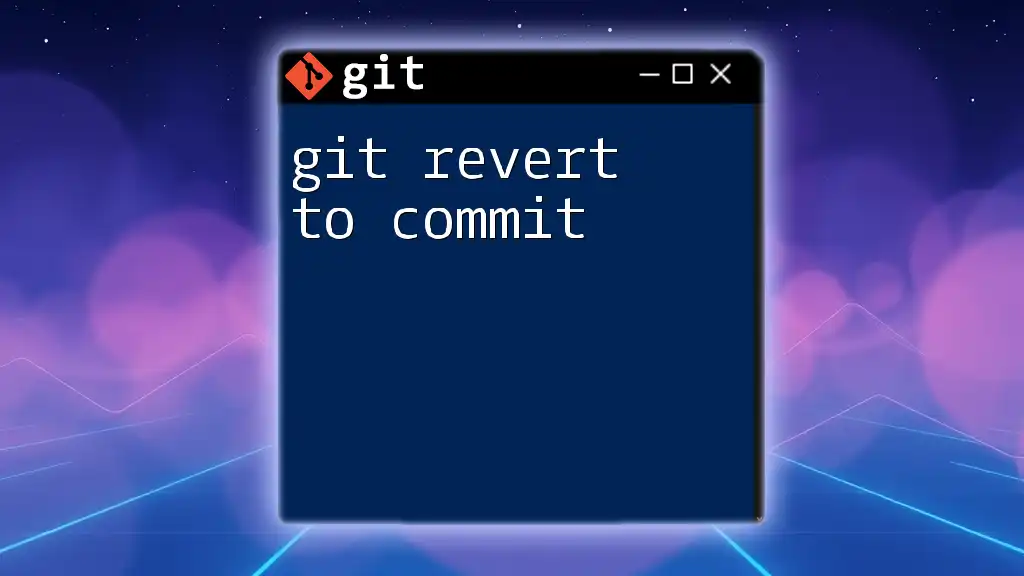
Best Practices for Using Git Revert
Understand Before You Revert
Before executing a revert, it's essential to fully understand the impact of reversing a merge commit. Know the implications for your project’s history and current state.
Collaborate with Your Team
Communication with team members is key to preserving project integrity. Before executing significant changes like reverting a merge, consider discussing it with your colleagues to ensure everyone is informed and to mitigate potential issues.
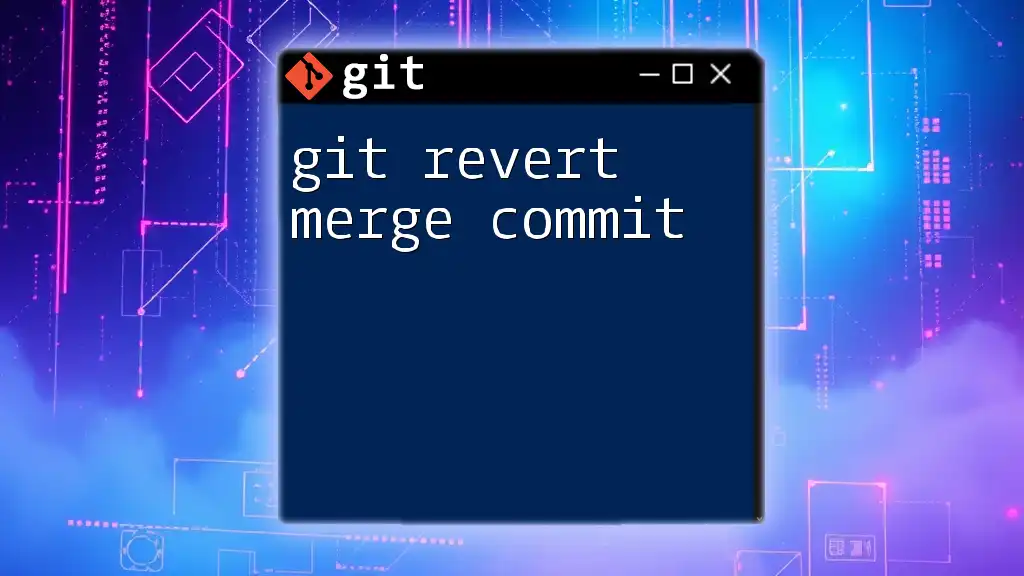
Conclusion
In summary, the `git revert -m 1` command is a vital tool for managing merge commits effectively. Understanding its functionality helps ensure the integrity of your project's history while allowing teams to collaborate seamlessly. By mastering this command, you empower yourself to manage changes in your repository confidently.
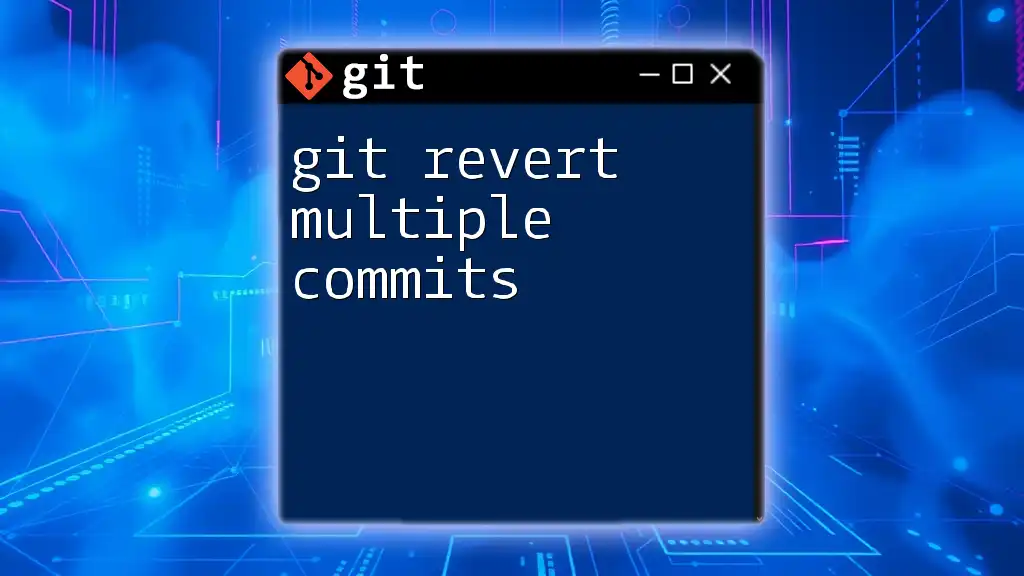
Further Reading and Resources
Additional Git Commands
For a deeper understanding of Git, explore resources that outline other essential commands.
Recommended Tools
Consider integrating Git with user-friendly graphical interfaces to improve your workflow.
Community and Support
Engage with Git communities online for further learning experiences and support.