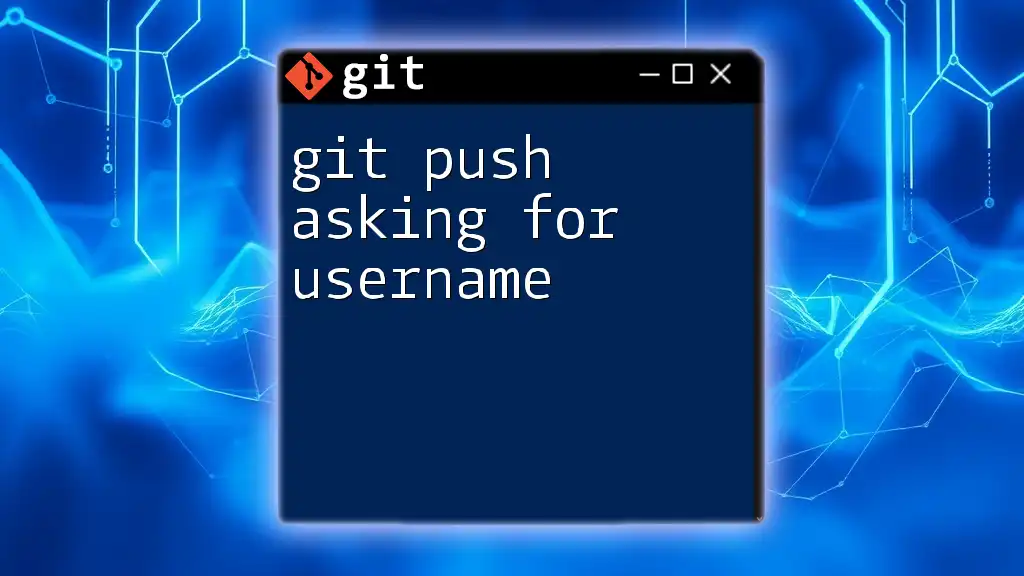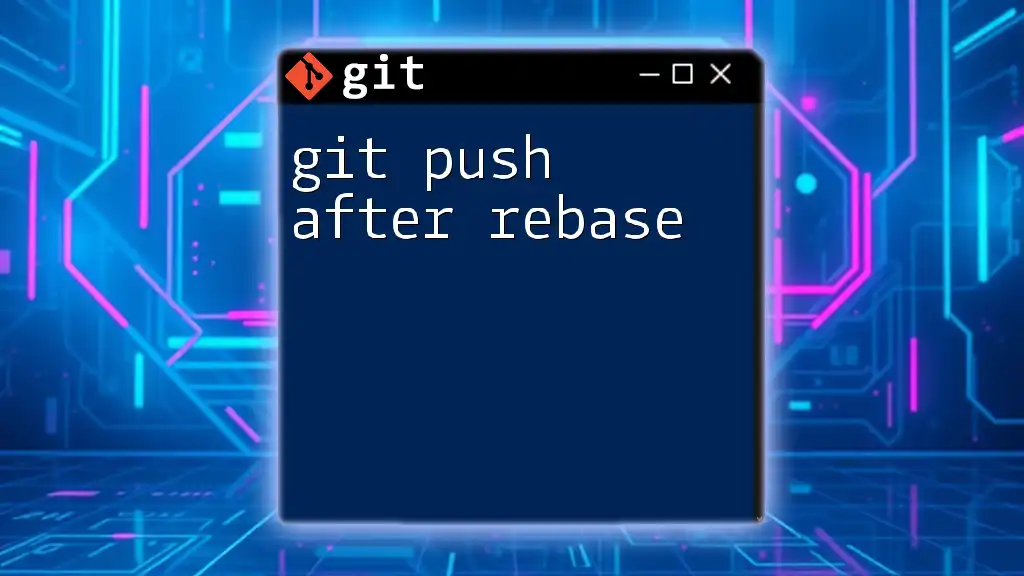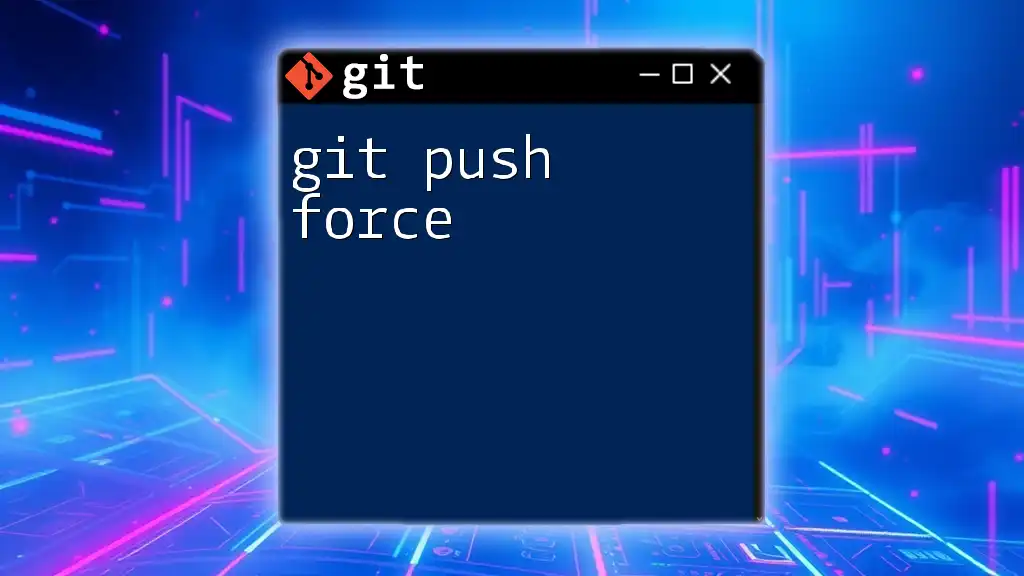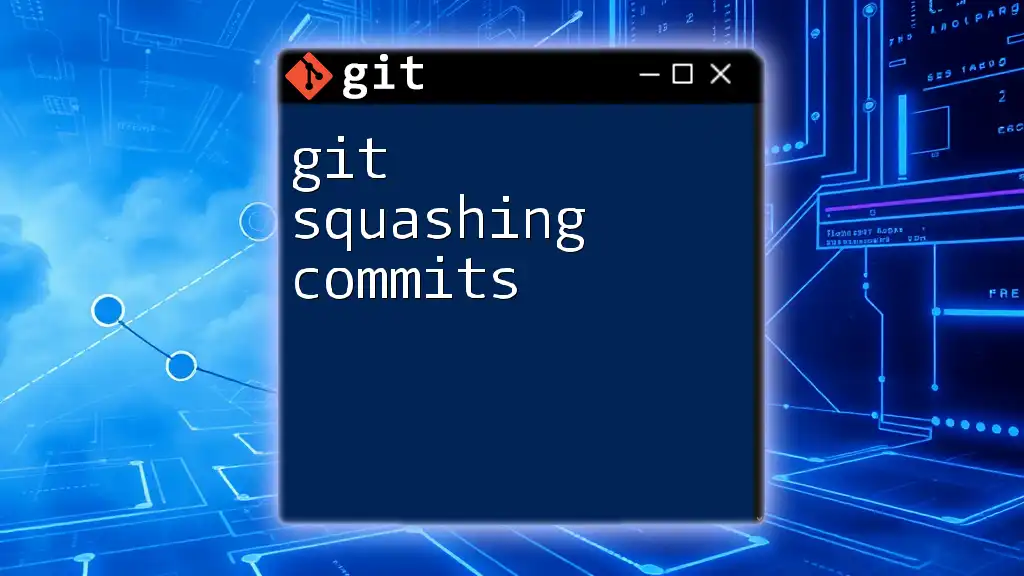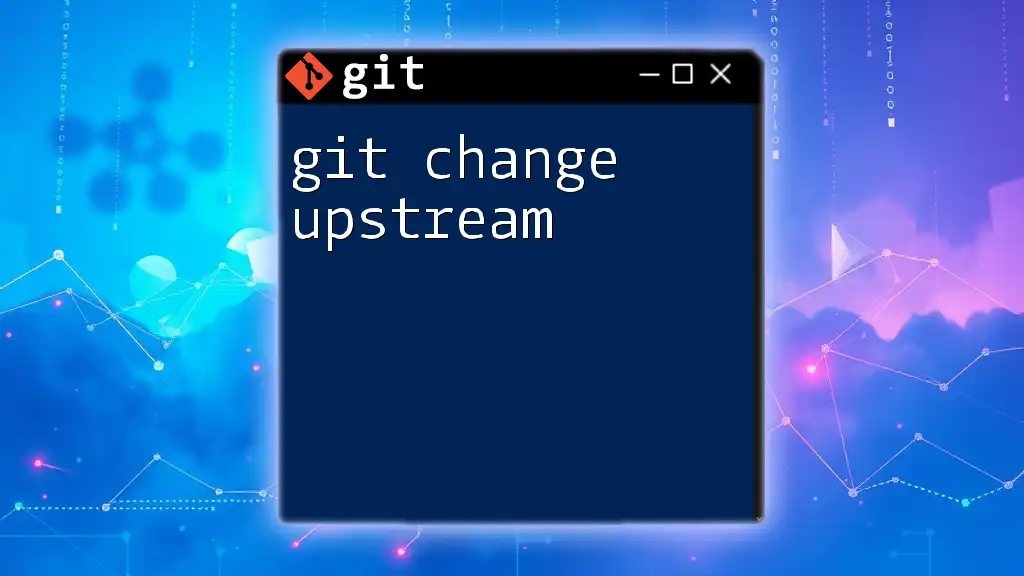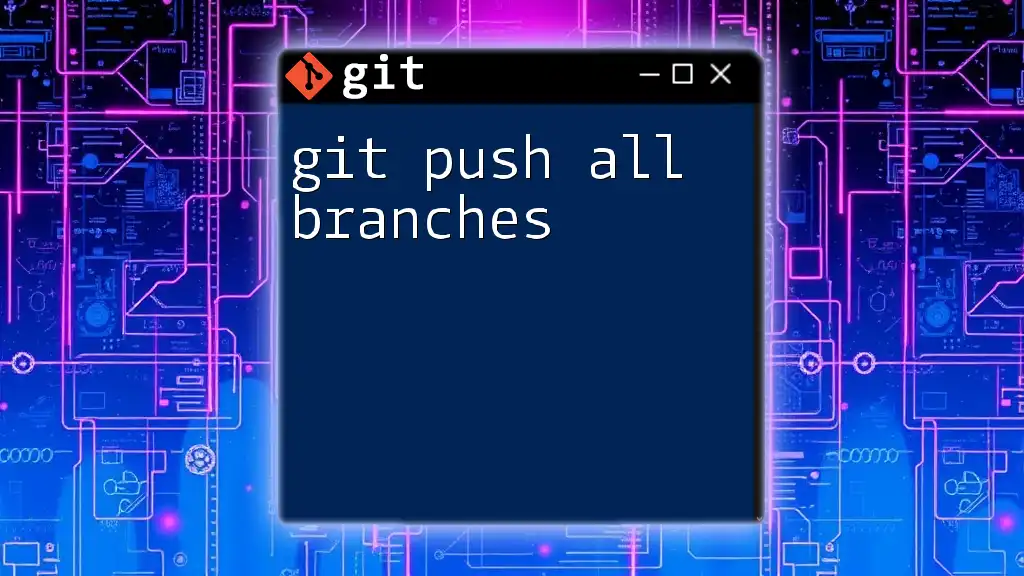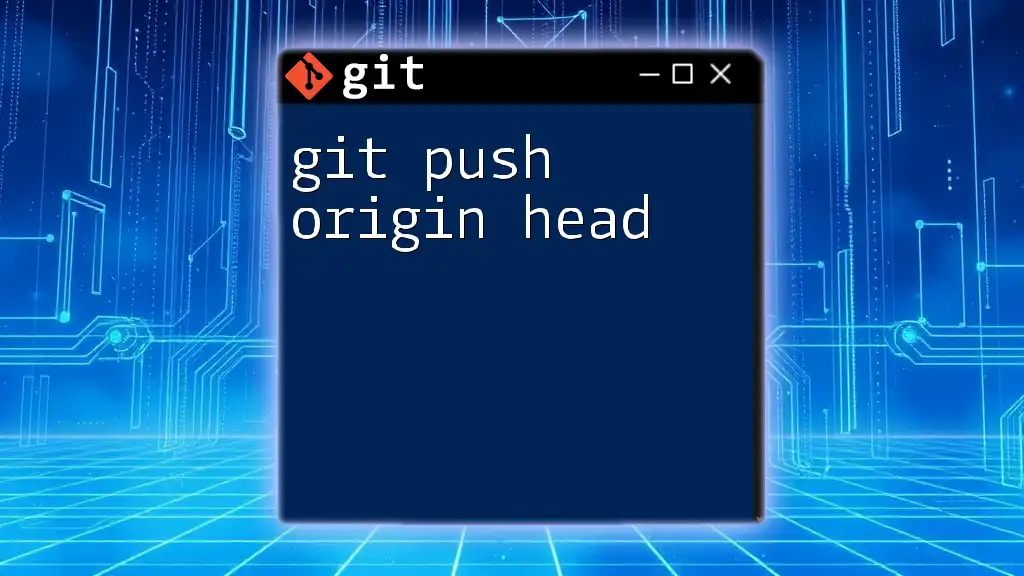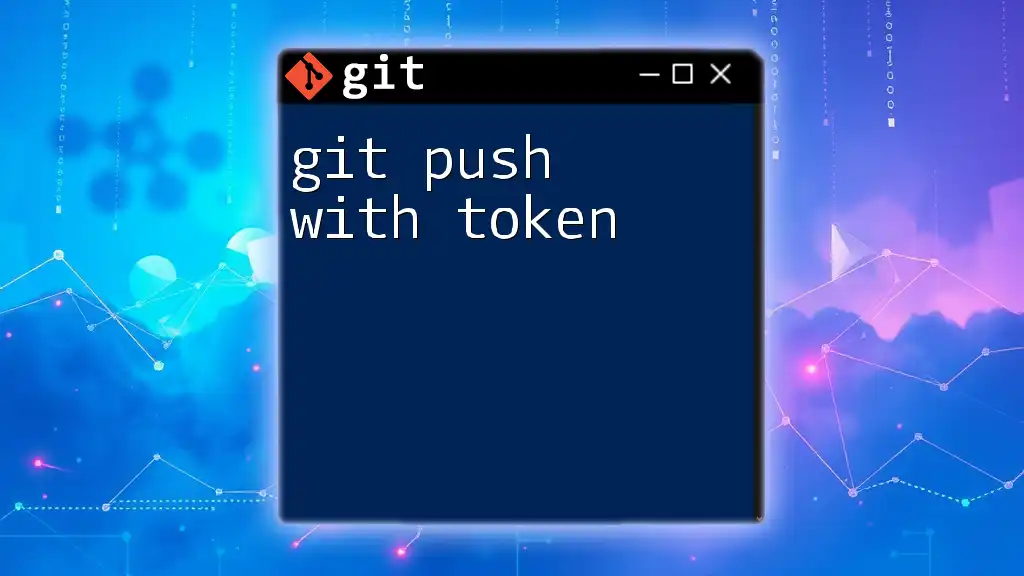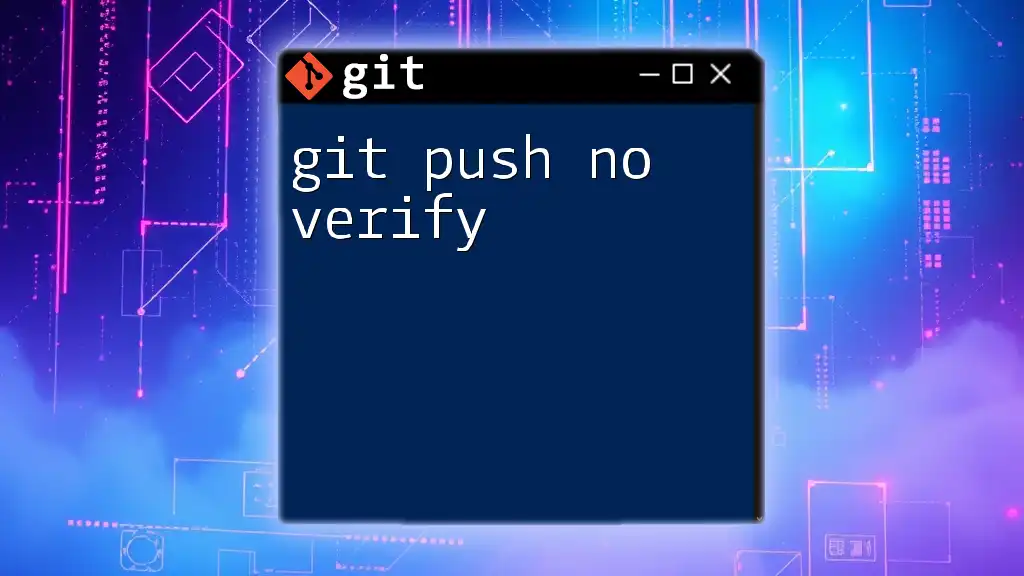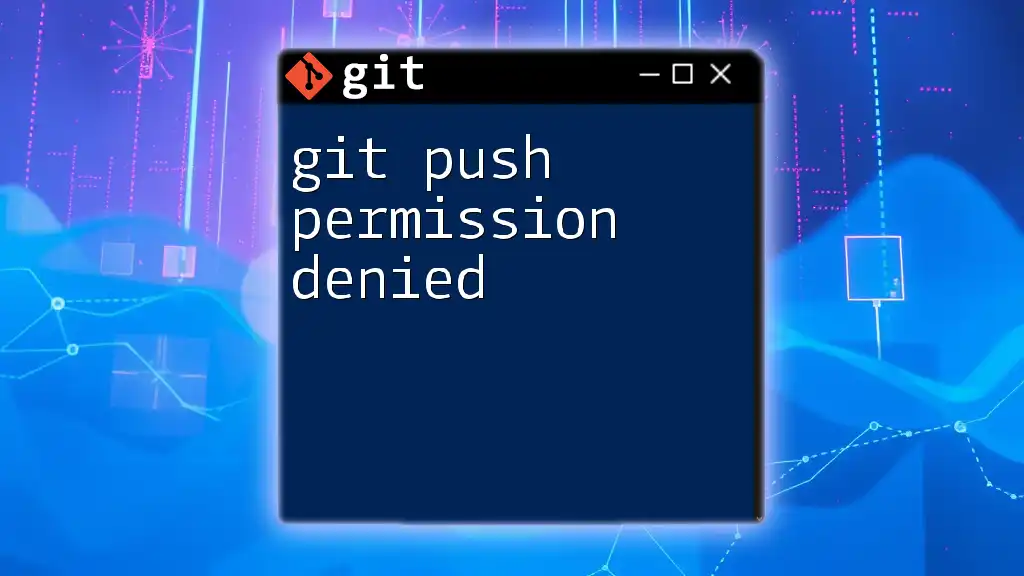When you execute a `git push` command and are prompted for a username, it typically means that your Git remote repository requires authentication due to a lack of saved credentials or an expired session.
Here's a command snippet for pushing changes to a remote repository while handling the authentication:
git push origin main
In this example, "origin" is the name of the remote repository and "main" is the branch you are pushing to; after running this command, you will be prompted to enter your username and password.
Understanding Git Push
What is Git Push?
Git push is a fundamental command used in Git to upload local repository content to a remote repository. It's how developers share their changes with others and synchronize their work with a central codebase. When you run the command, Git transfers the commits from your local branches to the corresponding branches in the remote repository.
Basic Git Push Command
Here's the standard syntax for pushing changes to a remote repository:
git push origin main
In this command:
- origin is the default name given to the remote repository.
- main refers to the branch you're pushing to, which is commonly the main or primary branch in many Git workflows.
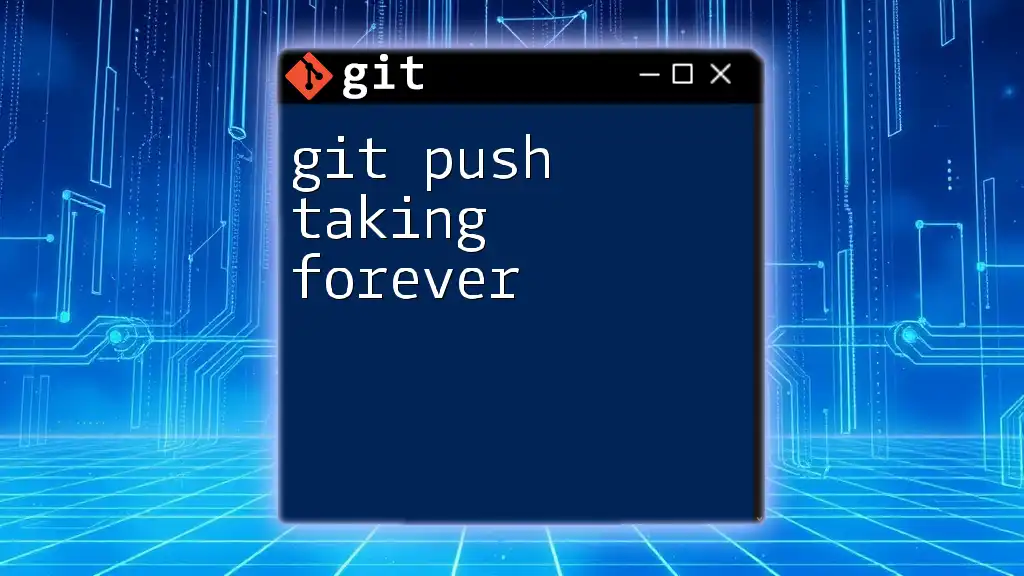
Why Does Git Push Ask for a Username?
Authentication in Git
Authentication is a crucial part of using Git, especially when working with remote repositories. Git uses different methods to verify your identity, and credentials play a significant role in this process. If Git cannot authenticate your credentials, it will prompt you for a username and password during operations like git push.
Common Scenarios Where Git Push Asks for Username
Cloning via HTTPS
When you clone a repository using HTTPS, Git may require you to provide your username and password every time you push changes to that repository. For instance:
git clone https://github.com/username/repo.git
In this scenario, when you attempt to push, Git needs your authentication details, which can lead to a prompt asking for your username.
Expired Credentials
Credentials such as usernames and passwords can become invalid or expired over time, especially if you're using a service that regularly updates its secure access protocols. This triggers Git to ask you for your username again.
User Configuration Issues
Sometimes, improper configurations regarding your Git user settings can lead to prompts for username during push operations. To check your current Git user information, you can run:
git config --global user.name
git config --global user.email
If these settings are incorrect or missing, it may result in issues when attempting to push changes.
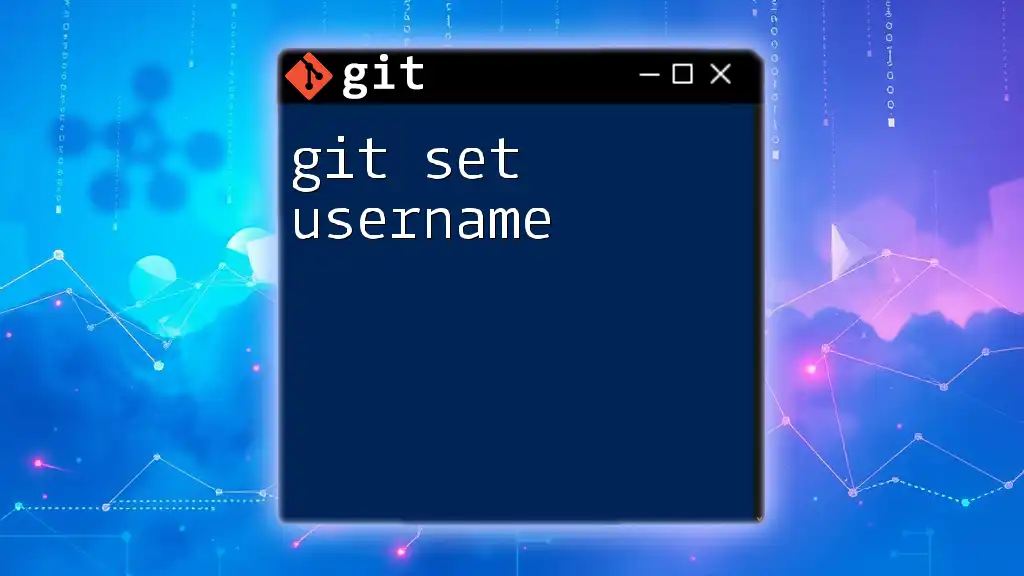
How to Resolve the Username Prompt Issue
Use SSH Instead of HTTPS
One of the most effective ways to avoid being repeatedly asked for a username during git push is to switch from HTTPS to SSH. Using SSH increases security and eases the login process.
Step-by-step Guide to Setting Up an SSH Key
-
Generating an SSH Key To create an SSH key, execute the command below. Replace the email address with your actual address:
ssh-keygen -t rsa -b 4096 -C "your_email@example.com" -
Adding SSH Key to the ssh-agent After you generate the key, the next step is to add it to the `ssh-agent`, which manages your keys:
eval "$(ssh-agent -s)" ssh-add ~/.ssh/id_rsa -
Adding SSH Key to Your GitHub/GitLab Account Finally, you must add the public SSH key to your GitHub or GitLab account. You can usually find this option in your account settings under SSH and GPG keys.
Credential Caching
What is Credential Caching?
Credential caching allows Git to remember your credentials for a specified amount of time, reducing the frequency with which you're asked for a username and password when performing push operations. This feature enhances user experience, particularly for developers who frequently push to the same repositories.
How to Enable Credential Caching
You can enable credential caching globally with the following command:
git config --global credential.helper cache
This sets Git to remember your credentials for the duration of a session.
Setting Cache Timeout
If you desire to customize your caching duration, you can set a specific timeout:
git config --global credential.helper 'cache --timeout=3600'
In this example, Git will remember your credentials for one hour (3600 seconds).
Updating Stored Credentials
Windows Credential Manager
If your Git is configured to use the Windows Credential Manager, you can update or remove your stored credentials directly in the Credential Manager settings.
Mac Keychain
For macOS users, Git credentials are usually managed through the Keychain Access application. You can easily edit or remove stored passwords here, which will prompt Git to ask for new ones the next time you push.
Re-entering Username and Password
If you specifically want to remove the saved username and password, you can execute the following command:
git credential reject
This action will clear any previously saved credentials, causing Git to prompt you for a username and password the next time you push.
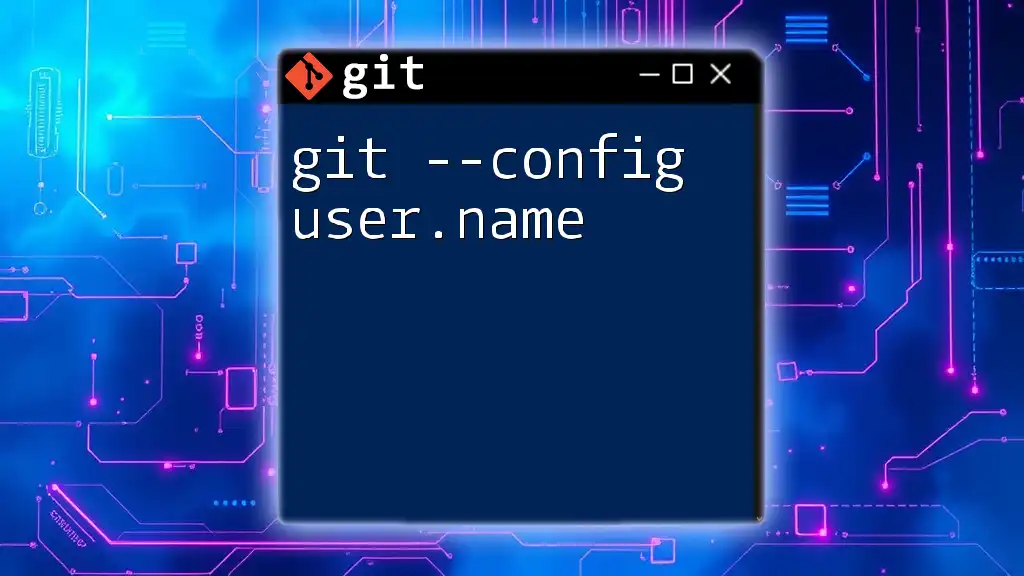
Common Issues and Troubleshooting
Troubleshooting Git Push Issues
If you frequently encounter prompts for a username when using git push, consider the following checklist:
- Ensure your remote URL is set correctly for either SSH or HTTPS.
- Verify that your SSH key is correctly configured and added to your account.
- Check if your credentials have expired or need updating.
- Make sure your user settings in Git are configured properly.
Configuration Conflicts
Configuration conflicts can arise from having multiple Git setups or user settings across different repositories. To identify these issues, use:
git config --list
Review the outputs for any discrepancies that may need correcting.

Conclusion
Understanding why git push asking for username can significantly impact your workflow. By utilizing SSH, credential caching, and maintaining updated user configurations, you can streamline your Git experience and reduce interruptions.
Embracing these practices not only enhances your efficiency but also strengthens your overall Git knowledge. As you grow more comfortable with these commands, you'll find managing your repositories becomes an intuitive and enjoyable process.
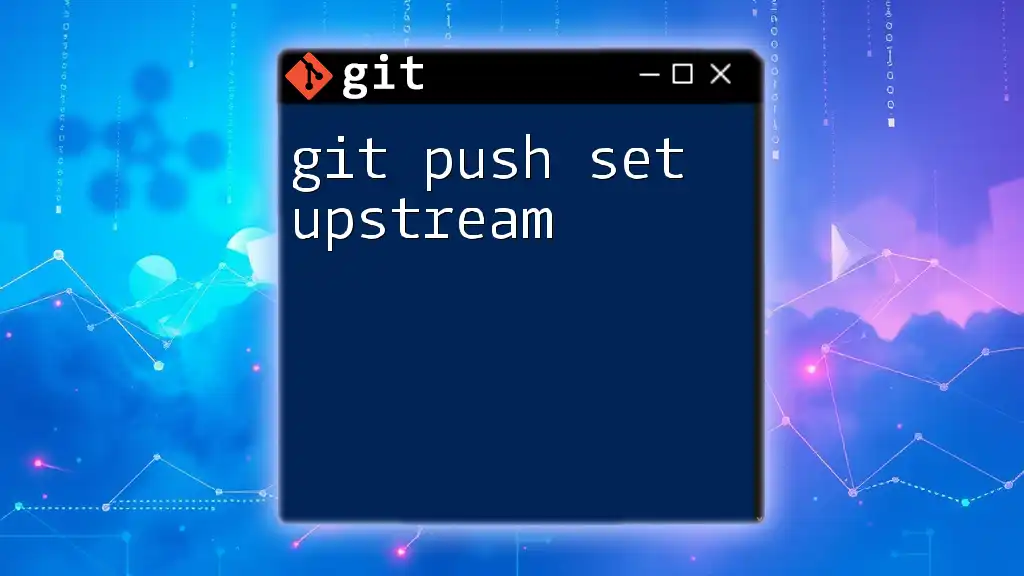
Call to Action
To deepen your understanding, we invite you to explore our courses and tutorials on Git commands. Mastering these skills can take your development workflow to the next level. For further reading, consider delving into topics like branching and merging for a more comprehensive Git experience.
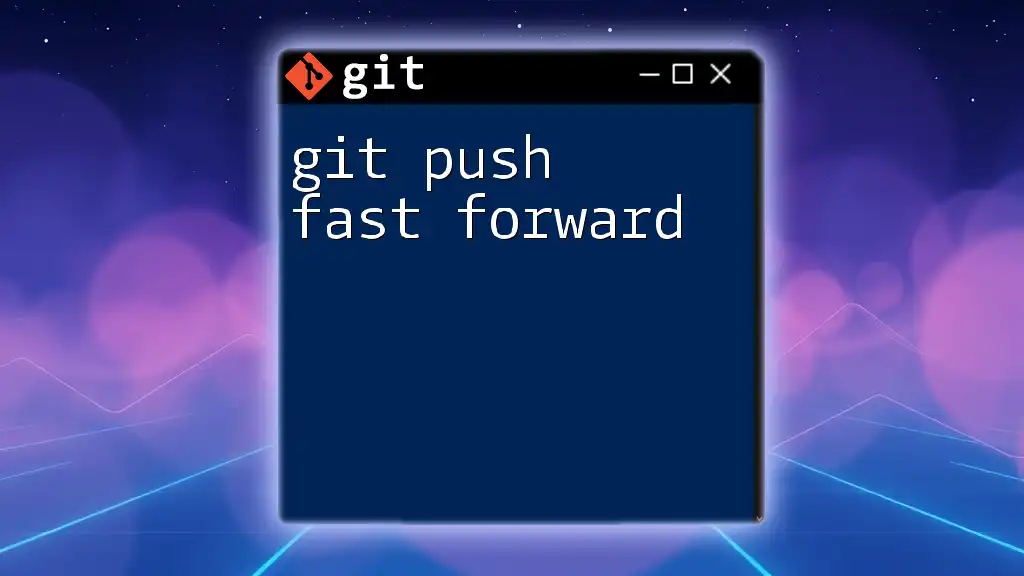
Additional Resources
Don't forget to check the official Git documentation for the most up-to-date and in-depth resources on Git commands and best practices. Additionally, look into Git GUI Tools that can help facilitate your journey as a new Git user.