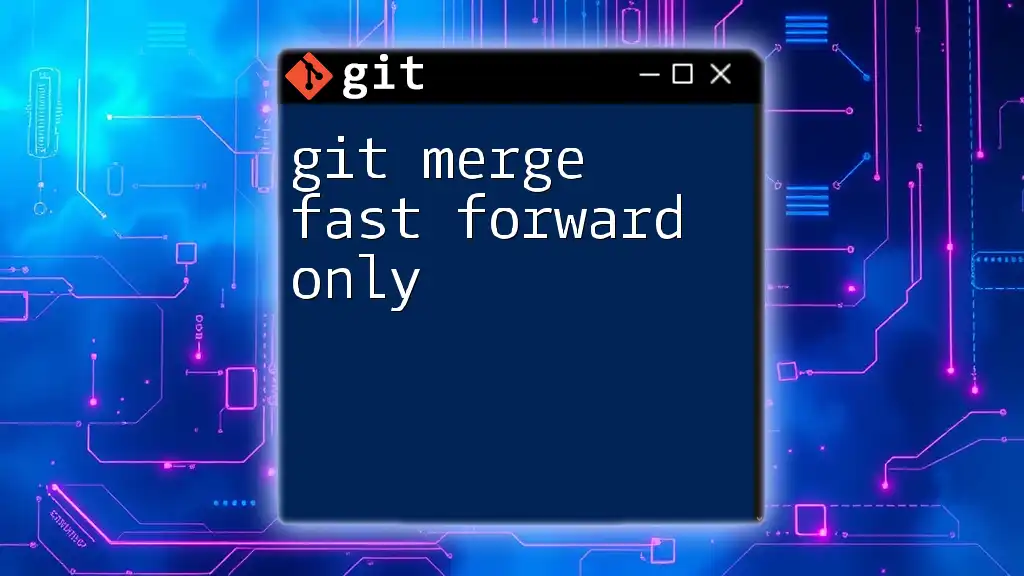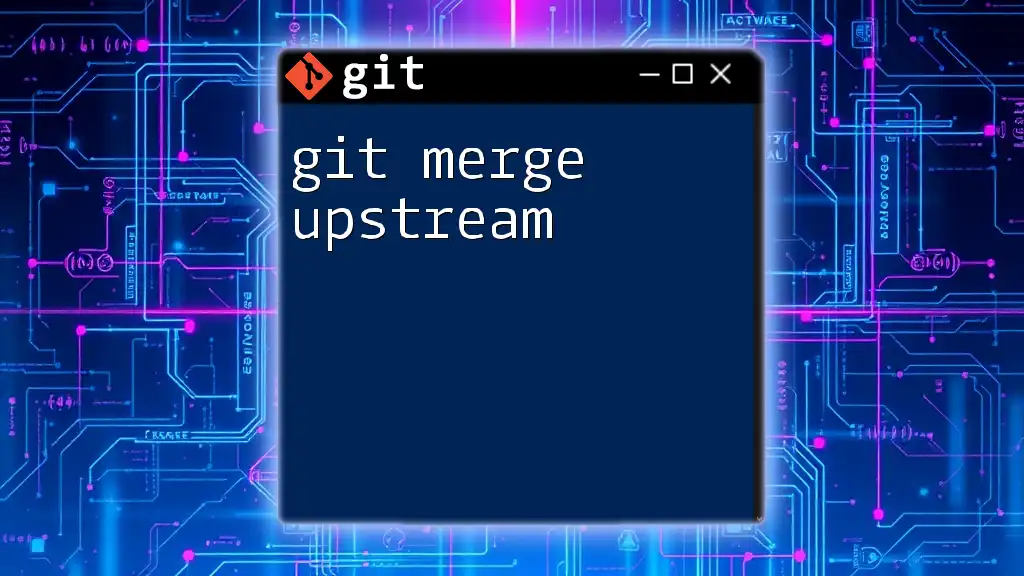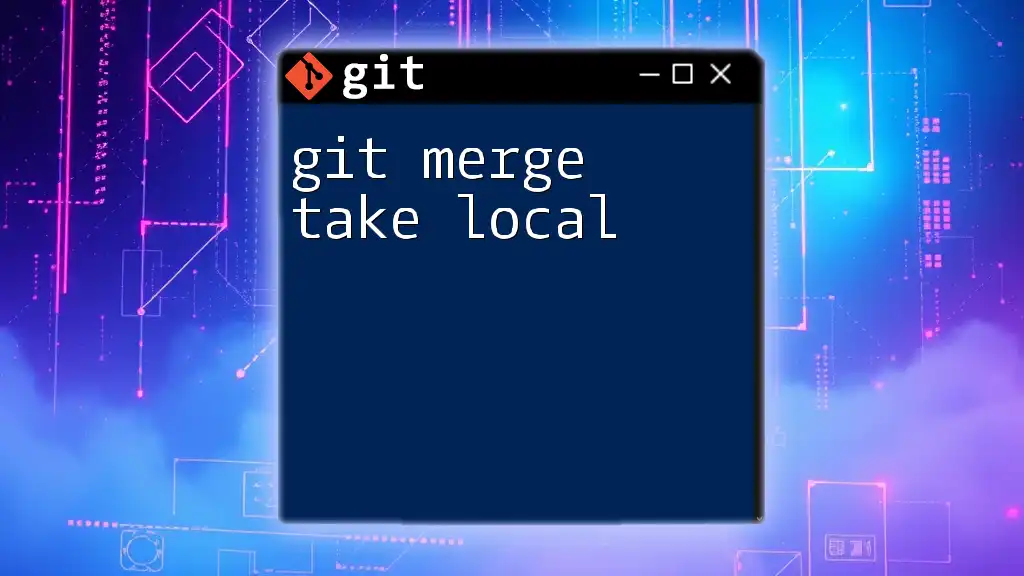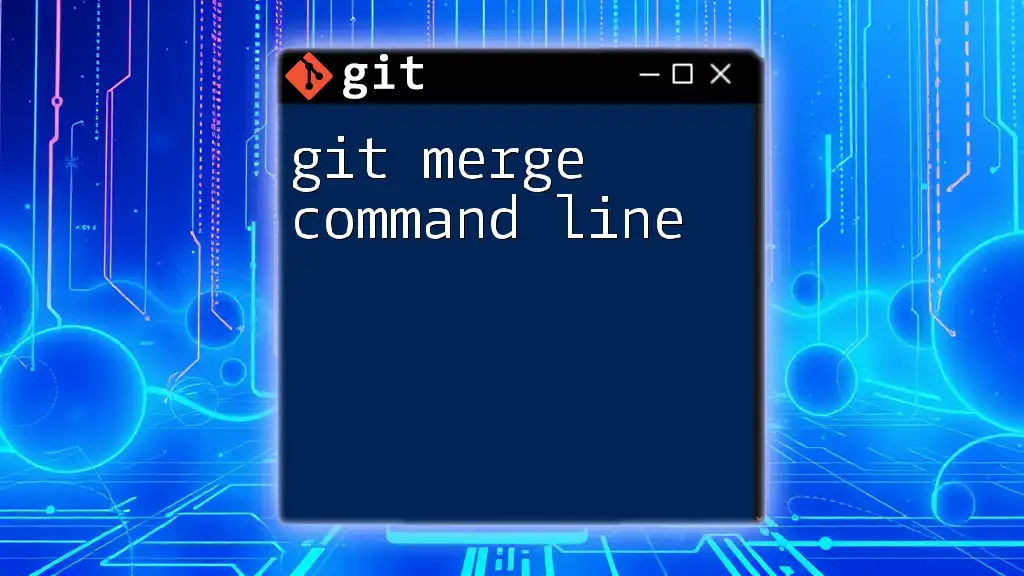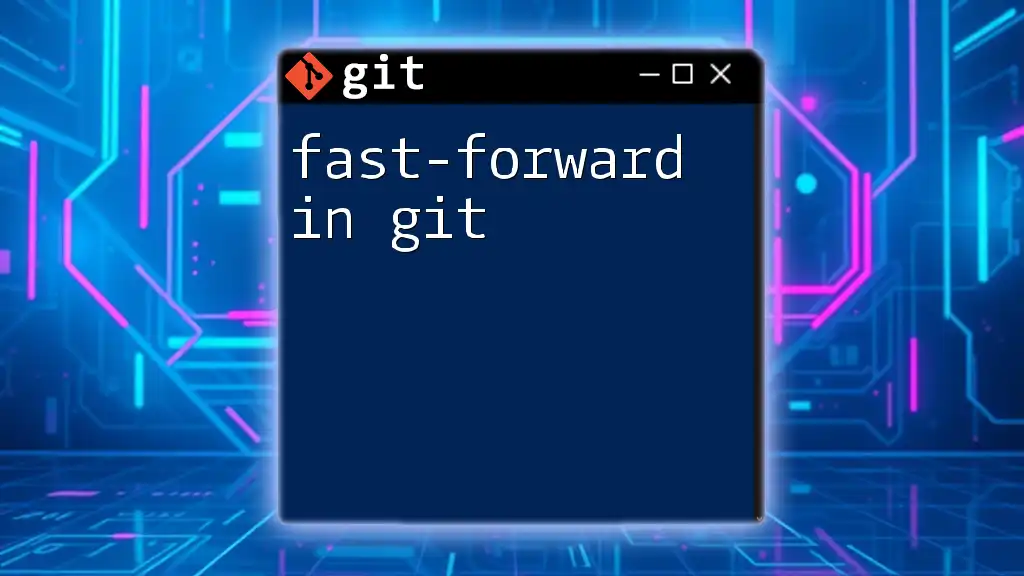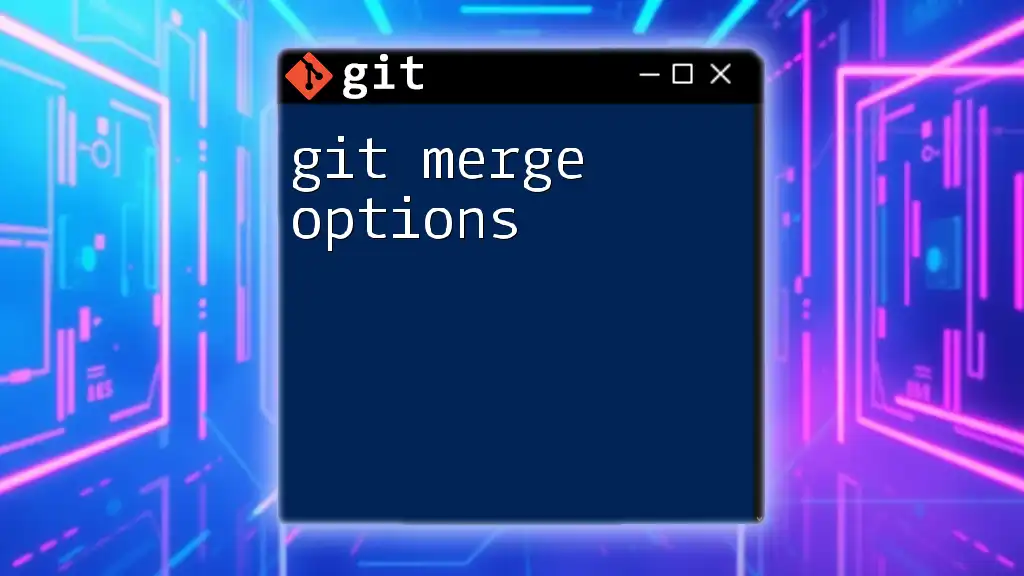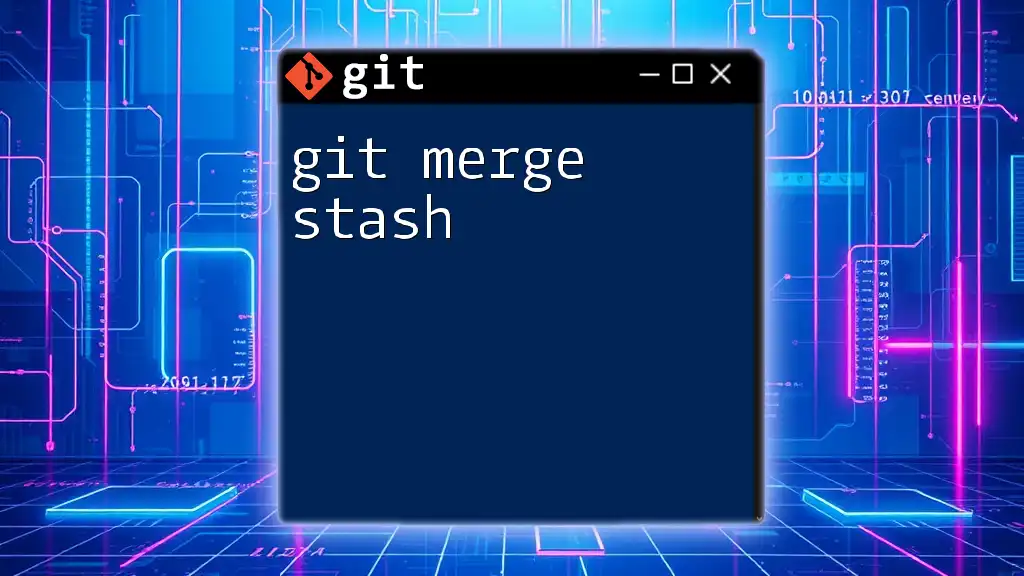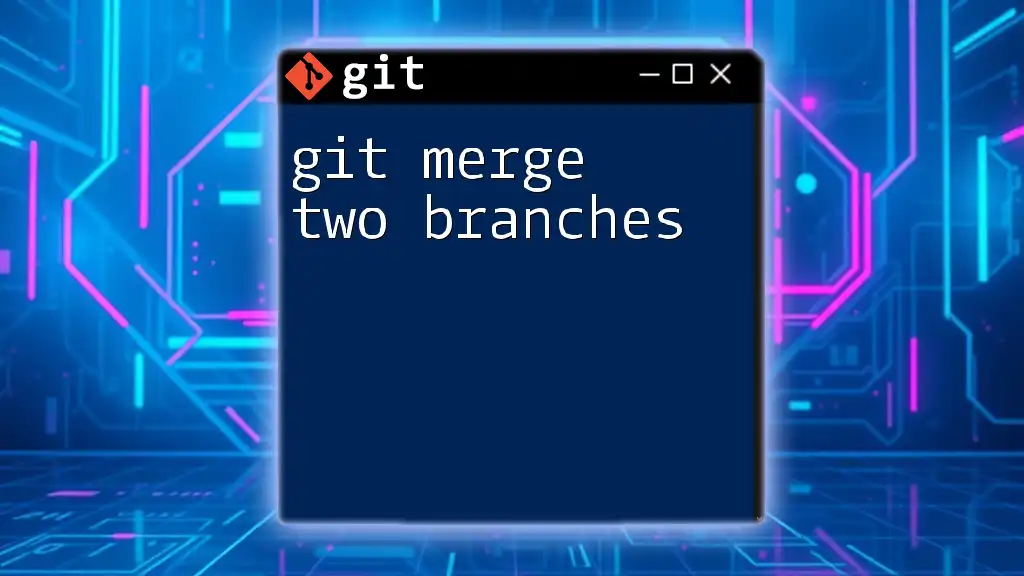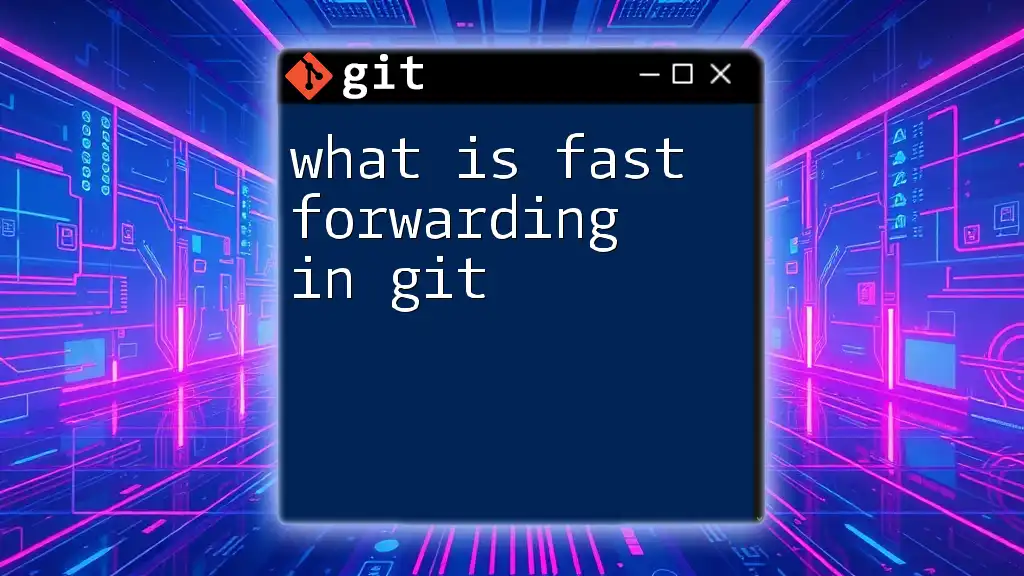The `git merge --ff-only` command allows you to perform a fast-forward merge, which is only permitted if the current branch's HEAD is directly upstream of the target branch, ensuring a linear project history without creating a merge commit.
git merge --ff-only <branch-name>
Understanding Merge in Git
What is Git Merge?
In Git, a merge is the process of integrating changes from one branch into another. Merging is crucial for combining multiple developers' contributions to a project while ensuring that each feature is part of the project's history. This allows for a collaborative workflow where everyone can contribute independently and later combine their work without losing changes.
Types of Merges in Git
Git supports several merging strategies, primarily the fast-forward merge and the three-way merge. Understanding these strategies is vital for managing your project's commit history effectively.
-
Fast-Forward Merge: This occurs when the branch being merged has all the changes up to the point of the commits in the branch you're merging into. There are no divergent changes, so Git can simply advance the main branch pointer to the new commit.
-
Three-Way Merge: This is used when changes have been made on both branches since their divergence. A new merge commit is created, combining the histories of both branches.
Choosing which merge strategy to use is essential for maintaining a clean, understandable project history.
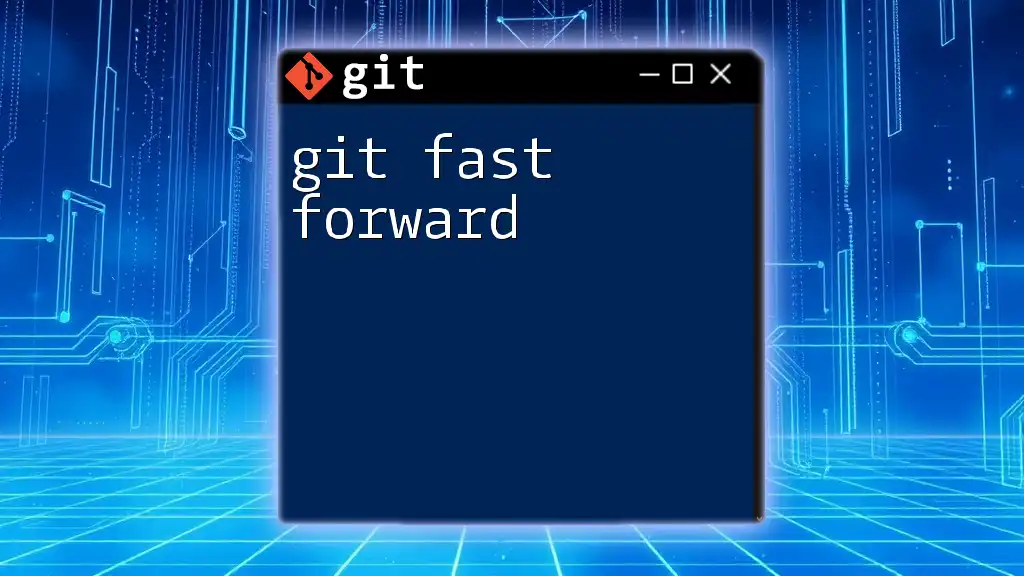
Fast-Forward Merge Strategy
Definition of Fast-Forward Merge
A fast-forward merge occurs under specific conditions when the current branch (often the main branch) has not diverged from the branch being merged. This means that no other commits have been made in the target branch since the feature branch was created, allowing Git to simply move the main branch pointer to point to the tip of the feature branch.
Conditions for Fast-Forward Merge
For a fast-forward merge to be possible, several conditions must be met:
- The feature branch must be ahead of the target branch. This means it contains all the changes from the target branch and has additional commits.
- There should be no new commits on the target branch after the branch was created.
To illustrate this condition, here’s a simple example:
git checkout main
git checkout -b feature-branch
# make some changes and commit them
git add .
git commit -m "Feature added"
# at this point, the target branch (main) hasn't moved
At this point, a fast-forward merge is possible since no new commits have been added to the `main` branch.
Advantages of Fast-Forward Merge
Using a fast-forward merge offers several significant benefits:
- Cleaner Project History: The commit history remains linear and straightforward. Each feature is added in sequence, making it easier to understand how the project has evolved.
- Easier to Understand Commits: With a linear history, it becomes easier to trace back the origin of changes and understand the development flow.
- Reduced Complexity in the Log: You won’t have additional merge commits cluttering your history, leading to a more manageable log.
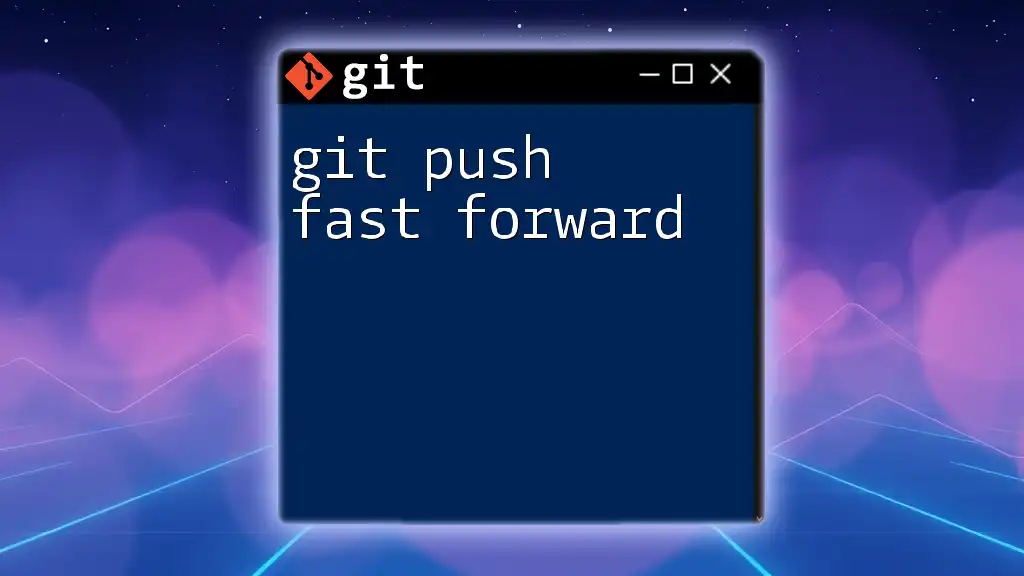
How to Use Fast-Forward Merge in Git
Starting with Basic Git Commands
To begin, ensure you have a repository set up:
git init
Creating and Merging Branches
Creating a New Branch
To create a new feature branch where your changes will be committed, you can use:
git checkout -b feature-branch
This command not only creates the new branch but also switches to it immediately.
Committing Changes
Once you've made the necessary changes, you can commit them using:
git add .
git commit -m "Implemented feature"
This adds all changes to the staging area and commits them to the branch.
Executing the Fast-Forward Merge
Merging with Fast-Forward Only
To perform a fast-forward merge, first switch back to the main branch and execute the merge:
git checkout main
git merge --ff-only feature-branch
In this command, `--ff-only` ensures that Git will only perform the merge if it can be completed as a fast-forward merge. If it cannot, Git will display an error, informing you that a fast-forward merge is not possible due to the presence of divergent changes.
What Happens If Fast-Forward Merge Fails
If the fast-forward merge fails, Git will prevent you from proceeding. The most common cause of this failure is new commits made on the target branch since the feature branch was created.
For example, if someone else has pushed a change to the `main` branch, you might see an error like:
fatal: Not possible to fast-forward, aborting.
To resolve this, you often have two options: either to rebase your feature branch or to merge the changes from `main` into your feature branch before attempting to merge again.
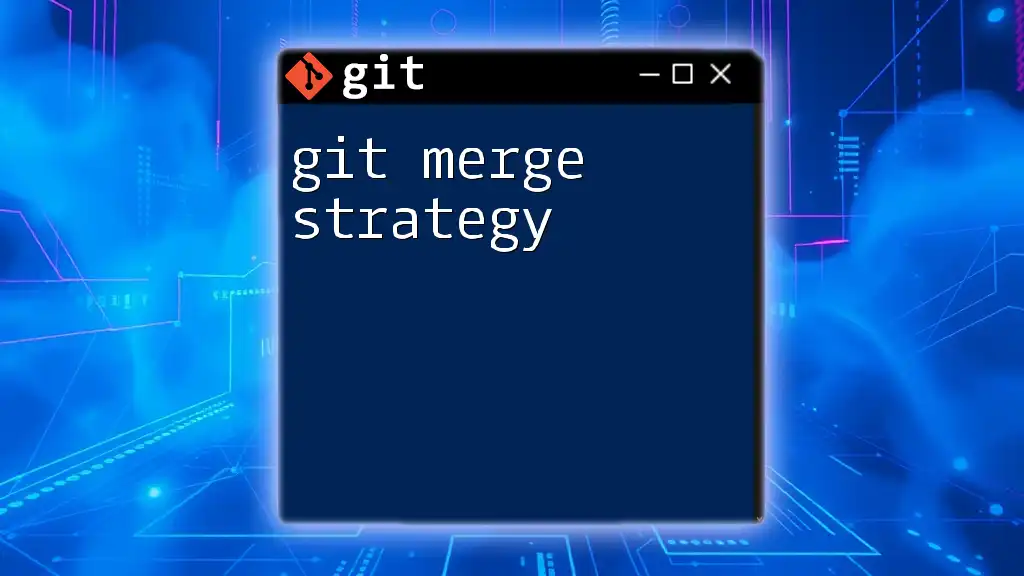
Best Practices for Using Fast-Forward Merges
Maintaining a Linear Project History
One of the most significant benefits of using fast-forward merges is maintaining a linear project history, especially in collaborative environments. When a project has a clear, linear commit history, it’s much easier for team members to follow along, troubleshoot issues, and understand the development evolution.
When to Avoid Fast-Forward Merges
While fast-forward merges are beneficial, there are scenarios where a three-way merge might be more appropriate. For instance, if you want to clearly signify the point at which features were integrated or if using a more complex branching model like Git Flow.
Here’s how to perform a non-fast-forward merge:
git merge --no-ff feature-branch
This command forces Git to create a merge commit, even if a fast-forward merge is possible.

Common Mistakes to Avoid
Assuming All Merges are Fast-Forward
One common misconception is that every merge can be a fast-forward. Understanding the conditions required for this type of merge is crucial for managing your workflow effectively.
Ignoring Branch Management
Failing to manage your branches appropriately can lead to complexities. Regularly merge or delete branches that are no longer necessary to keep the workflow streamlined.
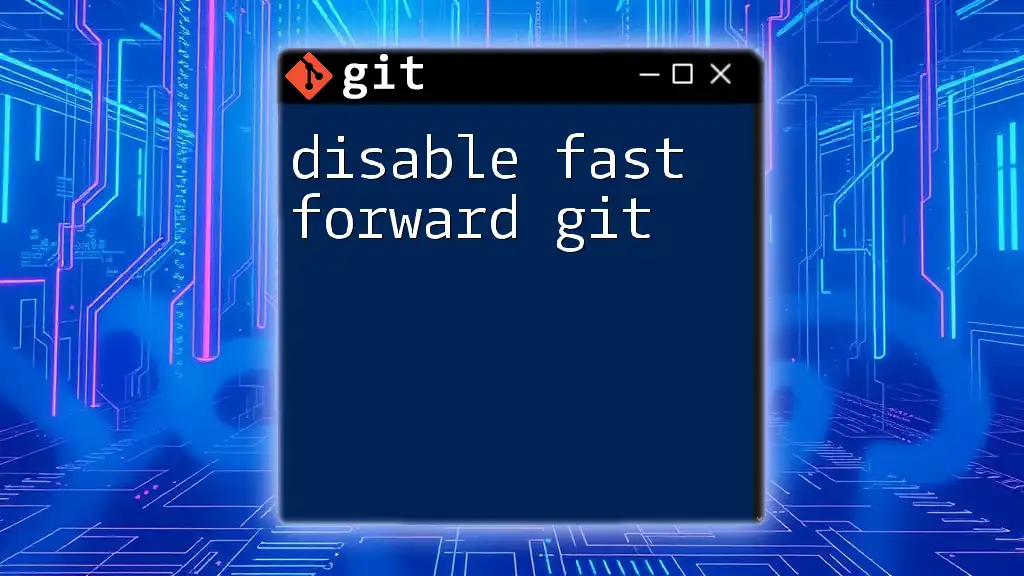
Conclusion
The git merge fast forward only strategy serves as an essential tool for maintaining clarity and efficiency in project histories. By understanding and effectively implementing this merging strategy, you can enhance your version control practices and contribute to a more manageable collaborative environment. Embrace the simplicity and power of Git's fast-forward merging and explore other Git functionalities to maximize your productivity.
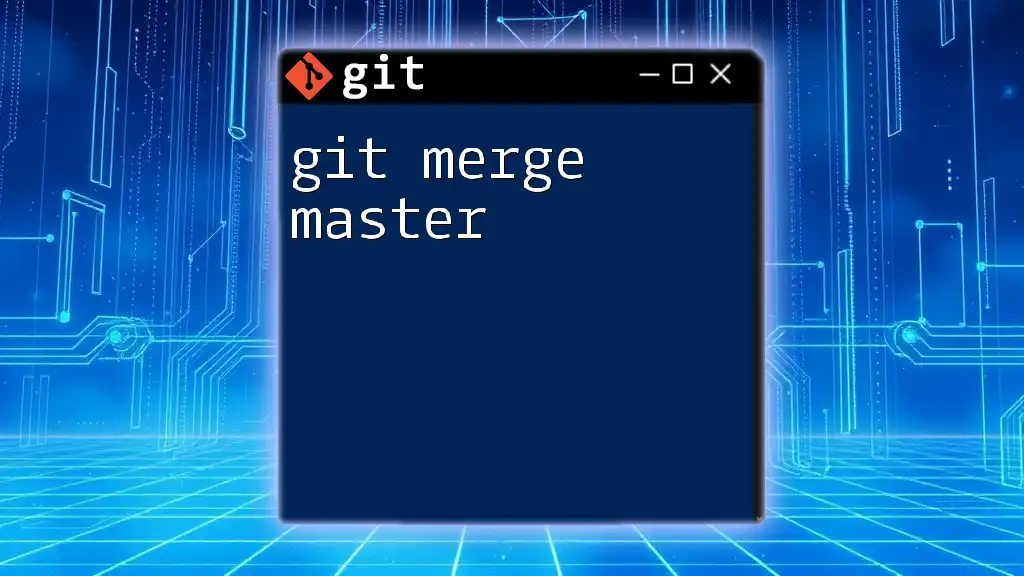
Additional Resources
For further learning, the following resources can enhance your understanding and proficiency with Git:
- Official Git documentation
- Recommended Git GUI tools
- Online Git tutorials and courses to solidify your Git skills