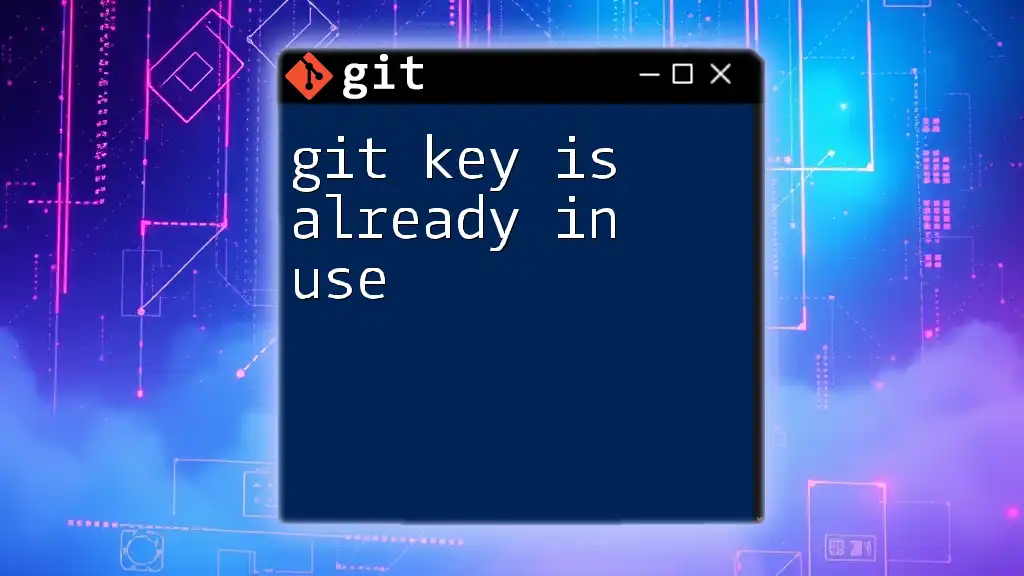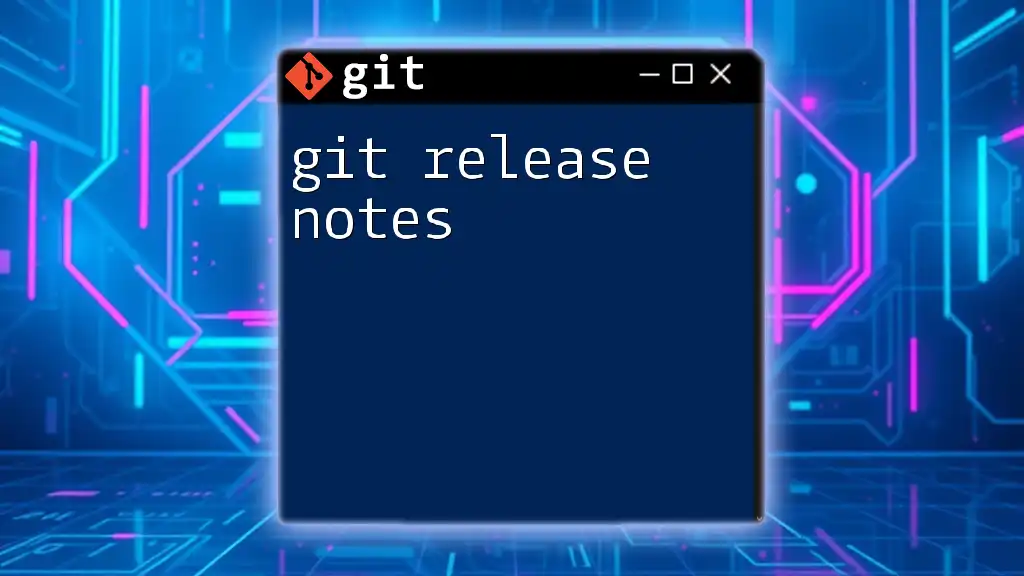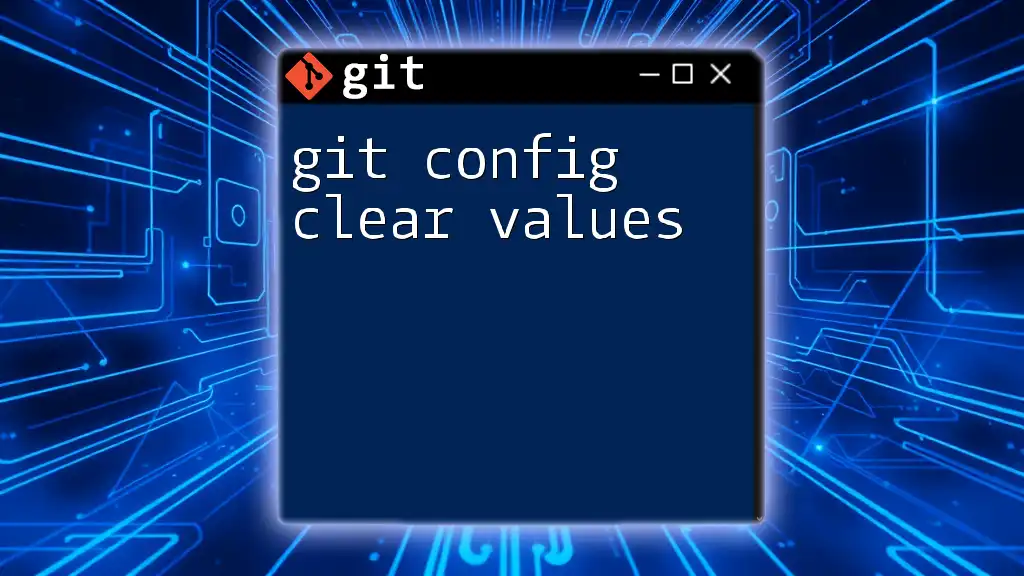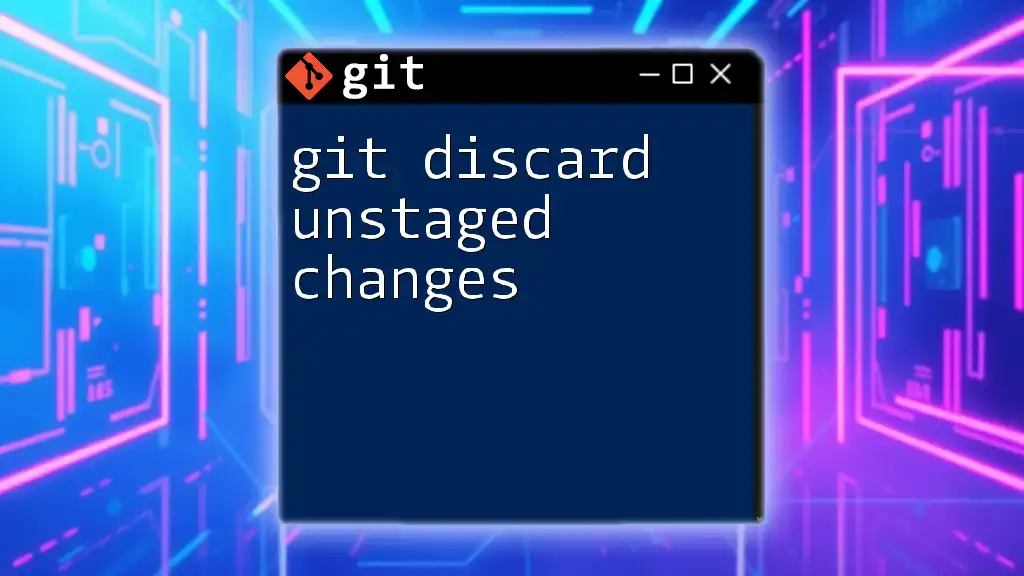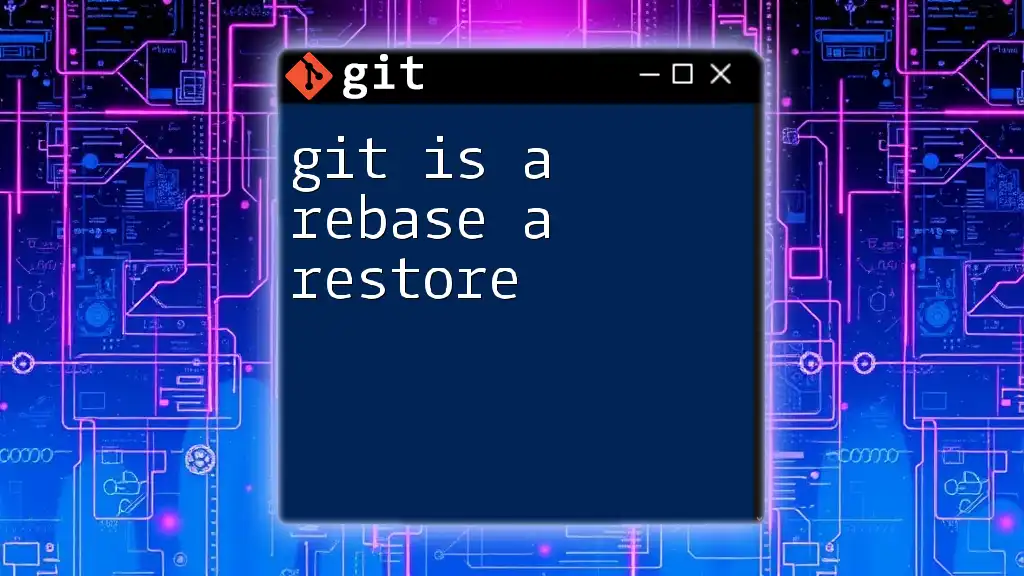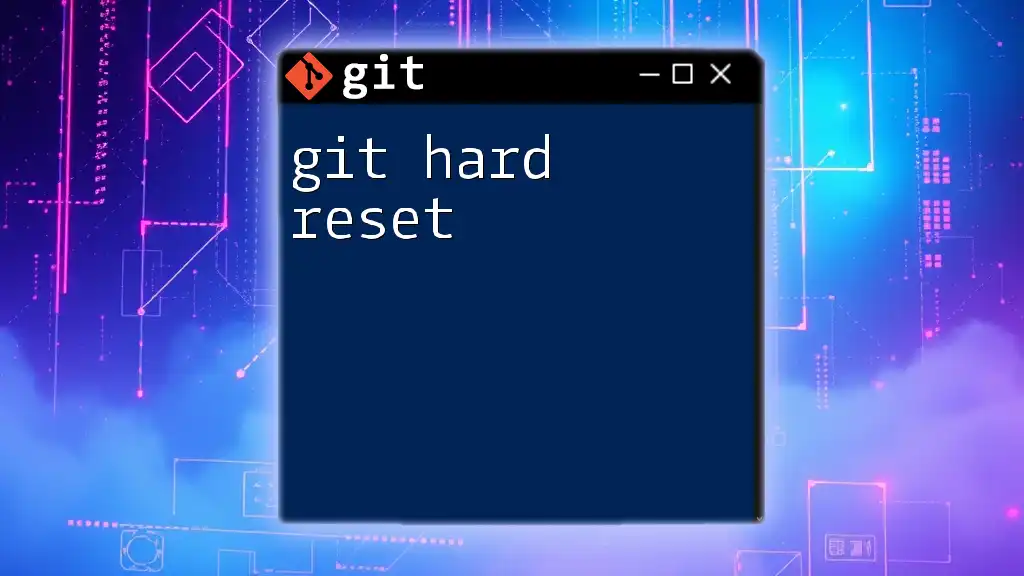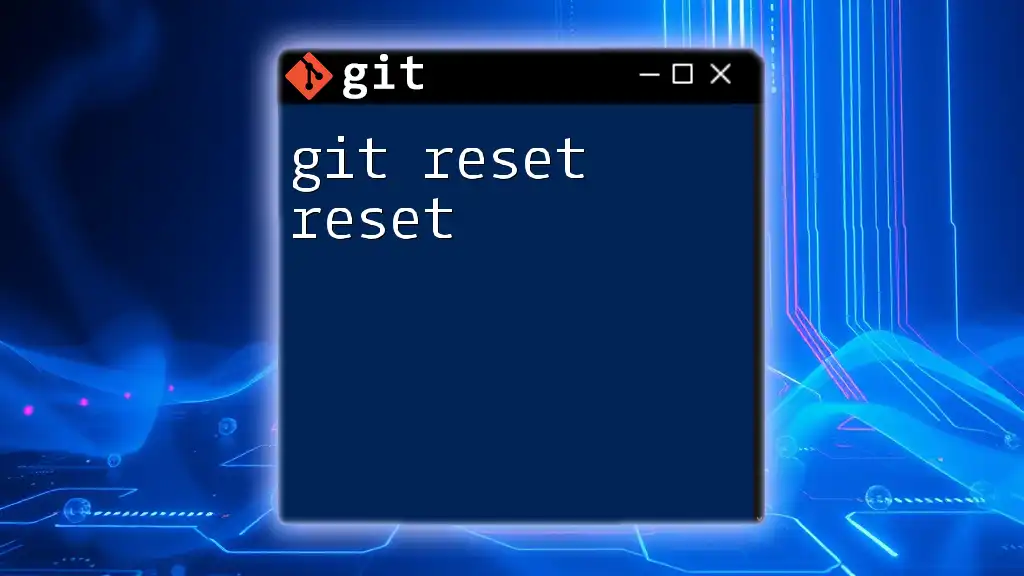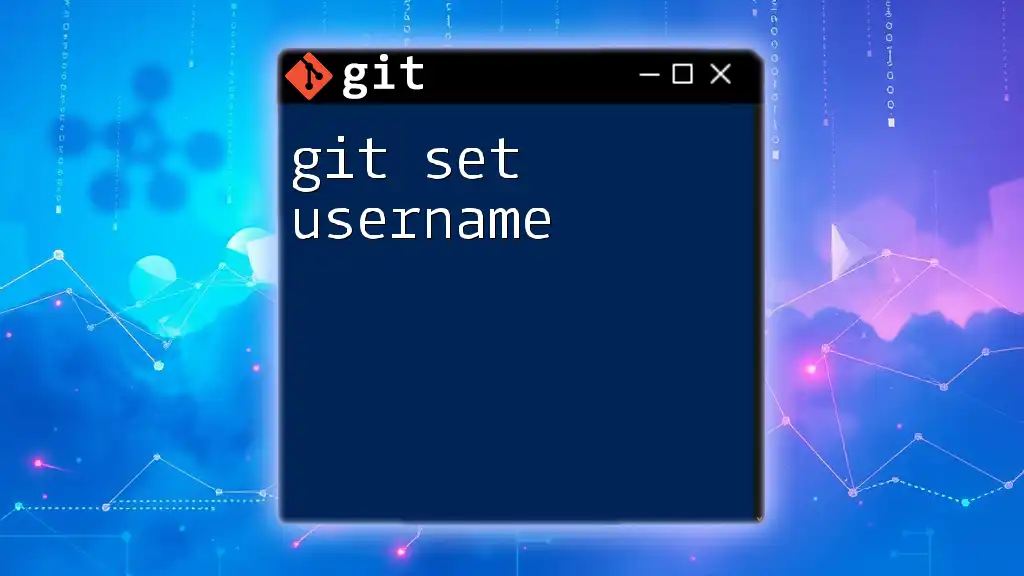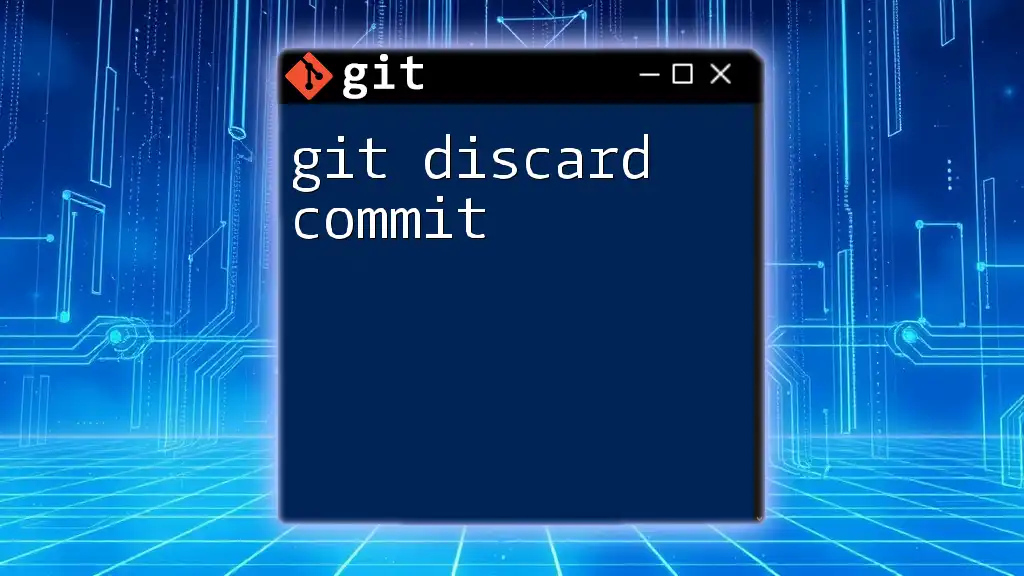When you encounter the "git key is already in use" error, it typically means that the SSH key you're trying to add or use is already associated with another Git account or repository.
Here’s how you can check the existing SSH keys:
ssh-add -l
Understanding SSH Keys
What are SSH Keys?
SSH keys are a pair of cryptographic keys used for secure authentication and encryption in network services. These keys consist of a public key, which can be shared with anyone, and a private key, which must remain confidential. When you connect to a remote server using SSH, your client uses these keys to authenticate your identity without having to transmit a password.
How SSH Keys Work with Git
When you use Git with remote repositories, such as GitHub or Bitbucket, SSH keys play a critical role in ensuring secure communication. During the authentication process, the SSH client (your local Git installation) presents the public key to the server. If the server recognizes the key as valid, it establishes a secure connection without requiring your password. This makes workflows more secure and user-friendly, especially when performing multiple Git operations.
Common Usage Scenarios for SSH Keys
SSH keys are most commonly used for:
- Collaborating on GitHub: Many teams use SSH keys for secure access to repositories, allowing seamless collaboration.
- Working with remote repositories: SSH is widely preferred over HTTPS for its enhanced security and efficiency, especially in environments where multiple commits and pulls are frequent.
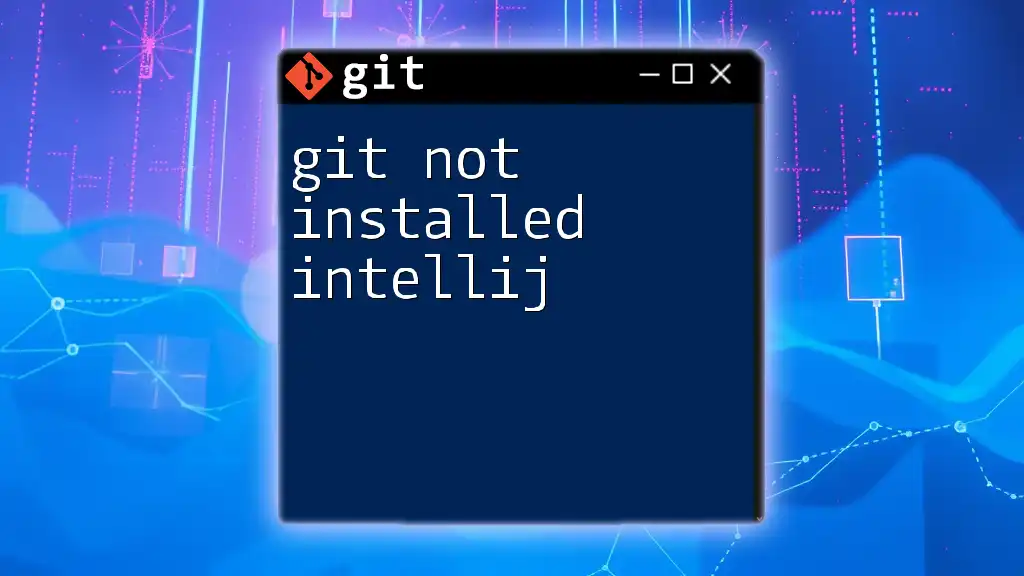
The Error: "Git Key is Already in Use"
What Does the Error Mean?
When you encounter the message "git key is already in use," it generally indicates that there is a conflict with your SSH key configuration. This error might stop you from pushing or pulling changes to or from a repository.
Common Causes of the Error
- Multiple SSH Keys: If you have different SSH keys for various services, conflicts may arise if the client is not configured to use the correct key.
- Client Configuration: An improper setup in your SSH configuration files might lead your Git client to use the wrong key.
- Agent Issues: The SSH agent works as a background program that holds your private keys. If it’s not set up properly, the agent may cause problems with key usage.
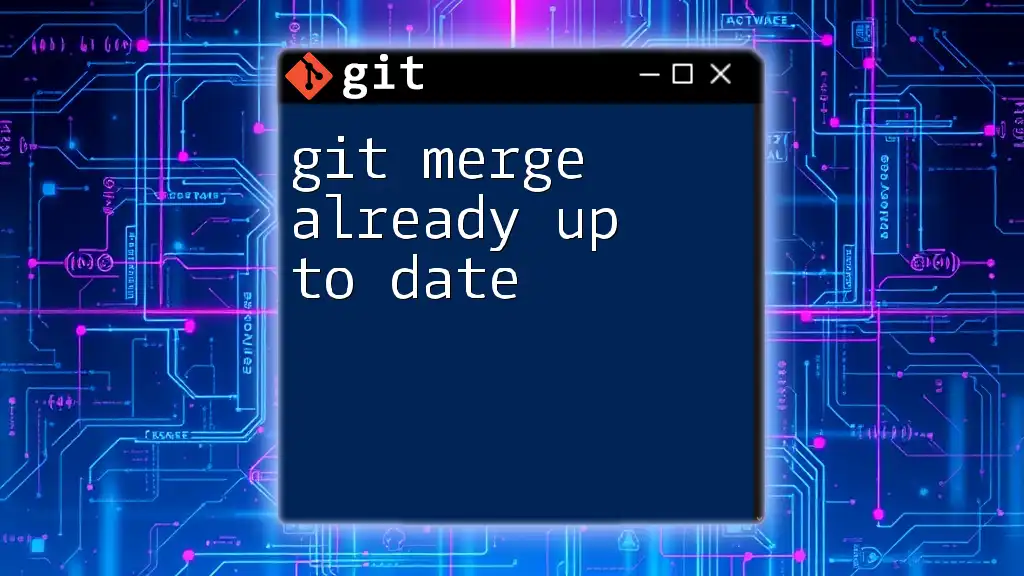
How to Resolve the "Git Key is Already in Use" Error
Step-by-Step Troubleshooting
Check for Existing SSH Keys
Start by listing any existing SSH keys you have on your machine. You can do this with the following command:
ls -al ~/.ssh
The output will show you all key files in the `.ssh` directory. Look for common SSH key names like `id_rsa` and `id_rsa.pub`.
Remove Duplicate Keys
If you identify duplicate keys, you can remove them to avoid conflicts. Use the following command to delete an unwanted key:
rm ~/.ssh/id_rsa_duplicate
Ensure you have backups or copies of keys you don’t intend to use, as deleting them cannot be undone.
Update the SSH Configuration
To avoid using the wrong key, modify your SSH configuration file located at `~/.ssh/config`. This file can direct your SSH client on which key to use for each specific host. Below is an example configuration:
Host github.com
HostName github.com
User git
IdentityFile ~/.ssh/id_rsa
In this configuration:
- Host specifies the shortcut name for the host.
- HostName is the actual hostname of the git server.
- User is the username used for authentication.
- IdentityFile indicates the file path of your private key.
This setup ensures that the SSH client uses the correct key when connecting to GitHub.
Restarting the SSH Agent
Sometimes, the SSH agent may need to be restarted. You can start or restart it using the following commands:
eval "$(ssh-agent -s)"
ssh-add ~/.ssh/id_rsa
This command initializes the SSH agent in your shell session and adds your private key to the agent for authentication. The agent will now manage your SSH keys more effectively.
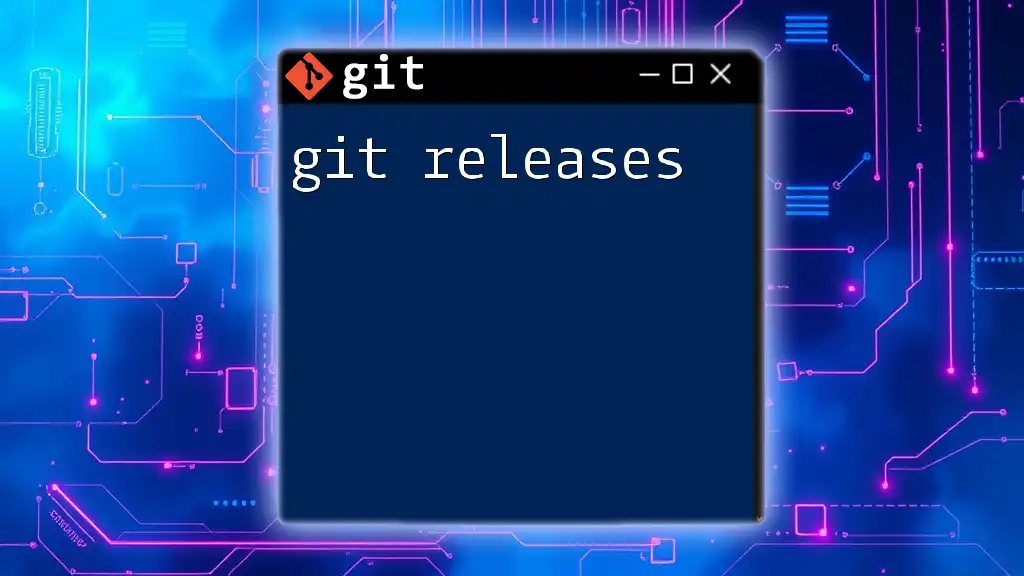
Best Practices for Managing SSH Keys
Regularly Rotate Keys
One of the best practices in cybersecurity is to regularly rotate your keys. This involves replacing older keys with new ones periodically to mitigate potential security risks. Aim to rotate keys every few months and whenever you suspect they may have been compromised.
Naming and Organizing Keys
To prevent confusion and conflicts:
- Use clear, descriptive names for your SSH keys that indicate their purpose (e.g., `id_rsa_work`, `id_rsa_personal`).
- Keep related keys grouped together in your `.ssh` directory for easier management.
Documenting SSH Key Usage
Maintaining a documentation file within your `.ssh` directory can be incredibly helpful. This file can include:
- A list of each SSH key and its purpose.
- The services associated with each key.
- Any specific configuration settings you’ve applied.
Documenting your SSH key usage ensures you don’t lose track of relevant information and helps when troubleshooting issues.
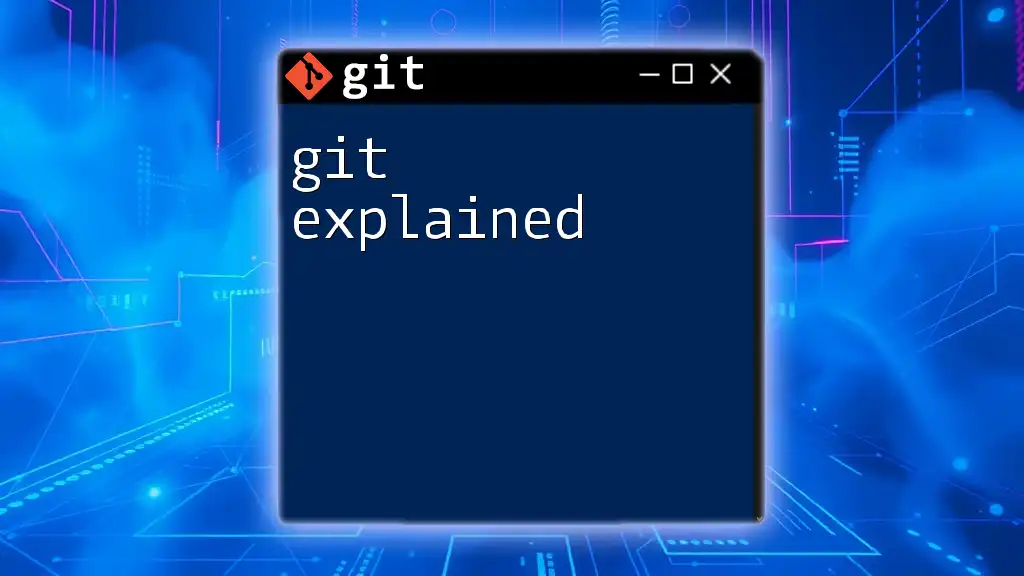
Additional Resources
Online Documentation
For further reading and guidance, consider exploring:
- The official Git documentation.
- The SSH documentation from the OpenSSH project.
- Tutorials on handling SSH in your preferred development tools.
Tools for Managing SSH Keys
Familiarize yourself with essential tools involved in managing SSH keys effectively:
- ssh-keygen: A command to generate new SSH key pairs.
- ssh-agent: A program that handles your private keys for SSH sessions.
- git-credential-manager: A helpful tool for storing credentials securely.
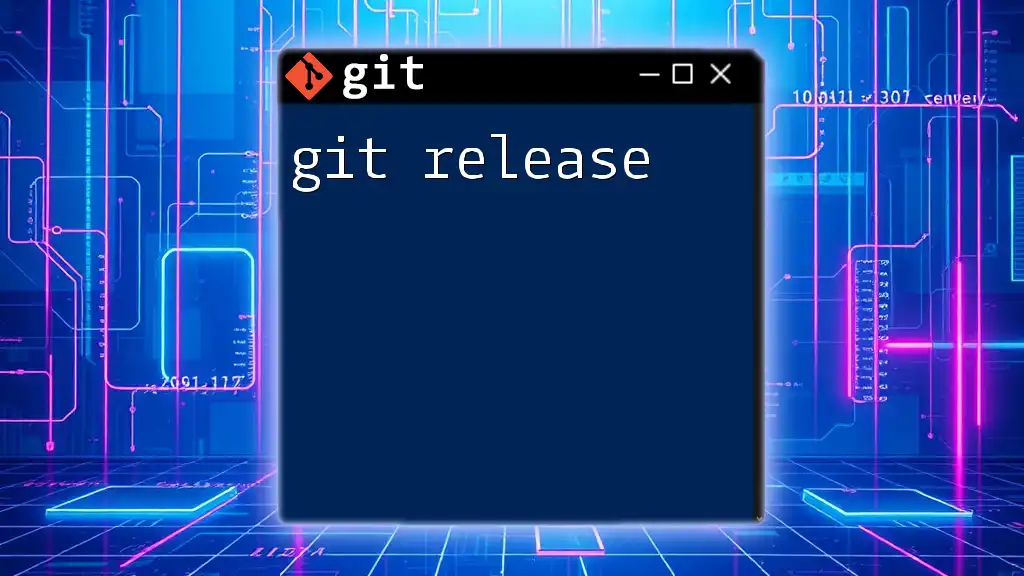
Conclusion
Successfully navigating the "git key is already in use" error involves understanding the root cause, performing systematic troubleshooting, and following best practices for SSH key management. By doing so, you will not only resolve this issue efficiently but also foster greater security and efficiency in your Git workflows. Embrace the recommendations provided here, and ensure your use of SSH keys is both secure and organized.

FAQ
What is the best way to generate a new SSH key?
Use the `ssh-keygen` command and follow the on-screen prompts to generate new keys securely.
How do I know if my SSH key is correctly set up?
Test your configuration by running the command:
ssh -T git@github.com
If it's set up correctly, you'll receive a success message.
Can I use SSH keys on multiple devices?
Yes, you can use SSH keys on multiple devices, but ensure each device's public key is added to the relevant services.
What should I do if I keep encountering this error?
Follow the troubleshooting steps outlined above to identify and resolve conflicts causing the error.