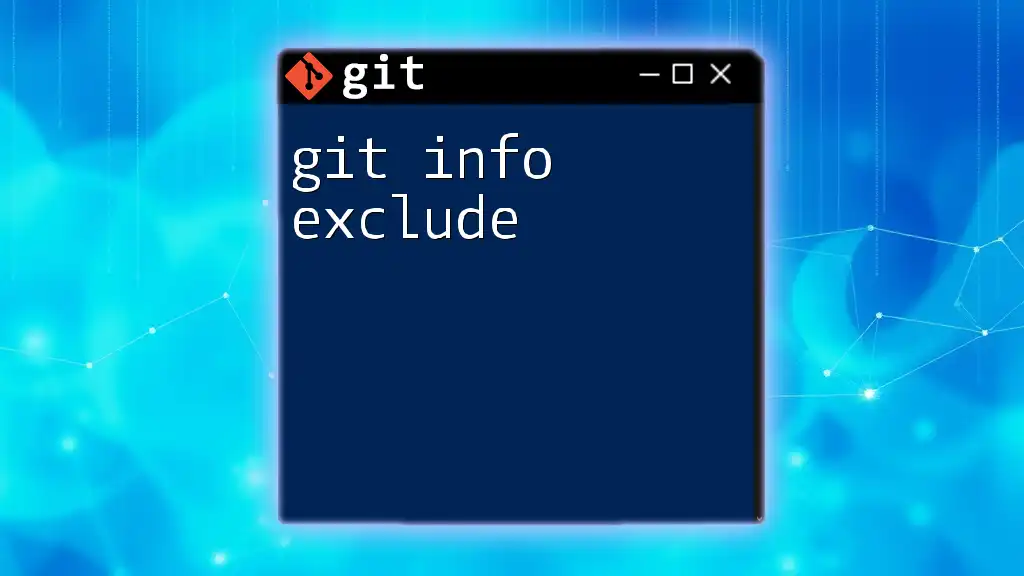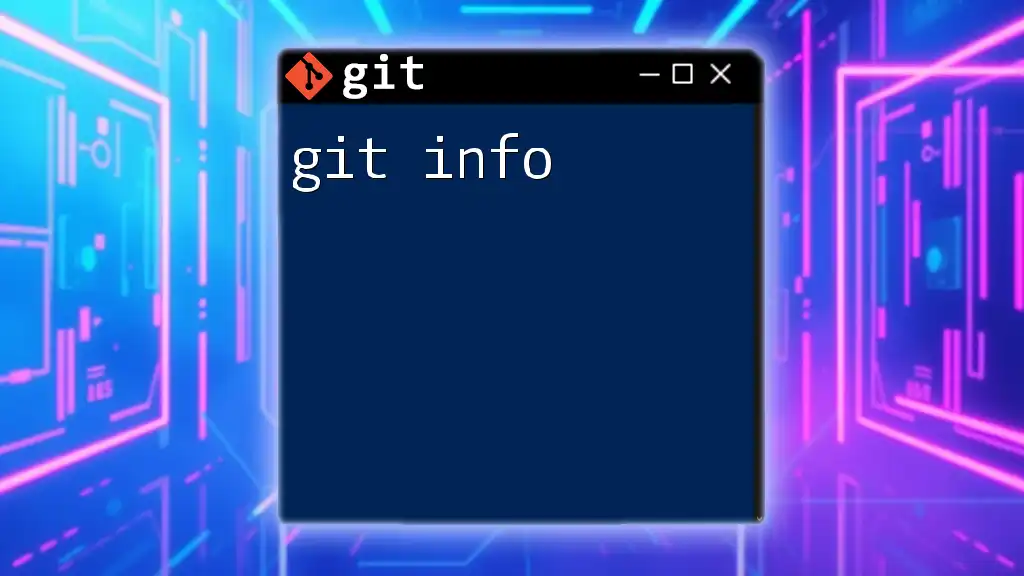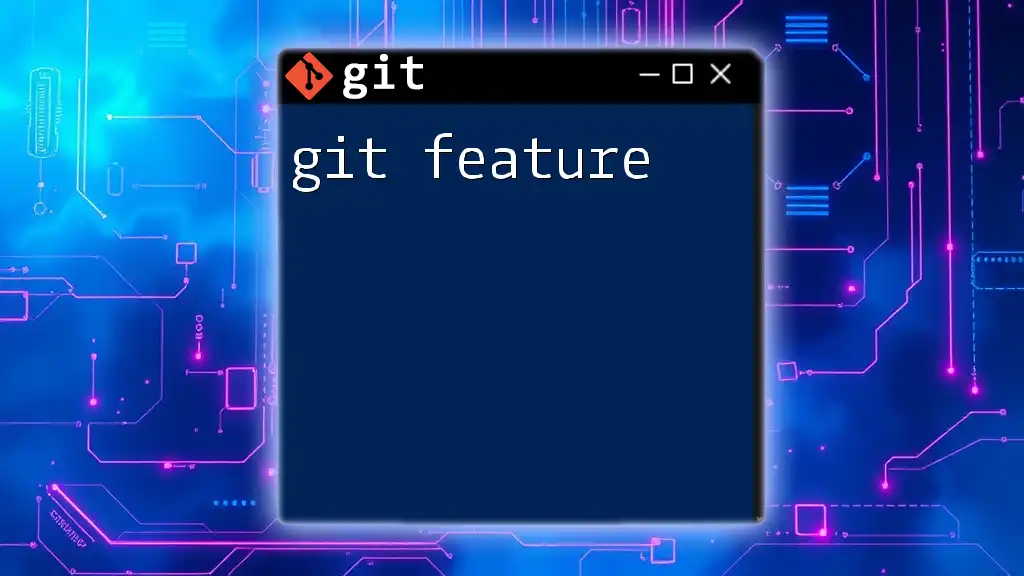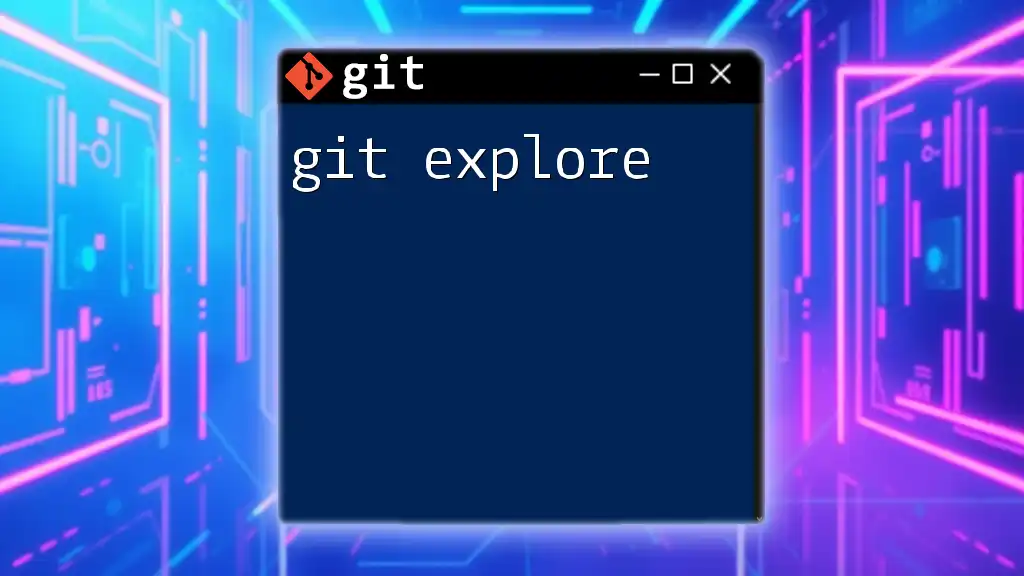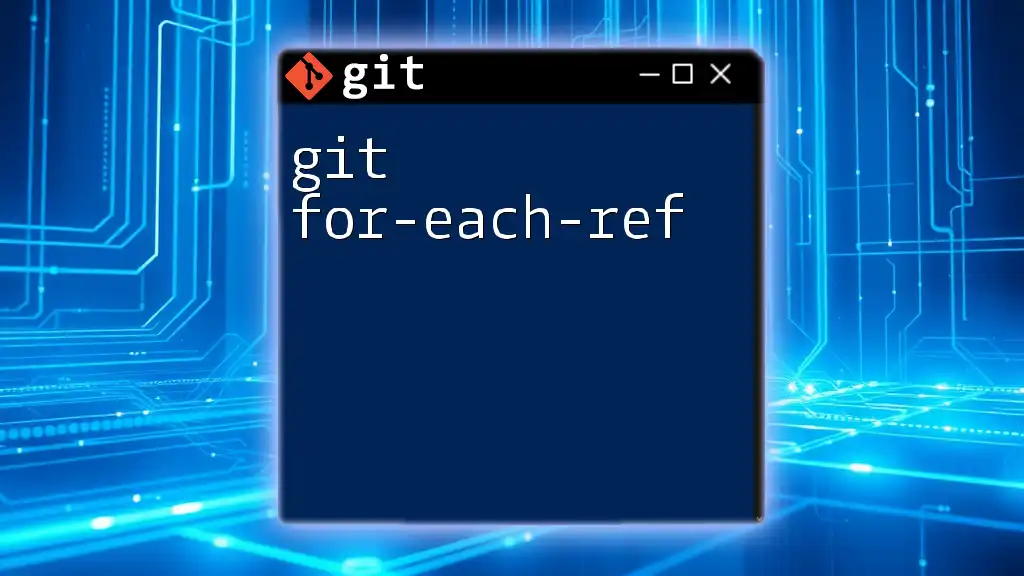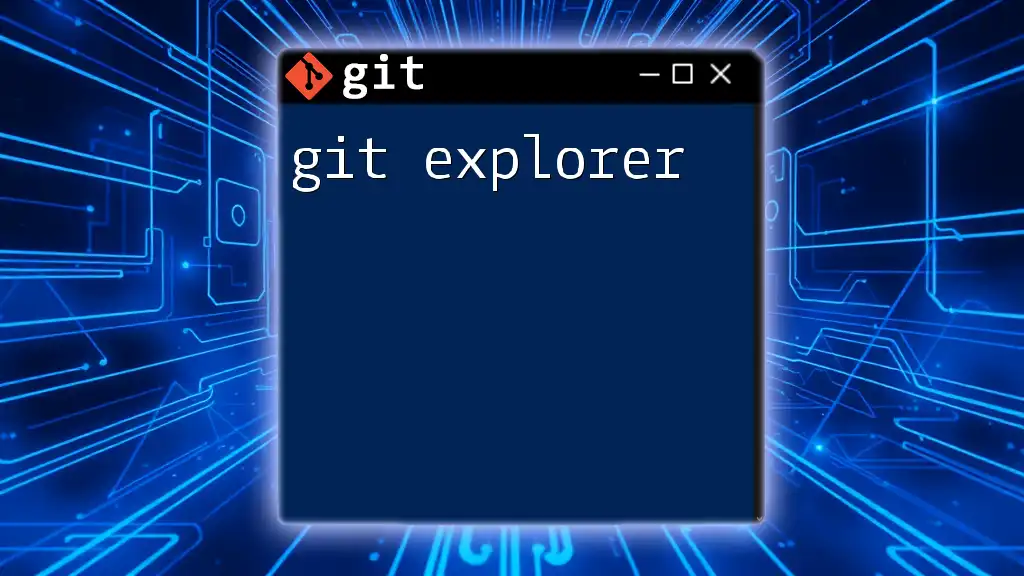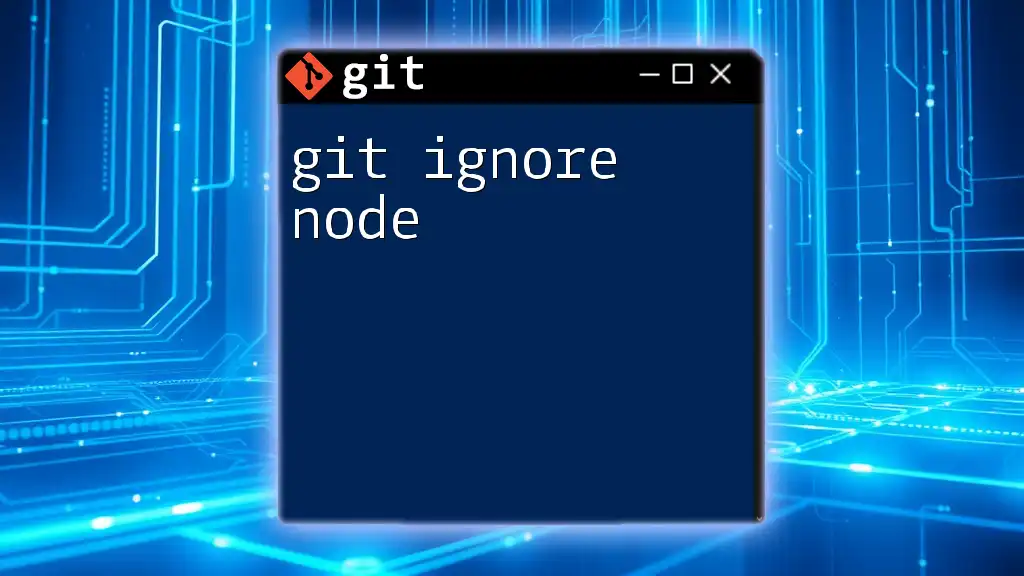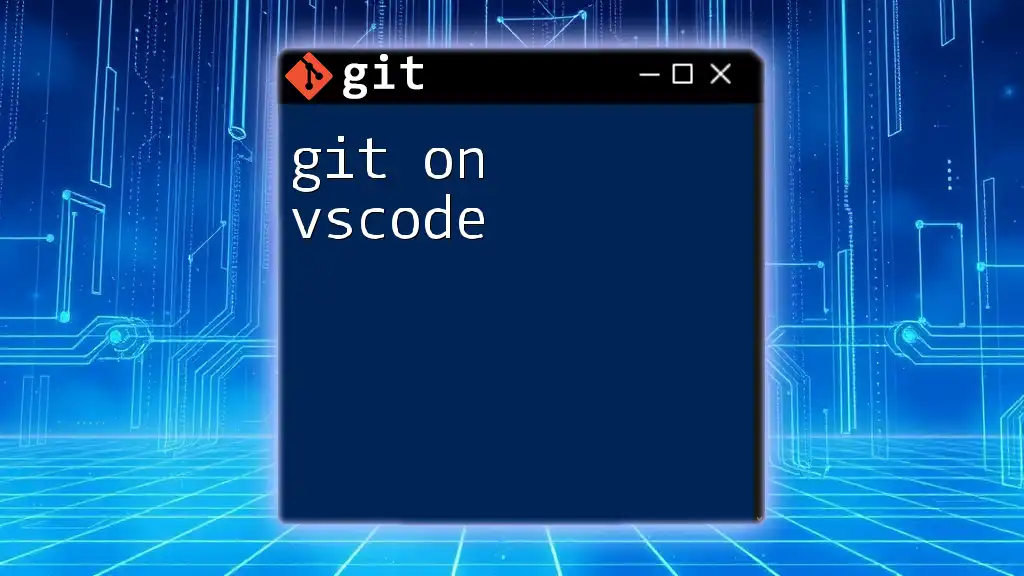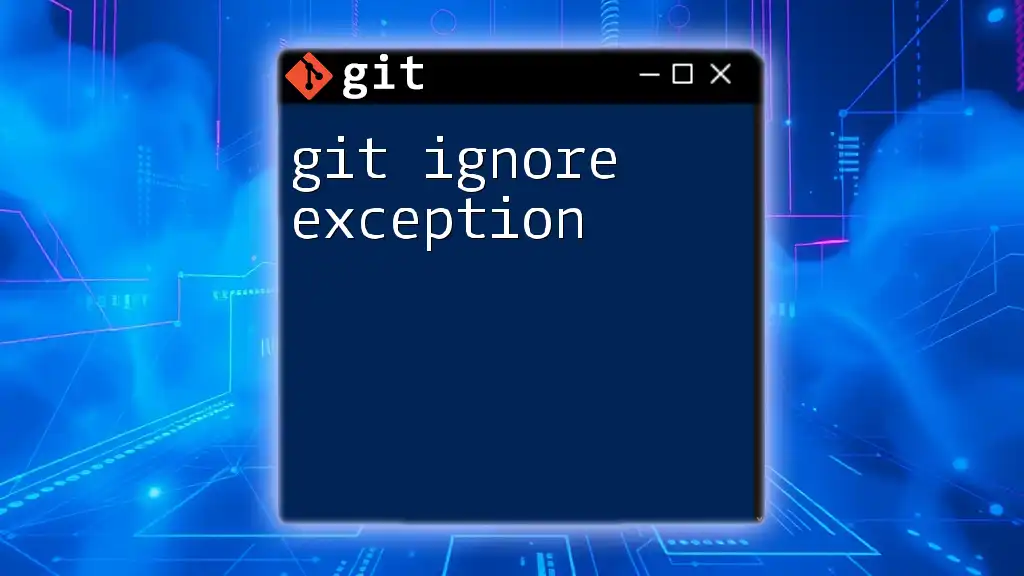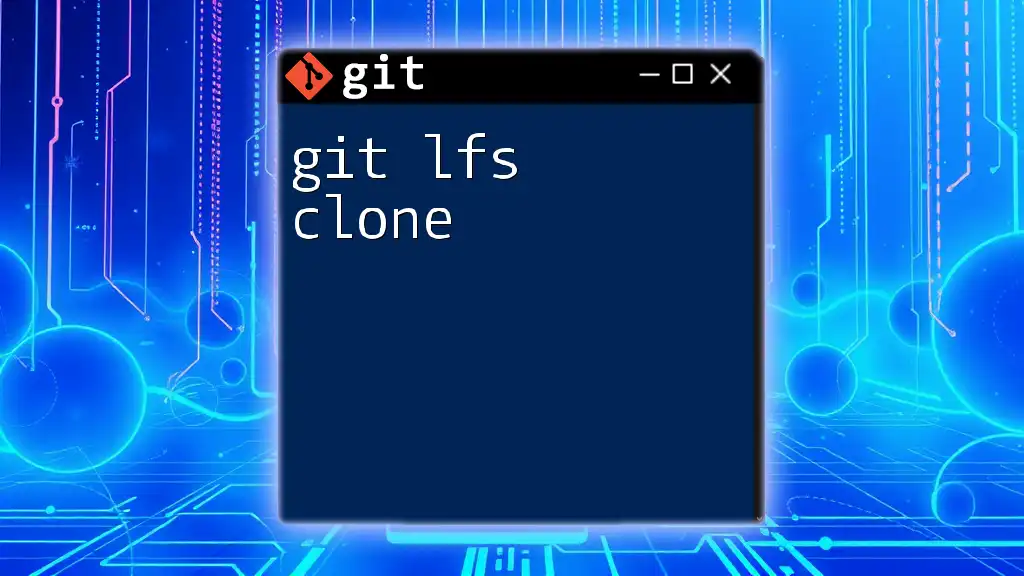The `git info exclude` file is used to specify untracked files that should be ignored by Git without altering the `.gitignore` file, serving as a local ignore list for the repository.
Here’s how to use it:
echo 'temp.txt' >> .git/info/exclude
What is `.git/info/exclude`?
`.git/info/exclude` is a special file that allows you to specify files and directories that should be ignored by Git in your local repository without affecting other collaborators. It operates in a similar manner to `.gitignore`, but the key difference is that the exclude file is local to your machine. This means that anything you add to `.git/info/exclude` will not be shared with anyone else who clones or works on the repository.
This feature is particularly beneficial when you have files or folders that are specific to your local development environment, such as temporary files, configuration files, or logs that you don’t want to accidentally commit.
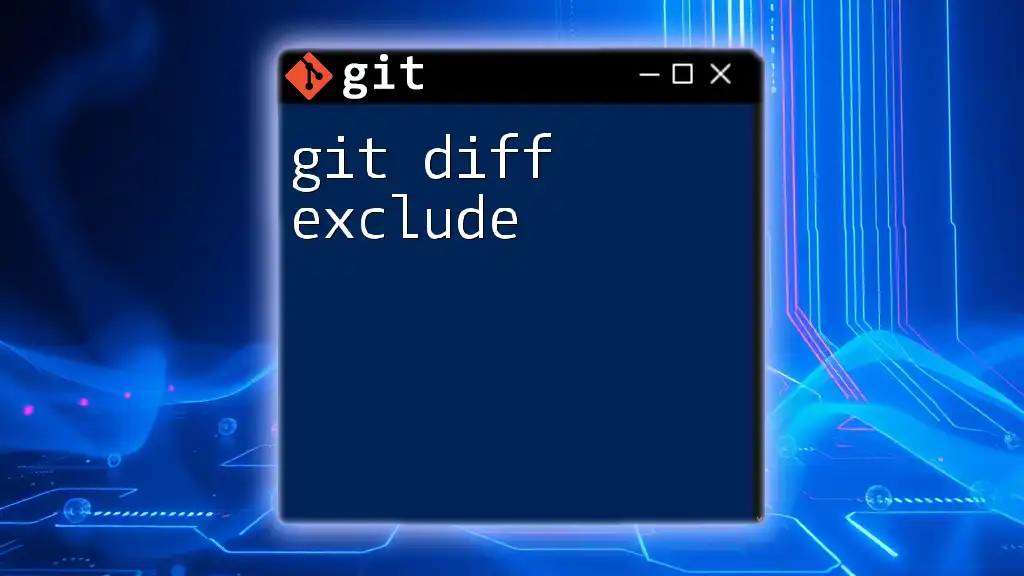
The Structure of the Exclude File
The `.git/info/exclude` file is located in the `.git/info` directory within your repository. The full path to access it is `your-repo/.git/info/exclude`. This file uses a format and syntax similar to `.gitignore`, allowing you to write simple patterns to target files or directories you wish to exclude.
An example of a simple exclude pattern looks like this:
*.log
In this example, any files with a `.log` extension in your repository will be ignored by Git. You can also use wildcards and regular expressions, which provides flexibility in how you can specify the exclusions.
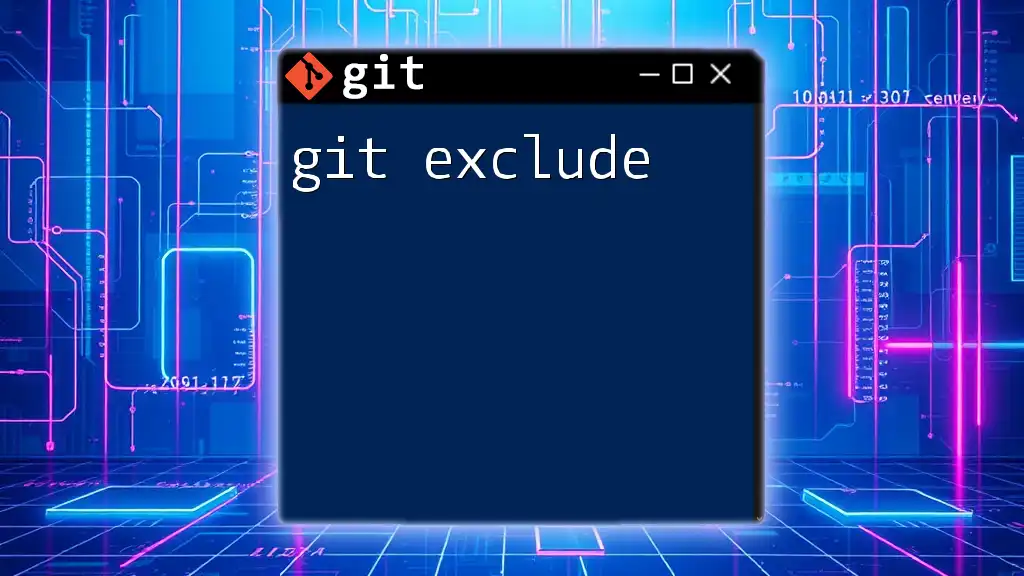
How to Use `.git/info/exclude`
Using the `.git/info/exclude` file is straightforward. Here’s how to create or modify the file to meet your needs:
-
Access the exclude file: Navigate to the `.git/info` directory of your repository:
cd your-repo/.git/info -
Edit the exclude file: Open the file with your preferred text editor. If you are using `nano`, for example, you can use the following command:
nano exclude -
Add exclusion patterns: You can now add files or directories you want to be excluded from Git tracking. For example:
temp/ *.tmp secrets/*.json
In this case, the `temp/` directory and any `.tmp` files, along with `.json` files found in the `secrets` directory, will be ignored.
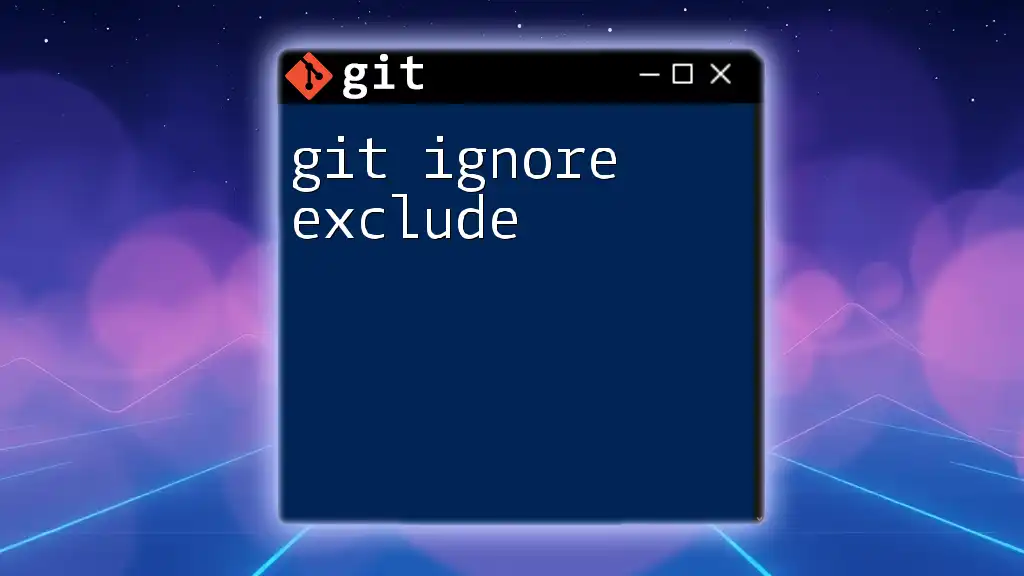
Common Use Cases for `.git/info/exclude`
There are several practical scenarios in which you would use the `.git/info/exclude` file:
-
Local configuration files: If you're using an IDE or tool that generates configuration files specific to your environment, you may not want those to be included in version control.
-
Temporary files: When you’re working on a project, it’s common for temporary files to be created. Excluding these helps maintain a clean and professional repository.
-
User-specific files: If every developer in a team has different settings or local files, using `.git/info/exclude` ensures that these local customs don’t clutter the shared repository.
By using `.git/info/exclude`, you can prevent local pollution of your repository and keep your version history clean.
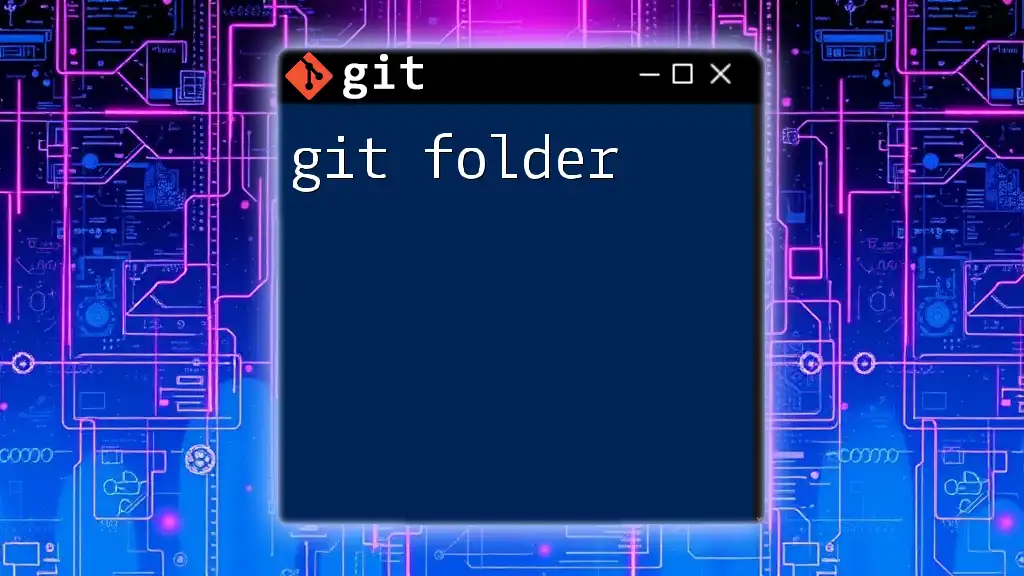
Ignoring Changes with the Exclude File
The `.git/info/exclude` file impacts your local Git environment by preventing changes to the excluded files from appearing in your `git status` output. This means that if you have specified that a file should be ignored, any modifications you make to it will not be tracked by Git.
For instance, if you want to check if your exclusions are working correctly, simply run:
git status
You’ll notice that the files you’ve excluded won’t show up as untracked or modified, allowing you to focus on the relevant changes in your commit history.
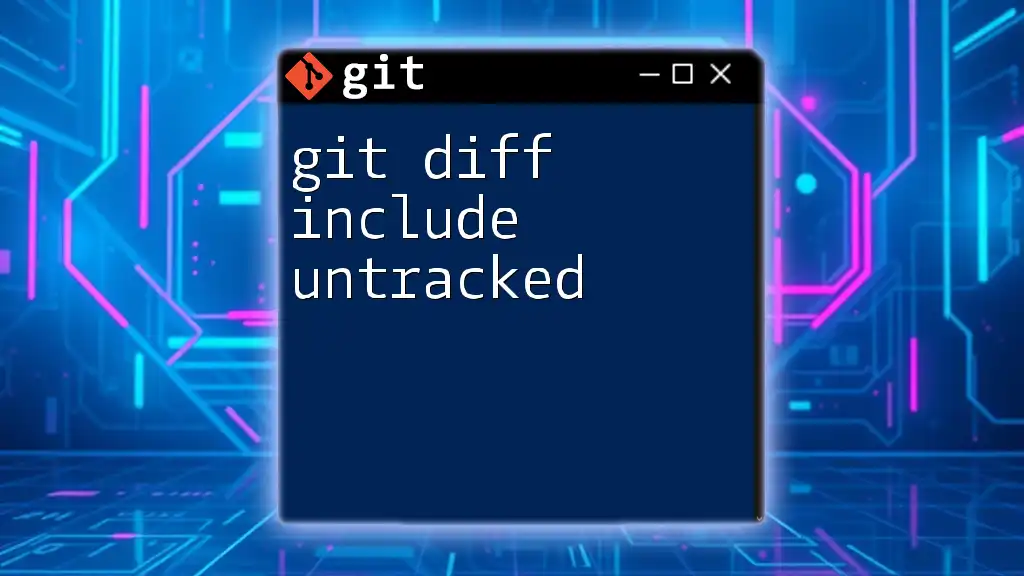
Differences Between `.gitignore` and `.git/info/exclude`
When working with ignore files, it’s essential to understand when to use `.gitignore` versus `.git/info/exclude`.
-
`.gitignore` is global for the repository, meaning it is shared among all clones. If you want to ensure that all collaborators ignore specific files, this is the file to modify.
-
`.git/info/exclude`, on the other hand, is user-specific. It is not tracked or shared with anyone else. Therefore, it is best used for excluding files that are specific to your working environment and should not be passed to the repository.
Choosing the right option is crucial for maintaining a clean and organized codebase while ensuring that personal settings do not interfere with others' workflows.
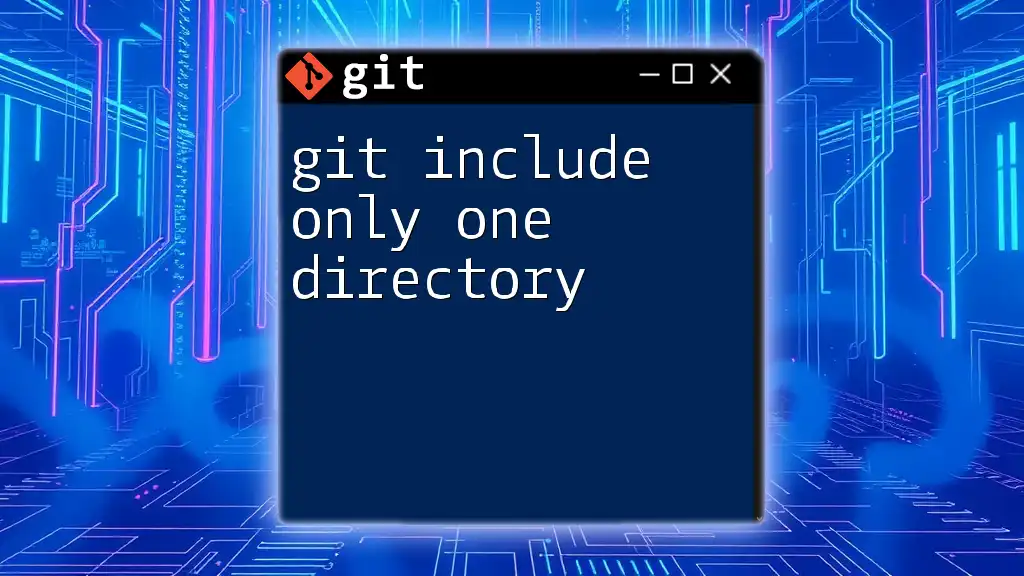
Best Practices for Managing Exclude Patterns
To effectively manage your `.git/info/exclude`, consider the following best practices:
-
Write effective patterns: When adding exclusions, ensure that you are not overly broad with your patterns. Overly broad patterns can lead to accidental loss of important data.
-
Organize the file: Keep your exclude file tidy and structured. Documenting your intentions with comments can make it easier to understand for anyone else who might work in the same environment. For example:
# Exclude temporary logs *.log # User-specific development settings build/
This practice promotes clarity and helps future you or team members manage exclusions more effectively.
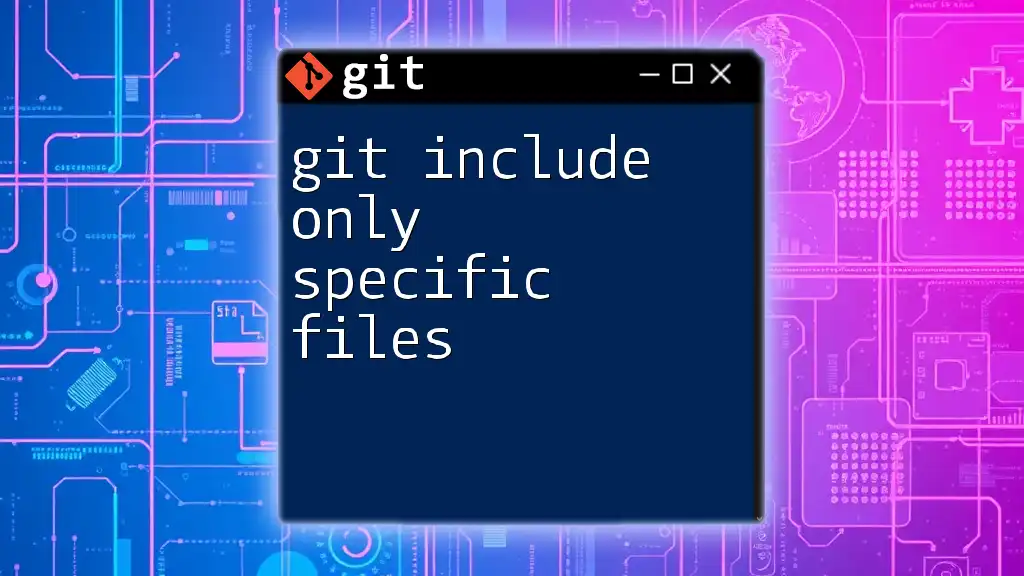
Troubleshooting Common Issues
While using the `.git/info/exclude` file, you may encounter some common mistakes:
-
Mistakenly committed excluded files: If you find that an excluded file has been committed in error, you can rectify this by using the `git rm` command followed by a commit to remove it from version control.
-
Checking exclusions: If you are uncertain about what files are properly excluded, you can use the following command to verify:
git check-ignore -v path/to/file
This command will show whether a specific file is ignored and the line in the `.git/info/exclude` or `.gitignore` file that caused it to be ignored.

Conclusion
Understanding and effectively using the `.git/info/exclude` feature is crucial for optimizing your Git workflow. By mastering this functionality, you can ensure that your local environment remains clean and free from unintentional commits that may clutter the repository.
I encourage you to implement the techniques discussed here in your own projects. As you navigate through your Git journey, you may discover additional uses for the `info exclude`, allowing you to maintain a tidy and efficient codebase.

Call to Action
Have you ever experienced issues with trying to ignore files in your Git repository? Share your experiences and solutions! For more insights and advanced Git techniques, be sure to check out our upcoming courses and resources that will elevate your understanding of version control.