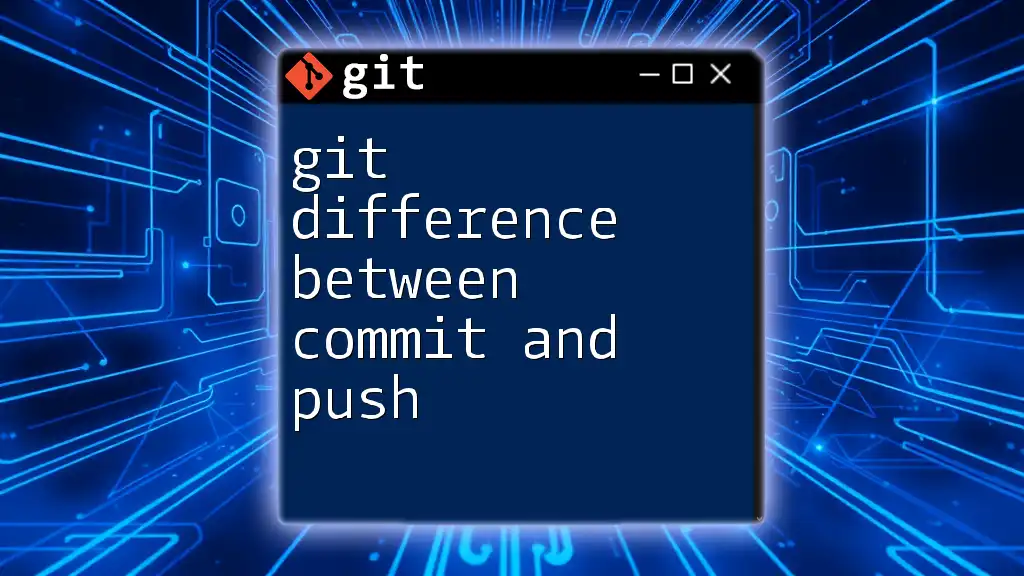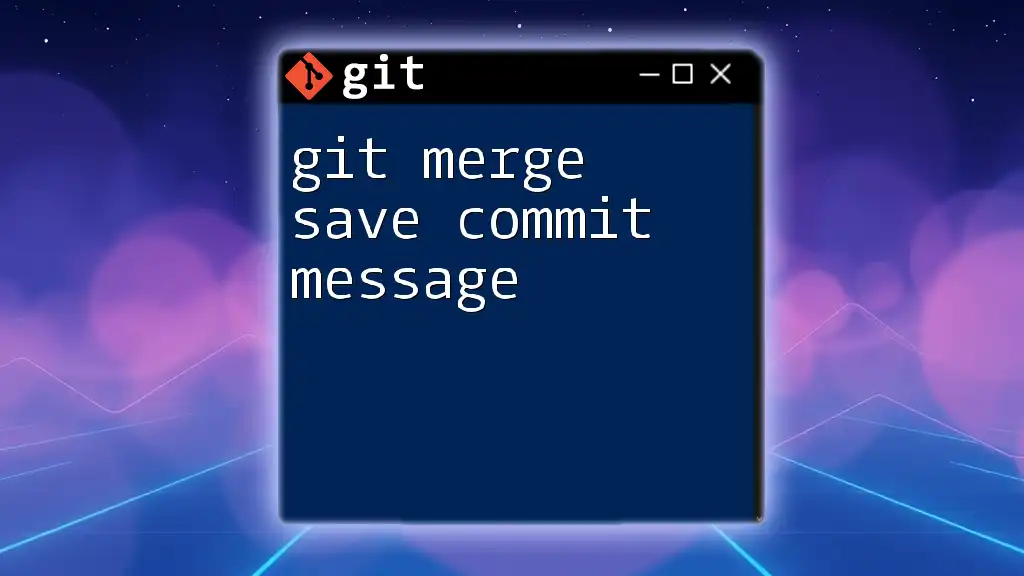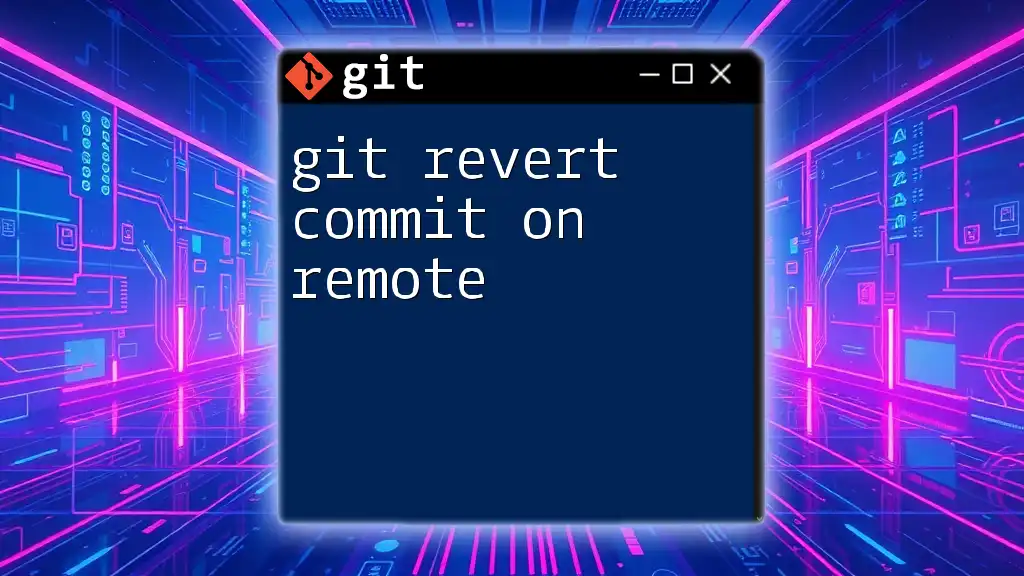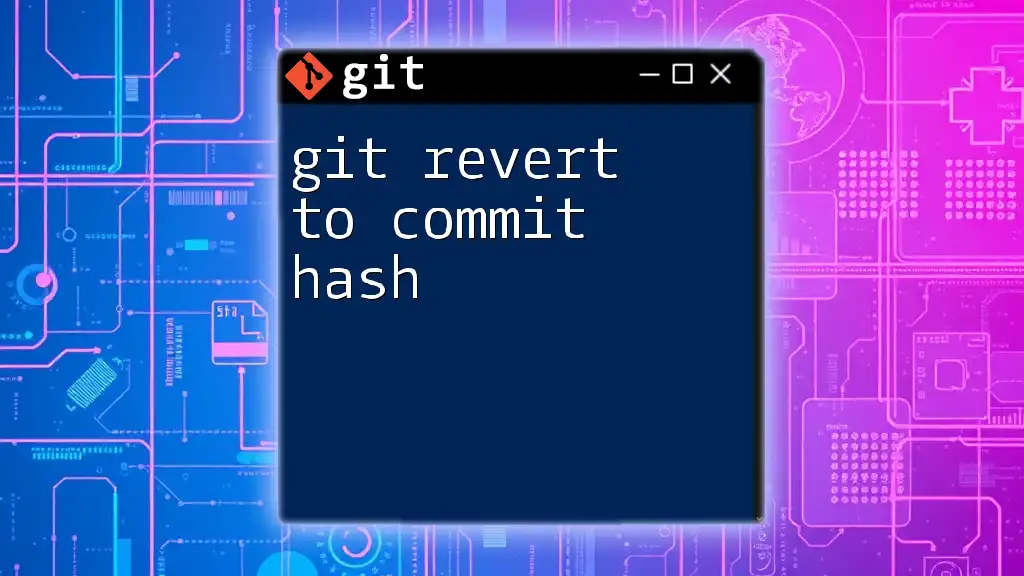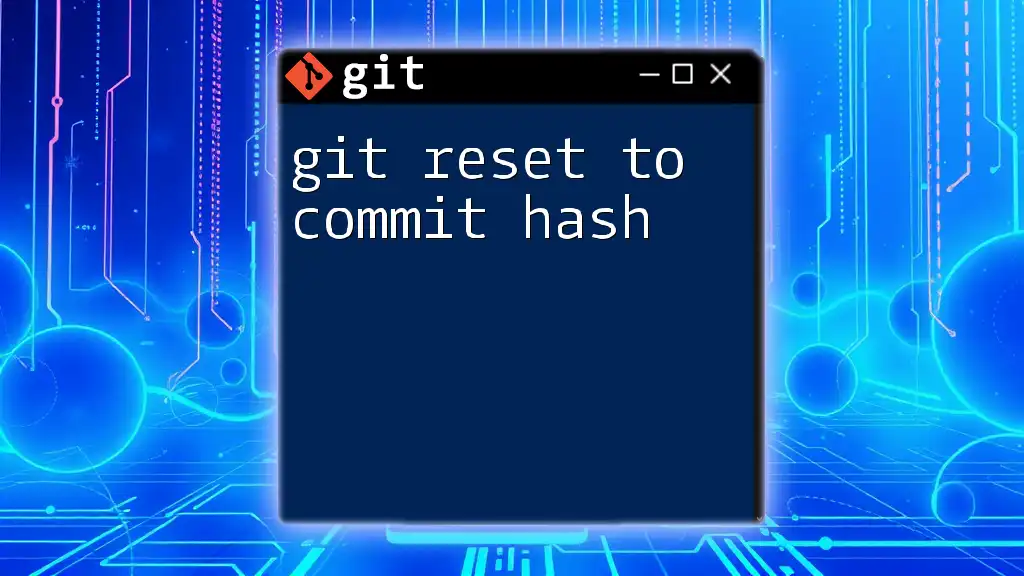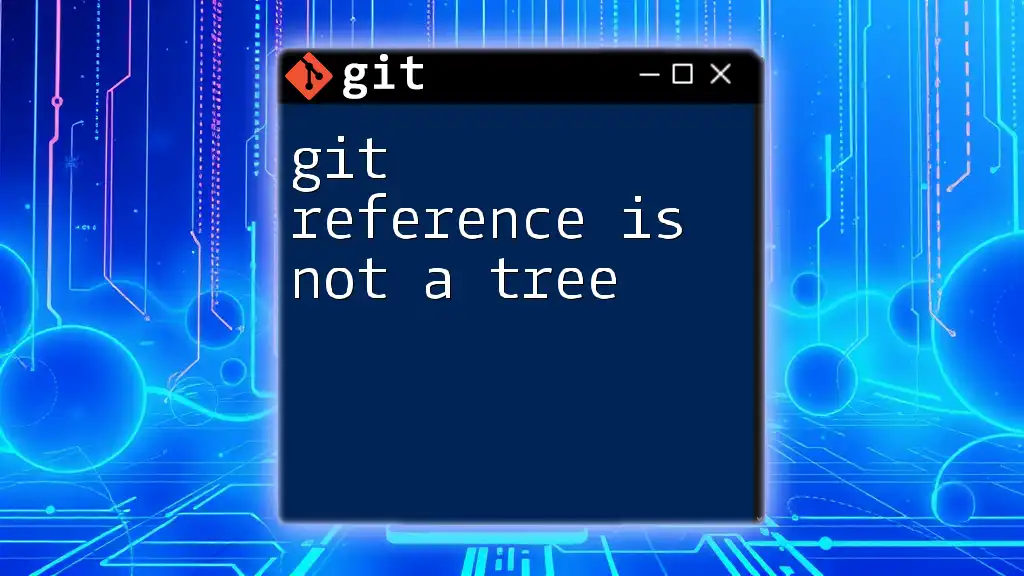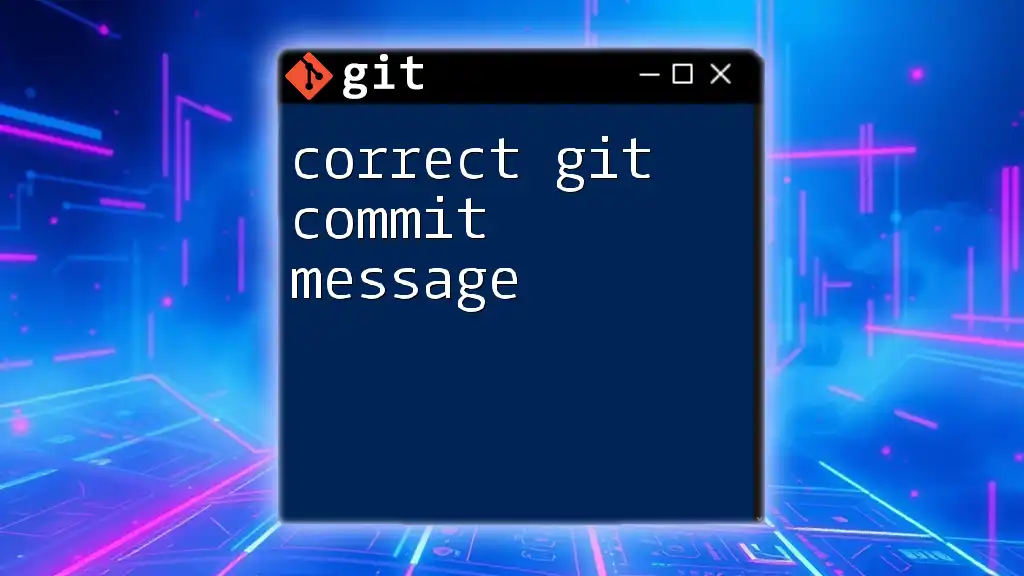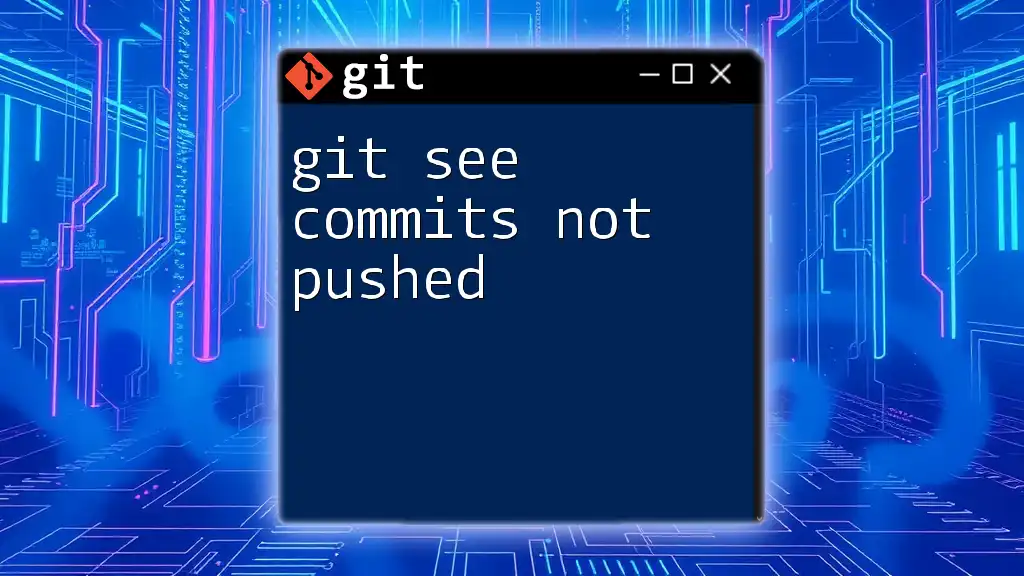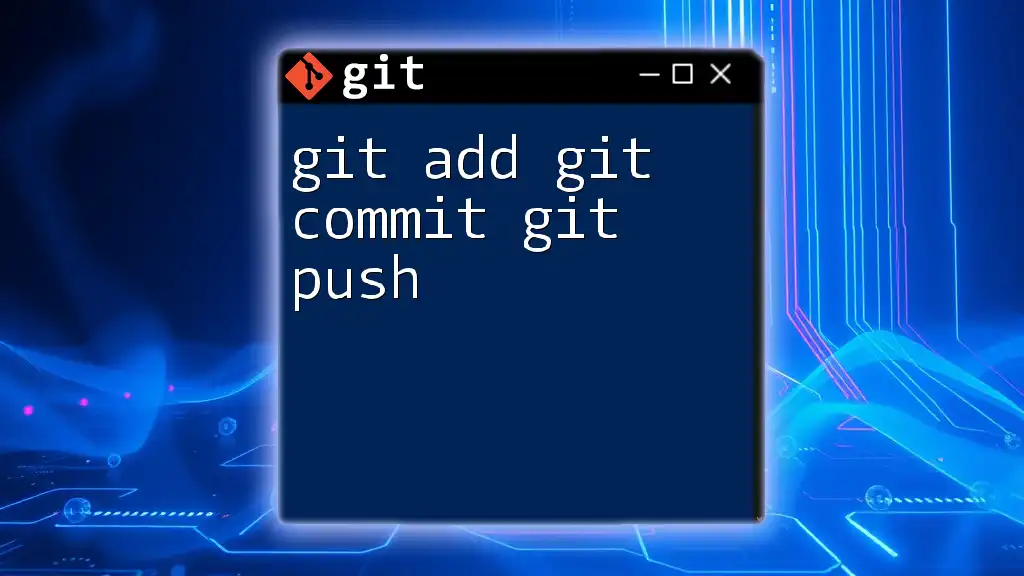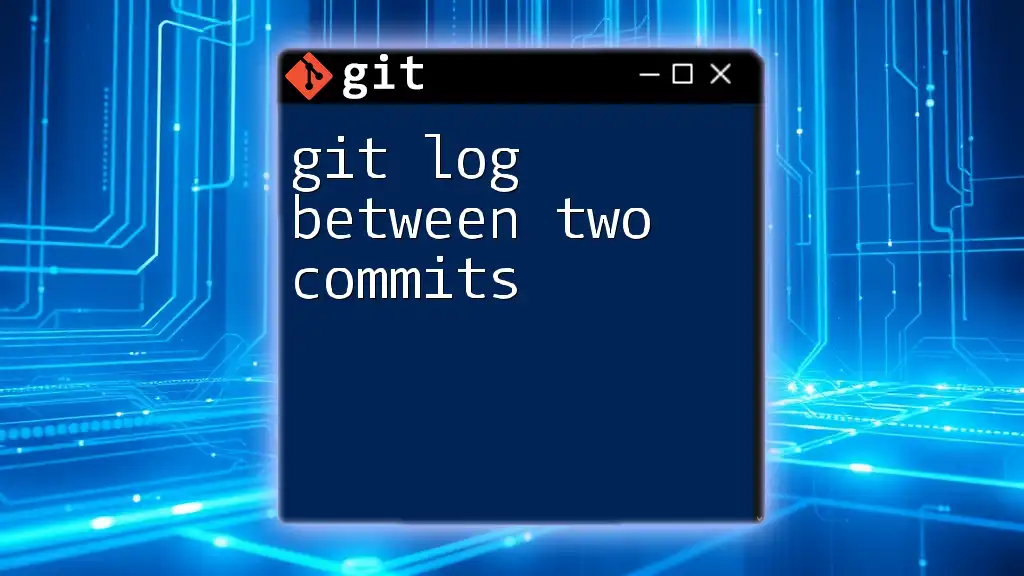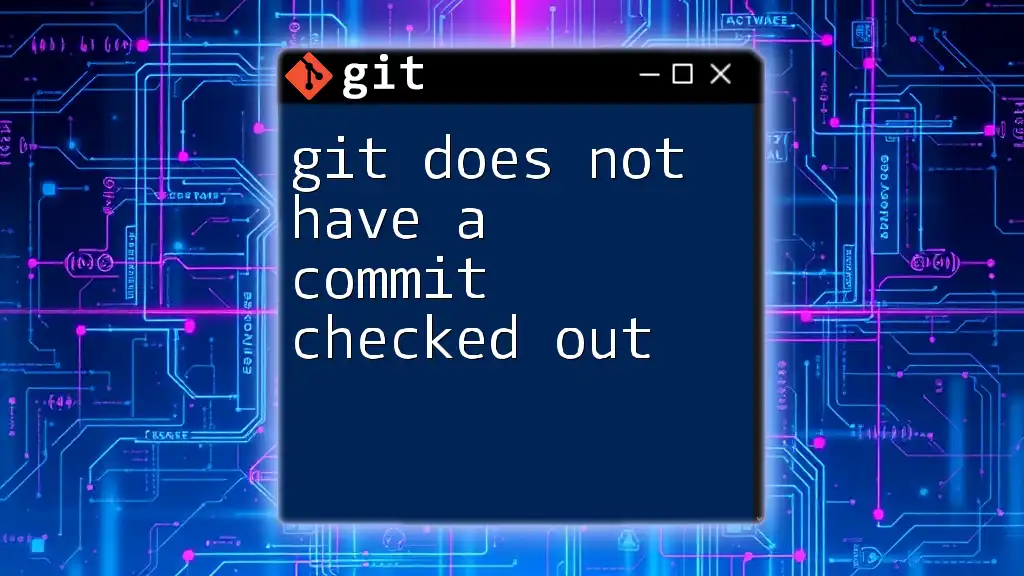In Git, a commit saves changes to your local repository, while a push uploads those committed changes to a remote repository.
Here’s a code snippet showcasing both operations:
# Commit changes to the local repository
git commit -m "Your commit message here"
# Push the committed changes to the remote repository
git push origin main
Understanding Git Basics
What is Git?
Git is a distributed version control system that allows developers to track changes in source code. It enables collaborative software development, offering features to manage project history, branches, and merges efficiently. Git's architecture allows multiple contributors to make changes simultaneously, resolving conflicts seamlessly.
What is a Repository?
A repository is a place where all your project's files are stored and tracked by Git. There are two types of repositories in Git:
- Local Repository: This is stored on your local machine and contains your project files as well as the history of changes.
- Remote Repository: This is hosted on a server (such as GitHub, GitLab, or Bitbucket) and allows for sharing and collaborating with other developers.
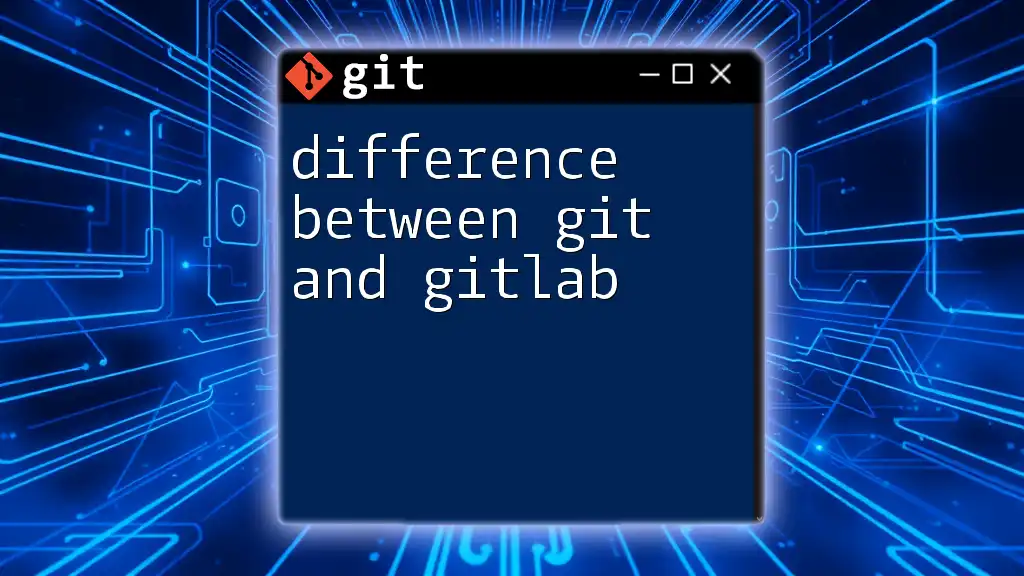
The Commit Command
What Does `git commit` Do?
The `git commit` command is essential for saving your changes to the local repository. When you commit, you're creating a snapshot of your current project state, including a message to describe what changes were made. This allows you to keep a detailed history of your project.
Example of a Commit
To commit your changes, you first need to stage your files:
git add filename.txt
This command adds `filename.txt` to the staging area. After staging, you can proceed with the commit:
git commit -m "Updated the filename"
In this example:
- `git add` prepares the files to be committed.
- `git commit` saves the staged changes to the local repository, with the message "Updated the filename" describing the changes.
Importance of Good Commit Messages
Good commit messages are crucial for maintaining clarity in your project's history. They serve not only as documentation for yourself but also for other contributors who may review the repository later. Here are some tips for writing effective commit messages:
- Be concise but descriptive: Clearly explain the purpose of the commit.
- Use the imperative mood: Write messages as if you're commanding the code (e.g., "Fix bug" instead of "Fixed bug").
- Reference issues or tickets: If applicable, include references to bug or feature request numbers.
Viewing Commit History
You can view the history of your commits using the `git log` command:
git log
This command will display a detailed log of your project’s commit history, showing commit hashes, authors, dates, and messages.
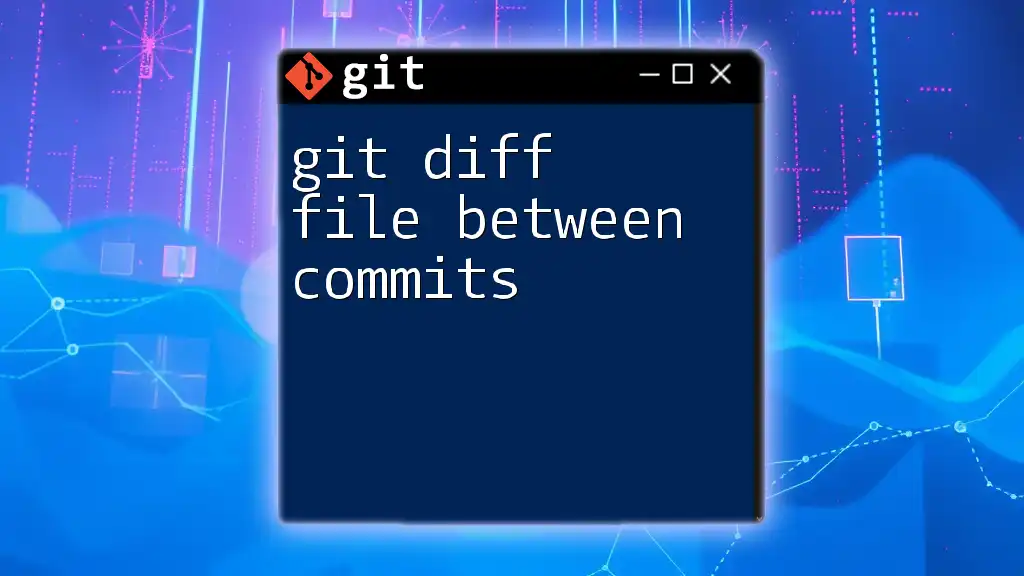
The Push Command
What Does `git push` Do?
The `git push` command is used to upload your local repository changes to a remote repository. When you push, you're transferring commits from your local branch to a specified remote branch, making your changes available to others.
Example of a Push
To push your changes, you can use:
git push origin main
In this command:
- `origin` refers to the default name of the remote repository.
- `main` indicates the branch you want to push to—typically where your primary work is done.
Understanding Remote Repositories
A remote repository is crucial for collaborative projects since it stores the code in a central location accessible to all contributors. Using remote repositories allows team members to share updates smoothly, ensuring everyone has access to the latest code.
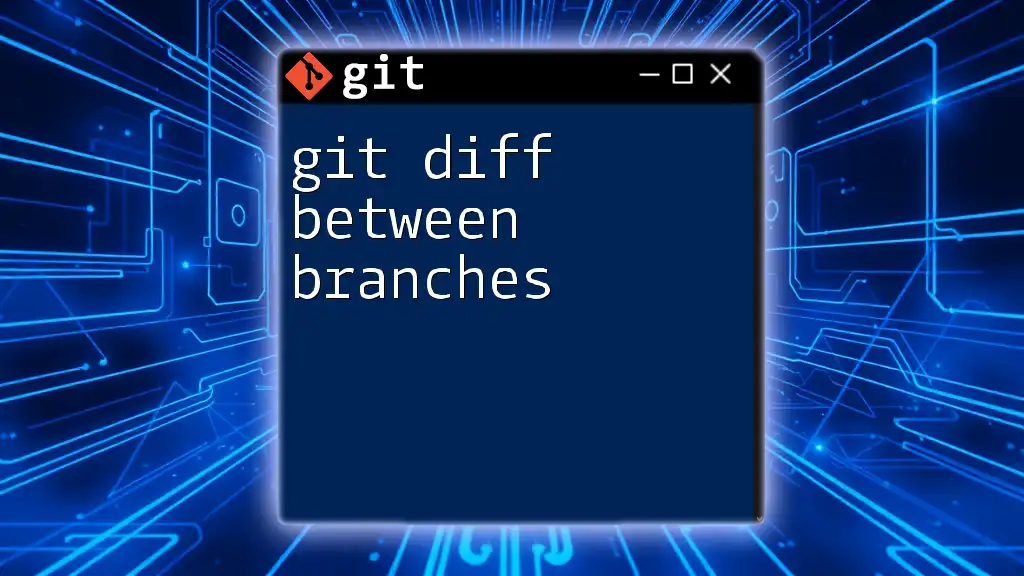
Key Differences Between `commit` and `push`
Location of Changes
The key distinction between `commit` and `push` is where the changes are saved:
- `git commit` modifies the local repository's history. It stores changes on your machine but does not affect the remote state.
- `git push` updates the remote repository with your local commits, making them available to other collaborators.
Purpose of Each Command
The purpose behind each command is different:
- Commit: This command creates a record of your current work, allowing you to revisit or revert to it later if necessary.
- Push: This command helps share your commits with others and update the project's shared history on the remote server.
Command Usage Timing
Understanding when to use each command is essential for an efficient workflow:
- Work on changes: Always start by editing your files.
- Commit locally: Regularly commit your changes to save your work's progress.
- Push to remote: After committing your local changes and possibly resolving conflicts, push them to the remote repository to share your updates.
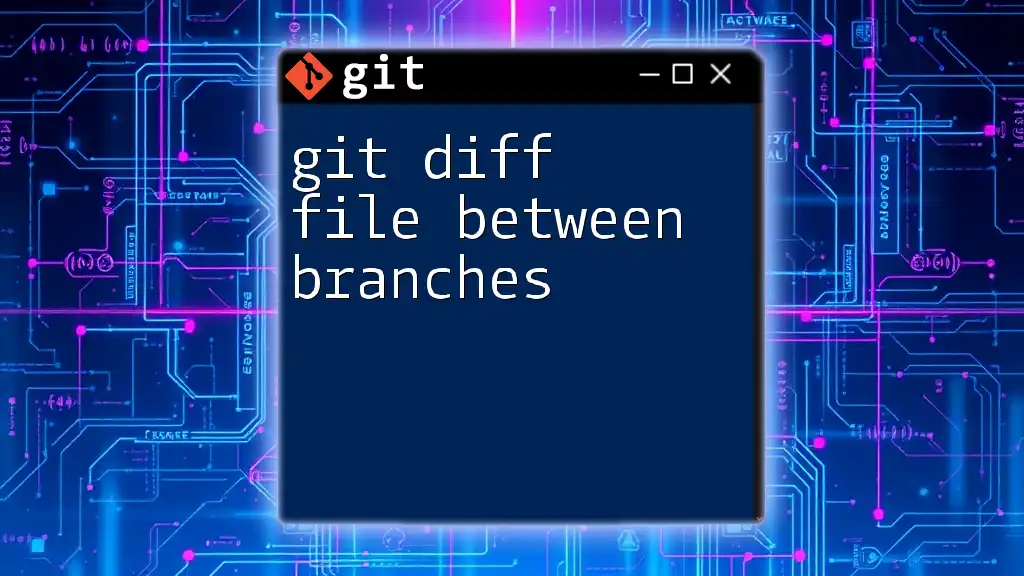
Examples of Workflows
Typical Git Workflow
A typical Git workflow often involves several steps:
- Edit files in your working directory.
- Use `git add` to stage modified files.
- Command `git commit` to save your changes locally.
- Finally, use `git push` to transfer your commits to the remote repository.
Collaborative Workflow
In a collaborative environment, multiple users may work on the same project. Typical interactions include:
- Developers committing changes locally.
- Regularly pushing updates to share with team members.
- Fetching or pulling new changes from the remote repository to keep local branches synchronized.
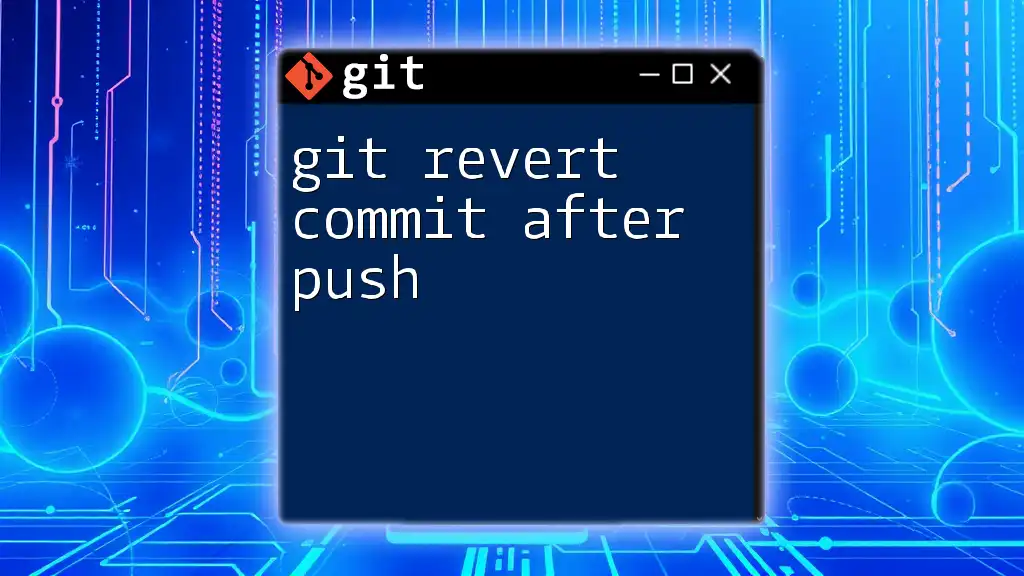
Conclusion
In summary, understanding the git difference between commit and push is essential for effective version control. Commits save changes to your local repository, while pushes update the remote repository with those changes. By mastering these commands, you will enhance your workflow and collaboration skills in software development.
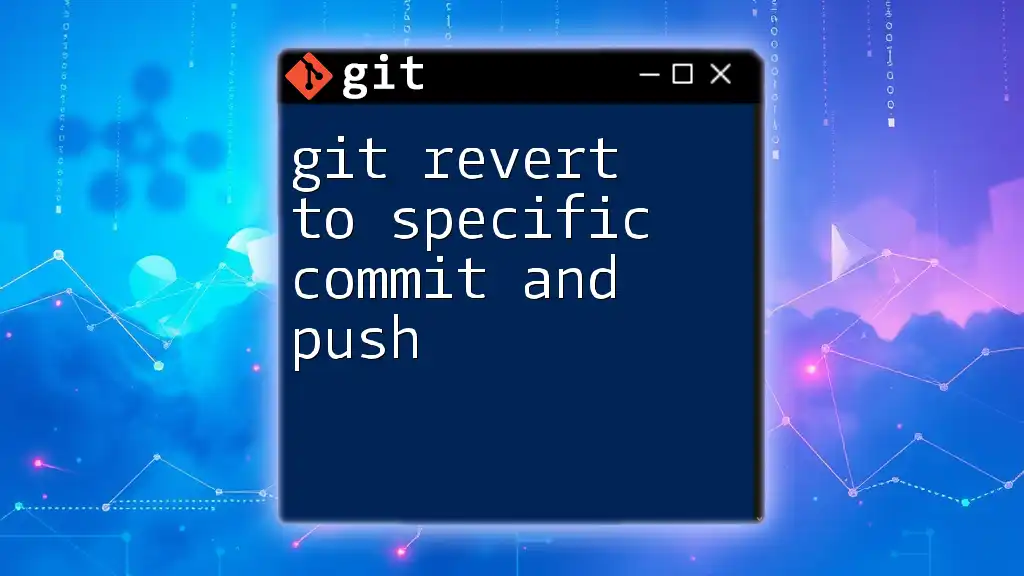
Additional Resources
For further learning, consider exploring online tutorials, Git documentation, or Git GUI tools designed for beginners to simplify the version control process.
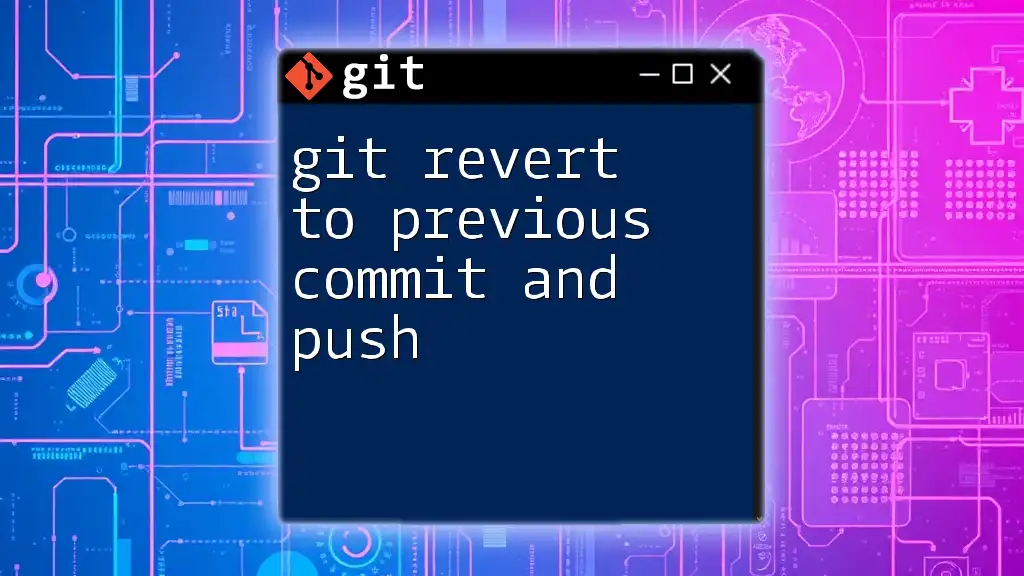
Frequently Asked Questions
What happens if I forget to push after committing?
If you forget to push after committing, your changes remain only in your local repository. This means they are not visible to other collaborators until you execute the push command. It’s a good practice to regularly push your commits to keep the remote repository updated.
Can I push to a remote repository without committing?
No, you must commit your changes first before pushing. The commits represent the snapshots of your work, and the push command transfers those specific commit snapshots to the remote repository.
What is the significance of the `origin` keyword in `git push`?
The `origin` keyword refers to the default name Git gives to the remote repository you cloned from. It’s a convenient shorthand that helps you identify and work with the remote version of your project.