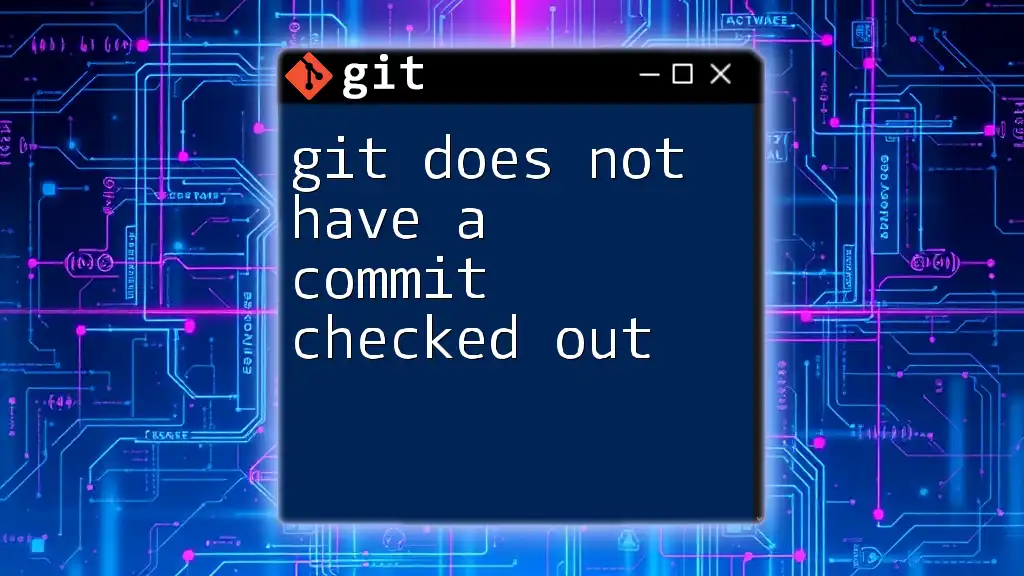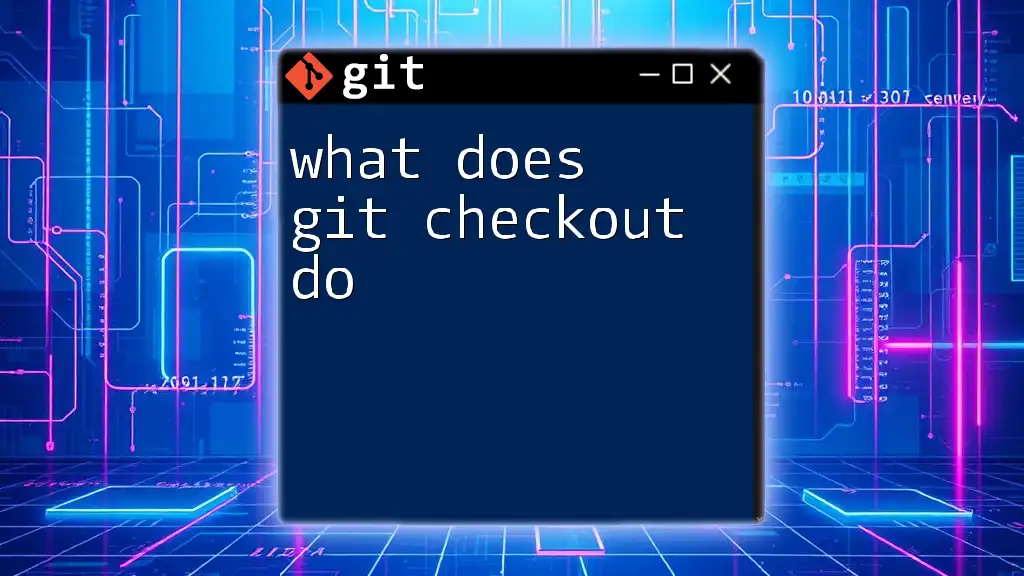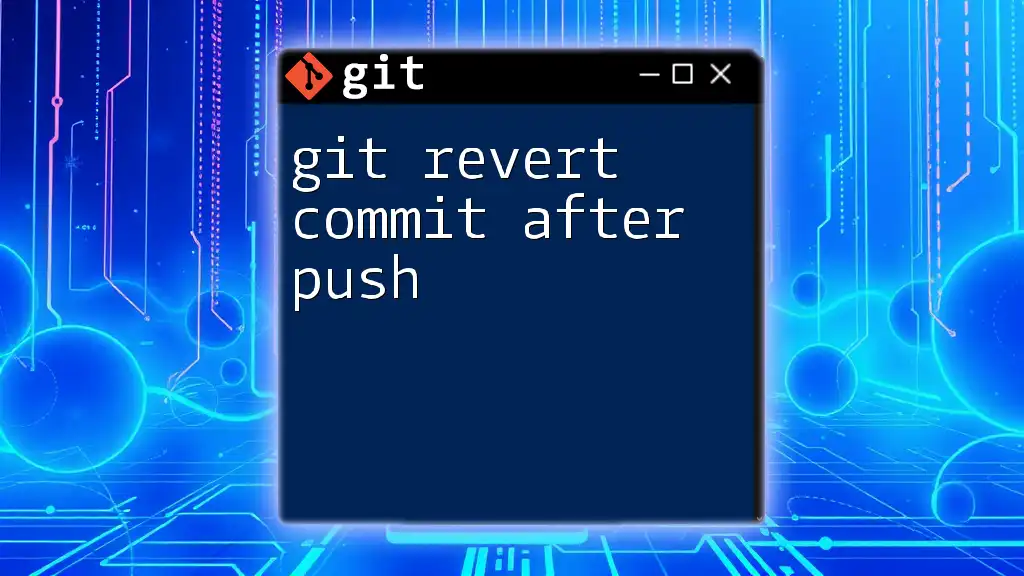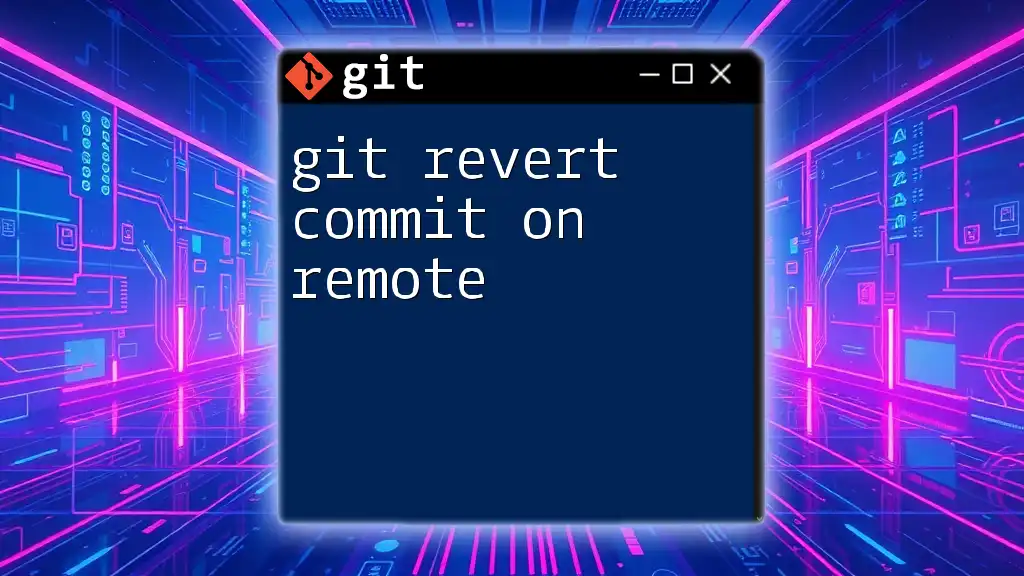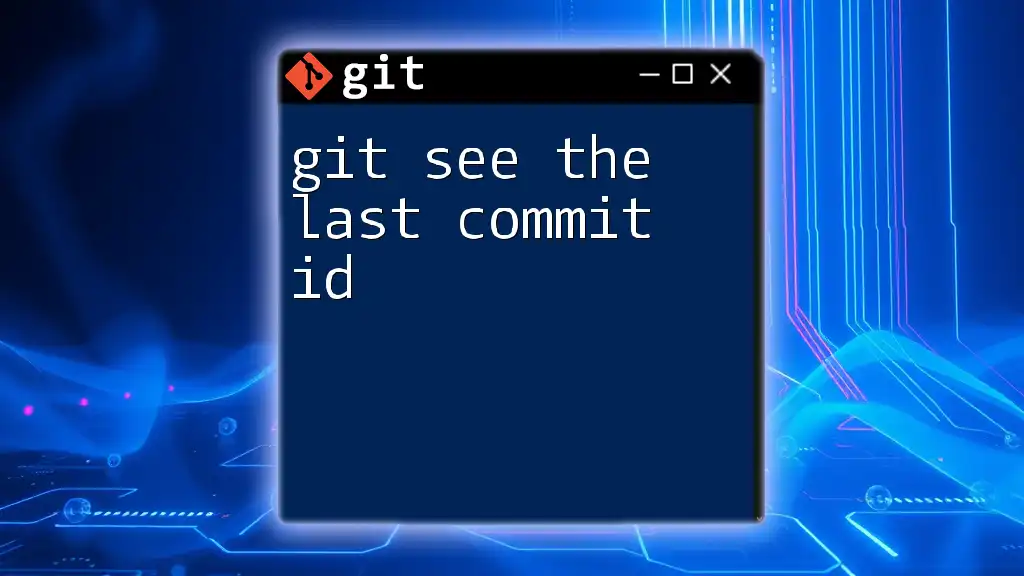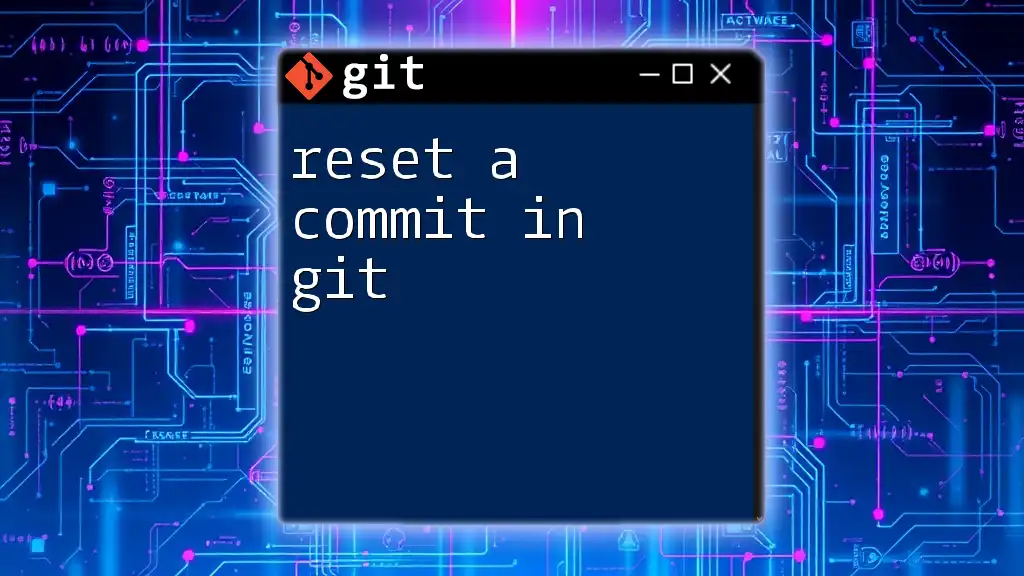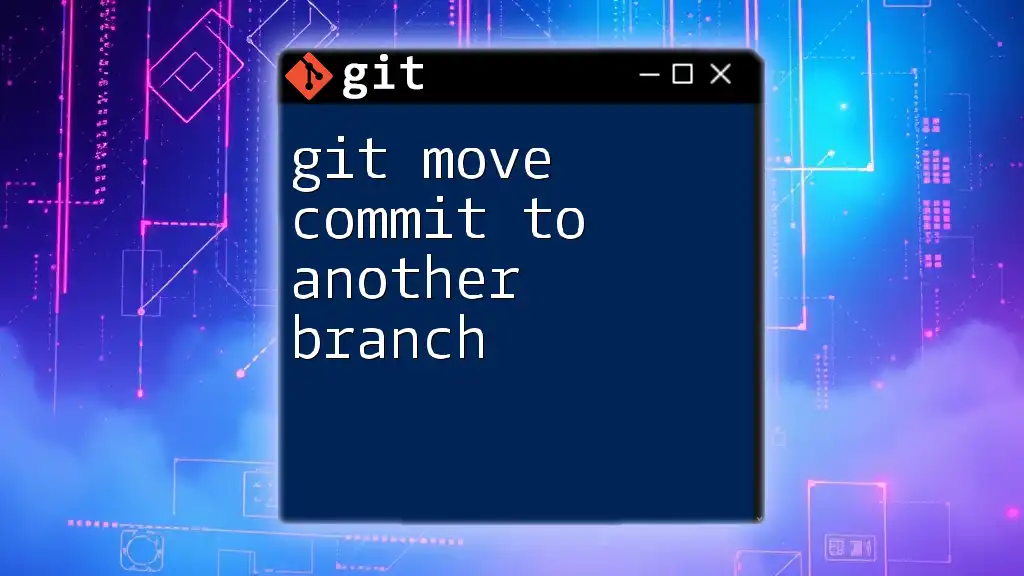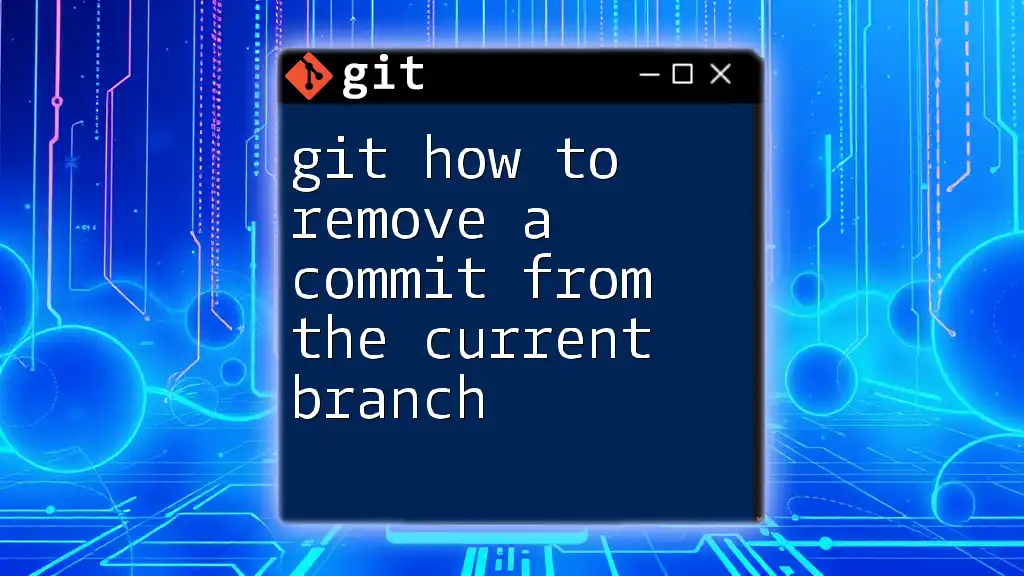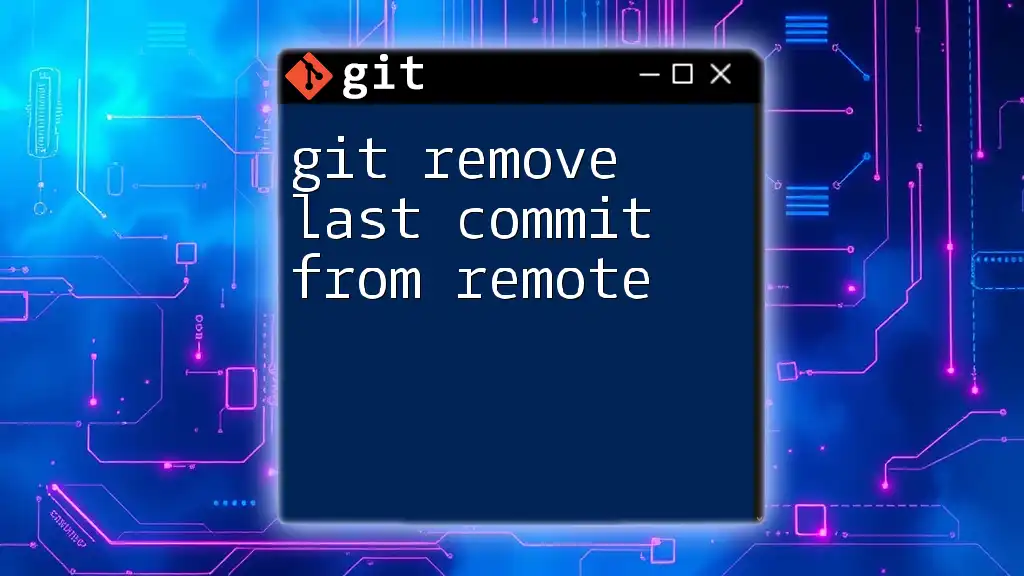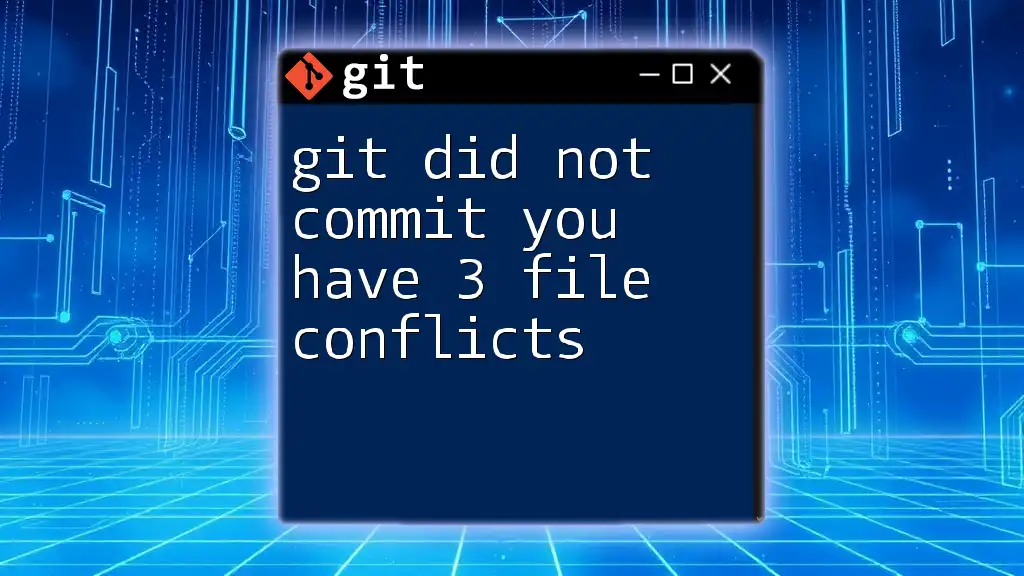In Git, the message "commit checked out" typically indicates that you are in a state where you have not checked out a specific commit or branch, often seen during operations like `git checkout`, and to resolve this, you can check out a valid commit or branch using the command below:
git checkout <branch-name>
Replace `<branch-name>` with the name of the branch you want to check out.
What Does “No Commit Checked Out” Mean?
In Git, the concept of HEAD plays a crucial role when tracking the current working state of your repository. HEAD represents your current position in the commit history. It can typically point to a particular commit, which is normally the latest commit in your current branch. When we say that "git does not have a commit checked out," we often refer to a scenario where HEAD is detached, meaning it is not point to a branch or a specific commit.
Understanding Detached HEAD State
A detached HEAD occurs when you check out a particular commit rather than a branch. In this state, you're not on any branch; instead, you're "floating" around a particular commit. While you can make changes and even commit in this state, those commits will not be associated with a branch, which can lead to lost work if not handled correctly.
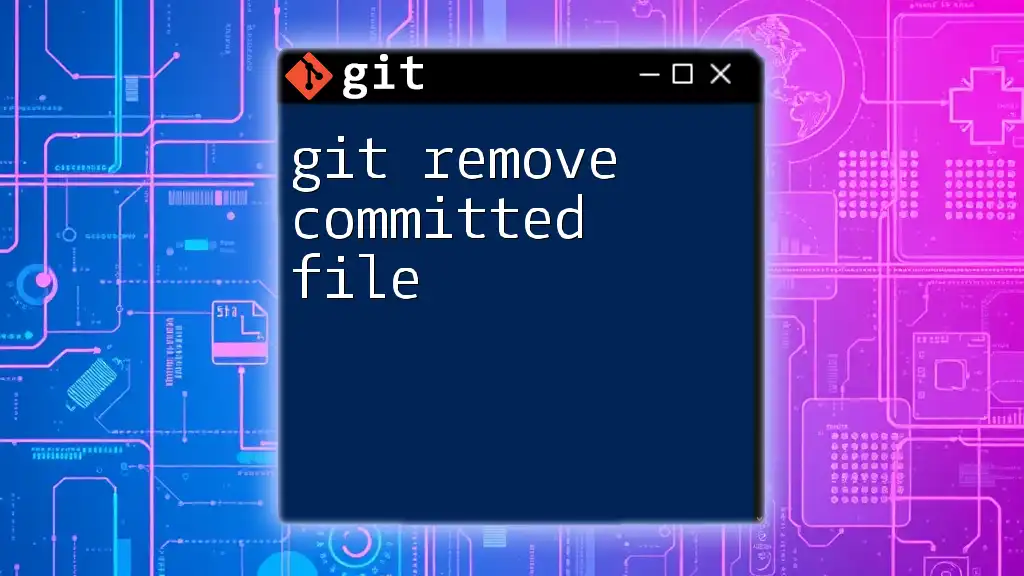
Common Scenarios Leading to “No Commit Checked Out”
Switching Branches
When you run the command to switch branches, you need to ensure you’re not in a detached HEAD state. If you attempt to checkout another branch while in this state, Git will warn you or prevent the switch if you have uncommitted changes.
Example:
git checkout branch-name
If you use this command and find yourself in a detached state, it's crucial to either commit your changes first or create a new branch to save them.
Checking Out a Specific Commit
This is one of the most common ways to reach a detached HEAD state. When you check out a specific commit using its hash, Git detaches HEAD because you aren't on a named branch.
Example:
git checkout abc1234
After executing this command, if you run `git status`, you'll see a message indicating you are in a detached HEAD state.
Creating a New Branch from a Detached HEAD
If you are in a detached HEAD state and realize you want to keep the changes you made, you can create a new branch at that point in history.
Example:
git checkout -b new-branch
By doing this, you convert the state into a usable branch, and your previous commits will be accessible in the context of this new branch.
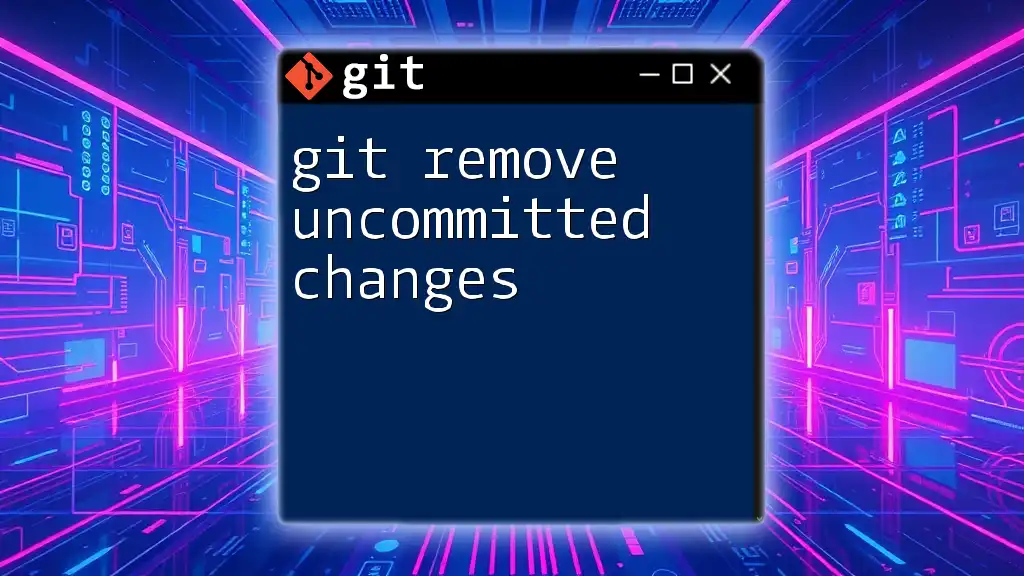
Identifying the Detached HEAD State
To identify whether you are in a detached HEAD state, you can use the `git status` command. This will give you feedback regarding your current position in the repository.
Example Output:
HEAD detached at abc1234
This output signifies that your HEAD is not attached to any branch. Recognizing this state is crucial for managing your commits without losing important work.
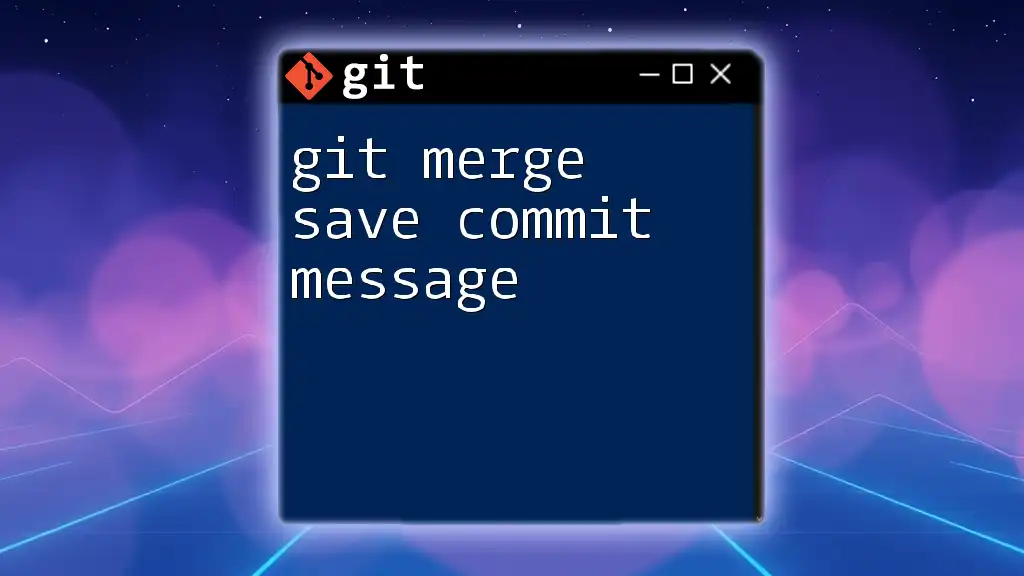
Impact of Being in Detached HEAD State
Being in a detached HEAD state has its implications.
No New Commits on the Current Branch
While you can still make changes and commit while in a detached HEAD state, those changes cannot affect a branch until you either switch back or create a new branch. This scenario can lead to confusion, especially when trying to figure out where the last commit was made.
Temporary vs. Permanent Changes
Changes made while in this state may disappear if you don't take action. If you simply leave a detached HEAD state without branching or committing your work properly, those changes may become inaccessible.
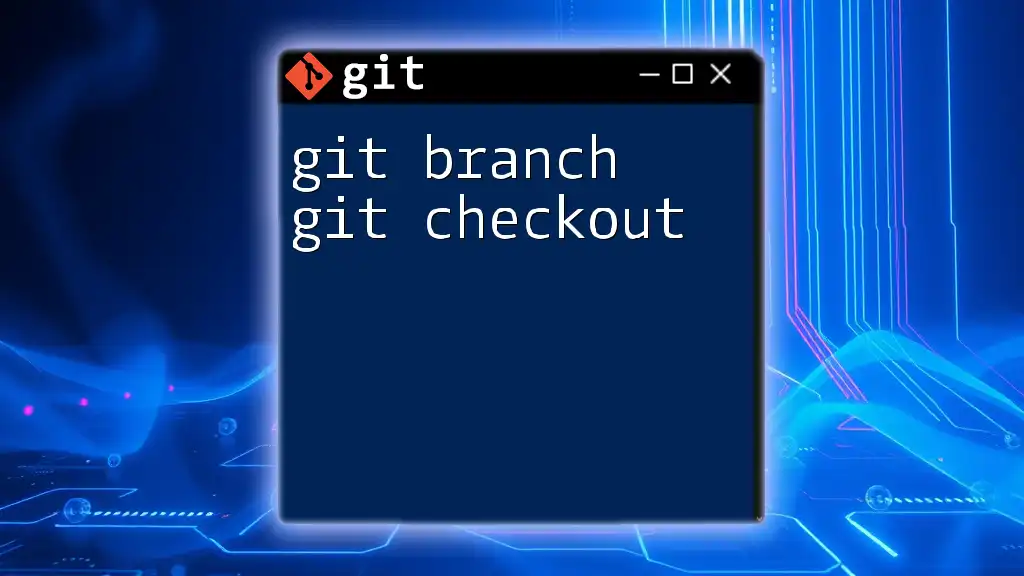
How to Resolve “No Commit Checked Out”
Returning to a Branch
The simplest way to exit the detached HEAD state is to return to an existing branch. You can do this using the `git checkout` command.
Example:
git checkout main
After executing this command, HEAD will point back to the last commit of the `main` branch, and you'll have a stable environment.
Creating a New Branch from Detached HEAD
If you've made changes you'd like to keep while in detached HEAD, the best approach is to create a new branch.
Example:
git checkout -b new-branch
This action finalizes your current state into a branch and preserves your work.
Stashing Changes Before Checkout
Sometimes, you may want to switch branches, but you have changes that haven’t been committed yet. In this case, you can use the stash feature to save these changes temporarily.
Example:
git stash
git checkout main
git stash pop
This first command saves your uncommitted changes, the second command switches you back to the `main` branch, and the last command applies your previously stashed changes.
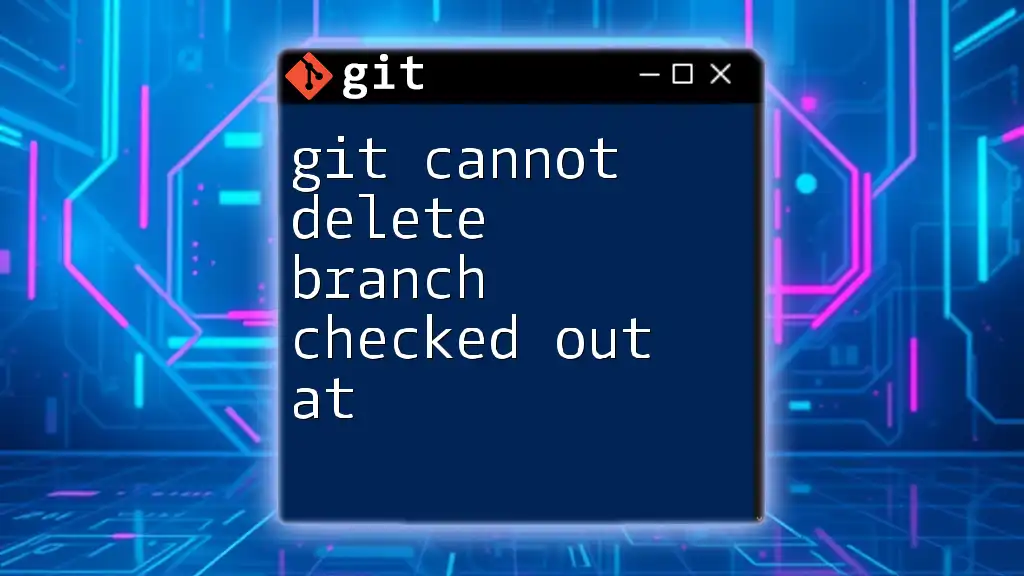
Best Practices When Working with Detached HEAD
Frequent Committing
Regularly committing your changes is essential, especially if you find yourself in a detached HEAD state. This practice ensures that your progress is saved, allowing for easy retrieval and collaboration.
Branch Naming Conventions
When creating branches, adopt clear naming conventions. This helps avoid confusion in your repository structure, enabling you and your team to understand the purpose and status of each branch.
Understanding Checkout Commands
Familiarize yourself with the behavior of the `git checkout` command. Knowing how it operates will help you avoid accidental detachment and ensure that your workflow remains smooth.
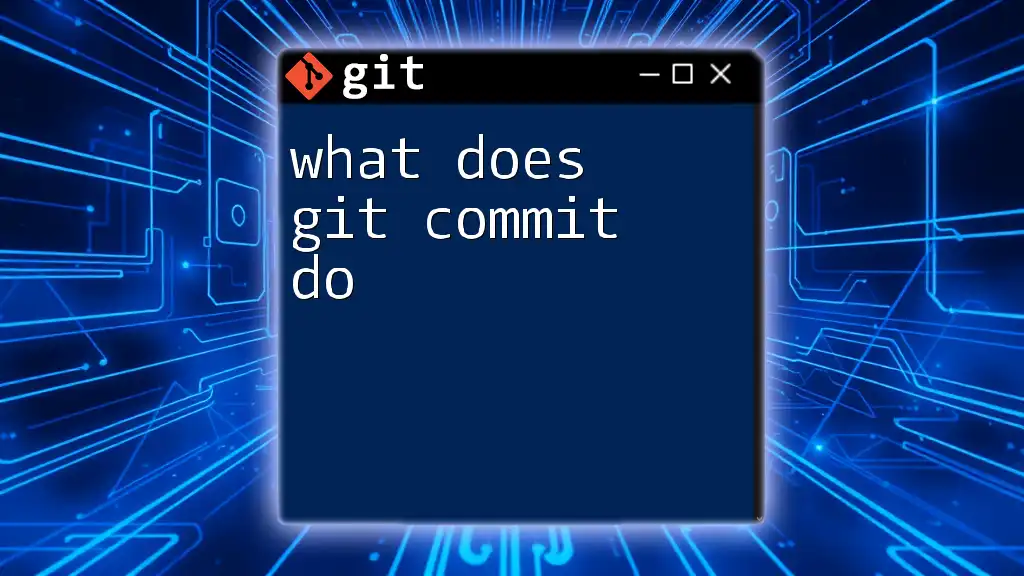
Conclusion
Understanding the implications of a state where git does not have a commit checked out is fundamental for effective Git usage. By recognizing when you are in a detached HEAD state and knowing how to navigate back to a stable branch or create a new one, you can manage your development process more efficiently. Consider applying these practices in your daily Git workflow and explore more advanced concepts in version control to enhance your skills.