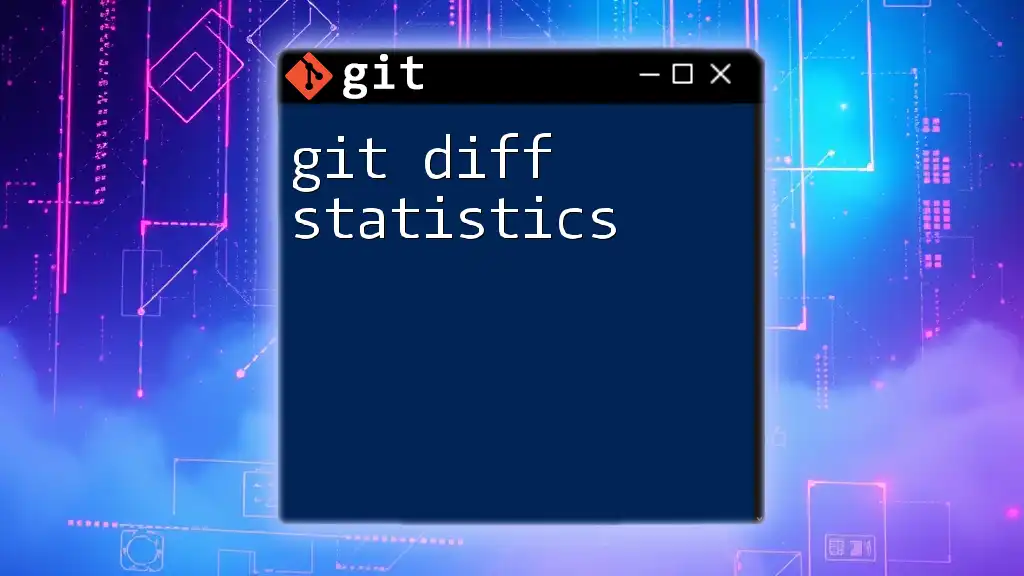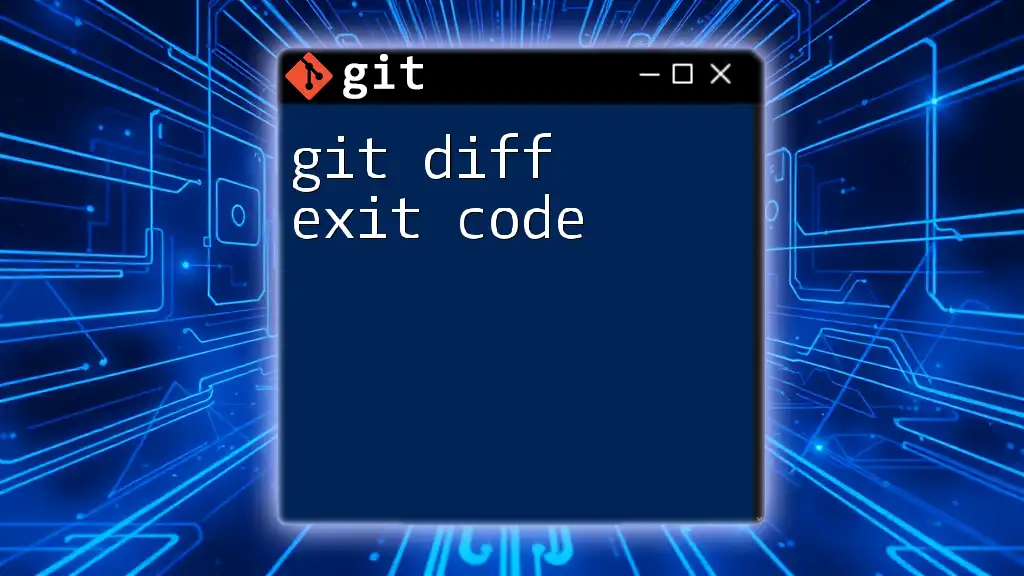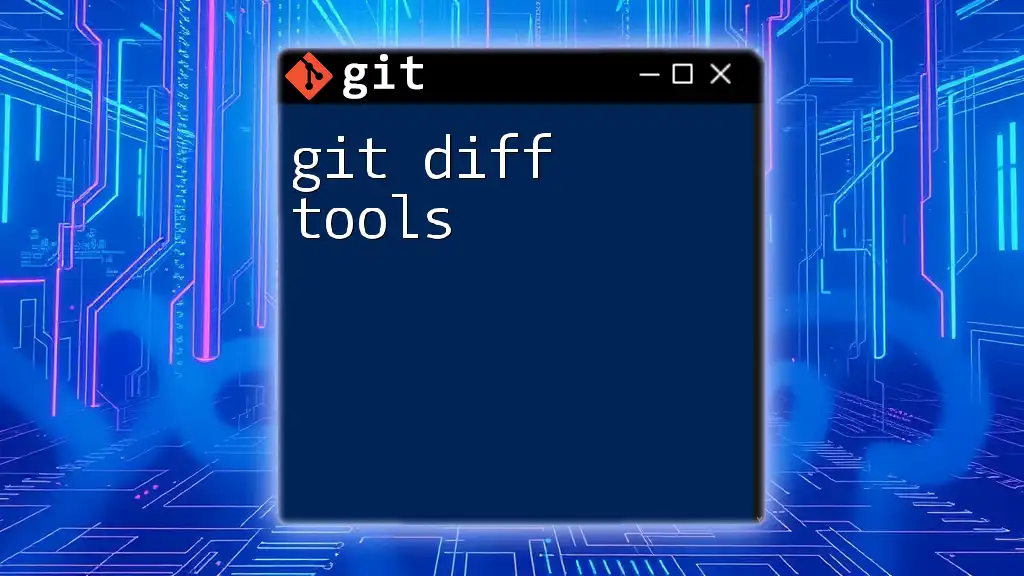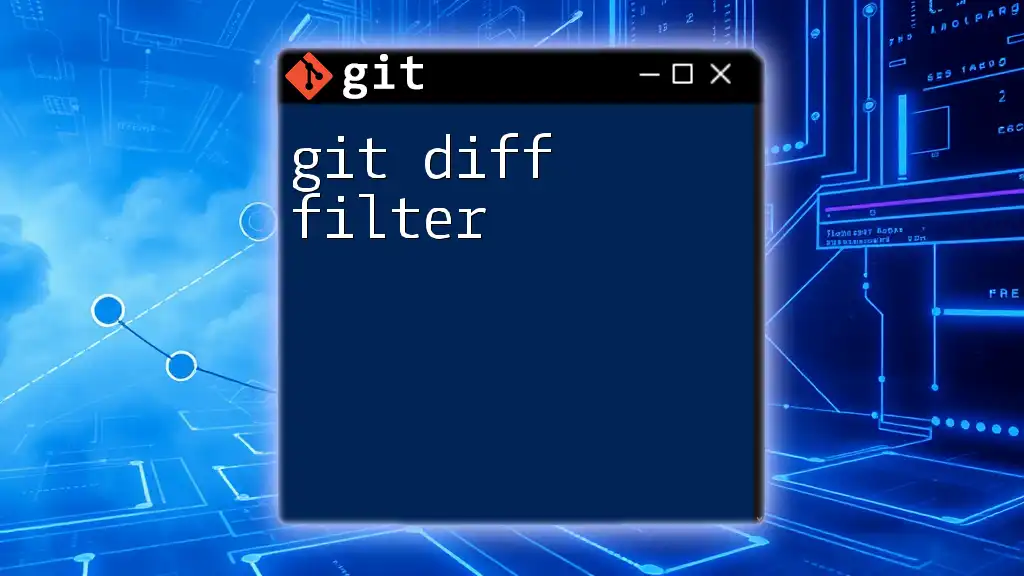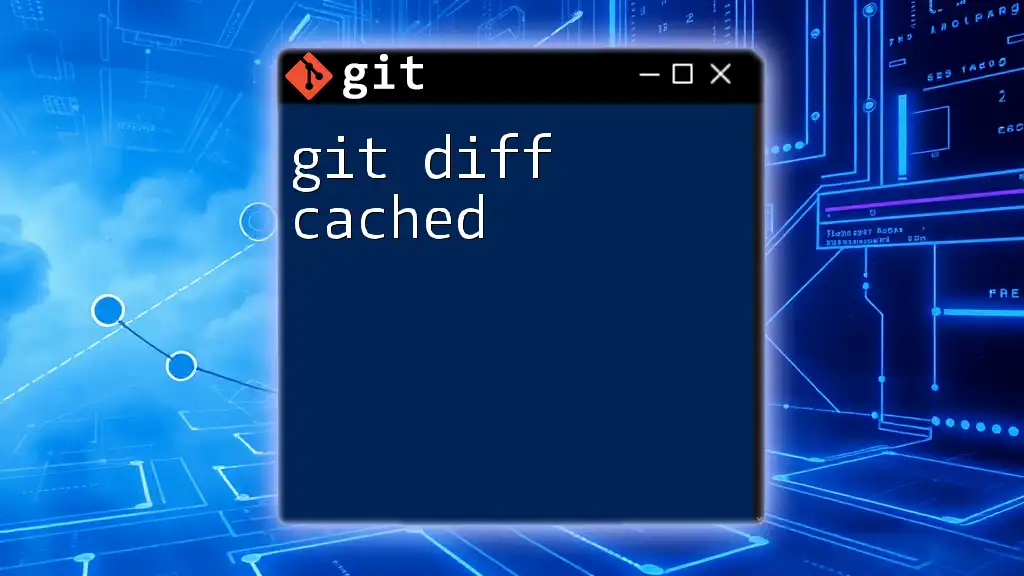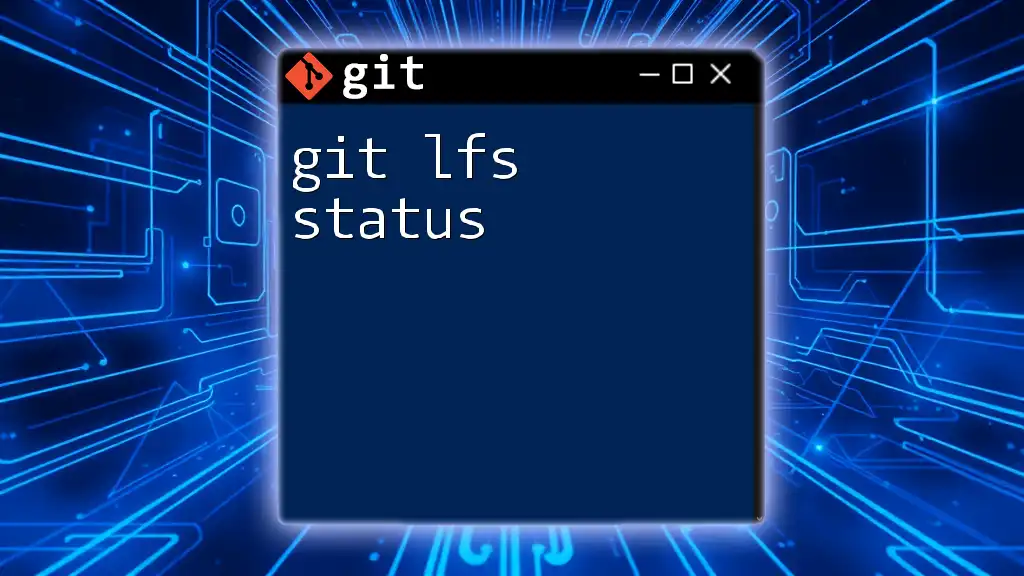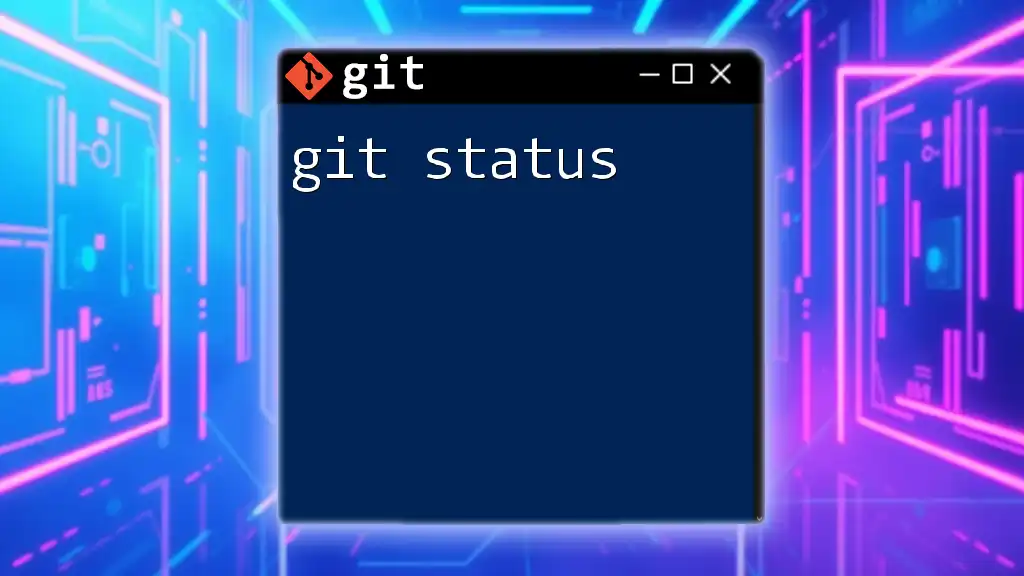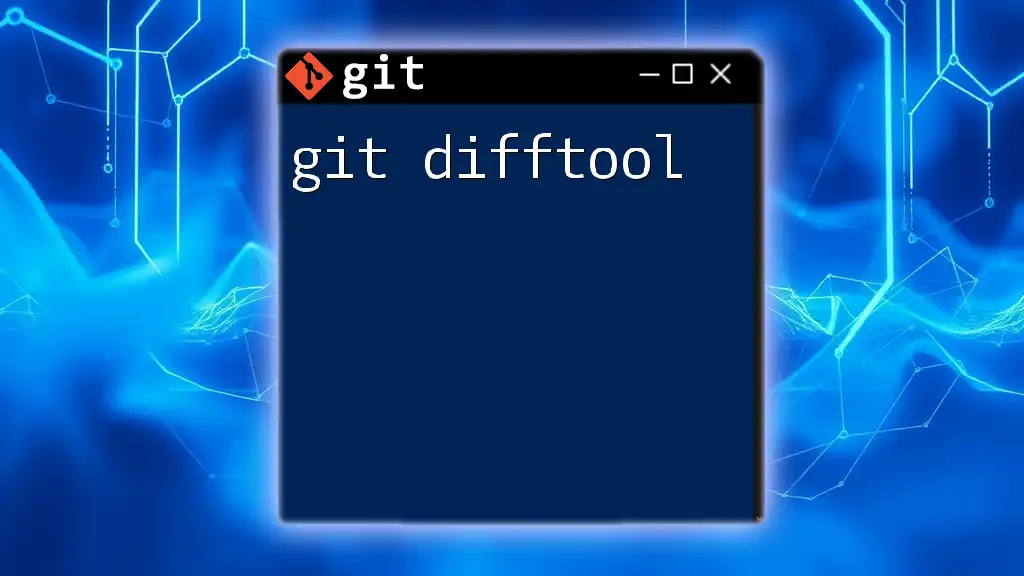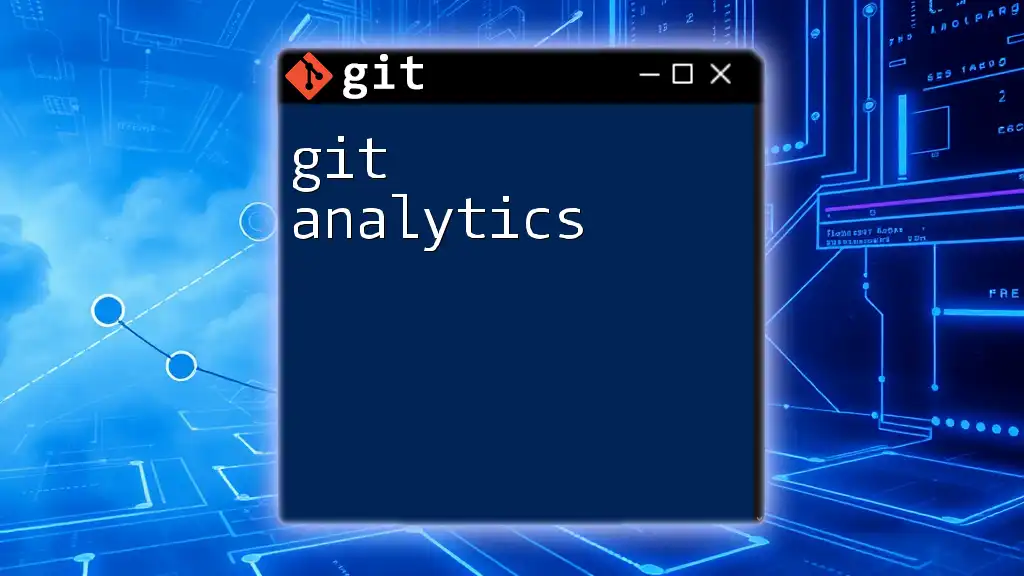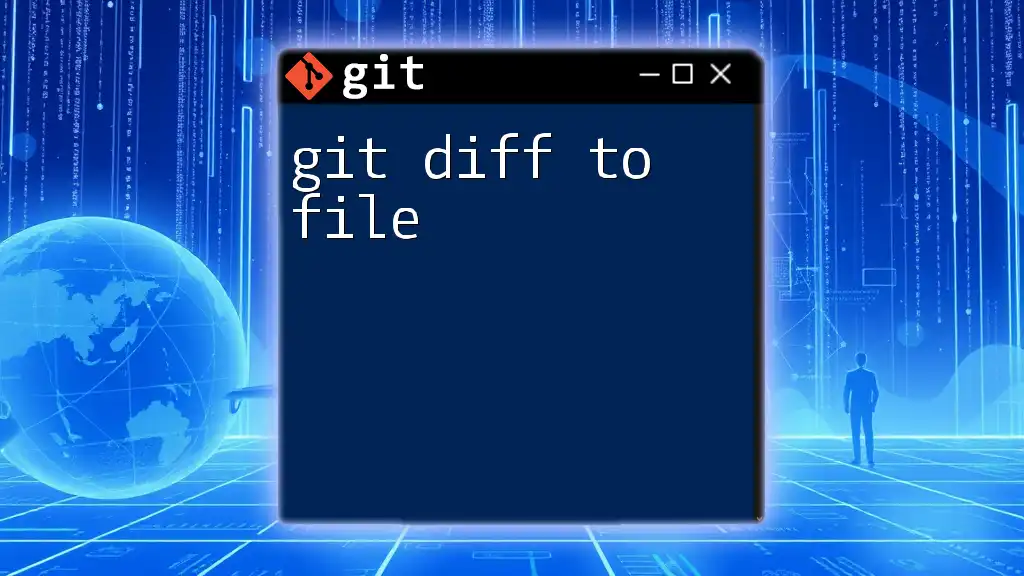The `git diff` command provides a detailed comparison between different versions of files in a Git repository, allowing users to see changes made, and the `--stat` option summarizes these changes by displaying the number of insertions and deletions in a concise format.
git diff --stat
Understanding `git diff`
What is `git diff`?
`git diff` is a powerful command that allows you to compare changes between different points in your Git repository. It helps you visualize differences in the codebase, whether they are between files, commits, or branches. Understanding how to utilize `git diff` is crucial for effective version control and collaboration.
Basic Syntax of `git diff`
The basic syntax of the `git diff` command allows several options for specifying what you want to compare:
-
To see changes in your working directory compared to the staging area, simply use:
git diff -
To compare changes between a specific commit and your current branch, you would use:
git diff <commit> -
To compare differences between two branches, utilize:
git diff <branch1> <branch2>
An example could be comparing the master branch to a feature branch:
git diff master feature-branch
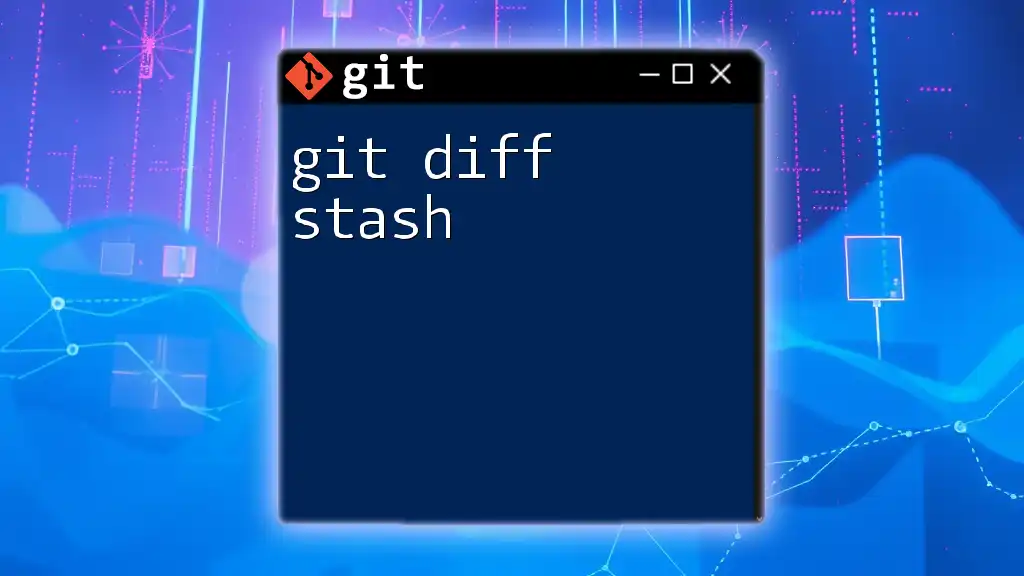
Exploring Diff Statistics
What are Diff Statistics?
Diff statistics provide a summarized view of how many lines of code have been added or removed during a specific change. This includes metrics such as insertions and deletions, which are critical for understanding the impact of your changes on the codebase.
How to Generate Diff Statistics
To create diff statistics, you can employ the `--stat` option with the `git diff` command. The command looks like this:
git diff --stat
When executed, it generates an output that displays a summary of changes, detailing each file that was modified along with the counts of lines added or removed.
Examples of Using `--stat`
-
Simple Example: If you want to compare your current working directory with the last commit:
git diff --statThis will provide a concise summary of changes since your last commit.
-
Complex Example: Comparing two branches, such as `develop` and `feature-xyz`:
git diff develop feature-xyz --statThe output will clearly show which files were changed and the number of lines added and deleted for each file involved.
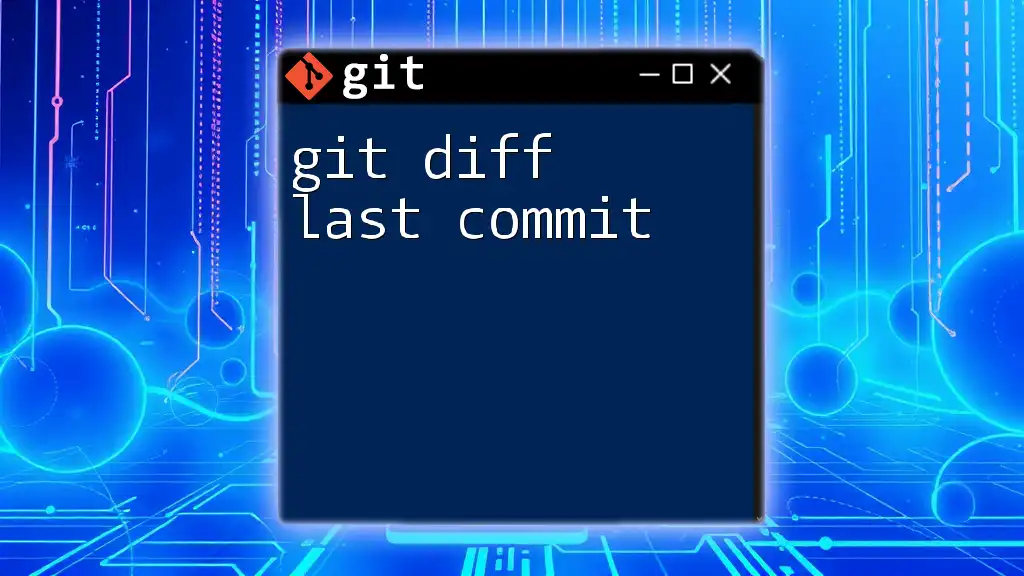
Interpreting Diff Statistics
Understanding the Output
The output of the `--stat` command consists of details that convey the following:
- File Names: The names of the files that have been modified.
- Line Counts: The numbers indicating lines added (`+`) and lines deleted (`-`).
- Graphical Representation: A visual graph made of asterisks corresponding to the number of lines changed.
For example:
file1.txt | 3 +++
file2.txt | 1 -
2 files changed, 5 insertions(+), 1 deletion(-)
Here, `file1.txt` had three lines added, while one line was deleted from `file2.txt`.
Importance of Insertion and Deletion Counts
The significance of these counts cannot be overstated. Analyzing this data allows you to identify:
- Refactoring efforts: A high number of deletions paired with insertions might indicate that code has been cleaned up.
- Potential issue areas: A substantial number of insertions may signal that new feature implementations could introduce bugs if not tested thoroughly.

Advanced Usage of `git diff`
Using Other Useful Options
Beyond `--stat`, Git offers several other options to tailor your diff statistics output.
-
`--shortstat`: Provides a brief summary of changes:
git diff --shortstatThis gives you the total lines added and deleted without listing each file.
-
`--summary`: Offers a summary with file renames and mode changes:
git diff --summary -
`--numstat`: Shows numeric status of added and deleted lines:
git diff --numstatOutput will display in a format showing filename, insertions, and deletions as simple numbers.
Comparing Diff Statistics Across Different Repositories
When collaborating with multiple repositories, you may need to compare changes across forks or remote branches. After fetching changes, you can execute:
git diff <remote>/<branch> --stat
This command will enable you to view the statistics of differences between your local branch and a branch from a remote repository, ensuring you're aware of updates made by others.
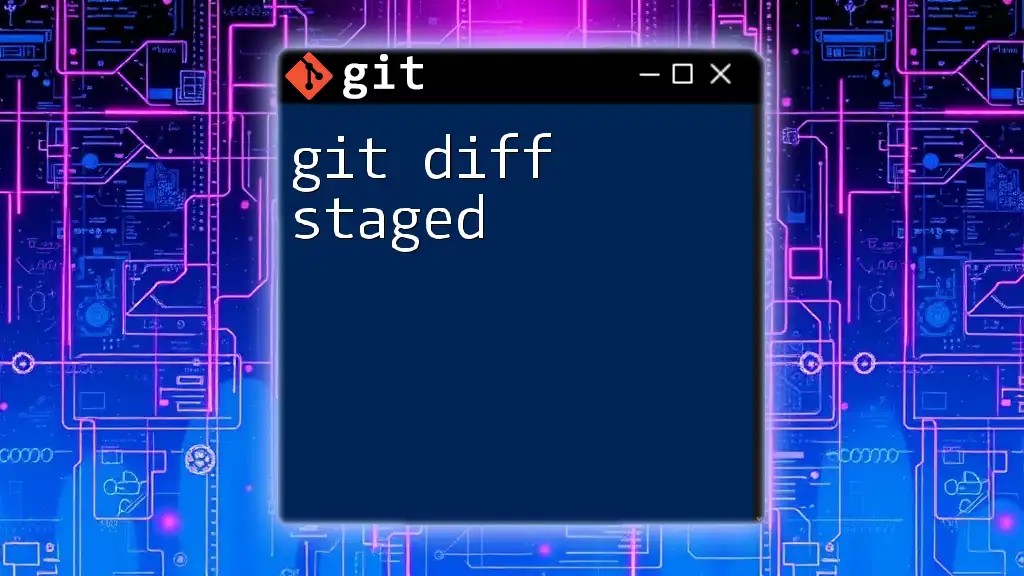
Use Cases for Diff Statistics
Code Review
Diff statistics play a vital role in code reviews. They offer viewers a glimpse into changes made, allowing more straightforward discussions regarding the impact and necessity of those changes. Comprehensive statistics can help reviewers understand not just what was changed, but how significant those changes are, leading to better decision-making.
Performance Optimization
Understanding the aggregate changes in a codebase helps identify potential performance pitfalls. For instance, if you note a large number of insertions in a single commit or pull request, it may be beneficial to conduct an in-depth review to ensure that no performance bottlenecks have been inadvertently introduced alongside new features.
Incorporating Statistics into CI/CD
As automated systems are increasingly utilized for deployments in Continuous Integration/Continuous Deployment (CI/CD) practices, diff statistics can be used as checks to determine the nature of changes before deploying to production. Setting up hooks to analyze such statistics could help maintain code quality and adherence to project standards.
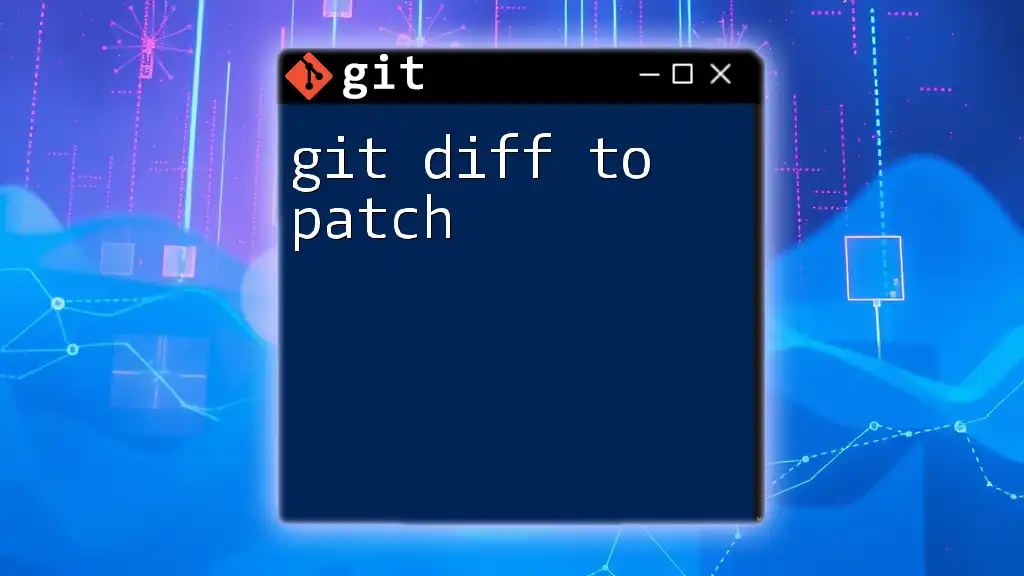
Conclusion
Understanding `git diff statistics` is fundamental for developers who wish to maintain high coding standards and ensure collaboration efficiency. Mastering this command empowers teams to leverage Git's capabilities effectively.
Further Resources
Recommended Reading Materials
For those looking to deepen their knowledge, the official Git documentation provides an excellent foundation, along with numerous online courses that cover Git commands comprehensively.
Tools and Extensions
Several tools enhance the Git experience, providing GUIs that simplify diff analysis, enabling you to visualize changes in a user-friendly manner.
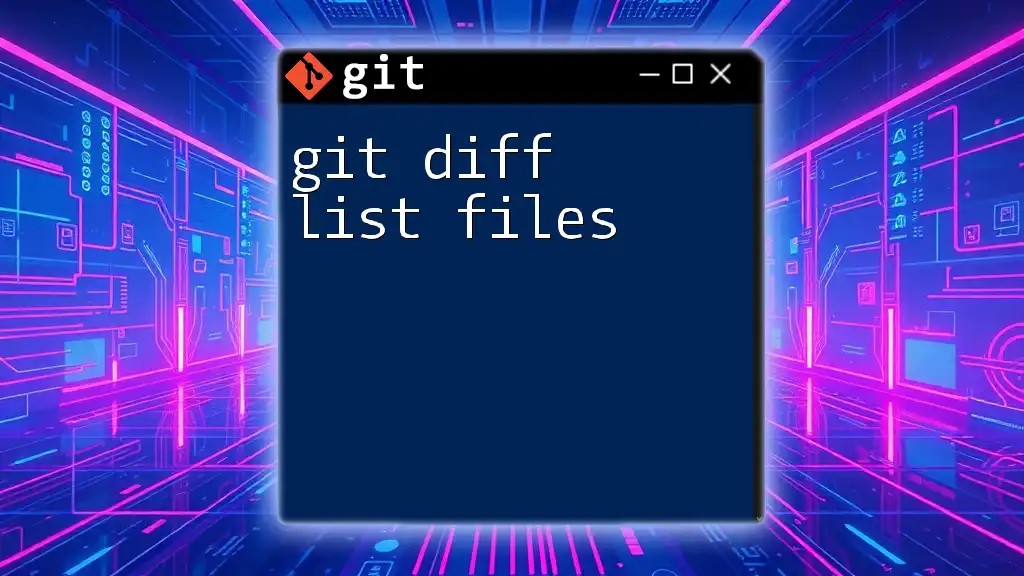
Frequently Asked Questions
What is the difference between `git diff` and `git diff --stat`?
While `git diff` shows the exact changes line-by-line, `git diff --stat` summarizes these changes into a concise view of file modifications, highlighting insertions and deletions.
Can I use `git diff` with untracked files?
Yes, you can include untracked files using the `--staged` option along with `--diff` to compare them against the current commit.
How do I ignore certain files when viewing diff statistics?
You can utilize `.gitignore` for untracked files or the `--exclude` option in the diff command to filter out certain files in the comparison.
By mastering these concepts around `git diff statistics`, you can significantly enhance your workflow and collaborative coding practices.