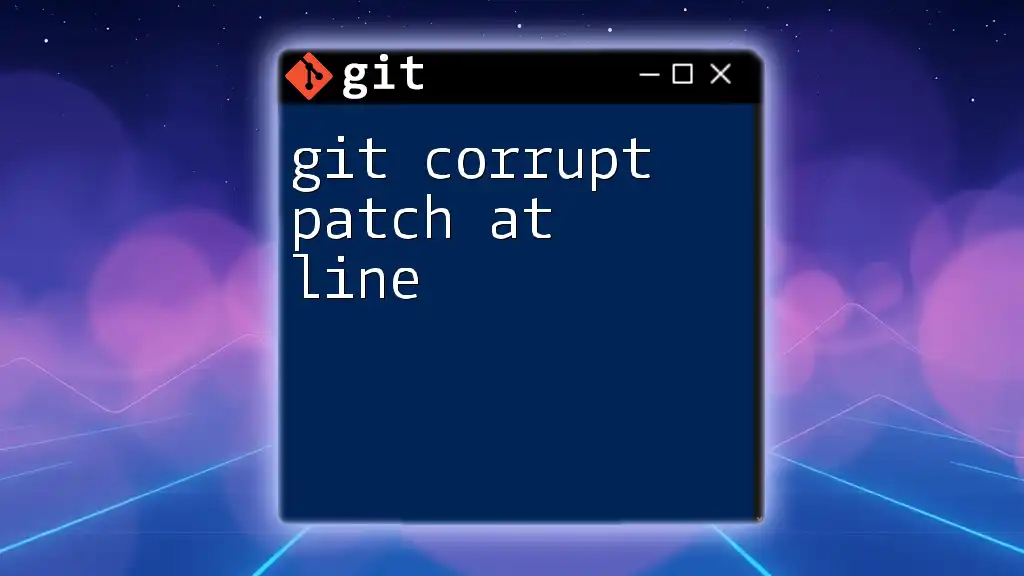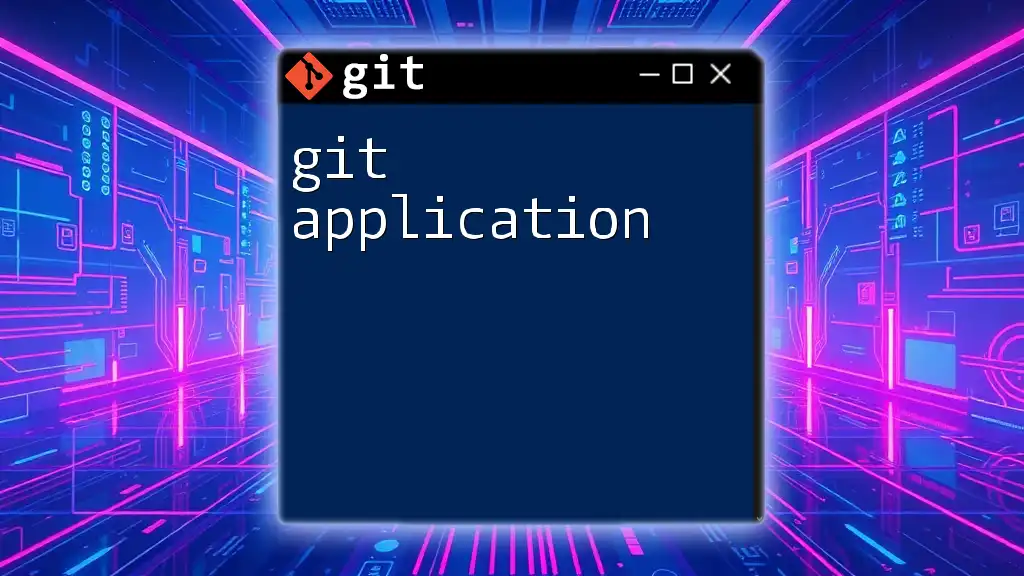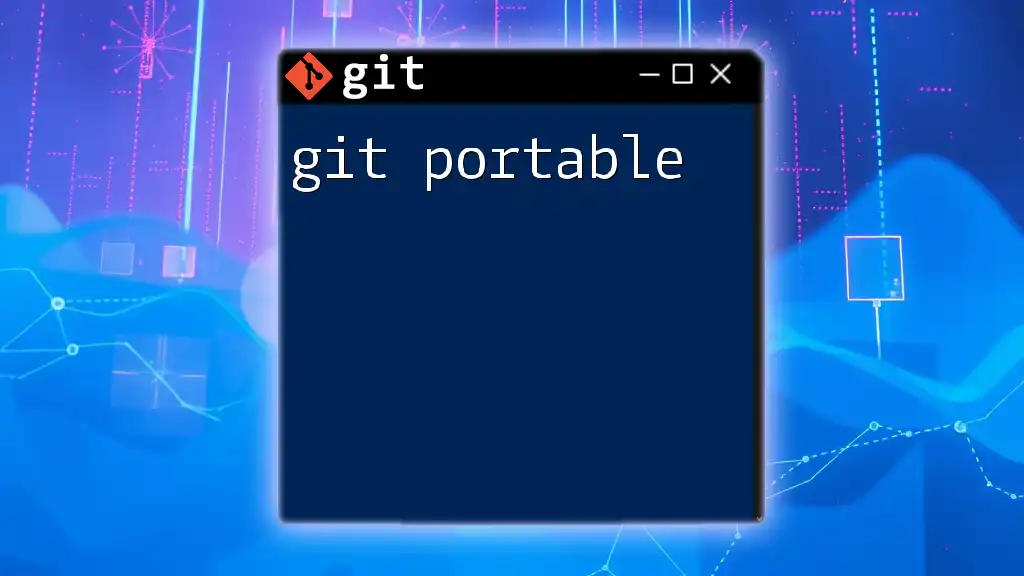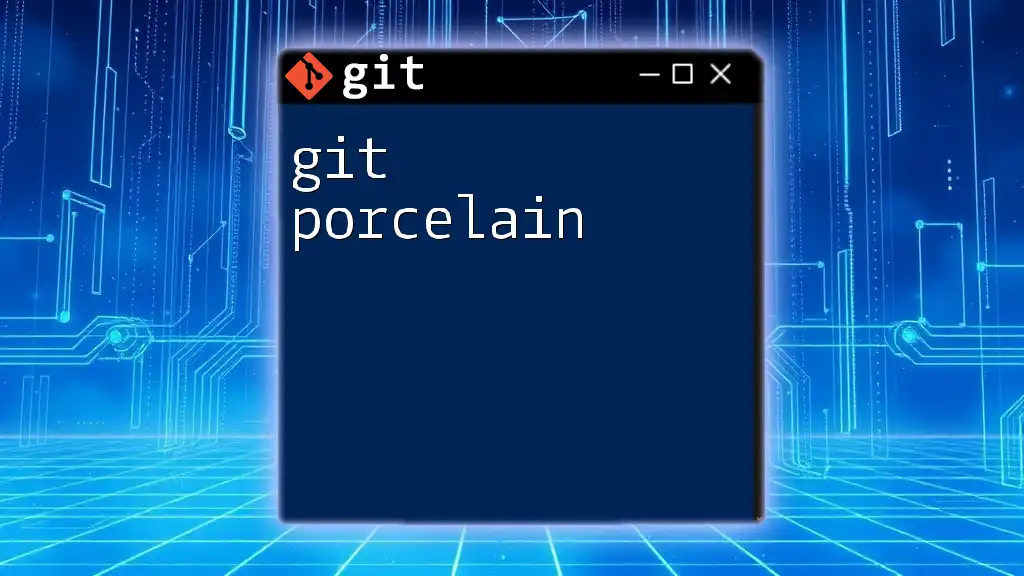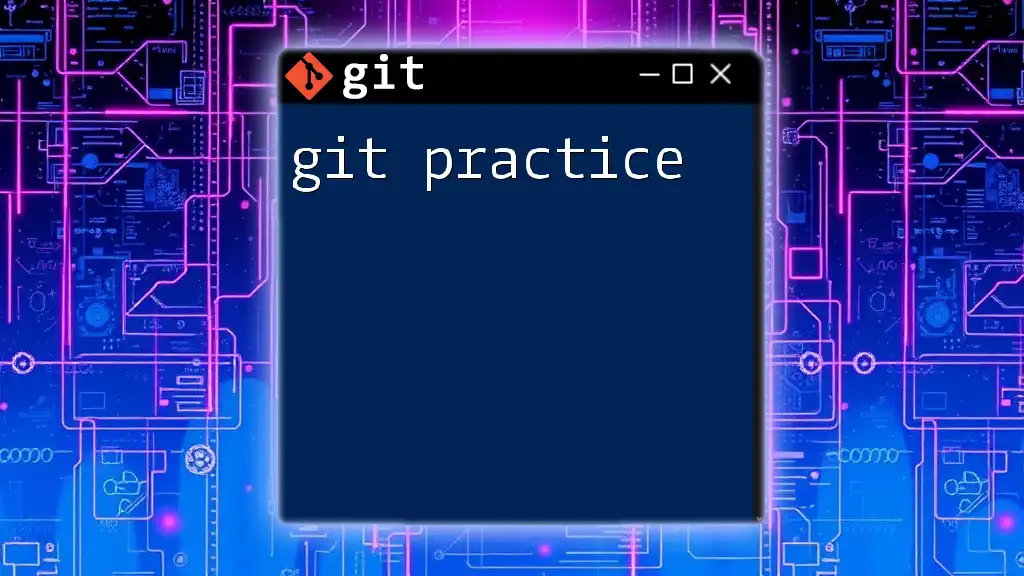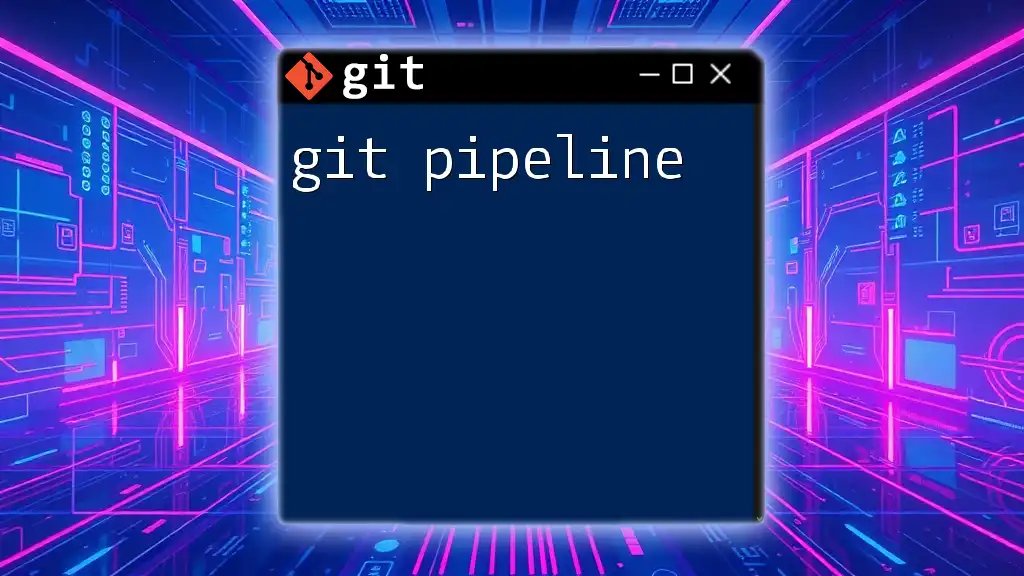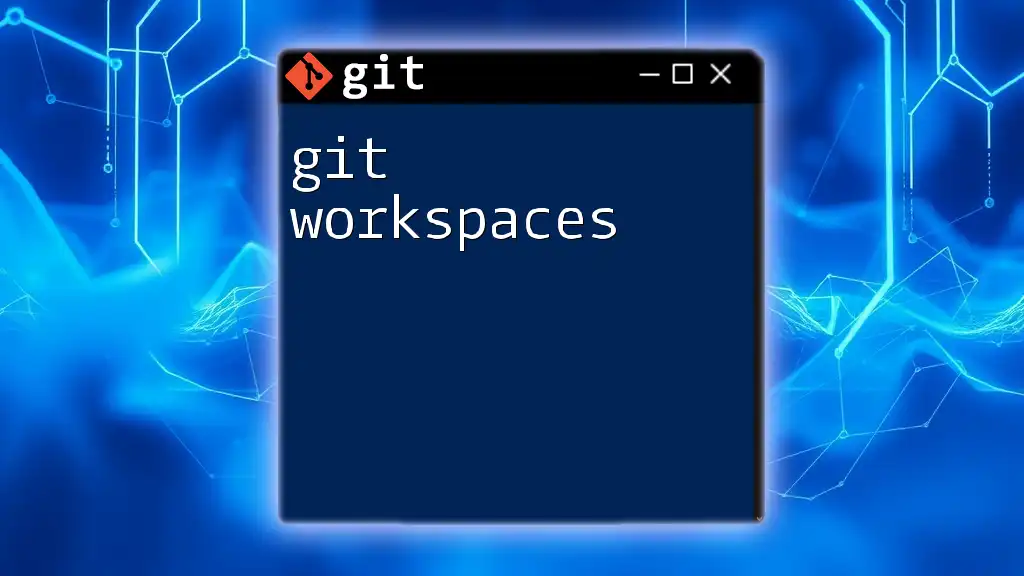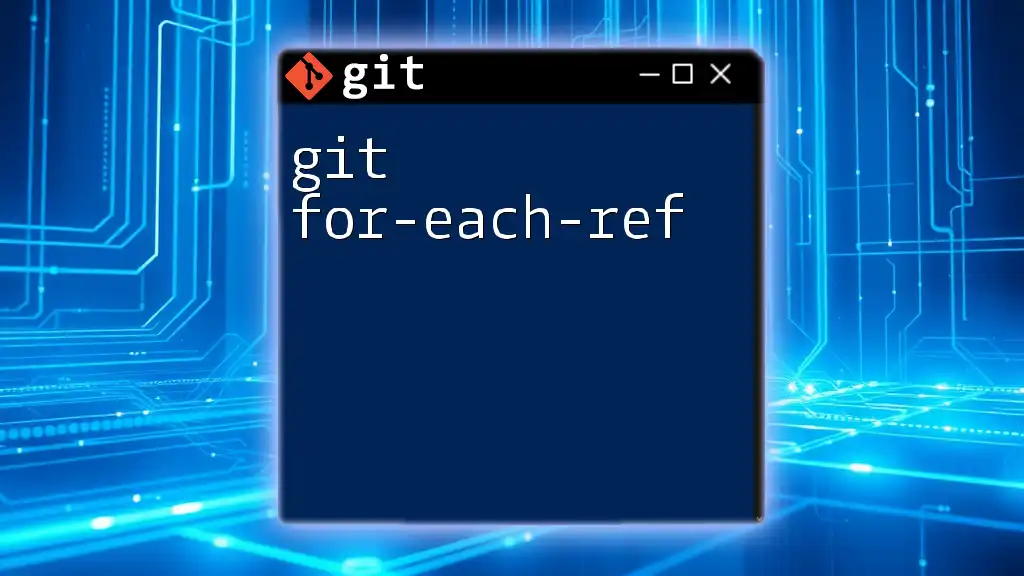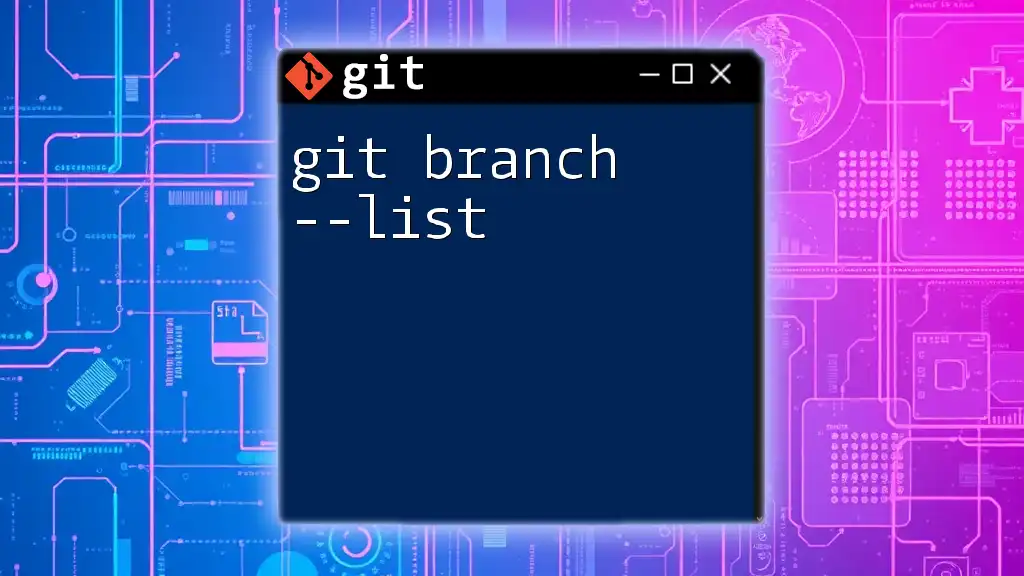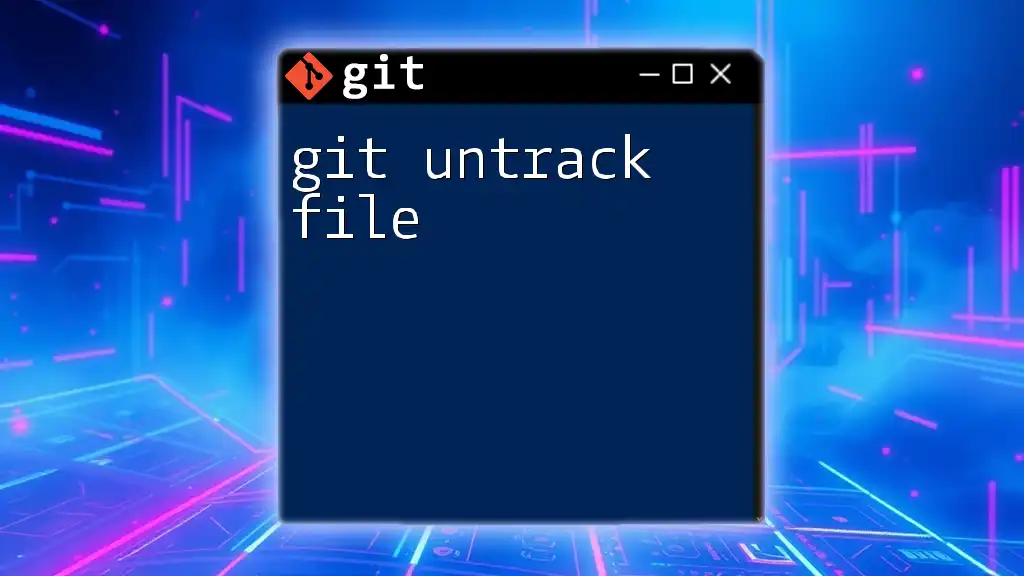The "git corrupt patch at line" error typically occurs when a patch file is malformed, preventing Git from applying changes correctly.
git apply --check <patch-file>.patch
Understanding the Error Message
What Does "Corrupt Patch at Line" Mean?
The error message "git corrupt patch at line" often indicates issues in a patch file that belong to Git. Essentially, this message suggests that Git has encountered a problem while trying to process a patch, which is a file containing differences between versions of files. This could manifest due to various reasons, including incorrect patch data or syntax issues. Knowing what triggers this error can help you avoid it in the future.
Common Scenarios Leading to This Error
Several situations can lead to the "git corrupt patch at line" error:
-
Patching Non-Standard Files: If you attempt to apply a patch to files that aren’t standard text files, Git may struggle to interpret them correctly.
-
Incorrect File Permissions: Git may not have the necessary permissions to access files or directories causing the patch application to fail.
-
Issues with Line Endings: Differences in line endings, particularly between UNIX-like systems and Windows, can cause Git to misread patch data.
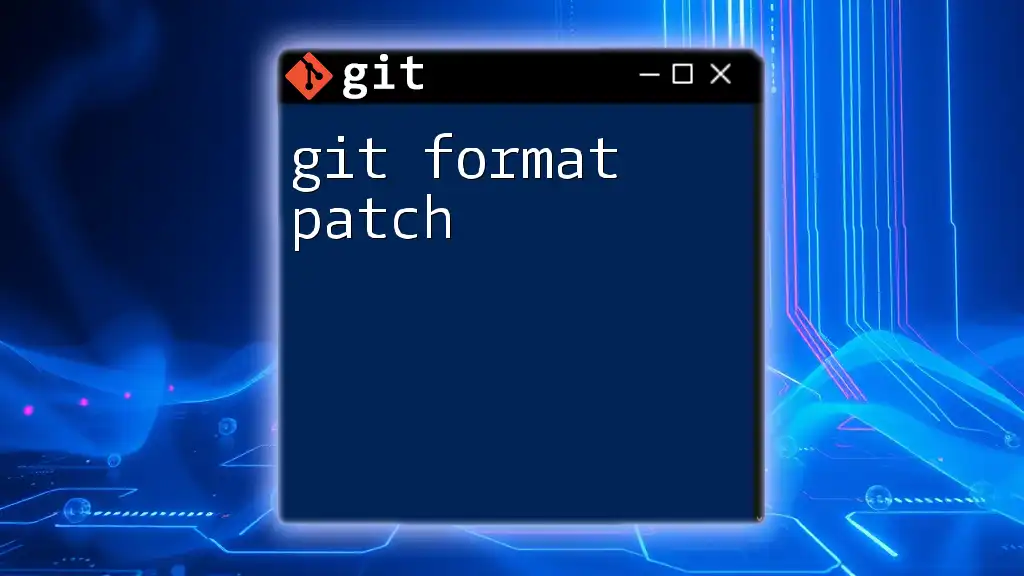
Diagnosing the Problem
Checking the Error Output
When Git throws the "corrupt patch at line" error, it's crucial to look closely at the error output. Error messages in Git often provide valuable insights into what went wrong. Pay attention to the line number mentioned, as it will guide you to the specific part of the patch file that Git finds problematic.
Identifying Specific Lines
If the error output specifies a corrupt patch at a certain line (for instance, "corrupt patch at line 5"), it’s essential to locate line 5 in your patch file. Open the patch file with a text editor to examine the specified line.
Here’s a simple command to view the contents of a patch file:
cat your_patch_file.patch
Once you identify the line, check for common syntax issues, such as missing characters, incorrect formatting, or misplaced line endings.
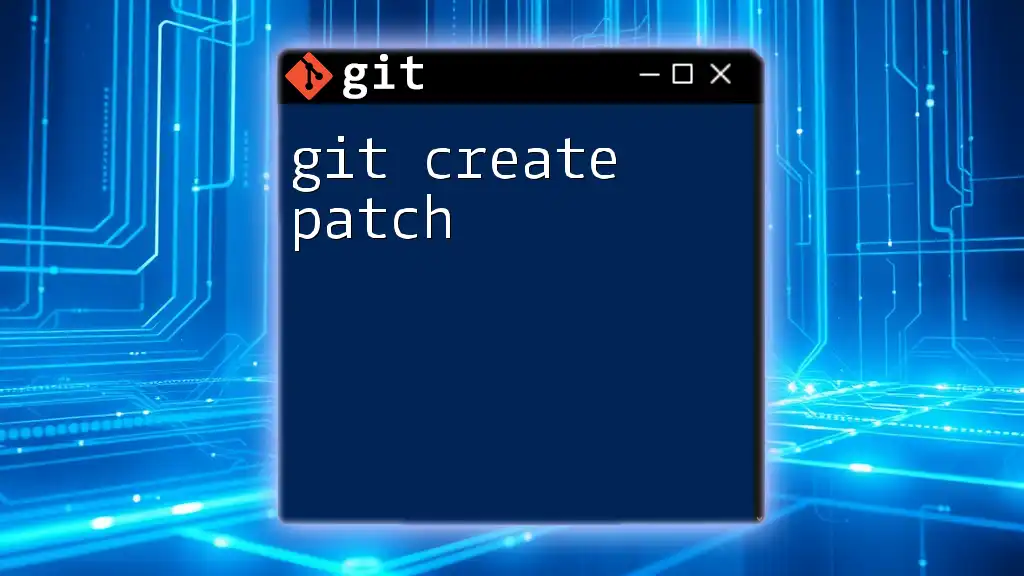
Fixing the "Corrupt Patch" Issue
Basic Fixes and Workarounds
One of the simplest methods to work around this error is to revert to a previous commit before the corrupted change was applied. You can accomplish this using:
git checkout HEAD~1
If the patch was generated using Git commands, rewriting it using `git format-patch` can also resolve the issue. This command creates a new patch file based on the differences in your repository.
Manually Editing the Patch File
If the problem lies within the patch file itself, you might need to manually edit it. Here are the steps:
- Open the patch file in a text editor.
- Navigate to the specified line that Git flagged as corrupt.
- Look for any common formatting issues, like:
- Missing or extra characters.
- Incorrect line beginnings (such as missing `+` or `-` indicators for additions or deletions).
- Make the necessary corrections to fix these issues.
Here's an example script to open a patch file in nano:
nano your_patch_file.patch
Using Git Commands to Repair the Issue
Git provides several commands that aid in patch management. Two essential commands in this context are `git am` and `git apply`.
- `git am` is used to apply patches that are meant for commits. If you encounter the corrupt patch error while using `git am`, you can skip problematic parts using the following command:
git am --reject your_patch_file.patch
- `git apply` can also be used, particularly with large patch files where you might prefer to reject changes rather than aborting the entire process:
git apply --reject your_patch_file.patch
This command applies the changes while skipping any that cause corruption.
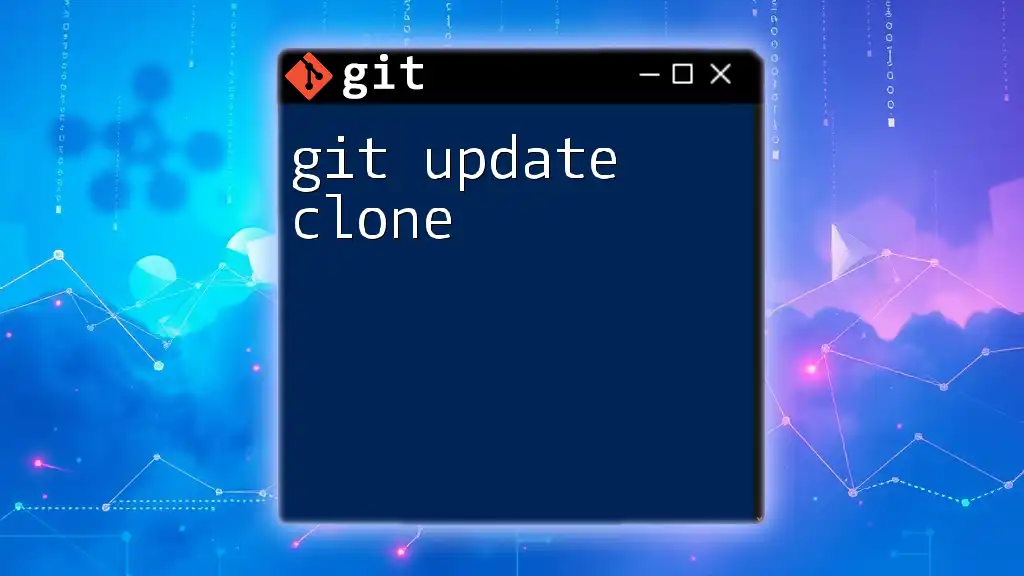
Advanced Techniques and Tips
Validating Your Patches Before Applying
To prevent encountering the "git corrupt patch at line" issue, validating your patches before applying them is a good practice. You can use commands like:
git diff --check
This command helps ensure your difference files adhere to proper formatting rules.
Using Tools and Scripts for Patch Management
Using Git GUI tools can significantly simplify the management and application of patches. Programs like GitKraken or SourceTree may offer an easier interface for creating and applying patches without risk of corruption.
Moreover, consider writing custom scripts to automate the checking and applying processes. For instance, a Bash script could iterate through multiple patches and validate them before applying each.
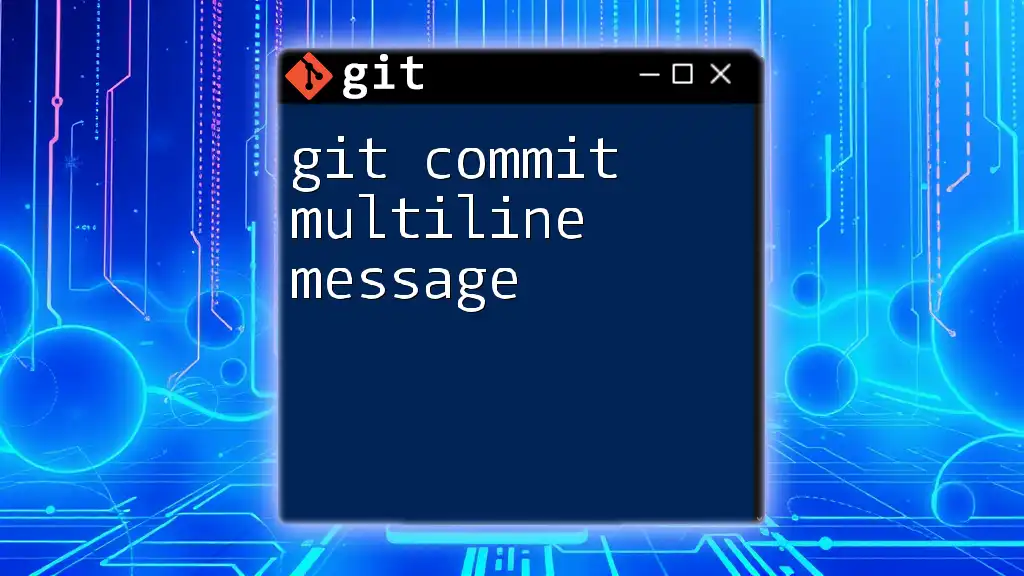
Preventing Future Issues
Best Practices for Patching
Follow these guidelines to ensure successful patching experiences:
- Write clear and properly formatted patches with `git format-patch` and `git diff` commands.
- Always maintain consistent line endings. You can safeguard your project with a `.gitattributes` file to enforce proper configuration.
Working with Cross-Platform Teams
When working in a multi-platform environment, ensure everyone on the team is aware of the pitfalls presented by line-ending issues. You can configure `.gitattributes` instead:
* text=auto
This setting normalizes line endings to match the operating system's conventions automatically.

Troubleshooting Tips
What to Do When Basic Fixes Fail
If you find that basic fixes don’t resolve the issue, consider looking deeper into your repository for underlying problems. The `git fsck` command can help identify and rectify issues within your Git file system.
git fsck
Engaging the Community
Sometimes, the simplest way to address a particularly tricky "git corrupt patch at line" error is to ask the community for help. Explore Git forums, Stack Overflow, or Reddit to gather insights. When reaching out, ensure you provide adequate context—such as your Git version, the specific command you ran, and the complete output error message.
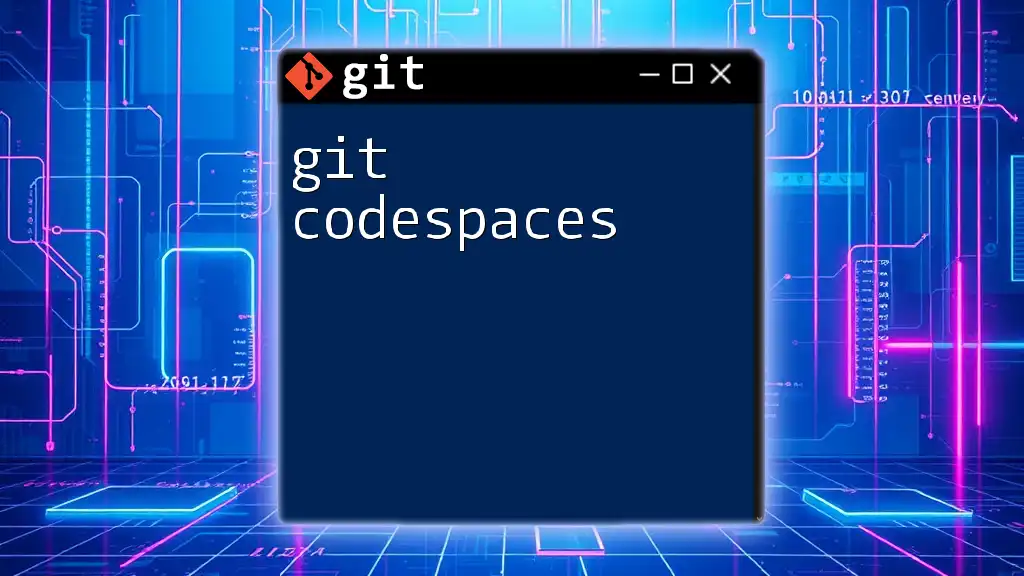
Conclusion
In summary, understanding and managing the error "git corrupt patch at line" requires knowing what it means, identifying specific problematic lines, and using the appropriate commands to fix or bypass the issue. With the right strategies in place, you can prevent future occurrences, clarify your patching processes, and maintain smoother workflow interactions.
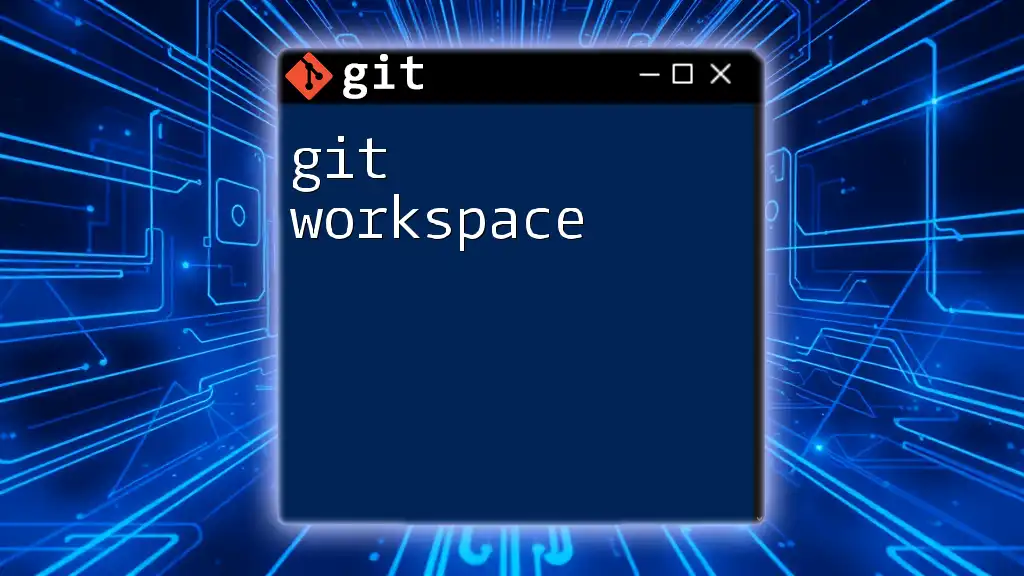
Call to Action
As you navigate the intricate world of Git, don’t hesitate to further your knowledge. Subscribe to our community for more quick and concise Git tutorials, and turn potential errors into valuable learning experiences!