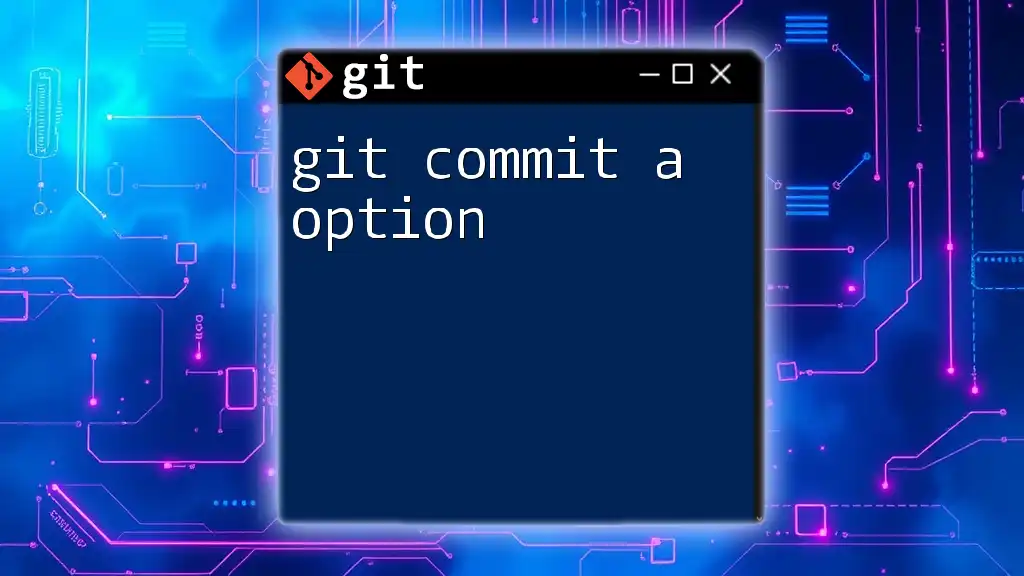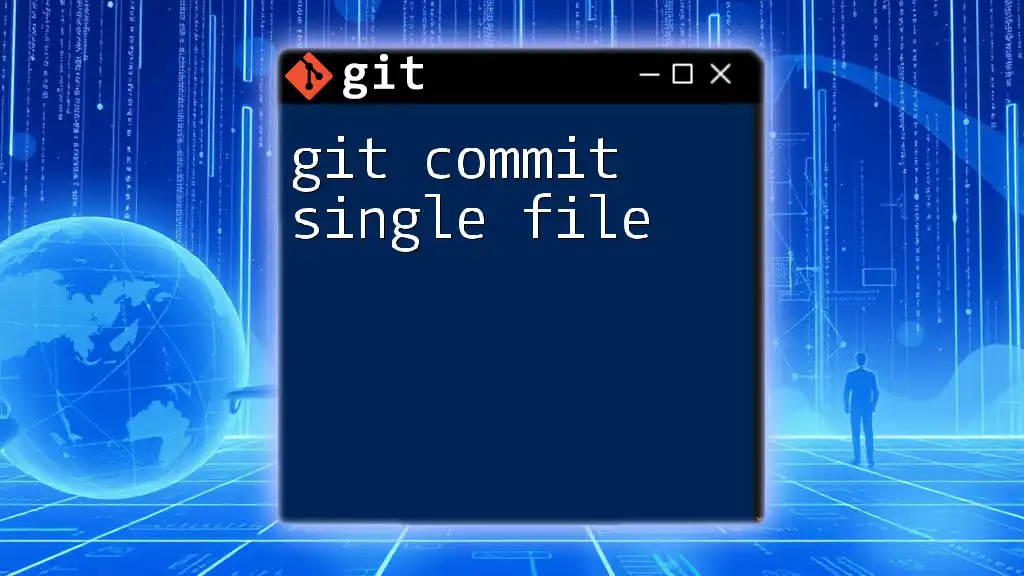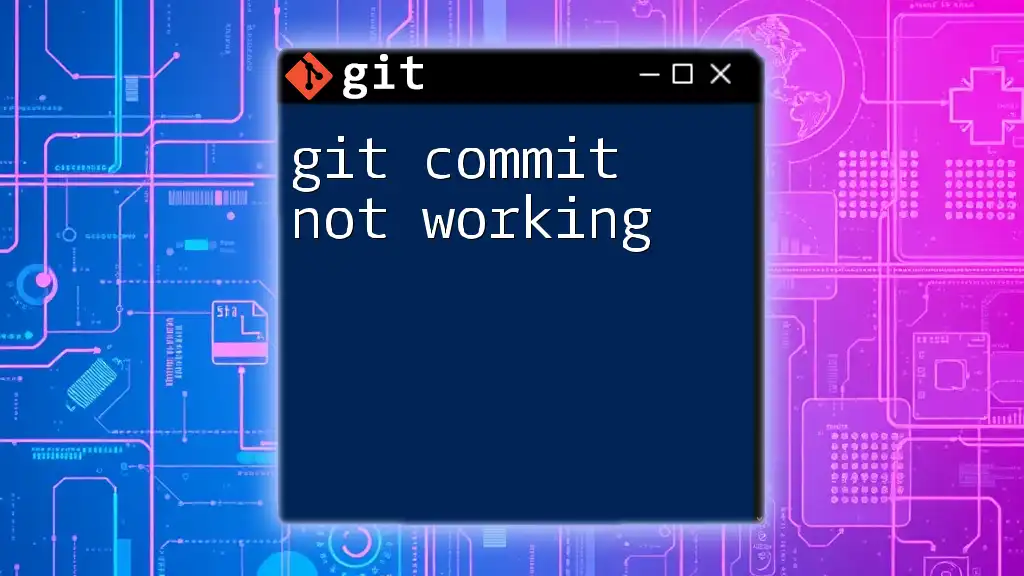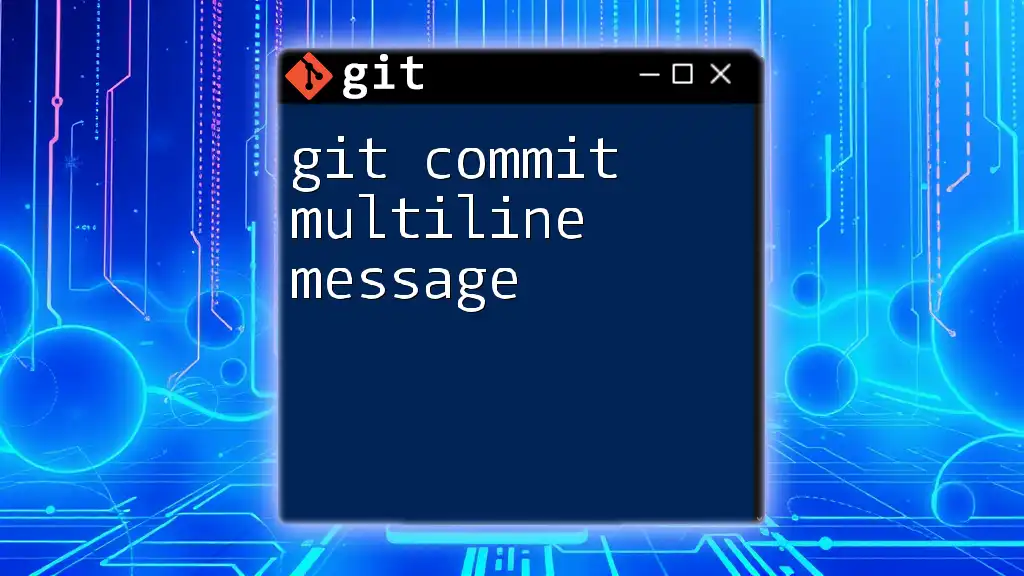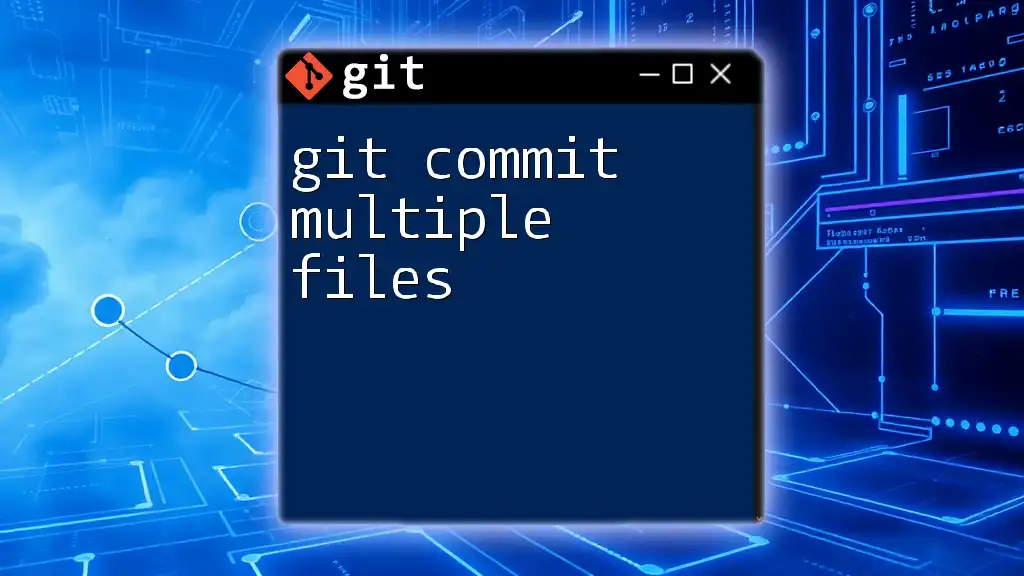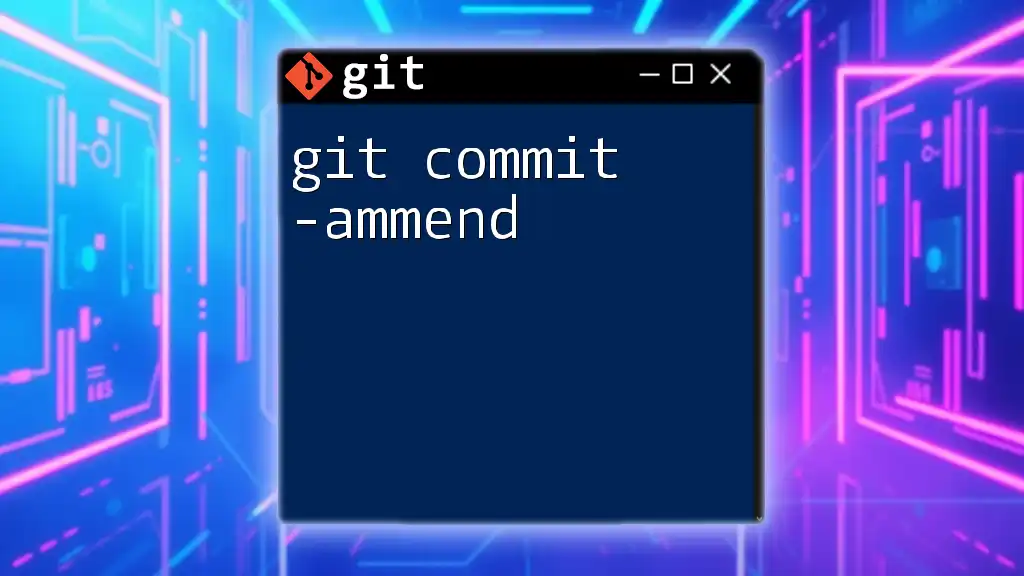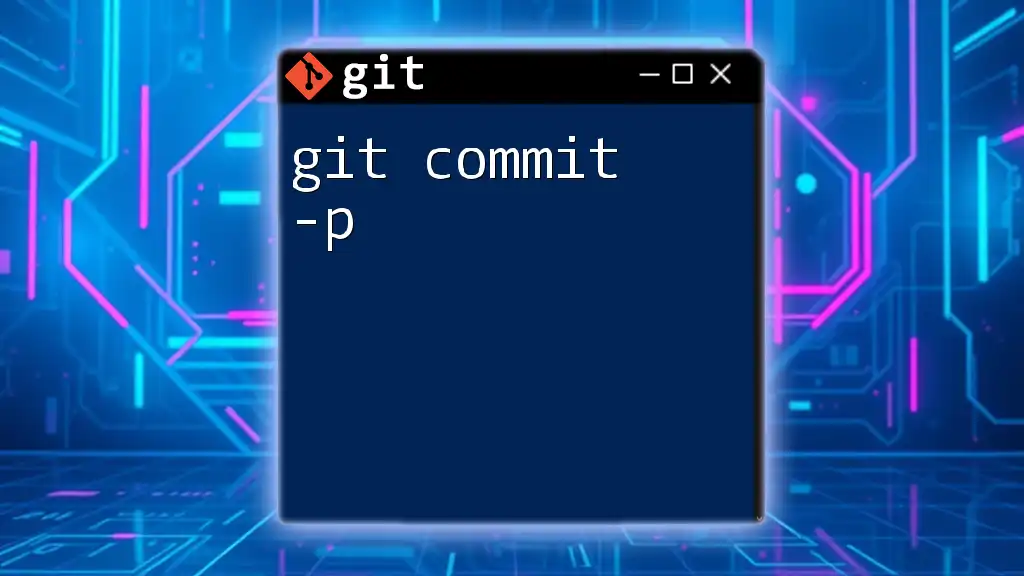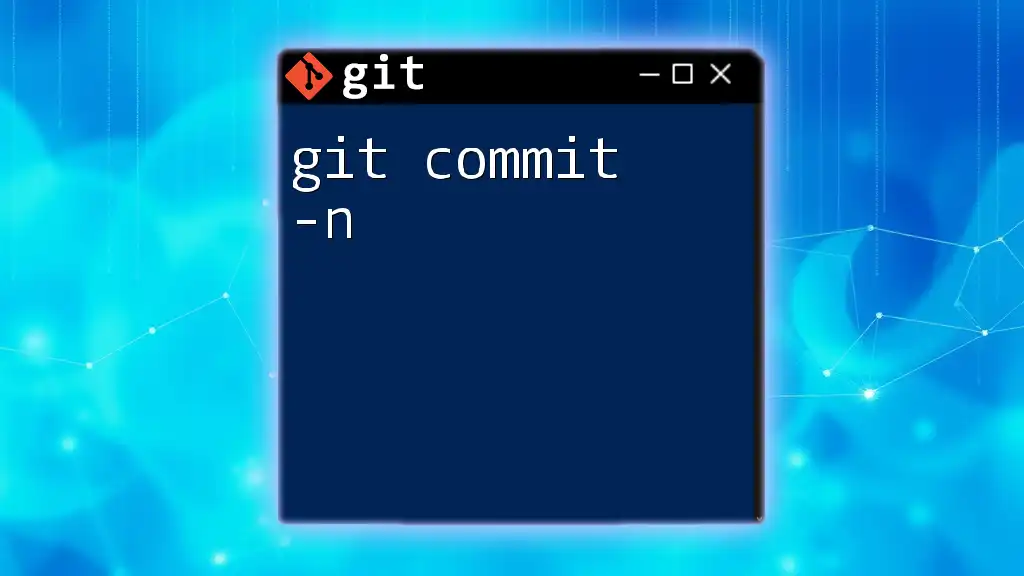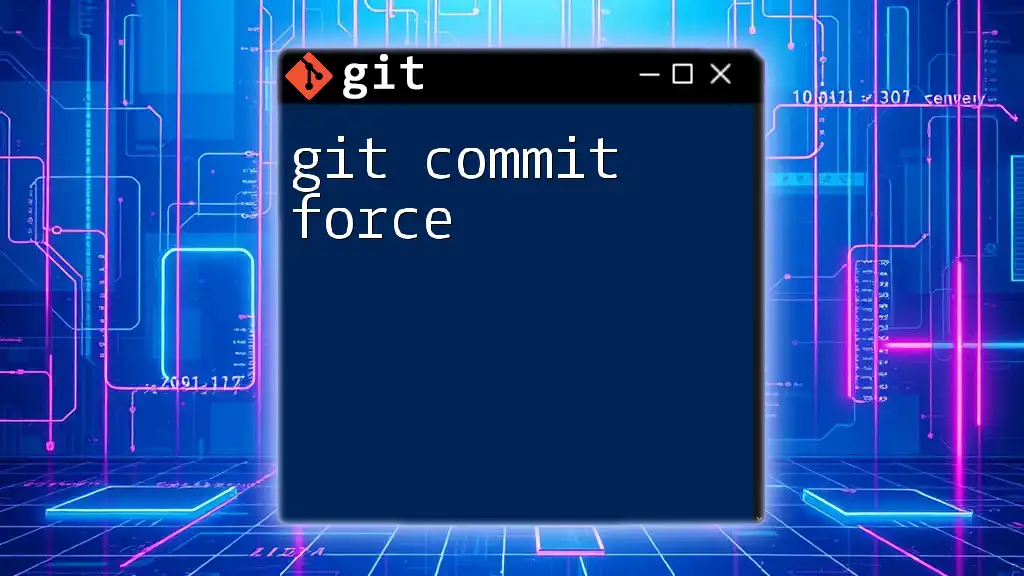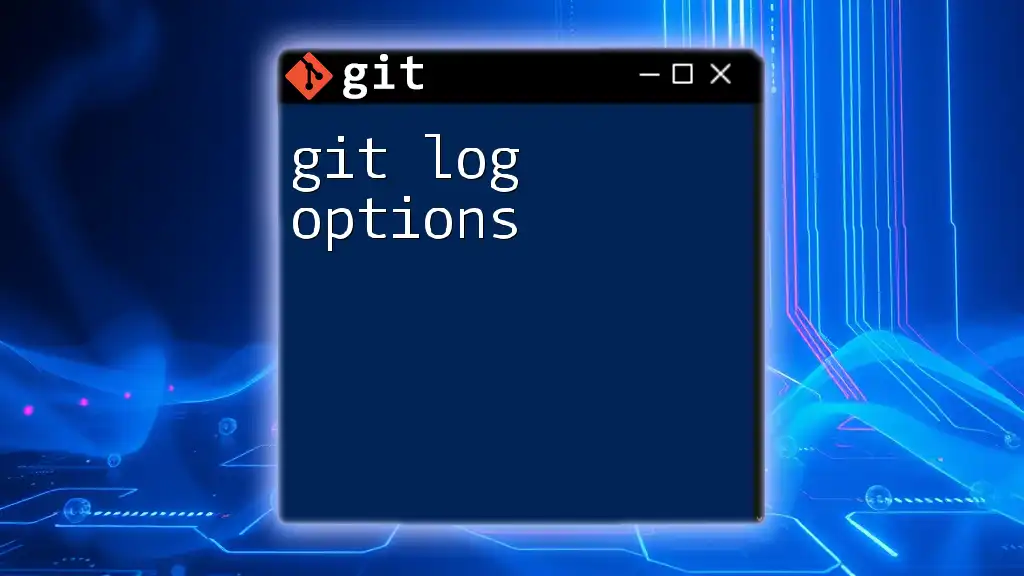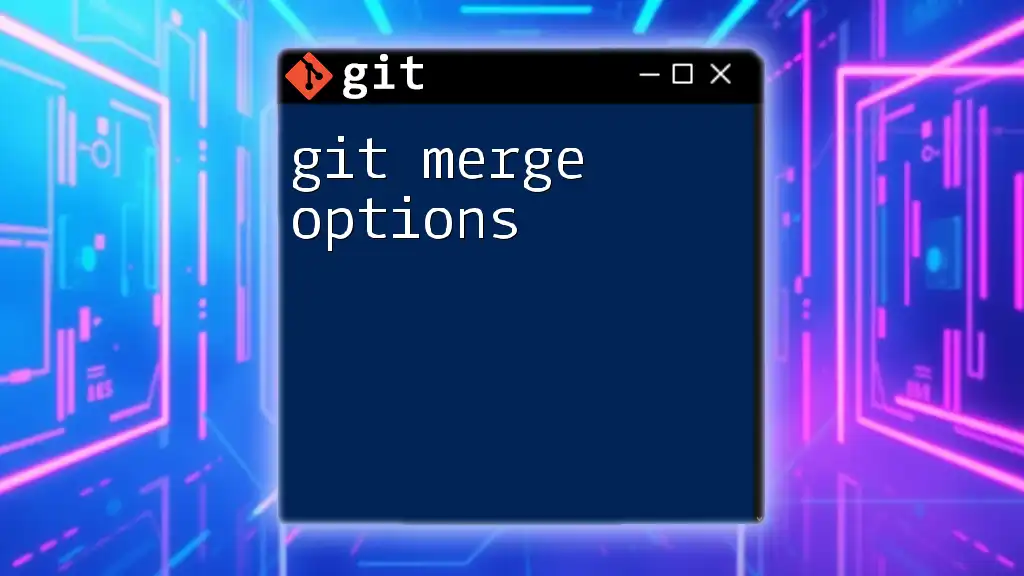The `-a` option in the `git commit` command automatically stages files that have been modified and deleted, allowing you to commit changes without needing to explicitly run `git add` first.
git commit -a -m "Your commit message here"
Understanding Git Commit
What is a Commit?
A commit in Git is a fundamental concept that encapsulates a snapshot of your file changes at a particular point in time. Each commit acts as a version of your project, documenting what has been modified and serving as a historical reference for your development process. Commits are crucial for collaborating on projects, as they help track progress and manage changes over time.
The main difference between staging and committing lies in their roles in the workflow. Staging involves preparing changes to be committed, while committing finalizes those changes, making them part of the project history.
Basic Syntax
The basic syntax for a commit command is as follows:
git commit -m "Commit message"
Here, `-m` allows you to include a brief message that describes the changes. This message is vital for understanding the context of the changes when revisiting the commit later.
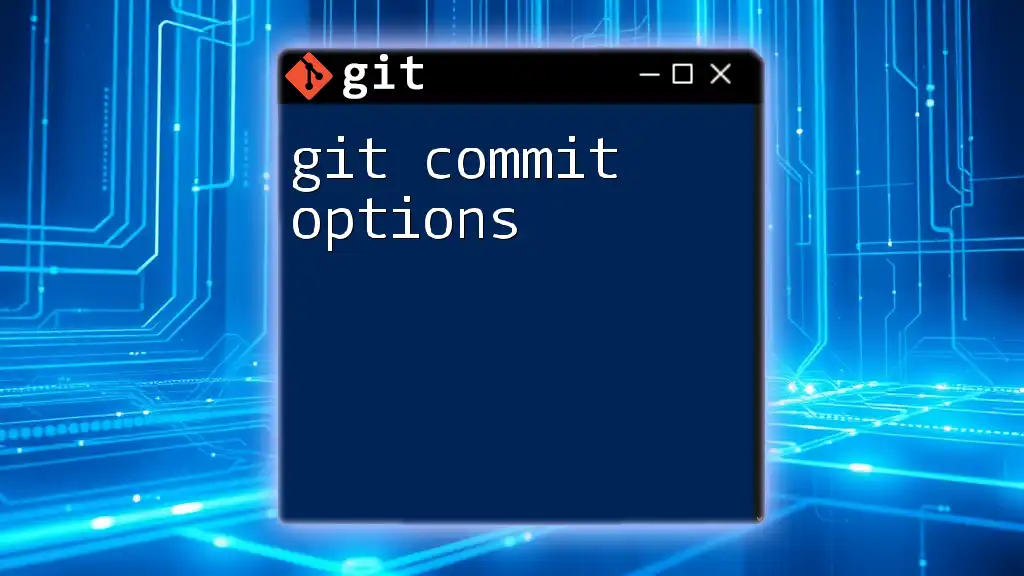
The `-a` Option Explained
What Does `-a` Stand For?
The `-a` option, which stands for `--all`, is a powerful command that simplifies the commit process. When you use `-a`, Git automatically stages all modified and deleted files, allowing you to commit changes without the extra step of staging each file manually. This can significantly speed up your workflow, especially during rapid development.
When to Use `-a`
The `-a` option is especially beneficial in specific scenarios:
- Regular updates: If you frequently modify existing files but rarely add new ones, the `-a` option allows for quick commits without staging.
- Frequent commits after quick edits: In a fast-paced development environment where you make many small adjustments, using `-a` encourages a more streamlined process.
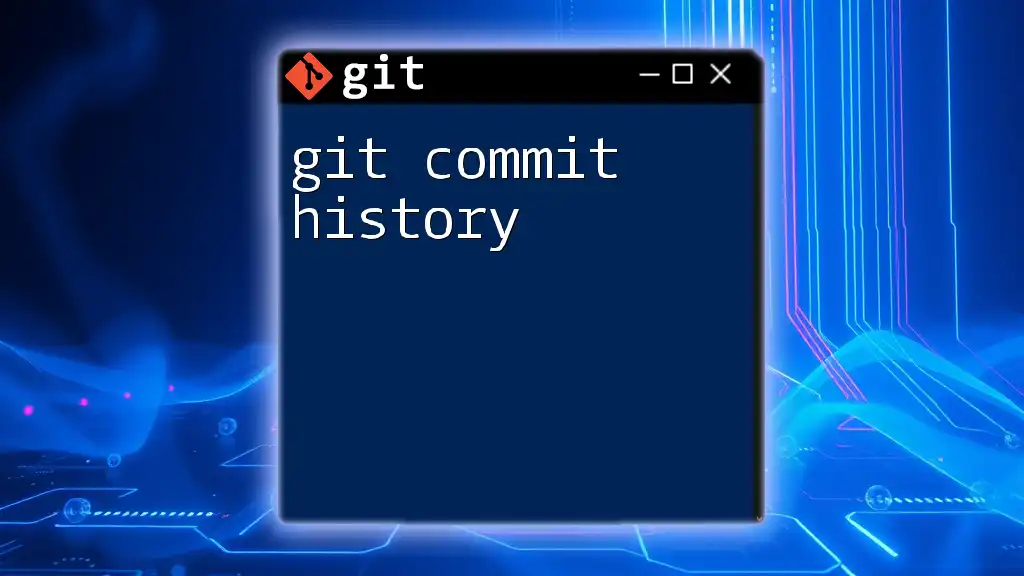
How to Use the `-a` Option
Basic Usage
To use the `-a` option, simply attach it to your commit command. Here’s a basic example:
git commit -a -m "Updated documentation"
In this command, all modified and deleted files are automatically staged, and the provided message documents the changes.
Combining with Other Options
Using `-a` with `-m`
You can combine the `-a` option with the `-m` option to create concise commits. For instance:
git commit -am "Fix bug in feature X"
This command stages modified and deleted files and commits them with an accompanying message. This combination is efficient, especially when you want to keep your commit history clear and informative.
Using `-a` with `-v`
The `-v` (verbose) option provides additional context by showing the diff of changes in the editor. Here’s how you can use it with `-a`:
git commit -av -m "Refactor code structure"
With `-av`, you get a glimpse of what changes are being committed, which can be particularly useful for ensuring accuracy in your commits.
Common Mistakes with `-a`
While the `-a` option simplifies the commit process, it can lead to potential pitfalls. One common mistake is forgetting to stage new files. The `-a` option only stages modified and deleted files, so any newly created files will not be included in the commit.
To avoid this, it’s essential to visit the staging area when new files are created. Another mistake is using `-a` in a collaborative environment without clear communication with team members. Understanding when file changes are made and committed by others is vital to maintaining a harmonious project workflow.
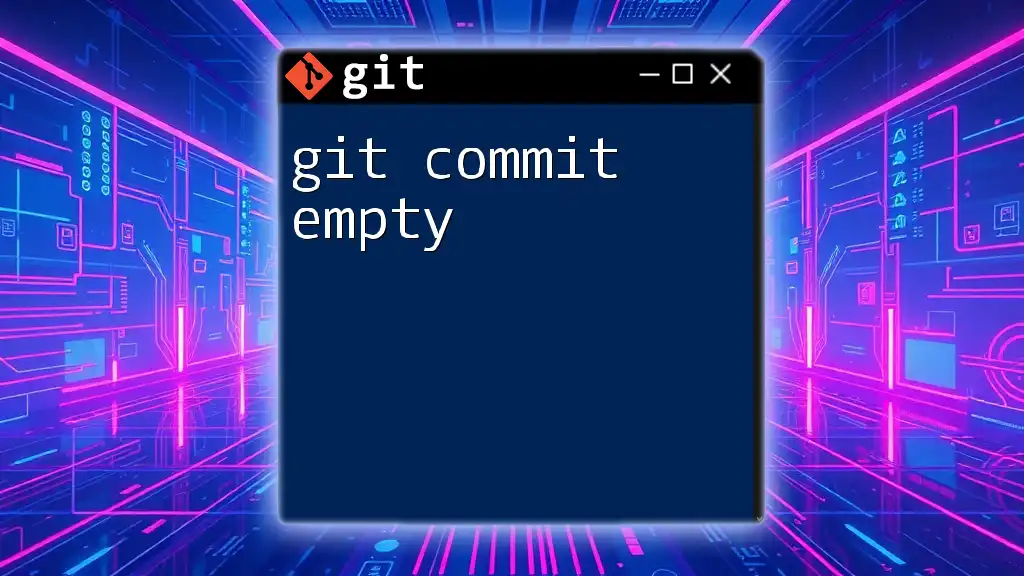
Examples and Scenarios
Example 1: Basic Commit with `-a`
Let’s say you modify an existing file, `feature.txt`, by adding a line of text. Here’s how you can commit using the `-a` option:
echo "New feature" >> feature.txt
git commit -a -m "Add new feature"
Here, Git will automatically stage the modification in `feature.txt` and create a commit with the message "Add new feature."
Example 2: Committing After Deleting a File
When deleting a file, the `-a` option again comes in handy. Suppose you want to remove `old_feature.txt`:
rm old_feature.txt
git commit -a -m "Remove old feature"
In this example, the deleted file is staged automatically, and the commit reflects the removal without needing to stage the deletion manually.
Example 3: Best Practices in a Team Environment
In team environments, it’s essential to ensure that commit messages are clear and meaningful. Using the `-a` option facilitates quick commits, but it’s crucial to communicate any significant changes with your team. Establishing a convention for commit messages can enhance understanding and collaboration.
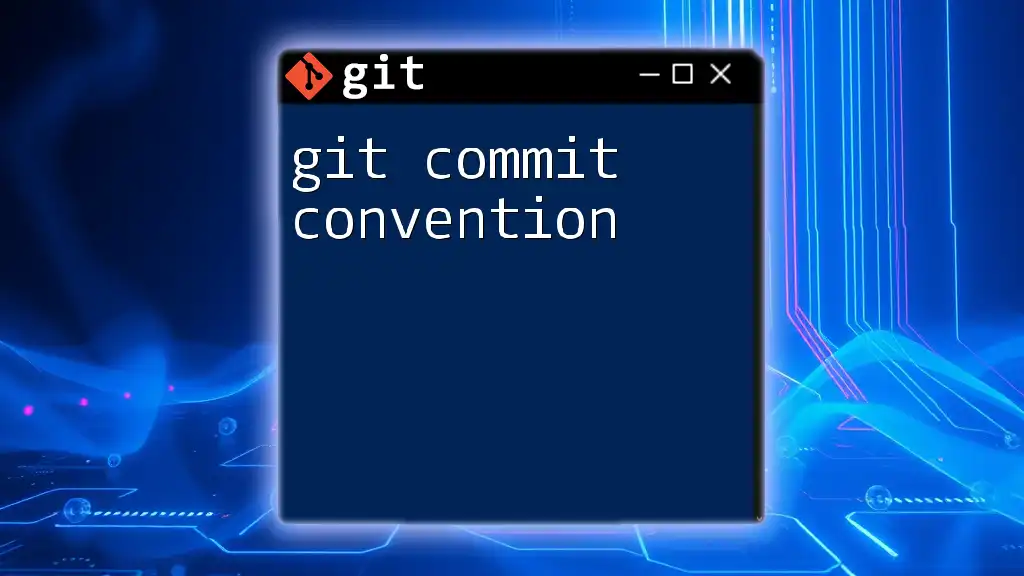
Comparing `-a` with Normal Staging
Benefits of Using `-a`
One of the primary advantages of the `-a` option is its efficiency. It allows developers to work faster by reducing the number of commands needed to stage files and commit them. This simplicity helps maintain focus on coding rather than worrying about the Git workflow.
When NOT to Use `-a`
However, the `-a` option is not always appropriate. For example, when working with new files that haven’t been staged before, using `-a` will miss those files. In cases where careful staging is required—such as when selectively committing certain changes—it’s more prudent to use the standard workflow without the `-a` option.
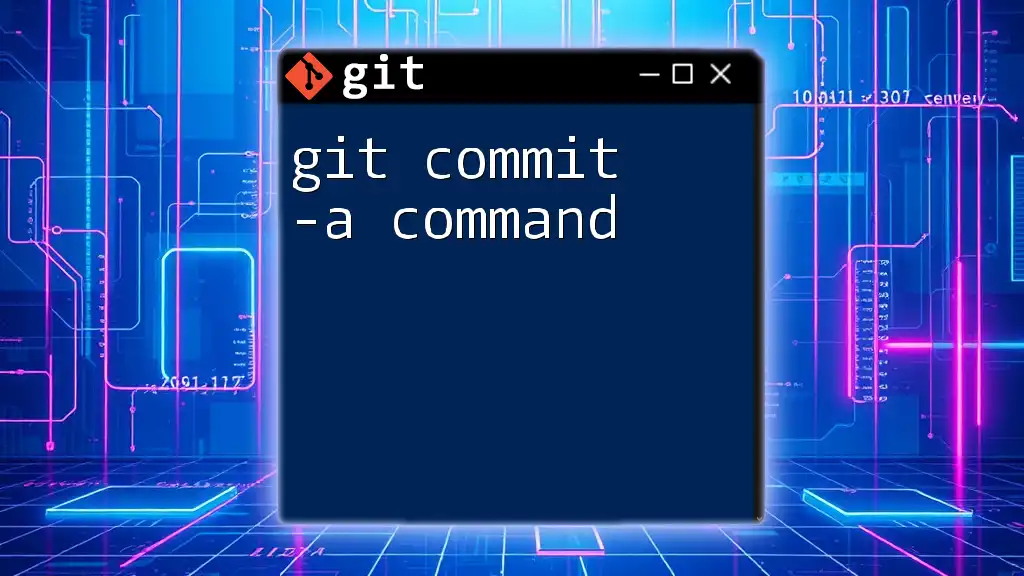
Conclusion
The `git commit -a` option is a valuable tool for developers, providing a quick and efficient way to manage changes without unnecessary steps. However, understanding when to leverage it and when to be cautious is crucial for maintaining a well-organized version control history. By adopting best practices and effective communication strategies, teams can enhance their Git workflows and streamline their development processes.
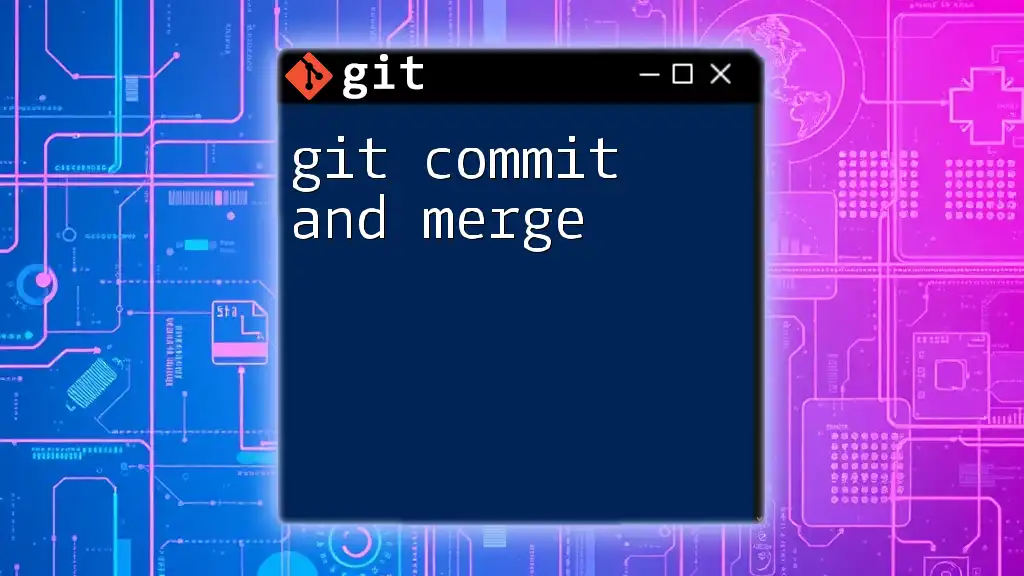
Additional Resources
For further exploration, consider visiting the official Git documentation, which provides in-depth insights into the commands and options available. Additionally, numerous online courses and books can sharpen your skills in using Git and adopting robust version control strategies.