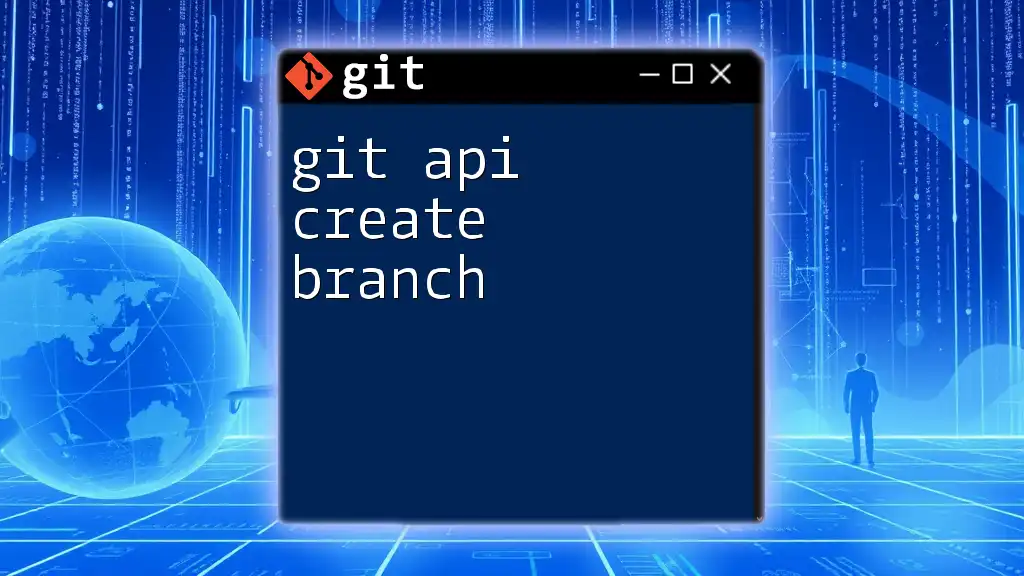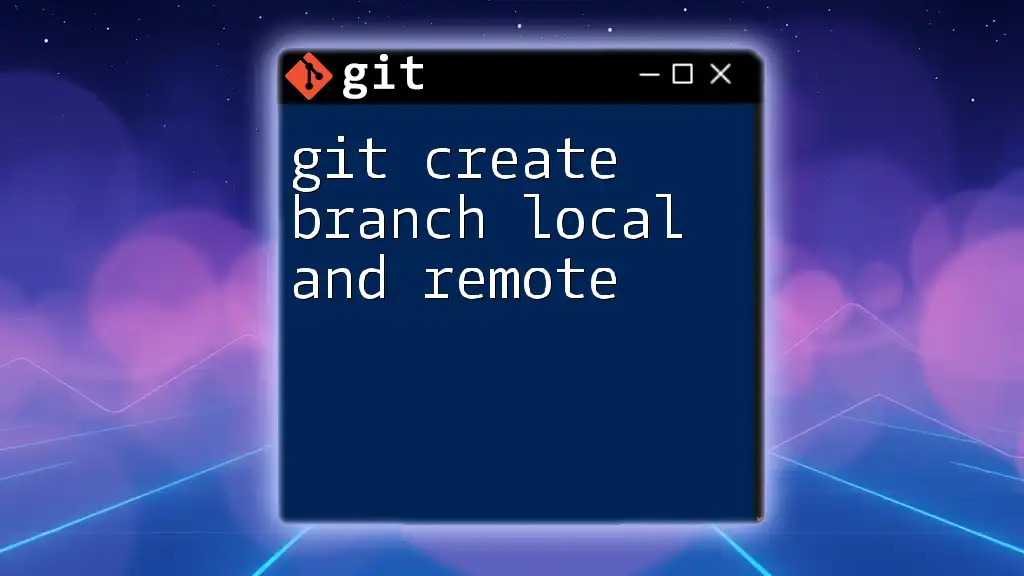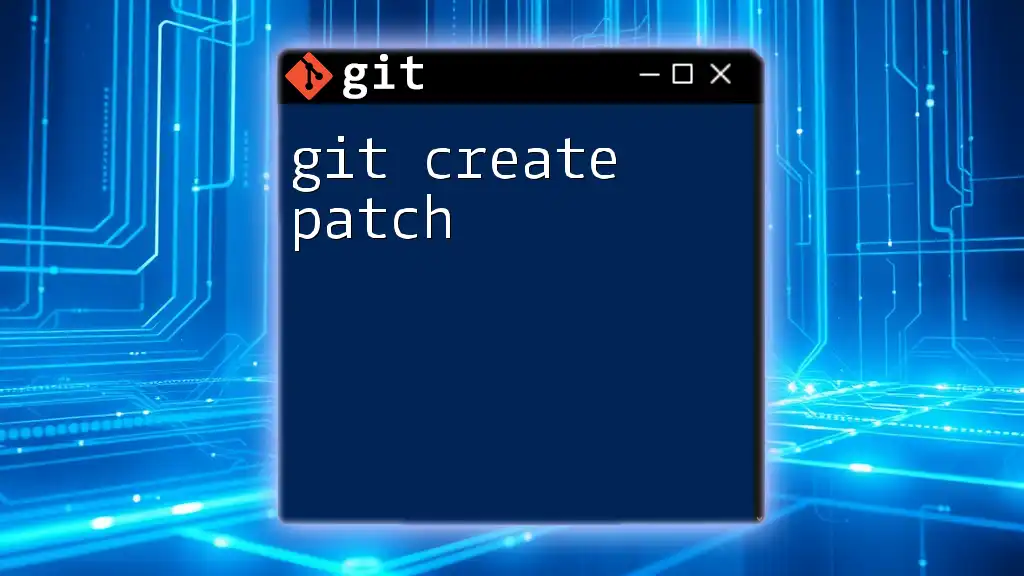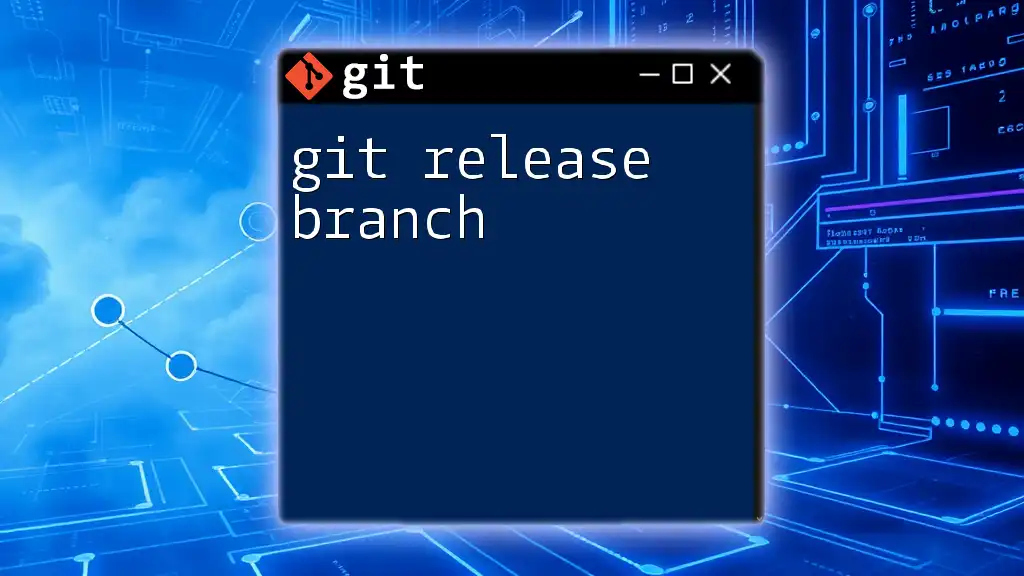To create a new branch in Git, use the command `git branch <branch-name>`, where `<branch-name>` is the desired name for your new branch.
git branch my-new-branch
Understanding the Git API
What is Git API?
The Git API is a set of programming instructions and standards that allows applications to interact with Git. It provides developers with the ability to manipulate repositories, branches, commits, and more through a consistent interface. Utilizing Git APIs simplifies workflows and enhances collaboration in software development, enabling automation tasks and seamless integrations with other tools.
Key Git API Concepts
-
Repositories: A repository (or repo) is where your project files and the history of changes to those files are stored. Each repository contains all the files related to the project, along with the complete commit history.
-
Branches: Branches are essential features in Git that allow you to create divergent lines of development. Each branch can evolve independently, allowing for experiments, bug fixes, or new features without affecting the `main` or `develop` branches until you're ready to merge changes back.
-
Commits: A commit is a snapshot of your files at a particular point in time. Each commit has a unique identifier (SHA) and is linked to previous commits, forming a chain of changes that make up the project's history.

Setting Up Your Environment
Prerequisites
To interact with Git API, you need to have Git installed on your local machine. Setting up Git is straightforward:
-
Installing Git: Download and install Git from the [official Git website](https://git-scm.com/). The installation guide provides step-by-step instructions for various operating systems like Windows, macOS, and Linux.
-
Configuring Git: Once installed, configure Git with your user details. This will personalize your commits and ease collaboration later on. Run the following commands in your terminal:
git config --global user.name "Your Name"
git config --global user.email "your.email@example.com"
Accessing the Git API
To use the Git API, you need to authenticate your requests. GitHub, for instance, uses Personal Access Tokens (PAT) for authentication.
- Obtain a Personal Access Token: Go to your GitHub settings under "Developer settings" and create a new token with the necessary scopes (like `repo` for full control of private repositories).

Creating a Branch Using Git API
Base URL and Endpoint
The base URL for the GitHub API is:
https://api.github.com/
To create a branch, you will interact with the following endpoint:
POST /repos/:owner/:repo/git/refs
Required Parameters
To successfully create a branch using the Git API, you must provide certain parameters:
-
Repository Name: The name of the repository where you want to create the branch.
-
Branch Name: The name you want to give your new branch.
-
Source Branch: The branch from which you want to create your new branch, usually the `main` or `develop` branch.
Example Request
To create a new branch, you need to send a POST request with a JSON payload containing the branch name and the SHA of the source branch's latest commit. Here’s what your request might look like:
POST /repos/:owner/:repo/git/refs
Content-Type: application/json
{
"ref": "refs/heads/new-branch-name",
"sha": "source-branch-last-commit-sha"
}
In this example, replace `new-branch-name` with your desired branch name and `source-branch-last-commit-sha` with the SHA of the latest commit on the branch you’re branching off from.
Sending the Request
There are various methods for sending HTTP requests to the API, such as using curl, Postman, or programming languages like Python or JavaScript.
Curl Example
Here's how to create a new branch using curl:
curl -X POST -H "Authorization: token YOUR_PERSONAL_ACCESS_TOKEN" \
-H "Accept: application/vnd.github.v3+json" \
https://api.github.com/repos/:owner/:repo/git/refs \
-d '{"ref":"refs/heads/new-branch-name","sha":"source-branch-last-commit-sha"}'
Make sure to replace `YOUR_PERSONAL_ACCESS_TOKEN` with your actual token, along with `:owner`, `:repo`, `new-branch-name`, and the SHA in the payload.

Verifying Your Branch Creation
How to Confirm the New Branch Exists
Once you have sent the request to create a branch, you should confirm its creation.
Using Git Command Line to Verify
You can check your branches by using the following command in your terminal:
git branch -a
This command lists all branches in your local repository and any remote branches, allowing you to see if your new branch is present.
Checking Through Git API
You can also verify the branch's creation by retrieving branches using the Git API.
GET Request Example
To get the list of branches in a repository, use the following GET request:
GET /repos/:owner/:repo/branches
Replace `:owner` and `:repo` with your repository owner and name, respectively.

Common Issues and Troubleshooting
Error Codes
When interacting with the Git API, you might encounter various HTTP response codes. Here are some common ones:
-
404 Not Found: This indicates that the requested resource could not be found, which could happen if you specified the wrong repository name or owner.
-
422 Unprocessable Entity: This means that the request was well-formed but could not be processed, often due to invalid input. Check that the branch name doesn’t already exist and that the SHA is valid.
Troubleshooting Tips
If you encounter issues while creating branches, here are some troubleshooting tips:
-
Verify Your Token: Ensure your Personal Access Token has the correct scopes. Missing permissions can prevent branch creation.
-
Check Your Branch Name: Make sure the branch name you are trying to create doesn’t already exist to avoid conflicts.
-
Confirm the SHA: Ensure that the SHA you are using corresponds to a valid commit on the source branch.

Best Practices for Branching
Naming Conventions
Using intuitive branch names enhances clarity and collaboration. Consider the following formats:
- Feature branches: `feature/awesome-feature`
- Bugfix branches: `fix/issue-number-or-description`
- Release branches: `release/1.0.0`
Using such conventions will help you and your teammates understand the purpose of each branch at a glance.
Deleting Old Branches
Once a feature is completed and merged, it is good practice to delete obsolete branches to maintain a clean repository. You can delete a branch locally with:
git branch -d branch-name
This command will help you keep the repository organized and reduce clutter.
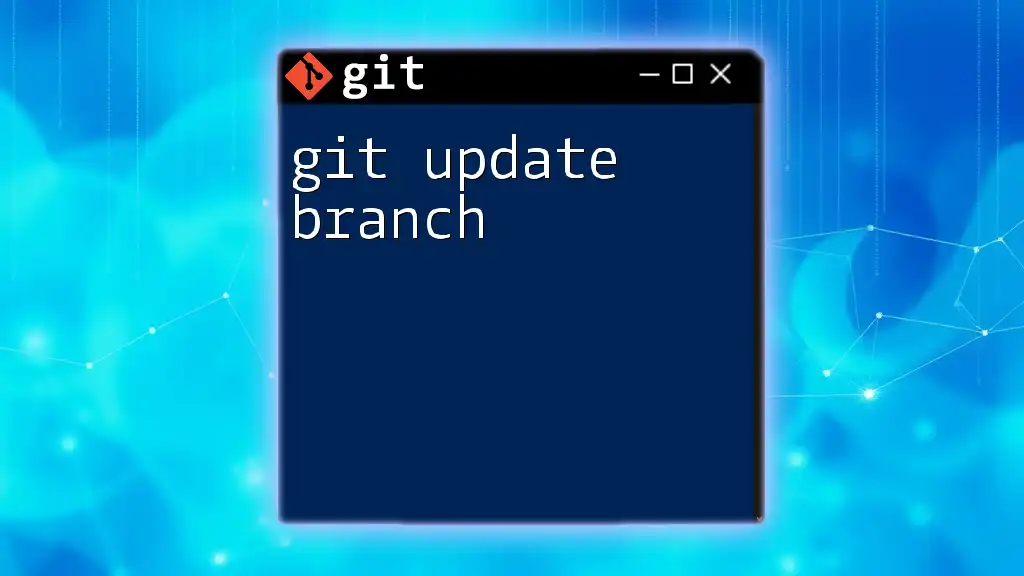
Conclusion
In this guide, we explored how to effectively use the Git API to create branches within a repository. By understanding the required parameters, using proper authentication methods, and verifying branch creation, you can seamlessly manage your projects and facilitate teamwork.
As you practice using Git commands and the Git API, you may discover more advanced features that will help you optimize your version control workflow. Happy branching!