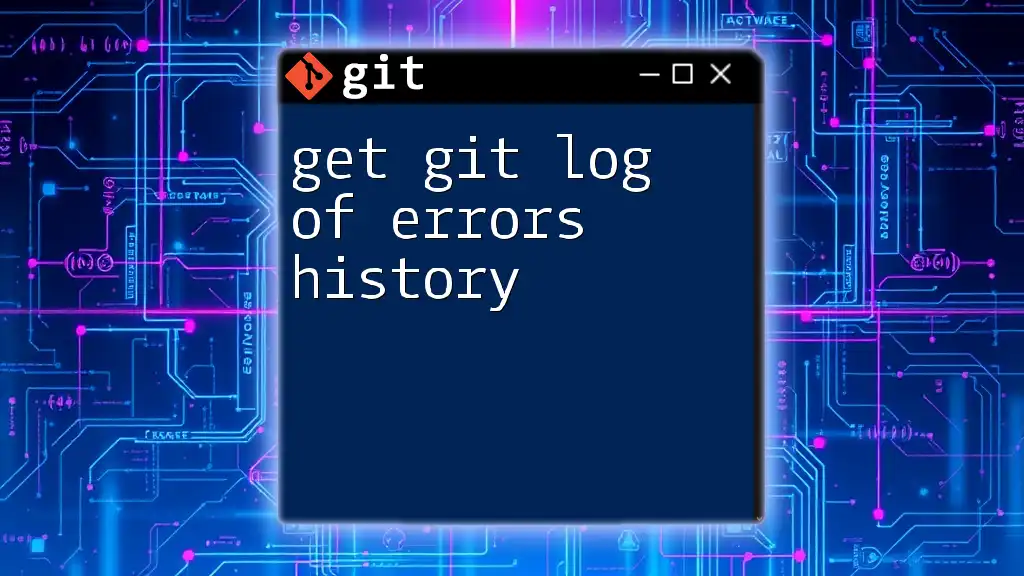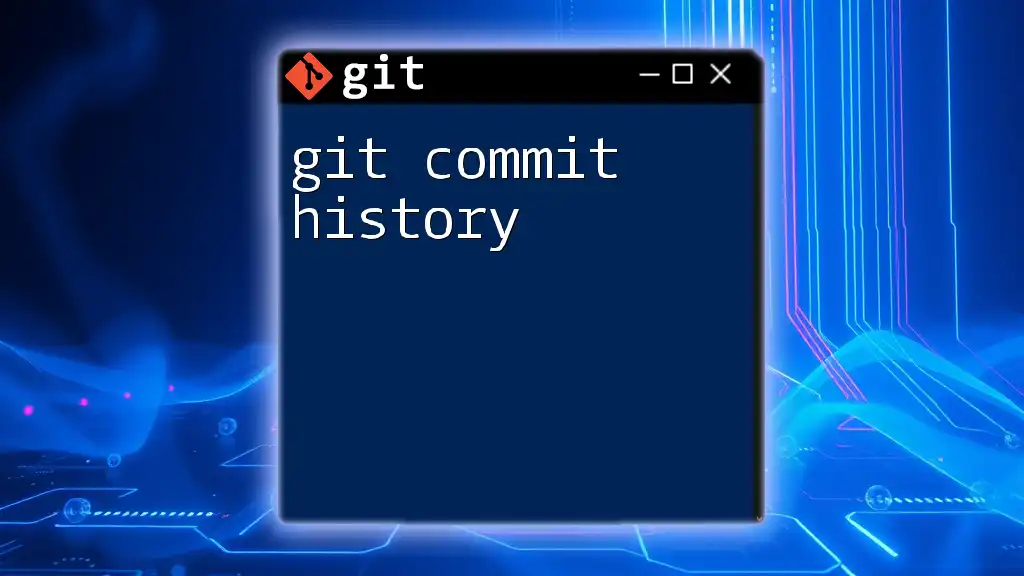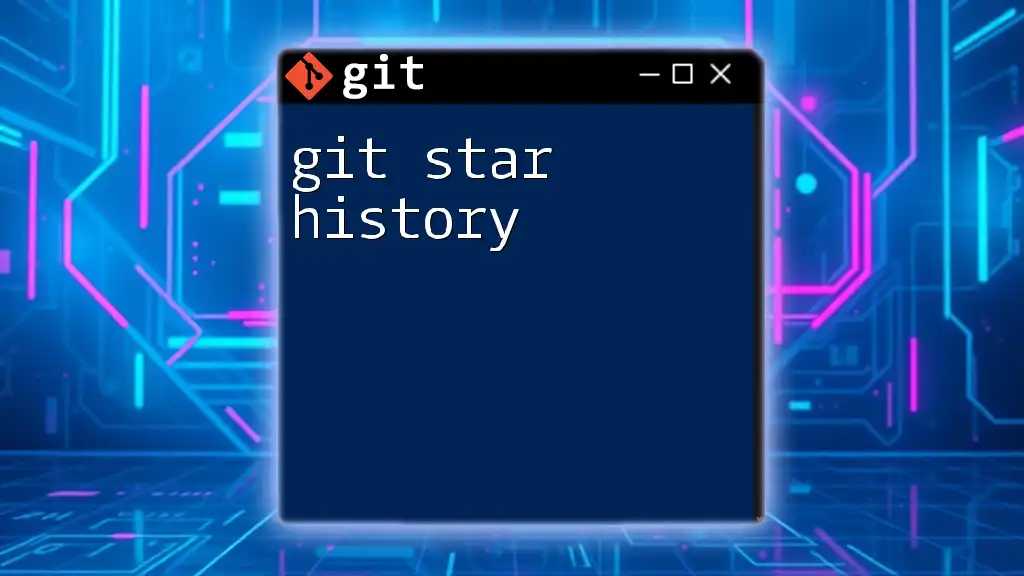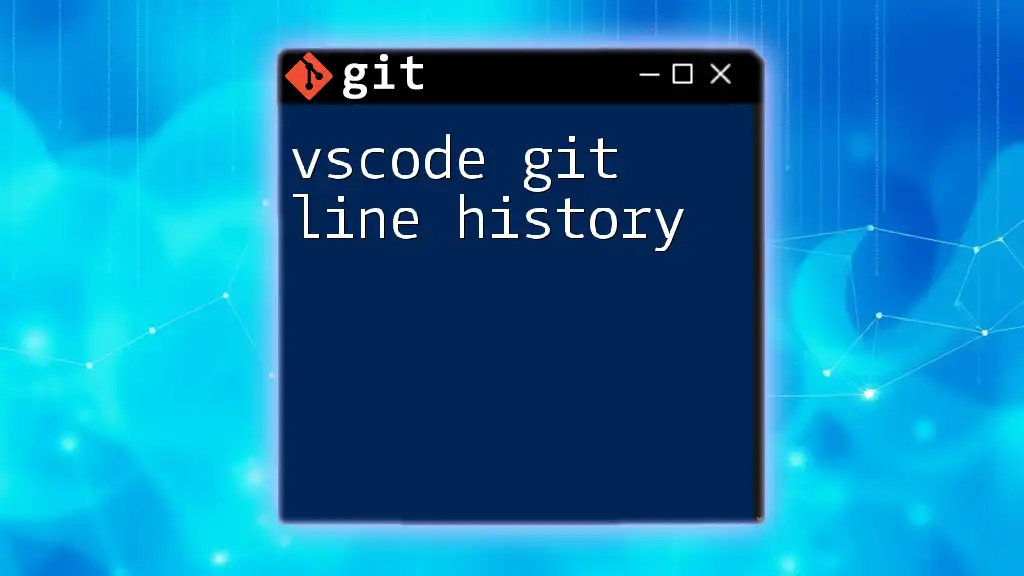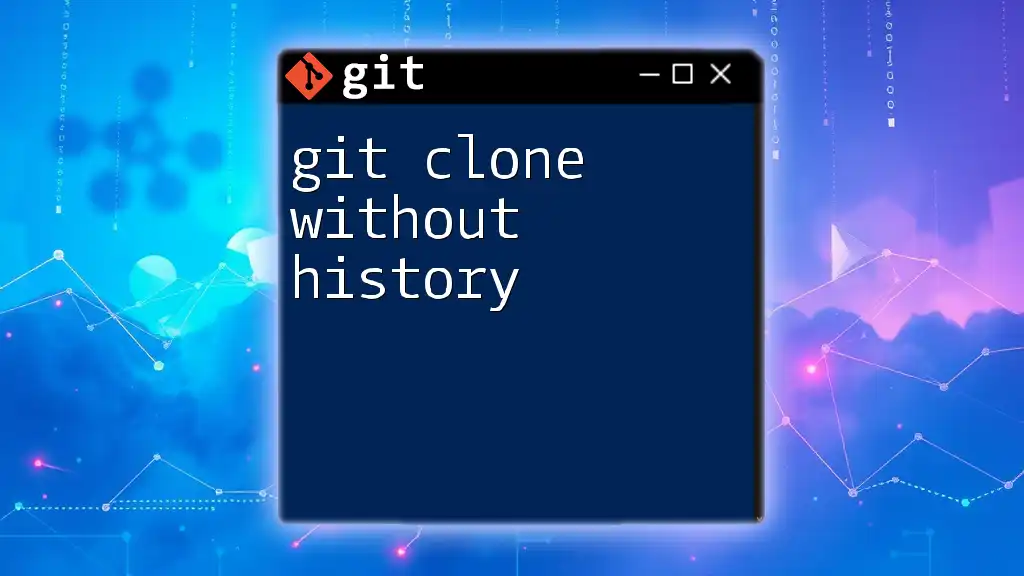To view a history of errors in your Git commit log, you can use the `git log` command with a filter for commit messages, as shown below:
git log --grep="error"
Understanding Git Commits
What is a Git Commit?
A Git commit serves as a snapshot of your project at a given point in time, allowing you to track changes over time. Each commit contains meta-information, such as the commit message, timestamp, and the author’s name, enabling you to identify when and why changes were made. This is crucial for any collaborative project, as it provides a history of development and can help trace back issues.
Structure of a Git Commit
Each commit consists of three key components:
- Commit Message: A brief description of what changes were made and why. Clear messages foster better collaboration and easier tracking of project history.
- Commit Hash: A unique identifier for each commit, typically a 40-character string that enables precision when referencing specific commits.
- Author and Date Information: Details about who made the change and when it occurred, helping maintain accountability in collaborative environments.

Accessing the Git Log
Basic `git log` Command Usage
The `git log` command displays a chronological history of commits made in a repository. It offers insights into your project’s evolution.
To simply view the log, use:
git log
This command outputs a list of commits, showing their hashes, authors, dates, and messages.
Customizing the Output of `git log`
Using Format Options
You can tailor the output of `git log` to suit your specific needs. One popular modification is to use the `--oneline` flag, which condenses each commit to a single line and displays only the commit hash and message.
git log --oneline
This format is particularly useful for quickly scanning through commit history without sifting through verbose details.
Filtering Commits with `--grep`
To zero in on specific commits associated with errors, you can filter your log using the `--grep` option. This allows you to search for keywords in commit messages, which is particularly useful when looking for errors.
For example, to find all commits that include the word "ERROR" in the message, use:
git log --grep="ERROR"
This command will return a list of commits that mention "ERROR", making it easier to track down problematic changes.
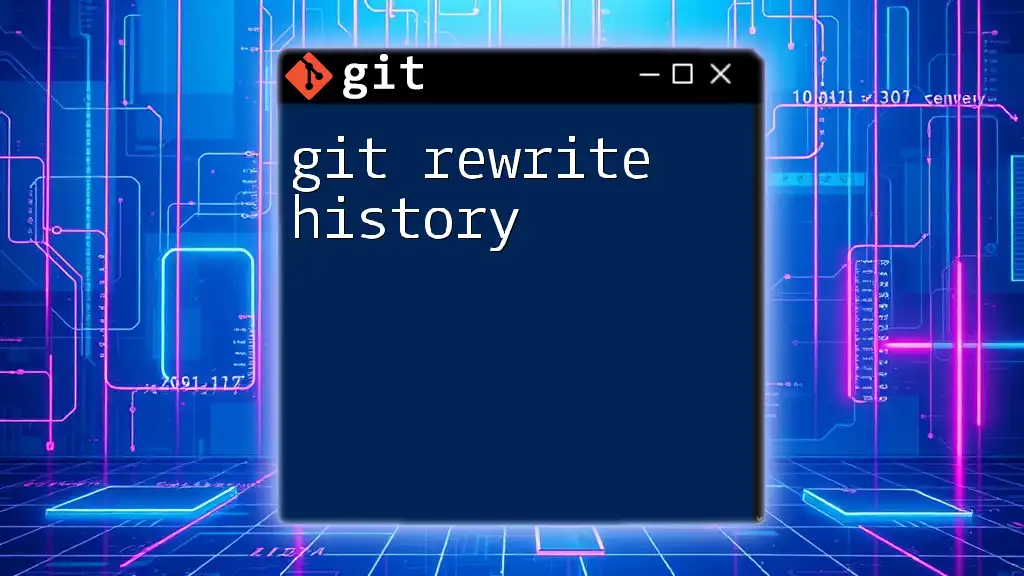
Identifying Error Commits
Searching for Error Messages in Commit History
Harnessing the power of filtering can significantly streamline your debugging process. Looking for specific error keywords helps you quickly locate relevant commits and their contexts.
For instance, if you want to find all commits that include "error", execute:
git log --grep="error"
This command will give you a focused view of your commit history concerning errors, saving you time in identifying potential issues.
Using `--after` and `--before` for Specific Time Frames
To further refine your search, you can restrict your Git log output to a specific date range. This is particularly useful when you want to investigate errors that occurred during a specific timeframe.
For example, to look for commits related to errors specifically between January 1, 2023, and December 31, 2023, you'd use:
git log --grep="error" --after="2023-01-01" --before="2023-12-31"
This focused approach allows you to pinpoint errors and track their evolution over time.
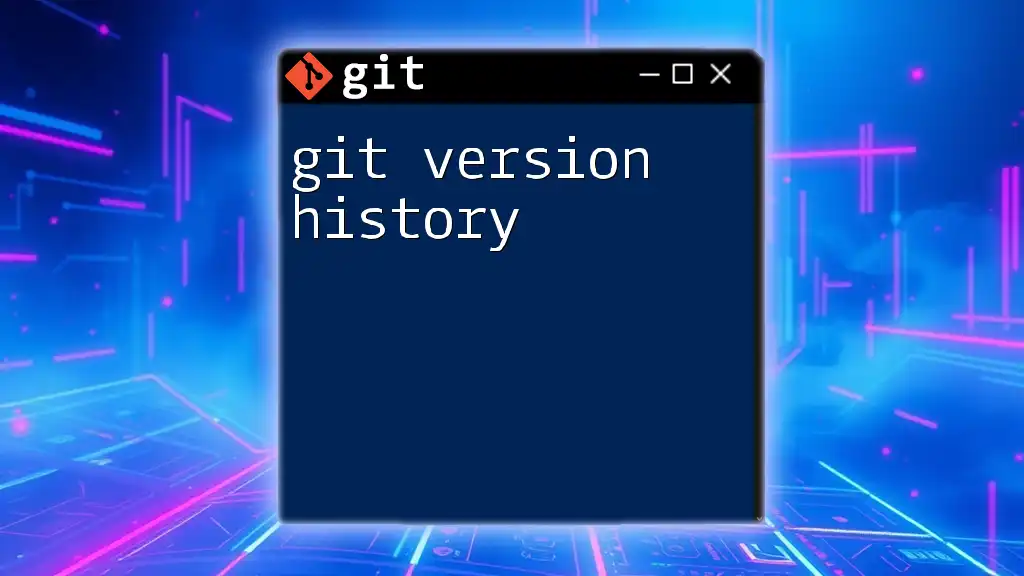
Viewing Detailed Information of Commits
Using `git show` to Inspect Errors
Once you've identified commits related to errors, inspecting those commits for further detail is essential. The `git show` command allows you to view comprehensive information about a specific commit, including the diffs and the full commit message.
To see more about a particular commit, run:
git show <commit-hash>
Replace `<commit-hash>` with the actual hash of the commit you’re interested in. This command provides a detailed look at what changed, who made the change, and when.
Understanding the Changes Introduced
To analyze changes introduced in commits, you can compare versions using the `git diff` command. This enables you to investigate what specific modifications were made that might have led to errors.
For instance, to see the differences between a faulty commit and its predecessor, you can use:
git diff <previous-commit-hash> <commit-hash>
Understanding these changes can provide clarity on what went wrong, facilitating debugging.

Advanced Techniques
Combining Multiple Filters
For more precise control over your searches, you can combine multiple filters in a single command. For instance, if you want to review error-related commits made by a specific author in the last two weeks, you can use:
git log --grep="error" --author="john.doe" --since="2 weeks ago"
This powerful combination narrows down the log to relevant entries, enhancing your ability to focus on specific issues.
Utilizing `git bisect` to Track Down Errors
When you encounter a bug, and you're unsure which commit introduced it, you can use Git bisect to isolate the problematic changes. This tool enables binary searching through your commit history to find the exact commit causing the issue.
Begin the bisecting process with:
git bisect start
Then classify your current commit as "bad":
git bisect bad <current-commit>
Follow this by marking a previous commit that you know is good:
git bisect good <last-known-good-commit>
Git will then help you zero in on the offending commit through a series of checks until you locate the exact change causing the issue.
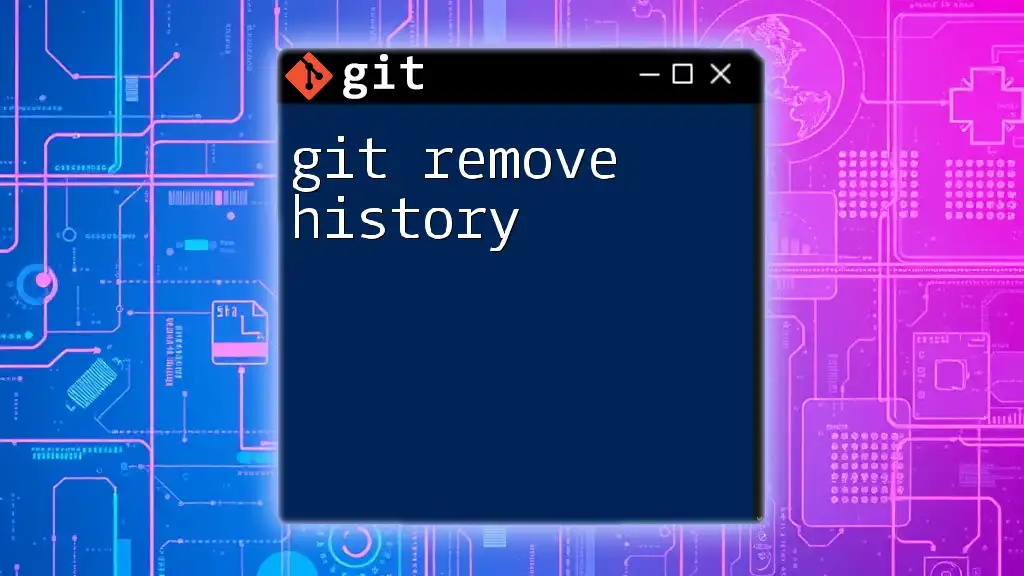
Best Practices for Commit Messages
Guidelines for Writing Good Commit Messages
Creating effective commit messages is imperative for maintaining a clear project history. It aids both you and your collaborators in understanding the evolution of the codebase.
- Clarity: Make sure the message clearly conveys what has changed and why.
- Structure: Follow a consistent format with a succinct subject line, a detailed body if necessary, and a footer if relevant.
Example of a well-structured commit message:
Fix memory leak in data processing module
- Resolved issue where memory was not properly released
- Adjusted cleanup procedures in the process function
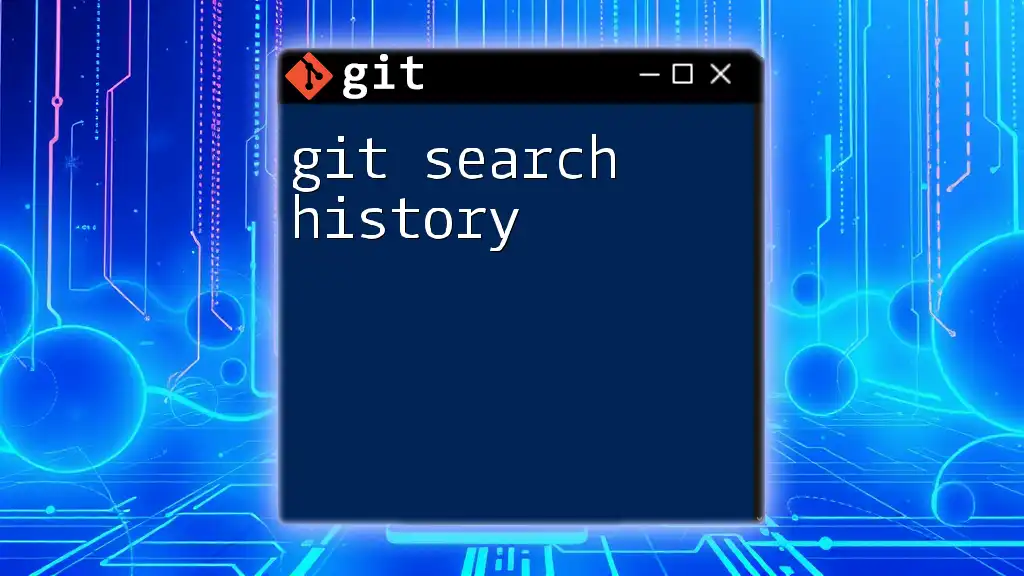
Conclusion
Tracking errors effectively using Git log becomes invaluable in maintaining a robust and efficient development process. By mastering commands like `git log`, `git show`, and employing techniques such as `git bisect`, you enhance your ability to navigate through project history and pinpoint issues. Furthermore, getting into the habit of crafting informative commit messages will vastly improve your collaboration with team members and your project's maintainability.
Take the next step to become a Git expert—join our community to learn more about efficient Git commands that will elevate your coding journey!
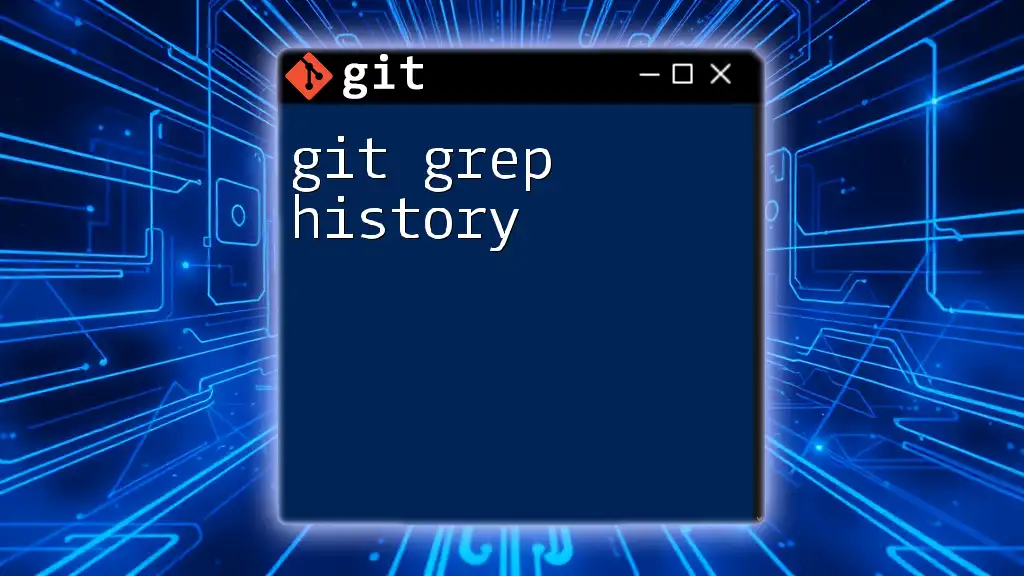
Resources
For further reading on Git and to access detailed documentation, please refer to the [official Git documentation](https://git-scm.com/doc). This resourceful site is invaluable for anyone seeking to deepen their understanding of Git and its powerful capabilities.