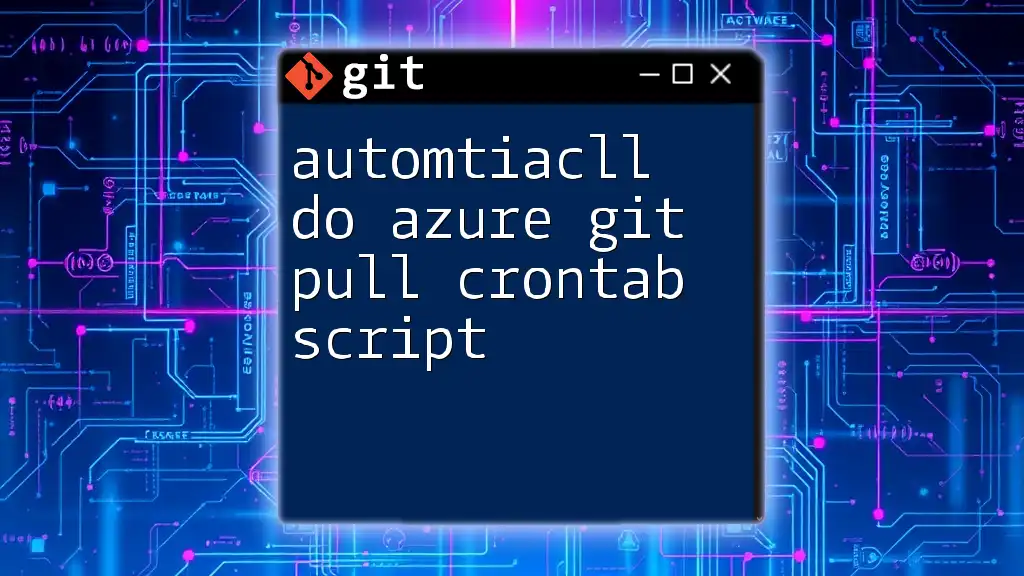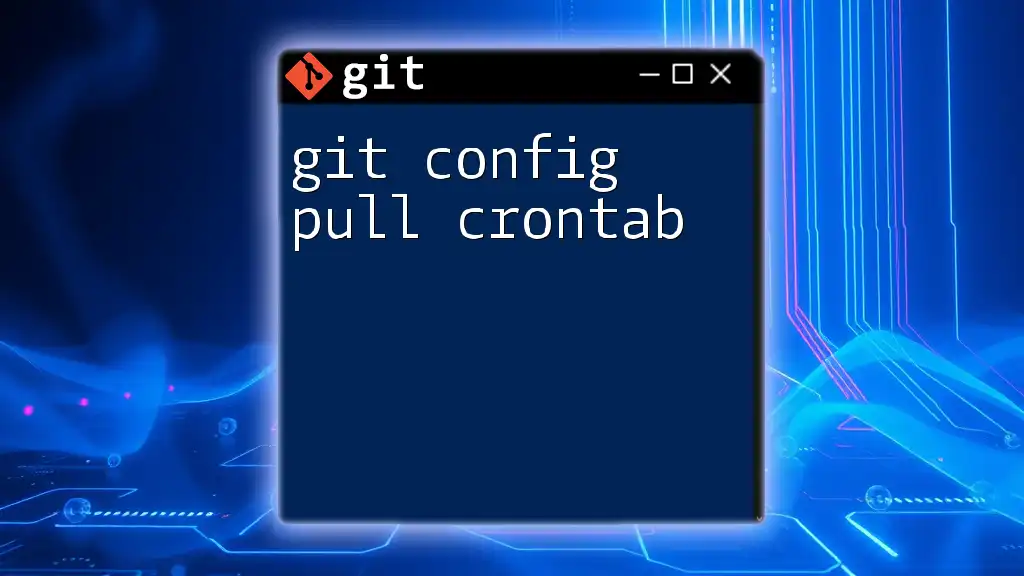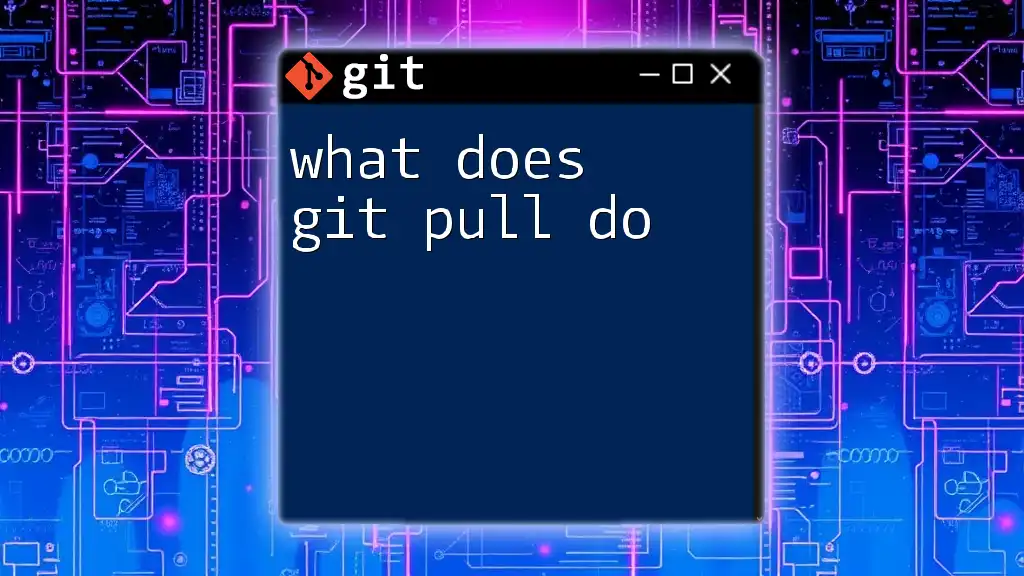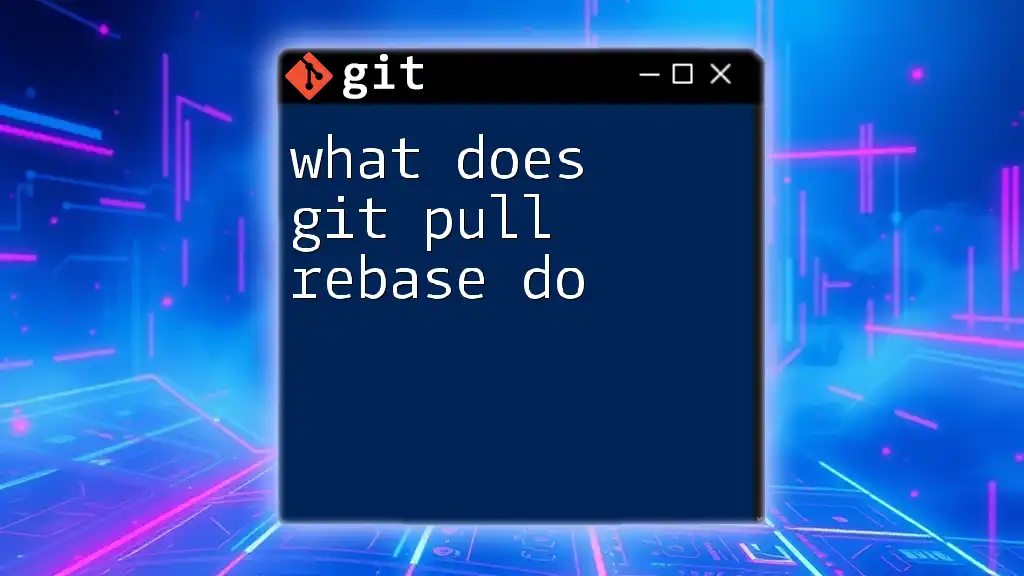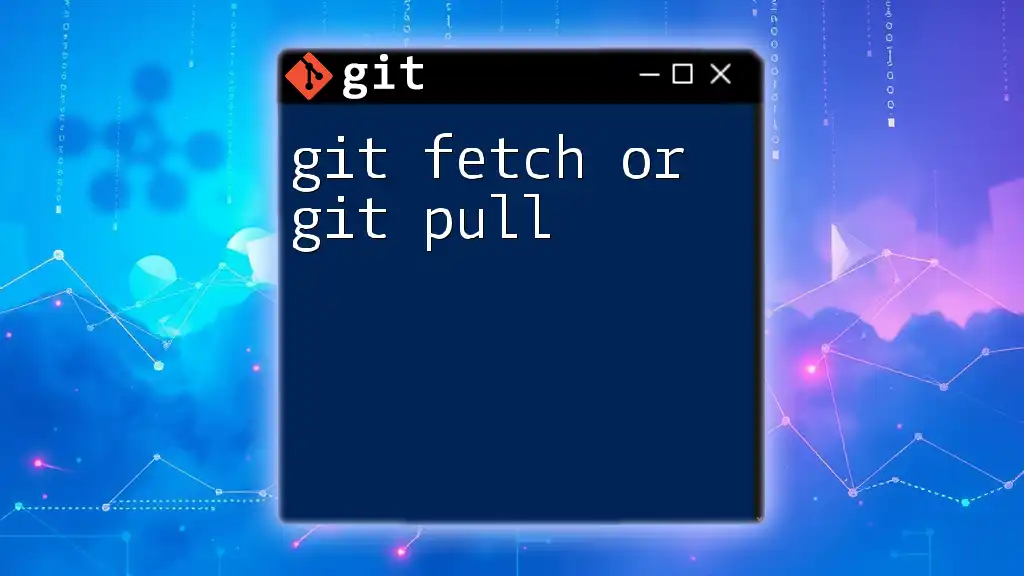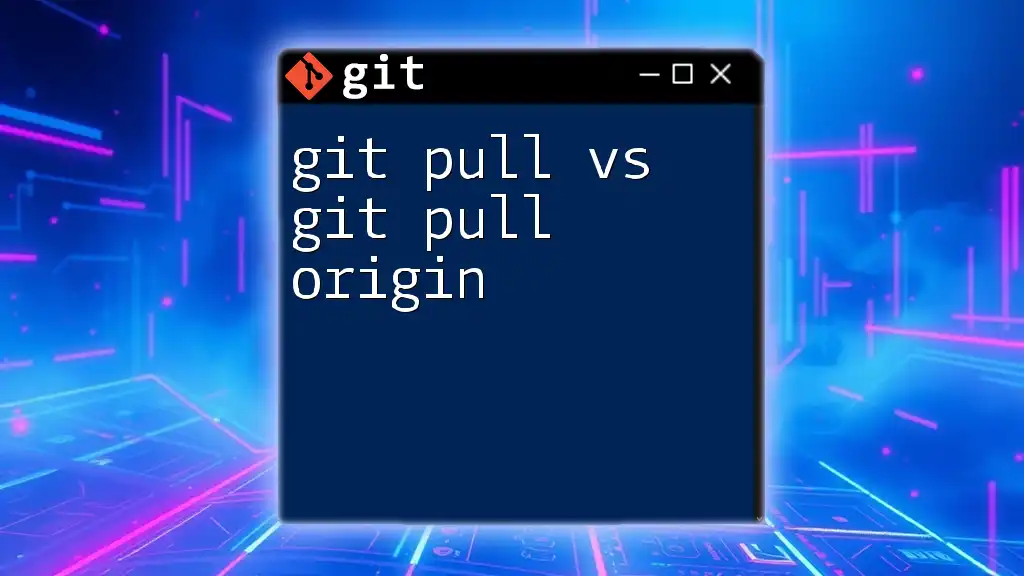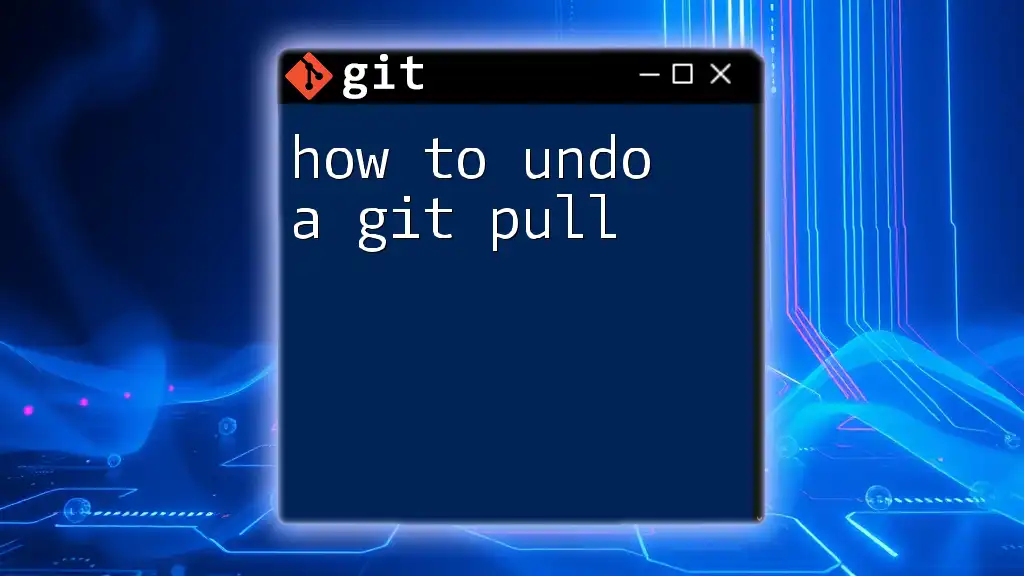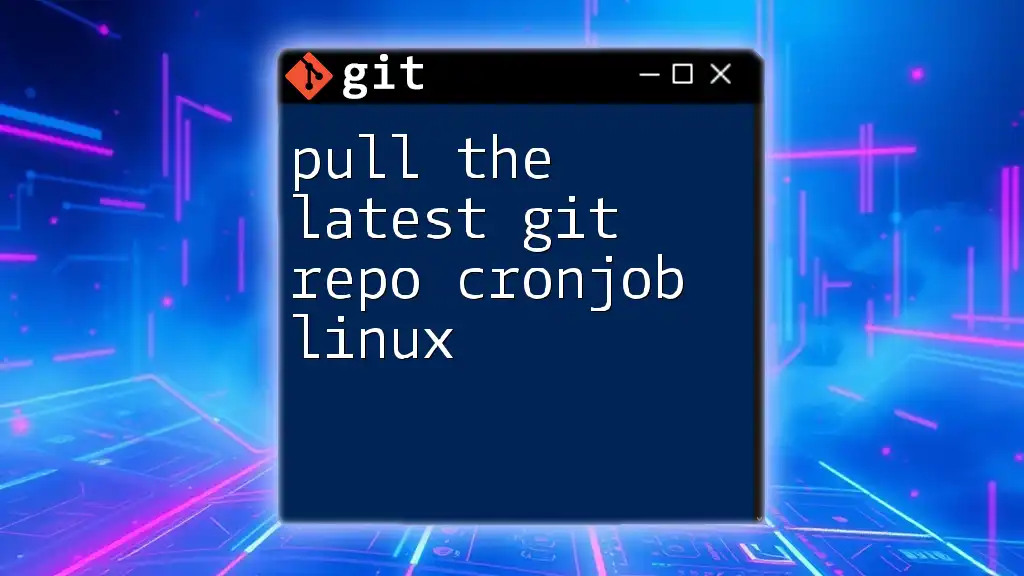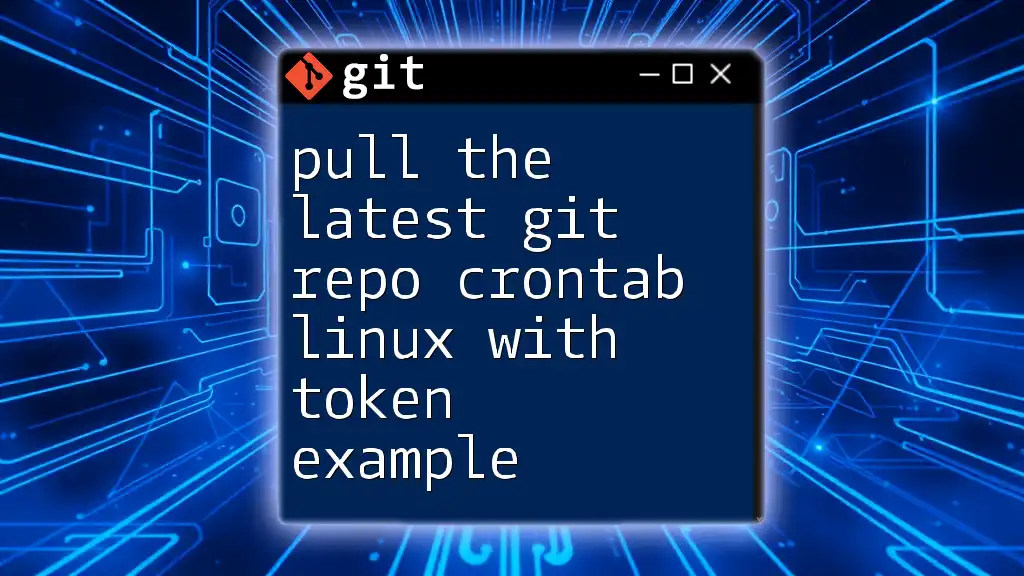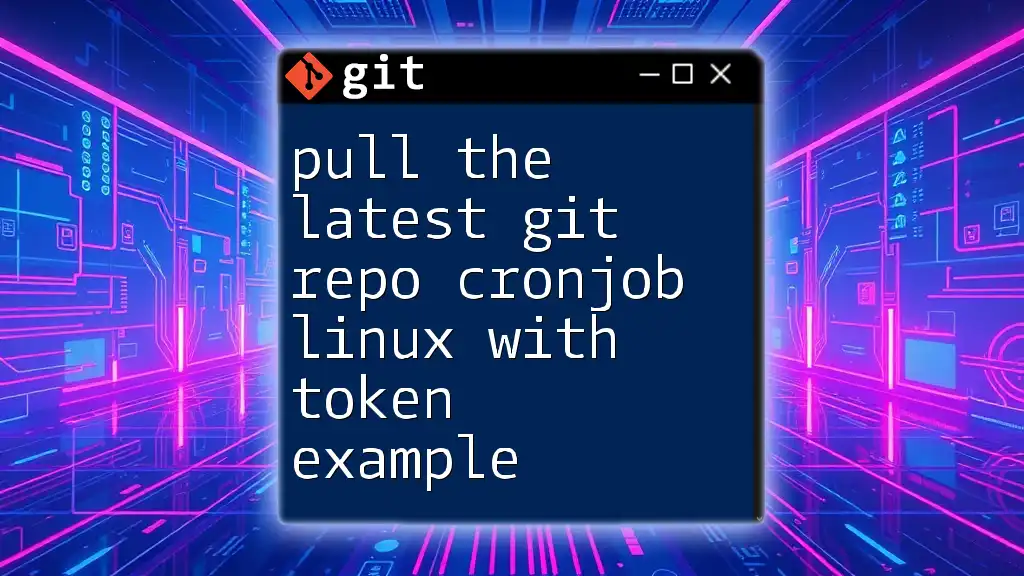The following crontab script automatically performs a Git pull in your Azure environment at specified intervals to keep your local repository updated.
*/30 * * * * cd /path/to/your/repo && git pull origin main
This command runs every 30 minutes, navigating to your repository's directory and pulling the latest changes from the main branch.
Understanding the Basics
What is Git?
Git is a powerful version control system that enables developers to track changes in their codebase over time. Key features of Git include branching, merging, and a robust history that makes collaboration with other developers seamless. Having version control is essential in software development as it allows for the ability to revert to previous versions, understand the history of changes, and collaborate effectively in teams.
Introduction to Azure
Azure is Microsoft's cloud computing platform that offers a wide range of services to build, deploy, and manage applications through Microsoft-managed data centers. The benefits of using Azure for hosting applications include scalability, reliability, and integration with numerous tools and services. One of these tools is Git, making it easier for developers to manage their code repositories securely and efficiently.
What is Crontab?
Crontab, a shorthand for "cron table," is a Unix-based utility used to schedule jobs (commands or scripts) to run periodically at fixed times, dates, or intervals. Using crontab can significantly increase productivity and reliability in daily operations, as it automates repetitive tasks.
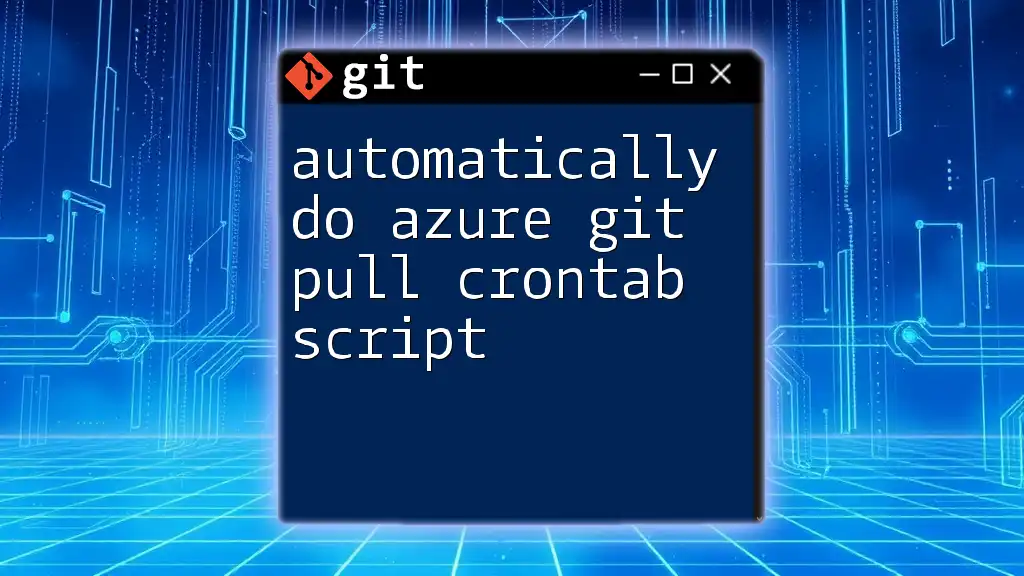
Setting Up Your Azure Environment
Creating an Azure Account
To get started with Azure, you first need to sign up for an account. Navigate to the Azure website and follow the registration process. During registration, you may need to input your payment details, even if you are opting for the free tier. Consider exploring the various settings and configurations available that would best suit your development needs.
Deploying Your Application on Azure
Once your Azure account is set up, you can deploy a simple application. Azure provides various options, including Azure App Services, Azure Functions, and virtual machines. For a straightforward deployment, Azure App Services works well.
Start by creating an Azure App Service instance through the Azure portal. Once created, you can deploy your application using the Azure CLI or by linking your Git repository. For example, the following command will create and publish a basic web application:
az webapp create --resource-group <your-resource-group> --plan <your-app-service-plan> --name <your-app-name> --runtime "node|14-lts"
Git Repository Setup
After deploying your application, you need to create a Git repository in Azure to manage the source code. To initialize your repository, navigate to your project directory and use the following commands:
# Initializing a Git repository
git init
git add .
git commit -m "Initial commit"
git remote add origin <your-azure-repo-url>
git push -u origin master
With your update process automated, every change pushed to the repository will reflect immediately in Azure.
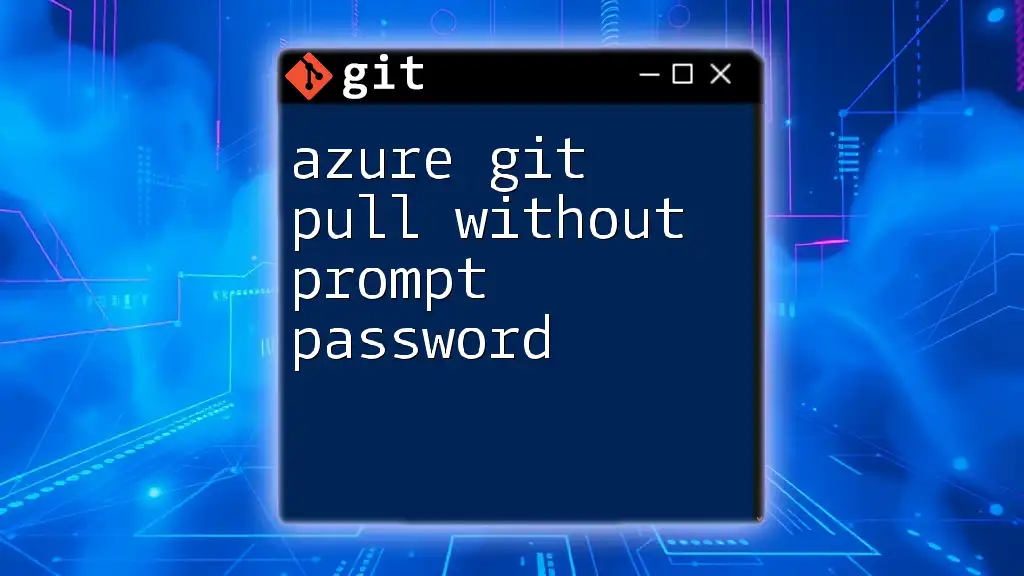
Crafting the Crontab Script
Creating the Script File
A shell script is essential for automating the git pull operation. Create a new script file named `my_git_pull_script.sh`. Open your terminal and type the following command:
nano my_git_pull_script.sh
Within the script, include the commands to change to your repository's directory and perform a git pull:
#!/bin/bash
# my_git_pull_script.sh
cd /path/to/your/repo
git pull origin master
Make sure to replace `/path/to/your/repo` with the actual path to your Git repository.
Making the Script Executable
Once you have created the script, the next step is to make it executable. Use the command below to change the permissions:
chmod +x /path/to/my_git_pull_script.sh
This command allows the script to be run directly from the command line.
Testing the Script
Before scheduling the script with crontab, it is essential to test it manually. Execute the script using:
/path/to/my_git_pull_script.sh
You should see updates pulled from your Azure repository. If there are any errors, troubleshoot by checking if you have the right permissions and paths specified.
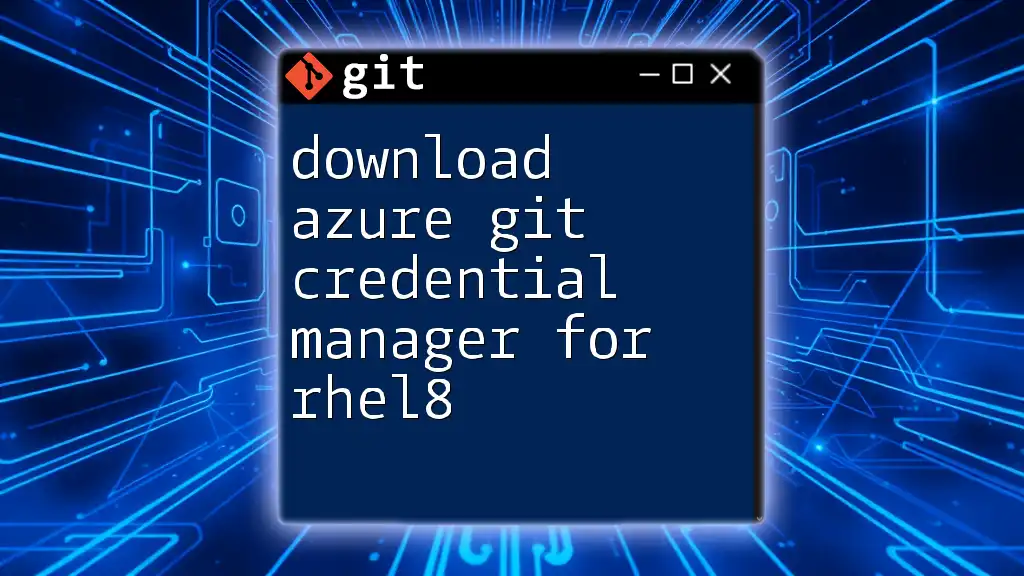
Scheduling the Crontab Job
Accessing Crontab
To automate the script to run periodically, you need to access the crontab editor. This can be done with the following command:
crontab -e
You may be prompted to select an editor (often nano or vim).
Writing the Crontab Entry
The crontab entry format consists of five fields that determine when the command runs, followed by the command to be executed. A typical entry looks like this:
# Syntax: * * * * * /path/to/your/script.sh
# Run at the top of every hour
0 * * * * /path/to/my_git_pull_script.sh
This line of the crontab means that the script will execute at the beginning of every hour. Modify the timing as per your workflow needs.
Advantages of Automating with Crontab
Automating repetitive tasks with crontab offers several notable advantages: it reduces manual effort, increases reliability, and ensures that you always have the latest changes pulled into your server without needing to remember to do it yourself.
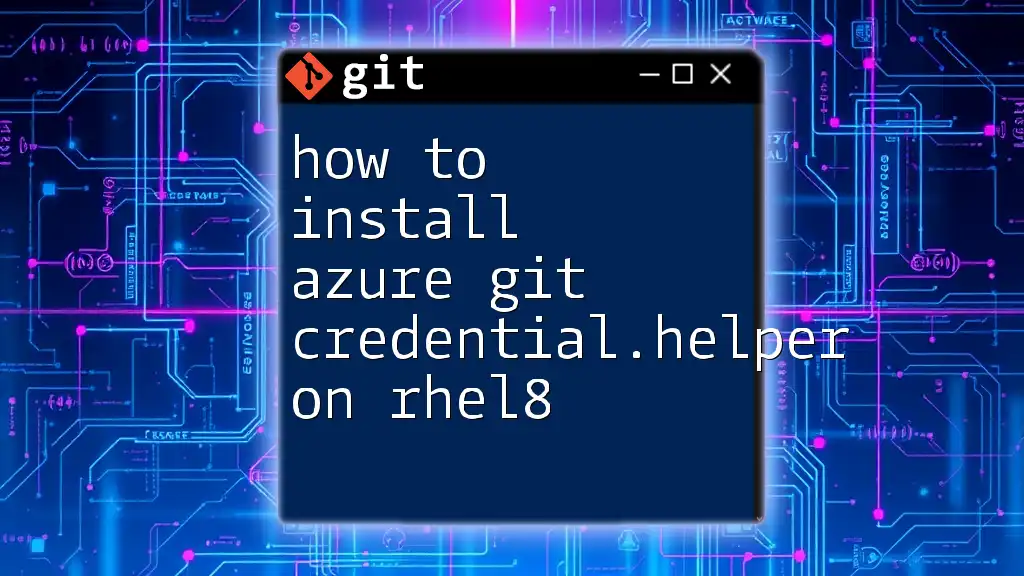
Monitoring and Maintenance
Checking Crontab Logs
To ensure that your scheduled tasks are running correctly, you can check the cron logs. The logs can be found at `/var/log/syslog` or by using the `grep` command to filter the logs specific to cron:
grep CRON /var/log/syslog
Updating the Git Repository
When using the git pull command, it's crucial to manage merge conflicts that could arise. If you are collaborating with others, ensure you review changes regularly and be prepared to resolve conflicts as they occur.
Regular Maintenance of the Script
Keep your script and the environment up-to-date. Monitor for any changes in the directory structure or repository paths that could impact the operation of your crontab script. Regular maintenance ensures everything runs smoothly and prevents unexpected downtime.
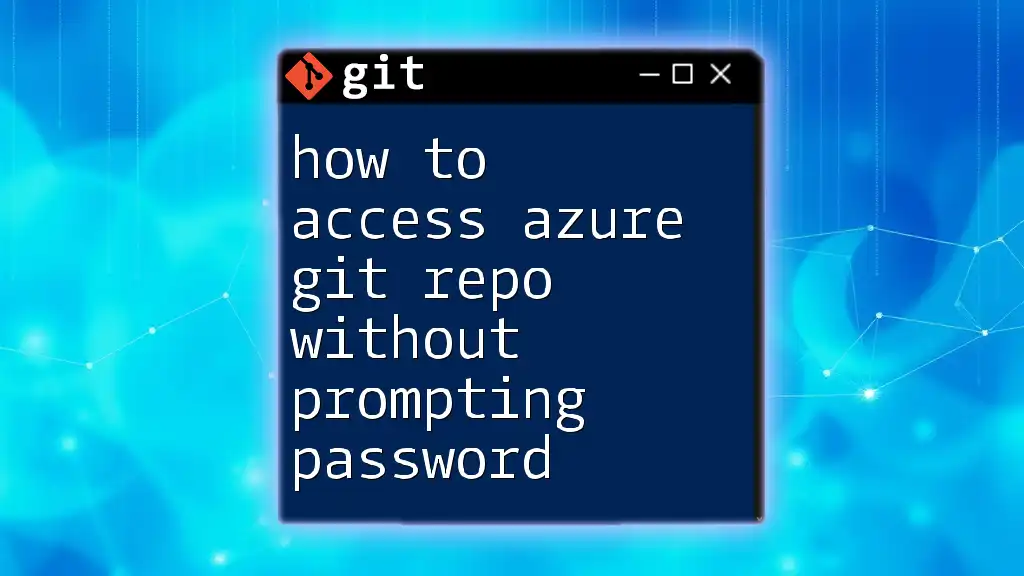
Conclusion
Automation is a game-changer for developers working on Azure, particularly when it involves using a git pull crontab script. Embracing this automation not only saves time but also enhances the efficiency of the development workflow. With the outlined steps, you can successfully implement an automatically do azure git pull crontab script to continuously keep your application up to date.
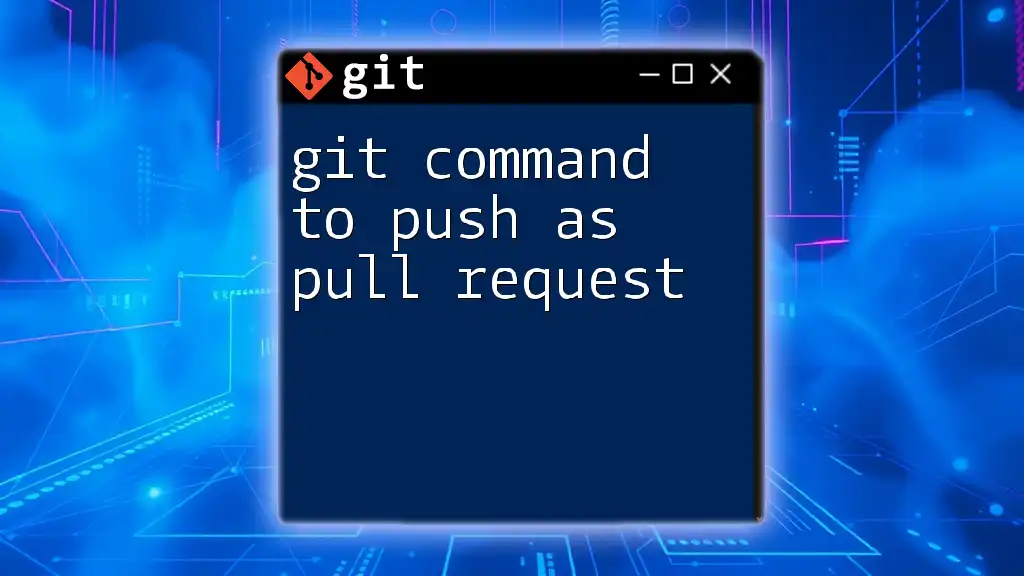
Call to Action
Enhance your Git skills and explore more about automation techniques by signing up for our Git command courses. Check out our related resources and tutorials to dive deeper into the world of automation and version control.