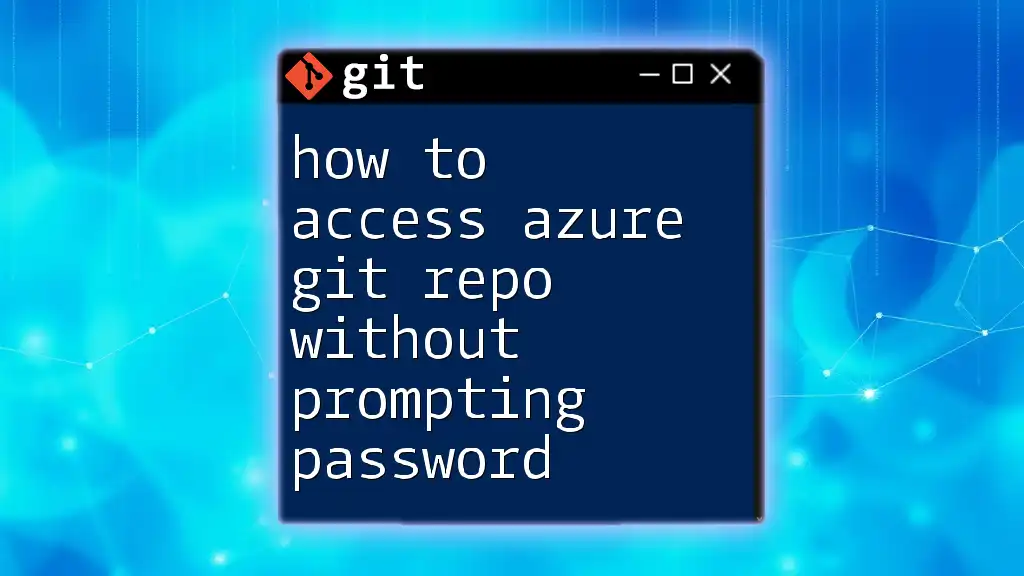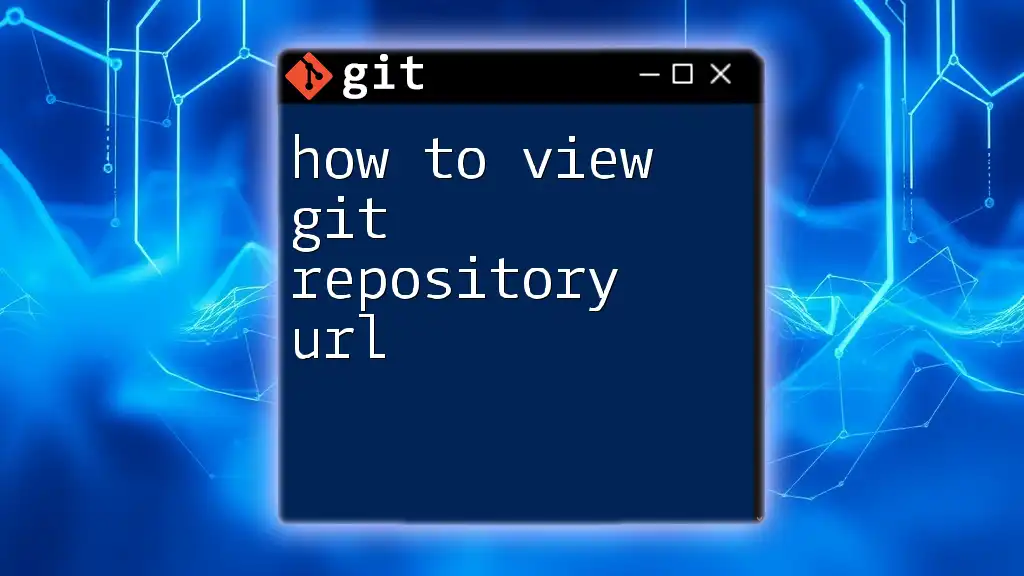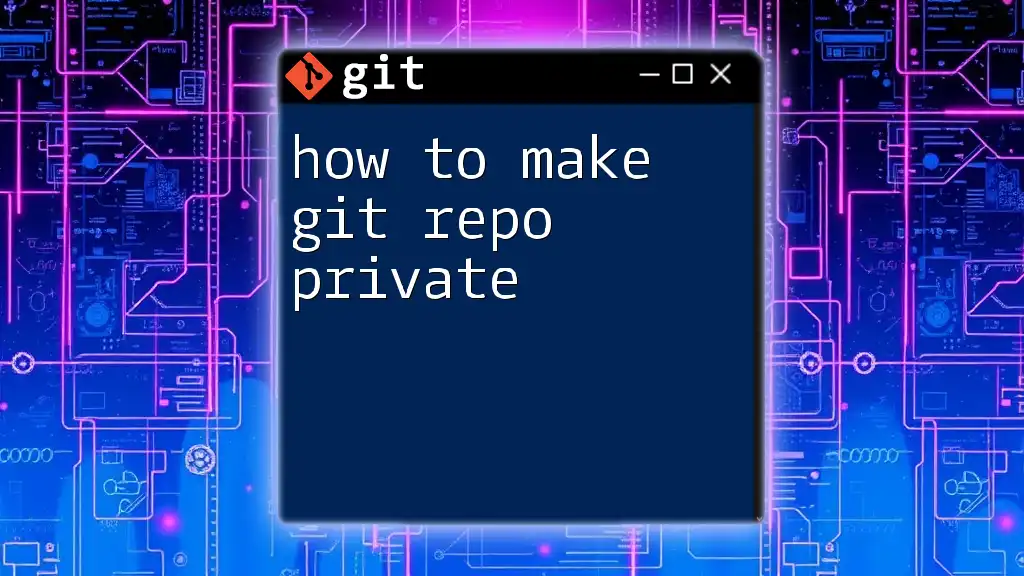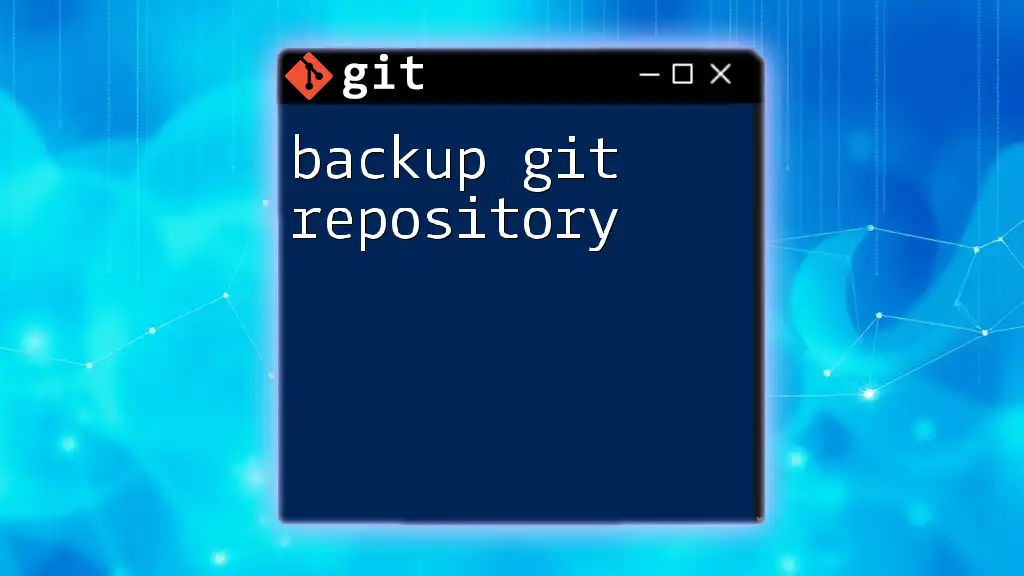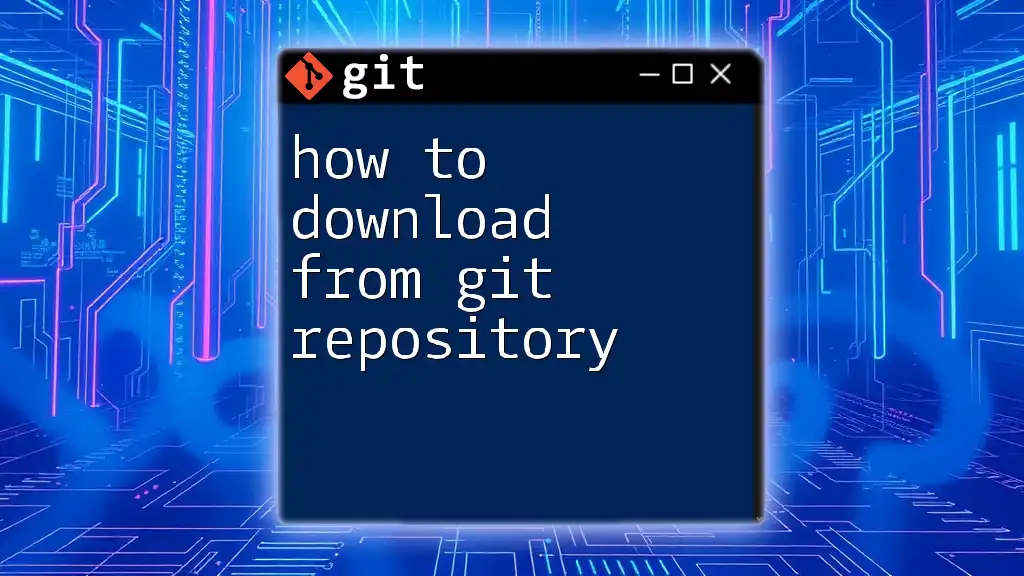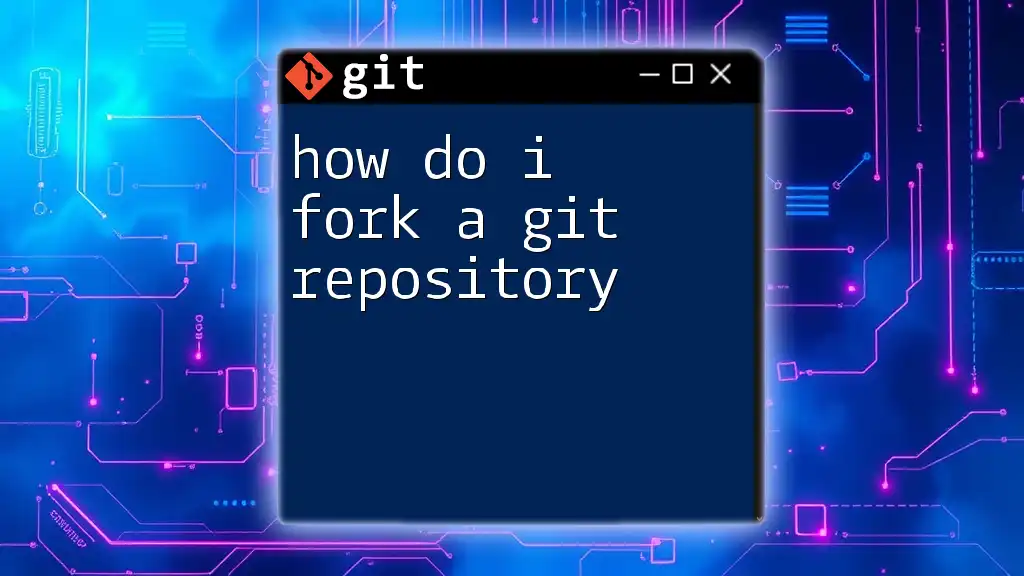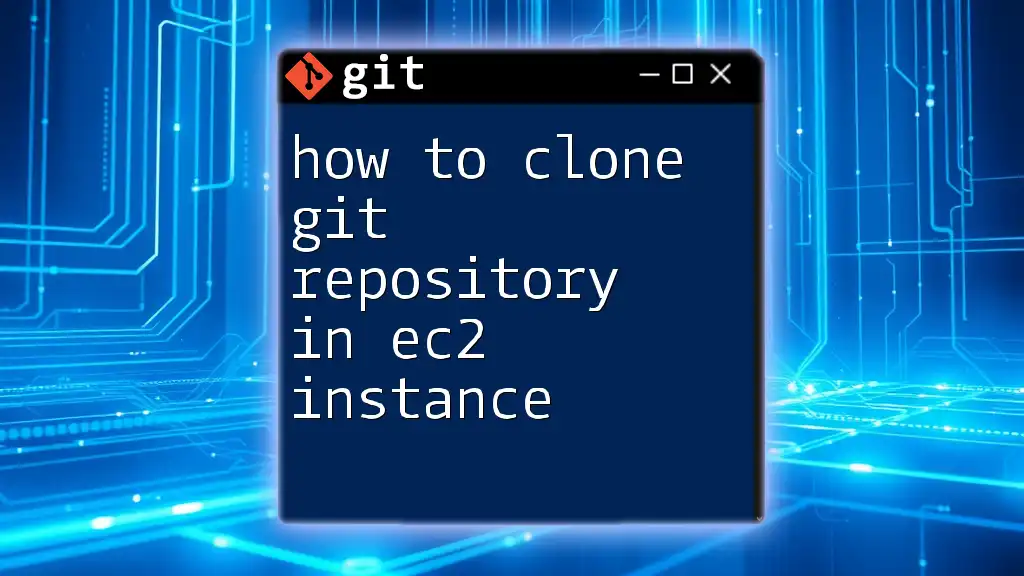To access an Azure Git repository without being prompted for a password, you can set up a personal access token (PAT) and use it in place of your password when cloning or pushing to the repository. Here's how to do it:
git clone https://<your_username>:<your_pat>@dev.azure.com/<organization>/<project>/_git/<repository>
Replace `<your_username>`, `<your_pat>`, `<organization>`, `<project>`, and `<repository>` with your specific details.
Understanding the Basics
What is Git?
Git is a distributed version control system that enables multiple developers to work on projects collaboratively. It provides tools for tracking changes, managing revisions, and coordinating efforts across teams. Git is essential for maintaining the history of a project, allowing users to revert to previous versions, branch out new features, and merge contributions seamlessly.
What is Azure DevOps?
Azure DevOps is a comprehensive suite of development tools offered by Microsoft, designed to facilitate the software development lifecycle. Among its various services, Azure Repos provides Git repositories that allow teams to store and manage their source code in the cloud, promoting collaboration and integration within the Azure ecosystem. With Azure Repos, developers can work more efficiently, leveraging the power of Git while benefiting from Azure's robust infrastructure.
Why Avoid Password Prompts?
Repeatedly entering passwords can significantly disrupt workflow. By learning how to access Azure Git repos without prompting for a password, you streamline your development process, thus enhancing productivity. Avoiding these prompts provides:
- Improved workflow efficiency: Seamless access allows for quicker operations without interruptions.
- Enhanced user experience: Developers can focus more on coding than managing credentials.
- Reduced risk of password fatigue: Minimizing the number of times passwords are entered decreases the likelihood of errors and forgotten passwords.
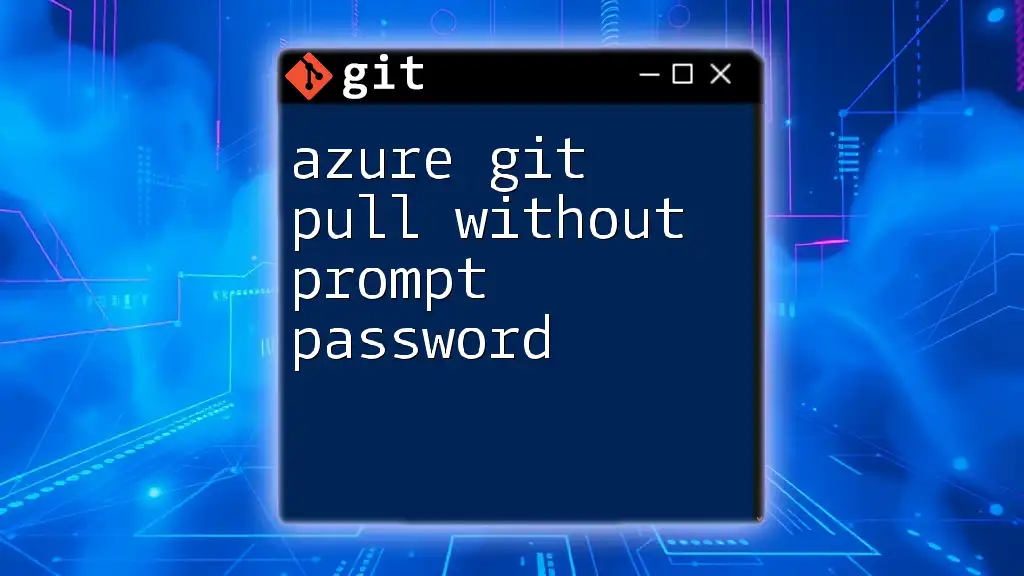
Methods to Access Azure Git Repo Without Prompting for Password
Using Personal Access Tokens (PAT)
What is a Personal Access Token?
A Personal Access Token (PAT) is a secure alternative to using a username and password for accessing Azure DevOps. PATs function as an authentication mechanism that grants specific permissions to your Azure resources, making it a convenient option for accessing Azure Git repositories, especially in automated workflows and scripts. However, security is paramount; hence it's essential to keep your PAT confidential.
Creating a Personal Access Token
-
Accessing Azure DevOps: Begin by logging into your Azure DevOps account. Once logged in, navigate to your user settings, typically found in the top-right corner of the page.
-
Generating the PAT: Under the "Personal access tokens" section within user settings, select the option to create a new token. You’ll be prompted to set the following:
- Name: Give your token a distinct name for reference.
- Expiration: Determine how long the PAT should remain valid.
- Scopes: Choose the appropriate permissions your token should have, such as Read, Write, or Manage privileges for repositories.
-
Storing the PAT Safely: After generating the token, store it securely. It’s recommended to use a password manager for this purpose to ensure its confidentiality.
Configuring Git to Use the PAT
To configure Git to utilize your PAT instead of prompting for a password, follow these steps:
- Open your terminal or command prompt.
- Use the following command to store your credentials securely:
git config --global credential.helper store - Then, add your Azure DevOps repository URL with your username and PAT in the following format:
echo "https://username:yourPAT@dev.azure.com/yourOrganization/yourProject/_git/yourRepo" >> ~/.git-credentials
Ensure to replace `username`, `yourPAT`, `yourOrganization`, `yourProject`, and `yourRepo` with your specific details.
SSH Key Authentication
What is SSH Key Authentication?
SSH Key Authentication is a method that uses cryptographic keys for secure access to repositories. This approach is highly recommended due to its security and efficiency, as it eliminates the need for password transmission, thus minimizing exposure to attacks.
Generating SSH Keys
-
Checking for Existing SSH Keys: Before creating new SSH keys, check if you already have them by running:
ls -al ~/.ssh -
Creating a New SSH Key Pair: If you don’t find existing keys or want to generate a new pair, use:
ssh-keygen -t rsa -b 4096 -C "your_email@example.com"Follow the prompts to save the keys, typically stored in `
/.ssh/id_rsa` (private) and `/.ssh/id_rsa.pub` (public). -
Adding the SSH Key to the SSH Agent: Start the SSH agent and add your key for seamless authentication:
eval "$(ssh-agent -s)" ssh-add ~/.ssh/id_rsa
Adding Your SSH Key to Azure DevOps
Next, you'll need to add your public SSH key to Azure DevOps:
-
Copy your public key to your clipboard using:
cat ~/.ssh/id_rsa.pub -
Navigate to Azure DevOps, go to your user settings, and find the "SSH Public Keys" section. Here, click on "Add" and paste your public key.
Cloning the Azure Git Repo Using SSH
Now that you have configured your SSH key, you can clone your Azure Git repository without entering a password. Use the following command:
git clone git@ssh.dev.azure.com:v3/yourOrganization/yourProject/yourRepo
Replace the placeholders with your specific details. This command will allow you to clone the repository directly, leveraging the SSH authentication seamlessly.
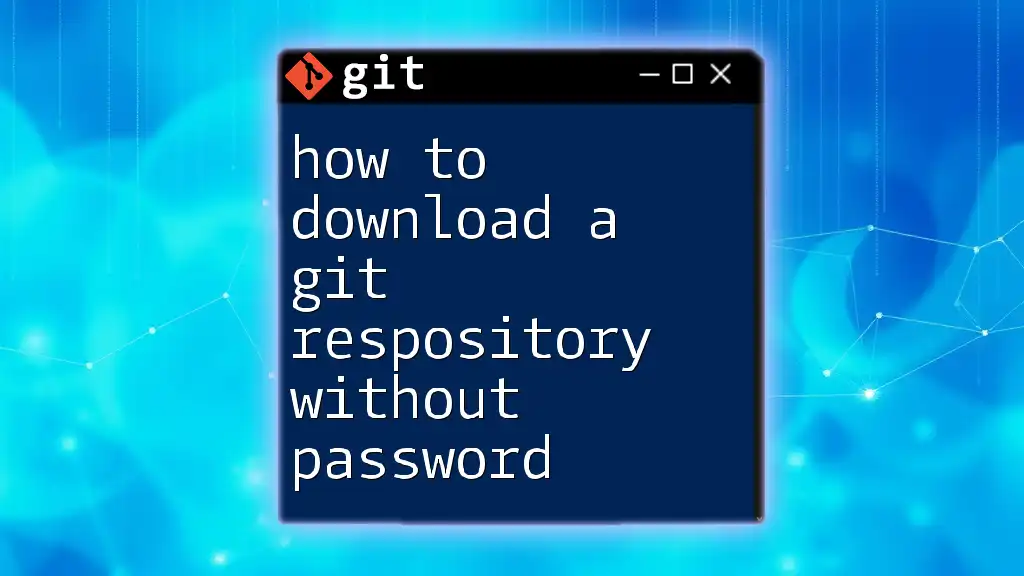
Common Issues and Troubleshooting
Misconfigurations and Error Messages
When accessing Azure Git repos, you might encounter common errors such as:
- Incorrect URL format: Ensure the repository URL follows the correct syntax. Double-check both HTTPS and SSH formats.
- Issues with SSH keys: Verify that your public key is correctly added to your Azure DevOps account. Ensure your private key is correctly loaded into the SSH agent.
Verifying Your Configuration
To test your access and ensure everything is set up correctly, try pulling, fetching, or pushing changes to the repository. Simple commands to test access might include:
git fetch
git pull
git push
If these commands execute successfully, congratulations—you have set up access without prompting for a password!
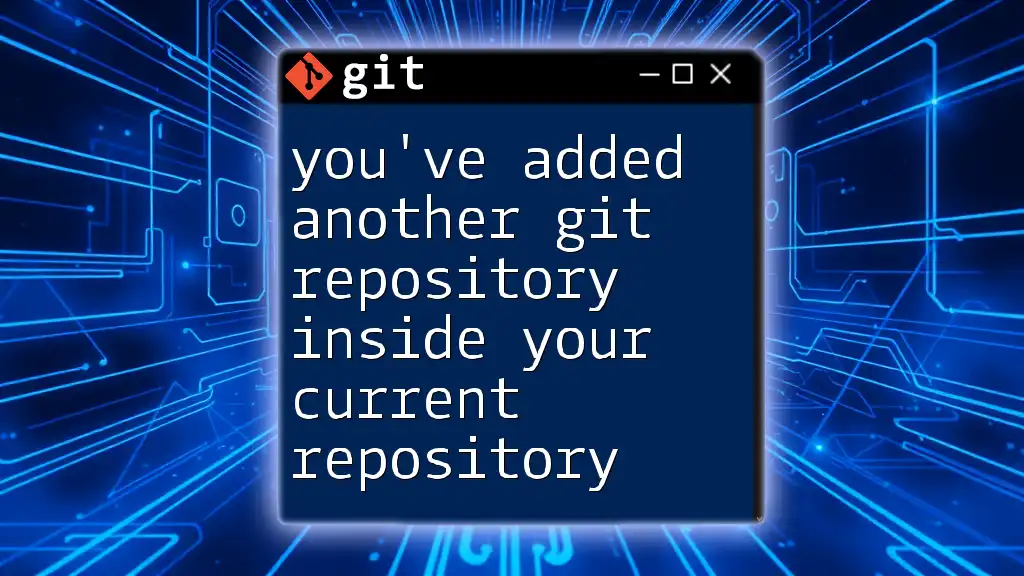
Conclusion
Understanding how to access Azure Git repos without prompting for a password can streamline your development workflow. Whether you choose Personal Access Tokens or SSH Key Authentication, both methods significantly improve your productivity and enhance user experience. Securely managing your credentials is crucial, so always follow best practices to ensure your access remains safe and efficient.

Additional Resources
For further reading and resources, refer to the official Azure DevOps documentation and explore additional Git tutorials to deepen your understanding and usage of Git in your projects.
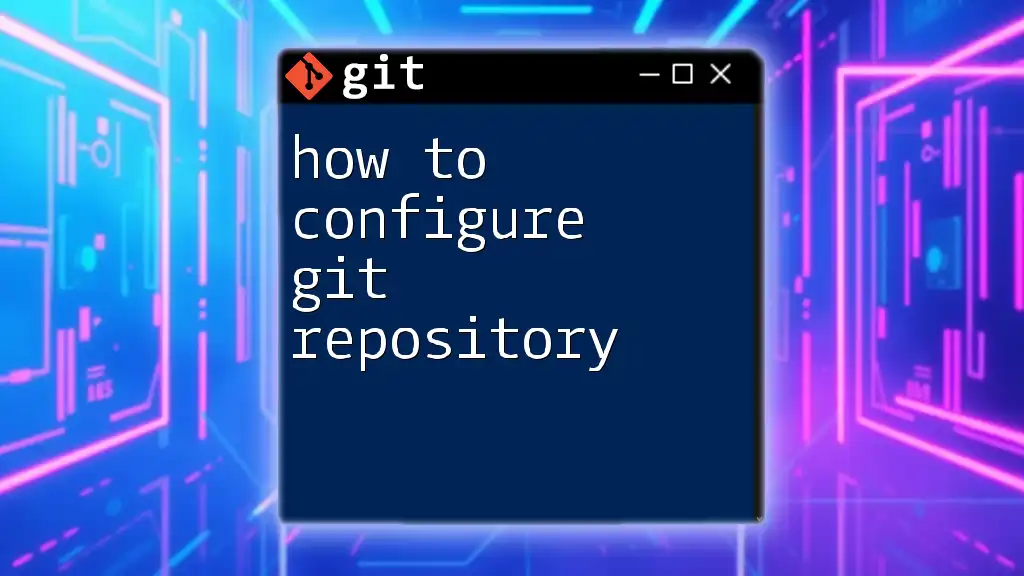
Call to Action
If you found this guide helpful, consider sharing it with your peers, leave a comment with your thoughts, and subscribe for more quick and effective tips on mastering Git commands!