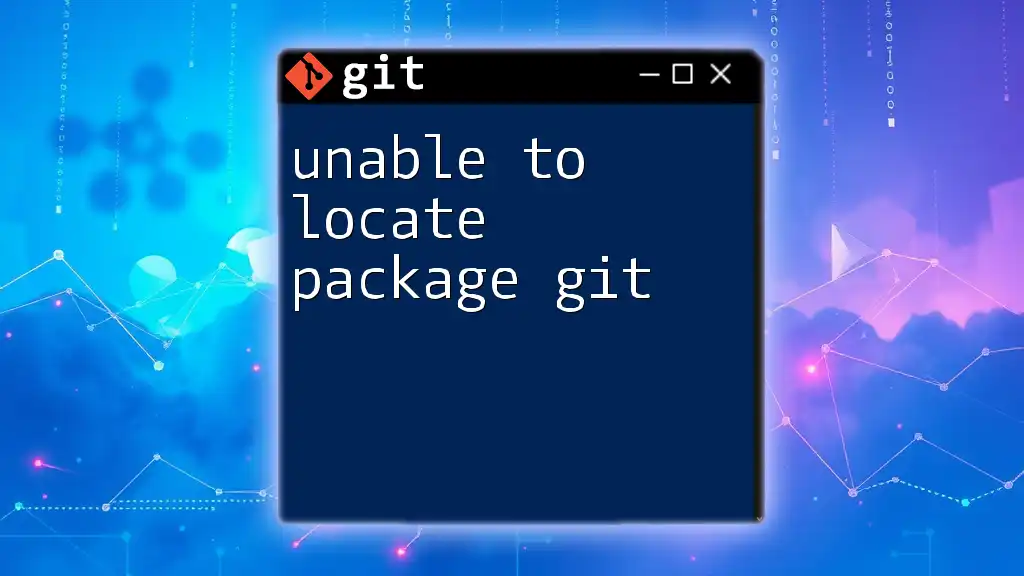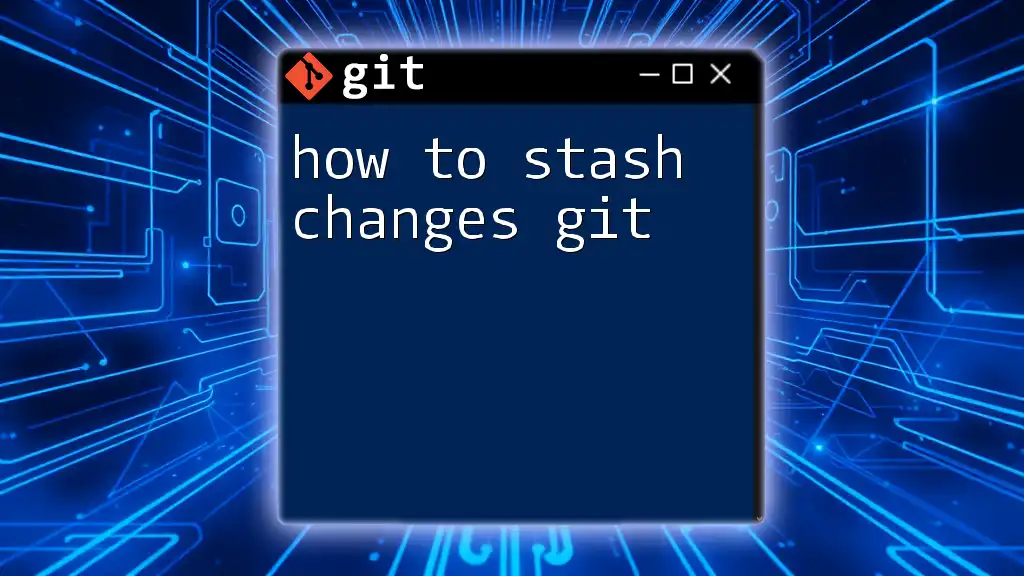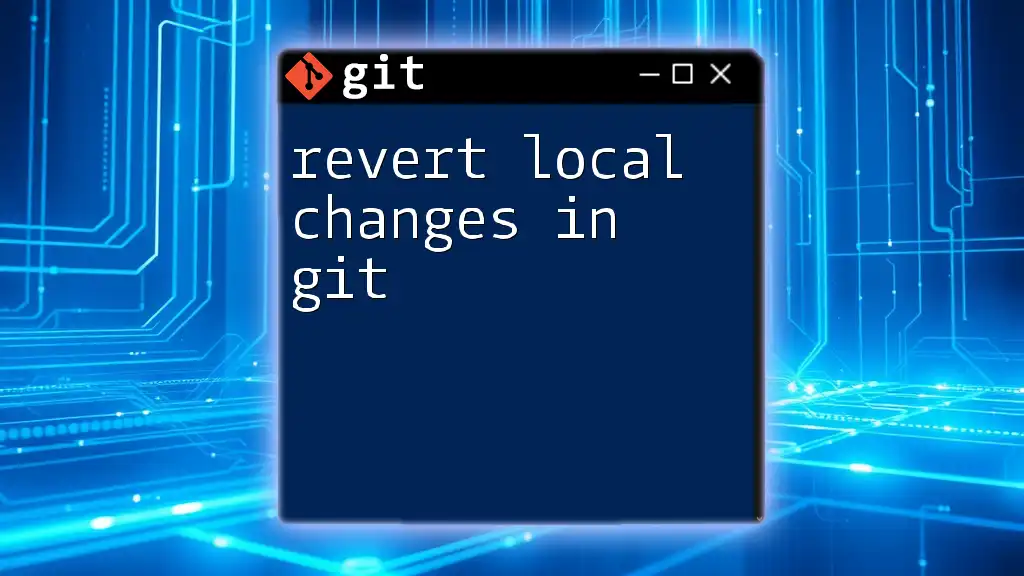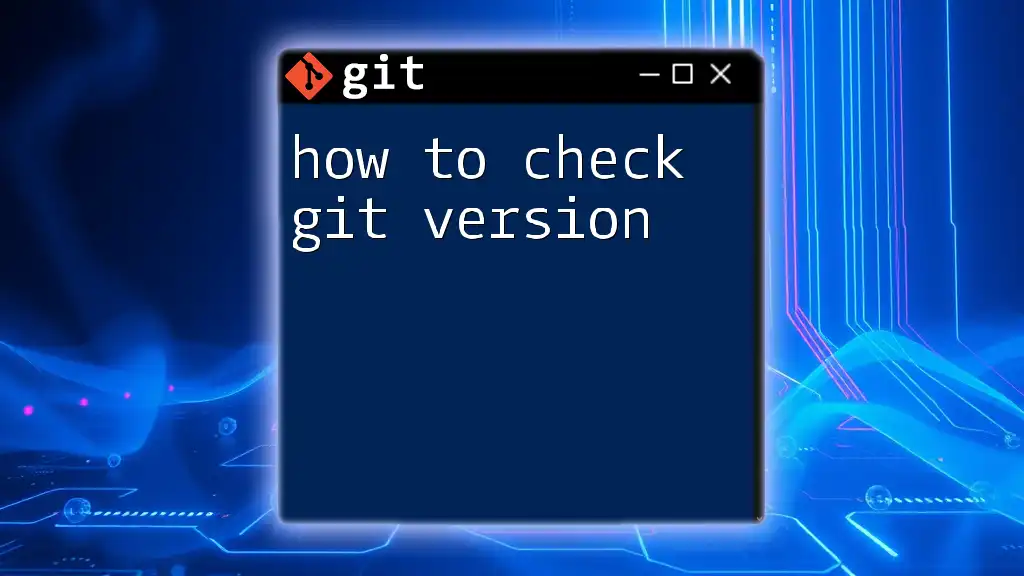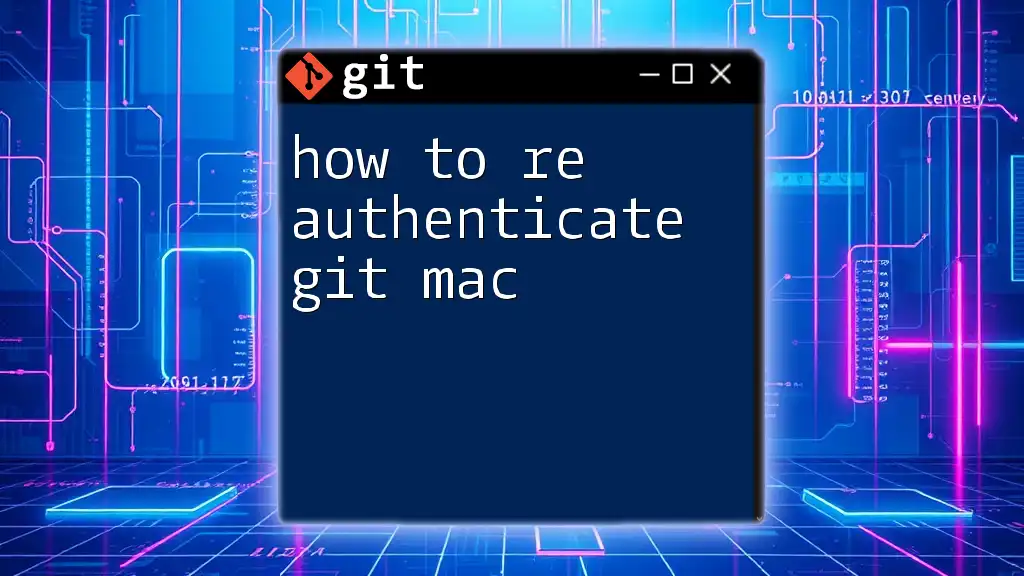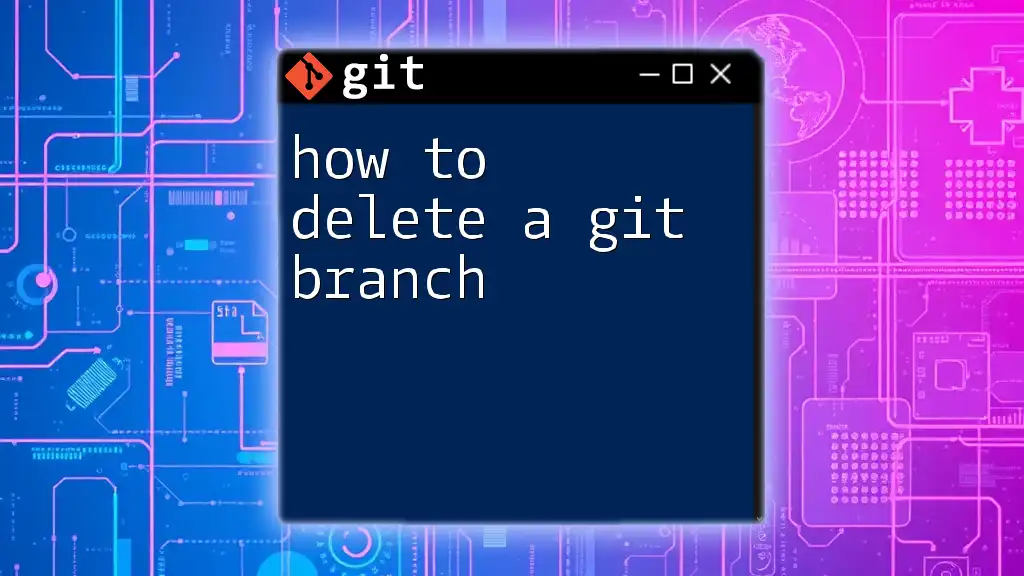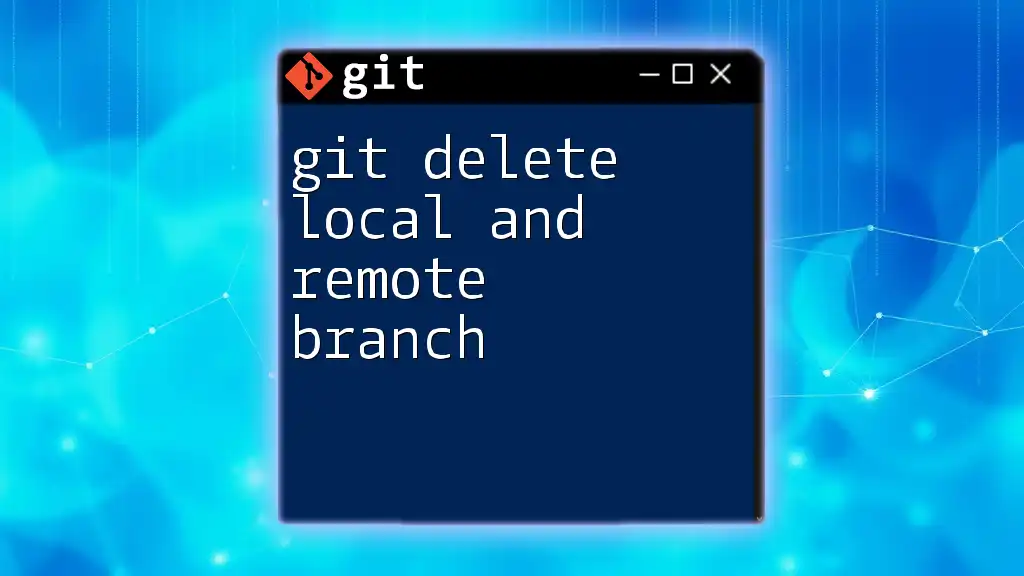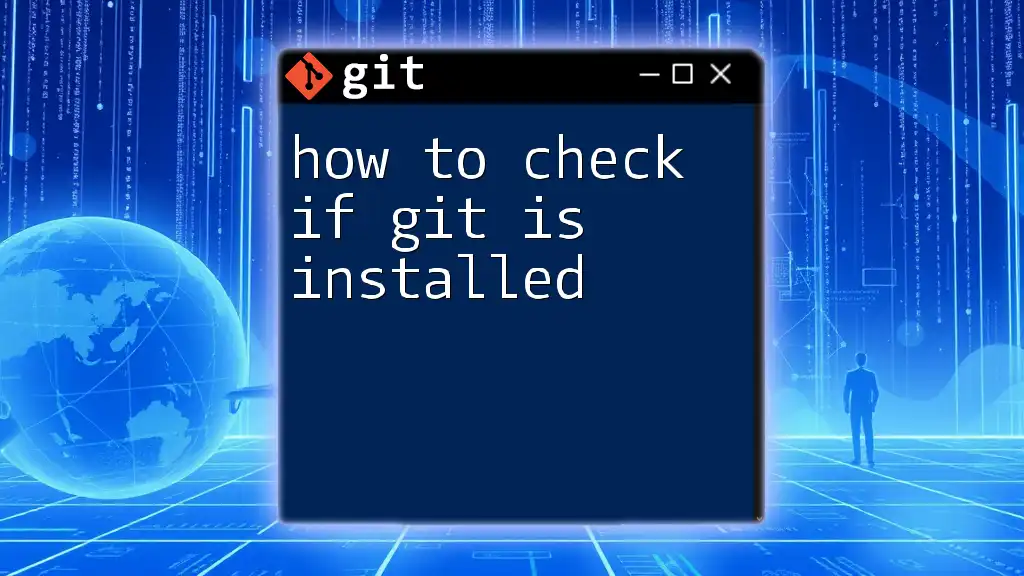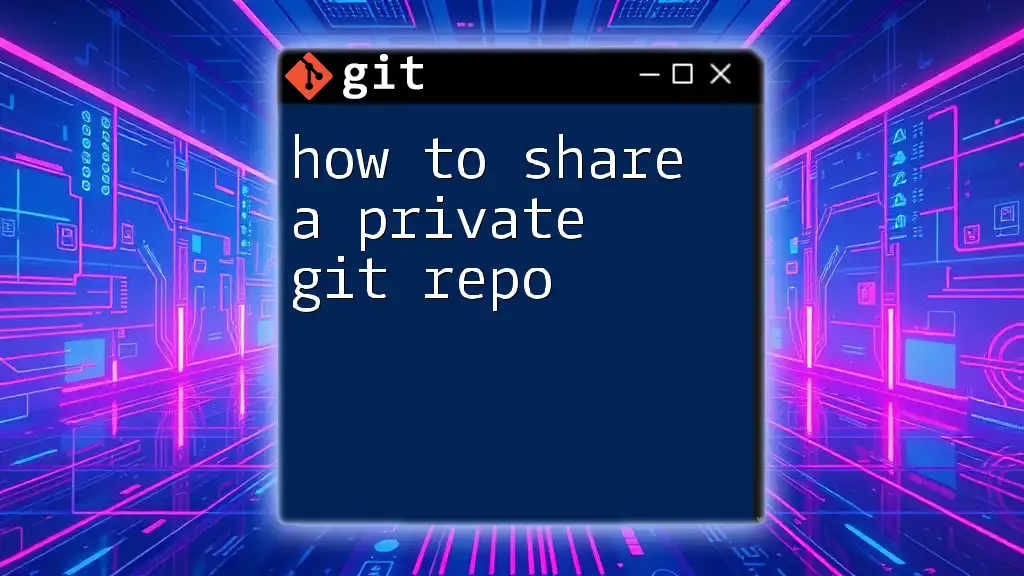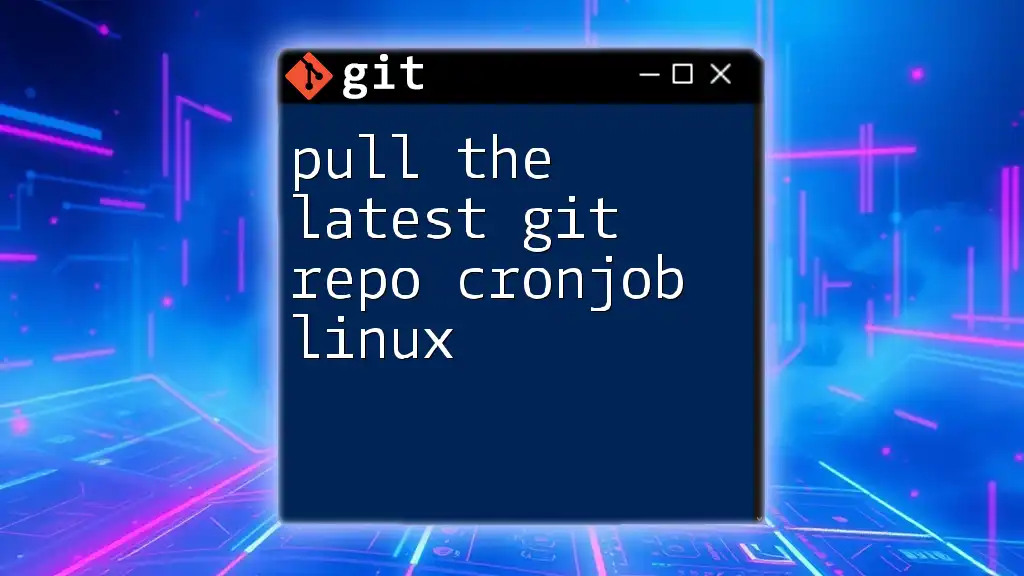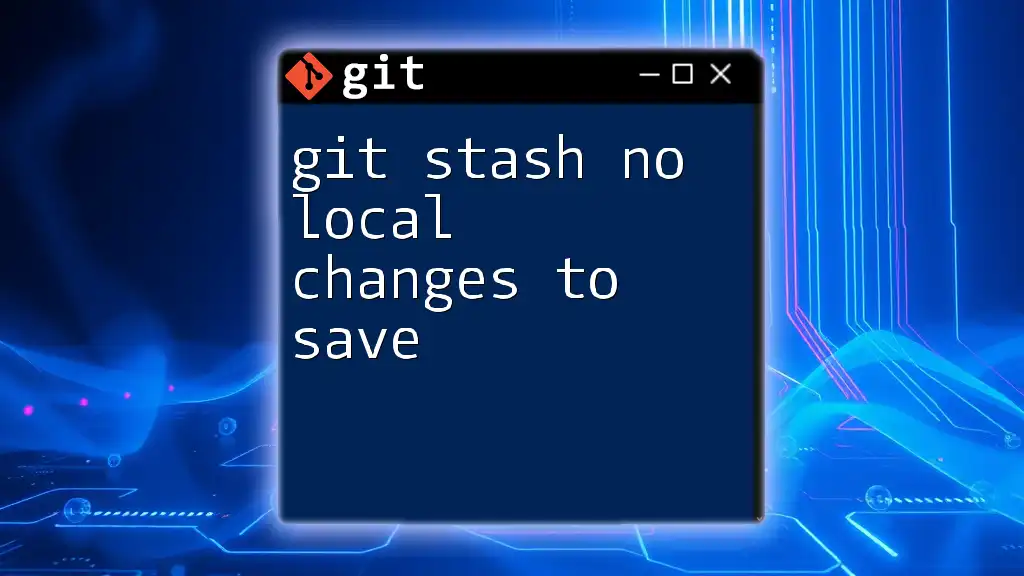If you're encountering the error "unable to locate package git," it likely means that your package manager cannot find the Git package in the repositories you have configured, which can be resolved by updating your package lists and ensuring that the Git repository is enabled.
sudo apt update && sudo apt install git
Understanding the Issue
What Does "Unable to Locate Package" Mean?
The error message "Unable to locate package git" typically appears when a Linux user attempts to install Git using a package manager, and the system cannot find the Git package in its configured repositories. This can occur for several reasons, which will be outlined in this article.
Why Is Git Important?
Git is a powerful, distributed version control system that allows developers to track changes in code, collaborate with others, and manage project history effectively. Its ability to facilitate branching, merging, and maintaining a full history of changes makes it essential for modern software development. Understanding how to properly install and use Git is crucial for any developer or team.
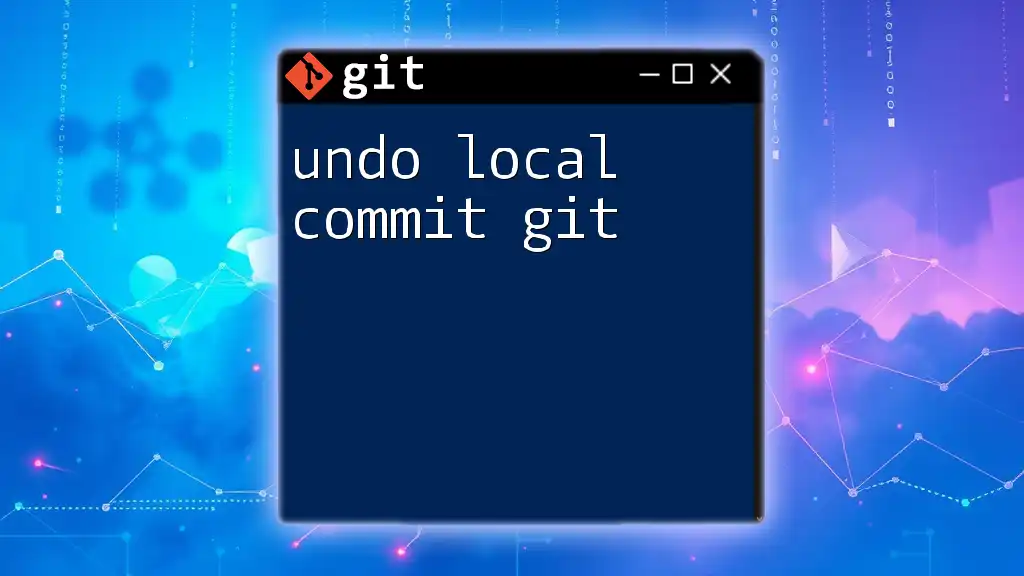
Common Causes of the "Unable to Locate Package Git" Error
Missing Repositories
One of the most common reasons for encountering the "unable to locate package git" error is that the required software repositories, where Git is hosted, are not included in your system's configuration. Package managers like APT or YUM rely on predefined lists of repositories to locate and install software. Without the correct repositories, the package manager cannot find Git.
Outdated Package List
In many instances, users may simply need to update their package list. If you haven’t updated your package information in a while, your system may not be aware of the latest packages available, including Git. Regular updates are crucial to ensure that your package manager has access to the most recent software updates and installations.
To update your package list, you can use the following command:
sudo apt update
This command refreshes the list of available packages and allows you to proceed with installations.
Incorrect Package Manager
Different Linux distributions use various package managers, such as APT (Debian/Ubuntu), YUM (CentOS/RHEL), or DNF (Fedora). If you mistakenly use a command meant for a different package manager, you may encounter issues locating Git. It's essential to ensure that you are using the correct command for your specific environment.
Unsupported Linux Distribution
Some lightweight or lesser-known Linux distributions may not come with Git pre-installed or supported in their default repositories. If you are using a non-standard Linux version, you may need to add specific tools or repositories to be able to use Git.
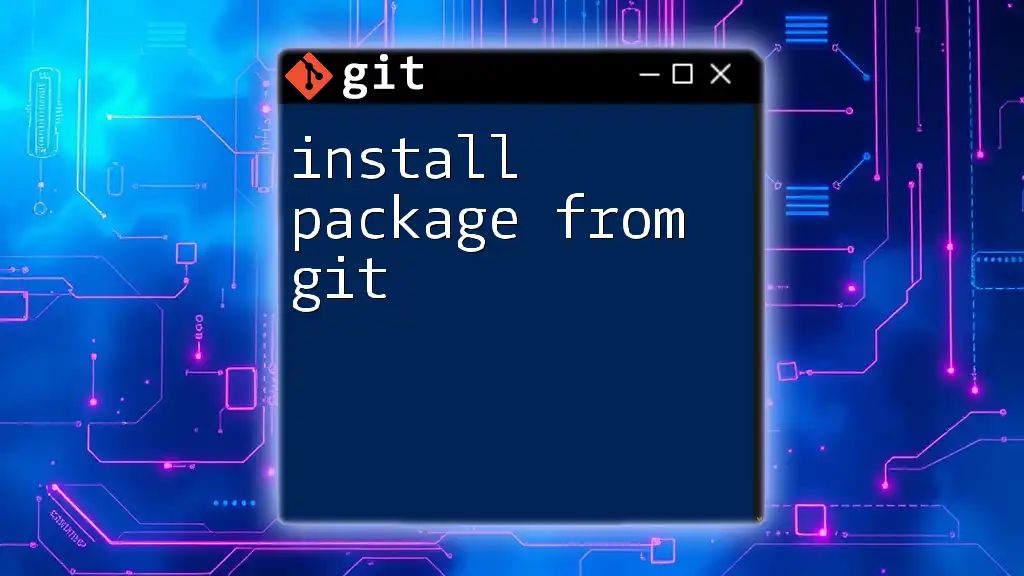
Solutions to Fix the "Unable to Locate Package Git" Error
Adding the Appropriate Repository
If the repositories for Git are missing, you can add them manually. For example, on Ubuntu or other Debian-based systems, you may need to add the official Git Core PPA. You can do this by running:
sudo add-apt-repository ppa:git-core/ppa
After adding the repository, remember to update your package list again by running:
sudo apt update
Updating Your Package List
Always ensure that your package list is up to date. This small step can save you a lot of troubleshooting time. Use the previously mentioned command to keep your system aware of both new and updated packages:
sudo apt update
Installing Git with Correct Commands
Installing Git should be straightforward once you've ensured that your repository is configured correctly. Depending on your Linux distribution, use the appropriate command:
- For APT (Debian/Ubuntu):
sudo apt install git - For YUM (CentOS/RHEL):
sudo yum install git - For DNF (Fedora):
sudo dnf install git
Verifying Linux Distribution Support
If you’ve followed all the above steps and still can’t install Git, it’s important to verify that your Linux distribution indeed supports Git. You can check the installed version of Git (if any) using:
git --version
If you see a version number, Git is installed; if not, you may need to explore further.
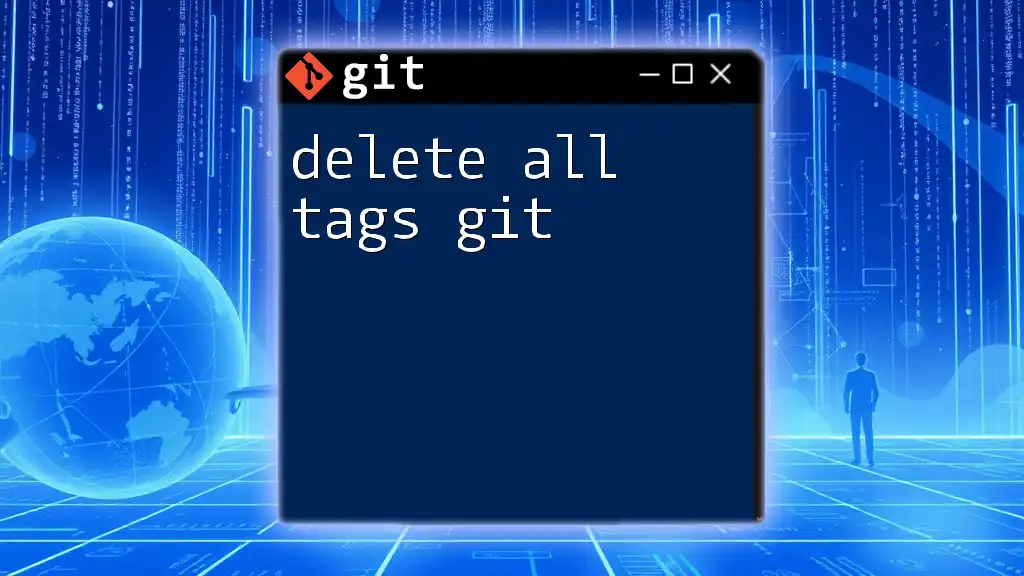
Additional Troubleshooting Tips
Checking Dependencies
Sometimes, the "unable to locate package git" error can be due to unmet dependencies. Package managers require certain dependencies to be present to install software correctly. If you're using apt, you can try fixing broken dependencies with:
sudo apt-get install -f
This command will attempt to fix any broken packages, which may help resolve the issue.
Using Alternative Methods to Install Git
If you continue experiencing problems, you might want to try installing Git via source code or third-party scripts. This requires a different approach but can be effective if package management fails. For instance, you can compile Git from source using the following steps:
- Clone the Git repository:
git clone https://github.com/git/git.git - Navigate to the cloned directory:
cd git - Build and install:
make prefix=/usr/local all sudo make prefix=/usr/local install
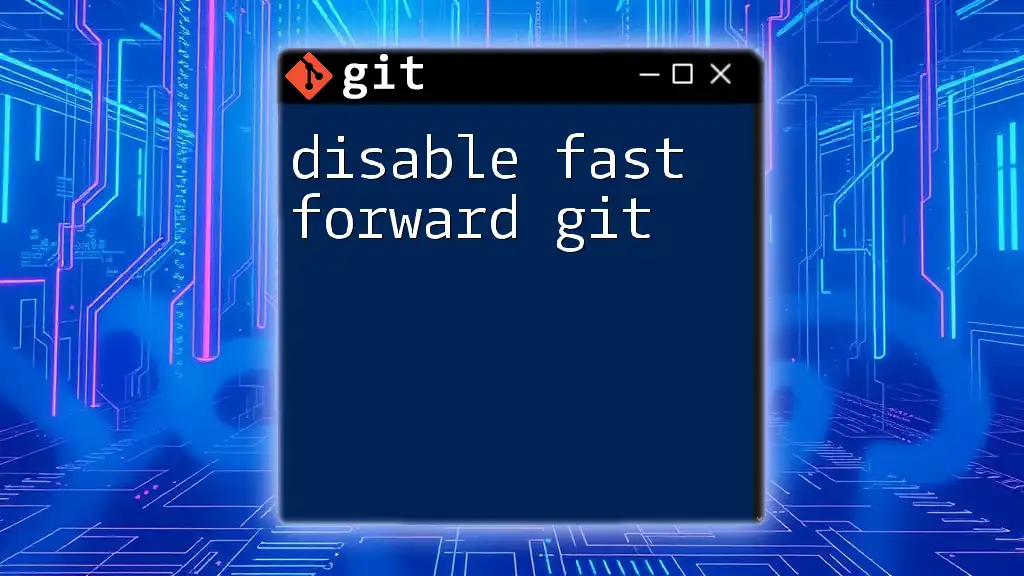
Conclusion
Encountering the "unable to locate package git" error can be frustrating, but understanding its causes and knowing how to troubleshoot effectively can save you time. Start by ensuring your repositories are set up correctly, your package lists are current, and that you are using the appropriate commands for your specific Linux distribution.
Remember, Git is an invaluable tool for developers, and resolving installation issues will expand your ability to manage and collaborate efficiently. For further learning and troubleshooting, consider joining our courses on using Git effectively!