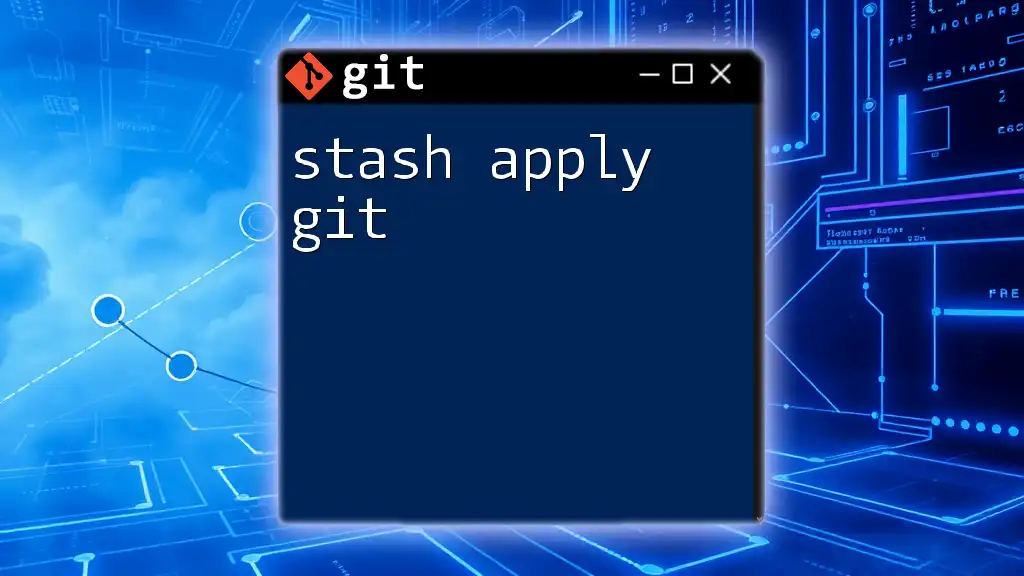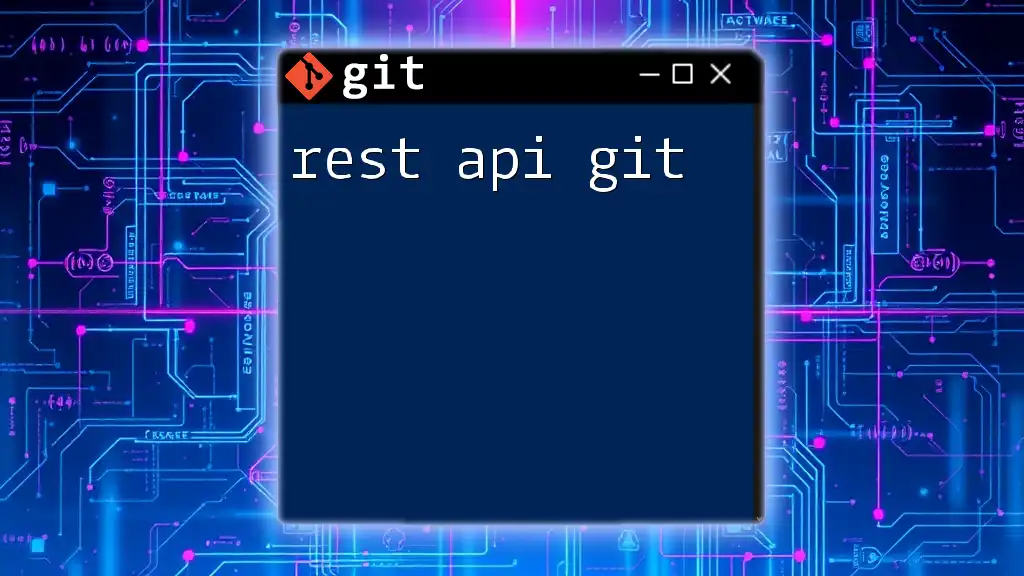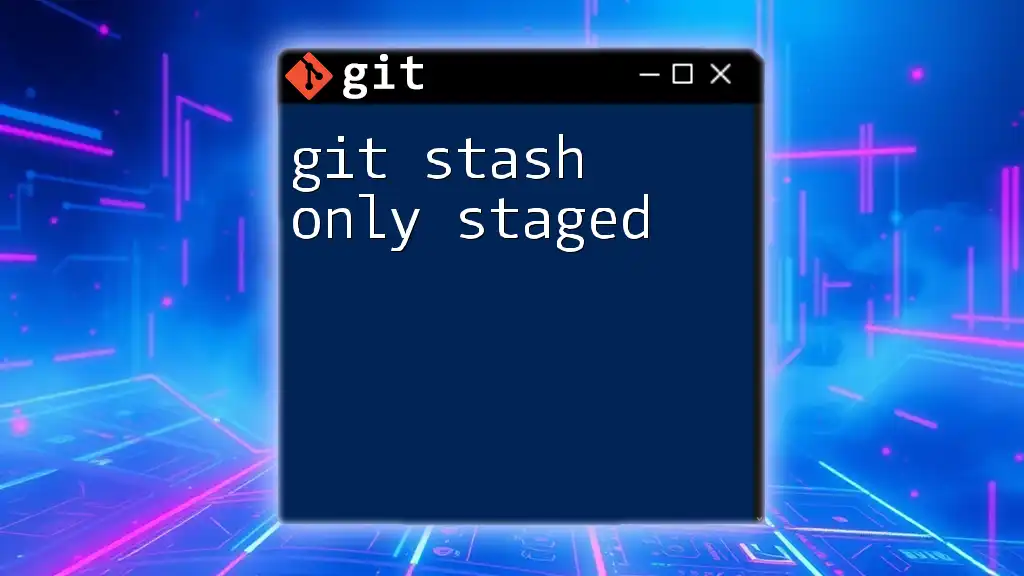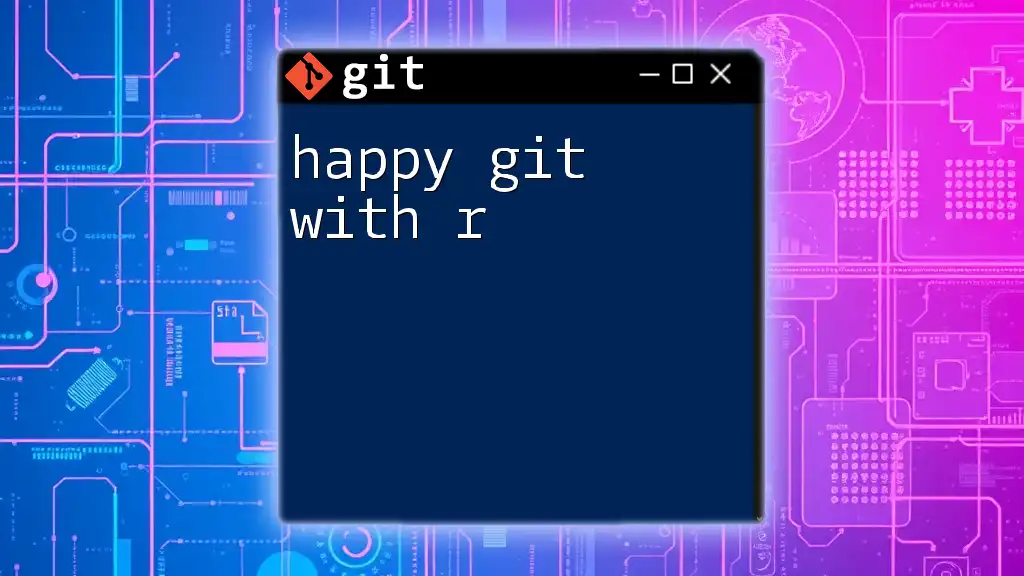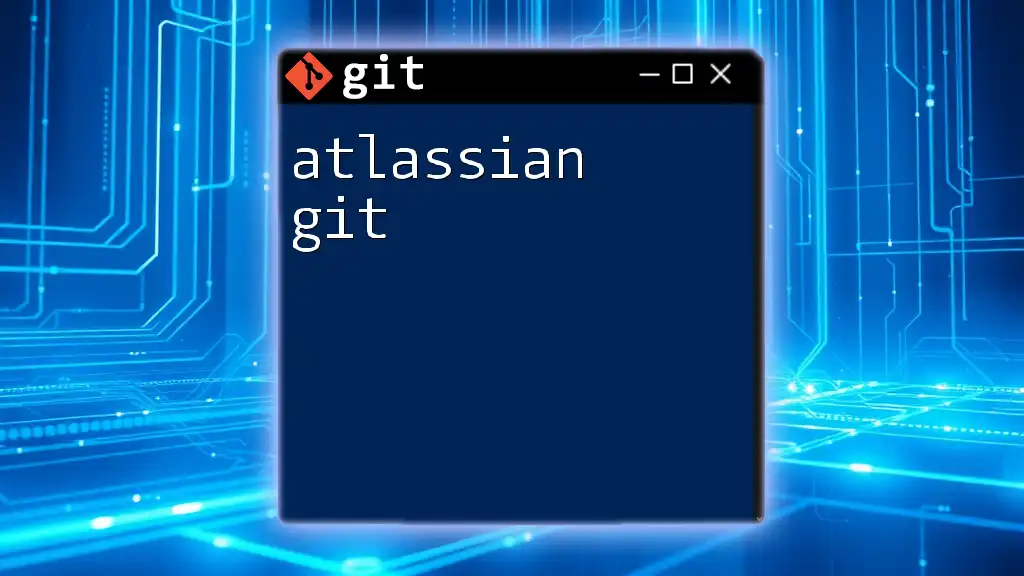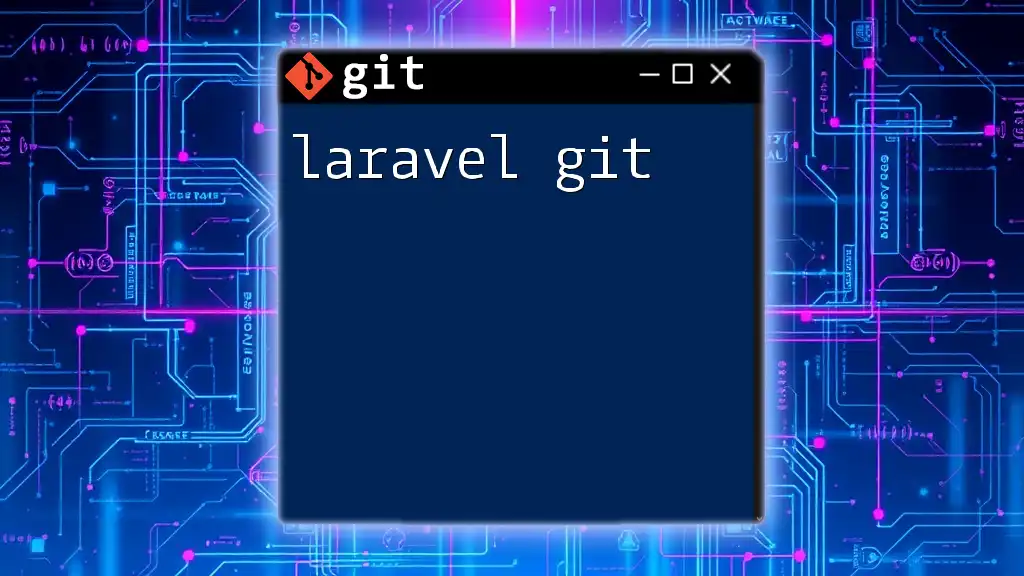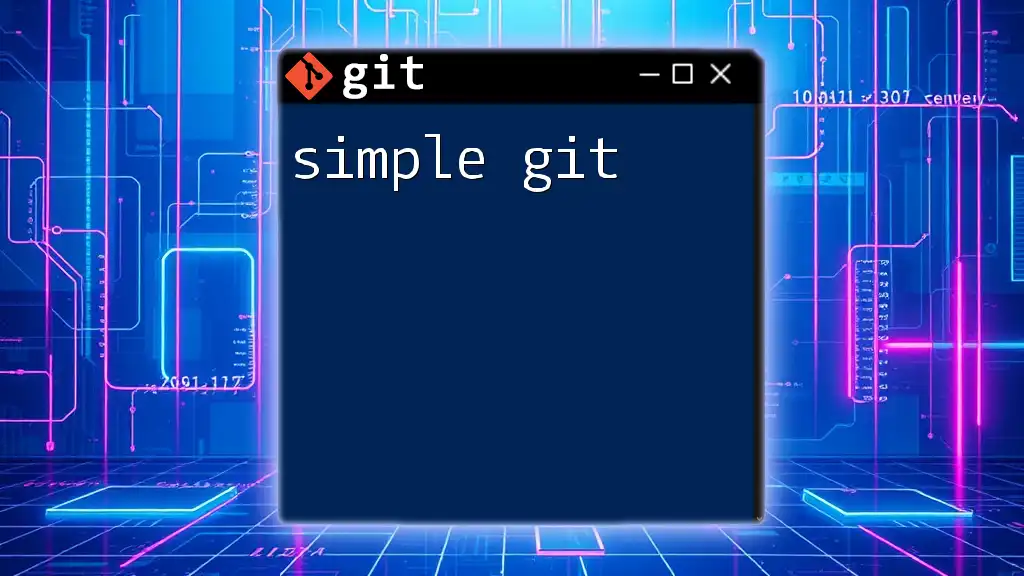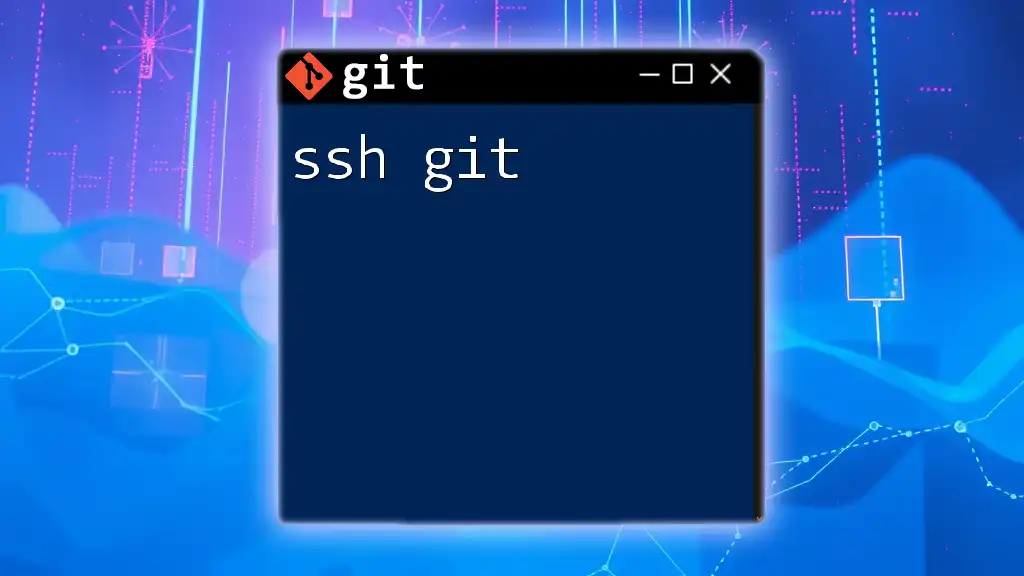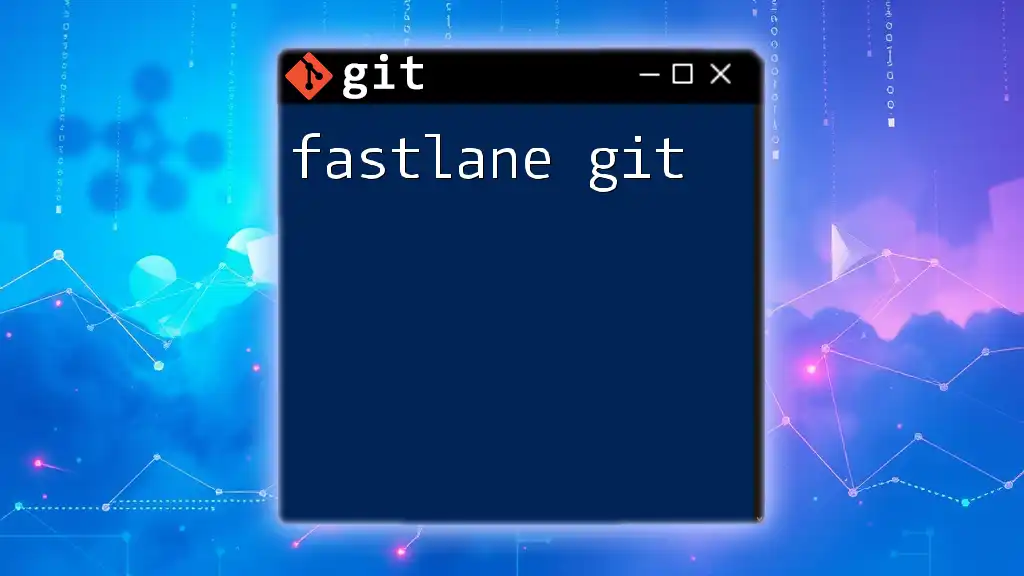The `git stash apply` command is used to reapply the changes saved in a stash to your working directory, allowing you to continue working on them after temporarily shelving your changes.
git stash apply
Understanding Git Stash
What is Git Stash?
Git stash is a powerful feature within the Git version control system that allows developers to temporarily usetheir working directory changes that are not yet ready to be committed. When stashing, Git saves your modifications to a new stash entry, enabling you to switch branches or pull updates without losing your ongoing work. This feature is particularly beneficial in scenarios where work needs to be paused, or when you want to test something quickly in another branch.
How Stashing Works
When you use the stash command, Git takes a snapshot of your changes and saves it on a stack. You can think of this stack as a storage area for your work. Each stashed entry is identified by an index (e.g., `stash@{0}, stash@{1}`), with `stash@{0}` being the most recent. This mechanism allows easy retrieval of your work without affecting your current branch, making it an essential tool for efficient workflows.
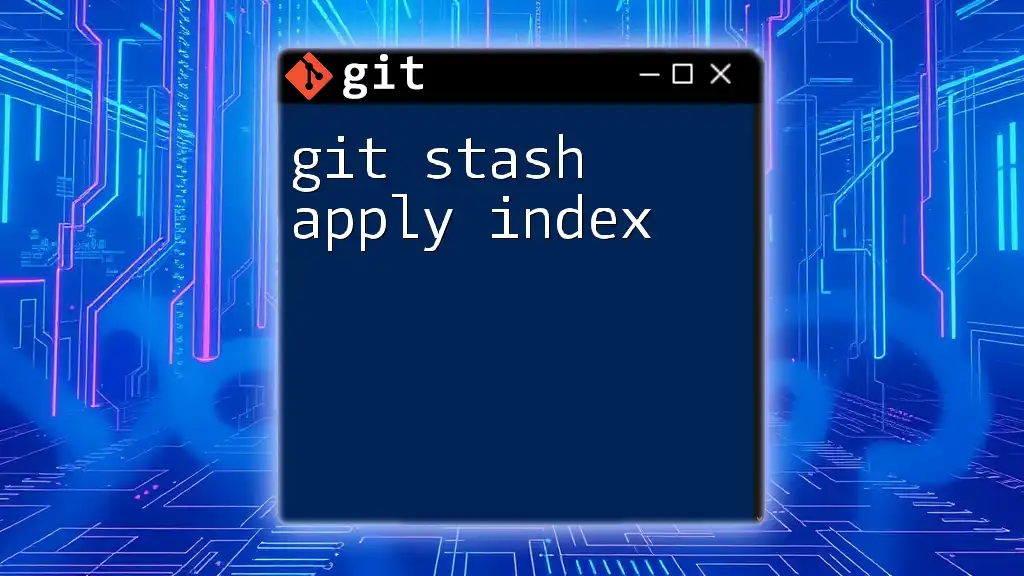
The "stash apply" Command
What is "stash apply"?
The "stash apply" command allows you to reapply the changes stored in a stash entry back into your current working directory. It is an excellent way to bring back modifications you might have temporarily saved away. What differentiates "stash apply" from "stash pop" is that "stash apply" leaves the stash in place for potential future use, while "stash pop" asserts that you want to apply the stash and then immediately remove it from the stash list.
Syntax of the Command
The syntax of the "stash apply" command is straightforward:
git stash apply [<stash>]
Within this syntax, the `<stash>` parameter is optional. If you omit this parameter, Git will apply the most recent stash entry (`stash@{0}`) by default.
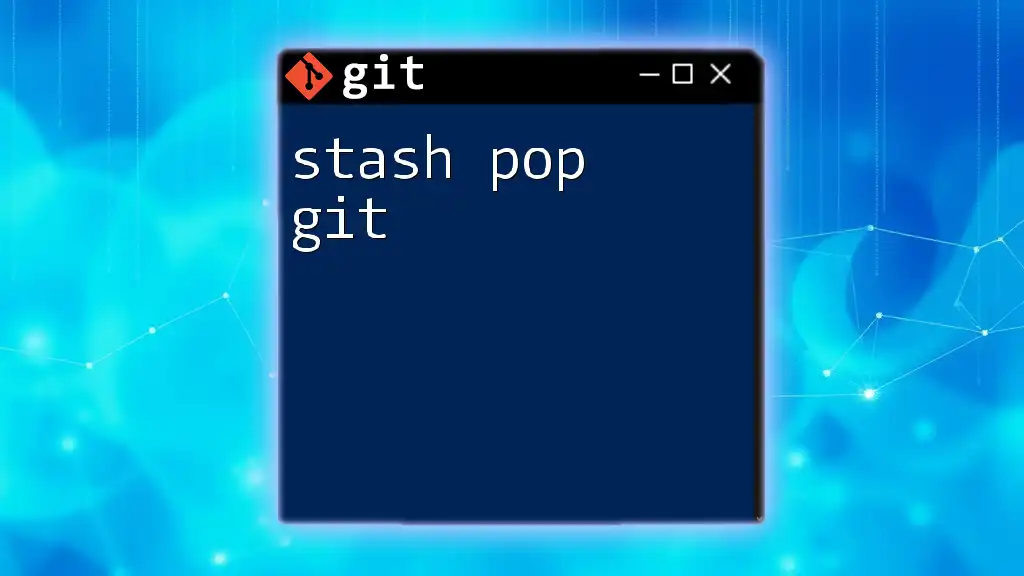
Common Use Cases for "stash apply"
Applying Stashed Changes
One of the most common scenarios for using "stash apply" is when you need to access work that you’ve previously stashed away. For instance, suppose you are midway through developing a new feature, and an important bug fix needs your immediate attention. By stashing your current changes with the `git stash` command, you can switch branches and apply the fix without losing your progress.
Handling Merge Conflicts
When applying changes from a stash, you may encounter merge conflicts if the changes conflict with modifications made in the working directory. In such cases, Git will notify you of these conflicts, and it’s crucial to resolve them before proceeding. You can resolve conflicts by editing files, staging the changes, and then committing them. Always remember to check for conflicts after running the `git stash apply` command to ensure a smooth workflow.
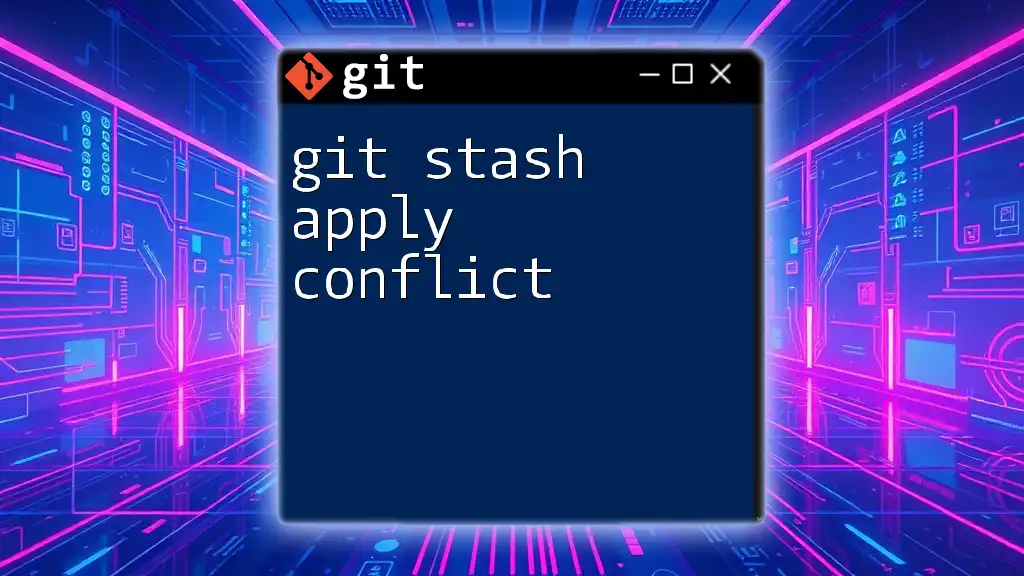
Practical Examples
Example 1: Basic Usage of "stash apply"
To illustrate how to apply the latest stash, follow these steps:
-
Stash your changes:
git stash -
Apply the most recent stash:
git stash apply
After executing this command, you will see your previously stashed changes reflected in your working directory without affecting the stash stack.
Example 2: Applying a Specific Stash
If you have multiple stashes and wish to apply a specific one, you need to first list your stashes:
git stash list
This command will display all the stash entries you have saved. You can then apply a specific stash using the following command:
git stash apply stash@{1}
In this case, `stash@{1}` refers to the second most recent stash. This functionality is advantageous when you need to apply changes that are not the most current.
Example 3: Handling Conflicts
Consider a scenario where you try to apply a stash that has changes conflicting with the current state of your working directory. After you run the `git stash apply` command, Git will indicate that there are unmerged paths.
You will need to open the affected files, resolve the conflicts by choosing the appropriate lines, and mark the conflicts as resolved:
- Edit the conflicted files.
- After resolving conflicts, stage the changes:
git add <filename> - Finally, commit the resolved changes:
git commit -m "Resolved conflicts after stash apply"
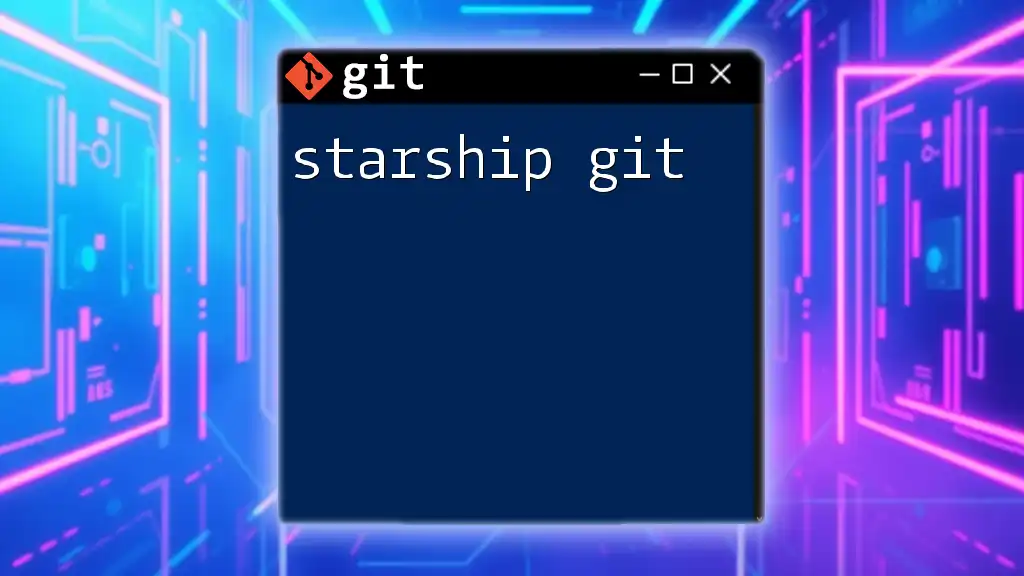
Best Practices for Using "stash apply"
Organizing Your Stash
To make your stash usage more effective, consider naming your stashes appropriately. You can do this by including a message while stashing:
git stash save "message describing the stash"
A descriptive message helps you remember the purpose of each stash, thus making management easier.
Reviewing Your Stash Before Applying
Before applying any stashed changes, it's wise to review them. You can use the following command to see a summary of the changes in your stash:
git stash show -p stash@{n}
This command will help you anticipate what will happen when you apply the stash and assess any potential conflicts.
Cleanup After Stashing
After you have applied a stash and confirm that you no longer need it, consider cleaning up your stash list. This can be done using:
git stash drop stash@{n}
or to clear all stashes:
git stash clear
Regularly clearing out your stash can help you avoid confusion in managing multiple stashes.
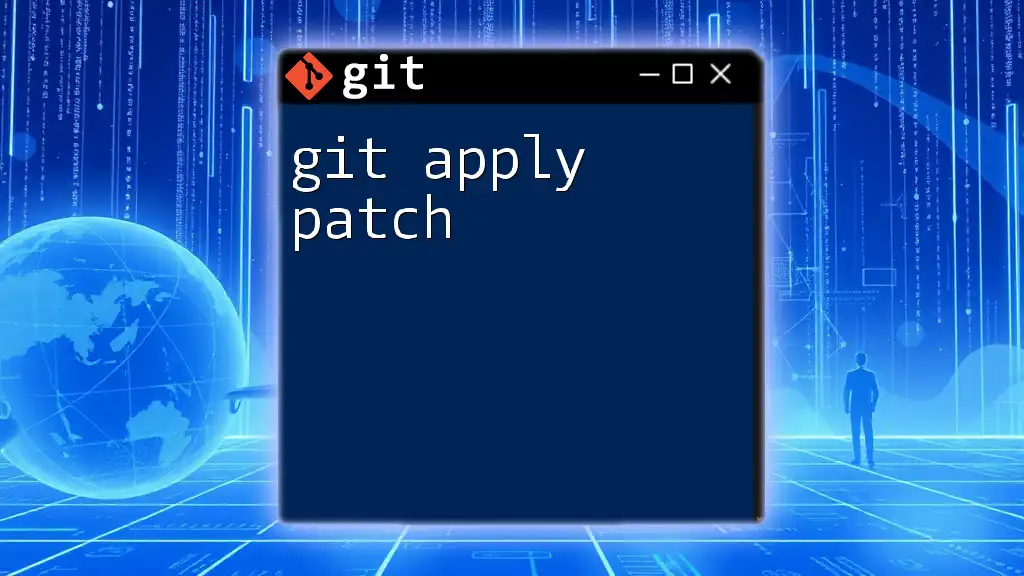
Conclusion
Mastering the "stash apply" git command can significantly enhance your productivity in version control. By practicing its use in various scenarios, you'll be better equipped to manage temporary changes and maintain a smooth workflow amidst complex development tasks. Don’t hesitate to explore and experiment with this powerful tool to make your Git experience more efficient!