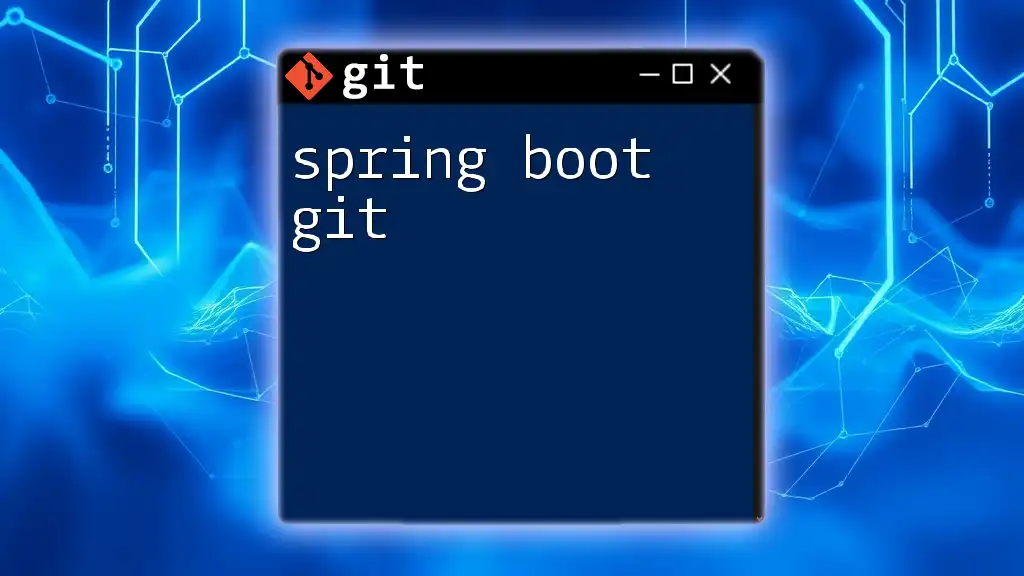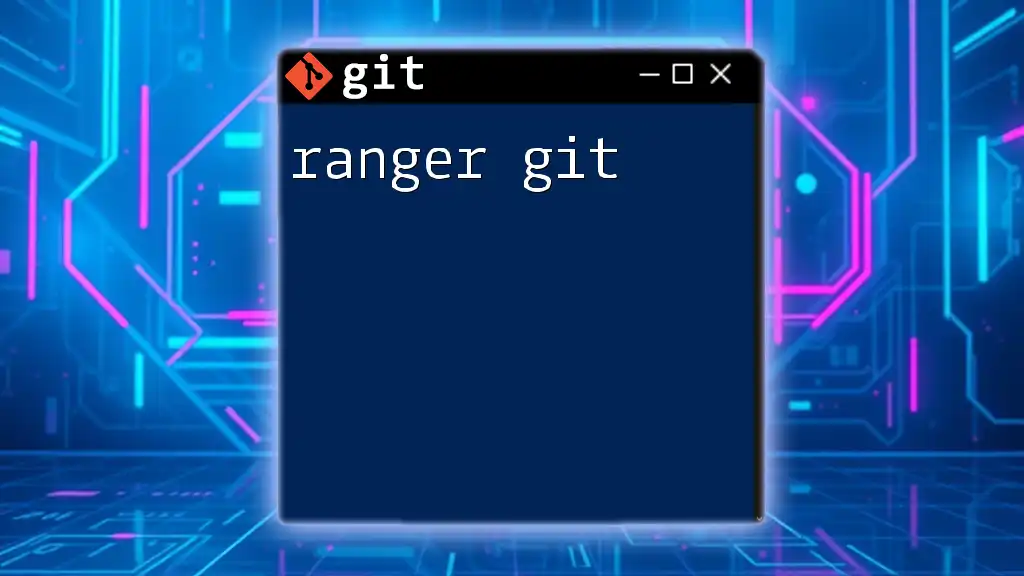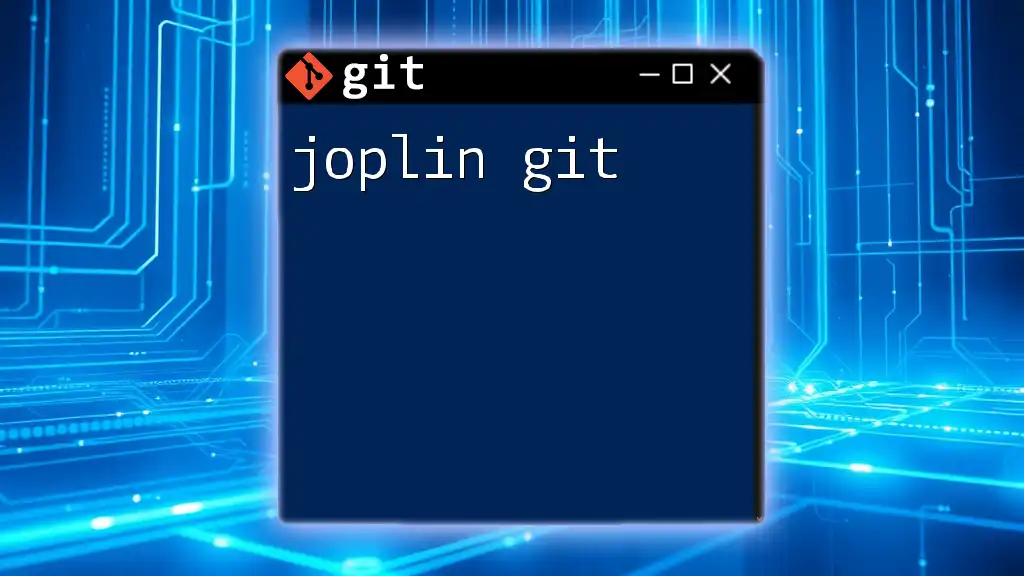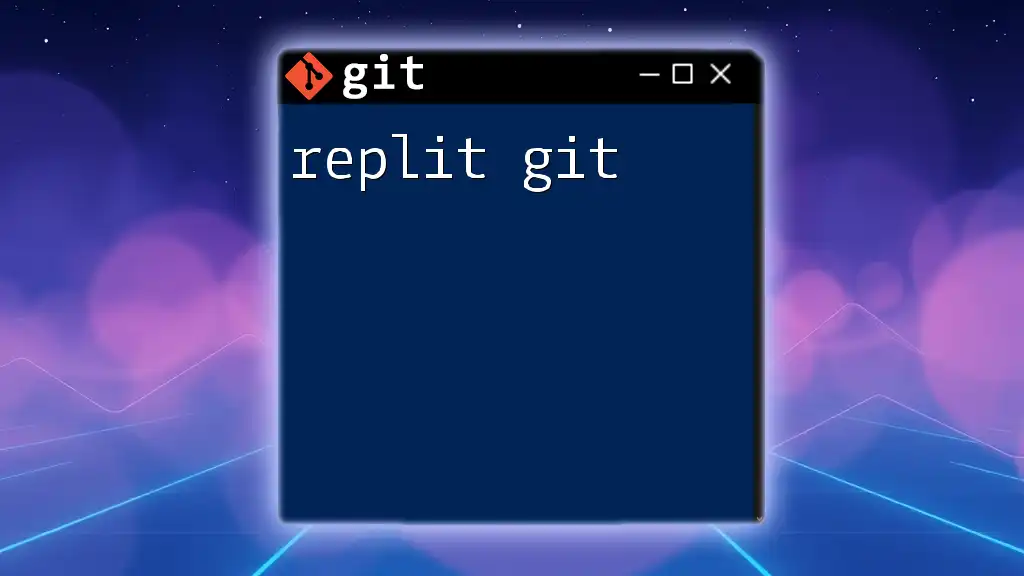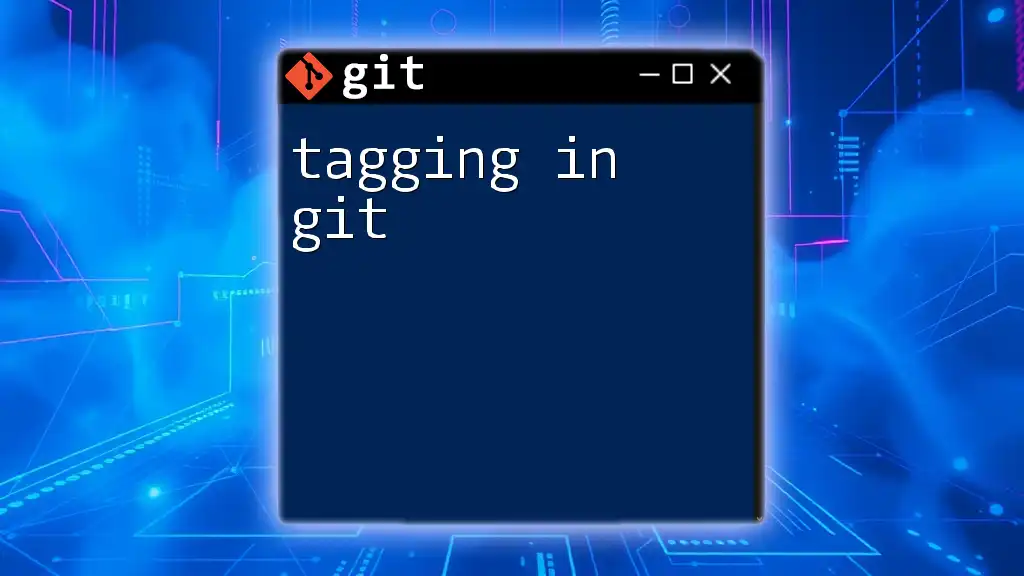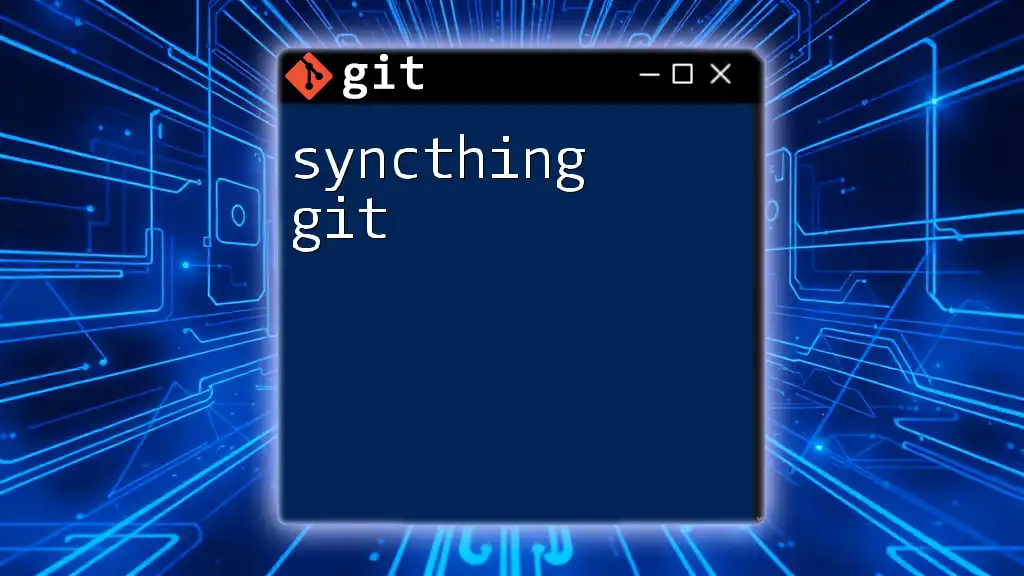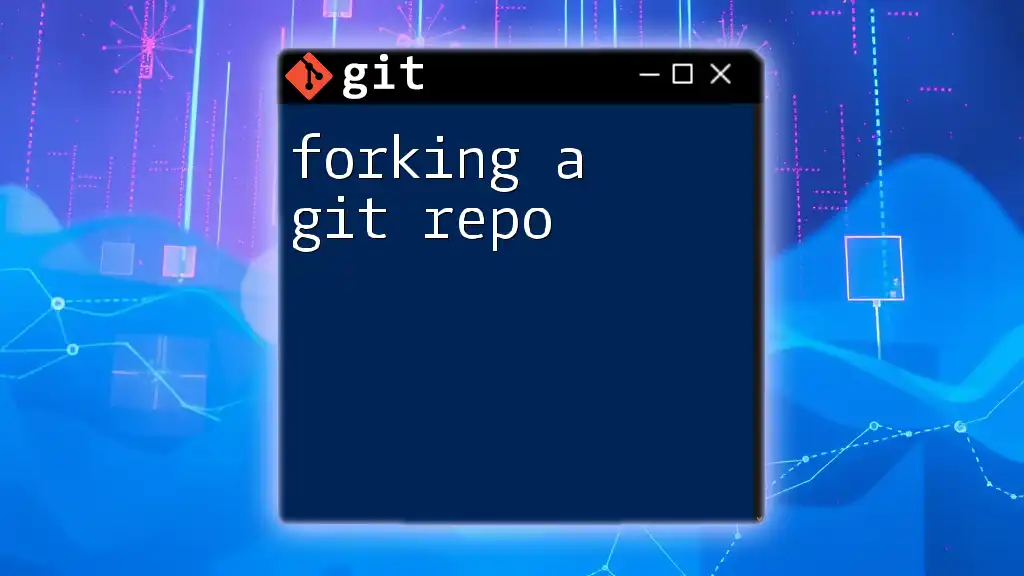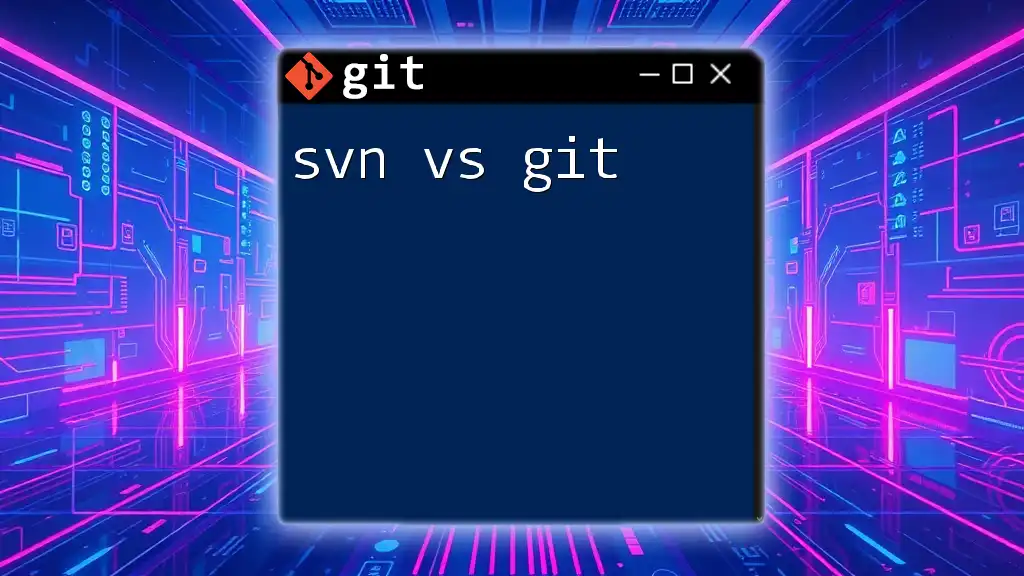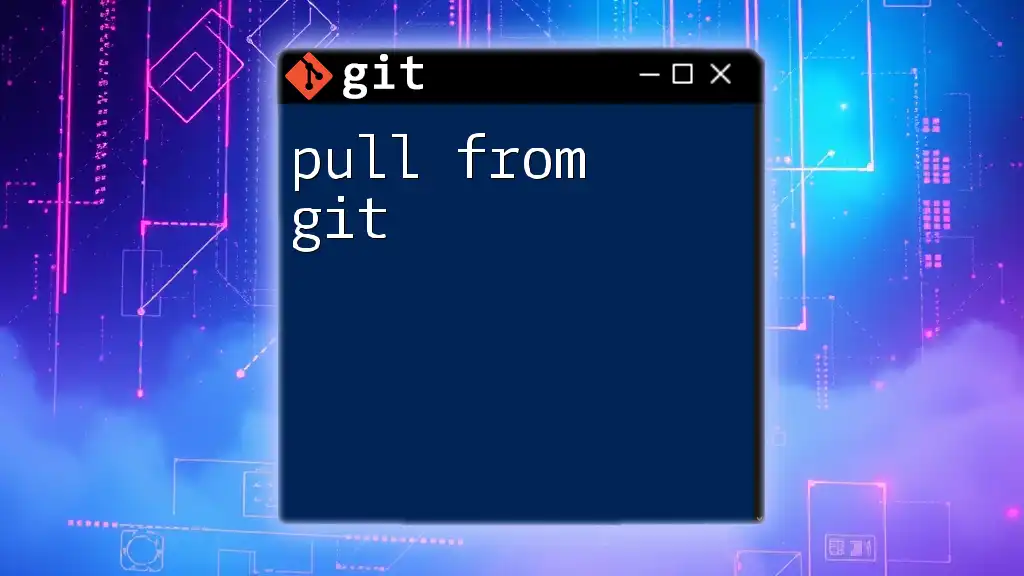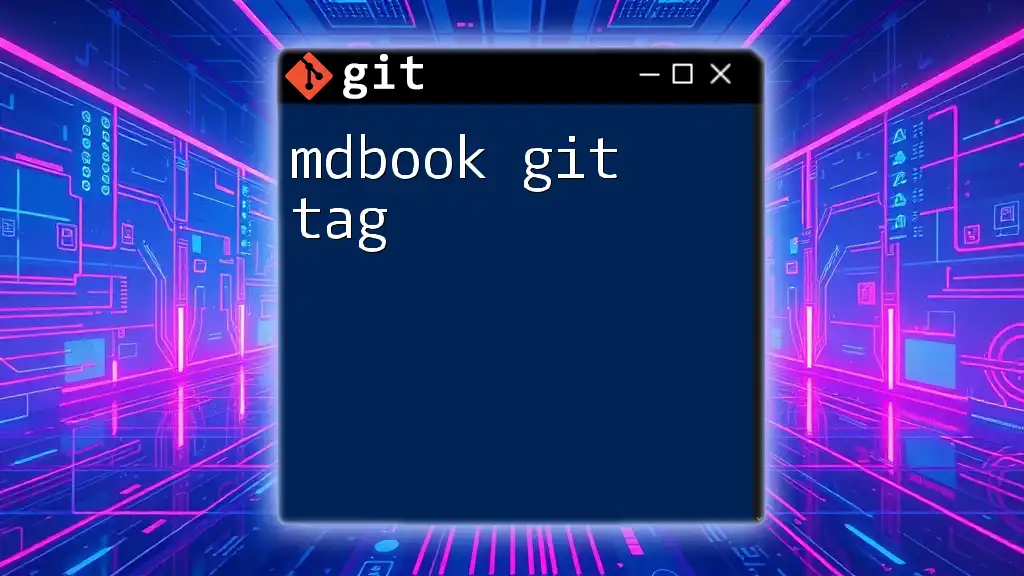Spring Boot Git refers to the integration of Git version control in managing and deploying Spring Boot applications efficiently, ensuring developers can track changes and collaborate seamlessly.
Here's an example of a basic Git command to clone a Spring Boot project repository:
git clone https://github.com/username/spring-boot-example.git
Setting Up Your Environment
Installing Git
To begin utilizing Spring Boot Git, you need to have Git installed on your machine. Installation processes will vary based on operating systems.
-
Windows: Download the Git for Windows installer from the official website. Follow the installation wizard, ensuring that you select the options to use Git from the Windows Command Prompt and optionally integrate with your preferred text editor.
-
macOS: The easiest way to install Git is through Homebrew. If you have Homebrew installed, simply open the Terminal and run the following command:
brew install git -
Linux: Use your Linux distribution's package manager. For instance, on Debian-based systems, you could run:
sudo apt-get install git
Installing Spring Boot
To work efficiently with Spring Boot Git, you need a Spring Boot application set up. One of the best ways to start is by using [Spring Initializr](https://start.spring.io/). Here’s how to create a new project:
- Go to the Spring Initializr website and select your desired project metadata (like Group, Artifact, Name, etc.).
- Choose dependencies suitable for your application. If you’re working on a simple project, consider adding Spring Web.
- Click on Generate to download a `.zip` file containing your new Spring Boot project.
- Unzip the file and open it in your preferred Integrated Development Environment (IDE) like IntelliJ IDEA or Eclipse.
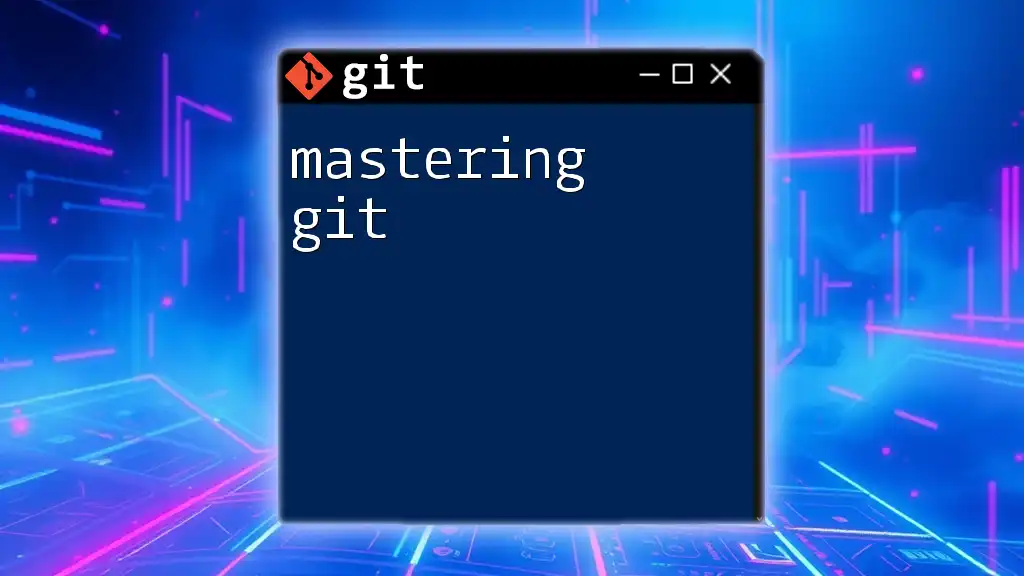
Basic Git Commands for Spring Boot Projects
Initializing a Git Repository
Once you have your Spring Boot application ready, you can initialize it as a Git repository. Navigate to your project directory in the command line and run:
git init
This command initializes a new, empty Git repository and creates a new hidden `.git` directory that tracks all your versioning.
Committing Changes
As you make changes to your project, you'll want to commit those changes frequently for collaboration and tracking. To stage and commit your changes, you can use:
git add .
git commit -m "Initial commit of Spring Boot project"
Best practices for commit messages include being clear and descriptive. Instead of vague messages like "stuff", consider specifying what exactly you changed, for example, “Implement REST API endpoint for user login”.
Viewing Project Status and History
To monitor the status of your repository and see any changes you've made that haven’t been staged or committed yet, the command is:
git status
This command will show you which files are staged, unstaged, or untracked.
To view the history of commits, use:
git log
This will present a chronological list of all your commits, along with author information and commit messages.
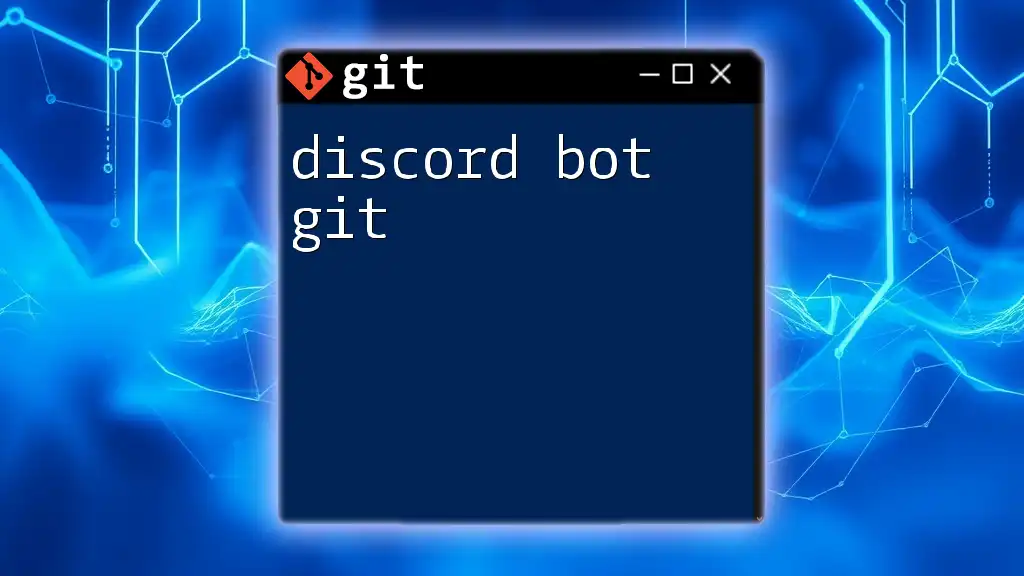
Branching and Merging in Spring Boot
Understanding Branches
Branches allow you to work on features or fixes in isolation without affecting the main codebase. To create a new branch and switch to it, use:
git branch feature/new-feature
git checkout feature/new-feature
Now every change you make will be in the `feature/new-feature` branch.
Merging Branches
When your new feature is ready and tested, you can merge it back into the main branch. First, switch back to the main branch:
git checkout main
Then, merge the feature branch:
git merge feature/new-feature
It's essential to test thoroughly during a merge to make sure everything integrates correctly. If conflicts arise, Git will alert you, and you can resolve those within your code editor.
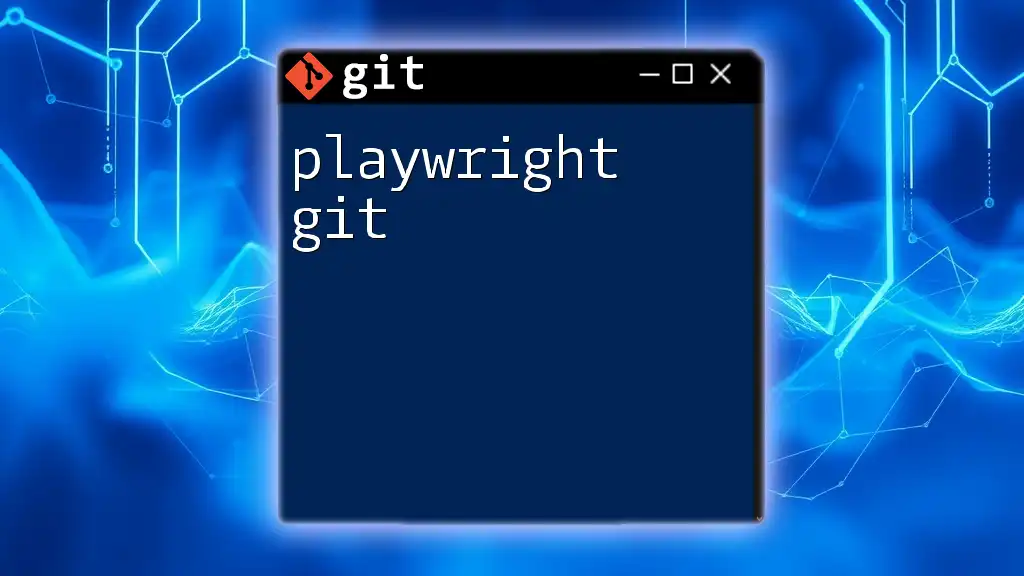
Collaborating with Git in Spring Boot Projects
Cloning a Repository
For teamwork and version control on remote repositories, cloning allows you to create a local copy of a repository. To clone an existing Spring Boot project, run:
git clone https://github.com/username/repository.git
Replace the URL with the actual repository link.
Pushing Changes
After committing your changes locally, it’s time to push them to the remote repository. The command for this operation is:
git push origin main
This delivers your local changes to the `main` branch of the remote repository, making them available for collaboration.
Pulling Changes
To keep your local repository up to date with the remote repository, you can pull changes from it:
git pull origin main
This command fetches changes made by others and integrates them into your current branch, allowing you to work with the latest features or fixes.
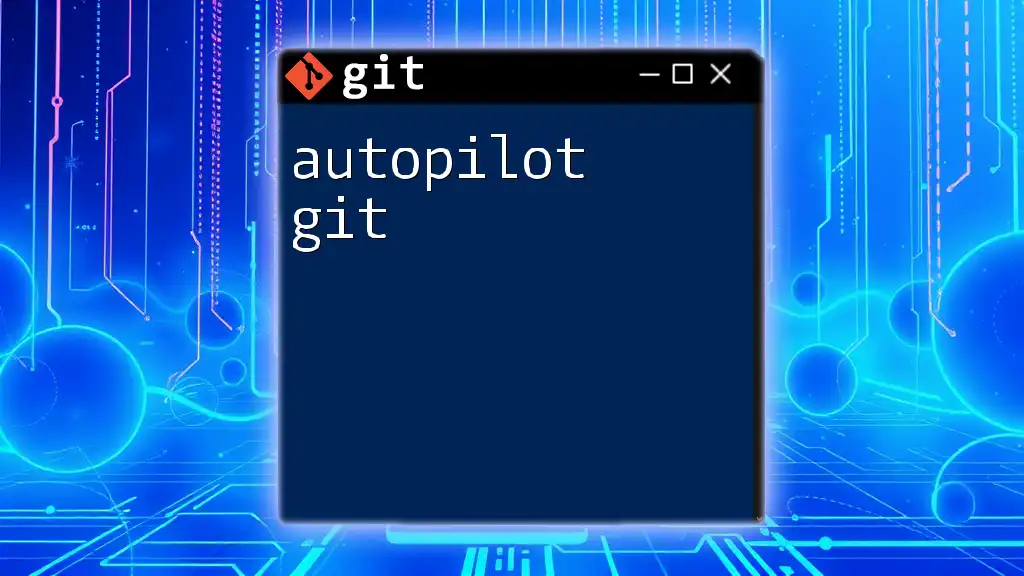
Best Practices for Using Git with Spring Boot
Keeping commits small and focused is essential. Each commit should represent a logical change. Large commits may make it hard to identify what specifically caused an issue later.
Branch naming conventions also play a critical role in maintaining clarity. Use prefixes like `feature/`, `bugfix/`, or `hotfix/` followed by a descriptive name, for example, `feature/user-authentication`.
Collaborating efficiently is paramount. Utilize Git’s pull request feature in platforms like GitHub to facilitate code reviews, ensuring that code is well-tested and meets project standards before being merged.
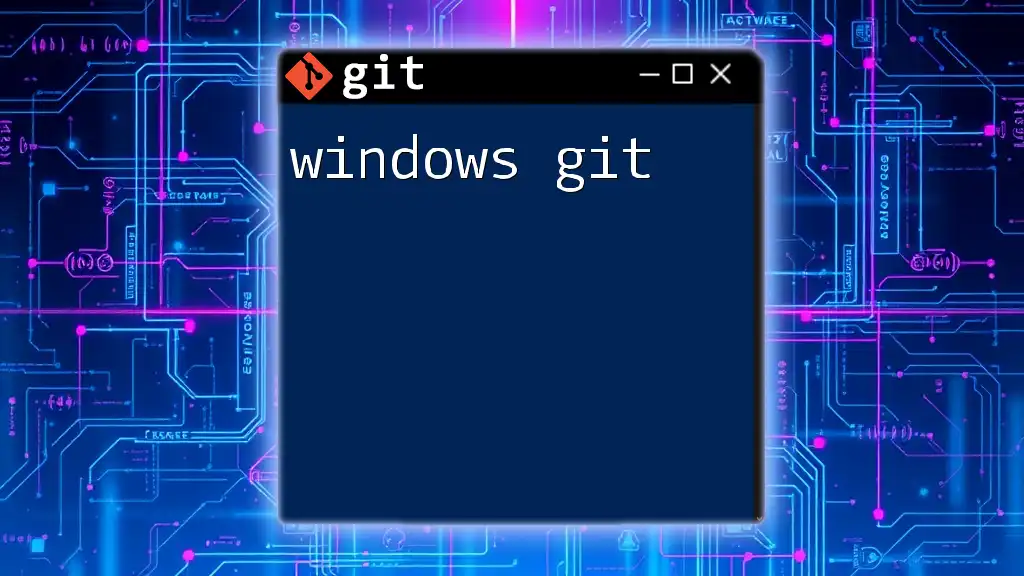
Common Git Issues and Troubleshooting
Resolve Merge Conflicts
Merge conflicts happen when two branches have changes in the same area of a file. Git will mark the file as conflicted, and you'll need to resolve it manually. Look for `<<<<<<<`, `=======`, and `>>>>>>>` markers in the file, which indicate the conflicting changes.
To resolve the conflict, edit the file to incorporate the changes you want, then stage and commit the resolution:
git add path/to/conflicted-file
git commit -m "Resolve merge conflict in user service"
Recovering Deleted Branches
In case you've accidentally deleted a branch and need to recover it, you can use the reflog to find the recent history of your branches. To view it, run:
git reflog
It lists the recent commits and their index. Use the commit ID to recover:
git checkout -b branch_name commit_id
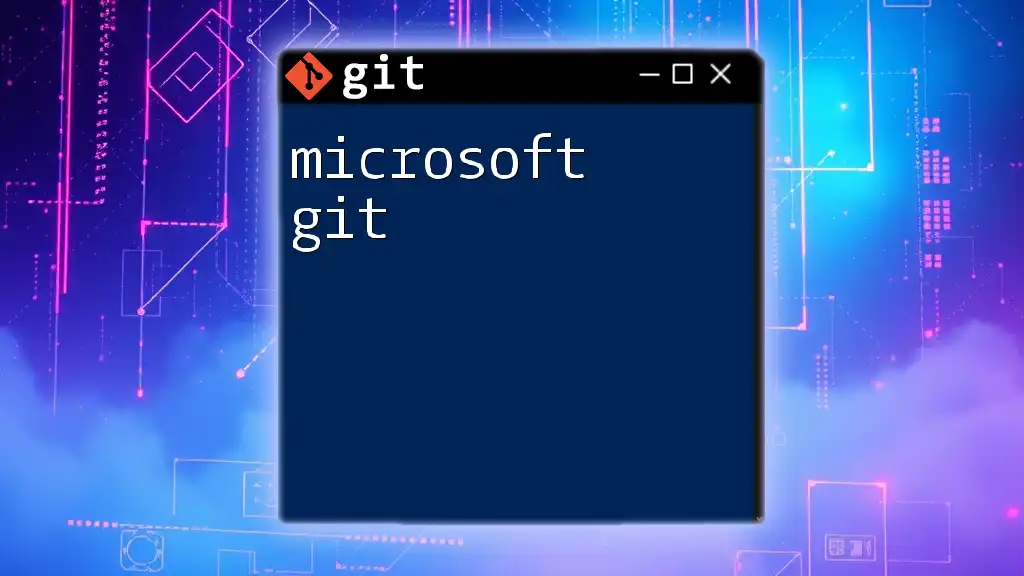
Integrating Spring Boot with GitHub
Creating a New Repository
- Go to GitHub and log into your account.
- Click on the New button to create a new repository.
- Fill in repository details, selecting whether to make it public or private.
- After creating it, follow the instructions provided to add this remote repository to your local Git setup:
git remote add origin https://github.com/username/new-repository.git
Using GitHub’s Features
Leveraging GitHub functionalities like issues for bug tracking, pull requests for code reviews, and actions for CI/CD streams can significantly streamline your development workflow. Familiarize yourself with these tools to fully benefit from the GitHub platform in arranging your Spring Boot projects.
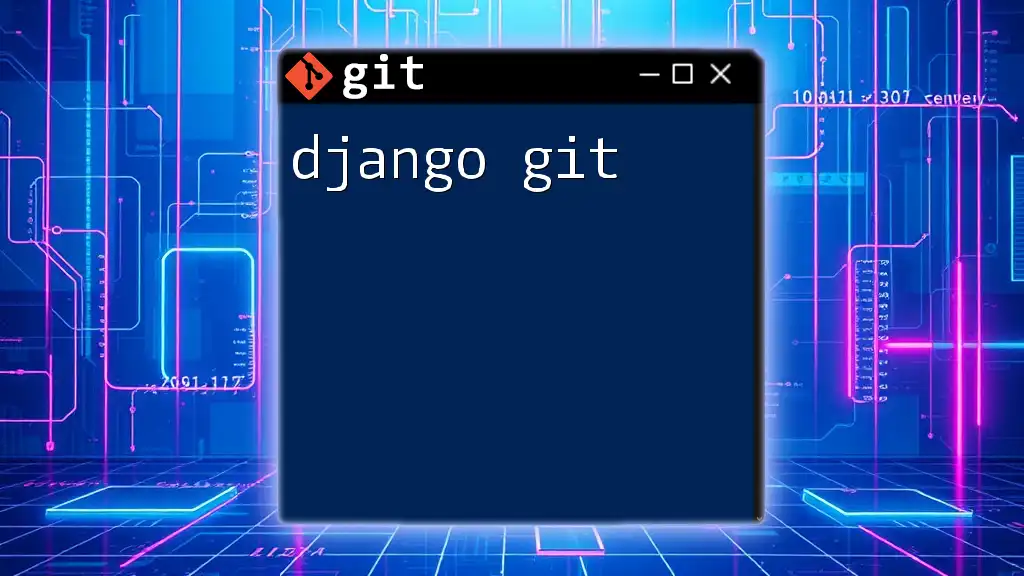
Conclusion
Mastering Spring Boot Git is essential for effective development and collaboration. Understanding the basics of Git, applying best practices, and addressing common issues can significantly enhance your coding experience. Regular practice and keeping updated with Git operations will enable you to manage your Spring Boot projects proficiently and confidently.
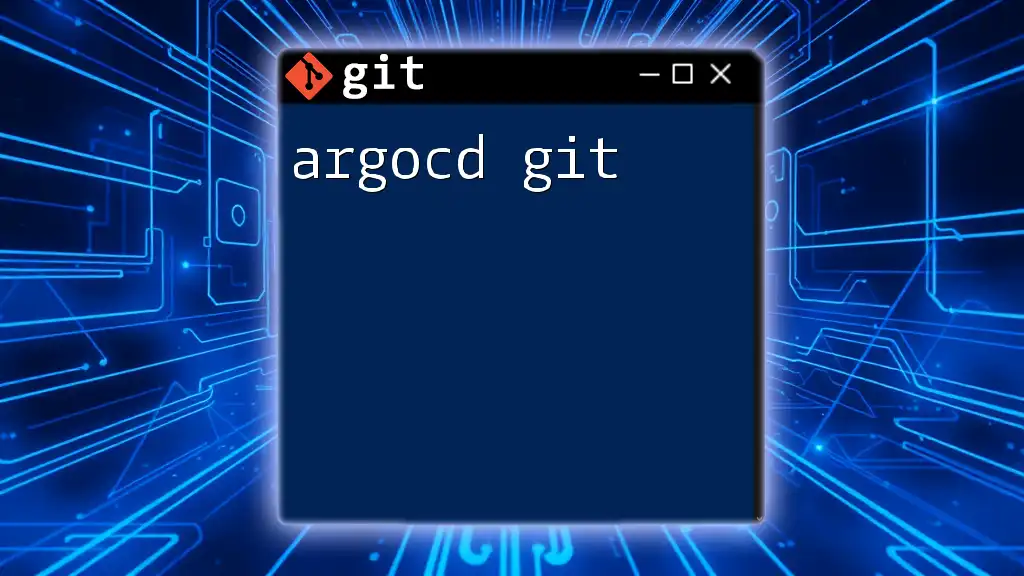
Additional Resources
For further knowledge, consider diving into the official documentation of [Git](https://git-scm.com/doc) and [Spring Boot](https://spring.io/projects/spring-boot), which offer extensive guides on advanced topics and features. Additionally, looking up tutorials on platforms like YouTube or coding sites can also provide practical, hands-on experiences.