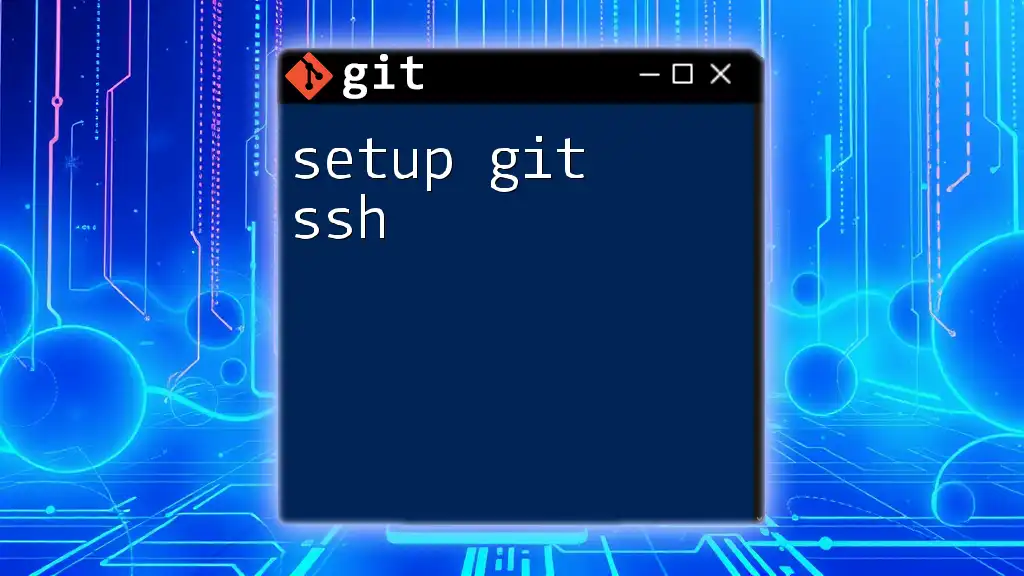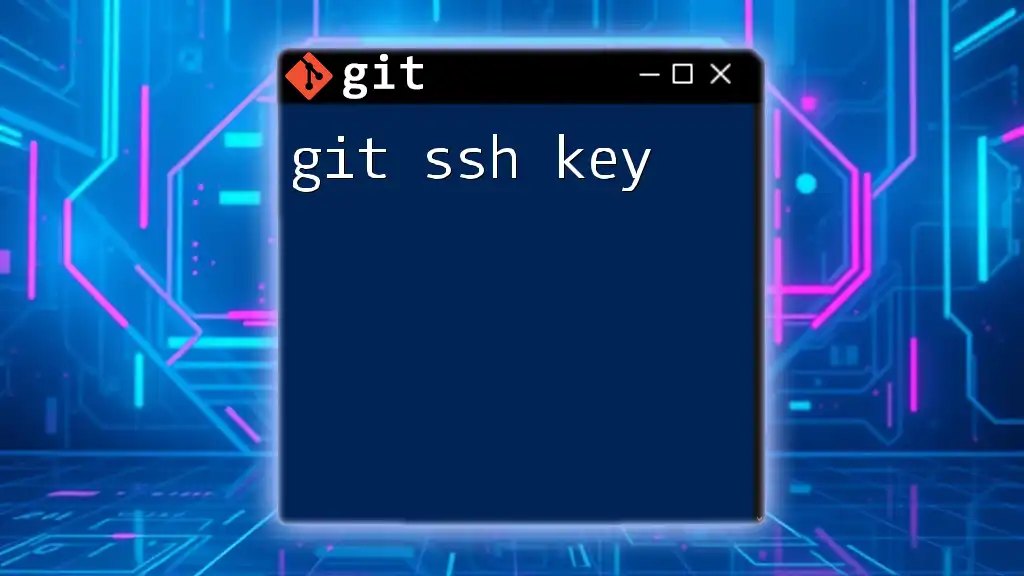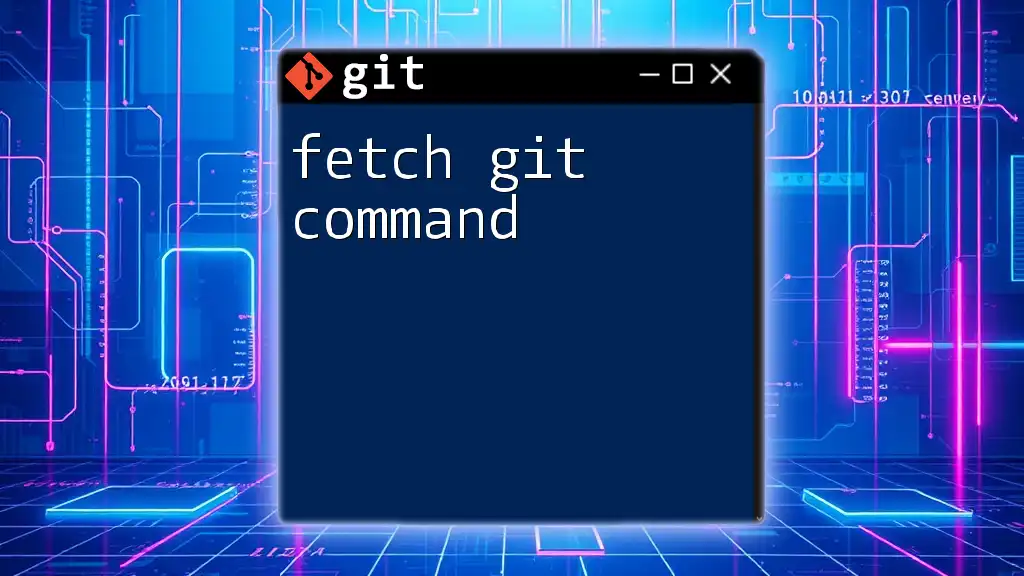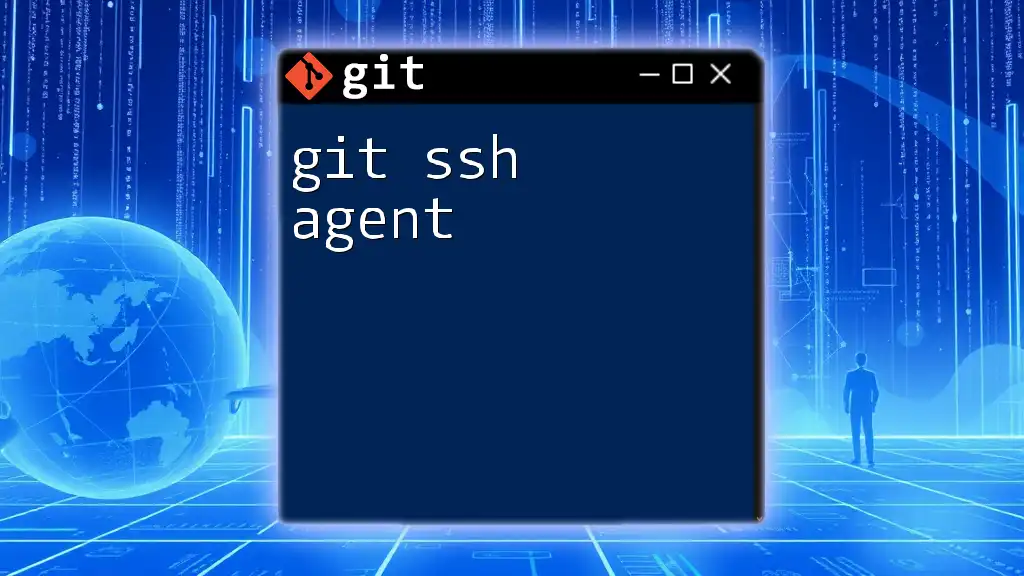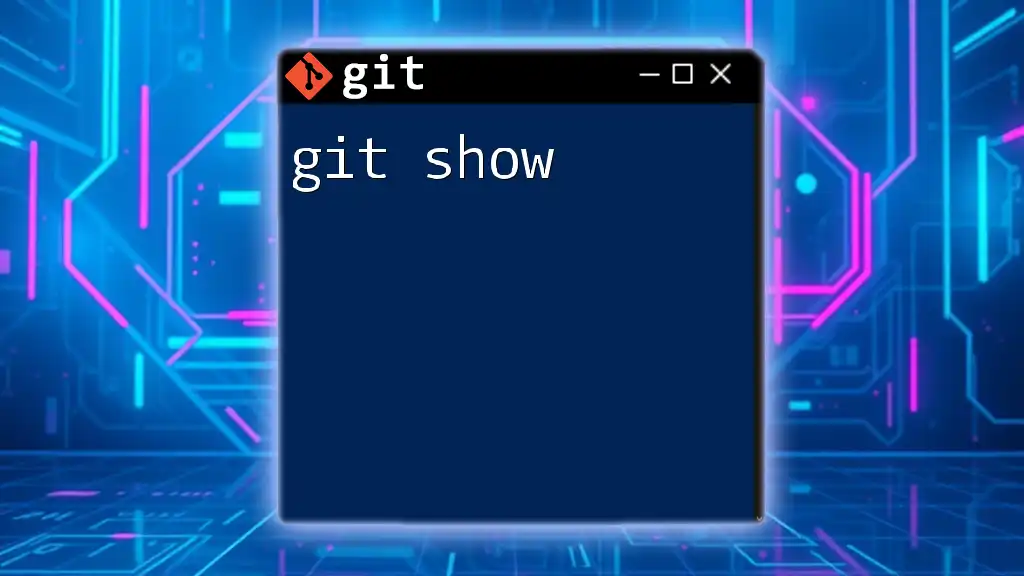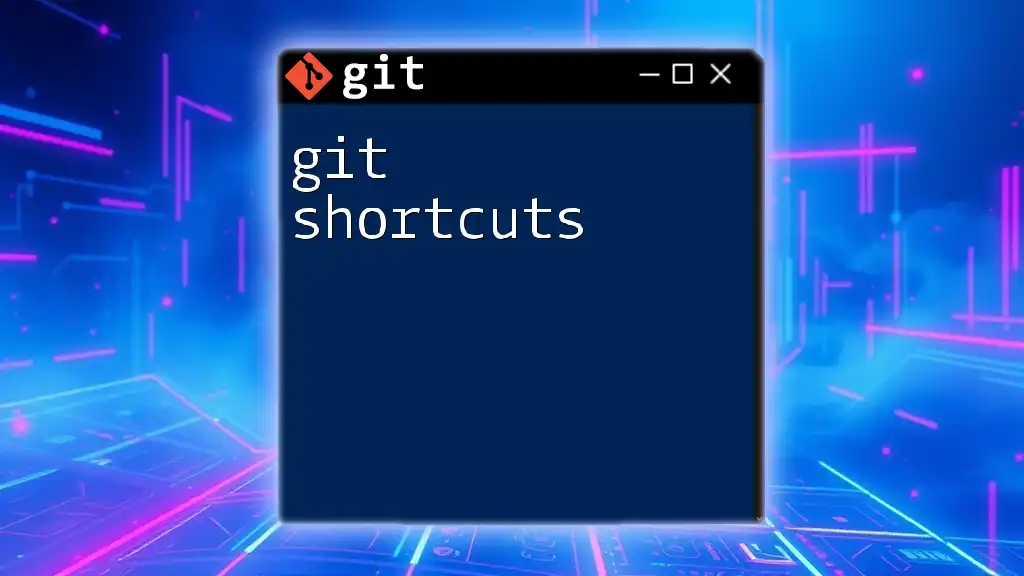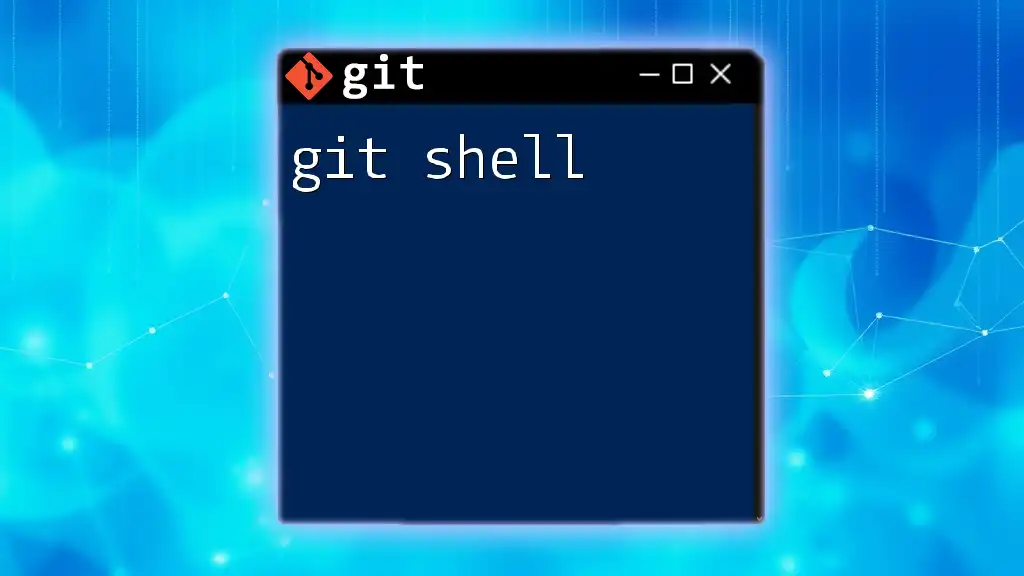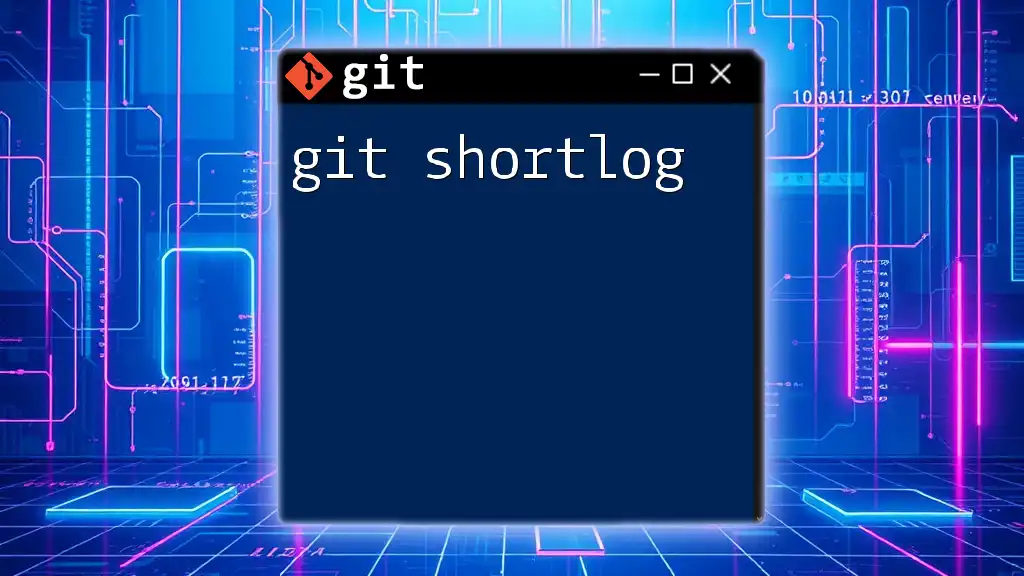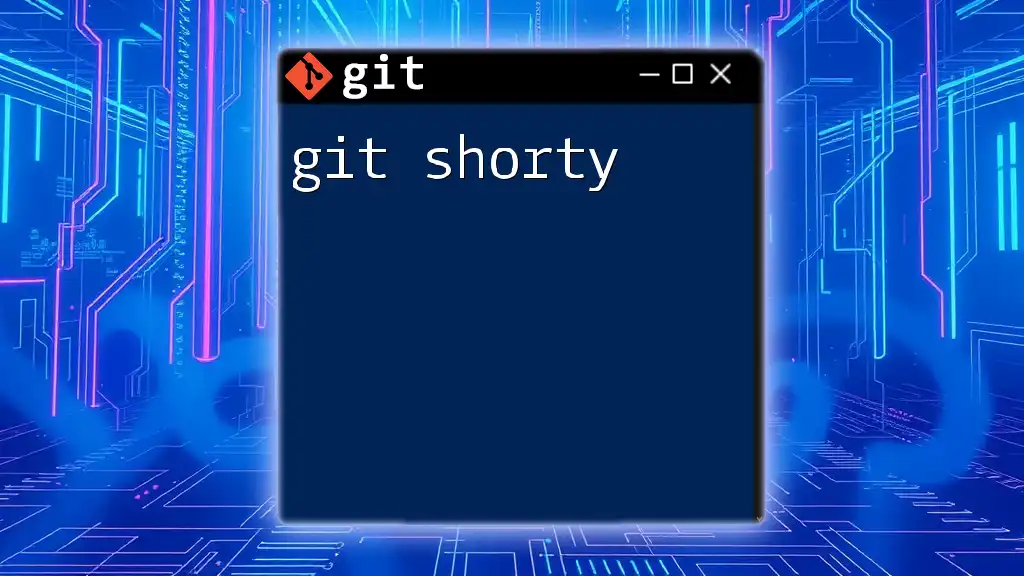To set up Git with SSH, you need to generate an SSH key and then add it to your SSH agent and GitHub or your Git server's settings.
ssh-keygen -t rsa -b 4096 -C "your_email@example.com" && eval "$(ssh-agent -s)" && ssh-add ~/.ssh/id_rsa && cat ~/.ssh/id_rsa.pub
Understanding SSH
What is SSH?
SSH, or Secure Shell, is a cryptographic network protocol used for secure communication over an unsecured network. It provides a way to securely access a remote system, such as a server. The primary function of SSH is to allow users to log in and execute commands on remote machines, but it can also be used for secure file transfer and tunneling.
The key advantage of SSH is its ability to protect sensitive information by encrypting data during transmission, which helps to prevent eavesdropping and man-in-the-middle attacks. At the heart of SSH is the concept of SSH keys—which serve as a pair: a private key kept secure on your machine and a public key shared with the server to authenticate your identity.
Benefits of Using SSH with Git
Using SSH with Git comes with several significant benefits:
-
Enhanced Security: SSH provides a secure method of communication and file transfer, significantly reducing the risk of credential theft compared to HTTP.
-
Convenience: Once you've set up SSH, you won't be prompted to enter your username and password for every Git operation. This can greatly streamline your workflow.
-
Compatibility: Most popular Git hosting services, such as GitHub and GitLab, support SSH, making it widely applicable.
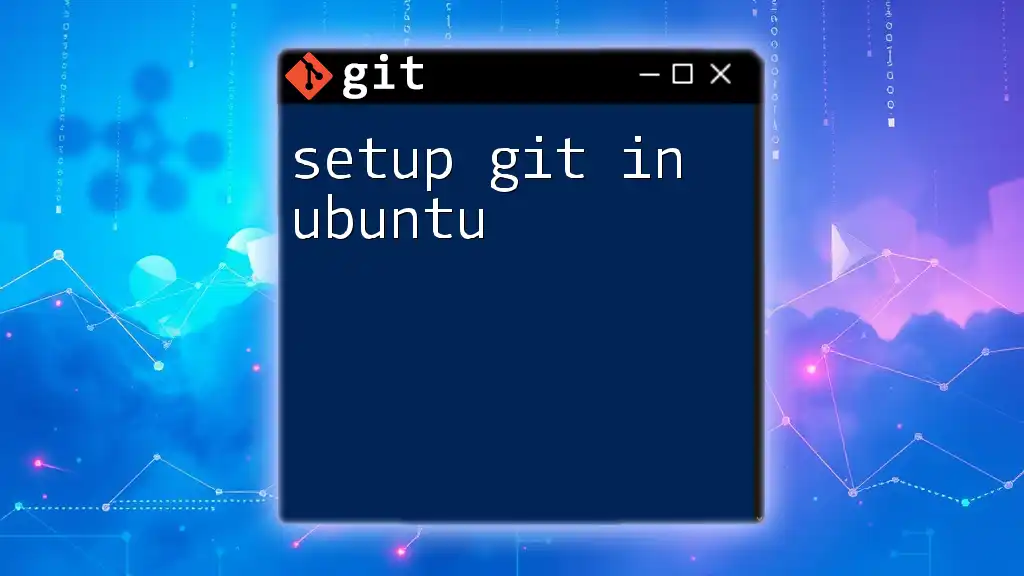
Prerequisites
Operating System Requirements
Before setting up Git SSH, ensure that you have the following installations:
-
Linux: Most distributions come with Git pre-installed, or you can quickly install it via the package manager.
-
macOS: If you have Xcode Command Line Tools, Git may already be available. If not, you can install it using Homebrew.
-
Windows: Use Git for Windows, which provides a Bash emulation environment where you can use Git commands.
Tools You'll Need
- Git: Ensure that Git is installed. You can verify this by running:
git --version - OpenSSH: This is typically included with macOS and Linux. For Windows, Git for Windows includes an SSH client.
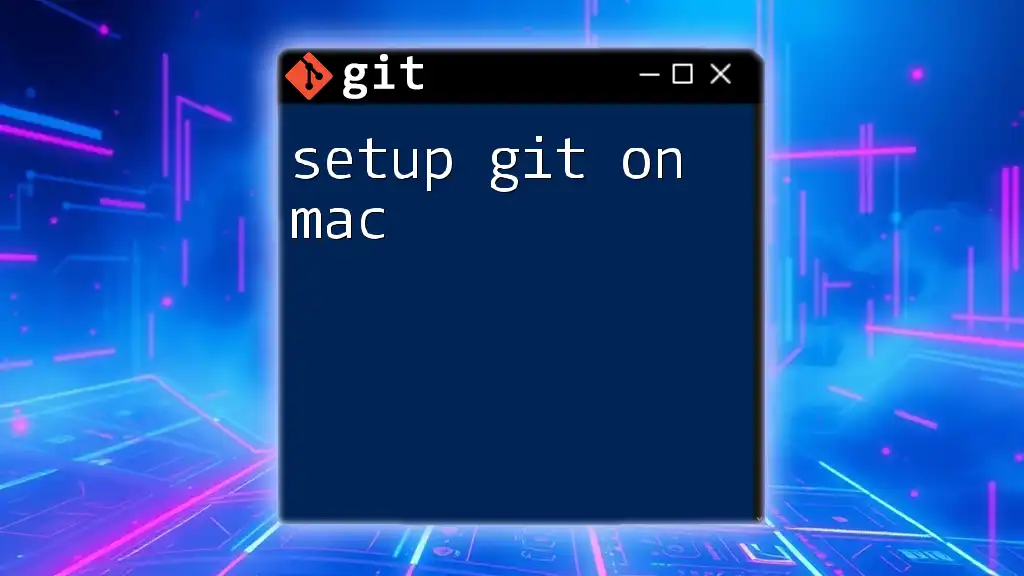
Generating SSH Keys
Steps to Generate an SSH Key Pair
Generating an SSH key pair is a straightforward process. Follow these commands based on your operating system.
-
Linux and macOS Open your terminal and enter:
ssh-keygen -t rsa -b 4096 -C "your_email@example.com"This command generates a new SSH key, using your email as a label. You will then be prompted to choose a location to save the key and whether to set a passphrase for added security.
-
Windows Use Git Bash and enter the same command:
ssh-keygen -t rsa -b 4096 -C "your_email@example.com"
Understanding SSH Key Defaults
By default, SSH keys are saved in the `~/.ssh` directory. The private key is usually stored as `id_rsa` and the public key as `id_rsa.pub`. Remember: Never share your private key with anyone.
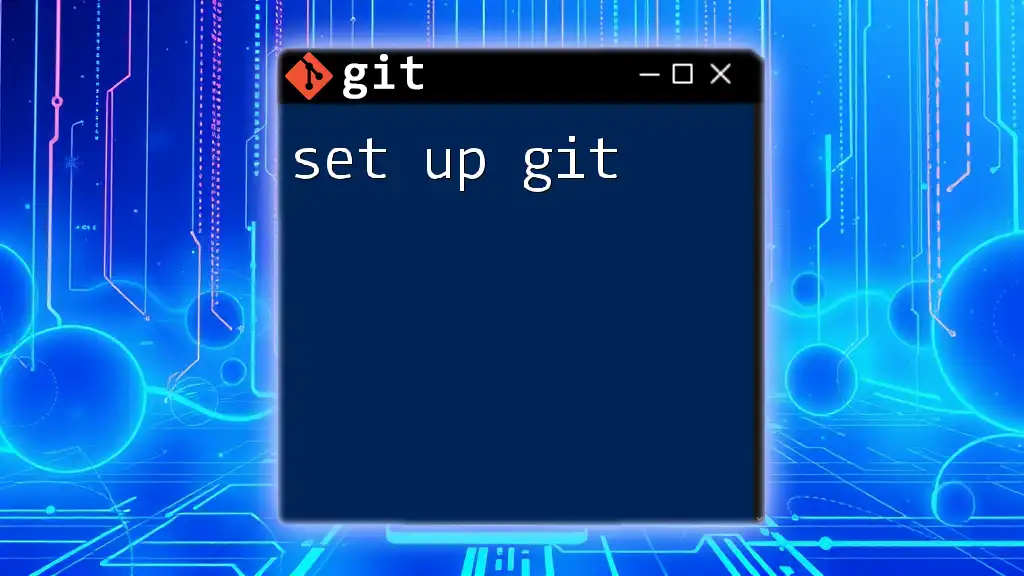
Adding Your SSH Key to the SSH Agent
Starting the SSH Agent
To use your SSH key, you need to ensure that the SSH agent is running. This agent handles your keys while they are in use.
-
macOS and Linux Run the following command:
eval "$(ssh-agent -s)" -
Windows You can start the SSH agent using Git Bash with:
ssh-agent
Adding the SSH Key
Once the SSH agent is running, you’ll want to add your private key so that it can be used:
ssh-add ~/.ssh/id_rsa
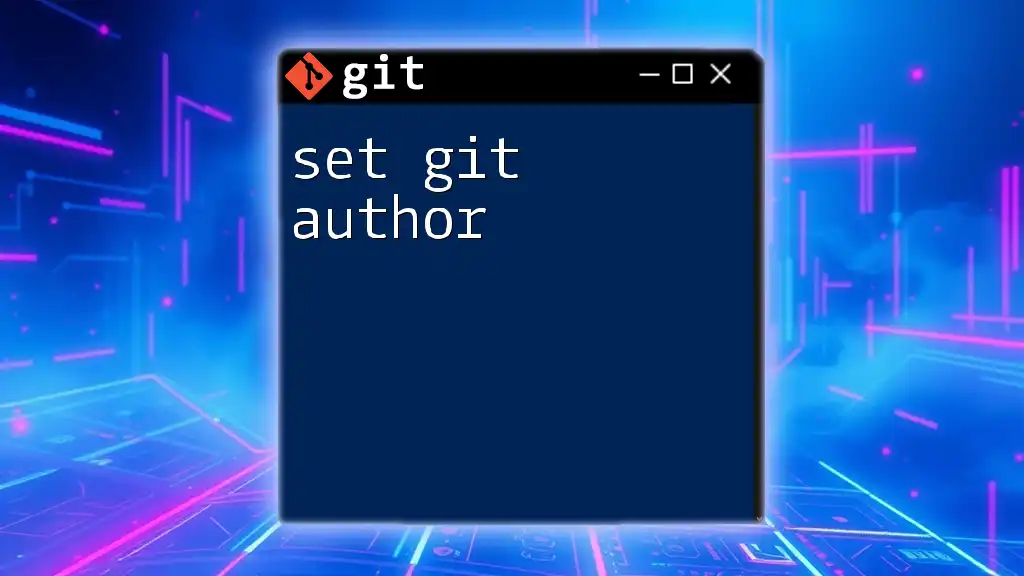
Adding Your SSH Key to Your Git Hosting Service
GitHub
- Log in to your GitHub account.
- Go to Settings -> SSH and GPG keys -> New SSH Key.
- Open your public key file in a text editor:
cat ~/.ssh/id_rsa.pub - Copy the content of the file and paste it into the "Key" field on GitHub. Give it a relevant title.
GitLab
- Log in to your GitLab account.
- Navigate to Preferences -> SSH Keys.
- Similar to GitHub, copy your public key and paste it into the "Key" field, followed by a descriptive title.
Bitbucket
- Sign in to your Bitbucket account.
- Go to Personal settings -> SSH keys and click Add key.
- Paste your public key and name it appropriately.
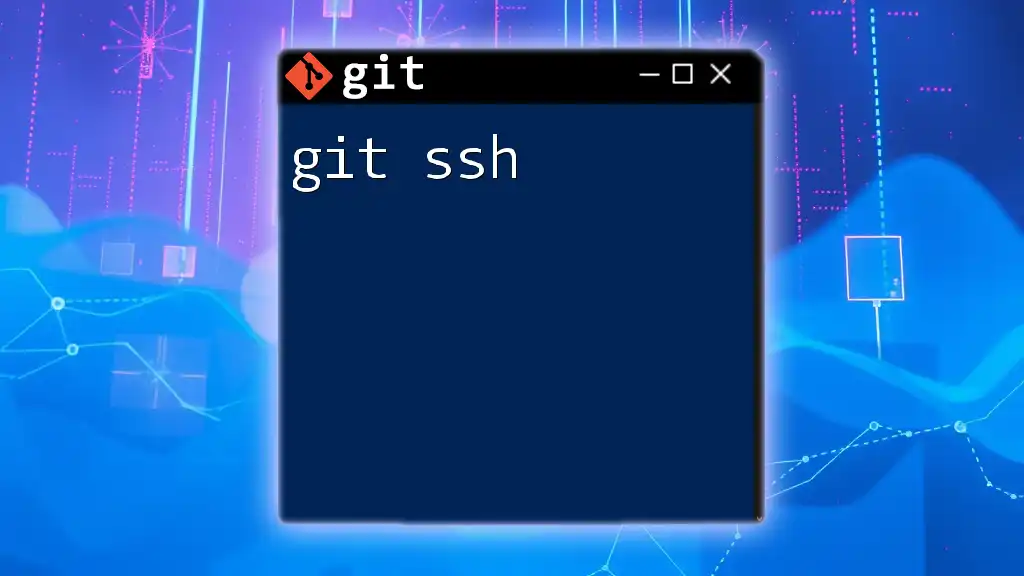
Testing Your SSH Connection
Verifying SSH Connection
Now that you have added your SSH key to your Git hosting account, you can test the connection. For GitHub, use the following command:
ssh -T git@github.com
You should see a message like: "Hi [username]! You've successfully authenticated, but GitHub does not provide shell access."
Troubleshooting Common Issues
If you encounter a "permission denied" error, it may result from an incorrectly added SSH key or issues with your configuration. Make sure that:
- Your public key is correctly added to your Git host.
- The details in the `~/.ssh/config` file (if it exists) are correct.
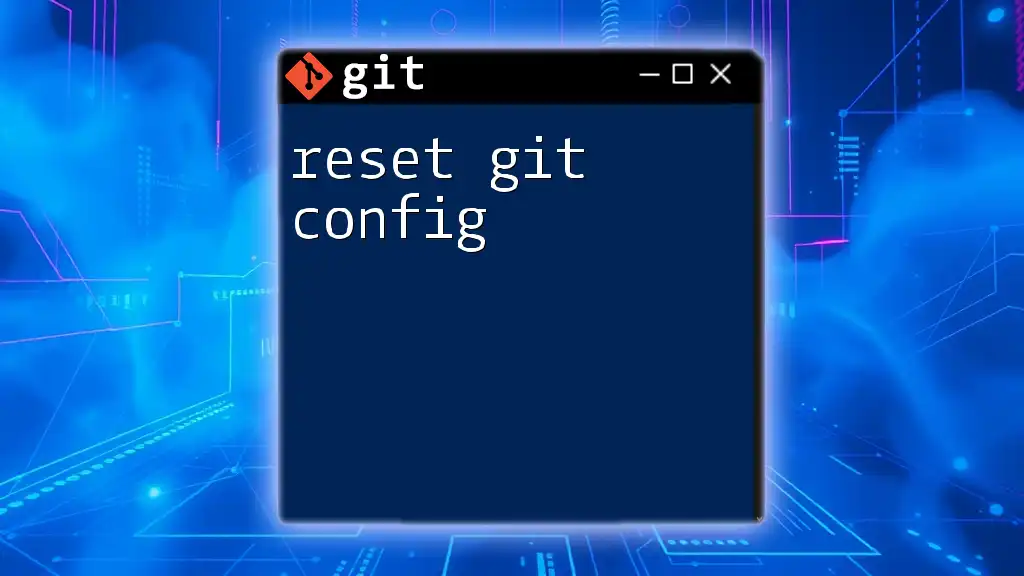
Configuring Git to Use SSH
Setting Global Git Configuration
After successfully setting up SSH, you need to configure your Git settings to align with your Git host.
To set your global username and email, use the commands:
git config --global user.name "Your Name"
git config --global user.email "your_email@example.com"
You can confirm your configuration settings with:
git config --list

Conclusion
Setting up Git SSH is a valuable step towards securing your Git operations and enhancing your productivity. By following the steps outlined above, you can effectively configure your environment for secure, password-free access to your repositories. This not only improves your workflow efficiency but also decreases the likelihood of security issues.
Incorporate this knowledge into your daily Git use, and explore further resources to deepen your understanding of Git commands and operations. When you harness the power of SSH, you'll streamline your development process, allowing you to focus more on coding and less on managing credentials.
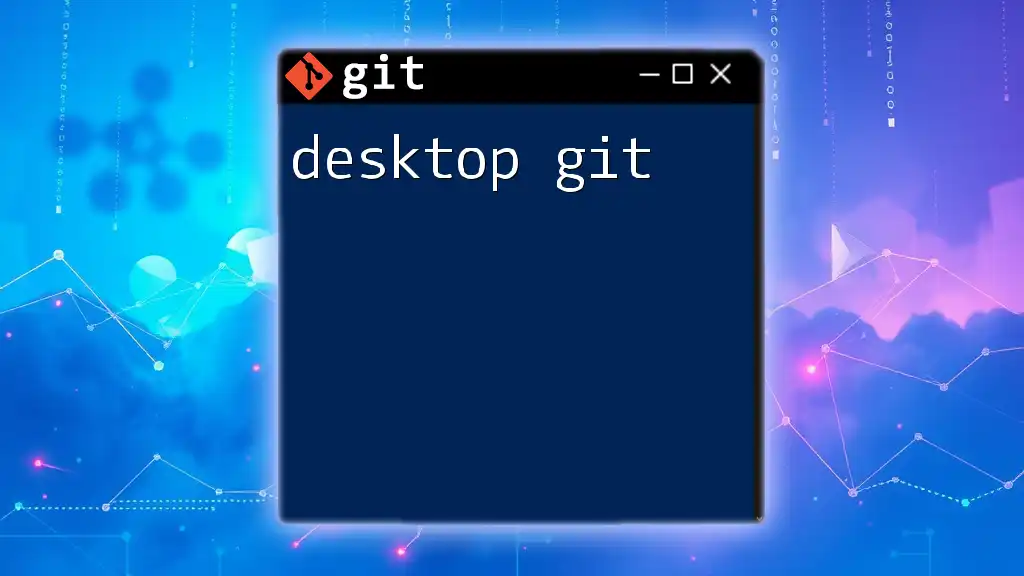
Additional Resources
For more in-depth information, consult the official Git documentation. Familiarize yourself with tools designed to manage SSH keys, like ssh-agent and Keychain, to simplify your workflow further.
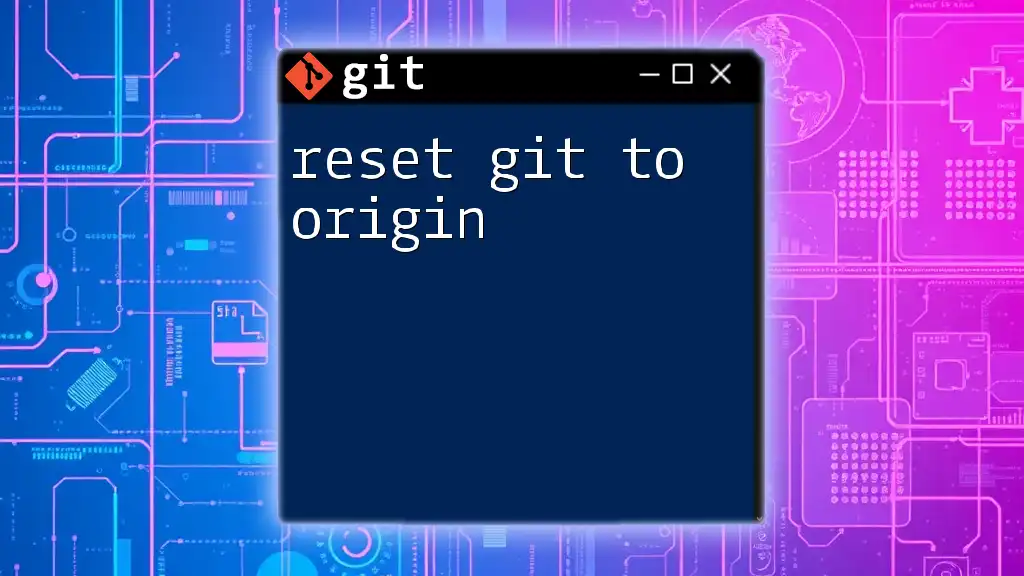
FAQs
What should I do if I lose my SSH private key?
Losing your SSH private key can compromise security. Immediately remove the associated public key from any services where it's been added. Generate a new key pair and add the new public key to your services.
Can I use multiple SSH keys for different services?
Yes, you can manage multiple SSH keys by configuring your `~/.ssh/config` file. This allows you to specify which key to use for each host.
Why do I receive a "permission denied" error?
A "permission denied" error can occur for various reasons, such as an incorrect public key on the server or issues with key permissions. Check the settings in your Git hosting account to verify your key is correctly added, and ensure your local SSH key is accessible.