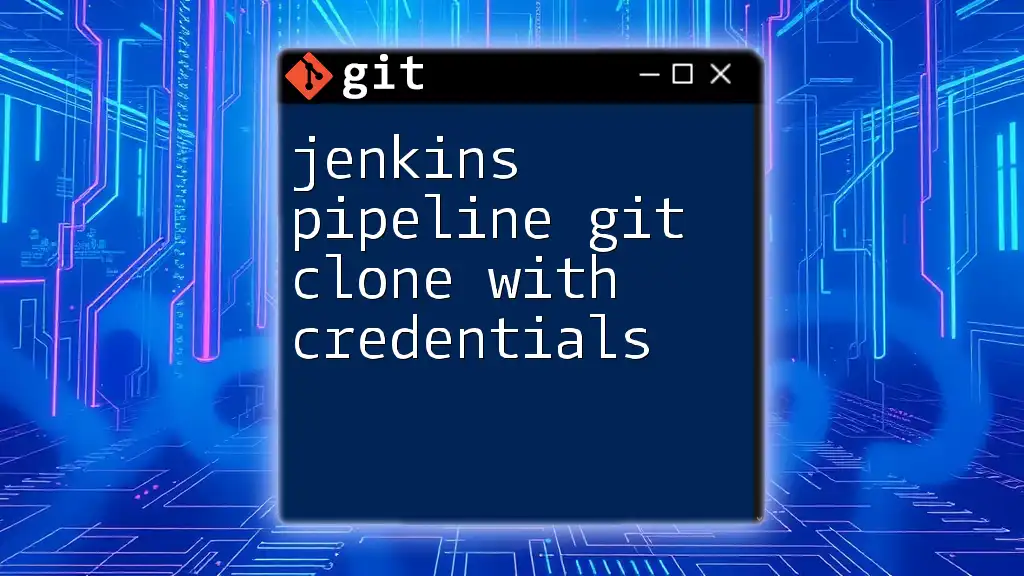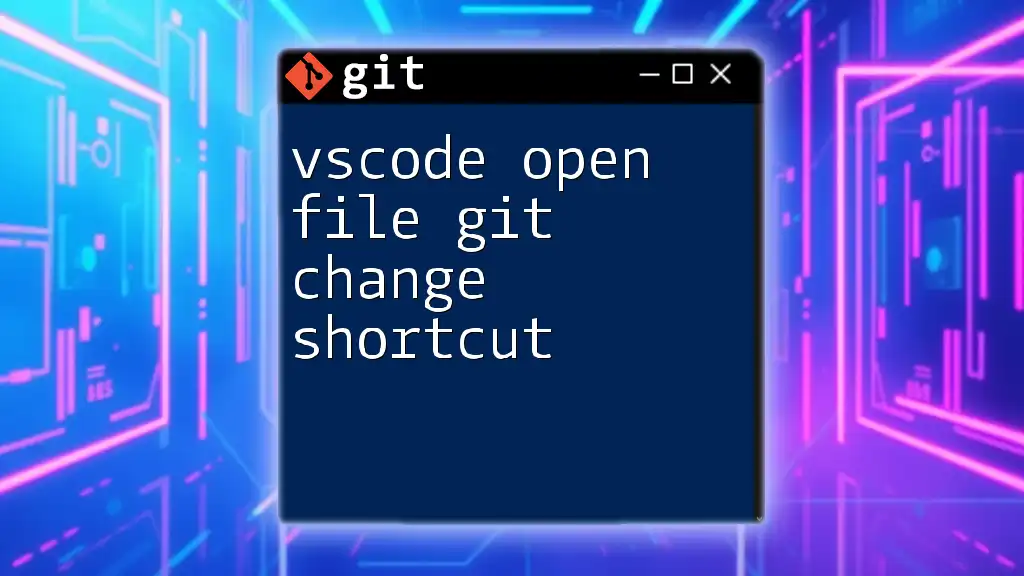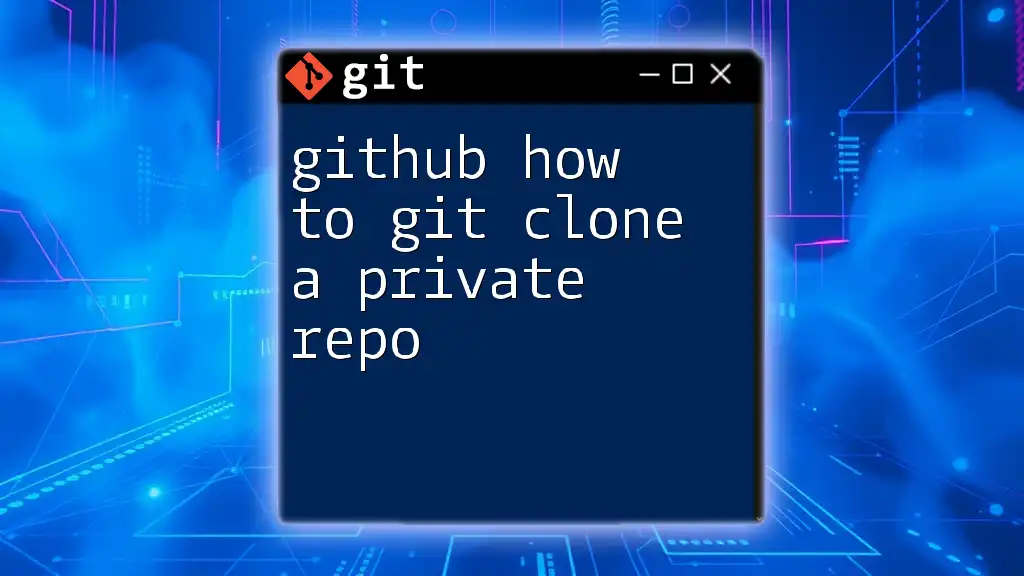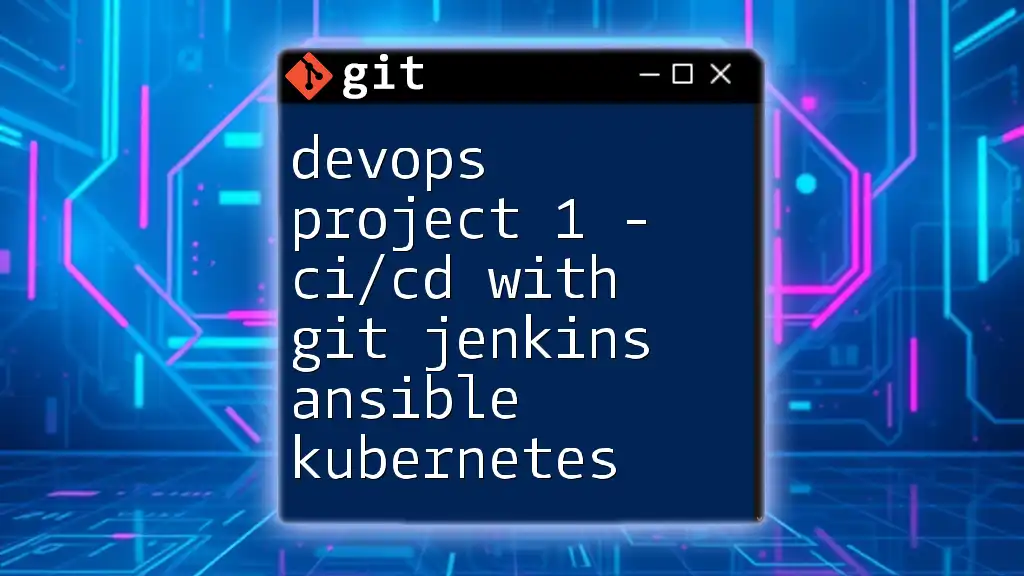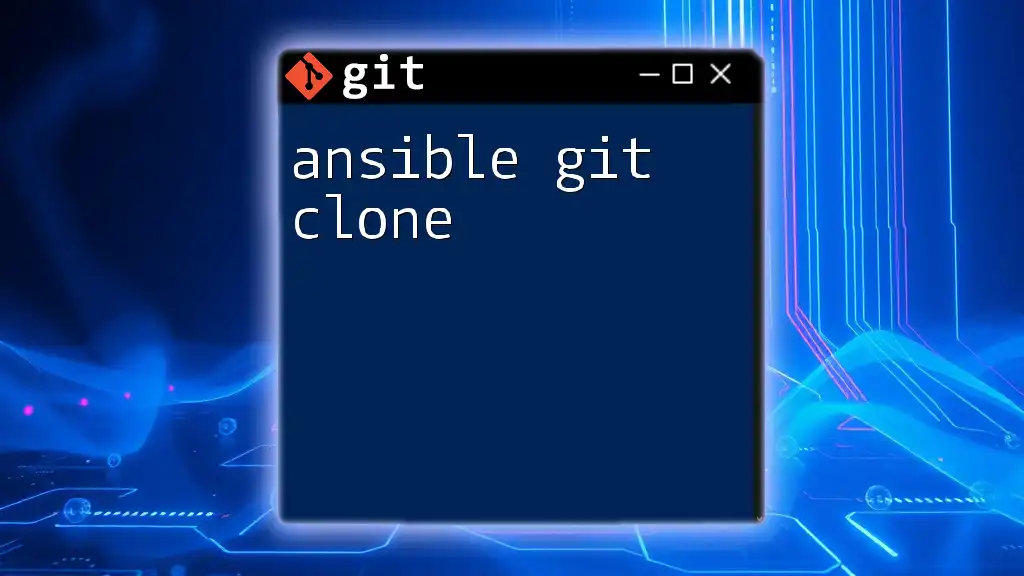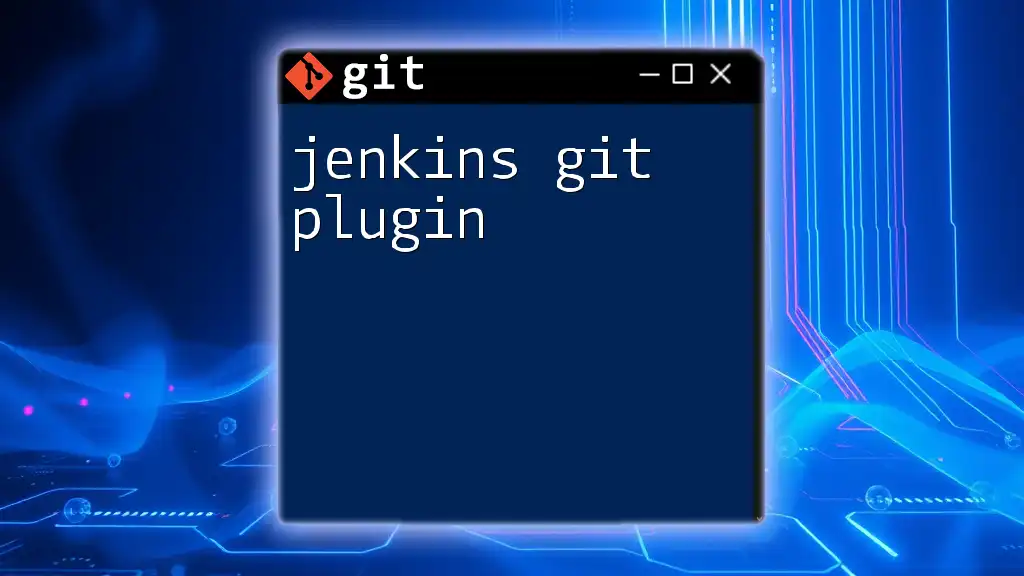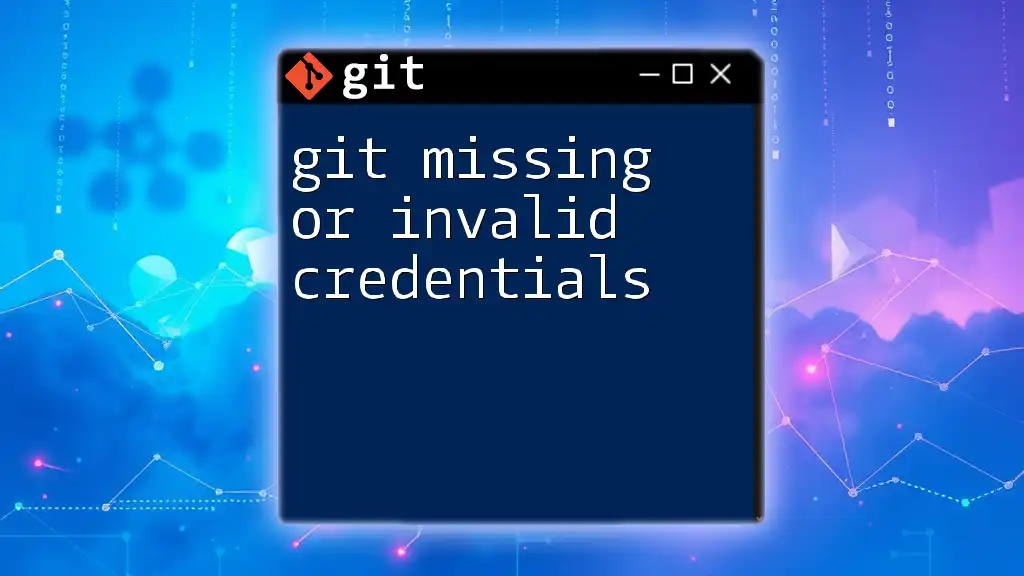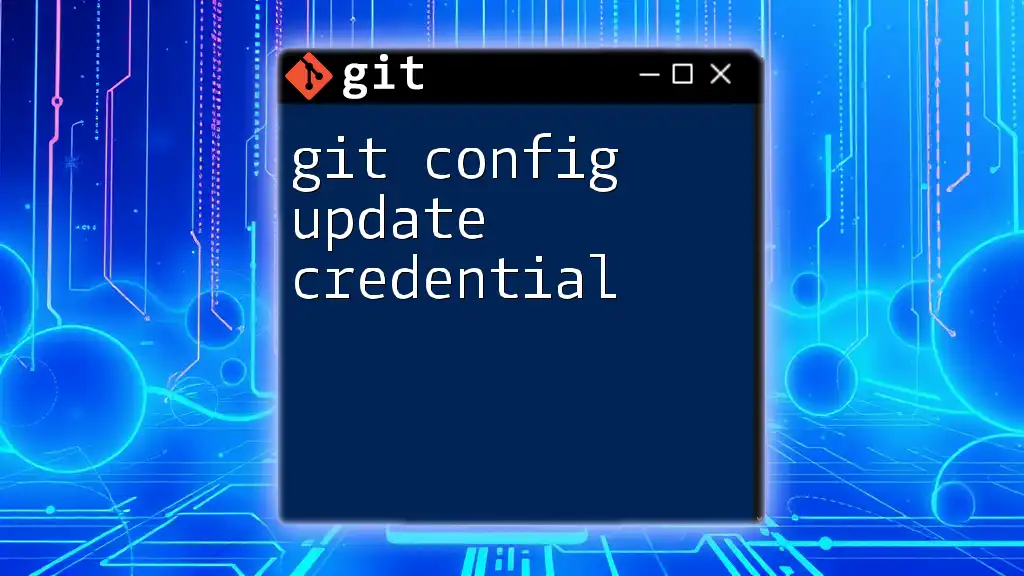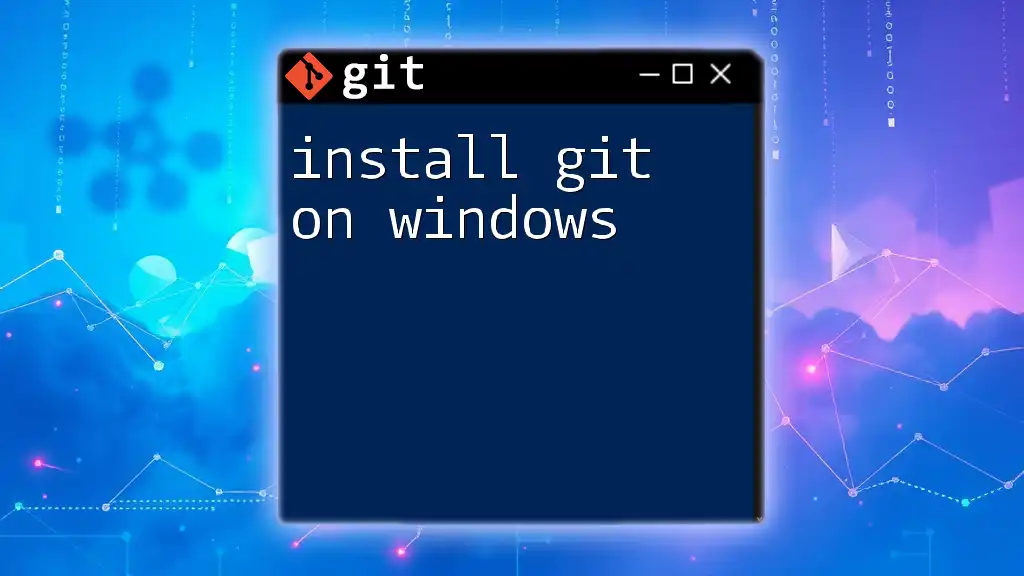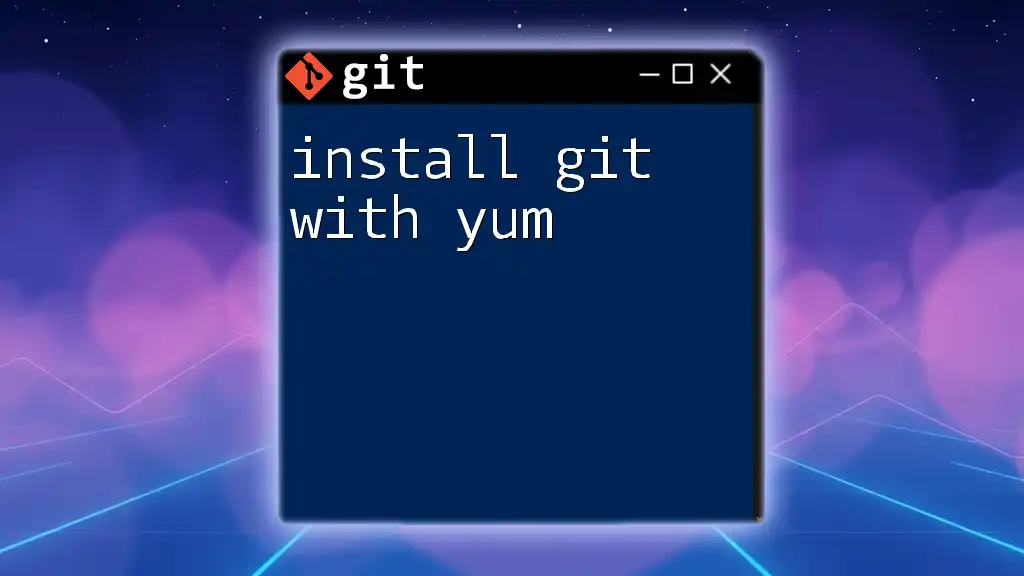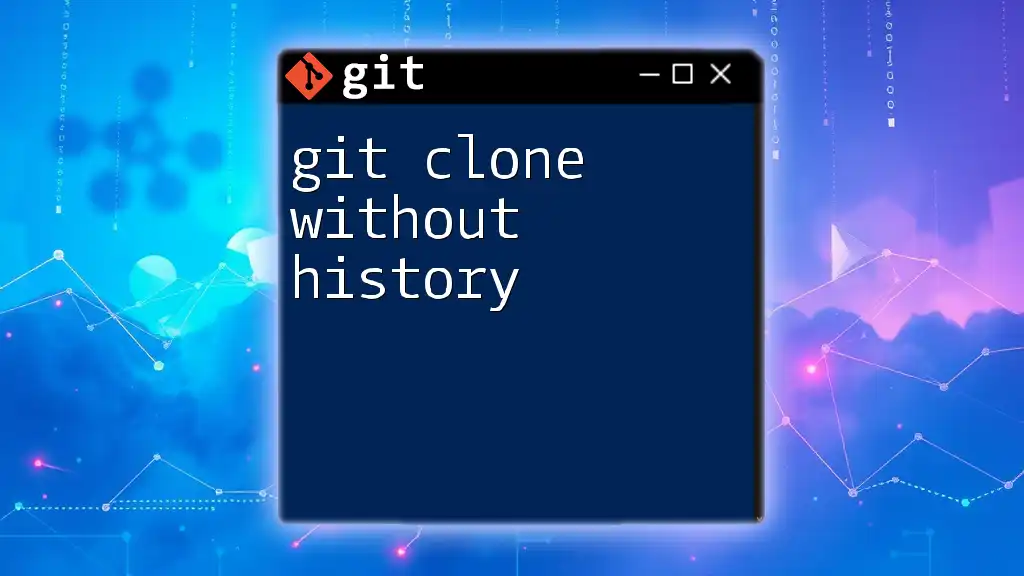In a Jenkins pipeline, you can clone a Git repository with credentials using the `git` command along with a specified credentials ID to securely access private repositories.
git clone https://github.com/your-repo.git --branch your-branch --single-branch --depth 1 --config credential.helper='store --file=/tmp/git-credentials' < /path/to/credentials
Understanding Jenkins Pipelines
What is a Jenkins Pipeline?
A Jenkins Pipeline is a suite of plugins that supports implementing and integrating continuous delivery pipelines into Jenkins. It allows you to define your build process as code, facilitating version control and enhancing reusability.
Types of Pipelines
There are primarily two types of Jenkins pipelines: Declarative and Scripted.
- Declarative Pipelines are the simpler, more straightforward way to define your build pipeline. They use a specific syntax allowing for easier readability and maintenance.
- Scripted Pipelines, on the other hand, provide a more flexible and powerful scripting environment, utilizing Groovy code for its definition.
Key Concepts in a Jenkins Pipeline
Understanding key concepts like stages, steps, nodes, and agents is crucial.
- Stages represent major parts of the pipeline. For example, a stage might include the steps for building or testing your application.
- Steps define individual tasks within a stage, such as running scripts or executing shell commands.
- Nodes and Agents are used to indicate where the pipeline will execute its steps, whether locally or on a remote machine.
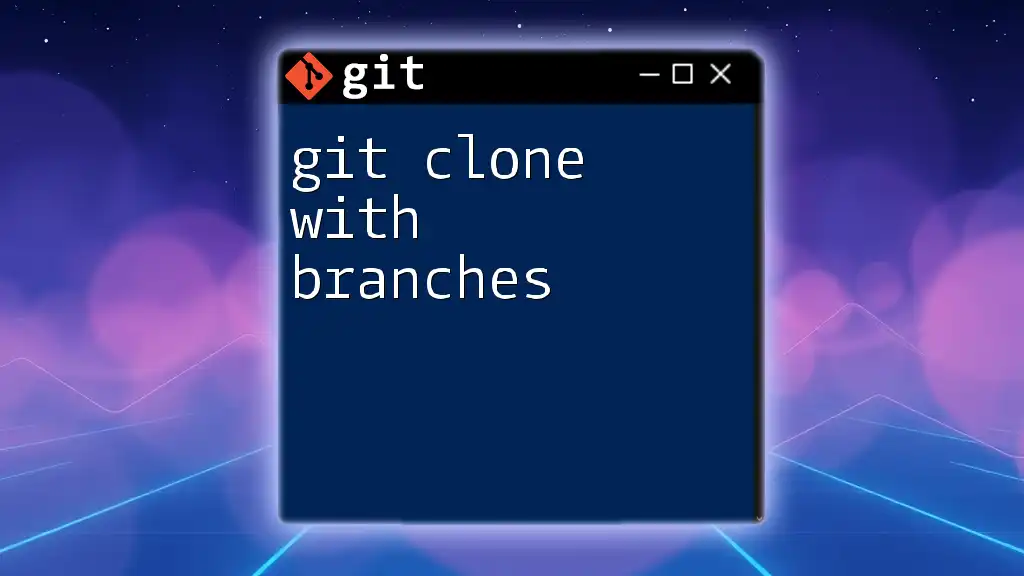
Setting Up Git Credentials in Jenkins
Why Credentials Are Important
In a CI/CD environment, access to your Git repositories must be secure. Using credentials is essential to avoid unauthorized access while ensuring your builds can run seamlessly.
Types of Credentials in Jenkins
Jenkins supports various types of credentials:
- Username/Password credentials allow for simple HTTP authentication when accessing repositories.
- SSH Keys are preferred for secure access, especially when working with Git over SSH.
- Access Tokens provide an additional layer of security, particularly for services like GitHub or GitLab that allow token-based authentication.
Configuring Credentials in Jenkins
Step-by-Step Guide to Adding Credentials
To add credentials in Jenkins, follow these steps:
- Navigate to Credentials from the Jenkins dashboard.
- Click on (global) and then Add Credentials.
- Choose the appropriate credential type (e.g., Username with password, SSH Username with private key).
- Fill in the necessary fields and click OK to save.
Here's a small code snippet showing how to add an SSH key directly in your Jenkins configuration for advanced users:
ssh-keygen -t rsa -b 4096 -C "your_email@example.com"
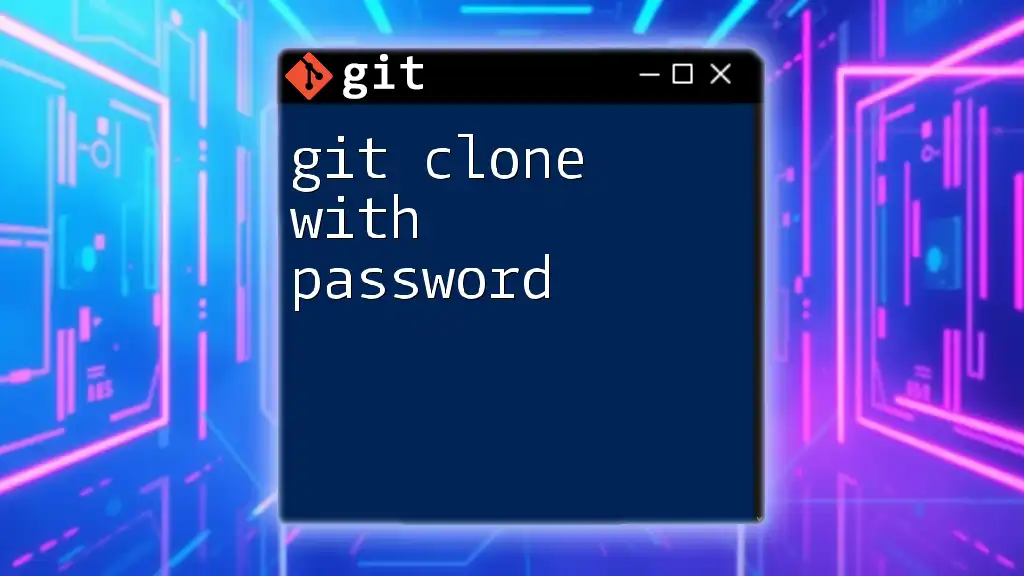
Creating a Jenkins Pipeline to Clone a Git Repository
Writing a Declarative Pipeline
A basic structure for a Jenkins declarative pipeline would include the pipeline definition, agent declaration, and stages. Here’s how it looks:
pipeline {
agent any
stages {
stage('Clone Repository') {
steps {
// Git clone steps here
}
}
}
}
Cloning a Git Repository with Credentials
Using the credentials() Function
To clone a Git repository with credentials in a Jenkins pipeline, you can use the `git` step, combined with the relevant `credentialsId` that you configured earlier.
Example with Username and Password:
steps {
git credentialsId: 'your-credentials-id', url: 'https://your-repo-url.git'
}
In this example, replace `your-credentials-id` with the ID of your Jenkins credentials, and `https://your-repo-url.git` with your actual Git repo URL.
Using SSH Credentials
If you prefer to use SSH keys instead of HTTPS for cloning, you can do it like this:
steps {
git url: 'git@github.com:yourusername/your-repo.git', credentialsId: 'your-ssh-credentials-id'
}
Make sure you have set up your SSH keys correctly on both GitHub (or your Git server) and Jenkins.
Handling Errors and Troubleshooting
When working with Jenkins Pipeline Git Clone with Credentials, numerous issues may arise, such as connection issues or authentication failures.
To troubleshoot, consider the following:
- Connection Issues: Check network configurations and ensure that Jenkins has access to the Git server.
- Authentication Failures: Double-check the credentials stored in Jenkins. Ensure they are correct and match the settings in your repository.
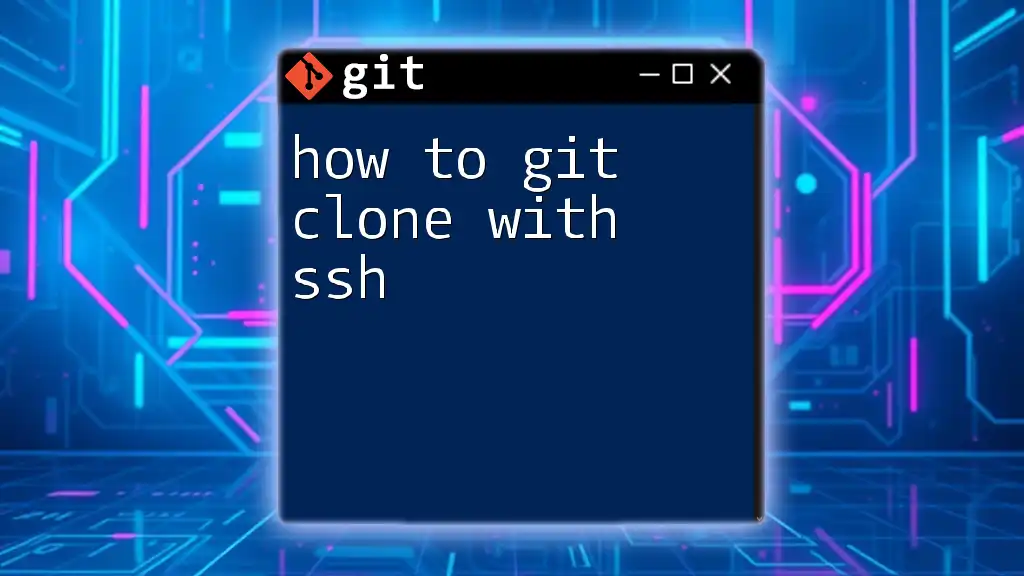
Best Practices for Using Git in Jenkins Pipelines
Security Best Practices
To enhance security:
- Use SSH instead of HTTPS for interactions with your Git repository whenever possible.
- Ensure the credentials you upload have minimal permissions necessary for the tasks they perform.
Version Control Best Practices
Implement best practices for version control within your pipelines. Consider using:
- Branching Strategies: Maintain a clear branching strategy (e.g., Git Flow) to better manage releases and features.
- Tagging Releases: Use tags for specific releases to track and manage versions effectively.
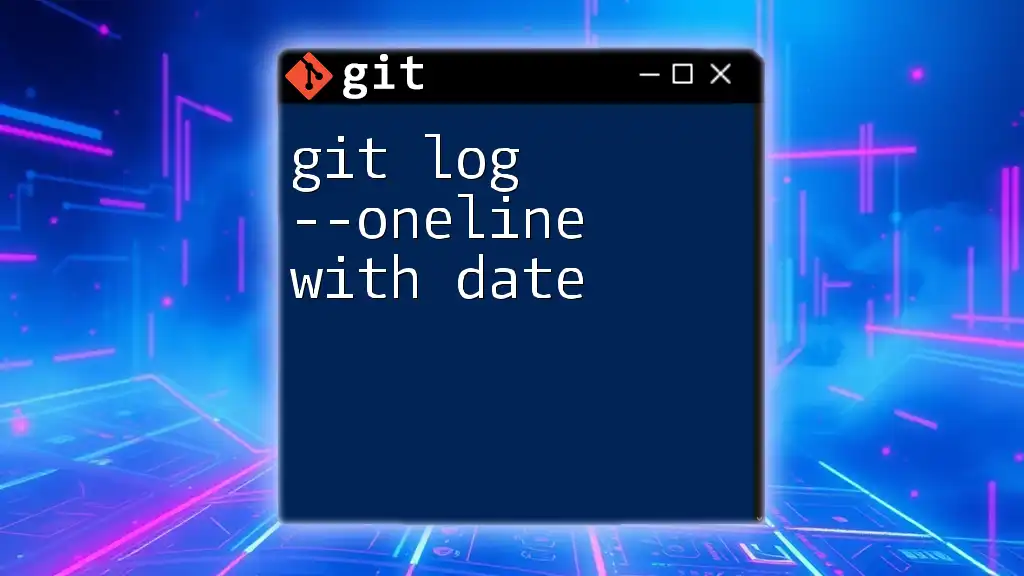
Conclusion
In summary, mastering the art of configuring a Jenkins Pipeline Git Clone with Credentials is vital for achieving efficiency and security in your CI/CD workflow. By implementing the practices outlined in this guide, you can ensure a smoother, more secure integration of Git within your Jenkins environment. With continuous learning and experimentation, you will become proficient in leveraging Jenkins for your development needs.