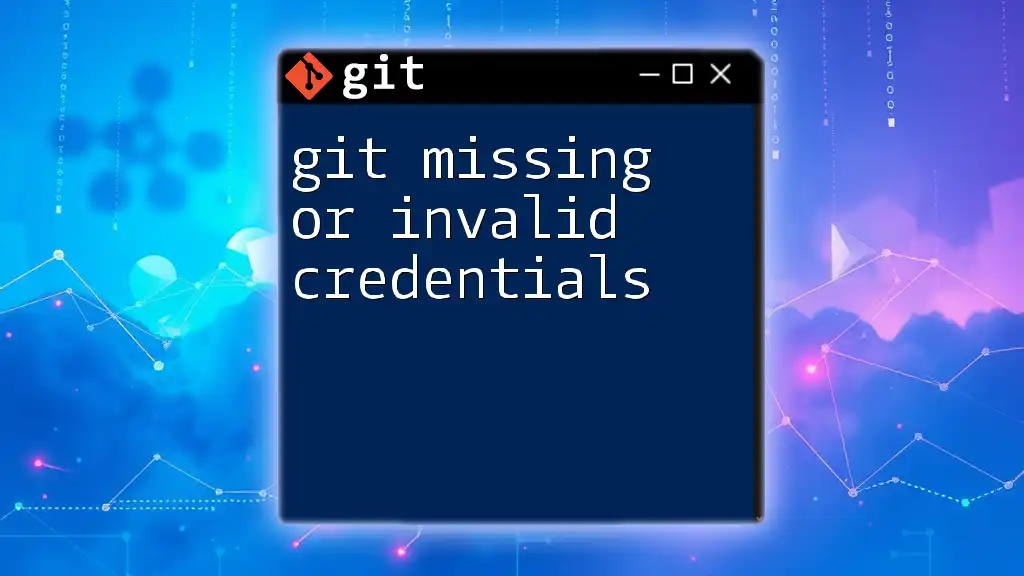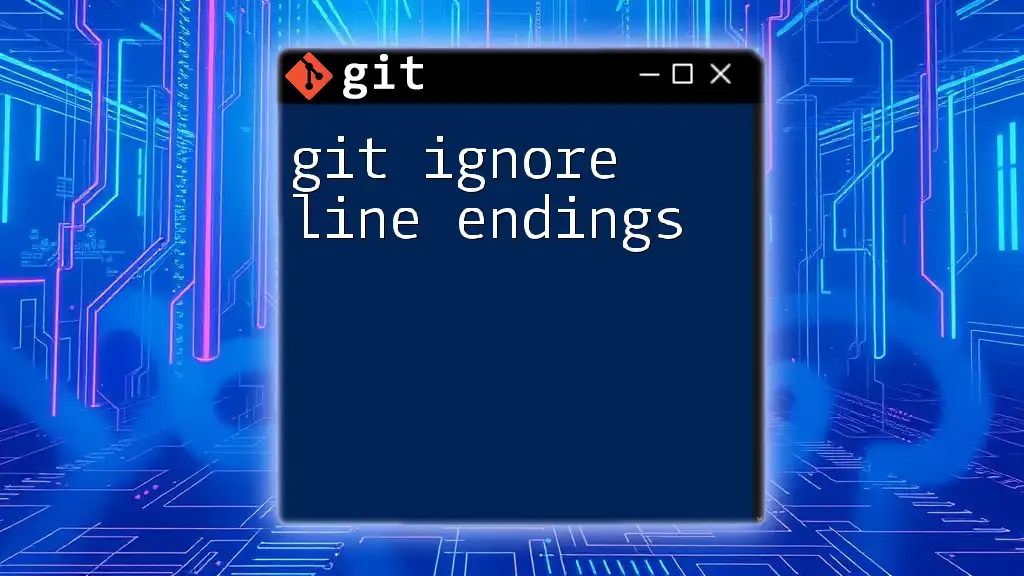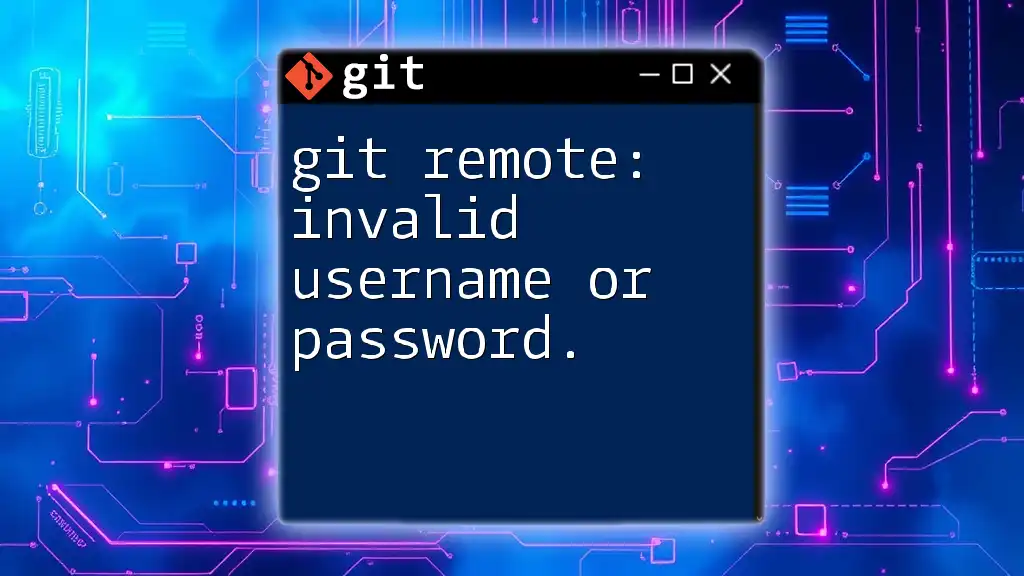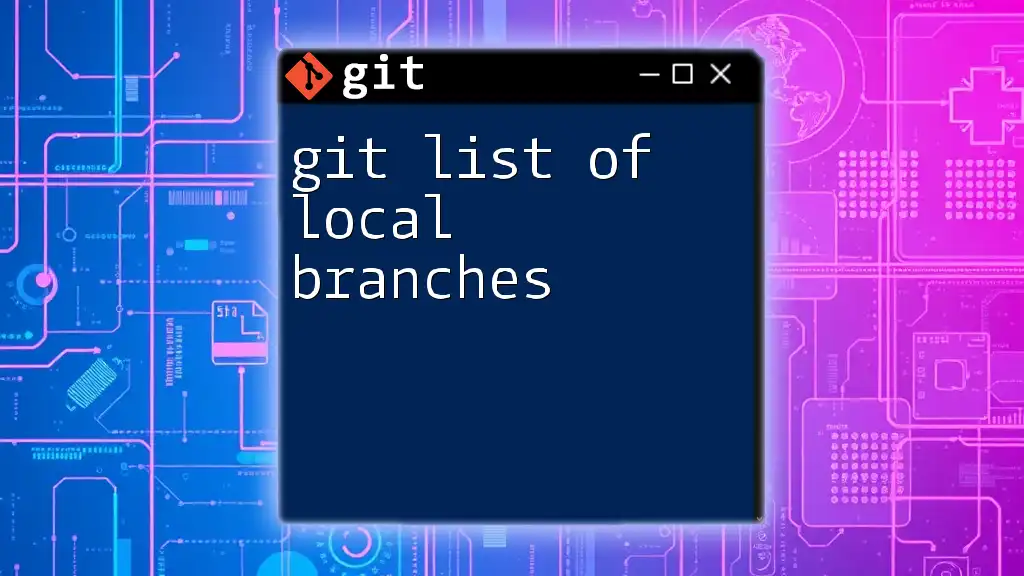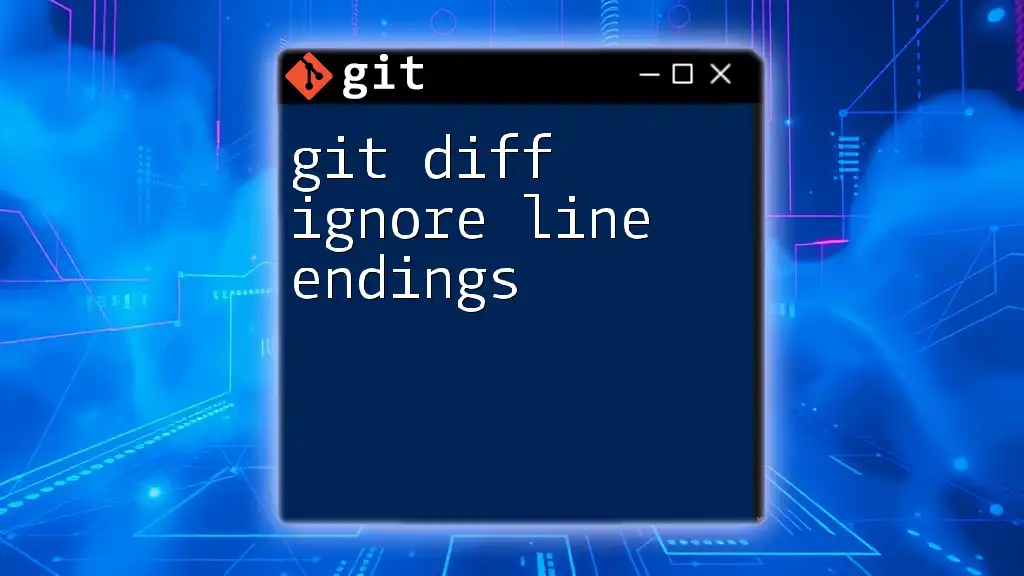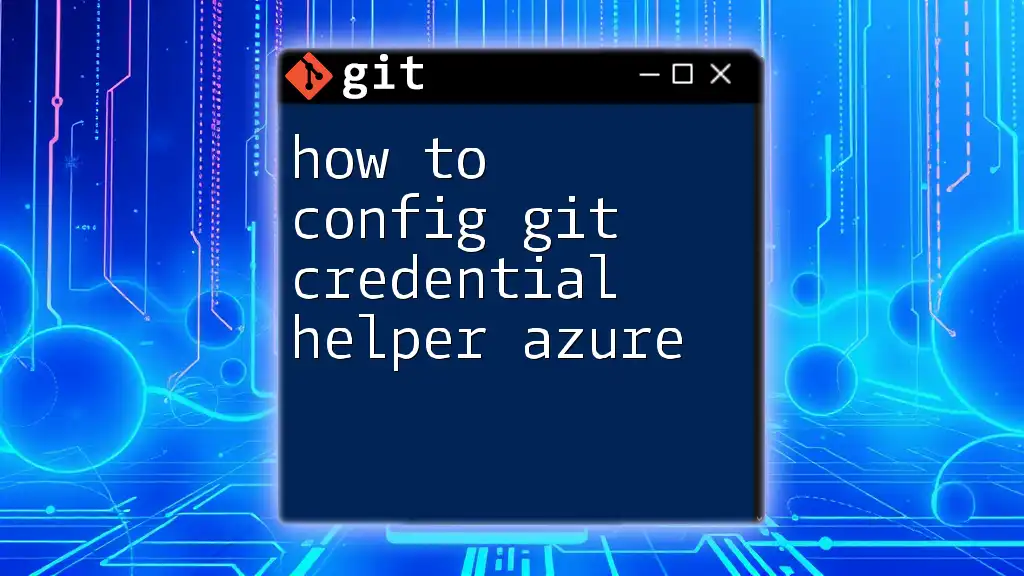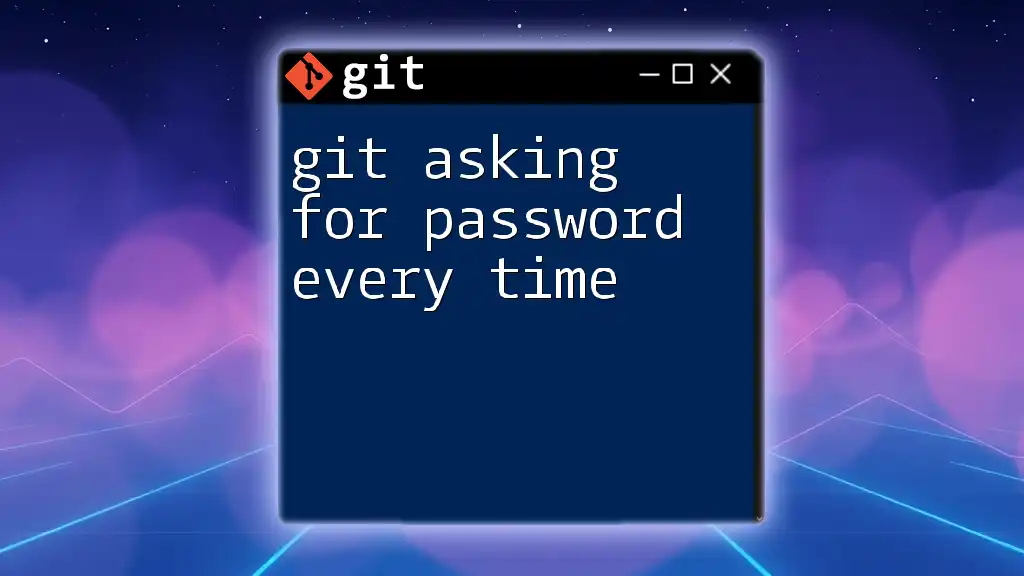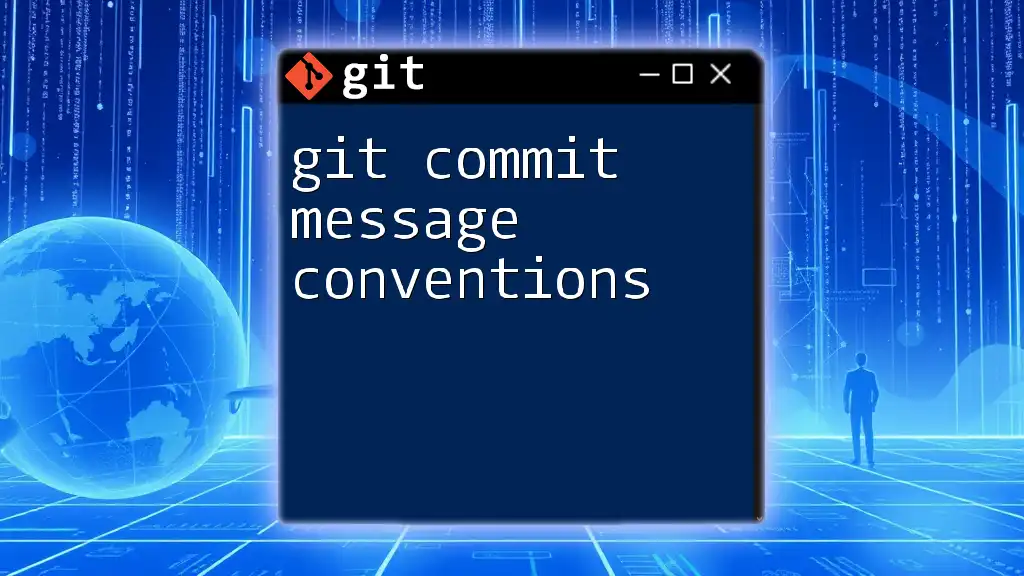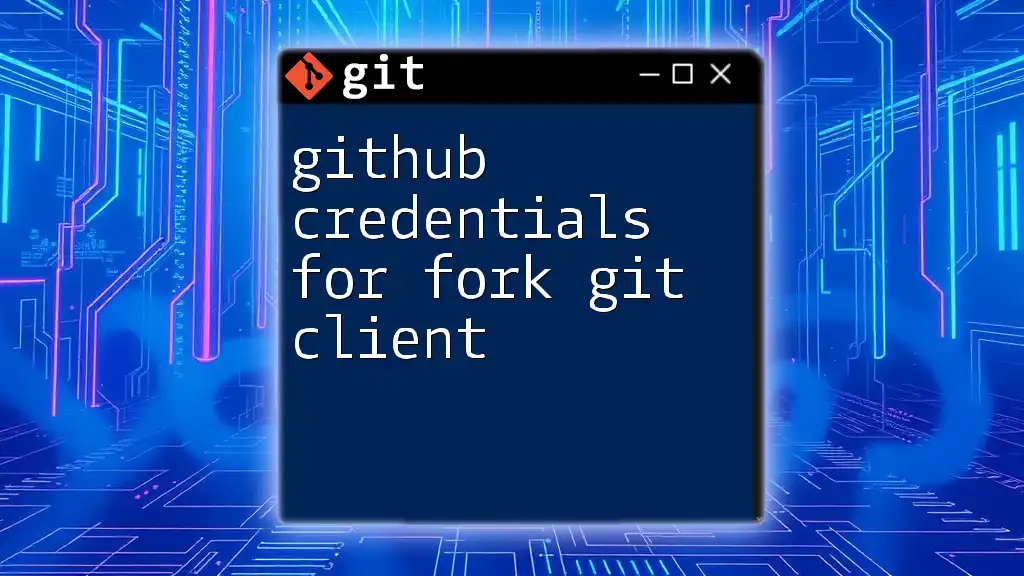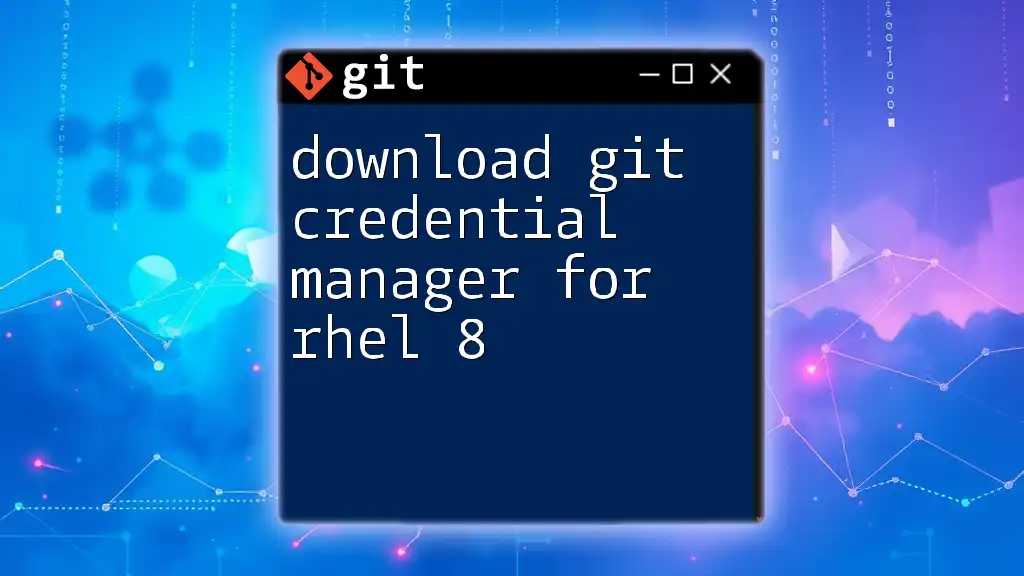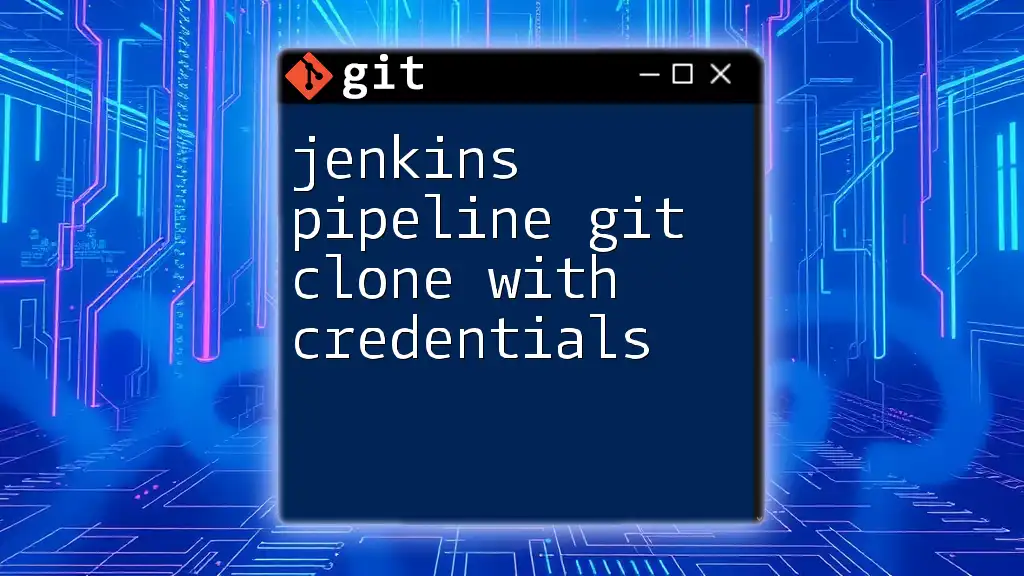When you encounter "git missing or invalid credentials," it typically means that your Git configuration cannot authenticate with the repository, often due to missing or incorrect username and password settings.
Here's how you can update your Git credentials using the command line:
git config --global credential.helper cache
git config --global user.name "YourUsername"
git config --global user.password "YourPassword"
Understanding Git Credentials
What Are Git Credentials?
Git credentials serve as a means of authentication between users and their repositories. These credentials are crucial for ensuring that only authorized individuals can read from or write to a repository. When you push code or perform other actions that require authentication, Git uses these credentials to verify your identity.
Types of Credentials
There are several types of credentials that Git may utilize:
- Username and Password: Historically the most common method. However, it's discouraged in favor of more secure options.
- SSH Keys: A preferred method that uses cryptographic keys for authentication, offering a more secure and convenient way to connect without entering passwords each time.
- Personal Access Tokens (PATs): Often used as a replacement for username/password authentication, PATs offer fine-grained control over access permissions.
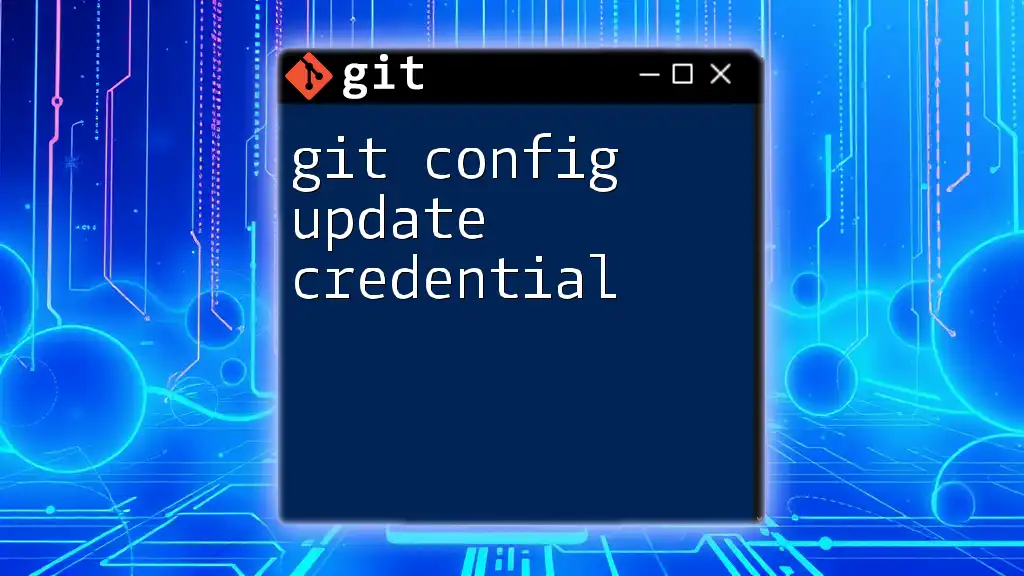
Common Scenarios Leading to Missing or Invalid Credentials
Incorrect Configuration
Misconfigurations can often lead to issues with credentials. Every Git repository has configuration files that define settings such as the URL of the remote repository and the user credentials. If these settings are incorrect, you may face authentication problems.
To check your configuration, use:
git config --list
This command displays all your Git configurations, allowing you to identify any potential issues with your credentials.
Expired Passwords
Many services implement security measures that result in password expiration. If you're suddenly facing authentication failures, it might be time to reset your password.
The process typically involves going to your Git host (e.g., GitHub, GitLab) and looking for the "Forgot Password?" link on the sign-in page. After resetting, you should update your credentials in any Git configuration or helpers you may be using.
Repository Access Changes
If permissions on a repository have changed—either because of restructuring within your organization or recent changes made by an admin—you might find yourself unable to access what you need. Always verify your access level by checking with the repository administrator or looking at the repository settings directly.
Switching Between Accounts
Working across multiple accounts (for example, personal and work accounts) can lead to confusion and misconfigured credentials. When you switch accounts, Git might be using credentials from the previous session, resulting in missing or invalid credentials.
To ease this process, consider using SSH keys for each account and explicitly specifying which key to use when cloning or pulling repositories.
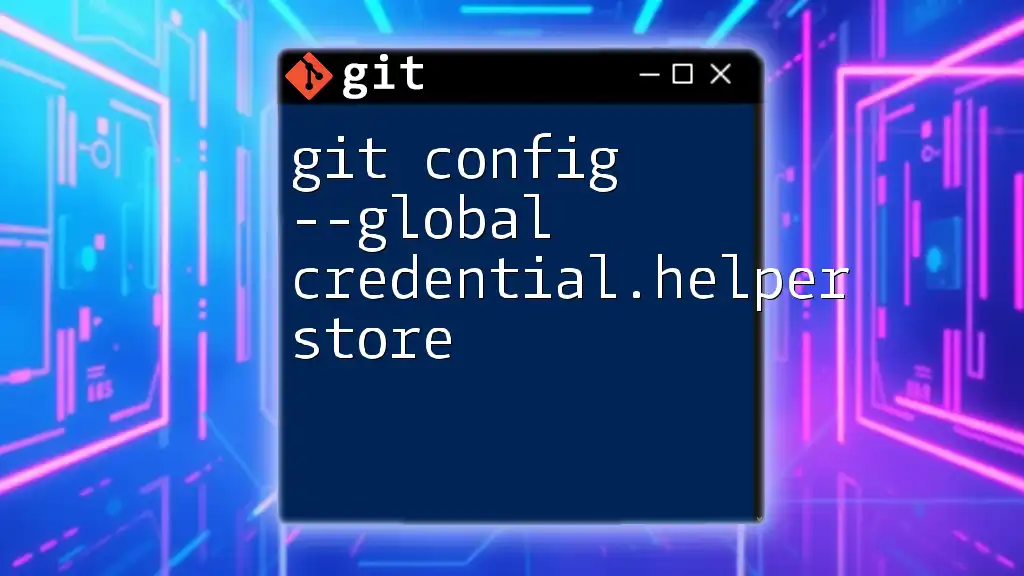
Diagnosing Missing or Invalid Credentials
Identifying Error Messages
Encountering authentication errors can be frustrating, but Git provides clear feedback through error messages. Common messages include "fatal: Authentication failed" or "remote: Invalid username or password." These typically indicate that either the credentials are incorrect or Git cannot access them.
Checking Git Configurations
Review your Git configurations to ensure that the correct credentials are set. Run:
git config --list
Look for entries that begin with `user.name` and `user.email`. Ensure these reflect the correct account details associated with the repository you're trying to access.
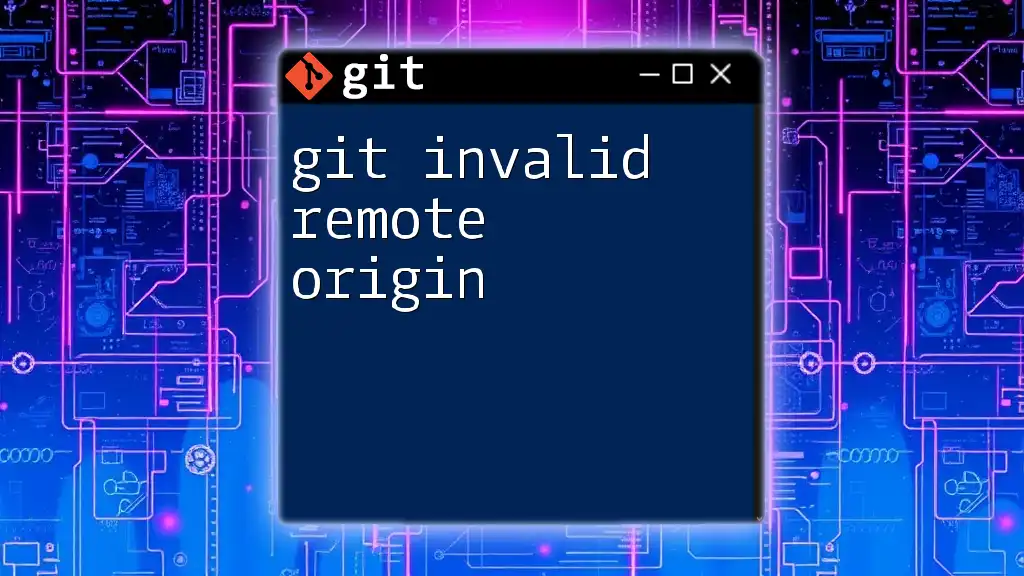
Fixing Missing or Invalid Credentials
Updating Your Credentials
Using HTTPS
If you're using HTTPS URLs for your repositories, updating your credentials typically involves removing the old credentials stored by the credential helper. Start by exiting the credential cache:
git credential-cache exit
After doing this, when you try to pull or push again, Git should prompt for new credentials.
Setting Up SSH Keys
If you prefer using SSH for authentication, you'll need to generate a new SSH key if you haven't already. Follow these steps:
-
Generate SSH Key:
ssh-keygen -t rsa -b 4096 -C "your_email@example.com"Follow the prompts, and press Enter to use the default file location (usually `~/.ssh/id_rsa`).
-
Add Your SSH Key to the SSH Agent:
eval "$(ssh-agent -s)" ssh-add ~/.ssh/id_rsa -
Add Your SSH Key to Your Git Service: Copy the contents of your public key (`~/.ssh/id_rsa.pub`) and add it to your user settings in your Git hosting service (like GitHub or GitLab).
Utilizing Personal Access Tokens (PATs)
If you're required to use Personal Access Tokens, be aware that these are now often preferred over traditional passwords for security reasons. Create a PAT by visiting your Git account settings and selecting the appropriate options for your token.
Once you have your PAT, you can use it like a password:
git clone https://<username>:<token>@github.com/user/repo.git
This way, your token serves as an effective substitute for direct password entry.
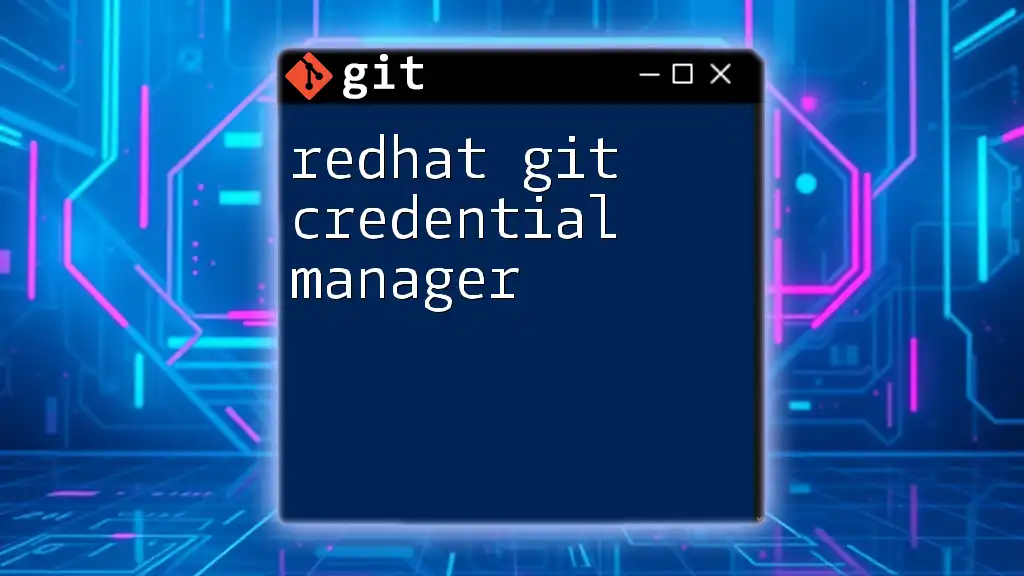
Best Practices for Managing Git Credentials
Using Credential Helpers
To prevent repeated credential prompts, consider using Git's credential helpers. Here's how to configure it for secure storage:
git config --global credential.helper cache
This stores your credentials temporarily, making it easy to reuse them for subsequent Git commands.
Educating Team Members
If you're working with a team, sharing knowledge about credential management is vital. Encourage team members to understand the challenges of using missing or invalid credentials and educate them on best practices to prevent issues.
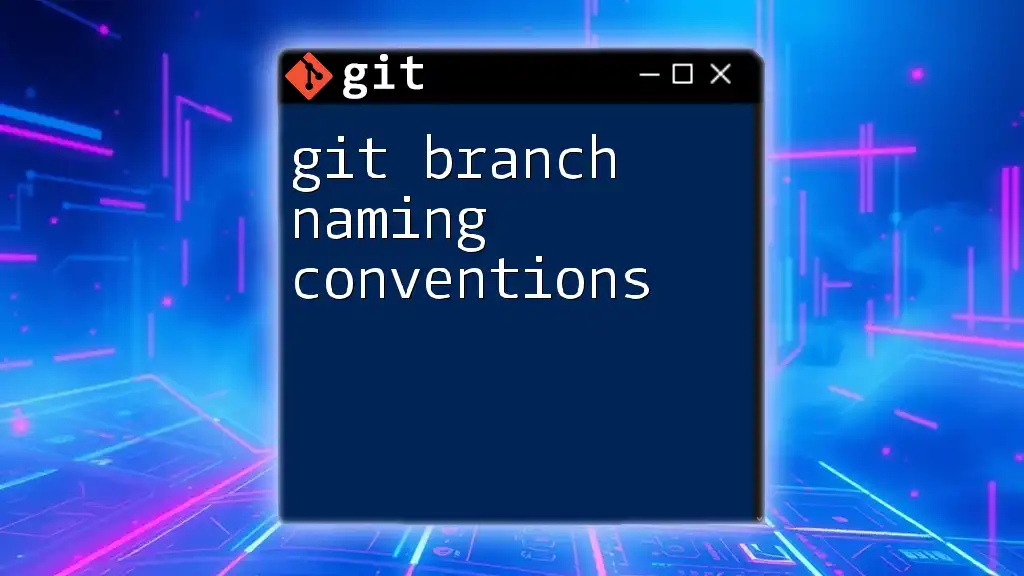
Conclusion
In summary, understanding Git credentials is crucial for seamless version control management. By identifying potential issues and implementing best practices, you can avoid the frustrating experience of dealing with missing or invalid credentials. Remember to share your experiences and questions in the comments, and stay tuned for more insights on managing Git effectively!