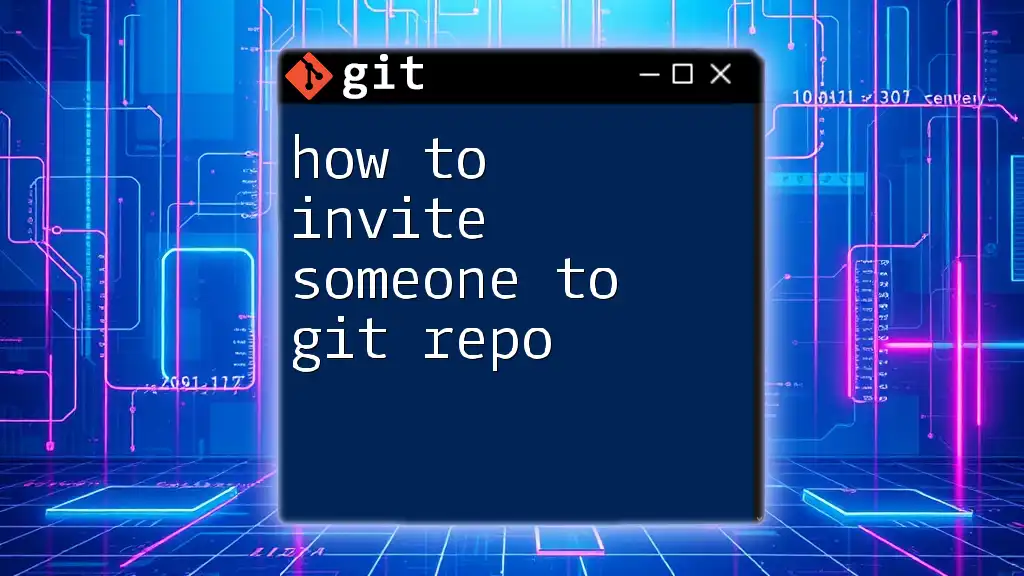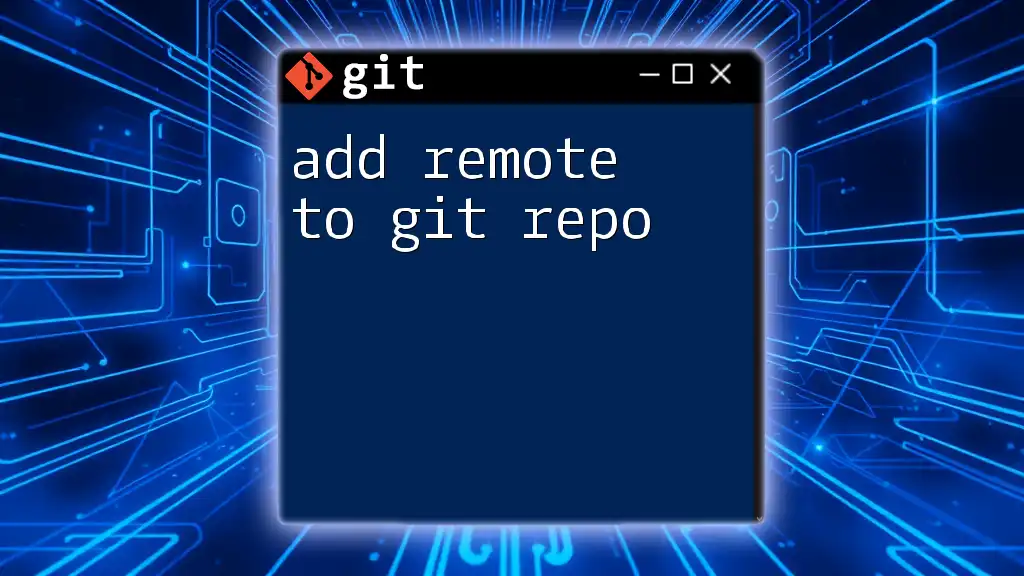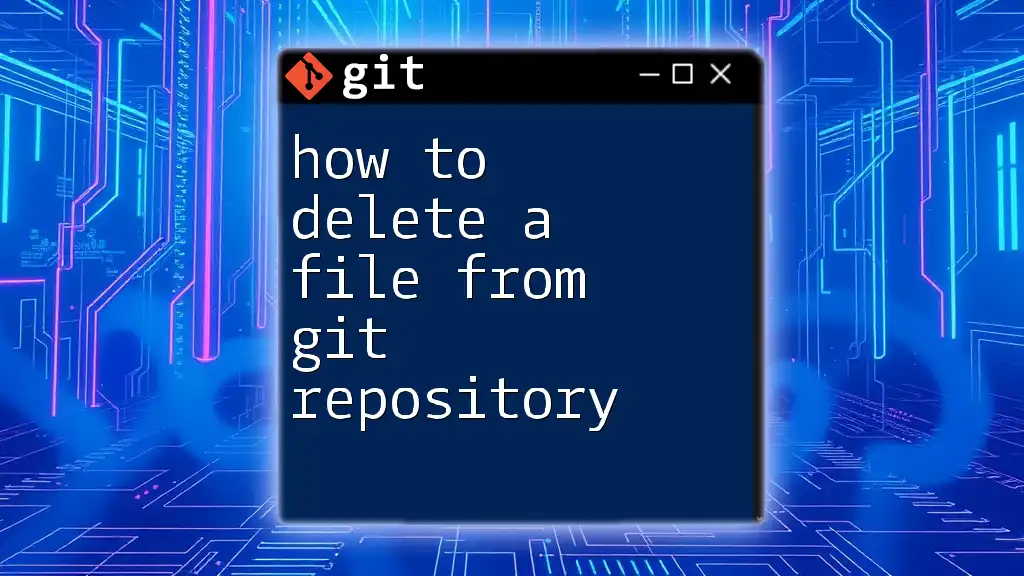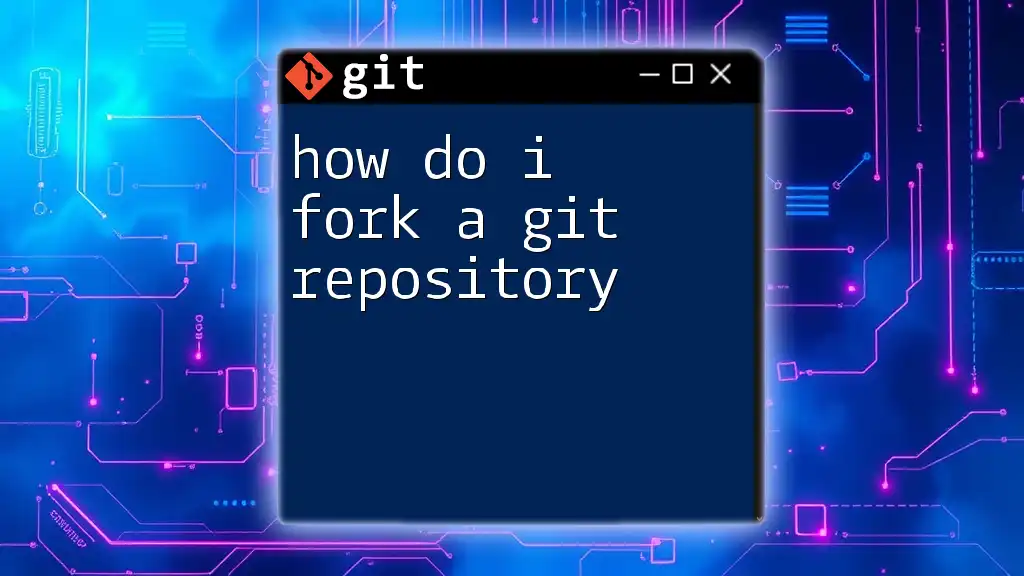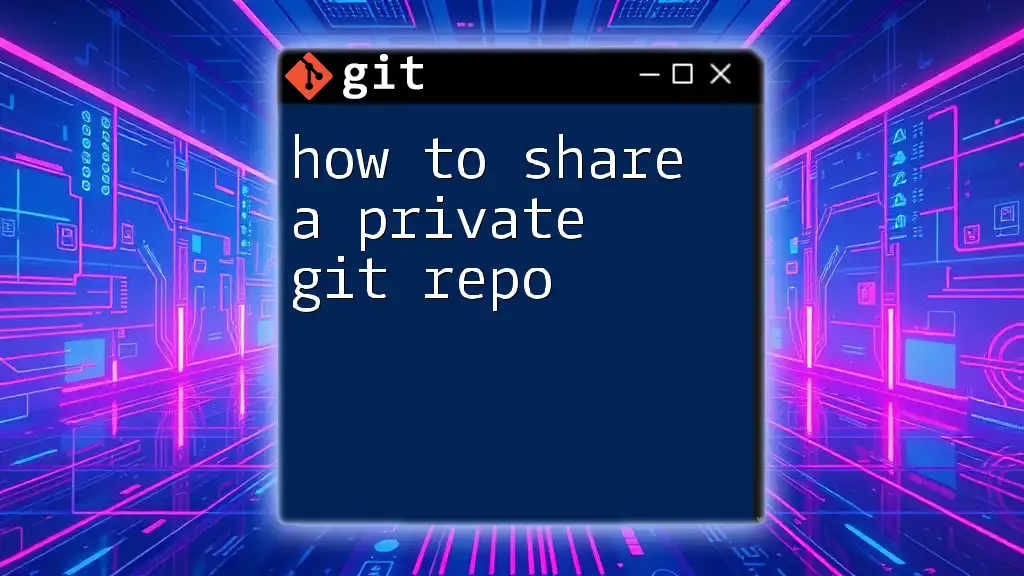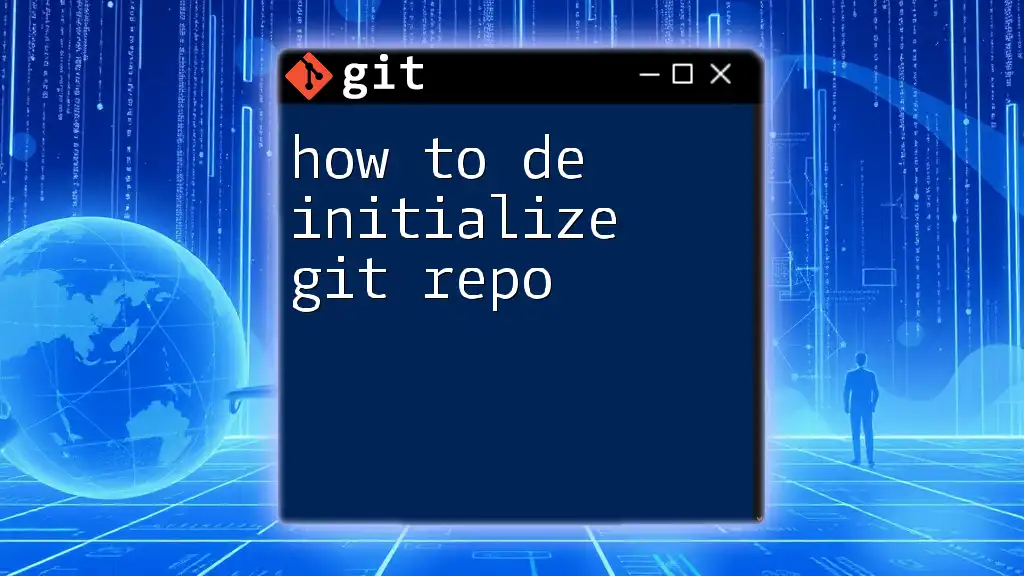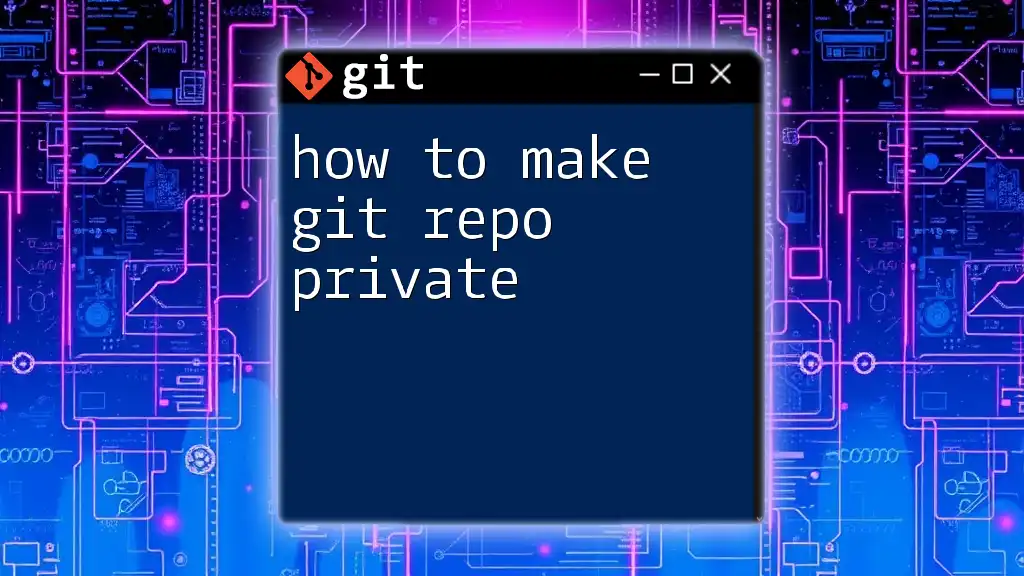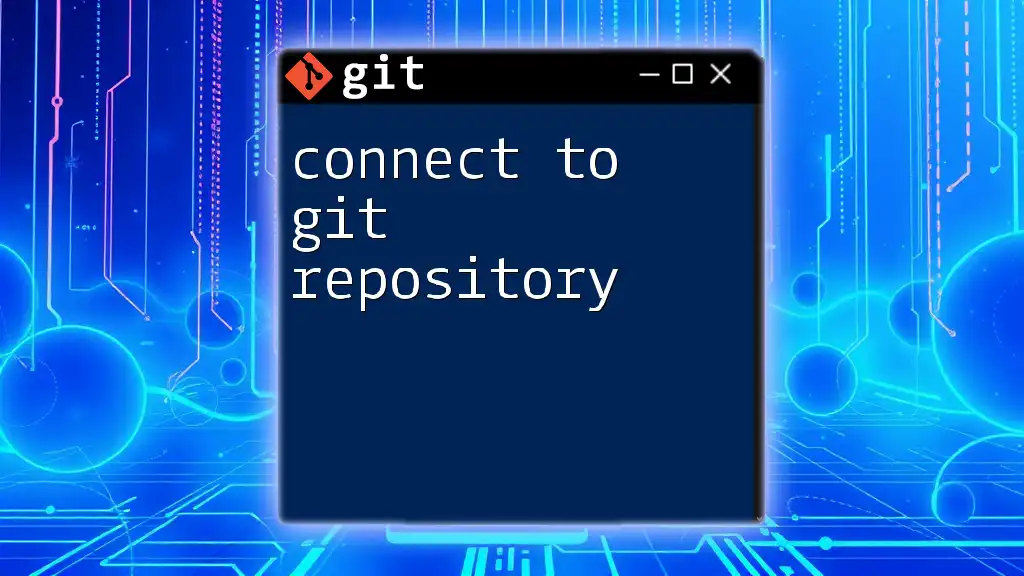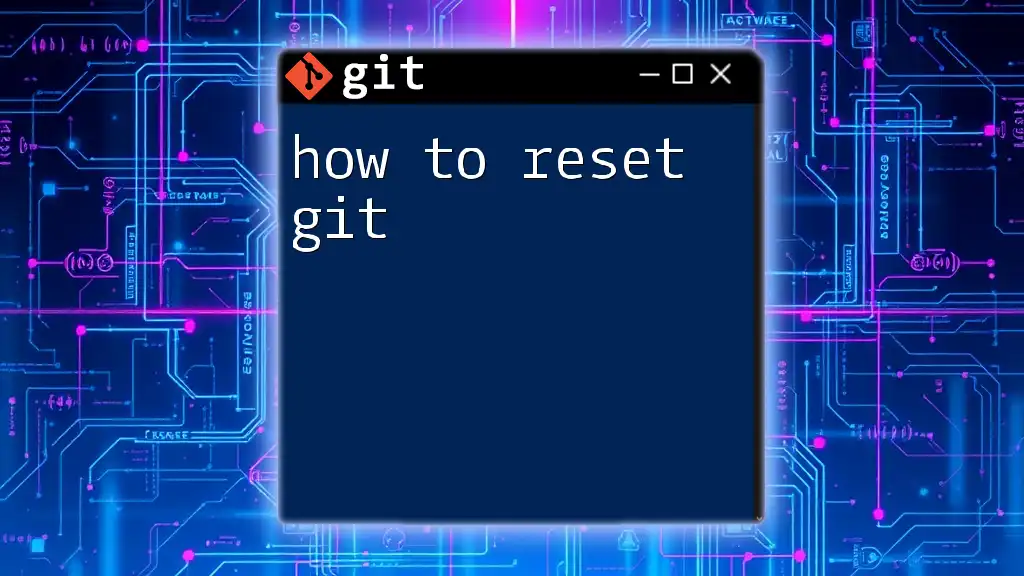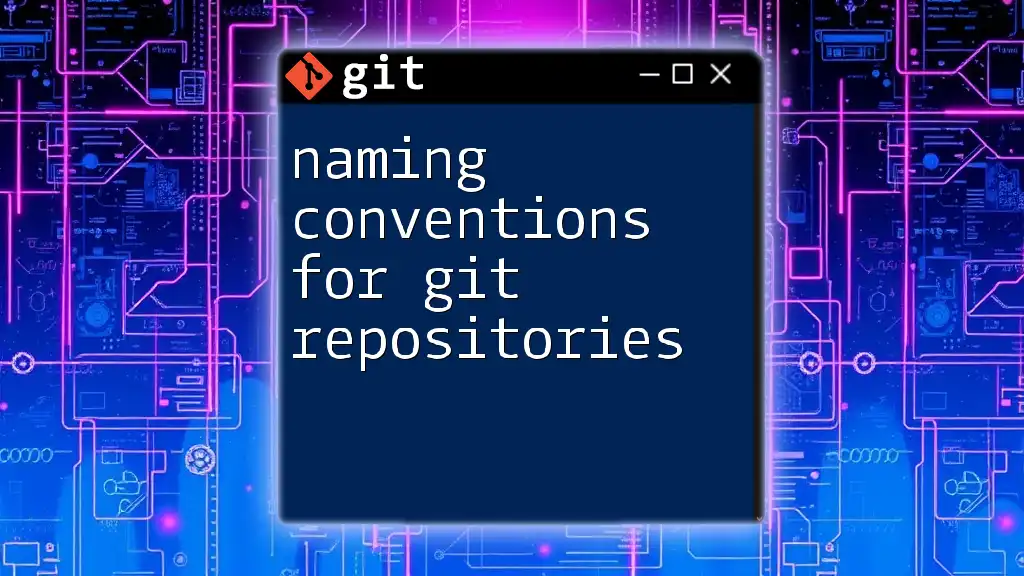To invite someone to a Git repository on platforms like GitHub, you can use the web interface to navigate to the repository settings and send an invite via the "Manage Access" section.
Here’s a quick command to add a collaborator if you're using GitHub CLI:
gh repo add-collaborator <username> --repo <owner/repo>
Replace `<username>` with the collaborator's GitHub username and `<owner/repo>` with your repository's path.
Understanding Git Repositories
What is a Git Repository?
A Git repository is a storage space for your project that records changes across various versions. It allows multiple users to collaborate in a structured way, maintaining an organized history of contributions. The significance of a Git repository lies in its ability to track changes, making collaboration seamless.
Types of Git Repositories
There are generally two types of Git repositories: local and remote.
- Local Repository: This is stored on your computer and allows you to make changes without affecting the shared version until you decide to push your changes.
- Remote Repository: This is hosted on platforms like GitHub, GitLab, or Bitbucket, making it accessible to others for collaboration.
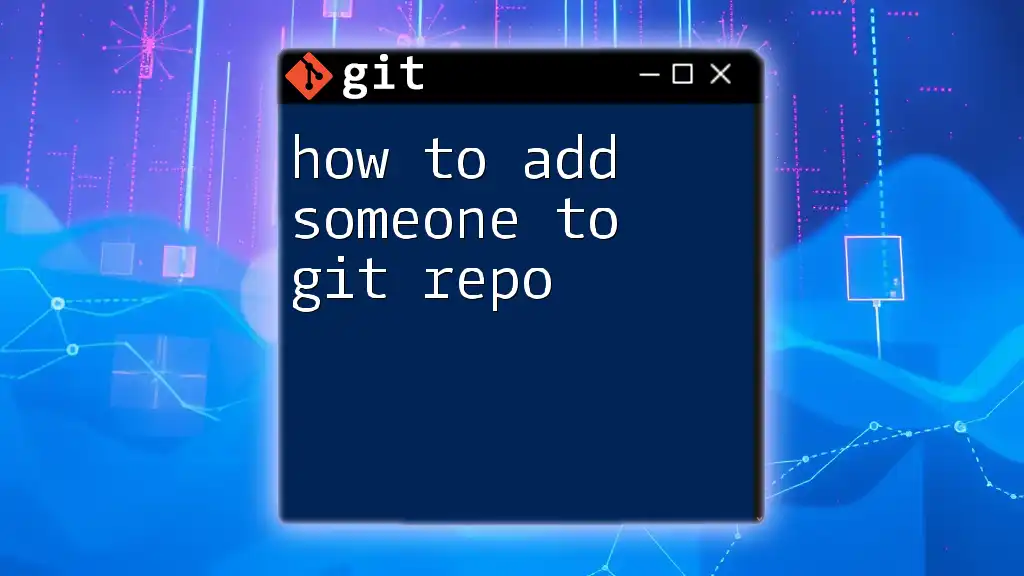
Pre-requisites for Inviting Collaborators
Creating a Git Repository
Before inviting someone to your Git repository, you need to have one established. Here's a brief guide to create a new repository on GitHub:
- Log into your GitHub account.
- Click the "+" icon on the upper right and select "New repository".
- Fill out the necessary details such as the repository name and description.
- Choose whether it will be public or private.
- Click "Create repository".
This simple process sets the stage for collaboration.
Understanding Roles and Permissions
Roles are essential in managing what collaborators can do in your repository. Common roles include:
- Owner: Has full control over the repository, including access to settings and permissions.
- Admin: Can manage settings and invite others.
- Collaborator: Can push changes, but permissions are limited based on what the owner grants.
Choosing the correct role ensures that each member can contribute without unauthorized changes.
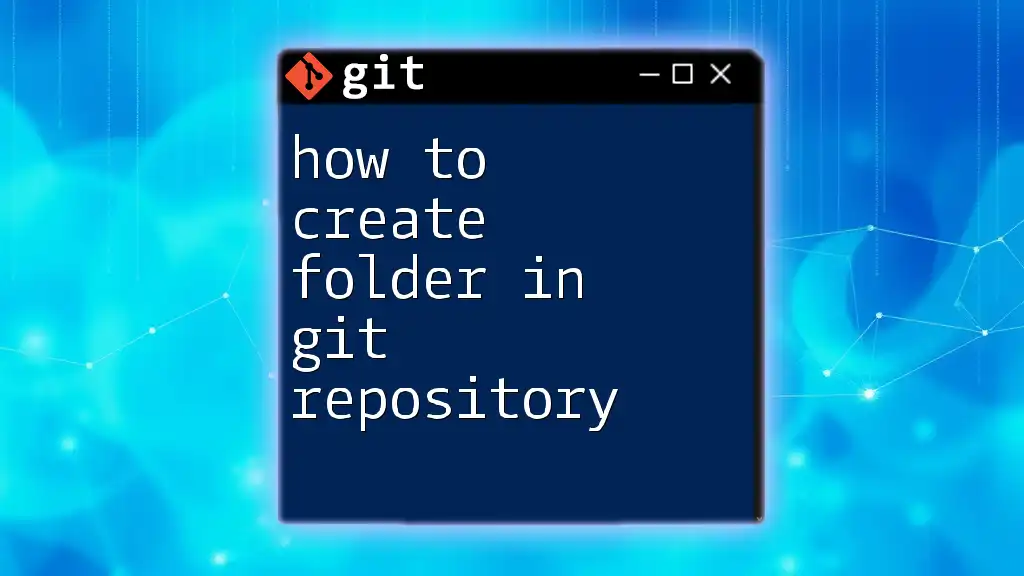
Inviting Collaborators to a Git Repository on Different Platforms
Inviting People on GitHub
Steps to Invite Collaborators
To invite someone on GitHub, follow these steps:
- Go to your repository's main page.
- Click on the Settings tab.
- In the left sidebar, navigate to Manage access.
- Click on the Invite a collaborator button.
- Enter the username or email address of the person you want to invite.
- Press Add.
Once the person accepts your invitation, they'll have access to your repository.
Example Invitation through GitHub UI
The invitation process on GitHub is user-friendly, typically involving just a few clicks to enter collaborator information and assign permissions. Utilize notifications and check the Manage access section regularly to ensure invitations are accepted.
Inviting People on GitLab
Steps to Invite Collaborators
On GitLab, follow these steps to invite collaborators:
- Go to the repository's homepage and click on the Settings.
- In the left sidebar, look for Members.
- Start typing the username or email in the Invite Member section.
- Assign the appropriate role from the dropdown menu.
- Hit the Invite button.
This process ensures that your collaborators get necessary access tailored to their roles.
Example of GitLab Interface
GitLab's interface provides a straightforward pathway to manage members effectively. Always communicate with your collaborators regarding role assignments to maintain clarity.
Inviting People on Bitbucket
Steps to Invite Collaborators
Here's how to invite someone on Bitbucket:
- Open your Bitbucket repository and click on the Settings tab.
- Scroll down to find Users and group access.
- Enter the username or email address of the collaborator you wish to invite.
- Choose the appropriate permissions level from the dropdown.
- Click on Add to send the invitation.
Bitbucket's functionality emphasizes security by allowing detailed permission management.
Example of Bitbucket UI
The Bitbucket UI is designed for quick access to settings, making collaboration invitations easy and efficient. Keeping a consistent communication line regarding project expectations is vital.

Managing Collaborator Permissions
Understanding Permissions on Different Platforms
Permissions dictate what a collaborator can do once they are part of your repository. Common permission levels include Read, Write, and Admin.
- Read: Can only view the repository.
- Write: Can view and make changes.
- Admin: Has comprehensive control over repository settings and management.
Changing Permissions
If you need to adjust collaborator permissions after the initial invitation, do so by:
- Navigating back to the repository settings.
- Accessing the Manage access or Members section.
- Selecting the collaborator's name and changing their role as needed.
For GitHub, the command line may be used to modify access levels in addition to the UI:
git repo manage-permissions --role [new_role] --user [username]

Best Practices for Inviting Collaborators
Choosing the Right Permissions
Selecting the appropriate permissions is critical. It's often wiser to start with more limited access and extend it as the need arises. This proactive approach protects your codebase from inadvertent changes.
Communicating with Collaborators
Effective communication about project expectations and goals is vital. Once your collaborators have been invited, take the time to discuss:
- Project objectives.
- Individual responsibilities.
- Deadlines for initial contributions.
Creating a collaborative culture will enhance productivity and project quality.
Maintaining a Collaborative Environment
Encourage practices such as code reviews and regular check-ins. These actions foster a sense of teamwork and contribute to high-quality outputs. Regular feedback helps identify gaps and strengthen the overall development process.
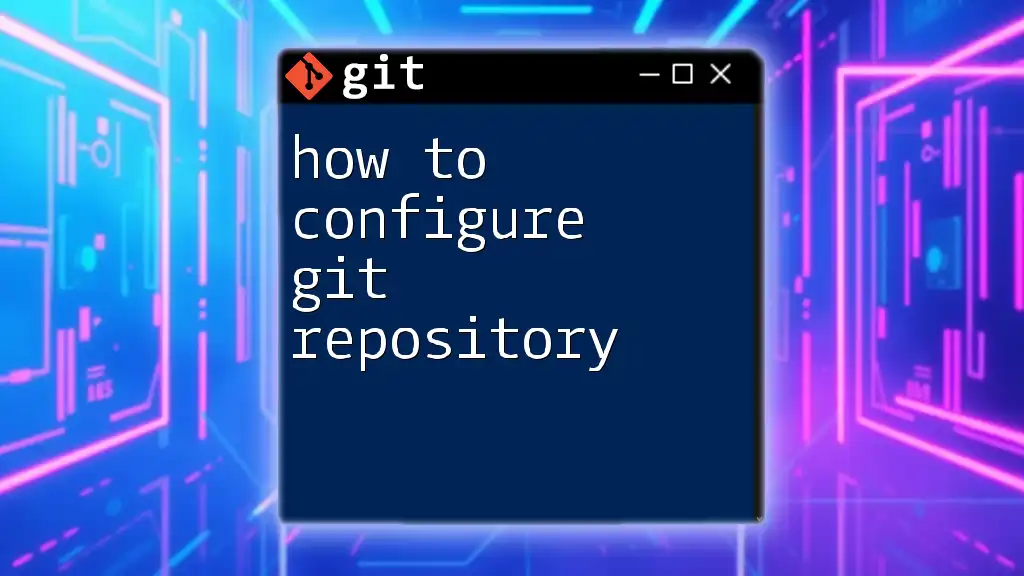
Troubleshooting Common Issues
Errors When Inviting Collaborators
Sometimes, inviting collaborators can lead to common errors. For instance, if you receive an "Invitation failed" message:
- Check if the email is associated with a GitHub/GitLab/Bitbucket account.
- Ensure that you have the proper administrative permissions.
Verifying Invitations Were Sent Successfully
After sending invitations, check the Manage access or Members section to confirm if the invitees are listed. They should receive an email with the invitation link.
Handling User Issues
In cases where a collaborator cannot access the repository, guide them to check their email for the invitation. If they encounter issues during the access process, encourage them to verify their account setup.
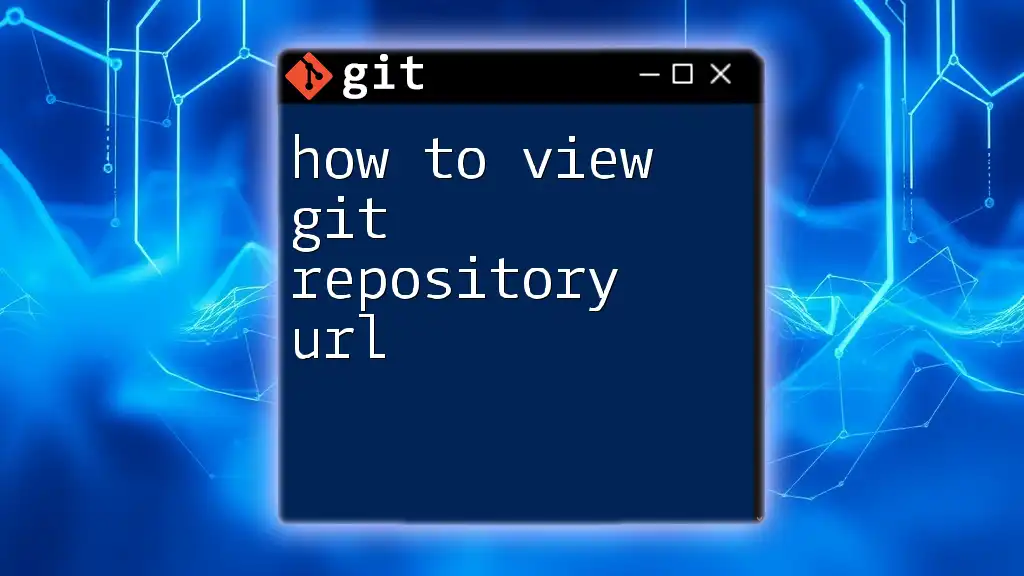
Conclusion
In this guide, we have thoroughly explored how to invite someone to a Git repo, detailing each platform's process, understanding collaborator roles and permissions, and providing best practices for a successful collaborative effort.
Practice these steps in your projects to foster a collaborative environment that enhances your Git repository experience. Be proactive about communication and keep your teammates informed as the project evolves.