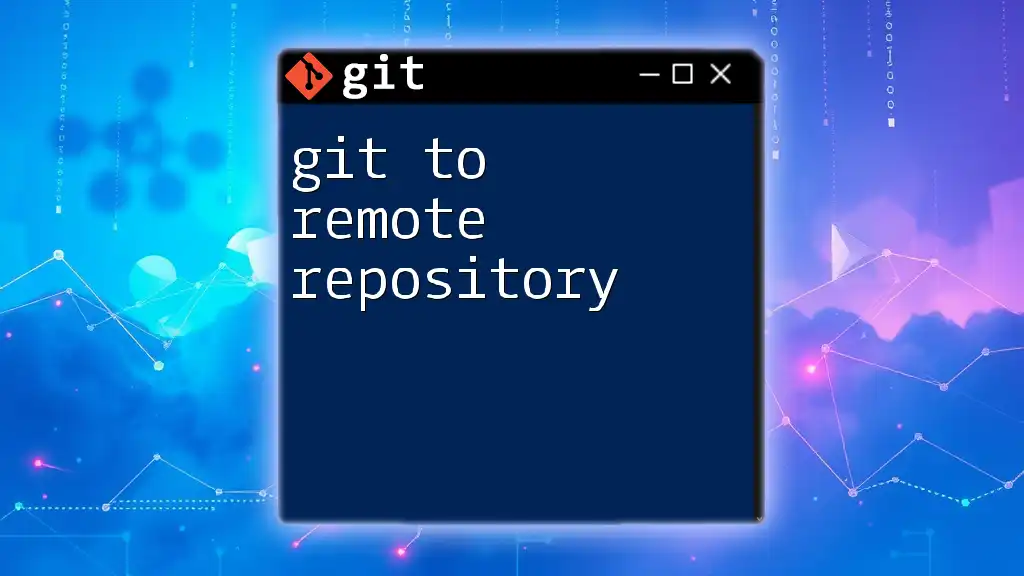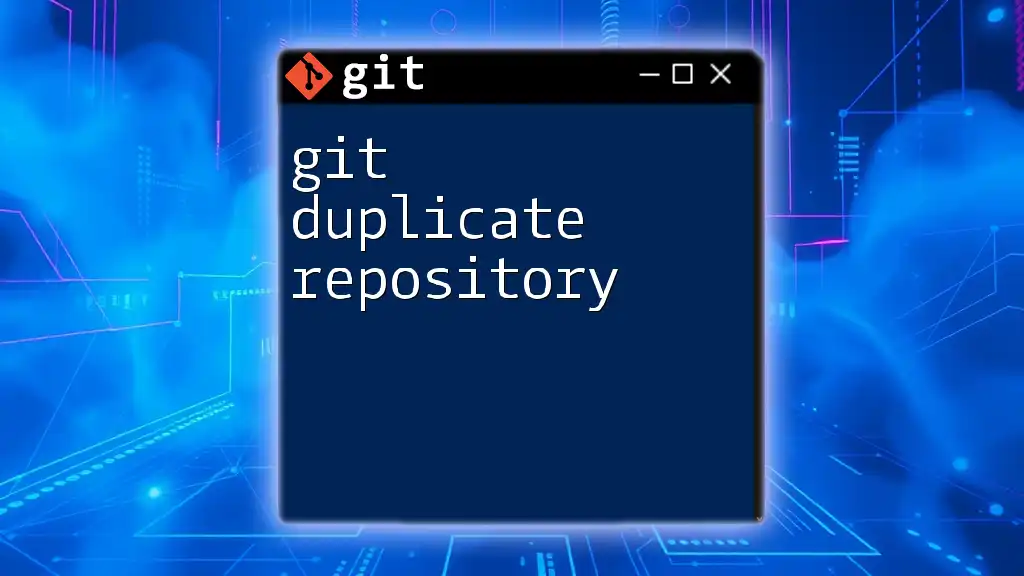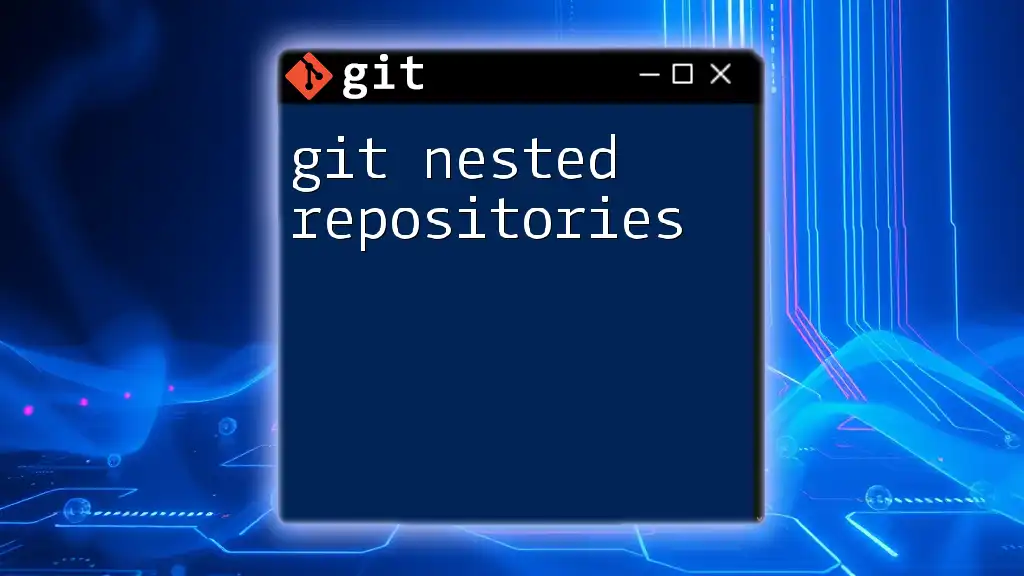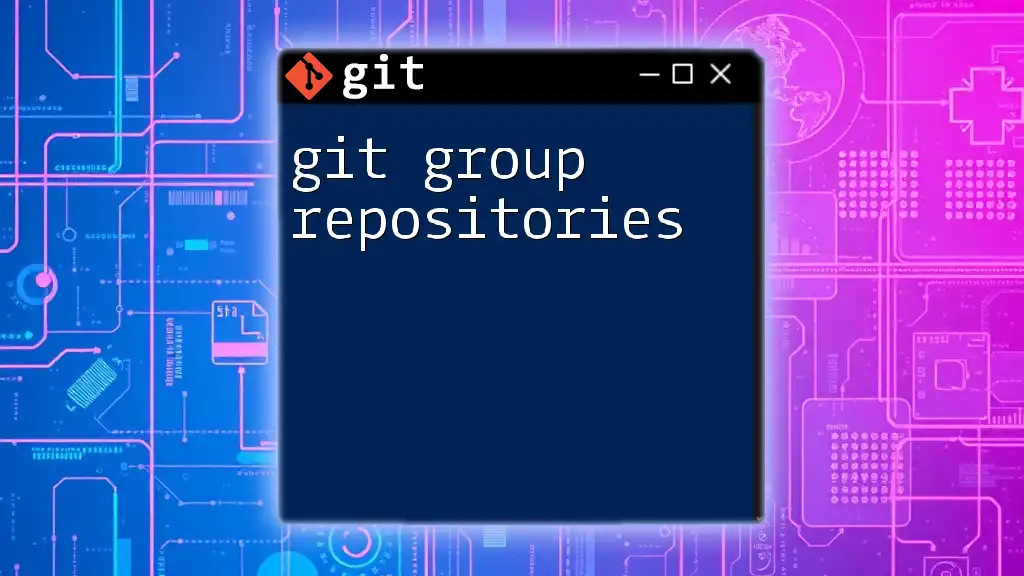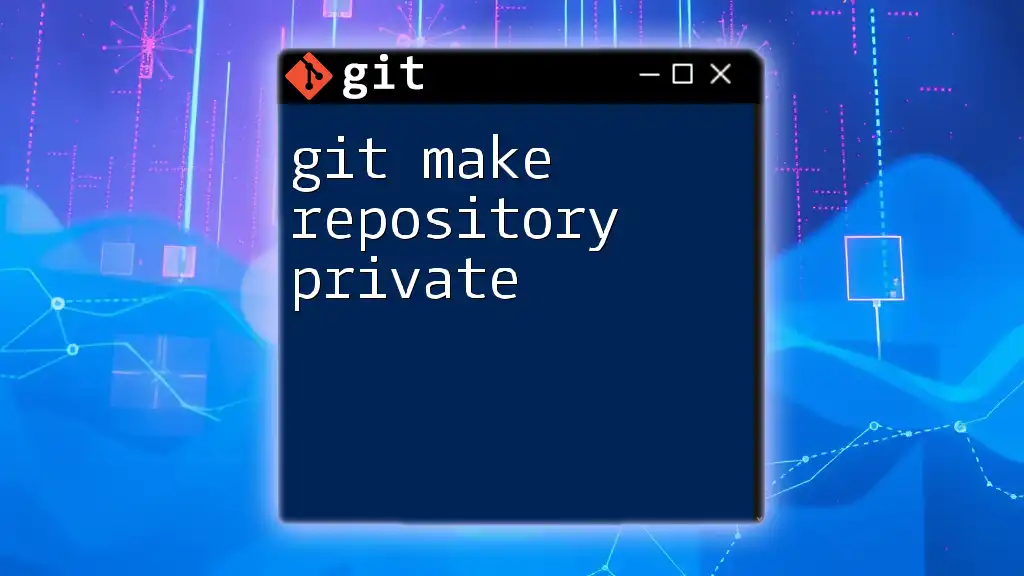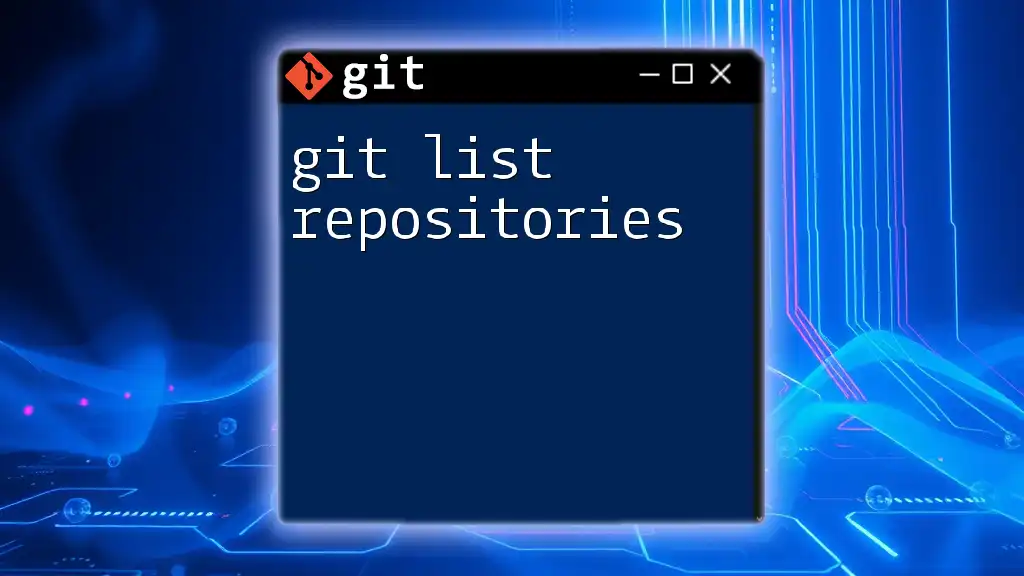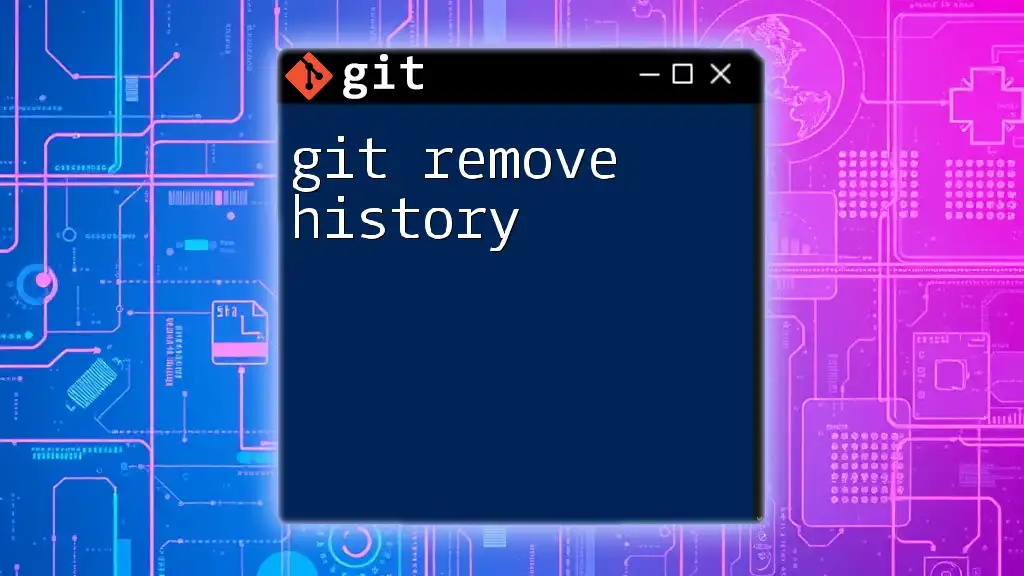To push your local Git repository to a remote repository, use the following command to share your commits and updates.
git push origin main
Understanding Remote Repositories
What is a Remote Repository?
A remote repository is a version of your project that is hosted on the Internet or another network. It allows multiple collaborators to access the same codebase from different locations. This is crucial for modern software development, where teams may be scattered across the globe. Git supports several platforms where these remote repositories can be created, such as GitHub, GitLab, and Bitbucket. Each of these platforms provides tools for collaboration, issue tracking, and code review.
The Importance of Remote Repositories
Remote repositories offer several benefits:
- Collaboration: Team members can work together seamlessly, pulling changes made by others while pushing their own updates.
- Backup: Hosting your code on a remote server means your project is backed up, reducing the risk of data loss.
- Version Control: Developers can easily track changes made to the codebase, roll back changes, and maintain a history of file versions across different environments.
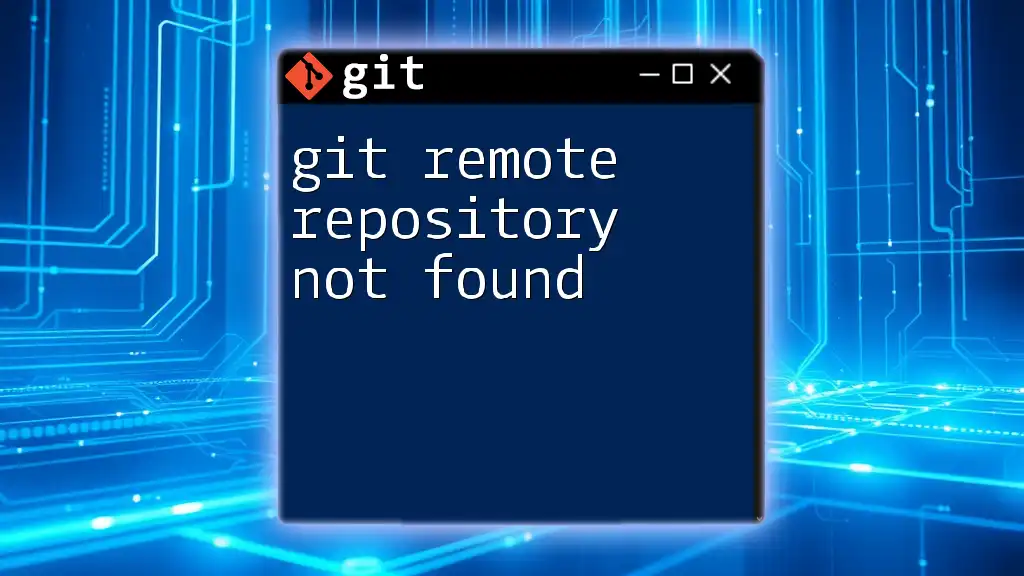
Setting Up Your Remote Repository
Creating a Remote Repository on GitHub
To start collaborating using a remote repository, you need to create one. Here’s how to do it on GitHub:
- Sign up or log in to your GitHub account.
- Click on the “New” button to create a new repository.
- Fill in the required information:
- Repository name: Choose a unique name.
- Description: Optional but helpful for context.
- Public/Private: Decide who can see your repository.
- Click “Create repository”.
Once your remote repository is created, GitHub will provide you with the URL needed to connect your local repository.
Connecting a Local Repository to the Remote
Initializing a Local Repository
If you don’t have a local repository yet, you can create one with:
git init
This command initializes a new Git repository in your current directory, enabling Git to track your project files.
Adding a Remote Repository
To connect your local repository with the newly created remote repository, you’ll use the `git remote add` command. Here’s how:
git remote add origin https://github.com/username/repository.git
In this command:
- origin is the default name for the remote repository.
- Replace https://github.com/username/repository.git with your actual repository URL.
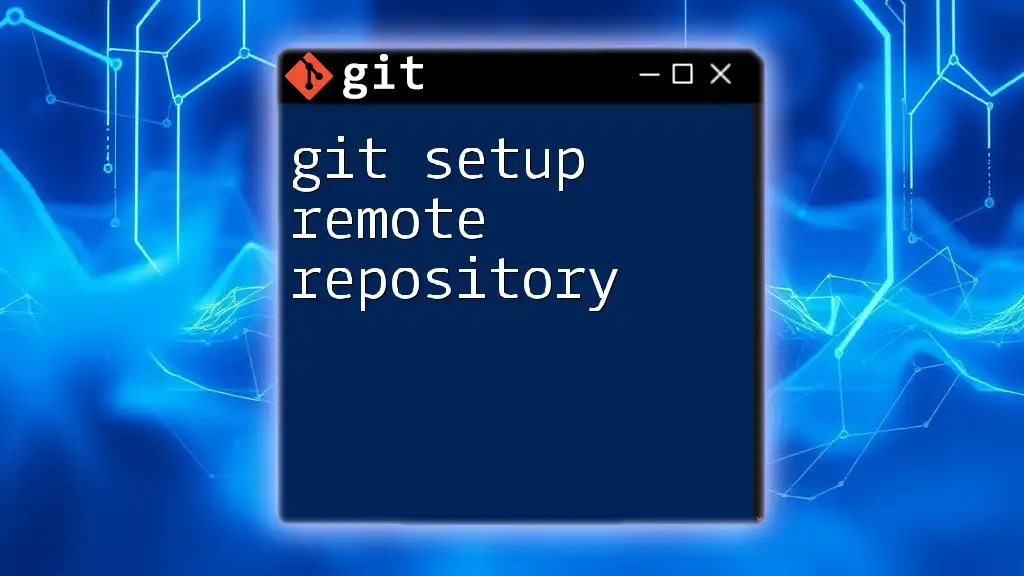
Working with Remote Repositories
Cloning a Remote Repository
If you want to work on an existing project, you can clone its remote repository. This creates a local copy of the codebase on your machine. To clone a repository, use:
git clone https://github.com/username/repository.git
This command pulls down the entire contents of the repository to your local machine, creating a new folder with the project files.
Pushing Changes to a Remote Repository
Making Changes Locally
After modifying files in your local repository, you need to track those changes. Use the following commands:
git add .
git commit -m "Your commit message"
The `git add .` command stages all changes for the next commit, while `git commit -m` creates a new commit with an informative message.
Pushing the Changes
To upload your committed changes to the remote repository, use:
git push origin main
Here, origin is the name of the remote, and main is the branch you are pushing to. Adjust the branch name if you are working with a different branch.
Pulling Changes from a Remote Repository
To keep your local repository updated with the latest changes made by collaborators, you'll need to pull those changes regularly. Use the following command:
git pull origin main
This command fetches changes from the specified branch on the remote repository and merges them into your current branch. If there are any conflicts, Git will notify you, and you will need to resolve them manually.

Managing Remote Branches
Checking Remote Branches
To view the branches that exist on your remote repository, execute:
git branch -r
This command shows all remote branches, helping you understand what branches are available for collaboration.
Creating and Pushing a New Branch
If you want to work on a new feature without affecting the main branch, create a new branch and push it to the remote. Here’s how:
git checkout -b new-feature
git push origin new-feature
The first command creates a new branch called new-feature and switches to it, while the second command uploads this new branch to the remote repository.
Deleting a Remote Branch
If you need to remove a branch from the remote repository, you can do so with:
git push origin --delete branch-name
Replace branch-name with the actual name of the branch you want to delete. This helps in maintaining a clean repository by removing obsolete branches.
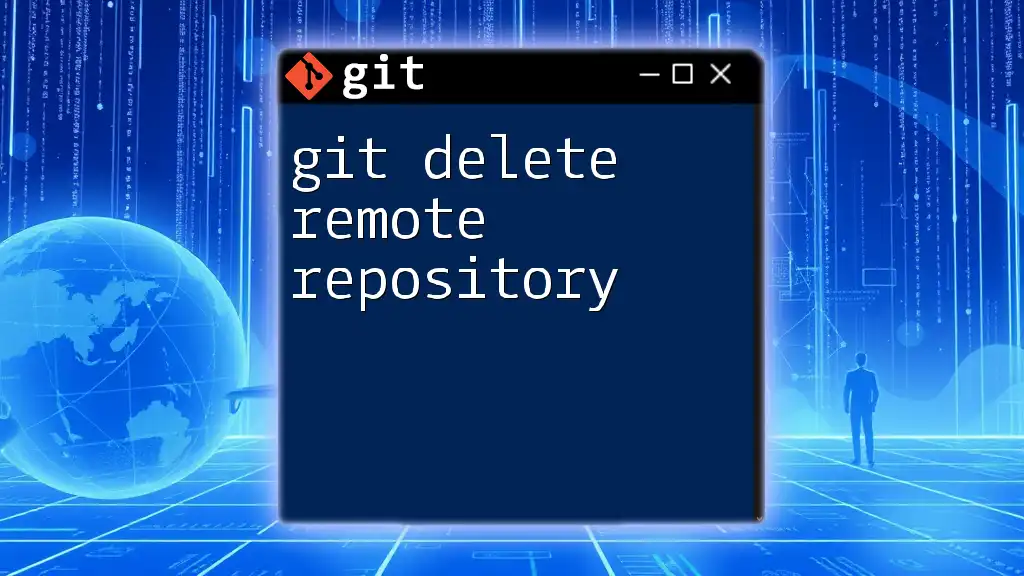
Troubleshooting Common Issues
Authentication Errors
Authentication errors can often occur when you're pushing or pulling changes. These issues may arise from incorrect credentials. Make sure to verify whether you’re using HTTPS or SSH correctly. If you're using SSH, ensure that your SSH key is added to your GitHub account.
Merge Conflicts
Merge conflicts happen when changes from different sources overlap. To handle these conflicts:
- Review the code areas flagged by Git.
- Modify the files to resolve conflicts and test functionality.
- Once resolved, mark the conflicts as fixed with:
git add conflicted-file.txt
git commit -m "Resolved merge conflict"
Syncing with Remote Repository Changes
To maintain a smooth workflow, regularly sync your local repository with the remote repository. Use `git fetch` to see what has changed without merging those changes, or `git pull` to integrate them immediately. This practice prevents conflicts down the line and keeps everyone on the same page.

Conclusion
Using Git to remote repository is a vital skill for modern developers. By understanding how to set up, manage, and troubleshoot remote repositories, you can enhance your collaboration and streamline your workflow. Regularly practicing these commands and concepts will provoke a more robust grasp of Git, ultimately resulting in better project outcomes. Don't hesitate to join our programs to deepen your learning and practice even further!

Additional Resources
For further learning, consider exploring the following resources:
- [Official Git Documentation](https://git-scm.com/doc)
- Online courses on platforms such as Coursera, Udemy, or LinkedIn Learning.
- Recommended reading, such as "Pro Git" by Scott Chacon and Ben Straub, which is available for free online.