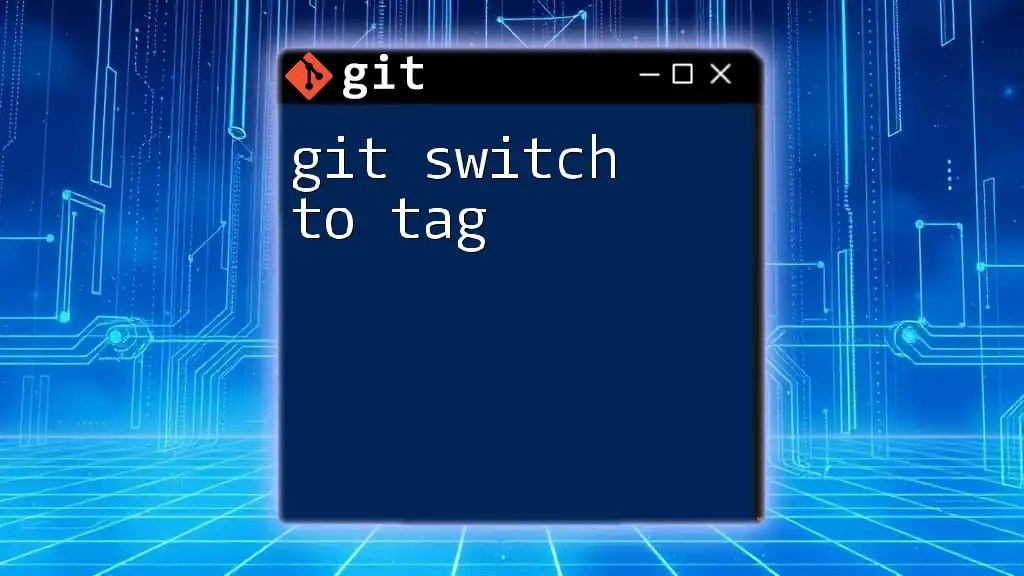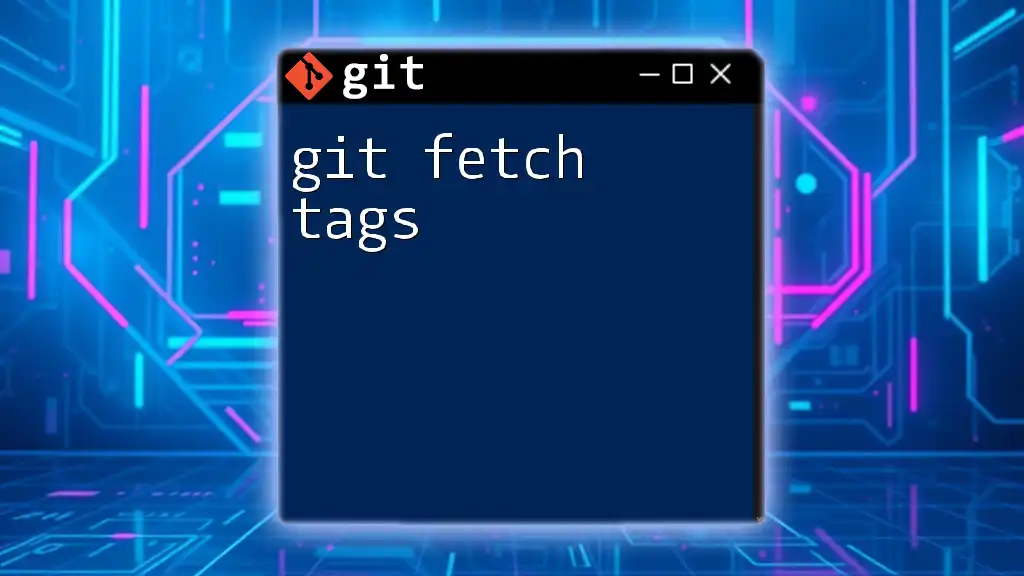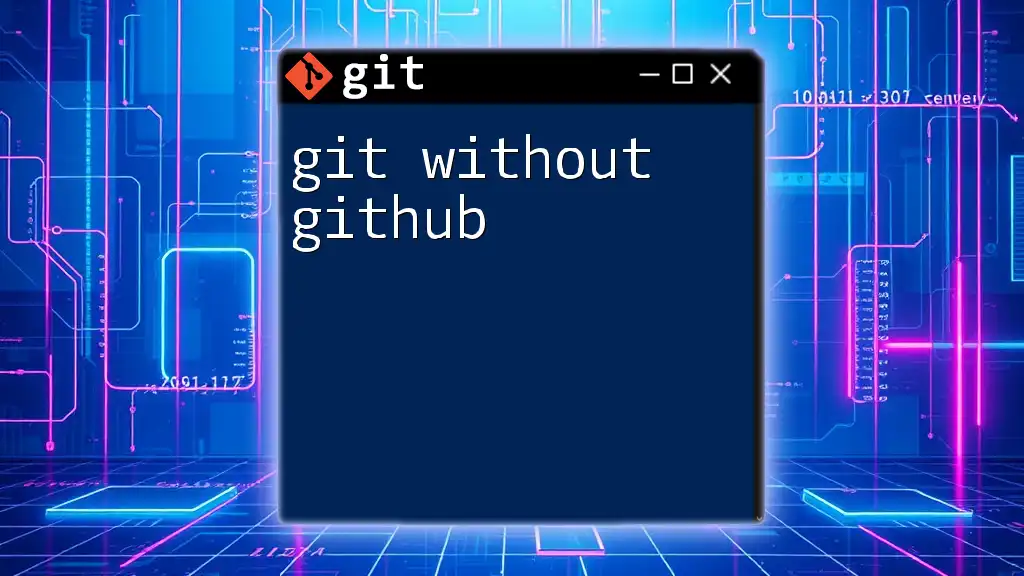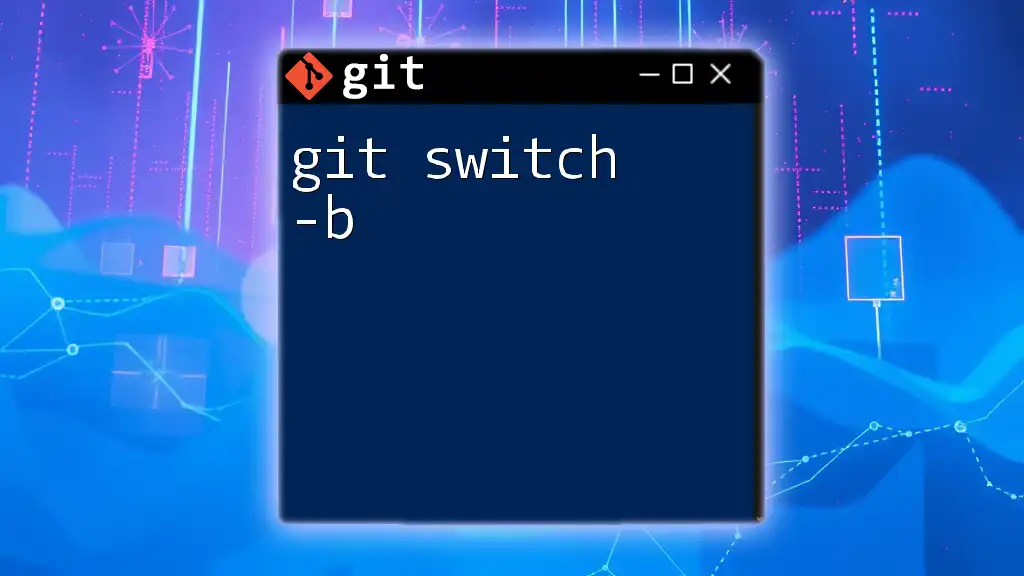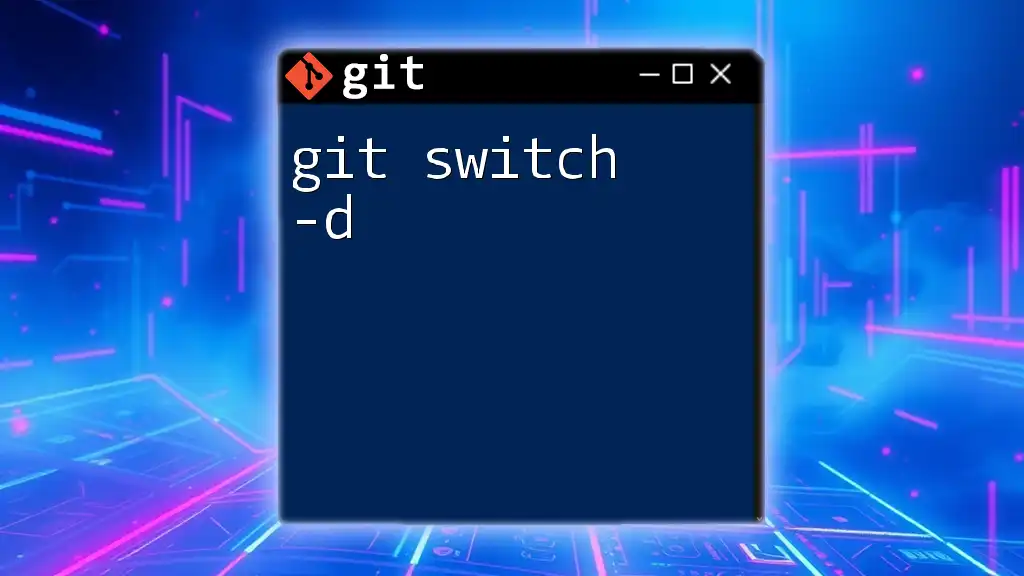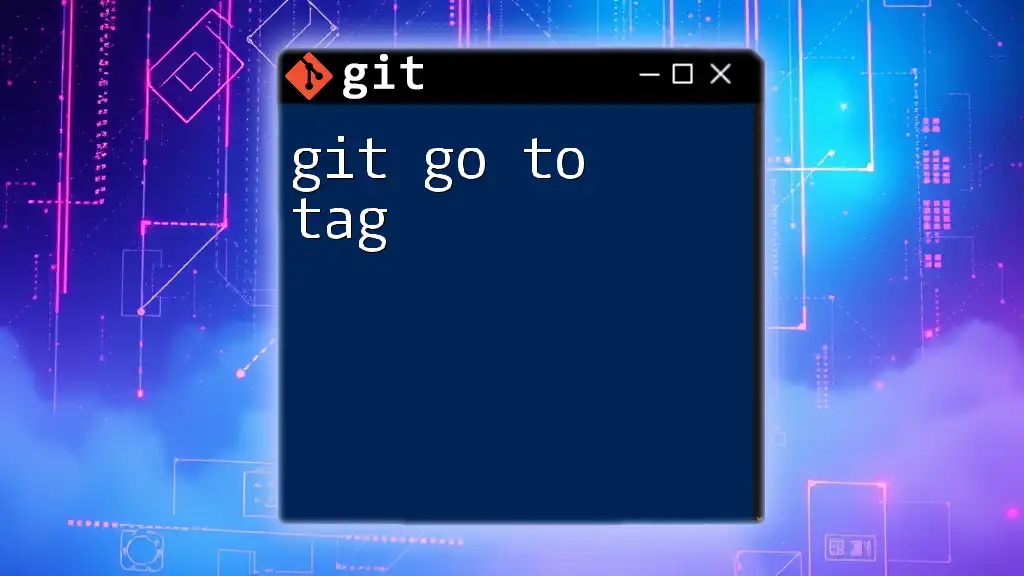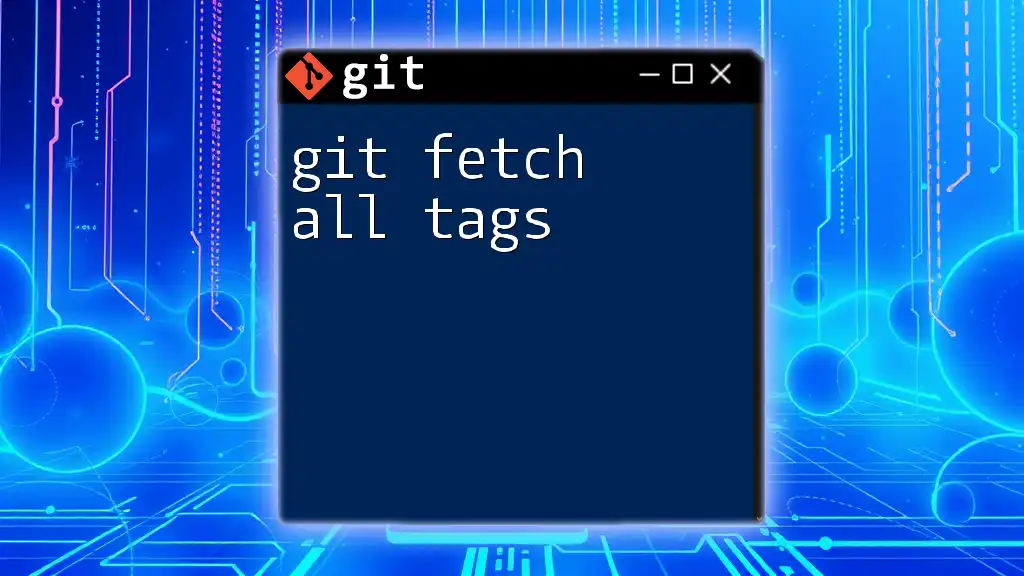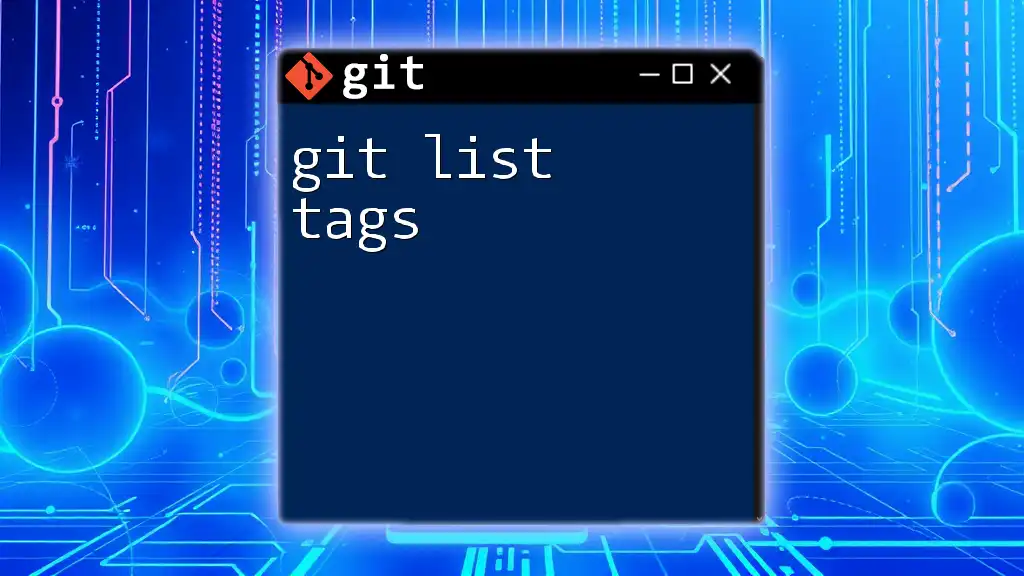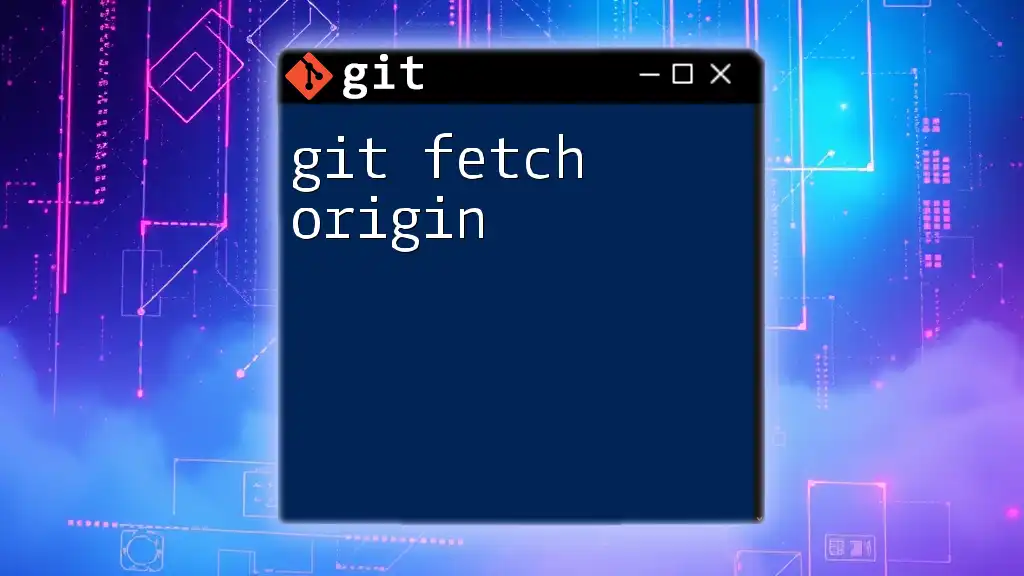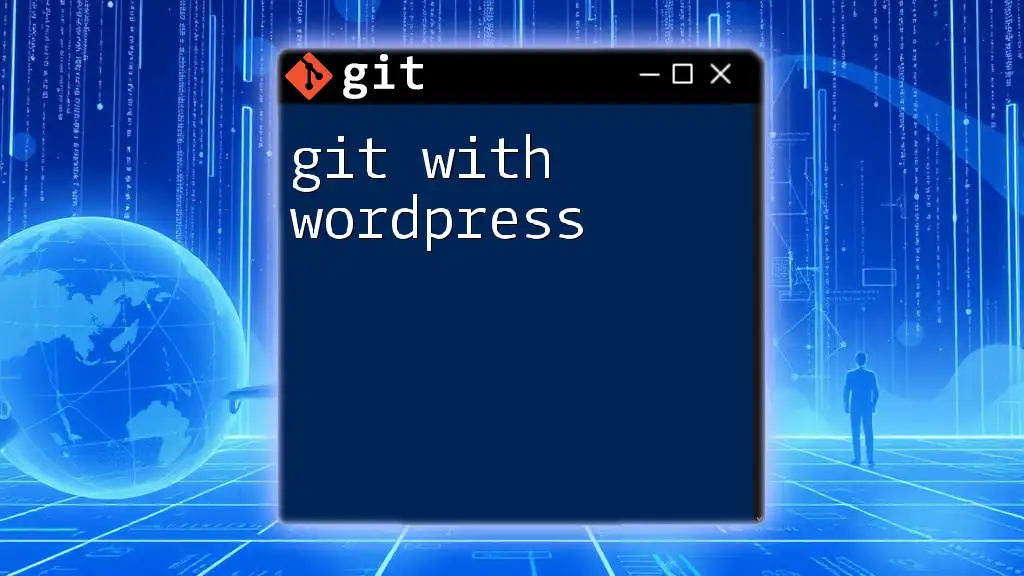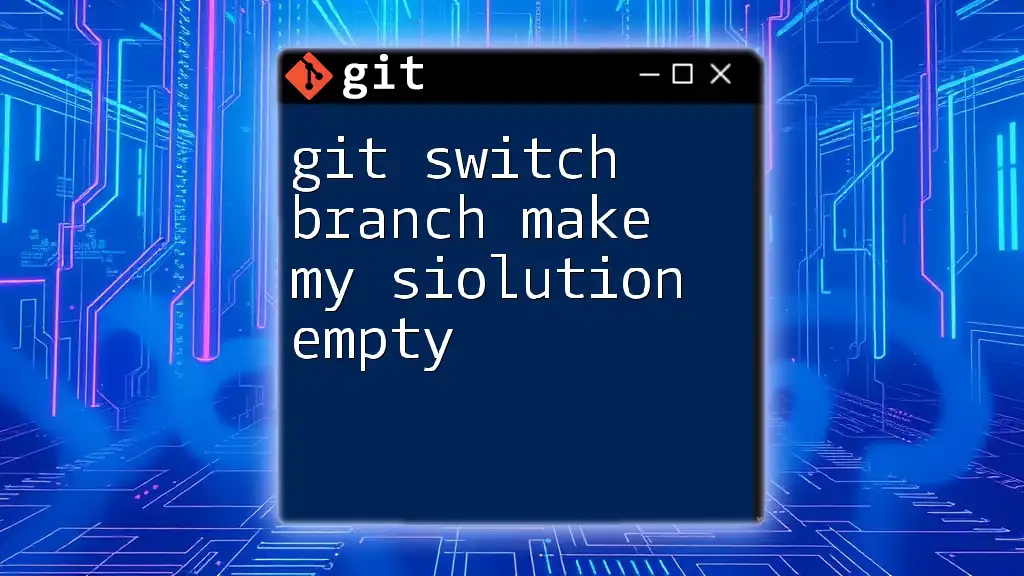To switch to a specific tag in Git, you can use the `git switch` command followed by the tag name you want to check out. Here’s the command:
git switch <tag-name>
Understanding Git Tags
What is a Git Tag?
A Git tag is a reference to a specific point in your Git history. Tags are often used to mark specific releases or versions of a project, making it easier to track its evolution over time. In Git, there are two main types of tags:
- Lightweight Tags: Essentially a bookmark to a specific commit. They do not contain additional information like a message or metadata.
- Annotated Tags: These are stored as full objects in the Git database. They include the tagger's name, email, date, and can include a message, making them useful for release highlights.
Why Use Git Tags?
Utilizing Git tags provides numerous benefits:
- Version Control: Tags allow you to easily manage different versions of your project. By tagging releases, teams can quickly roll back or reference specific versions.
- Collaboration: For teams, sharing and working with specific versions becomes seamless. You can provide a colleague with a tag name instead of a complex commit hash.
- Deployment: Tags greatly simplify the deployment process. By tagging a stable version of your application, you can easily identify which version is in production.
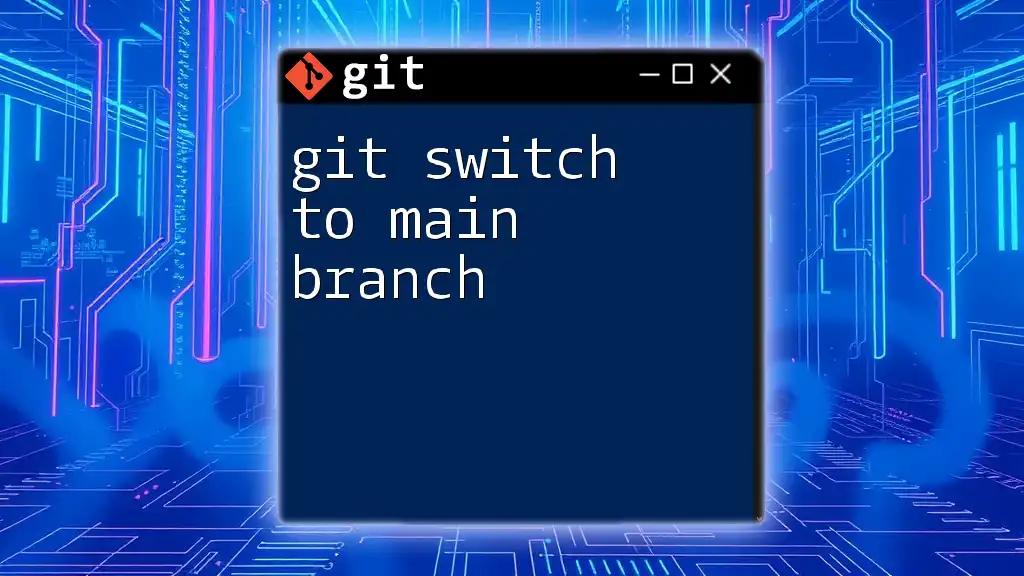
How to List Git Tags
Command to List Tags
To see all available tags in your repository, you can use the simple command:
git tag
This command will output a list of tags, allowing you to check which versions you have in your project.
Filtering Tags
If you want to filter the tags you see, you can use wildcards. For example, to list all tags starting with 'v1.', you would use:
git tag -l 'v1.*'
This can be particularly useful when managing numerous tags, enabling quick access to relevant ones.
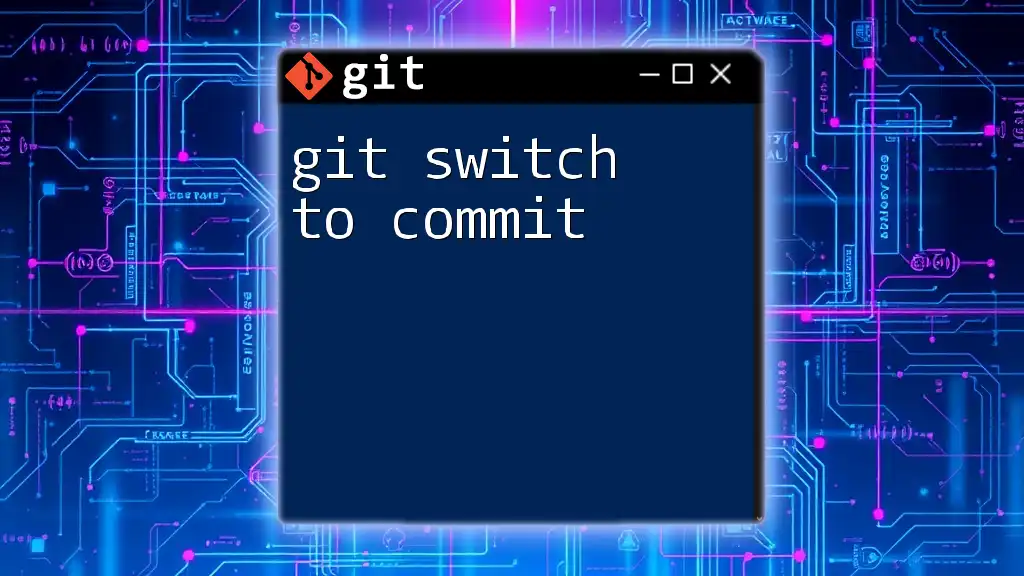
Switching to a Tag in Git
Preparing to Switch
Before switching to a tag, it's essential to ensure that your working directory is clean. This means you should have no uncommitted changes that could conflict with the switch. You can check this by executing:
git status
If your working directory is clean, you’re ready to proceed.
Using the Git Switch Command
Switching to a tag can be done easily using the `git switch` command. The basic syntax is:
git switch <tag-name>
Example of Switching to a Tag
For instance, if you want to switch to a tag named `v1.0`, you would execute:
git switch v1.0
This command moves your repository to the state of that specific tag.
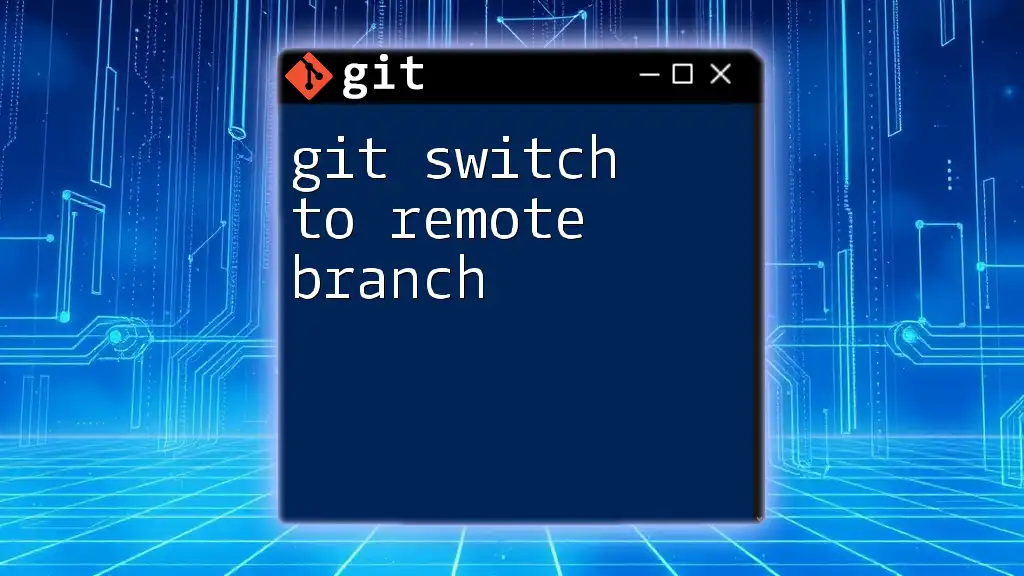
What Happens When You Switch to a Tag?
Explanation of Detached HEAD State
When you switch to a tag, you enter a detached HEAD state. In simple terms, your HEAD is pointing to a commit, not a branch. This means that if you make commits while in this state, they won't belong to any branch unless you create a new branch explicitly.
Working in Detached HEAD State
In a detached HEAD state, you can still modify files, add commits, and access the full range of your project's history. However, remember that any changes made will not be saved to a branch automatically. To save changes, you can create a new branch from your current state:
git checkout -b <new-branch-name>
This command allows you to preserve your work while still using the tag for reference.
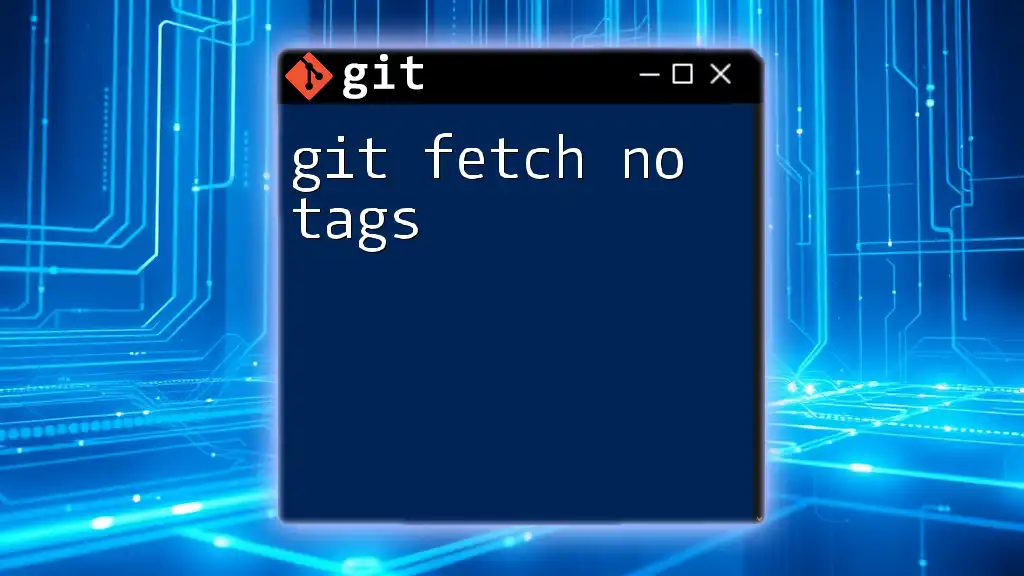
Returning to Your Previous Branch
Checking Current Branch
Before switching back to your main work branch, you might want to confirm which branch you were on before switching. To do this, you can list all your branches with:
git branch
Switching Back
Once you've identified your original branch, you can return to it using:
git switch <your-branch-name>
This command allows you to seamlessly return to your previous work environment.
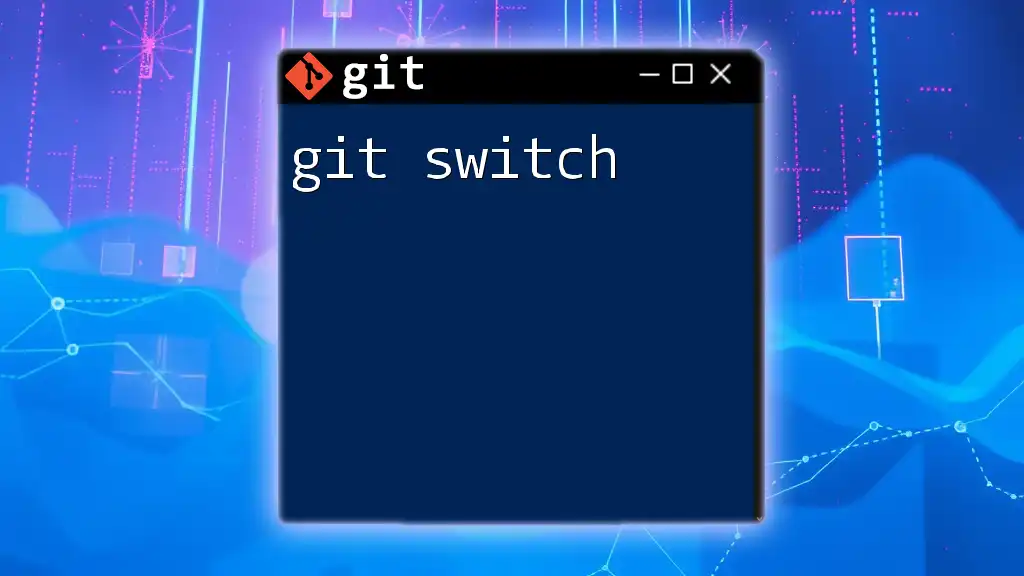
Best Practices for Using Tags in Git
Naming Conventions
When creating tags, maintain a consistent naming convention. Tags such as `v1.0`, `release-2023-10-01`, and similar formats help in categorizing and understanding the purpose of each tag at a glance.
Documentation
It’s crucial to keep track of changes and decisions related to each tag. Use meaningful messages and descriptions in your tag creation process, allowing others and yourself to understand the context behind each version.
Regularly Audit Tags
As your project grows, some tags may become obsolete or unused. Periodically auditing and cleaning up these tags can keep your repository tidy. To delete an unnecessary tag, use:
git tag -d <tag-name>
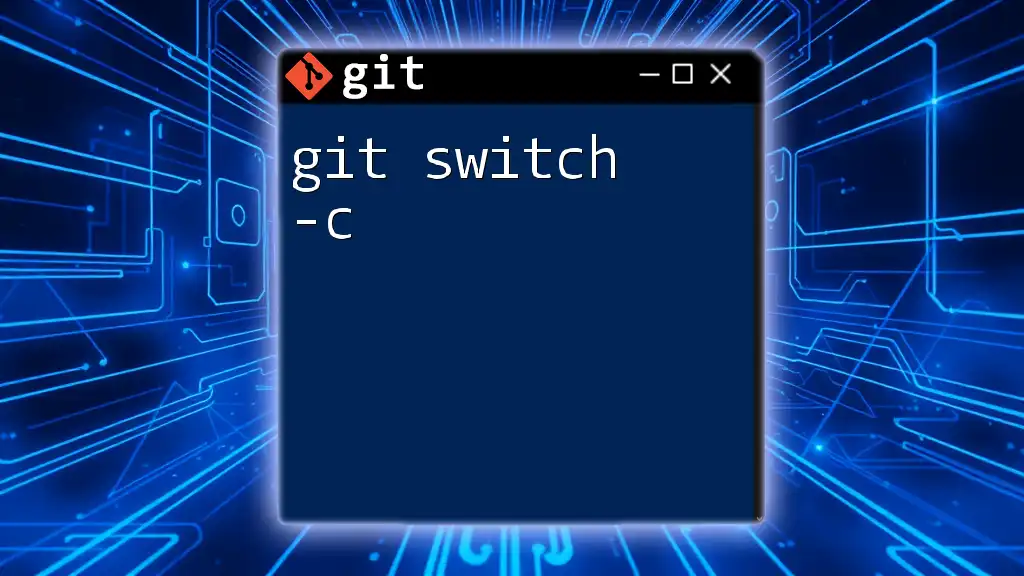
Conclusion
In conclusion, mastering the command to git switch to tag allows you to leverage the full potential of tagging in Git. By effectively using tags, you enhance your version control capabilities, streamline collaboration, and simplify deployment processes. Remember to maintain best practices, from naming conventions to documentation, for an organized and efficient workflow. Whether you're a beginner or an experienced developer, understanding how to switch to tags will greatly improve your Git usage.