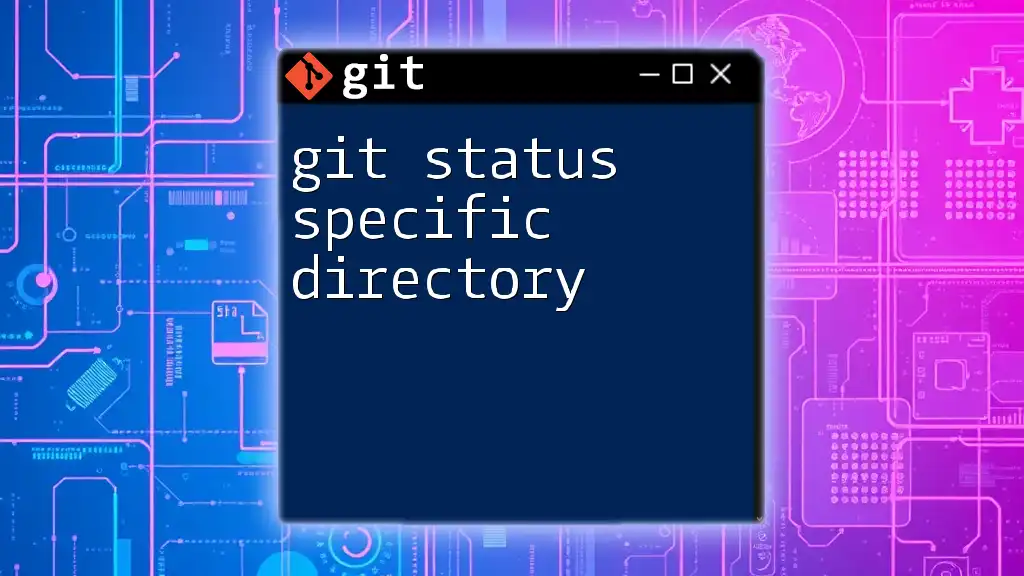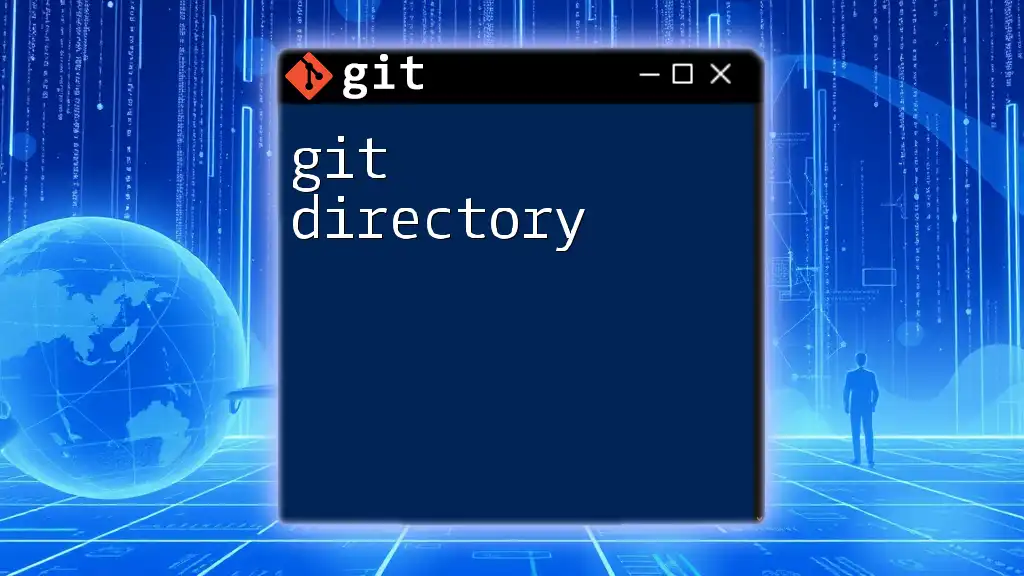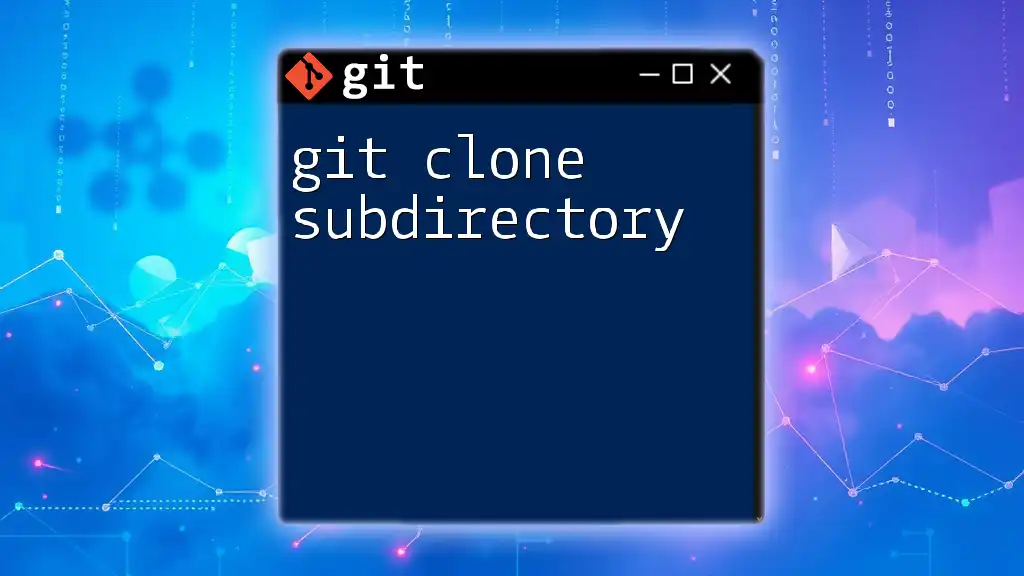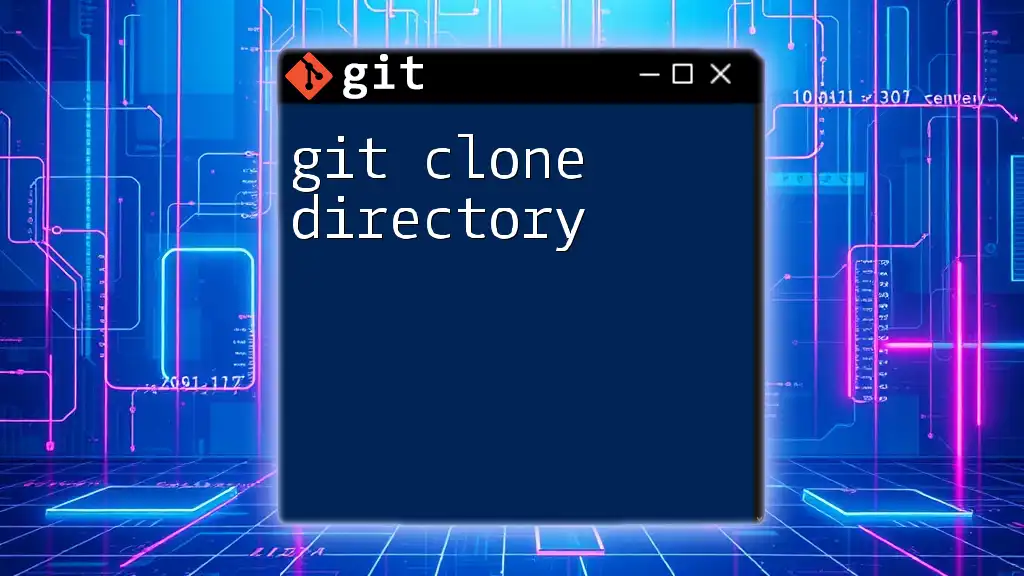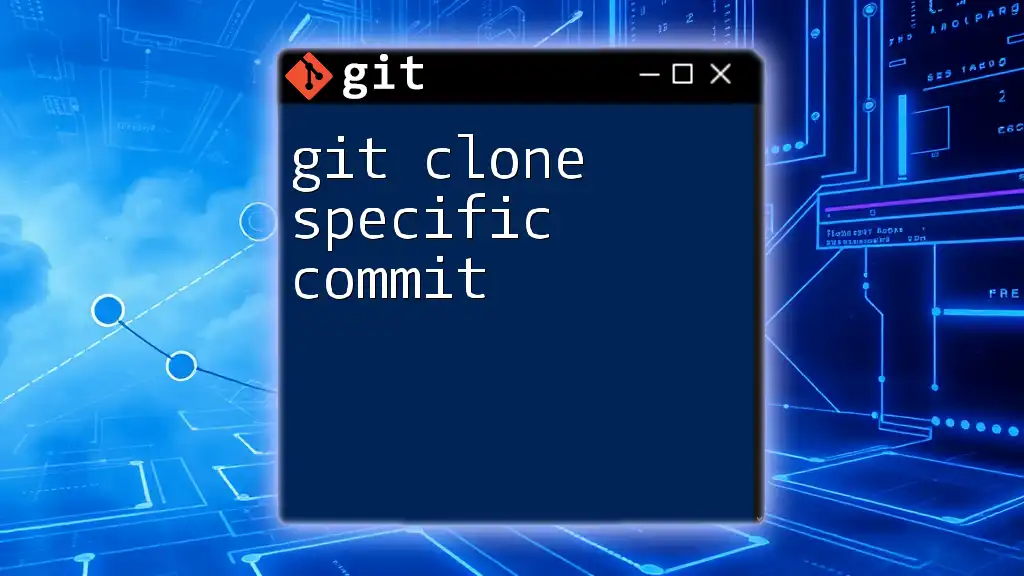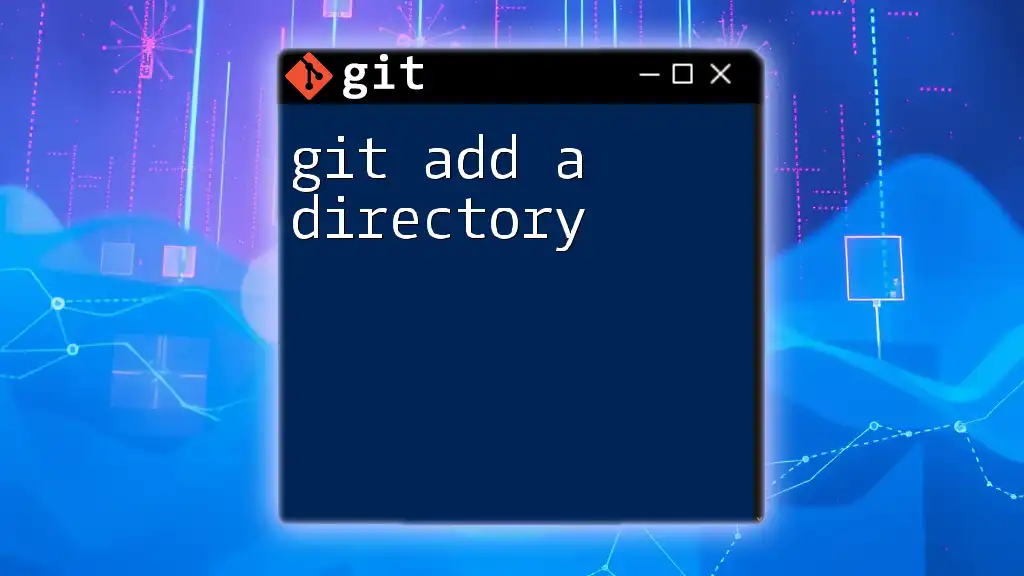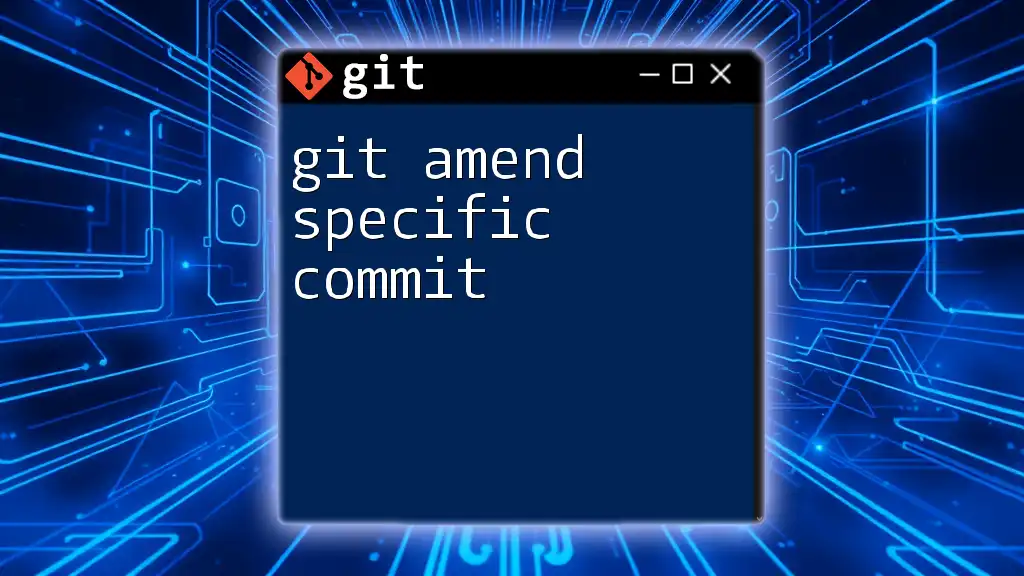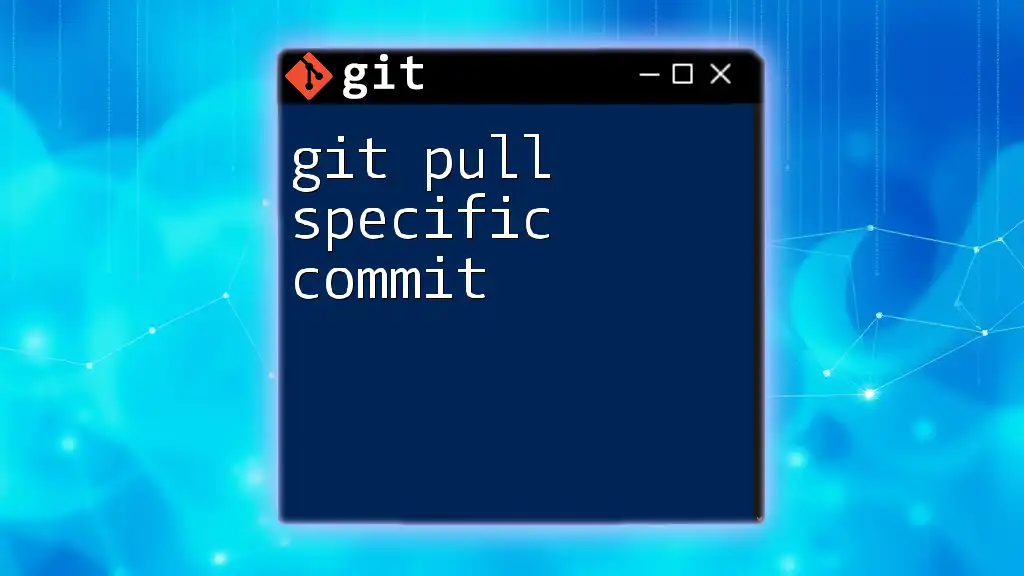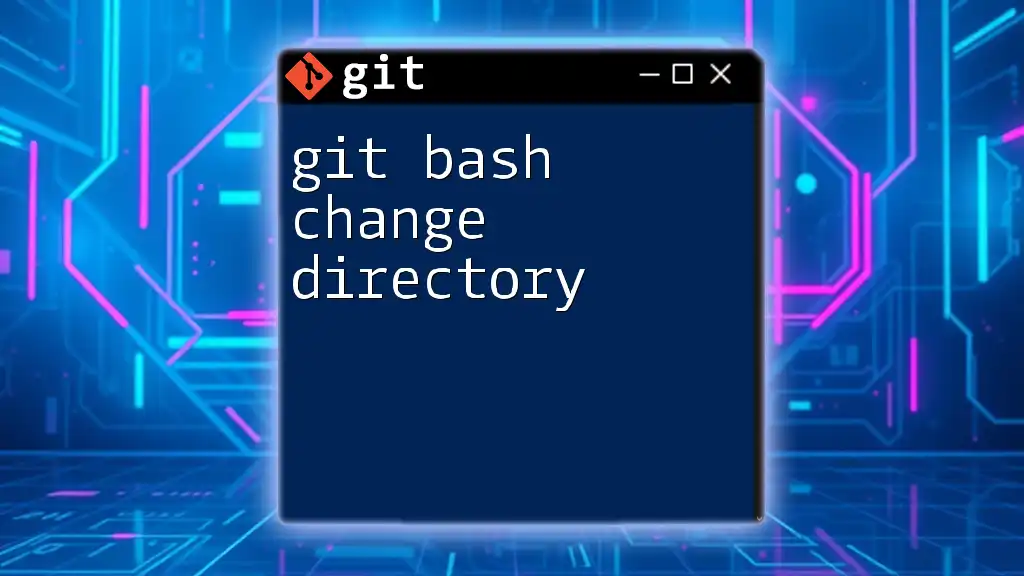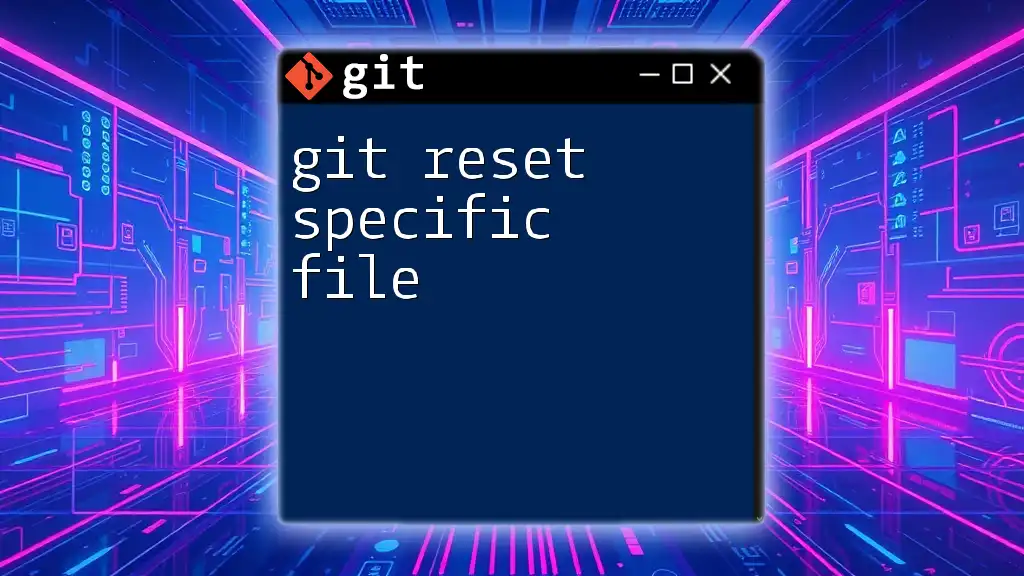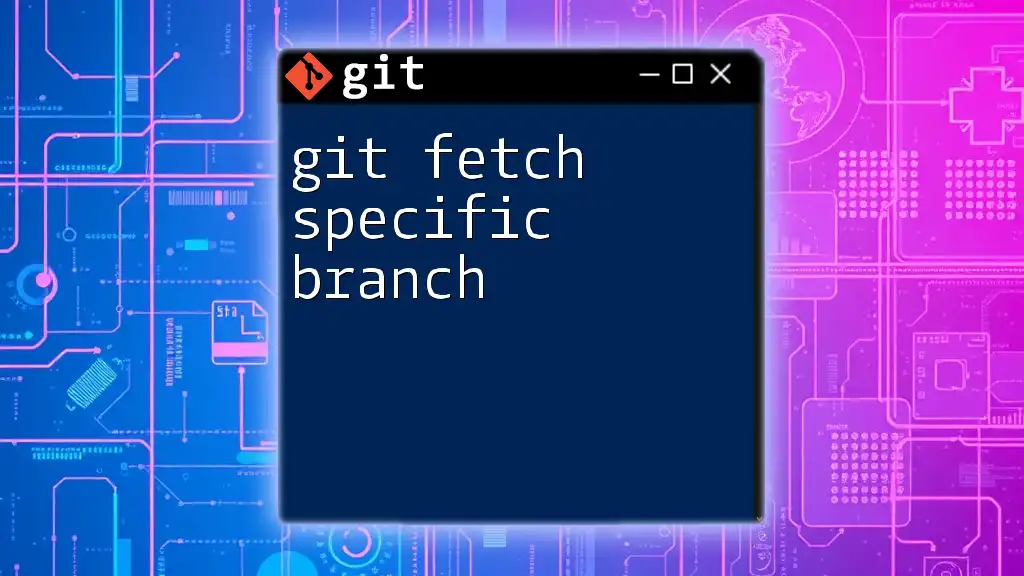To check the status of a specific directory in a Git repository, use the following command to see which files have been modified or staged within that directory.
git status path/to/directory
Understanding Git Status
What is Git Status?
The `git status` command is a fundamental tool in Git that allows you to ascertain the current state of your working directory and staging area. It provides essential information about which files are tracked, untracked, modified, or staged for committing. Using `git status` gives you visibility into your version control and helps you avoid unintended commits or lost changes.
Common Outputs of Git Status
When you run `git status`, you may see different outputs depending on the state of your repository:
- Untracked Files: Files in your directory that Git is not tracking yet.
- Changes not Staged for Commit: Modifications made to tracked files that have not yet been added to the staging area.
- Changes to be Committed: Files that are staged and ready to be committed to the repository.
An example output might look like this:
On branch main
Changes not staged for commit:
modified: file1.txt
modified: file2.txt
Untracked files:
untracked_file.txt
This information is crucial for keeping your work organized and ensuring that you do not lose any progress.
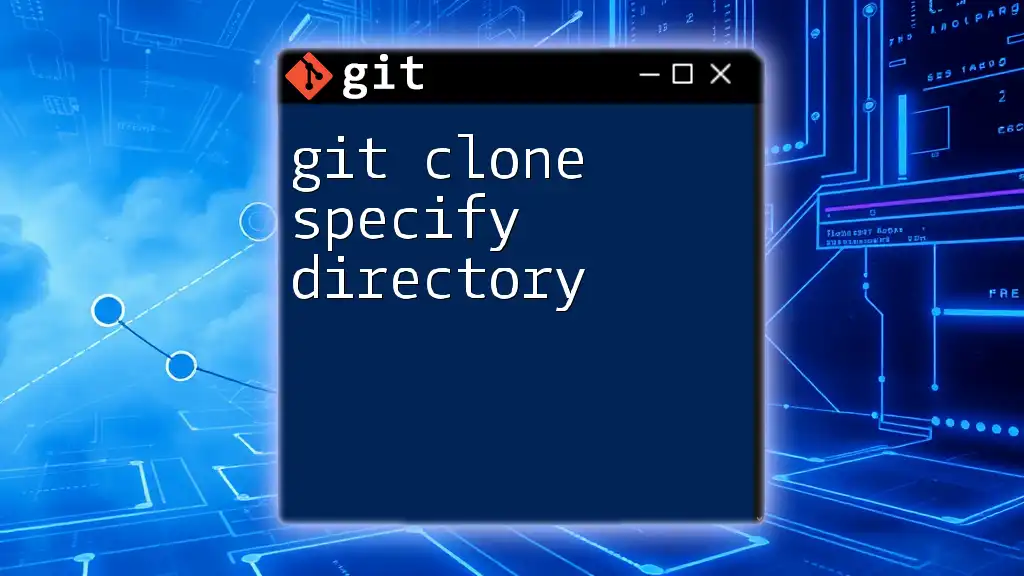
Targeting a Specific Directory with Git Status
The Basics of Using Git Status in a Directory
One of the powerful features of Git is the ability to target commands to specific directories. With `git status`, you can get a concise view of the state of files within a particular directory. The syntax is straightforward:
git status <path/to/directory>
For example, if you want to check the status of files within a subdirectory named `src`, you would execute:
git status src/
This command focuses the output solely on the files within the `src` directory, which can be especially helpful in large projects with many files and directories.
Understanding the Directory Context
Checking the status of a specific directory can save time and clarify your current progress, particularly in larger projects with multiple modules or components. It allows you to drill down into the parts of your project you are actively working on without being cluttered by the status of unrelated files. This focused application is invaluable when managing updates or changes.
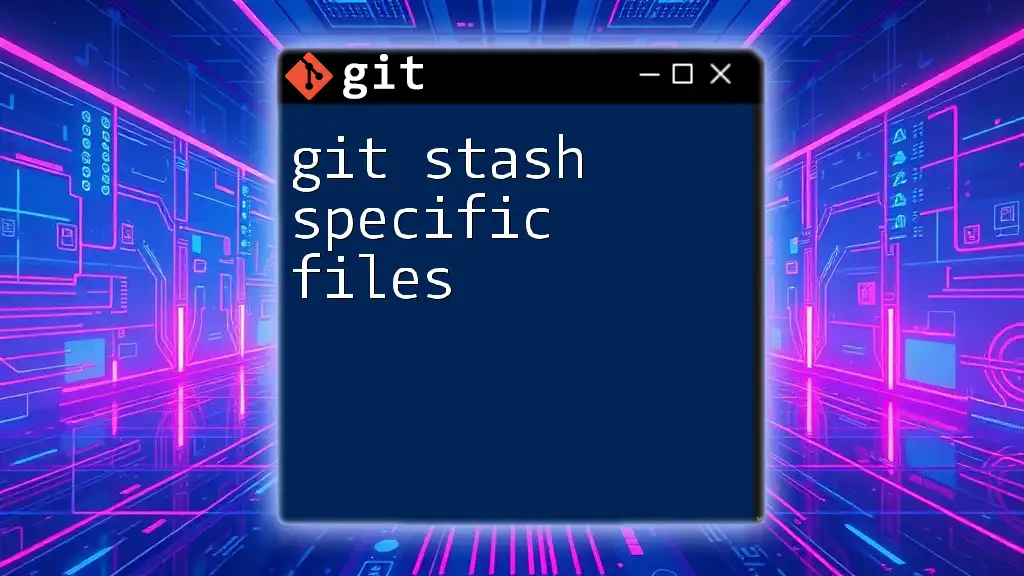
Practical Examples
Example 1: Checking a Subdirectory
Let’s say you are working on a project that contains multiple modules, and you want to review the status of a specific module, `moduleA`. You can run:
git status modules/moduleA/
This command will display only the changes relevant to `moduleA`. If you see outputs indicating modified files or untracked files, you'll know to focus your attention on that specific area of your project, streamlining your workflow.
Example 2: Checking for Untracked Files
In many cases, you may find yourself unexpectedly creating new files in your project. To check whether there are untracked files within a directory named `assets`, use:
git status assets/
If any untracked files appear, you have the opportunity to decide whether to add them to the staging area or ignore them. This proactive monitoring helps ensure that your repository remains clean and organized.
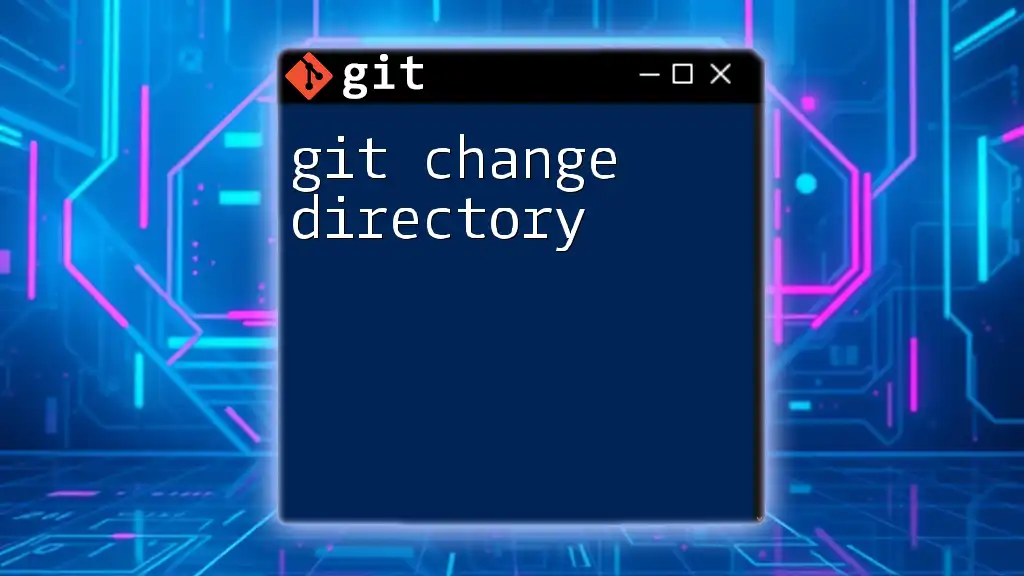
Advanced Use Cases
Combining Git Commands with Status
Using with Git Diff
Sometimes, you might want more detail about the changes and not just the status. By combining `git status` with `git diff`, you gain insights into what exactly has been modified. For example:
git diff modules/moduleB/
This command allows you to see the line-by-line changes made in `moduleB` since the last commit, helping you decide what to stage or commit more effectively.
Staging Changes from a Specific Directory
If you want to stage changes only in a specific directory, you can do so by running:
git add modules/moduleC/
git status modules/moduleC/
The first command stages all changes in `moduleC`, while the second command lets you confirm what has been staged and what remains unchanged. This dual approach clarifies your actions and relieves the concern of accidentally staging unintended files.
Using Git Aliases for Frequent Directories
If you regularly find yourself checking the status of a specific directory, creating a Git alias can optimize your workflow. Set an alias for a frequently referenced directory with the following command:
git config --global alias.status-moduleA 'status modules/moduleA/'
Now, you can simply type `git status-moduleA` instead of the full path, enhancing your efficiency and reducing typing errors.
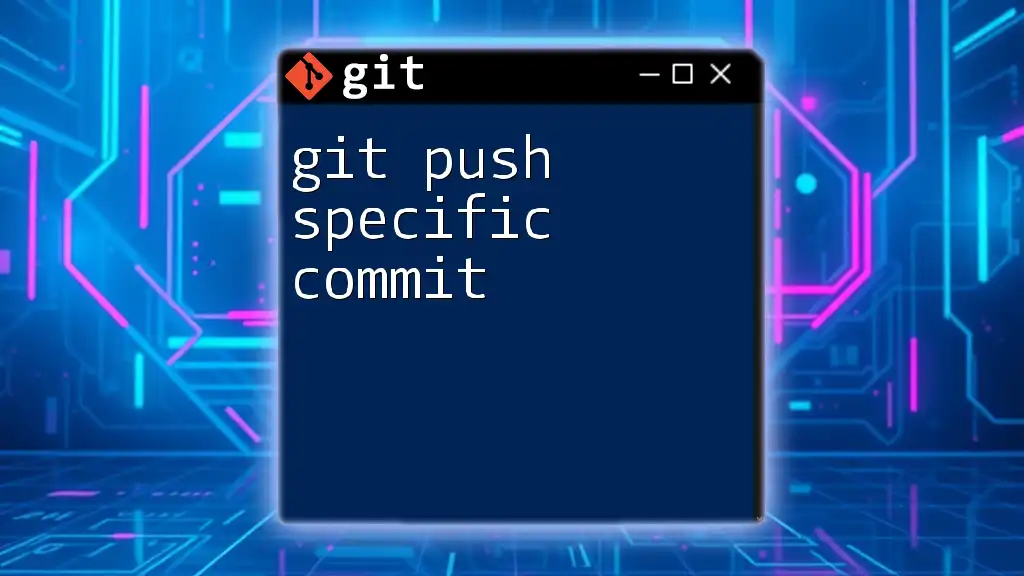
Best Practices with Git Status
Keeping Your Commit History Clean
Using `git status` regularly, especially when working in specific directories, can drastically improve the cleanliness of your commit history. It ensures you only include the intended changes in your commits while avoiding merging unrelated changes or files. This discipline not only aids you but also enhances collaboration with other developers.
Regular Status Checks
Integrating routine status checks into your workflow can help avert potential merge conflicts. Making it a habit to use `git status`—especially after modifications or before commits—serves as a safeguard and allows for a smoother development process.
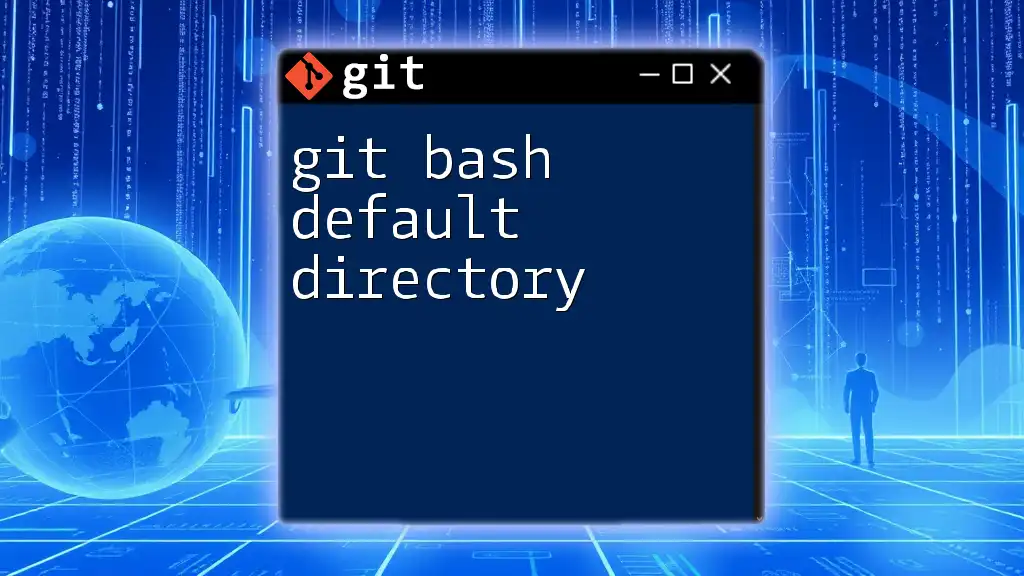
Conclusion
Understanding and effectively using the `git status` command for specific directories is a skill that all Git users should cultivate. This focused approach provides clarity, improves workflow efficiency, and ultimately leads to healthier project management. By tuning into the granular details of your repository, you enhance both your development practices and collaboration efforts.
For further deep dives into Git best practices and commands, consider reaching out for more specialized training sessions that can elevate your version control expertise.