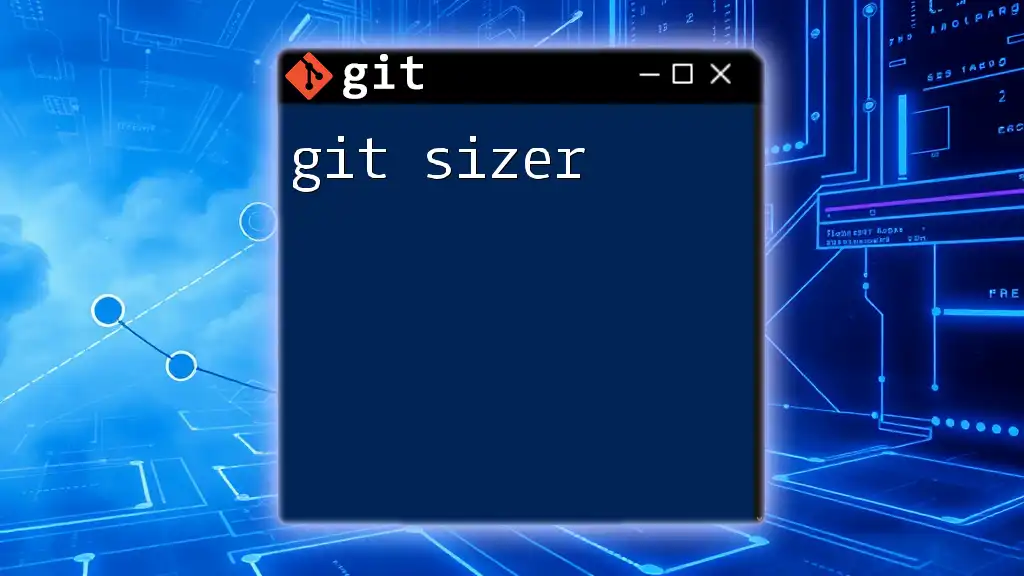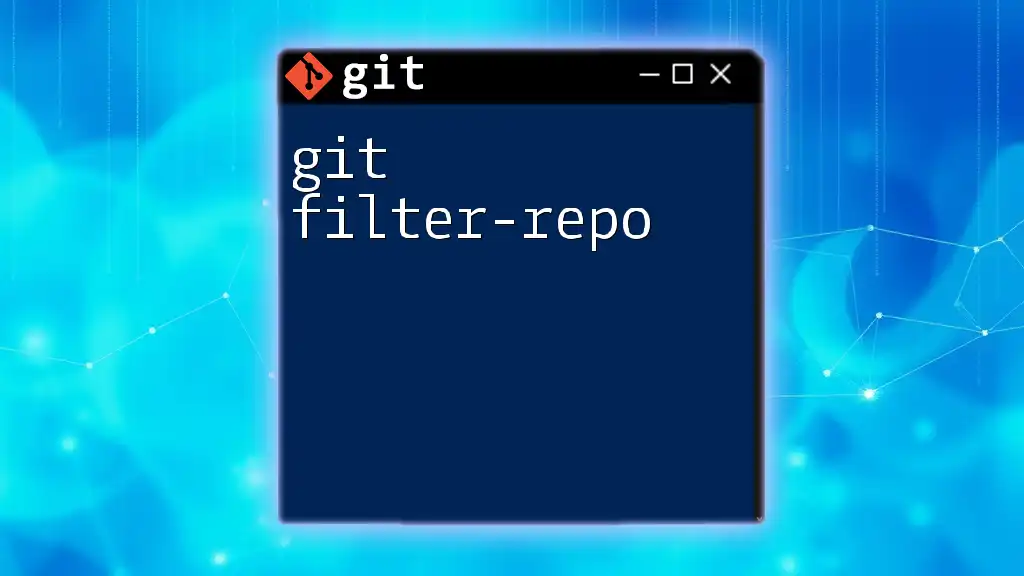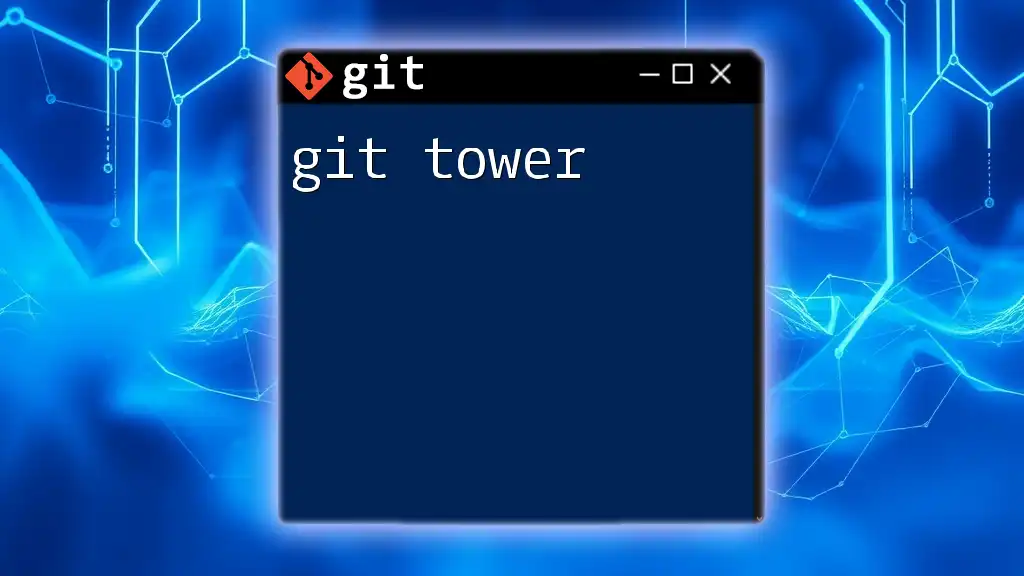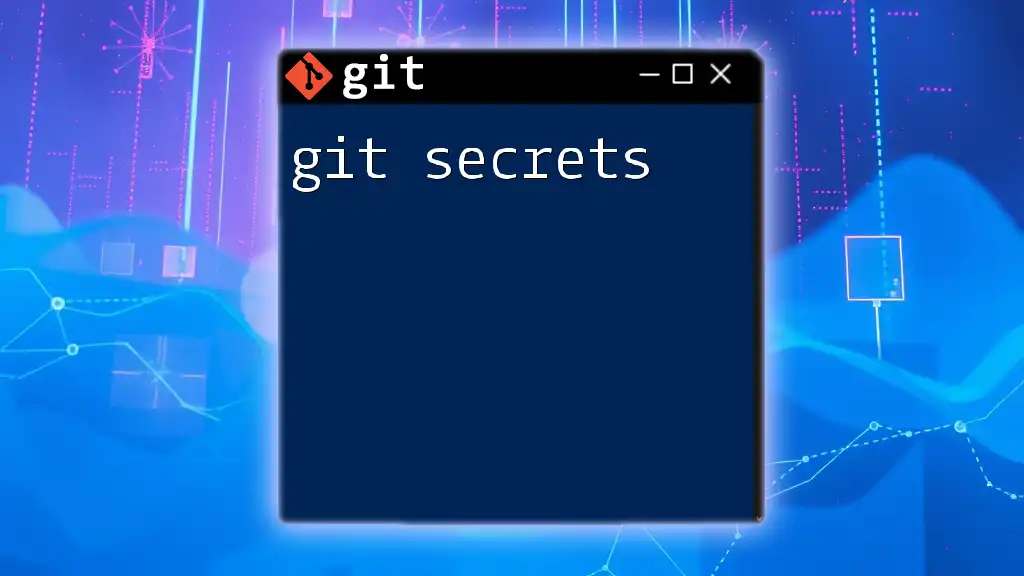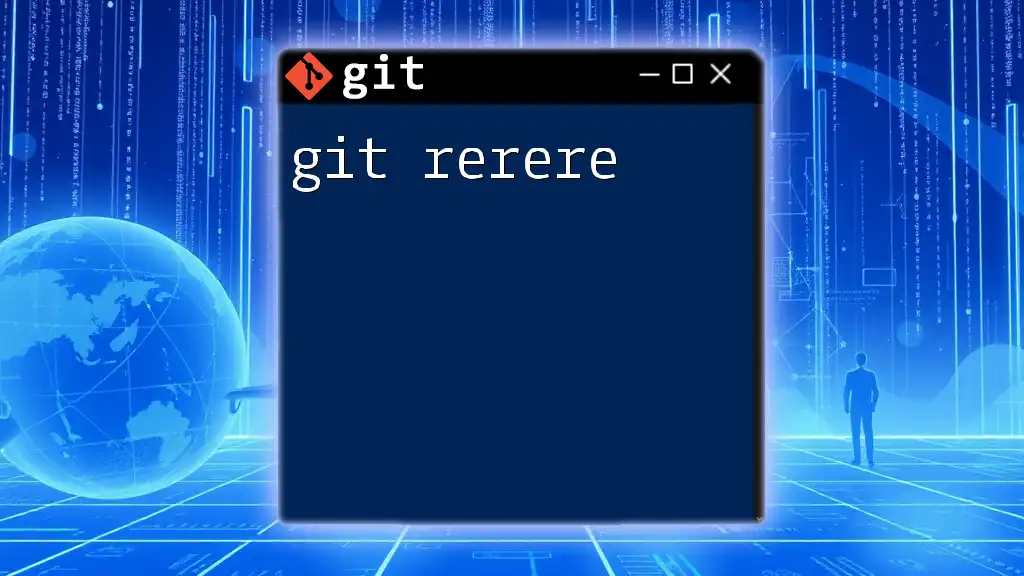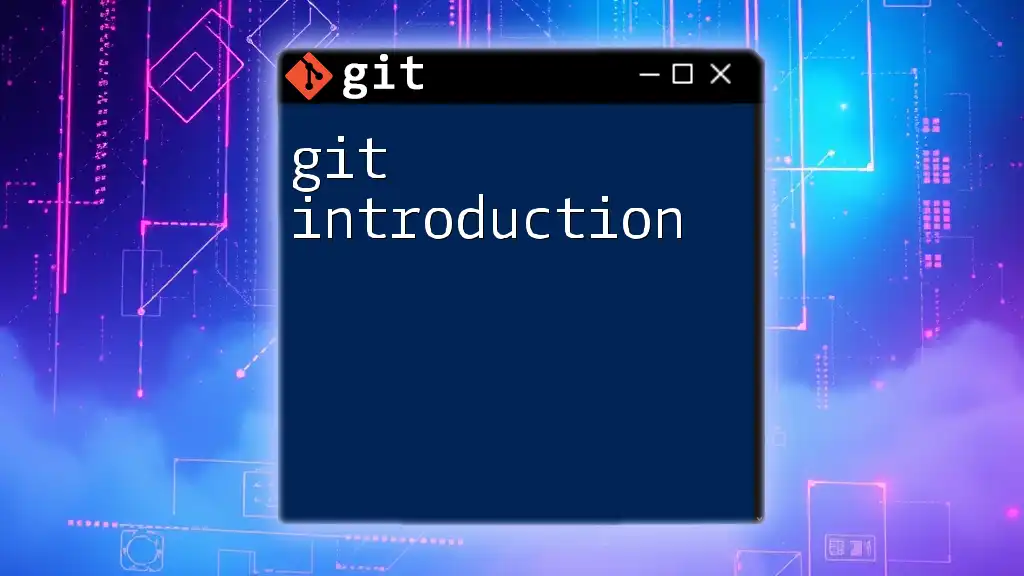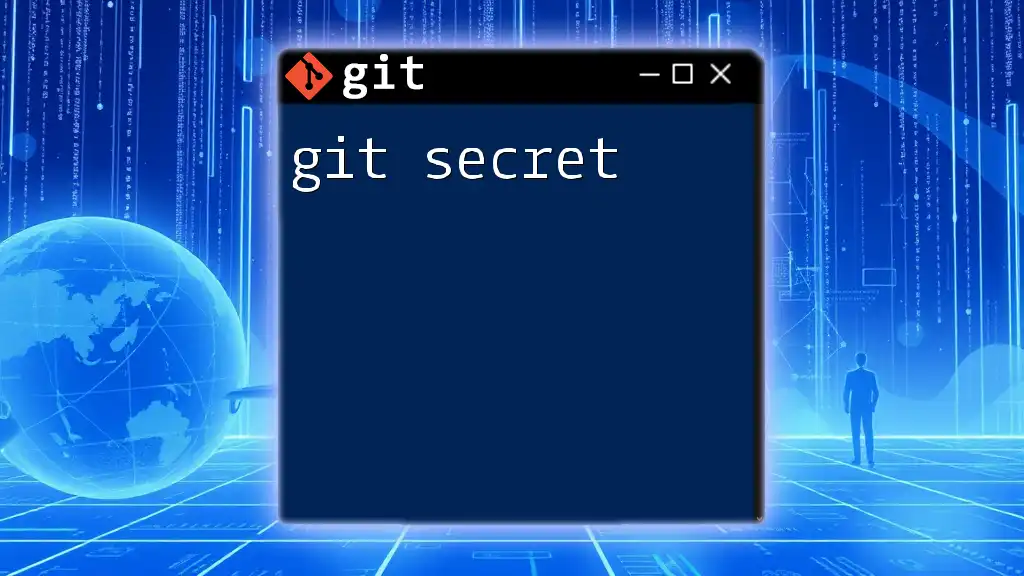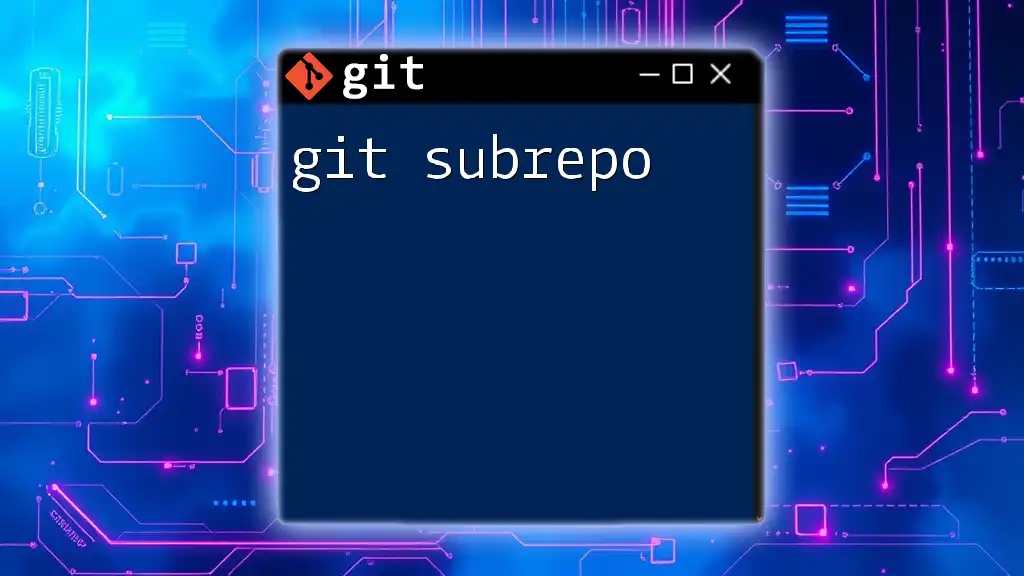The `git-sizer` tool helps developers analyze the size and complexity of their Git repositories, providing insights into potential performance issues and best practices for managing repository growth.
Here’s how to use it:
git-sizer --verbose
What is Git Sizer?
Git Sizer is a command-line tool designed to help you analyze the size and structure of your Git repositories. Understanding repository size is crucial for maintaining performance, especially in collaborative environments where multiple users contribute to the same codebase. By identifying large files, numerous commits, or bloated repositories, developers can optimize their workflows and improve overall efficiency.
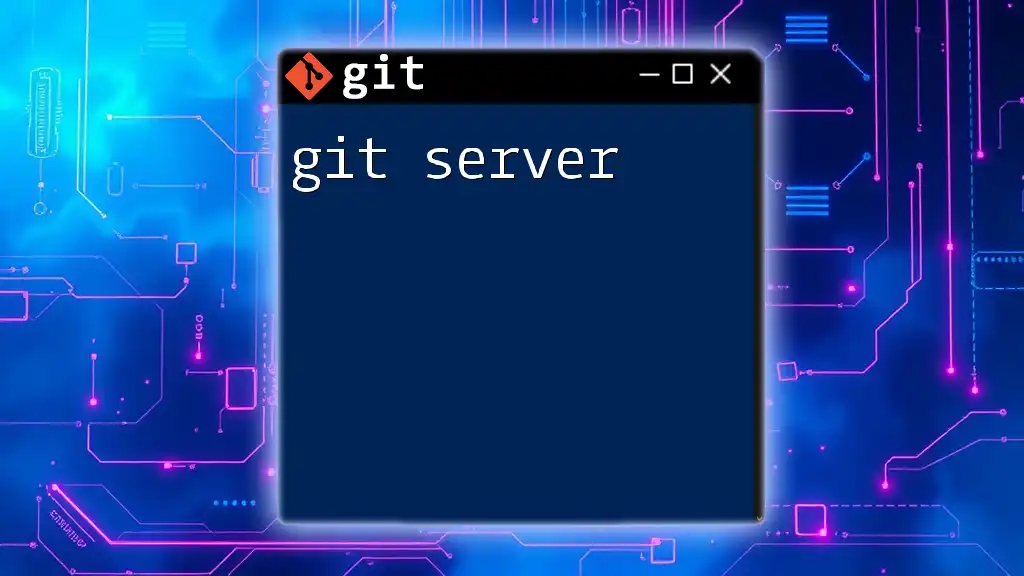
Why Git Size Matters
Monitoring the size of a Git repository has several important implications:
-
Performance: Larger repositories may slow down Git operations, such as cloning and fetching. This can be frustrating for users and can lead to reduced productivity.
-
Maintenance: A bloated repository can become difficult to manage, leading to complicated history and challenges with branch merging.
-
Collaboration: Understanding repository size is key in collaborative projects. Large repositories can affect Continuous Integration/Continuous Deployment (CI/CD) pipelines, where time and resource efficiency are paramount.

Understanding Repository Size
Git Repository Basics
At its core, a Git repository consists of various components, including commits, branches, and files. Each of these components consumes space, and changes over time can contribute to an inflated size.
Understanding how these elements interact can provide insights into why your repository may be larger than expected. For example, multiple small commits can accumulate over time, creating a large commit history that Git has to track.
What Contributes to Repository Size?
Several factors contribute to the size of a Git repository:
-
Historical Data (Commits): Each commit retains history, including changes made to the files. Over time, the number of commits can add considerable weight to the repository size.
-
Large Binary Files: Binary files, such as images and videos, can occupy significant space. When these files are committed directly to Git, they not only use space but also can make operations slower.
-
Untracked Files and Ignored Files: Files that are untracked or meant to be ignored still consume space within the workspace. Managing these through proper `.gitignore` settings can prevent unnecessary enlargement of the repository.

Introduction to Git Sizer
Installation of Git Sizer
To get started with Git Sizer, the first step is to ensure you have the necessary system requirements met. Git Sizer is compatible with various operating systems, including macOS, Windows, and Linux.
Installation Steps
You can install Git Sizer easily using the following methods:
- Using Homebrew for macOS: If you’re on a macOS environment, installation is straightforward with Homebrew. Execute the command:
brew install git-sizer
- Downloading and Installing from Source: For other systems, you can download the executable directly from the Git Sizer GitHub repository and follow the installation instructions provided.
Basic Usage of Git Sizer
Once installed, using Git Sizer is simple. To analyze your current repository, navigate to your project's directory in the command line and execute:
git sizer
Git Sizer will process the Git metadata and provide an overview of your repository’s size, including important metrics that help you make informed decisions about optimization.
Understanding the Output
After running Git Sizer, the command will display various metrics, including:
-
Total Size: This is the aggregate size of the repository, including all objects and data associated with commits.
-
Commit Count: This represents the total number of commits in the repository, which can indicate the history complexity.
-
Blob Count: Blobs are the actual file content that Git tracks. Monitoring blob count can help identify numerous small files that may contribute to repository bloat.
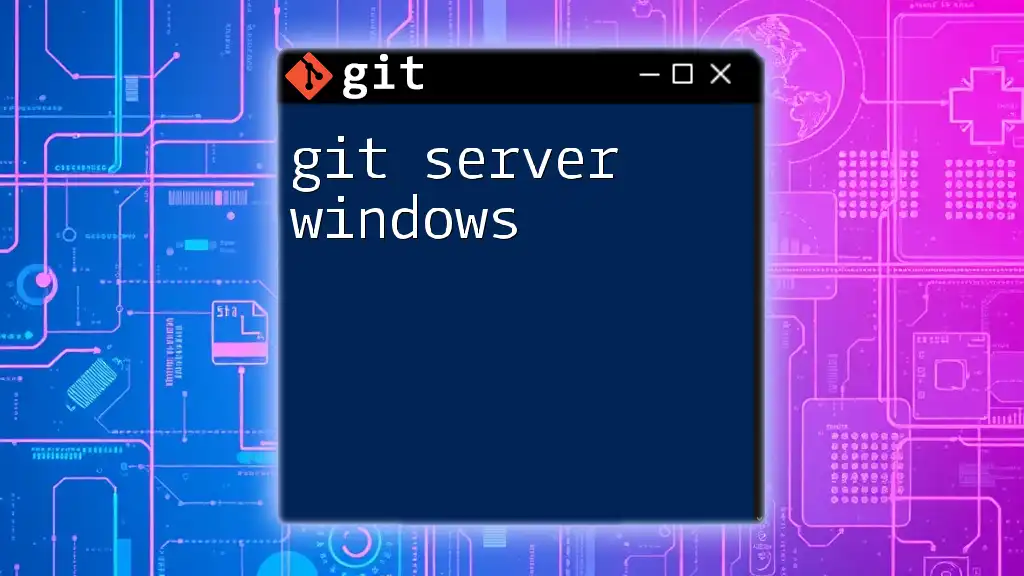
Analyzing Git Sizer Output
Key Metrics Explained
Understanding the output metrics is crucial for effective repository management:
-
Total Size: Keeping an eye on the total repository size helps you determine whether it's manageable for frequent operations. Aim to maintain this at a reasonable level, especially in team settings.
-
Commit Count: High commit counts may signify a project in active development but could also suggest the need for squashing commits to streamline history.
-
Blob Count: If you notice a high blob count, review the types of files contributing to this metric. Large binary files should be managed appropriately, preferably using Git LFS.
Example Outputs and Interpretations
Let’s consider a sample output from Git Sizer:
Total size: 150 MB
- 120 blobs
- 45 commits
- 10 paths
From this data, it's evident that while the repository isn't excessively large, the blob count is relatively high. This might indicate that several individual files contribute to the total size. Investigating the largest blobs using Git LFS can help reduce the total size and improve performance.
How to Identify Problematic Areas
By regularly running Git Sizer, you can pinpoint areas needing optimization. For instance, if the output reveals large blobs or a vast number of commits, it might be time to consider strategies for cleaning up the repository, such as removing old branches or migrating large files to an LFS setup.

Tips for Maintaining a Slim Git Repository
Common Practices to Reduce Repository Size
To keep your Git repository lean, consider the following practices:
-
Avoid Committing Large Files: Use Git Large File Storage (LFS) for handling large files separately, ensuring the main repository remains quick and manageable.
-
Cleaning Up History: Regularly assess the commit history. Use the `git rebase` or `git reset` commands to squash or modify old commits, thus minimizing clutter.
Utilizing `.gitignore`
Creating an effective `.gitignore` file is vital for repository maintenance. This file dictates which files or directories Git should ignore, allowing you to keep unnecessary files out of the repository.
Here’s an example of what you might include in a `.gitignore` file:
# Ignore node_modules
node_modules/
# Ignore log files
*.log
# Ignore temporary files
*.tmp

Regular Maintenance with Git Sizer
Running Git Sizer Periodically
To keep your repository in top condition, schedule regular runs of Git Sizer. Checking the size periodically—such as before major merges or releases—can alert you to potential issues before they escalate.
Setting up CI/CD scripts that include Git Sizer checks can automate this process and help maintain repository health over time.
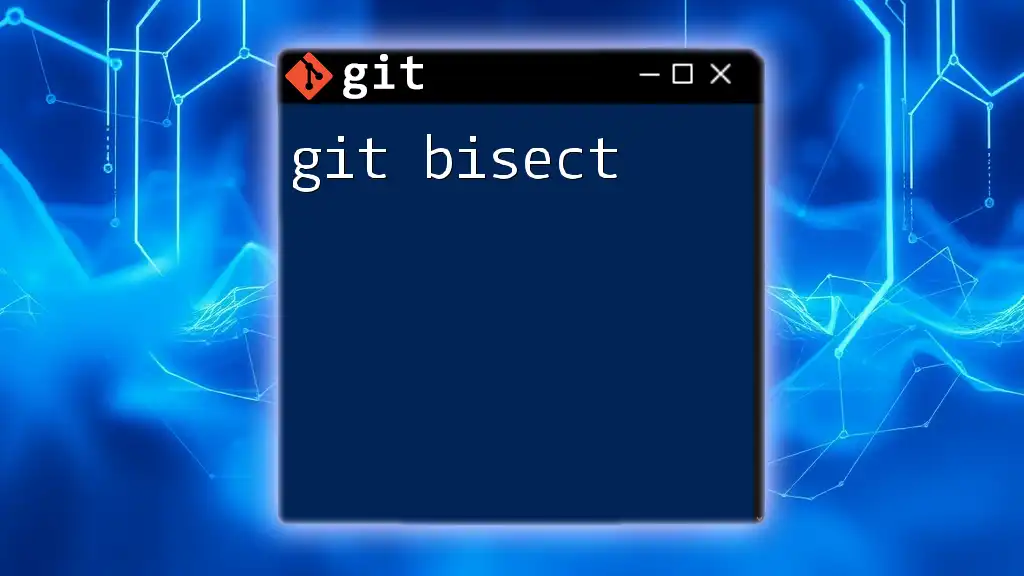
Troubleshooting Common Issues
Issues with Git Sizer Output
Sometimes, you may find that your Git repository size is inexplicably large. Common causes of this issue include large binary files committed directly or an extensive commit history containing unneeded changes. Use Git Sizer to help identify these issues and develop a cleanup strategy.
Failing to Install Git Sizer
If you encounter errors during installation, ensure that you have the right permissions and that your system environment variables are configured correctly. Review the official Git Sizer documentation for troubleshooting steps relevant to your operating system.
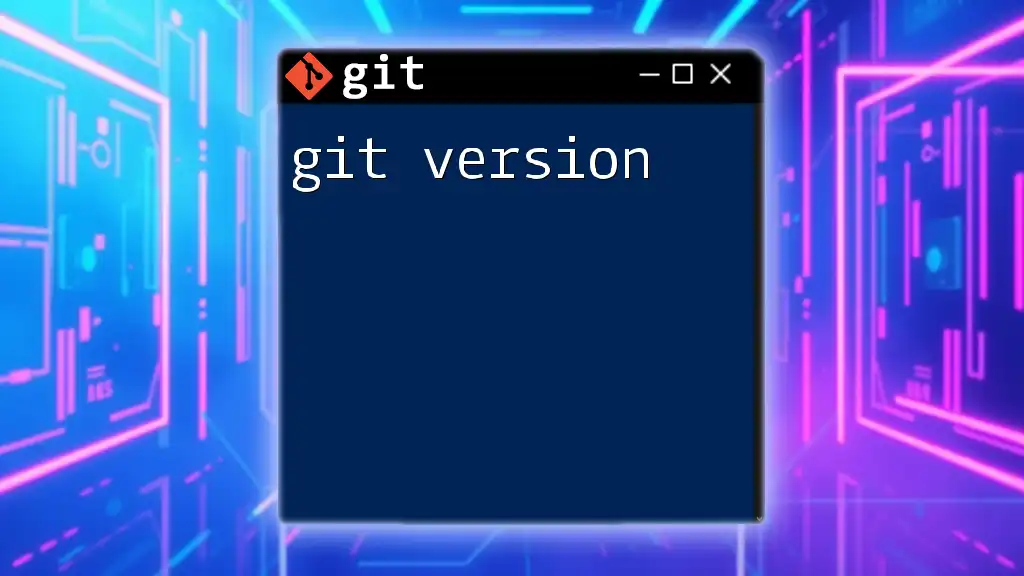
Conclusion
Maintaining a clear understanding of your Git repository size using tools like Git Sizer is essential for any developer. Regular monitoring and proactive management can lead to improved performance, streamlined collaboration, and a healthier codebase. By integrating Git Sizer into your routine, you can ensure that your repositories remain manageable and efficient, making your development process smoother and more effective.
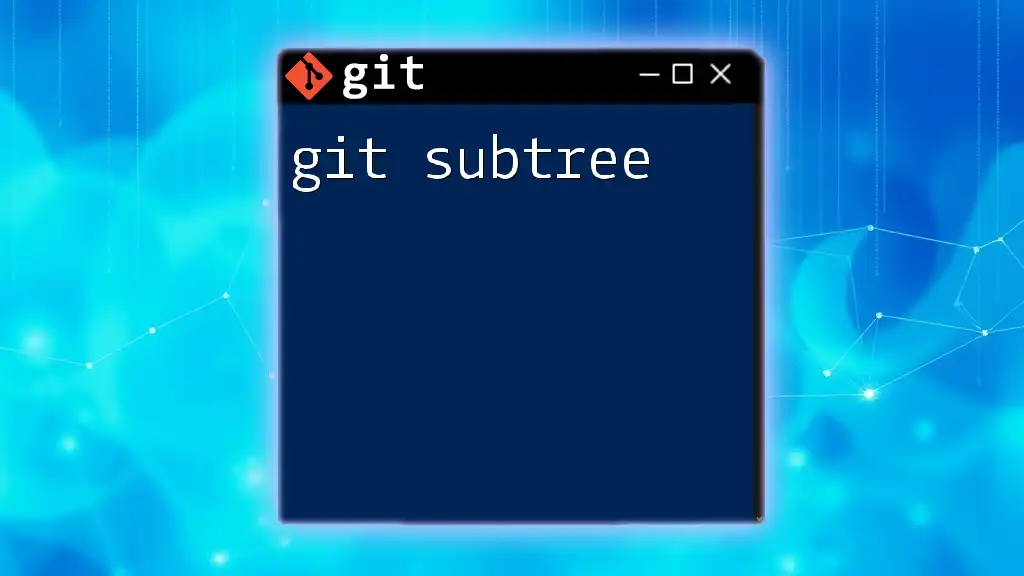
Additional Resources
For further learning, refer to the official Git Sizer documentation, explore recommended tutorials, and engage with community resources that discuss best practices in Git. By continuously improving your Git skills, you can leverage the full potential of version control for your projects.