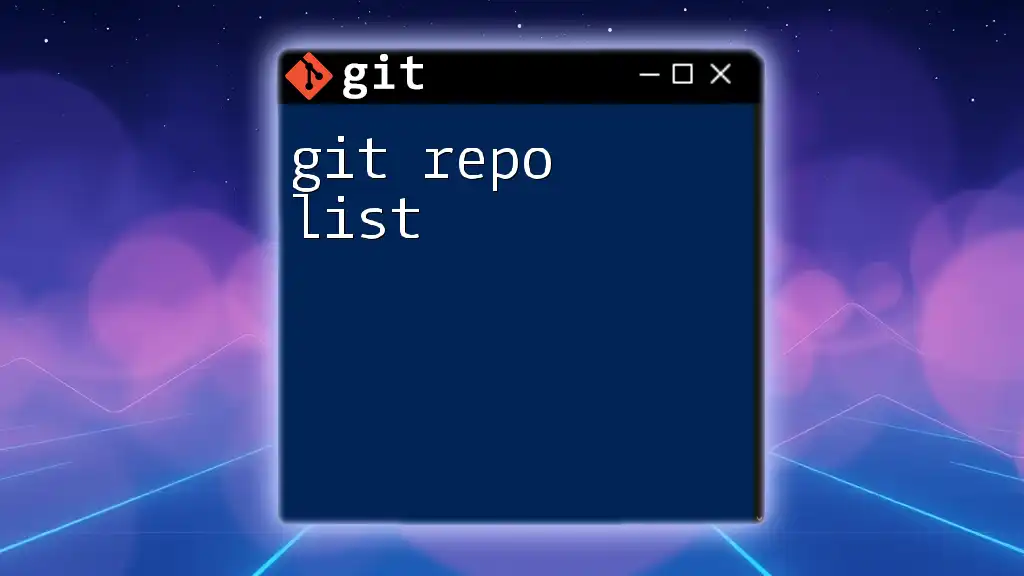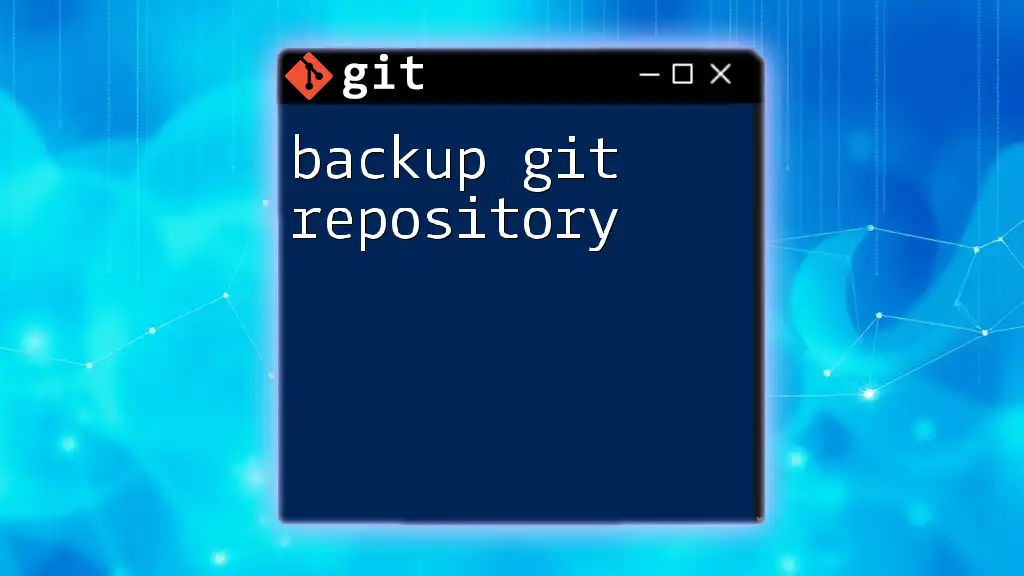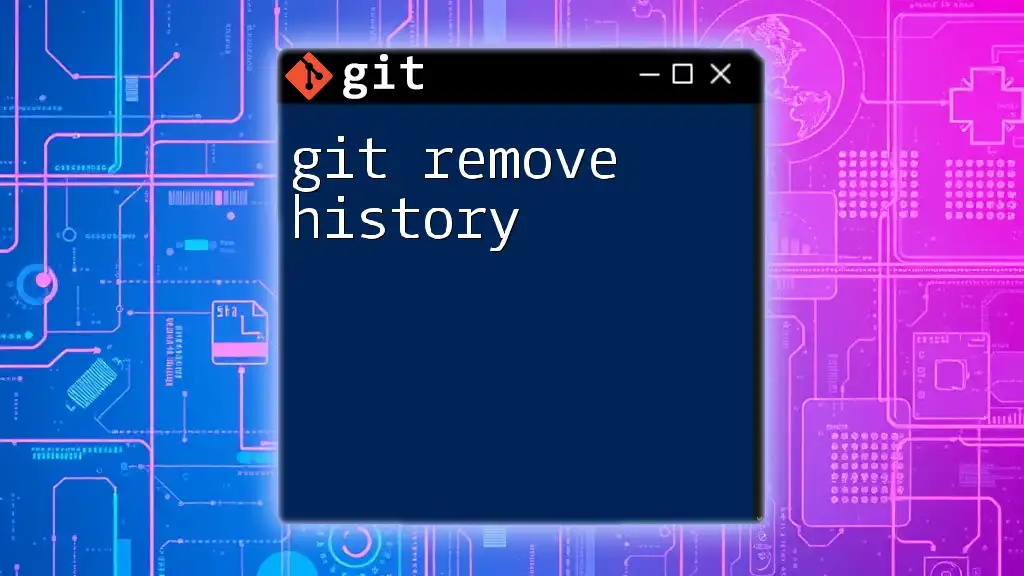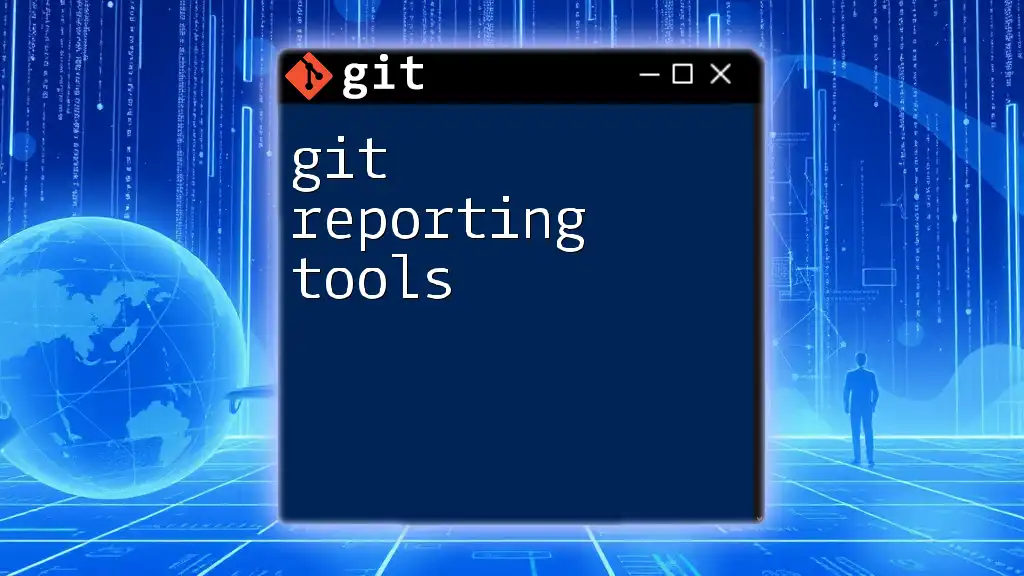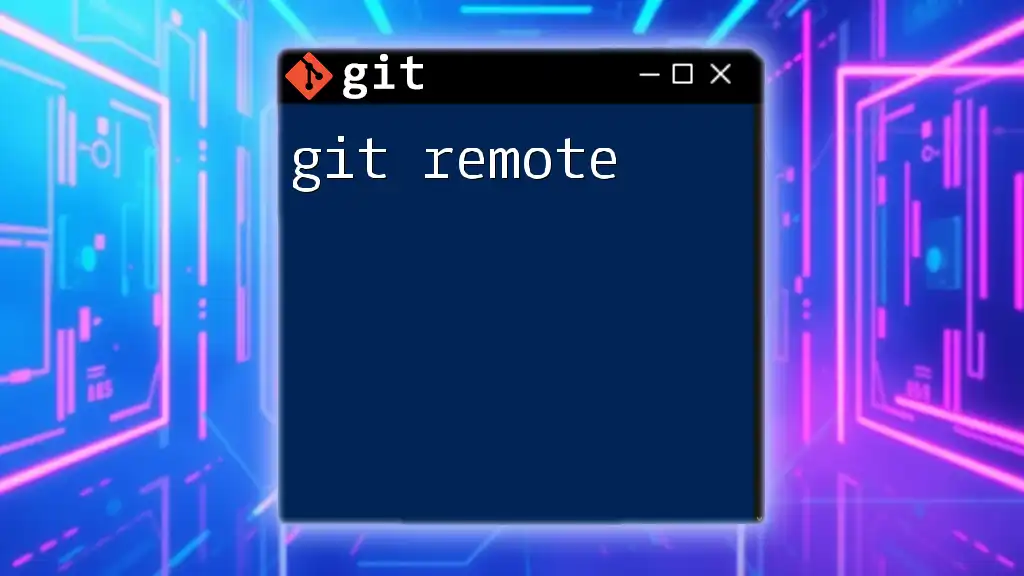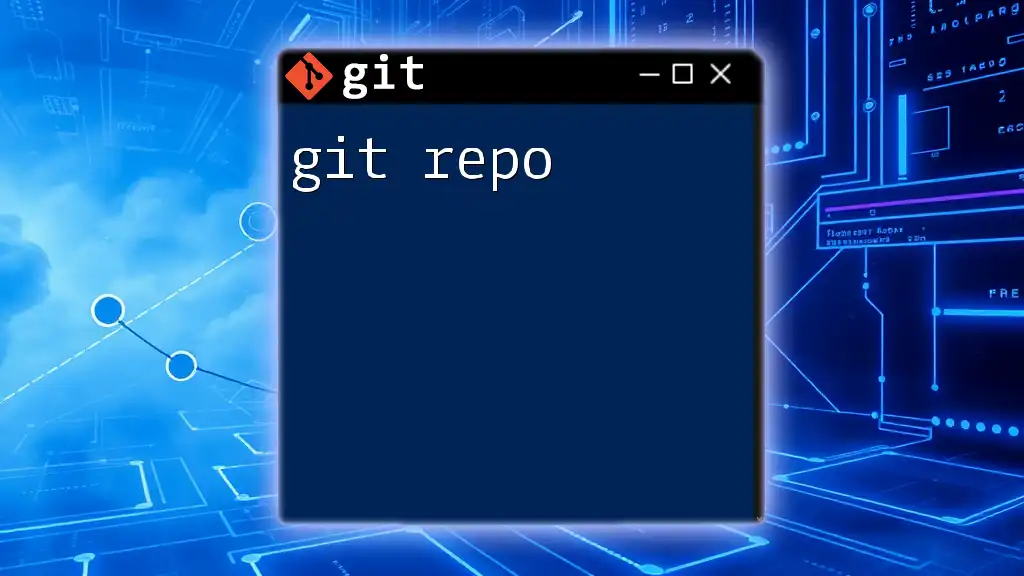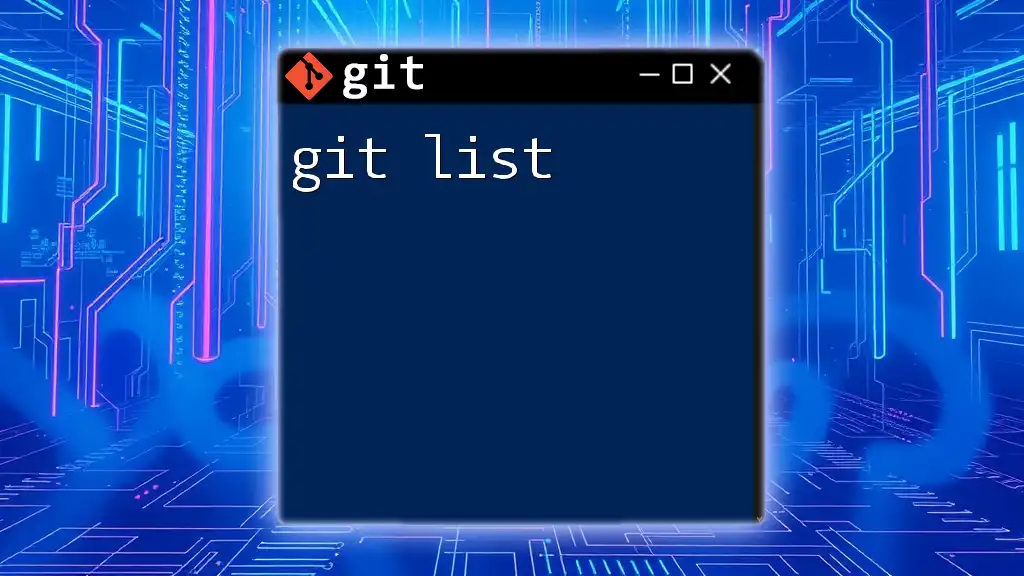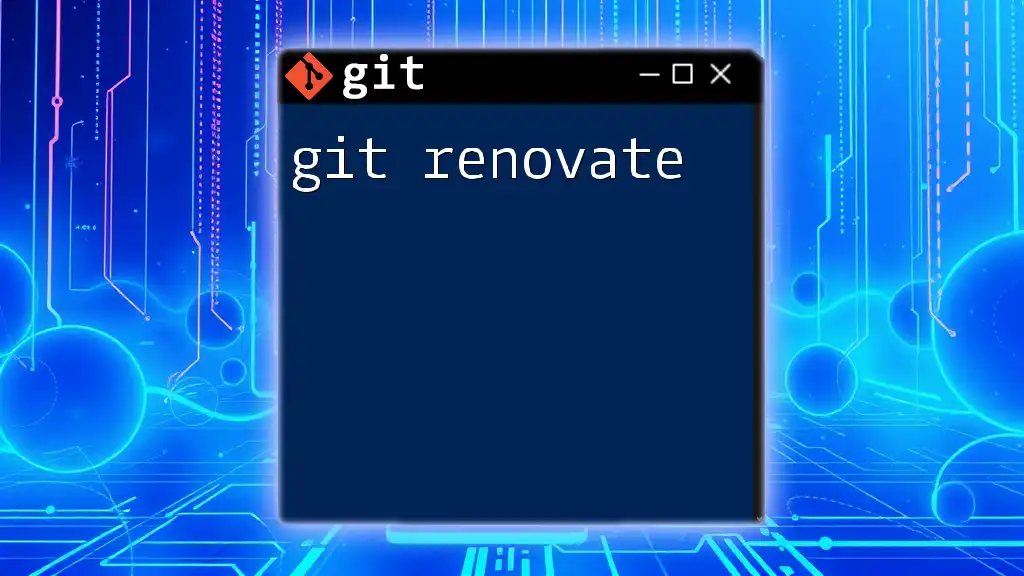The `git repo list` command isn't a standard command in Git, but you can list your local repositories using a simple shell command to navigate through your directories and display them.
Here's how to do it:
ls -d */.git | sed 's|/\.git||'
This command will list all directories that contain a `.git` folder, effectively showing your local Git repositories.
What is `git repo list`?
The `git repo list` command does not exist in Git's core commands; however, understanding how to retrieve your list of repositories is essential in managing your version control systems effectively. The way to get a list is usually through `git config`, which provides configurations for your Git installation, including repository details. In more specific scenarios, you may involve APIs of platforms like GitHub and GitLab to retrieve these lists directly.
The importance of this command lies in its ability to display your working directory, enabling you to keep track of all active projects, whether they are local or remote. This visibility can help streamline your workflow, especially when managing multiple projects.
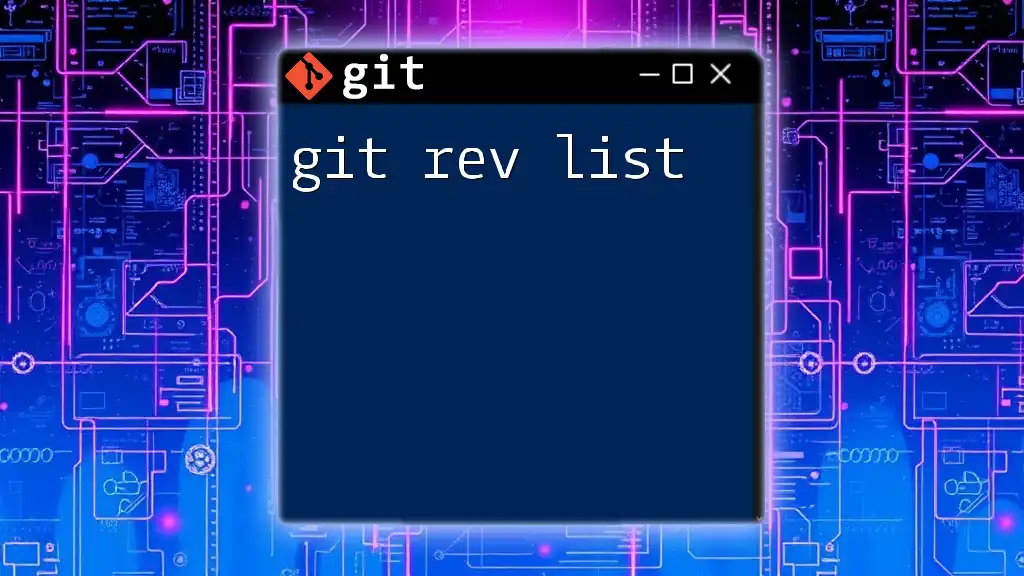
Prerequisites for Using `git repo list`
Before you start exploring repository listings, ensure a couple of foundational aspects of Git are set up.
Basic Git Setup
First, verify that Git is installed on your system. You can confirm this by running:
git --version
If it’s not installed, check the official Git website for installation instructions specific to your operating system.
Configuration Tips
Proper configuration of your Git environment is crucial. Begin by setting your global username and email to ensure that your commits are properly attributed. You can do this by executing:
git config --global user.name "Your Name"
git config --global user.email "your_email@example.com"
Additionally, for better interaction with remote repositories, consider setting up SSH keys which will allow secure access without needing passwords.

How to Generate a List of Repositories
Using `git` Command-Line Interface
To get a list of your configurations, including repository paths, you can utilize the following command:
git config --global --list
This command will give you a consolidated view of configurations. Look for lines indicating your repositories, particularly those starting with `repository`.
Exploring with GitHub and GitLab
If you're using hosting services like GitHub or GitLab, there are efficient ways to list your repositories.
For example, using the GitHub API, you can list your repositories directly from the command line with the following curl command:
curl -H "Authorization: token YOUR_GITHUB_TOKEN" https://api.github.com/user/repos
You must replace `YOUR_GITHUB_TOKEN` with a personal access token. The command fetches JSON data about your repositories, which you can parse to see relevant details like names and URLs.

Understanding the Output
Interpreting Command Outputs
When you execute the `git config --global --list` command, its output will illustrate your configurations in key-value pairs. This information includes user details and linked repositories. Understanding this output is critical because it reflects how well-configured your Git environment is.
Filtering Results
If your output is lengthy, filtering can make it manageable. Use grep to search for specific repositories:
git config --global --list | grep "repository_name"
This command displays only the entries related to your specified repository name, promoting efficiency in your workflow.
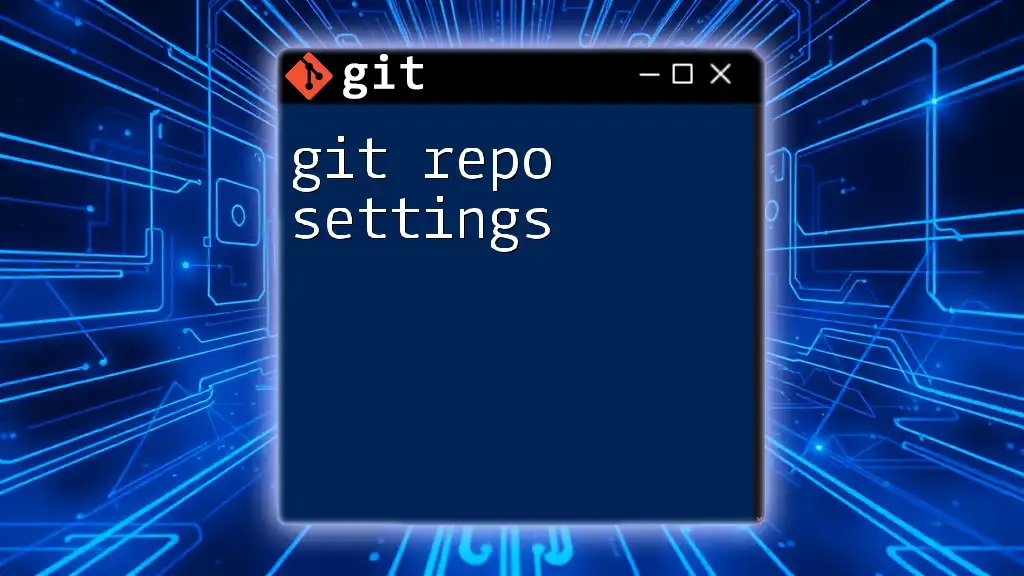
Common Use Cases for `git repo list`
Development Environment Management
Keeping an organized list of projects is vital for efficient management. Knowing which repositories you’re working on at any moment helps you avoid messy environments and ensures that dependencies are tracked correctly.
Collaboration and Team Management
For teams working on collaborative projects, having visibility into repositories is even more crucial. Consistently listing repositories can foster better communication and allow teams to synchronize their work efficiently. Regularly review who is contributing to various repositories and align project goals as a team.

Tips and Best Practices
Keeping Your List Updated
Develop a habit of regularly updating your local and remote repositories. This can be achieved by periodically running commands that list configurations and cross-referencing them against your workflows.
Utilizing Custom Scripts
To automate listing repositories, consider creating a simple Bash script. Here’s an example that displays your current repositories:
#!/bin/bash
echo "Current Repositories:"
git config --global --list | grep "repository"
You can tailor this script further to your needs, incrementally adding functionalities like output sorting or filtering based on specific criteria.
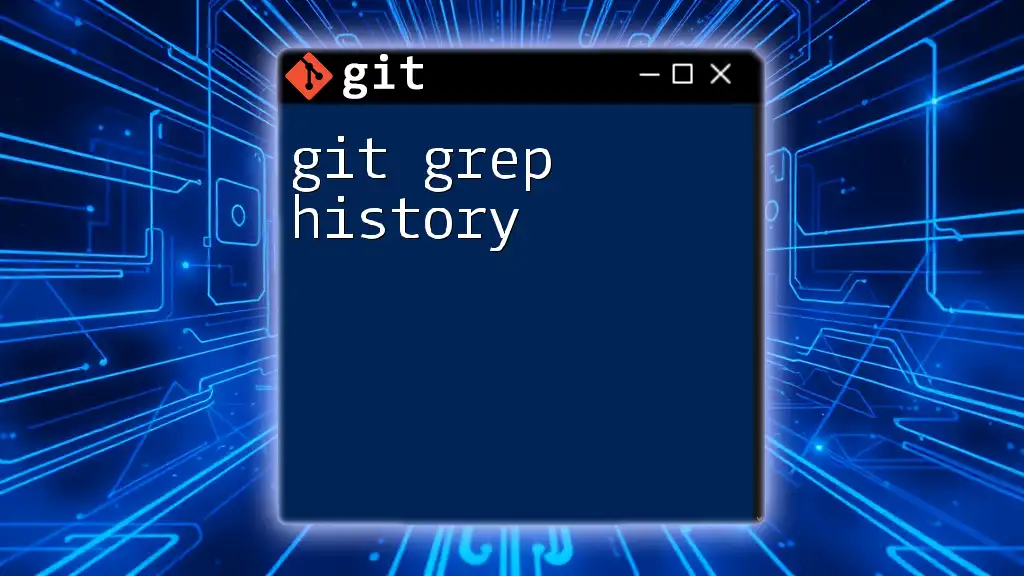
Troubleshooting Common Issues
Common Mistakes
Users often encounter issues when they don’t find the expected repositories listed. This usually results from misconfiguration or a misunderstanding of how to access remote repositories.
Debugging Tips
If you experience difficulties, ensure your SSH key configurations are correct and validate that Git is properly installed. Running:
ssh -T git@github.com
will confirm if you have SSH access to GitHub.
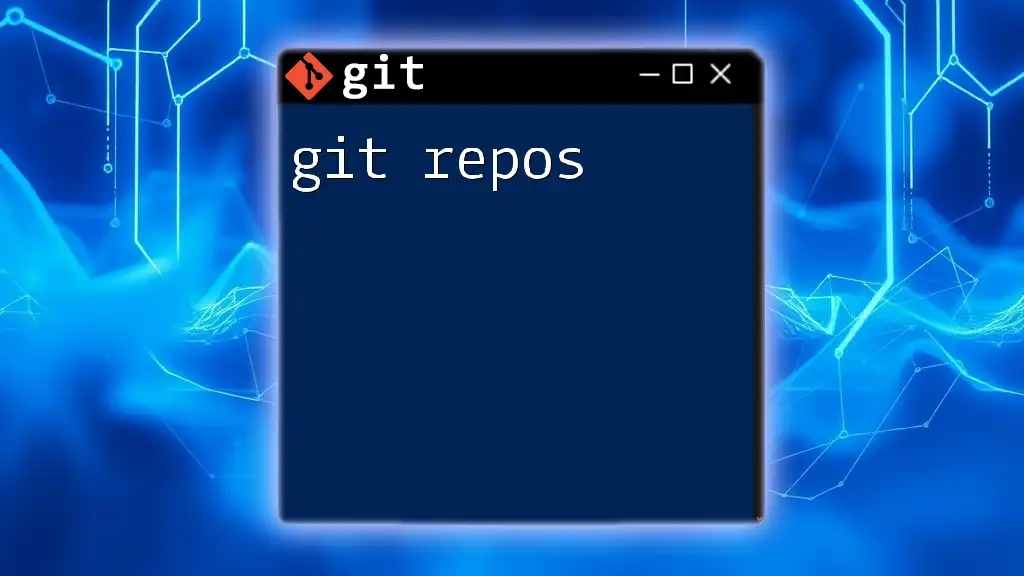
Advanced Techniques
Utilizing Tools and Extensions
Consider leveraging Git GUI clients that offer graphical representations of your repository structures. Tools like SourceTree or GitKraken can visually enhance your ability to manage and visualize repositories.
Integrating with CI/CD Pipelines
Understanding how the `git repo list` concept integrates with Continuous Integration and Continuous Deployment (CI/CD) pipelines is essential for modern development practices. Automating the listing of repositories can significantly enhance workflow efficiency, allowing deployment scripts to seamlessly access multiple repositories.

Conclusion
Recapping, being aware of your Git repositories is fundamental for effective version control management. Regular interaction and familiarization with commands and configurations ensure that you stay in control of your projects. The insights offered here reflect not just mechanical steps but also strategic considerations in using Git efficiently.
Take the next step in mastering Git by continuing to practice and explore the functionalities discussed, and consider exploring additional resources for a deeper understanding.