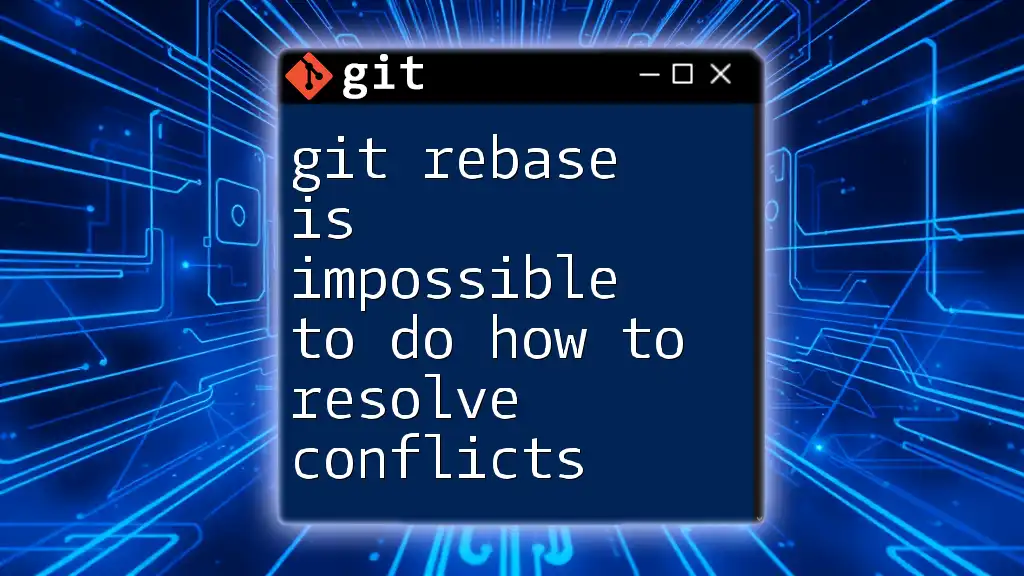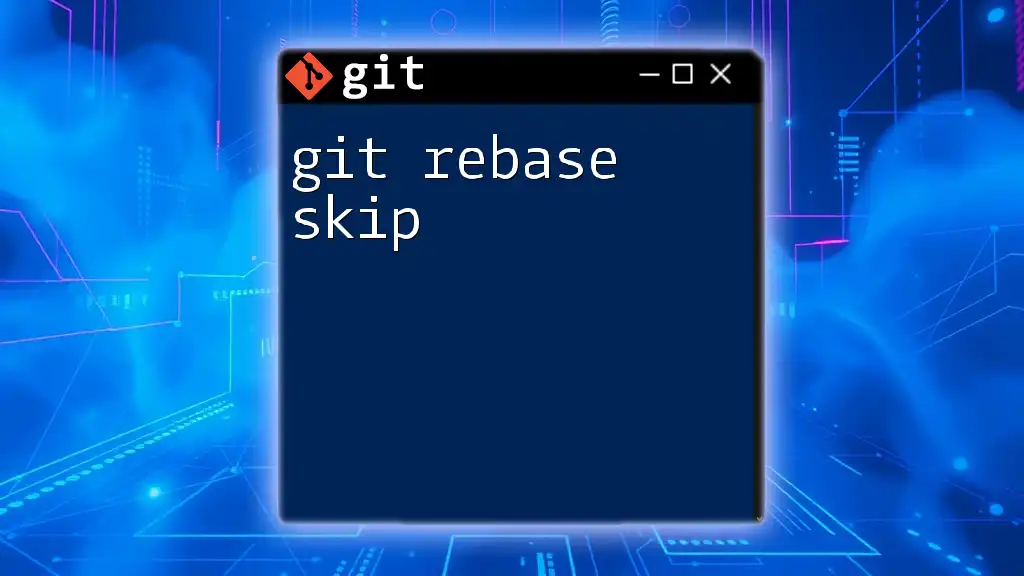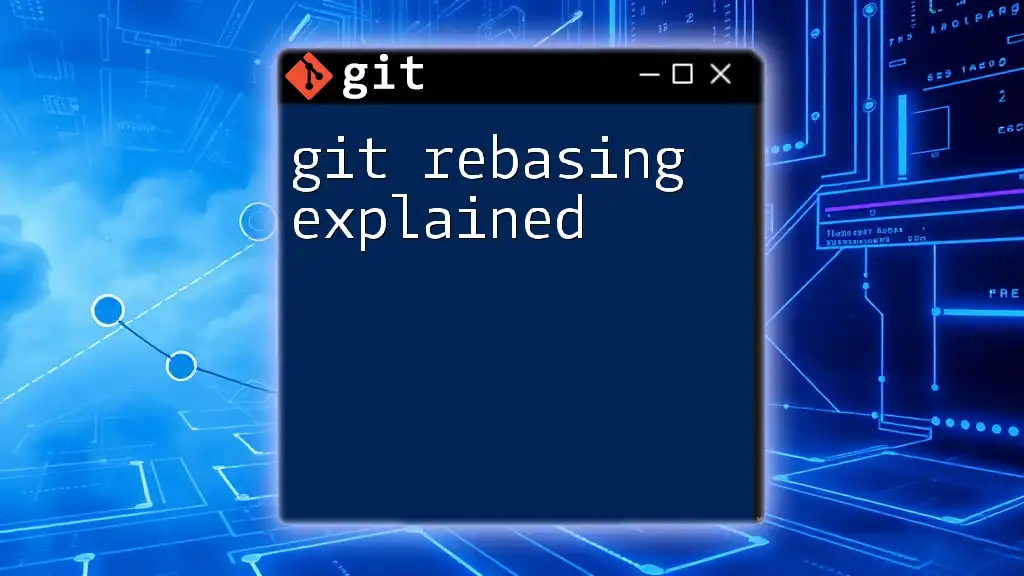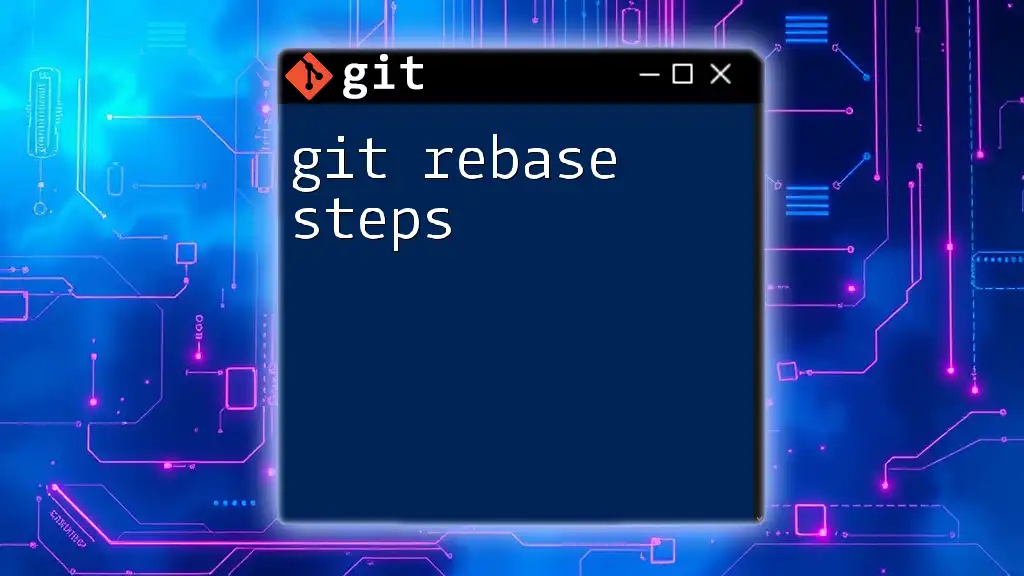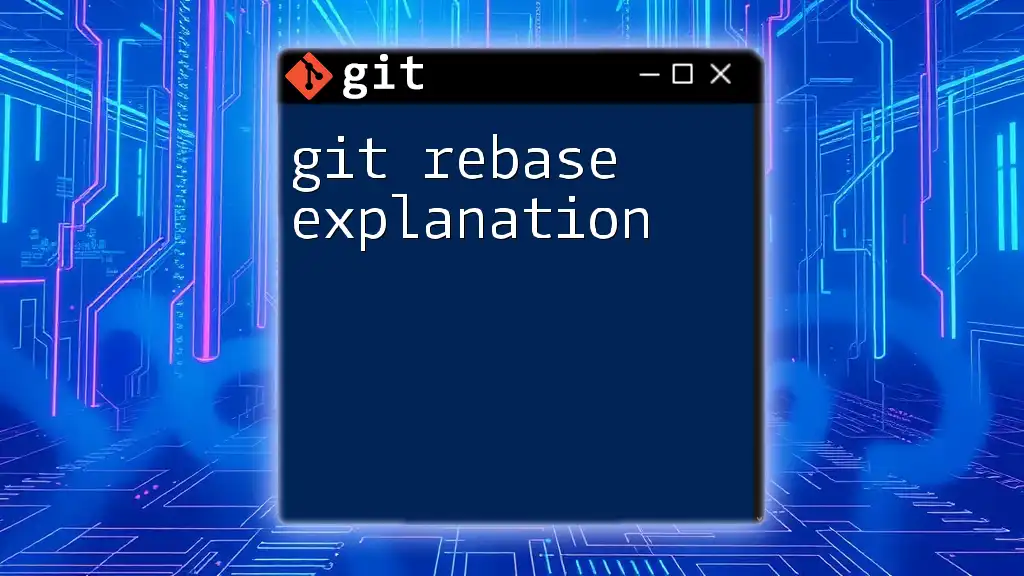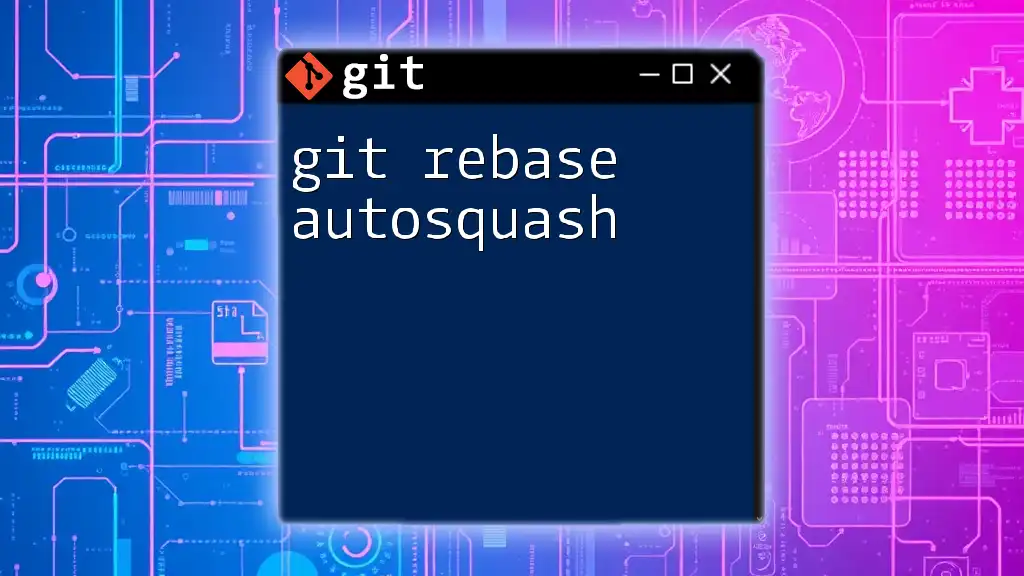Git rebasing can often lead to conflicts when changes from different branches overlap, but by carefully resolving these conflicts and completing the rebase, you can maintain a clean project history.
Here’s how to resolve conflicts during a rebase:
# Start the rebase process on your feature branch
git rebase main
# If you encounter conflicts, resolve them in the files, then add the resolved files
git add <file-with-conflicts>
# Continue with the rebase process
git rebase --continue
Understanding Git Rebase
What is Git Rebase?
Git rebase is a command used to integrate changes from one branch into another. Unlike merging, which creates a new commit that combines the histories of two branches, rebasing moves or "replays" your commits on top of another base tip, resulting in a linear project history. This process simplifies your commit history, making it easier to understand during auditing or when reviewing code.
It’s essential to recognize when to use rebase versus merge. Use rebase when you want to maintain a cleaner project history without "merge commits". Merging is better suited for preserving the context of feature branches in collaborative environments.
How Rebase Works
The rebase process involves taking commits from your current branch and applying them to the tip of another branch. Essentially, it temporarily removes the commits on your branch, applies the updates from the base branch (typically the main or master branch), and then re-applies your commits one by one.
Key terms you should know include:
- Base: The commit in the branch you are rebasing onto.
- HEAD: Your current working commit.
- Branch: Separate lines of development in a Git repository.

Common Reasons for Conflicts During Rebase
Code Changes Conflicting
Conflicts during a rebase occur when two branches have competing changes to the same parts of a file. If you and another developer have modified the same line of code, Git cannot decide which version to keep, resulting in a conflict that you need to resolve manually.
Understanding your commit history is crucial during this process. If you regularly review your changes and those of your teammates, you can better anticipate potential conflict areas.
Non-Code Related Conflicts
Not all conflicts are related to code changes. Non-code conflicts, like file deletions or renames, can also create complications during rebase. For instance, if one branch deletes a file that another branch has modified, a conflict arises, requiring careful consideration of each change's context.
The impacts of these conflicts can be significant, as they could hinder your ability to rebase effectively. Handling them efficiently requires clear communication among team members about significant changes made in the codebase.
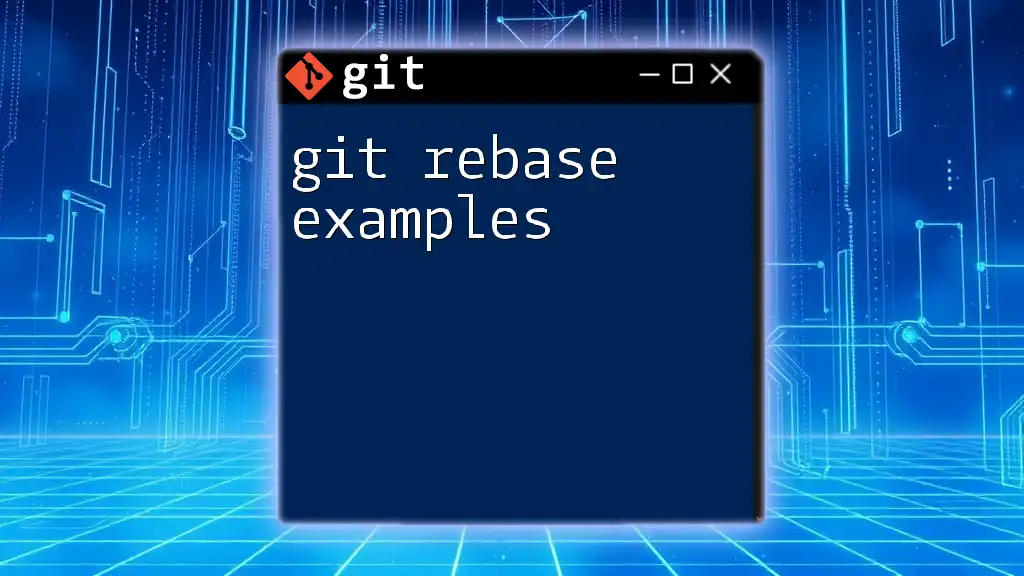
Identifying Conflicts
Recognizing a Conflict During Rebase
When a conflict arises during a rebase, Git will provide error messages indicating the files that need your attention. You’ll notice something like this in your terminal:
CONFLICT (content): Merge conflict in <filename>
Understanding these messages is key to effectively resolving conflicts. You can check the state of your repository by running:
git status
This command will show the conflicted files and indicate that your branch is in a state that requires resolution.
Viewing the Conflicting Files
To specifically list the files that caused conflicts, you can use:
git diff --name-only --diff-filter=U
This will display all files that are currently conflicting and need to be addressed before you can continue the rebase.
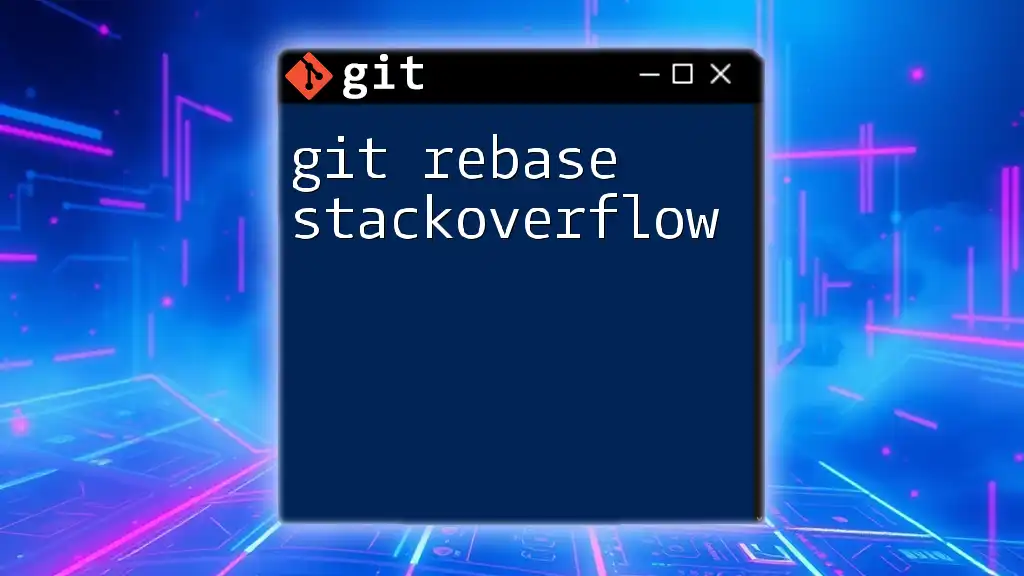
Strategies for Resolving Conflicts
Manual Conflict Resolution
The most direct way to resolve conflicts is manually. Once you’ve identified the files in conflict, open them in your text editor of choice. Git marks conflict areas in the file with markers. For example:
<<<<<<< HEAD
Your changes
=======
Incoming changes
>>>>>>> branch-to-rebase
The text between the `<<<<<<< HEAD` and `=======` lines represents your changes, while the text below the `=======` line indicates the incoming changes from the branch you are rebasing onto.
To resolve the conflict, you will need to edit the file to remove these markers and include the appropriate changes. Think about how to best merge the logic from both sets of changes. Once you’ve saved your modifications, you can proceed to mark the conflict as resolved.
Using Merge Tools
Utilizing visual merge tools can make resolving conflicts less daunting. Tools such as KDiff3, Beyond Compare, or Meld provide a graphical interface that helps you visualize changes side by side, allowing easier selection of the appropriate edits.
You can launch your configured merge tool using the command:
git mergetool
This command will open the merge tool for each conflicted file sequentially, providing a more guided way to resolve issues.
Aborting the Rebase
Sometimes, resolving conflicts is too complex or time-consuming. In such cases, you might choose to abort the rebase. This action will revert your branch back to the state it was in prior to starting the rebase. To abort a rebase, simply use:
git rebase --abort
This command is a safety net that allows you to start fresh if you find that the rebasing process is becoming too intricate.
Continuing After Conflict Resolution
After you successfully resolve all conflicts, it’s time to continue with the rebase. This step is straightforward. Run:
git rebase --continue
This command tells Git to proceed with applying the remaining commits on top of the new base. If further conflicts arise, you will need to repeat the resolution steps until all commits have been successfully reapplied.

Best Practices for Avoiding Rebase Conflicts
Communicate Changes with Your Team
Proactive communication with your team members is key to avoiding conflicts. Use project management tools or regular stand-ups to discuss ongoing changes. Keeping everyone informed means that conflicts are less likely to occur with shared codebases.
Break Up Commits
Smaller, focused commits are easier to manage and review. When working with limited changes, you decrease the chances of conflicts arising from overlapping changes. Aim to make your commits as atomic as possible, which not only simplifies rebasing but also helps in understanding the evolution of your project.
Regular Syncing with Remote
Regularly syncing your local branch with upstream changes can drastically reduce the risk of conflicts. Frequent pulls and rebasing ensure you are always working with the latest changes from your team. To do this, you might use:
git pull --rebase
This command will fetch and rebase your changes onto the latest version of the remote branch, reducing the likelihood of encountering conflicts later on.
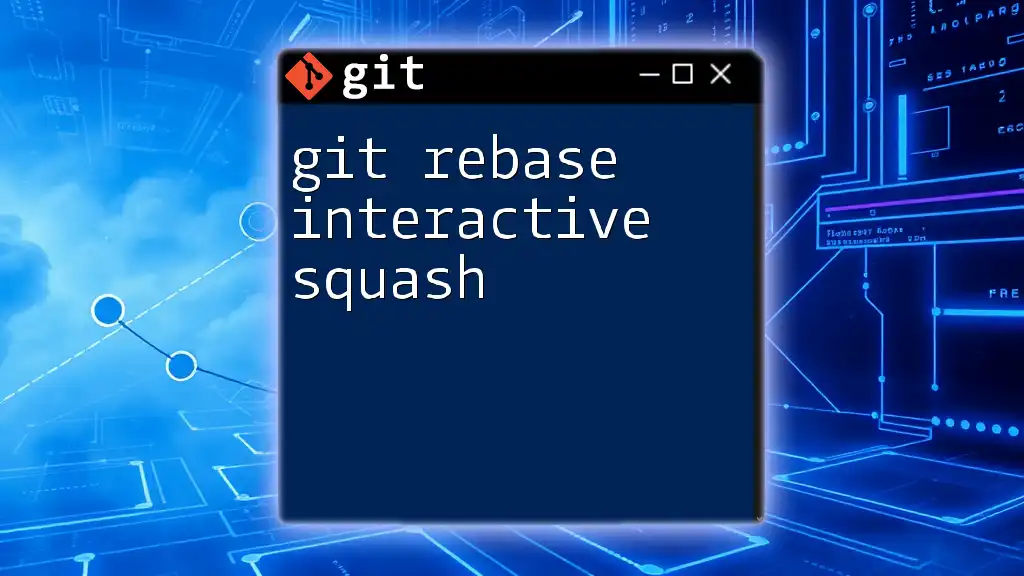
Conclusion
Understanding that "git rebase is impossible to do how to resolve conflicts" is a common misconception. With the right strategies for conflict resolution and good practices in place, you can navigate this process with confidence. By effectively managing conflicts and communicating with your team, you can maintain a smooth development workflow while leveraging the power of Git rebase.
Start practicing resolution techniques in a controlled environment to build your confidence and improve your skills in managing Git rebase challenges.