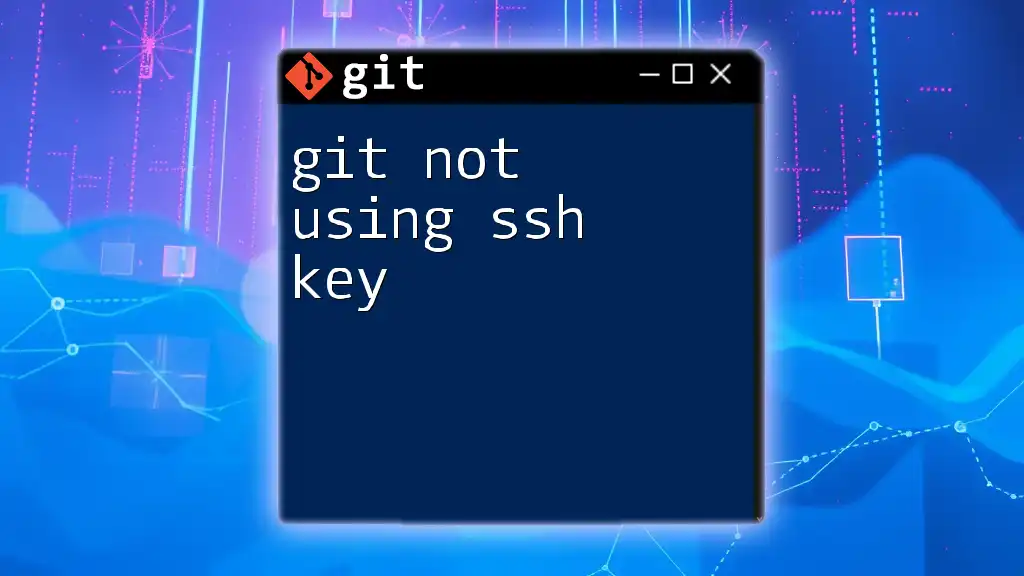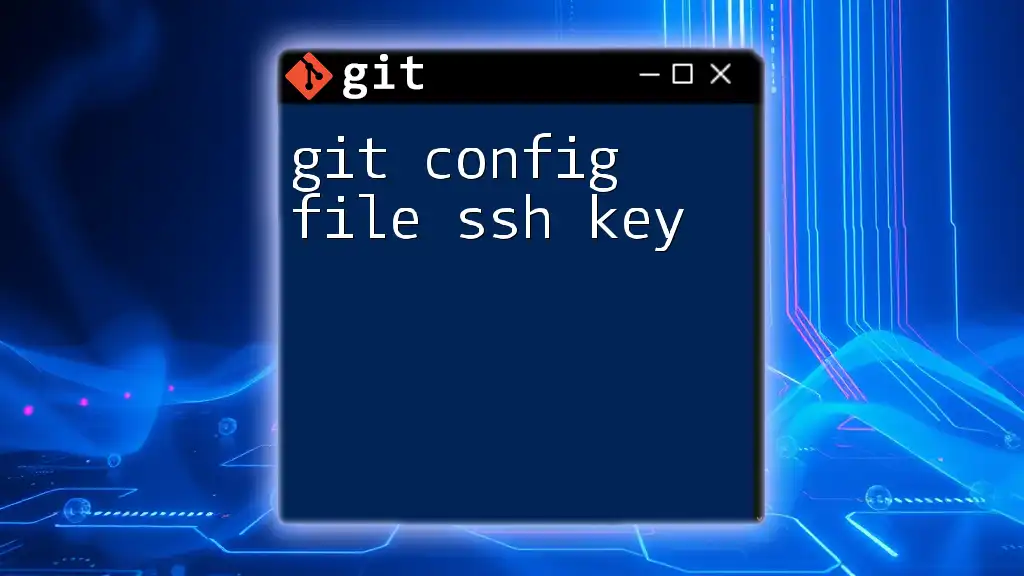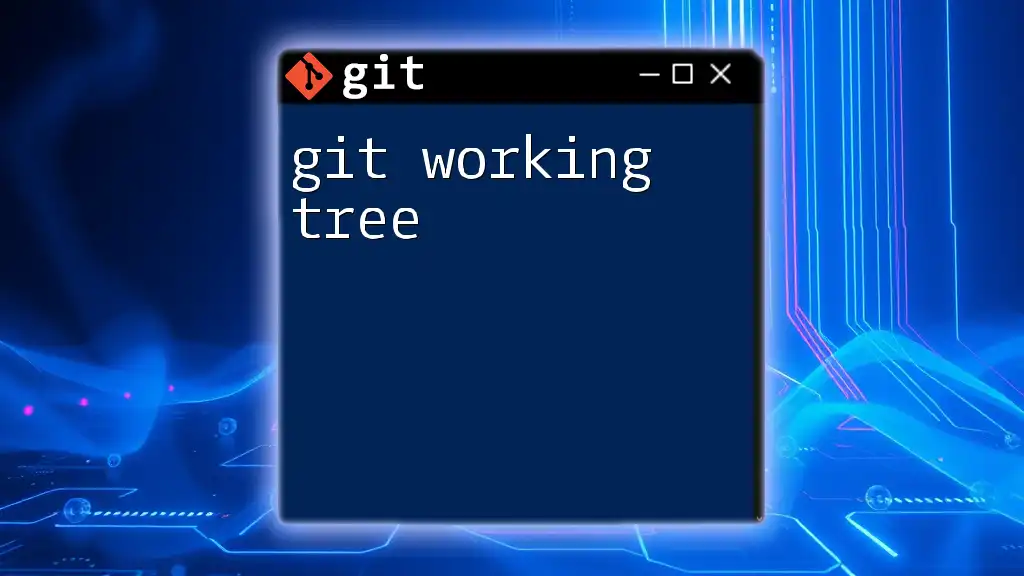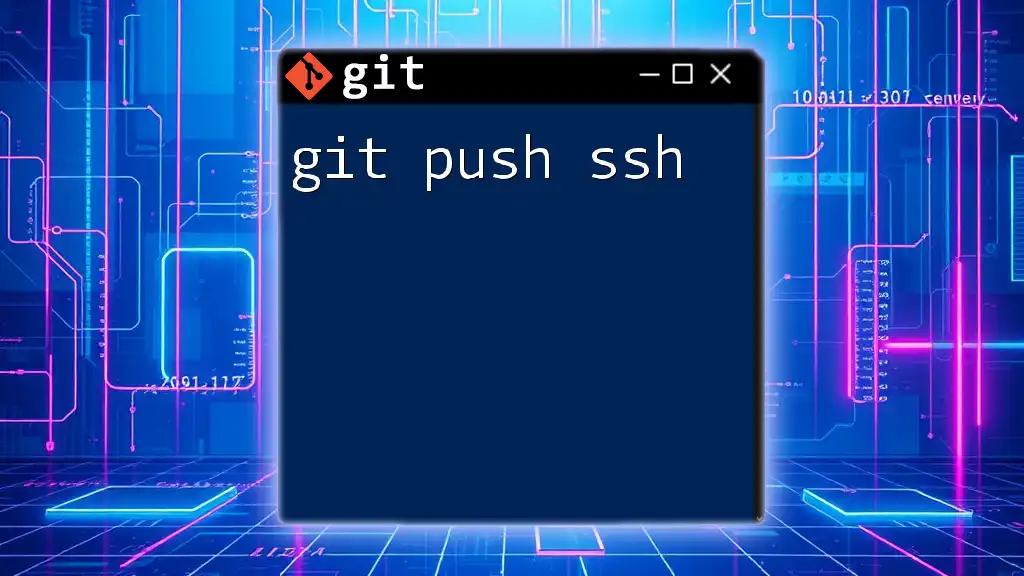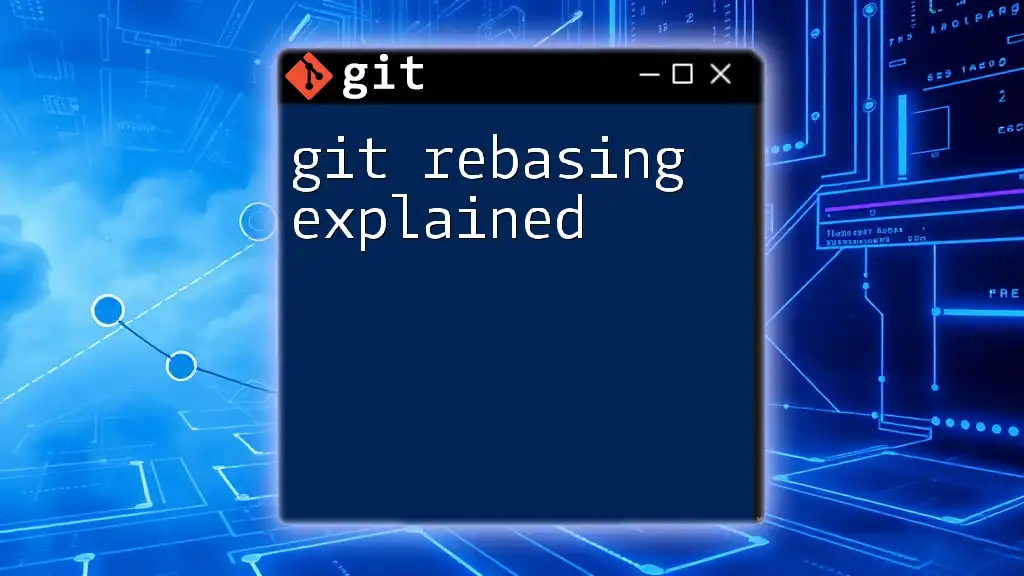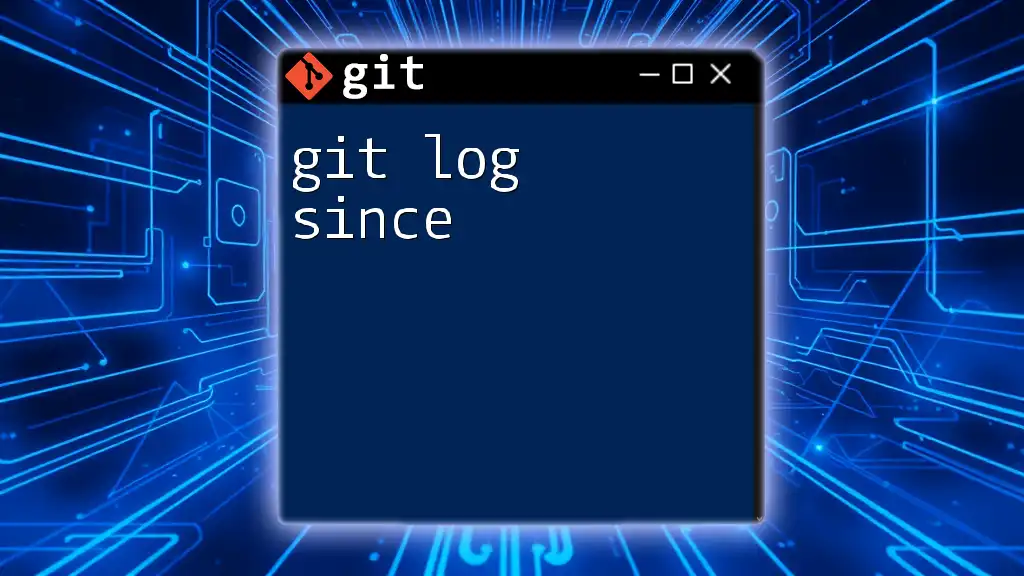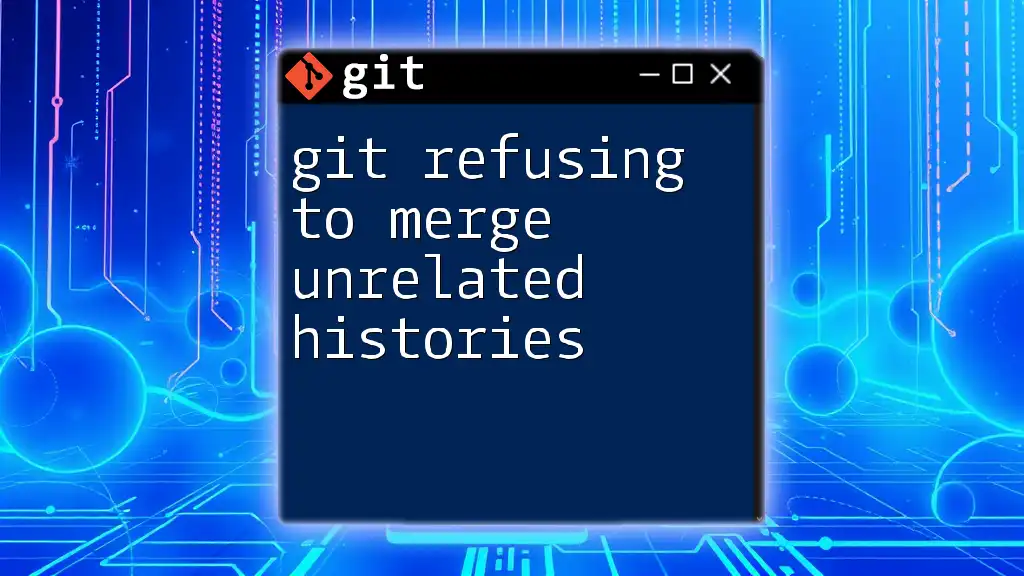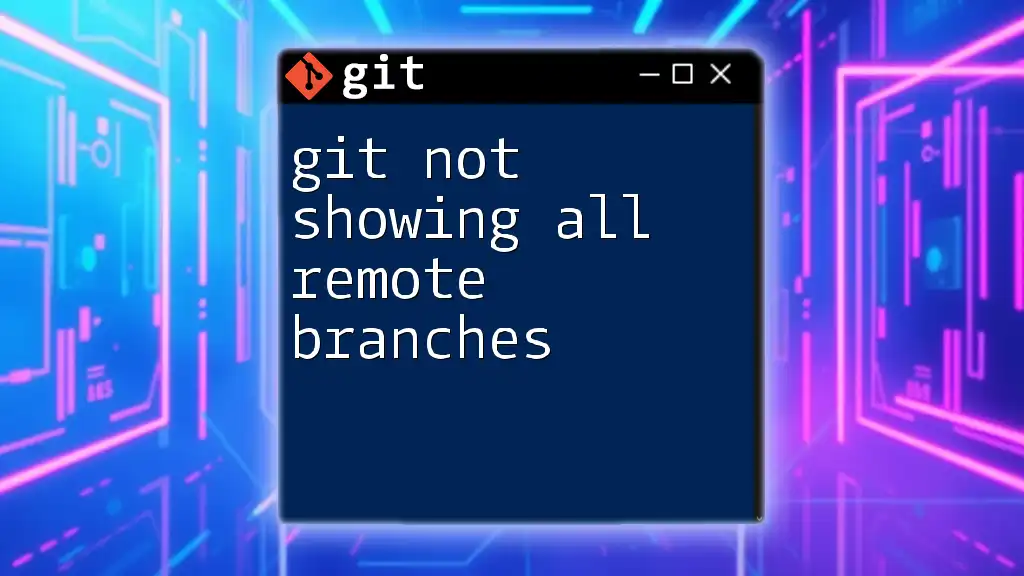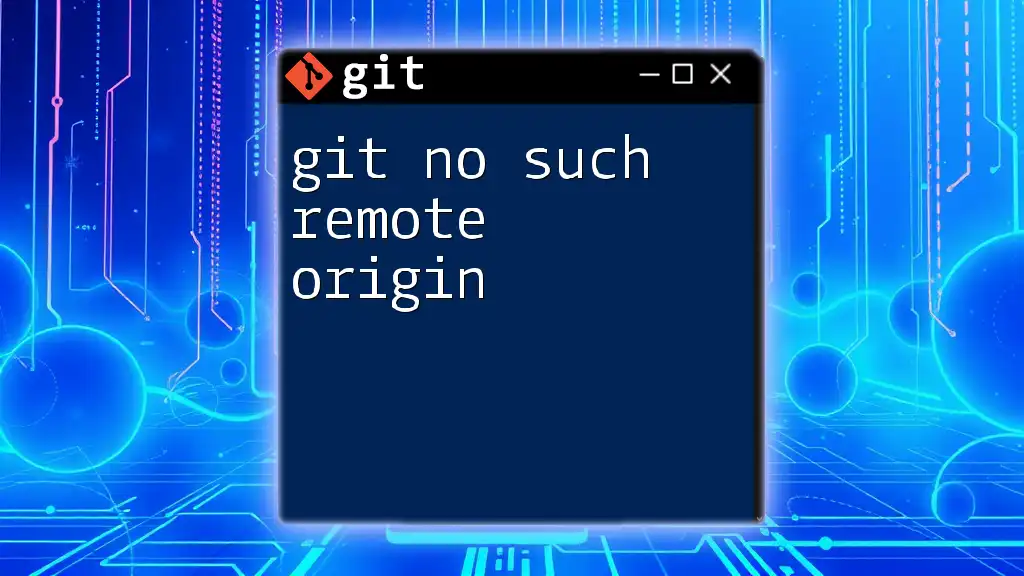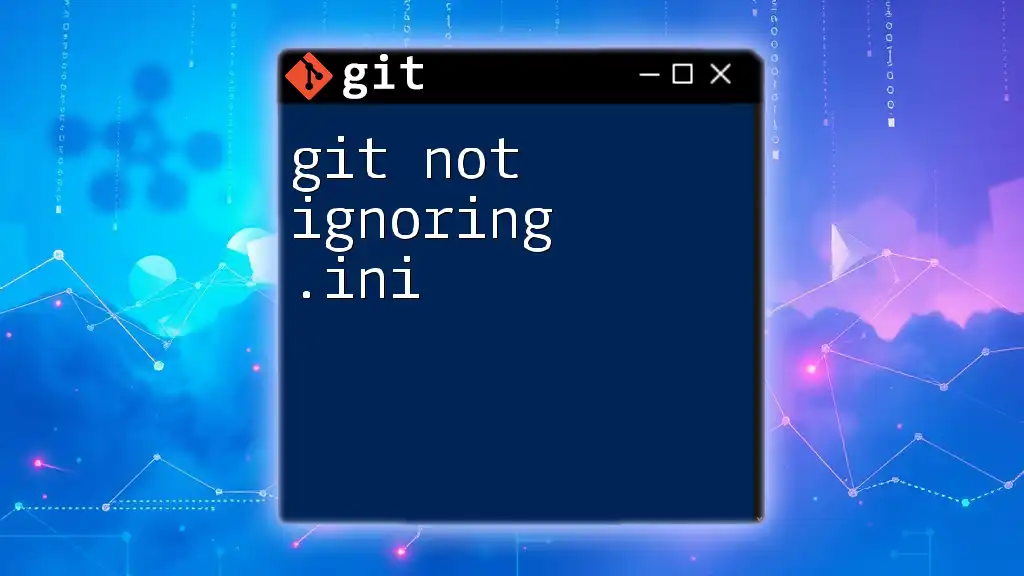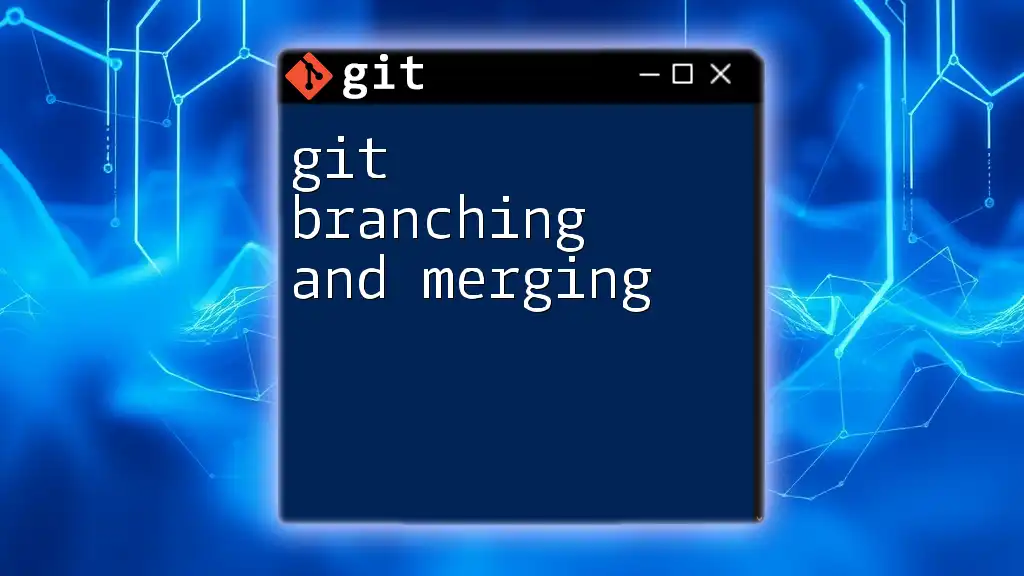When Git is not using an SSH key for authentication, it can often lead to issues connecting to remote repositories, and it's essential to ensure that your key is added to the SSH agent and associated with your Git hosting service.
Here's a code snippet to add your SSH key to the SSH agent:
ssh-add ~/.ssh/id_rsa
Understanding SSH Keys in Git
What Are SSH Keys?
SSH (Secure Shell) keys are cryptographic keys used for securing network communications. In the context of Git, SSH keys allow users to authenticate securely with remote repositories without having to enter passwords each time. They consist of a pair of keys: a public key, which is shared with the remote server, and a private key, which remains secure on the local machine.
Why Use SSH Keys with Git?
Using SSH keys with Git offers several advantages over HTTPS:
- Enhanced Security: SSH keys provide a stronger, more secure authentication mechanism compared to passwords.
- Automation: Once set up, SSH keys allow seamless automated processes, such as CI/CD pipelines, without manual authentication.
- Ease of Management: Users can easily invalidate or regenerate keys without changing passwords, enhancing security control.
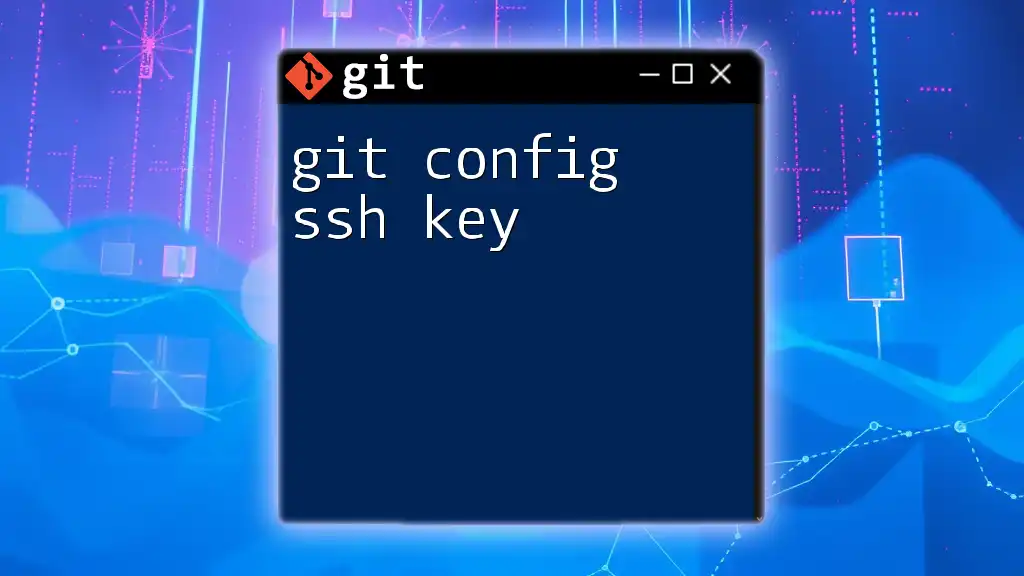
Common Issues with Git Not Using SSH Key
Overview of Common Problems
When working with Git, you may encounter situations where your actions require SSH authentication but fail to recognize your SSH key. Understanding these problems can help diagnose and resolve issues swiftly.
Permission Denied Error
One common issue is the "Permission denied" error when attempting to push or pull from a repository. This error indicates that your SSH key is either not set up correctly or not being used.
Example error message:
git@github.com: Permission denied (publickey).
This occurs because Git can't find a valid key associated with your GitHub user account.
Authentication Fails
Another frequent issue is failed authentication attempts, manifested as repeated prompts for a password or outright denials of access. This might happen because the correct SSH key is not being employed to authenticate against the remote repository.
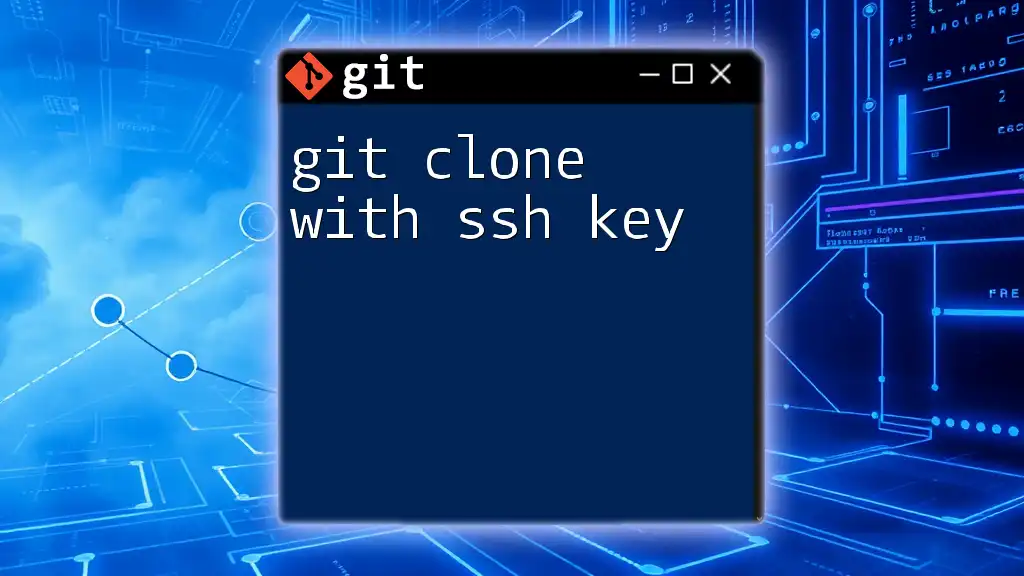
Troubleshooting Steps
Verify SSH Agent is Running
The SSH agent must be running to manage your SSH keys. You can check its status and start it if necessary with the following command:
eval "$(ssh-agent -s)"
If the agent isn't active, this command will start it and prepare it for use.
Check SSH Key Existence
Confirming the presence of your SSH key is crucial. You can check if a key has been generated and stored in the default location:
ls -al ~/.ssh
Look for `id_rsa` (or another key type you may have generated) in the output list. If you don’t have an SSH key, you will need to generate one.
Add Your SSH Key to the SSH Agent
If your SSH key already exists, ensure it's added to the SSH agent for authentication:
ssh-add ~/.ssh/id_rsa
This command allows the SSH agent to use your key when connecting to Git servers, eliminating the need to authenticate repeatedly.
Verify Your Remote URL
It is essential to ensure your remote URL is set to use SSH instead of HTTPS. Verify the remote settings with the command:
git remote -v
If the URLs start with `https://`, change them to their SSH counterparts, such as `git@github.com:username/repo.git`, to enforce SSH usage.
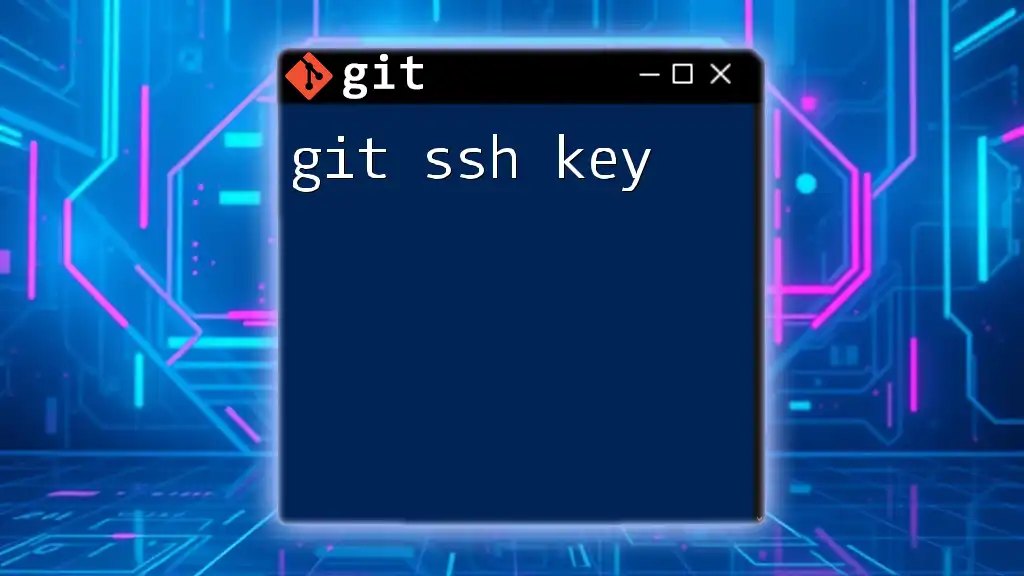
Configuring SSH Keys for Git
Generate a New SSH Key
If you find that you do not have an SSH key, you can create one using the following command:
ssh-keygen -t rsa -b 4096 -C "your_email@example.com"
This generates a new RSA SSH key, creating a secure authentication mechanism specifically tied to your email address.
Add SSH Key to Git Hosting Service
After generating your SSH key, you need to add the public key to your Git hosting service. Here are the general steps for popular platforms:
- GitHub: Go to Settings > SSH and GPG keys > New SSH key. Paste your public key into the provided field.
- GitLab: Navigate to User Settings > SSH Keys and add your public key.
- Bitbucket: Access Personal Settings > SSH keys to include your public key.
Following these steps ensures that your remote repository recognizes your authentication method.
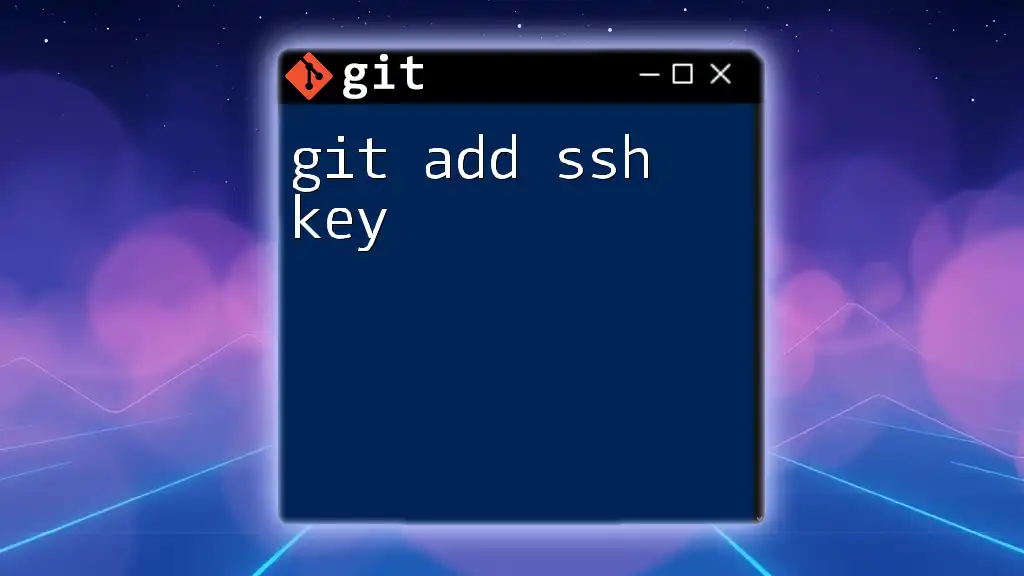
Testing Your SSH Connection
Testing the Connection
To confirm that your SSH setup works correctly, you can test the connection with the following command:
ssh -T git@github.com
A successful connection should display a message like:
Hi username! You've successfully authenticated, but GitHub does not provide shell access.
This indicates that your SSH key configuration is correct and can be used for future Git operations.
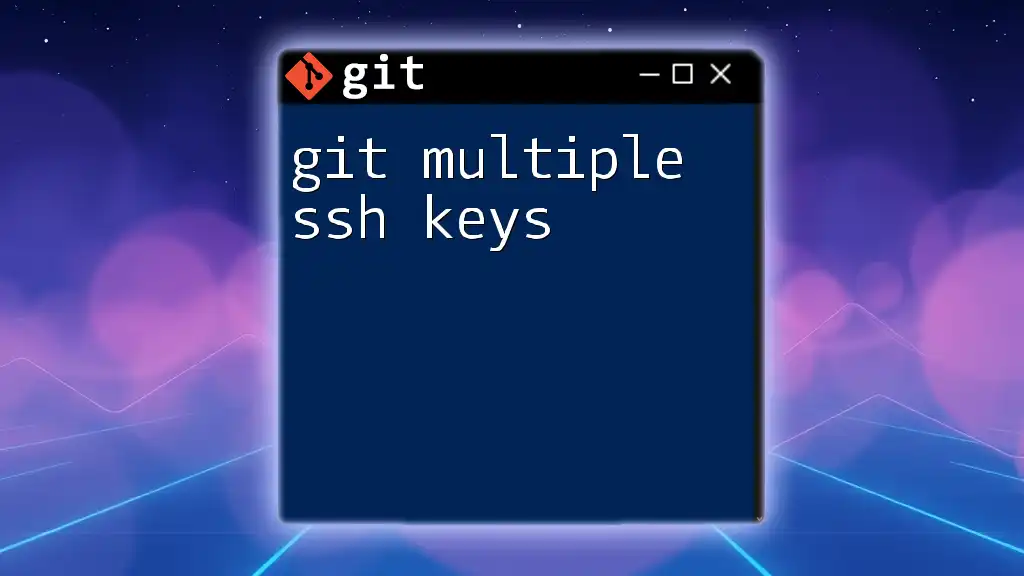
Conclusion
Recap of Key Points
In summary, dealing with “git not using ssh key” issues can generally be resolved through a series of troubleshooting steps. The key areas of focus include ensuring the SSH agent is running, checking for the existence of your keys, and validating that the correct remote URL is set.
Additional Resources
For a deeper understanding of using Git with SSH, consider consulting official documentation from platforms like [GitHub Docs](https://docs.github.com/en/authentication/connecting-to-github-with-ssh), [GitLab Documentation](https://docs.gitlab.com/ee/ssh/), and community forums.
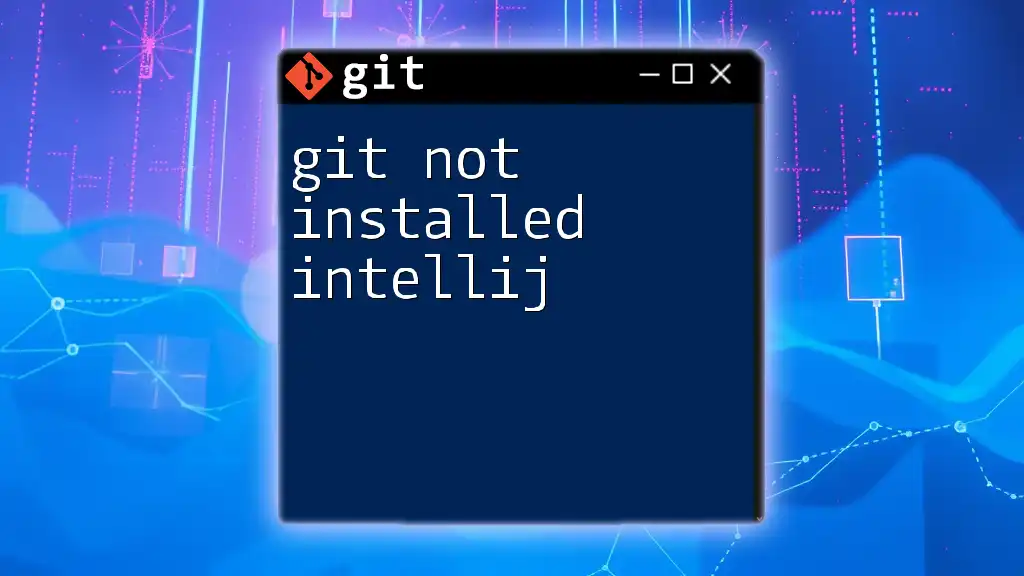
Call to Action
Now that you have the tools to troubleshoot SSH key issues with Git, take the time to practice these steps and master the use of SSH with your Git repositories. Consider downloading our free resource guide on Git commands to enhance your skills further!