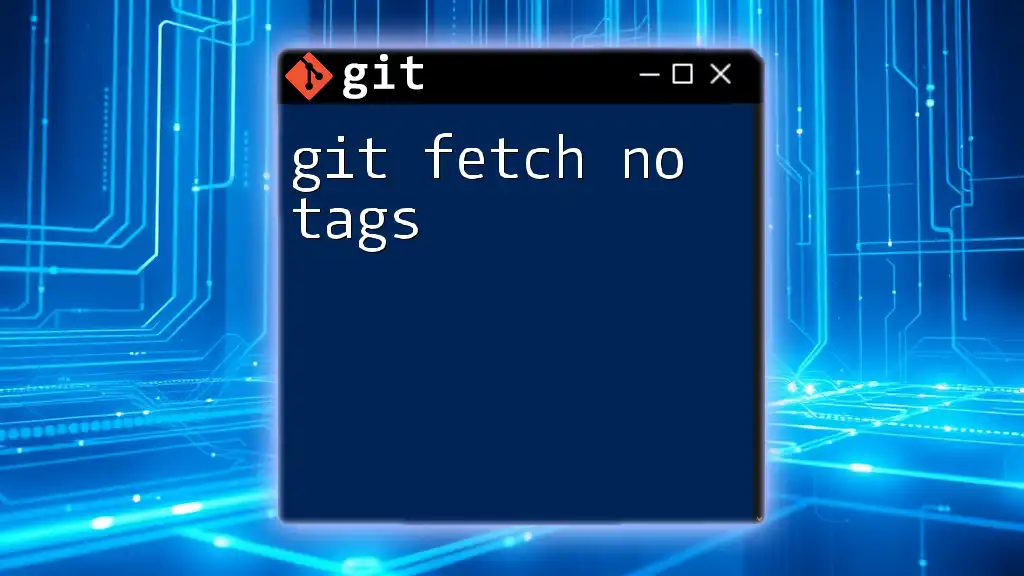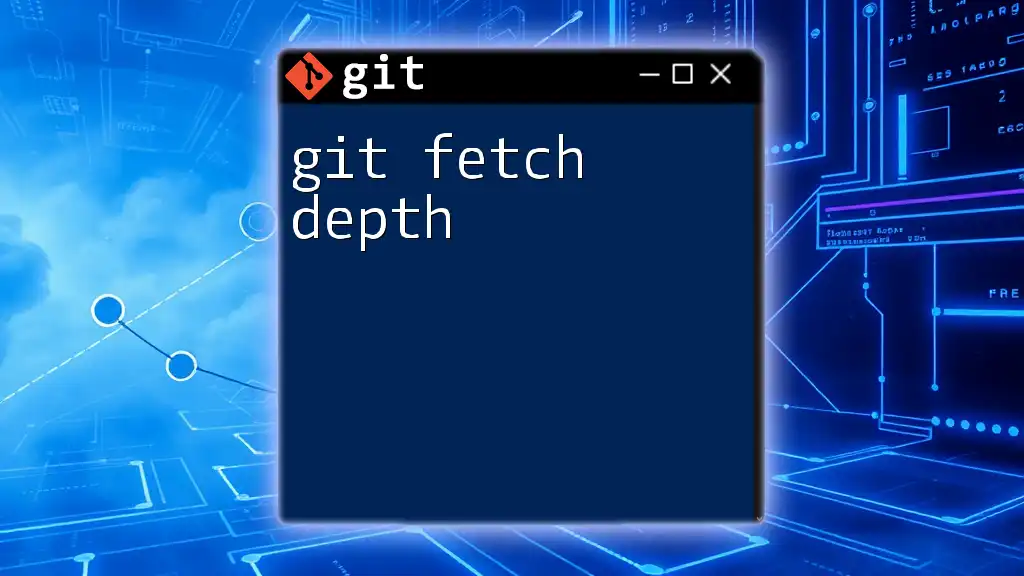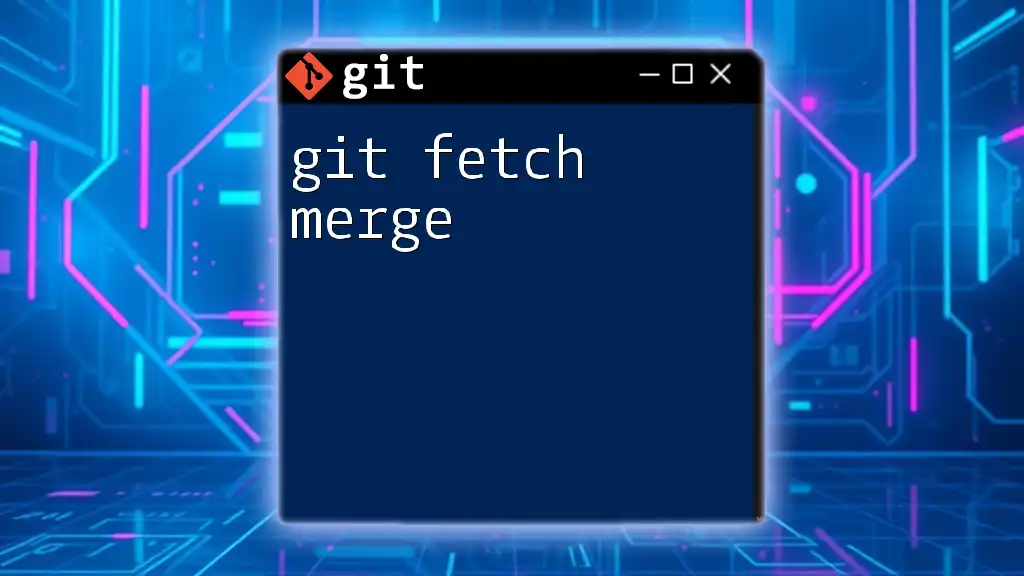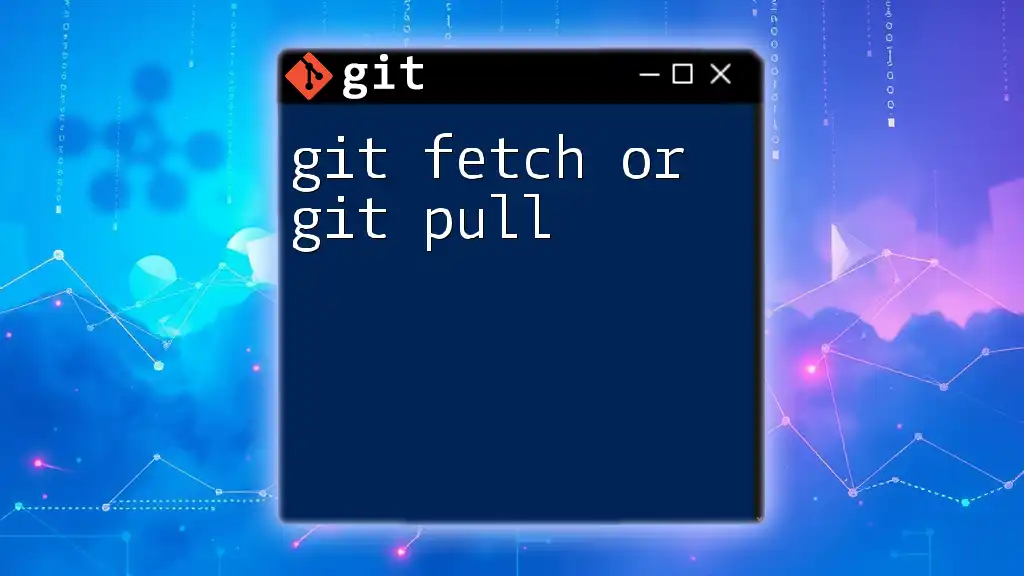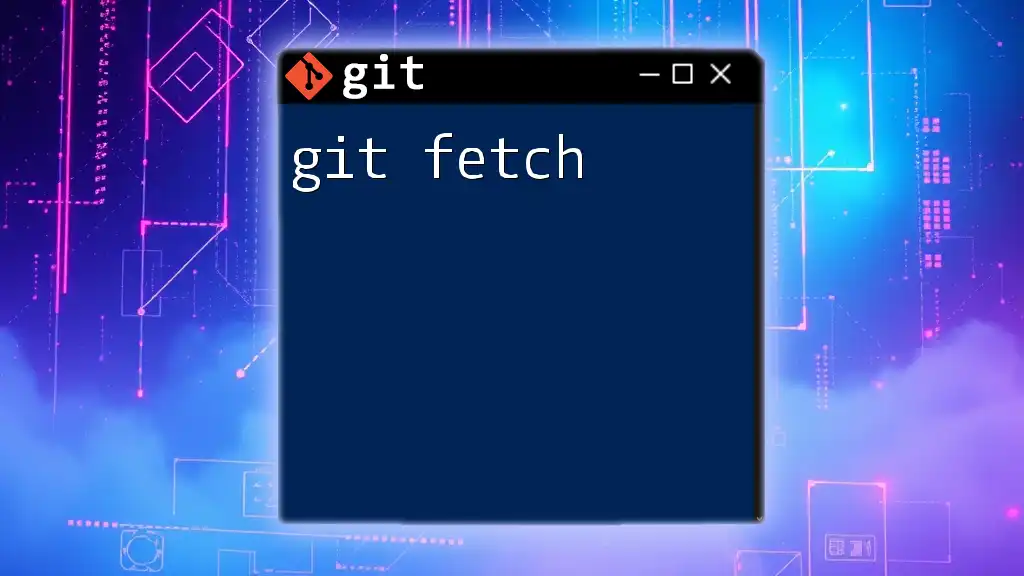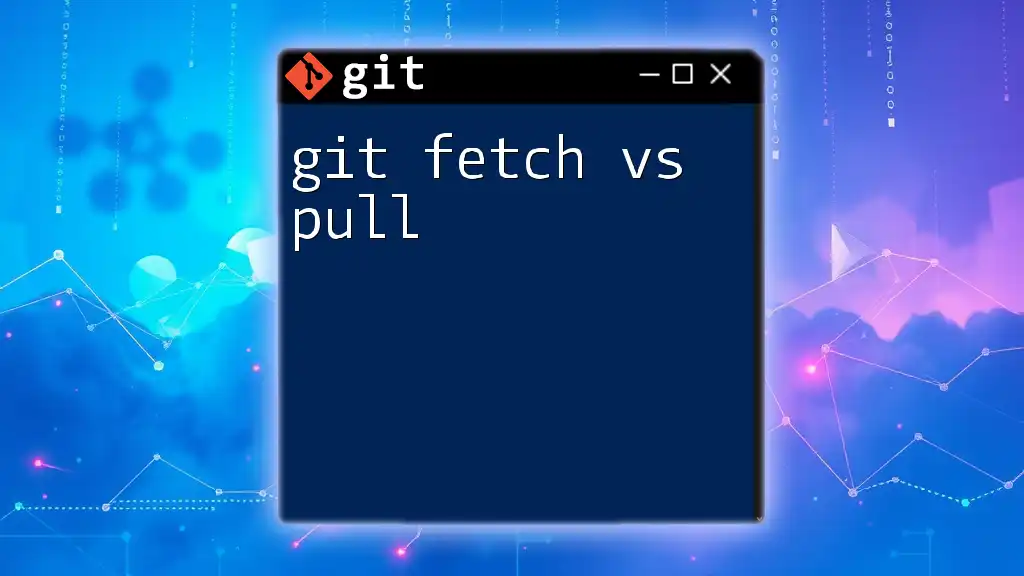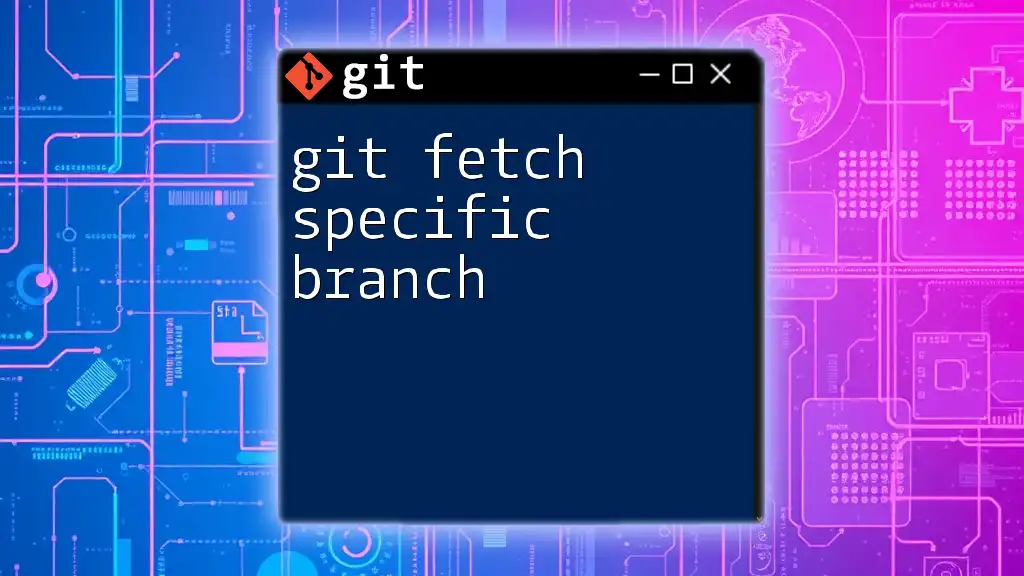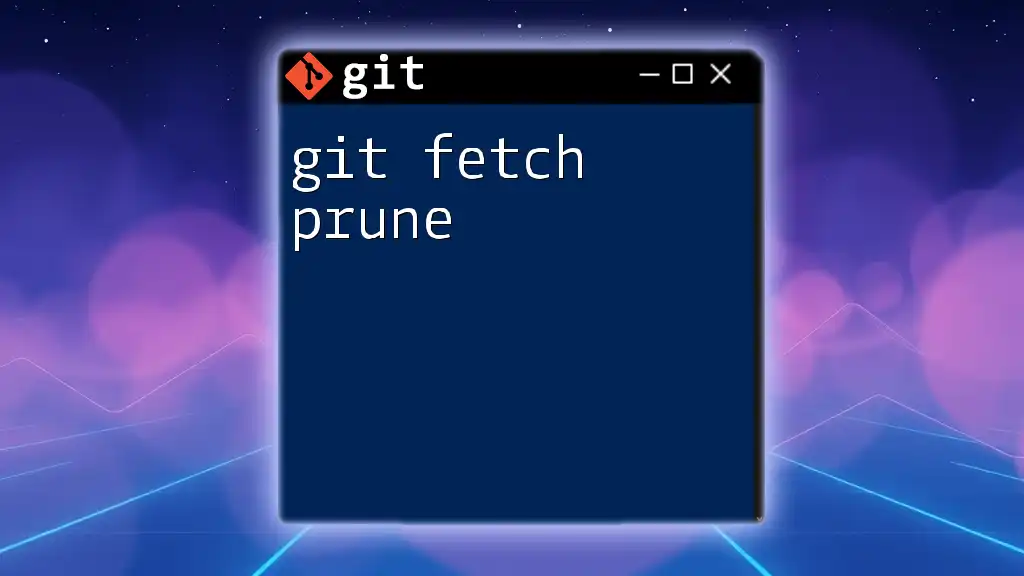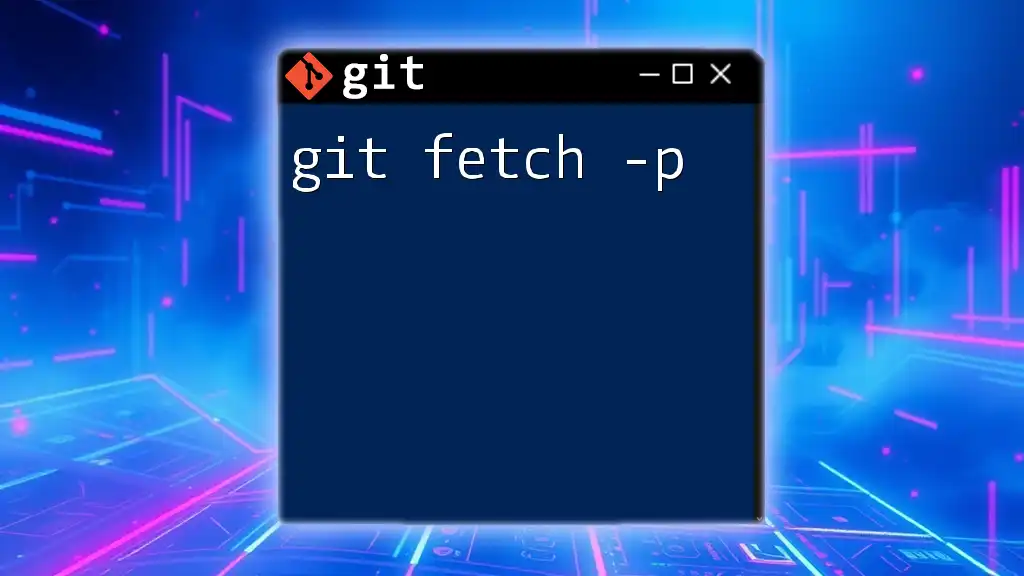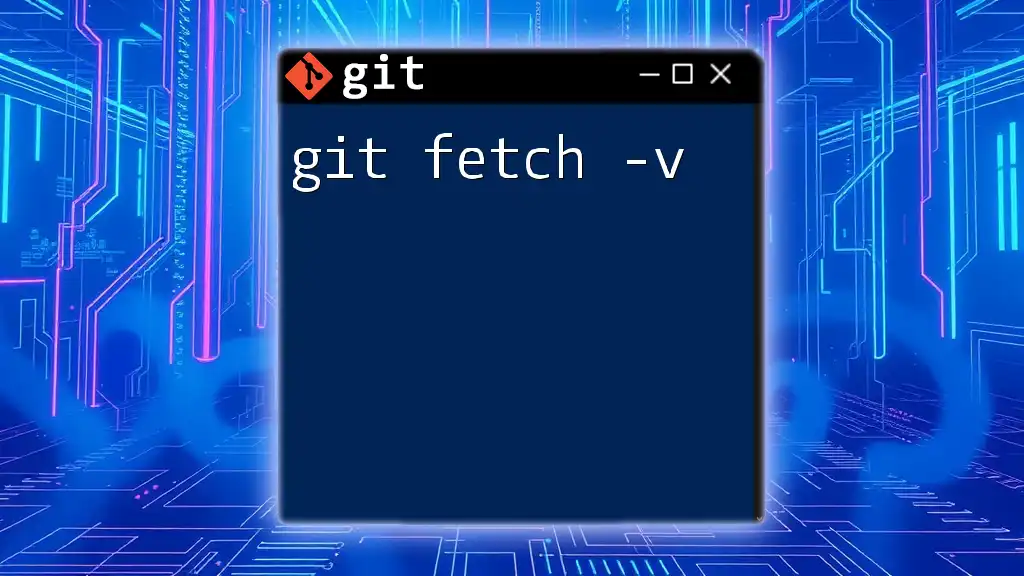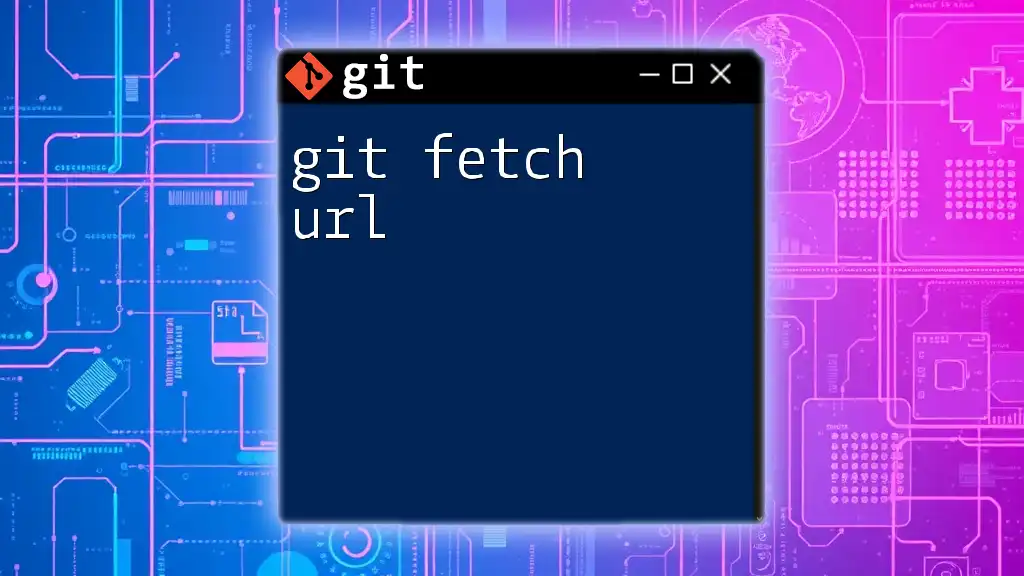The command `git fetch --no-tags` retrieves updates from a remote repository without downloading any tags associated with the fetched commits.
git fetch --no-tags
Understanding Git Fetch
What is Git Fetch?
`git fetch` is a command that allows you to update your local repository with commits from a remote repository without altering your working directory. Unlike `git pull`, which automatically merges changes into your current branch, `git fetch` merely downloads the updates. This command is particularly useful when you want to review changes before integrating them into your codebase.
When to Use Git Fetch
You should consider using `git fetch` in several scenarios, such as:
- When you want to see updates that have been made on a remote repository before merging them into your local branches.
- When you are collaborating on a project and want to stay updated with the latest commits from your team members.
- When you wish to maintain a clean working environment and avoid unintentional merges.
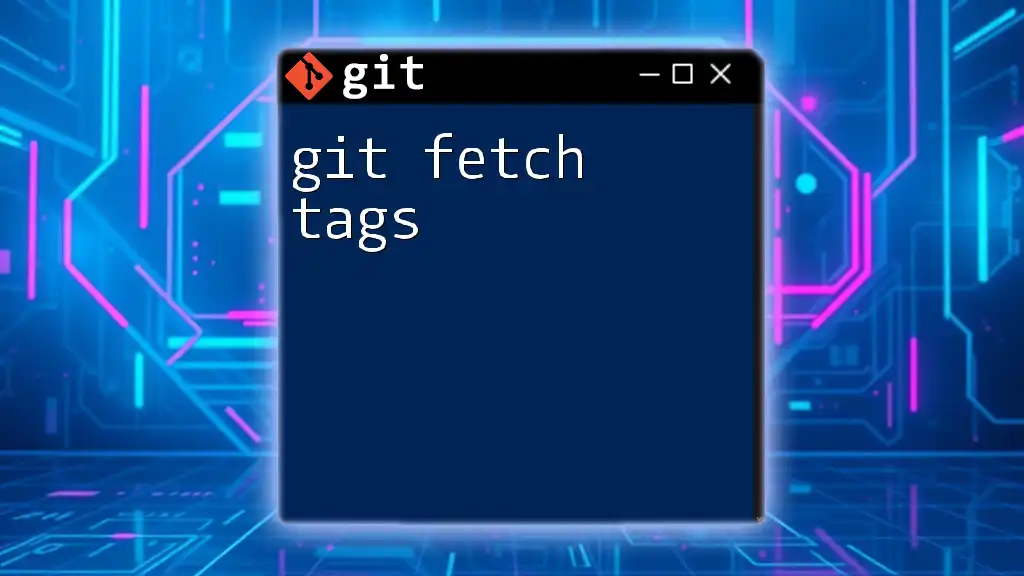
Basics of Tags in Git
What are Tags?
Tags in Git are references that point to specific commits, often used to mark release points like `v1.0`, `v2.0`, etc. There are two types of tags:
- Lightweight Tags: These are similar to branches but do not change; they are simply pointers to a commit.
- Annotated Tags: These are stored as full objects in the Git database. They include the tagger's name, email, date, and a message, making them suitable for release versions.
Managing Tags in a Git Repository
Managing tags in your Git repository is crucial for versioning. You can perform the following operations:
-
List Tags: To view all the tags available, use:
git tag -
Create a Tag: To create a new tag:
git tag -a v1.0 -m "Version 1.0 release" -
Delete a Tag: To remove an existing tag:
git tag -d v1.0
Tags play a vital role in marking milestones in your project's history, making them easy to navigate.
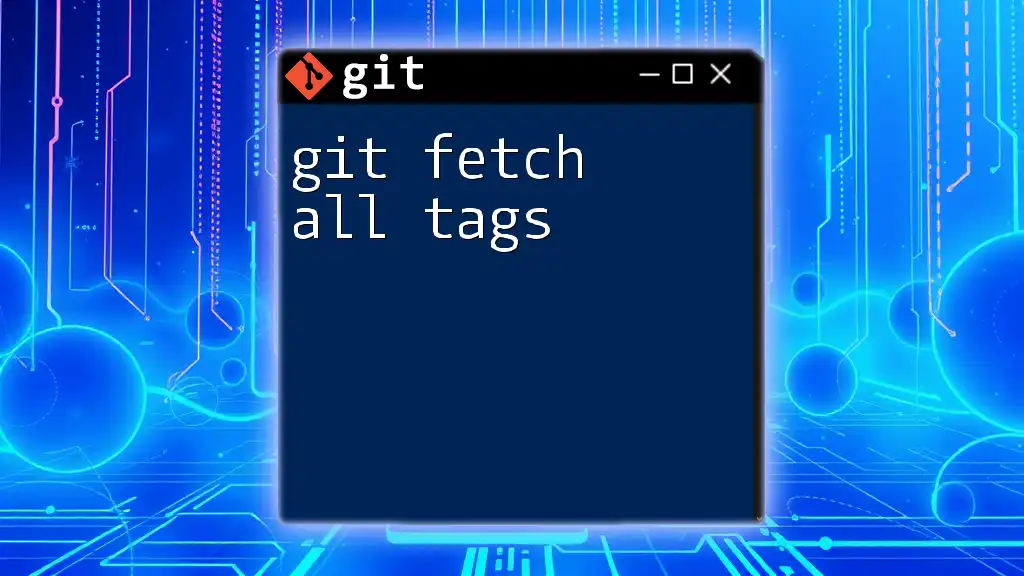
Using Git Fetch with No Tags
Syntax of Git Fetch
To understand how to implement `git fetch`, you need to recognize its syntax:
git fetch <remote> <refspec>
- `<remote>` is usually the name of your remote repository (e.g., `origin`).
- `<refspec>` specifies which references to fetch.
Fetching without Tags: The Command
When you want to fetch updates but exclude tags, the command is straightforward. Simply append the `--no-tags` option:
git fetch --no-tags
This command informs Git to fetch all branches and commits from the specified remote while ignoring tags.
Why You Might Want to Fetch Without Tags
There are several reasons to omit tags during the fetch operation:
- Performance Considerations: When working with large repositories comprising many tags, fetching without them can significantly speed up the process.
- Focus on Branches: In environments where tags are less relevant (like ongoing development), ignoring them allows developers to concentrate on branches without the overhead of unnecessary tag data.
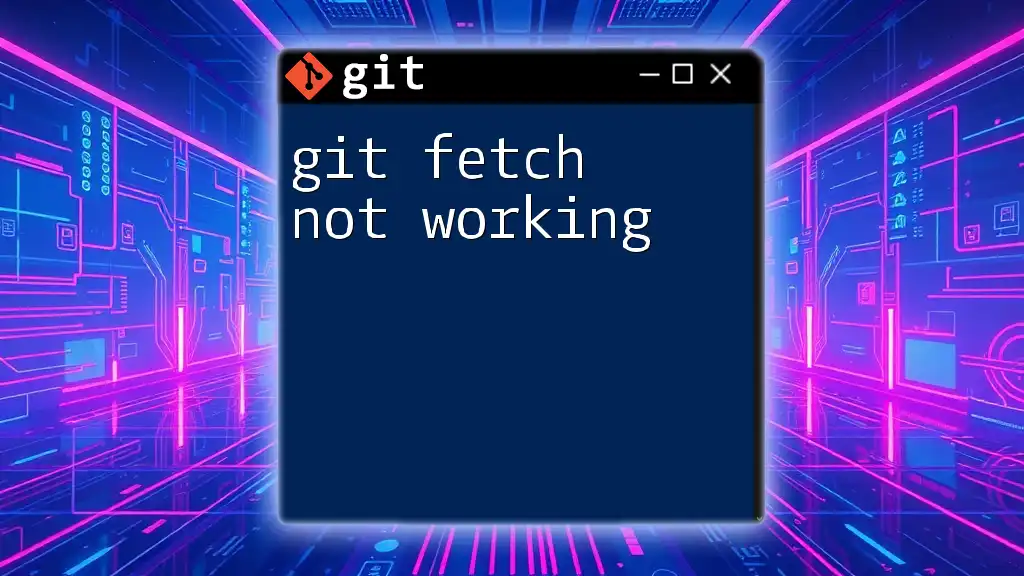
Examples of Git Fetch with No Tags
Example Scenario 1: Large Repository
Imagine you are working with a sizable project repository that has hundreds of tags. Fetching all these tags can be time-consuming. Using the command without tags allows you to quickly fetch the most current commits without the delay associated with irrelevant references:
git fetch --no-tags
You might notice that this could reduce the fetching time by a considerable margin, helping you stay agile in your development process.
Example Scenario 2: CI/CD Pipeline
In a Continuous Integration/Continuous Deployment setting, where automation is key, you often want to fetch the latest code without dealing with tags. By integrating the `git fetch --no-tags` command into your CI scripts, you streamline the process and maintain a focus on the branches that matter for deployment.
git fetch --no-tags && git checkout master
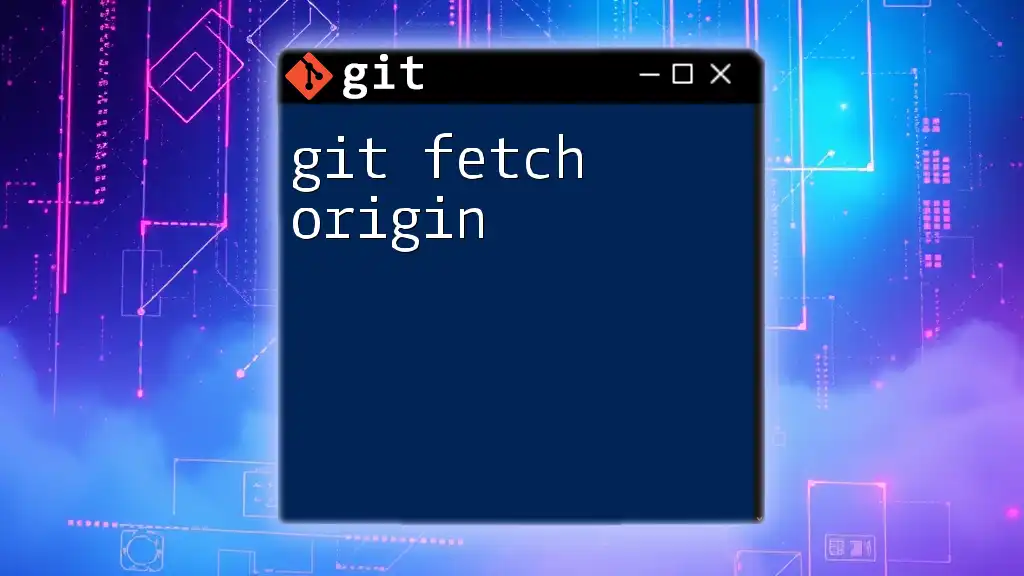
Advanced Options with Git Fetch
Combining Fetch Options
Git allows you to combine multiple options in your fetch command to enhance efficiency. For example, using the `--prune` option alongside `--no-tags` can help you clean up deleted branches from your remote:
git fetch --no-tags --prune
This command ensures you only have the relevant branches in your local repository while ignoring tags.
Understanding the Impact on Your Local Repository
Fetching without tags does not prevent you from accessing tags later. If at any point you decide that you need the tags, you can easily fetch them using:
git fetch --tags
This hybrid approach allows you to maintain a flexible workflow tailored to your project requirements.
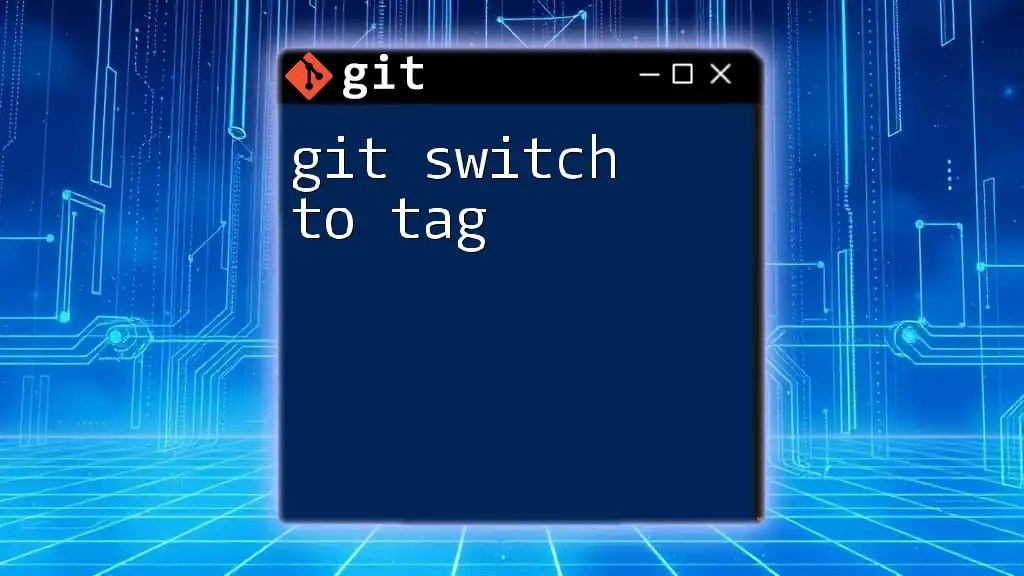
Common Issues and Troubleshooting
Problems with Fetching Tags
Sometimes, users may encounter issues when they don’t fetch tags. For instance, if your project relies on specific tags (like release versions), ignoring them can lead to a lack of important reference points.
To handle this, it's recommended to review your use of tags periodically and decide when fetching them is necessary.
Ensuring All Branches are Up to Date
After executing a `git fetch --no-tags`, you should verify that your branches are still synchronized with the remote. You can check the status and compare branches easily by using:
git status
This command helps to confirm whether your local branches are up-to-date or if you need to incorporate changes from the remote.
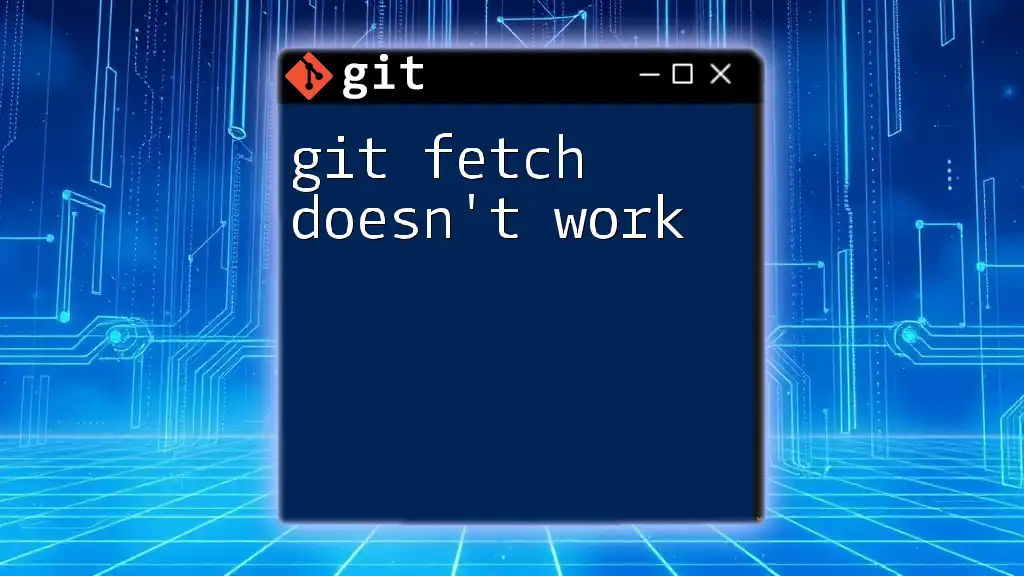
Summary
`git fetch --no-tags` is a powerful command that allows you to stay current with remote repositories while ignoring potentially unnecessary tags. Whether in a large project or a CI/CD pipeline, this command is essential for efficient version control management.
By understanding and utilizing this command effectively, you can streamline your Git workflows and enhance productivity in collaborative environments.
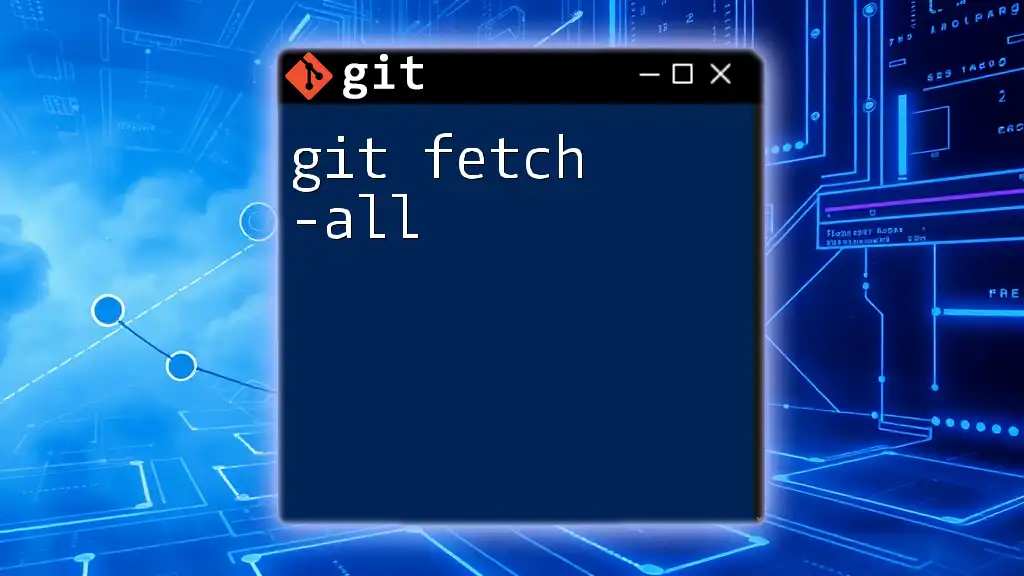
Additional Resources
To deepen your understanding of Git and its commands, consider exploring the following resources:
- [Official Git Documentation](https://git-scm.com/doc)
- Recommended books such as "Pro Git" by Scott Chacon and Ben Straub
- Blogs and tutorials focused on advanced Git usage and best practices.