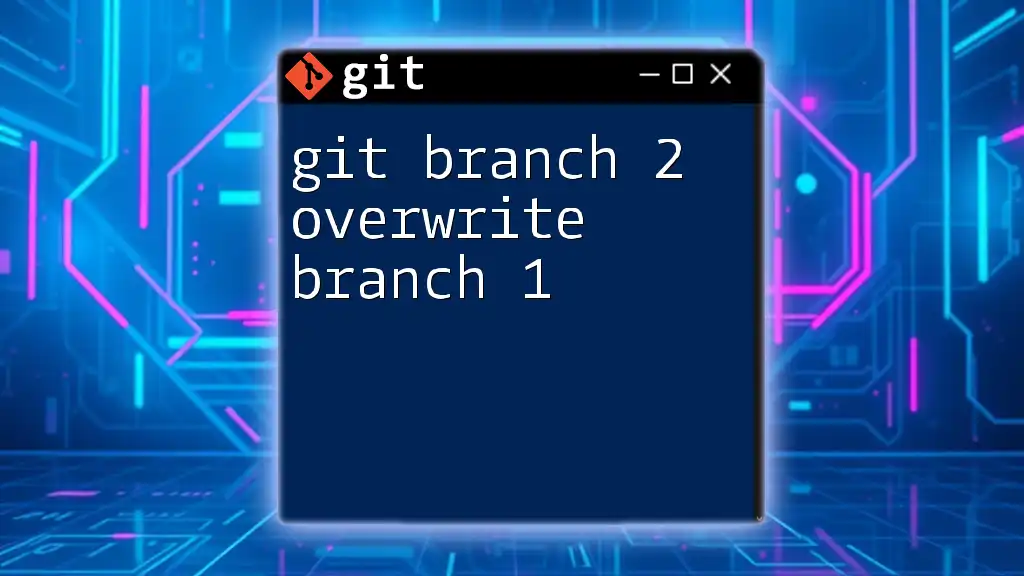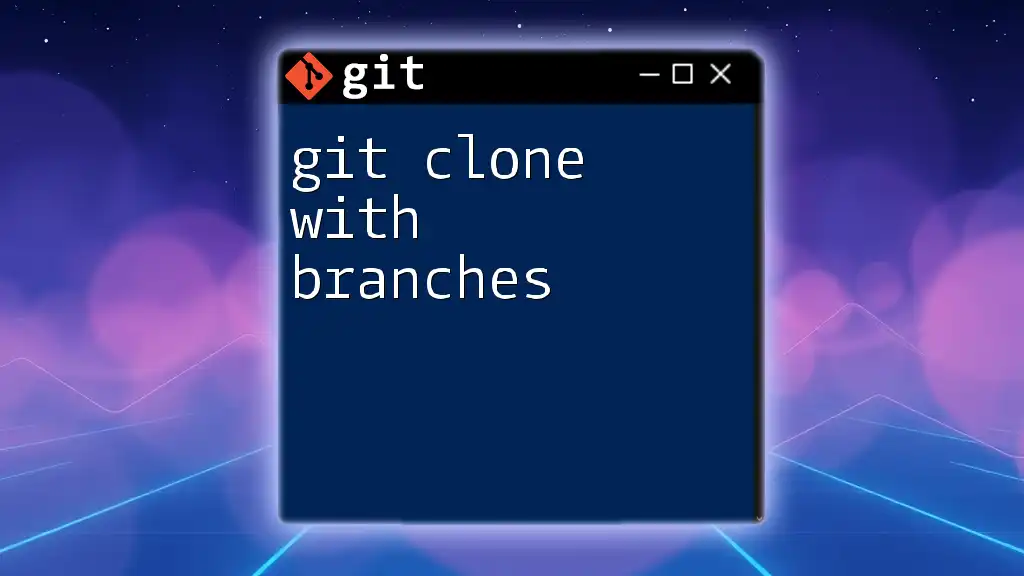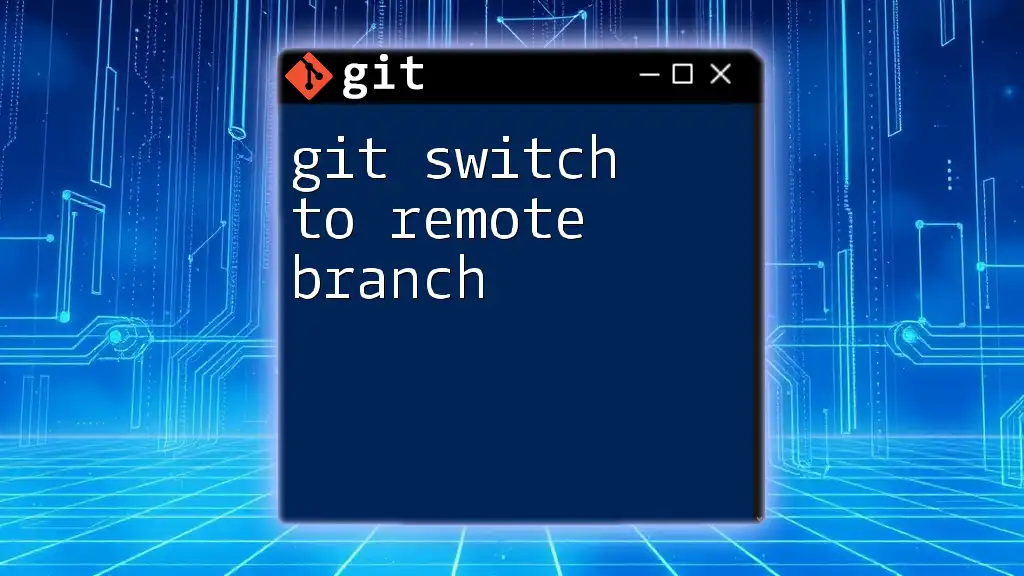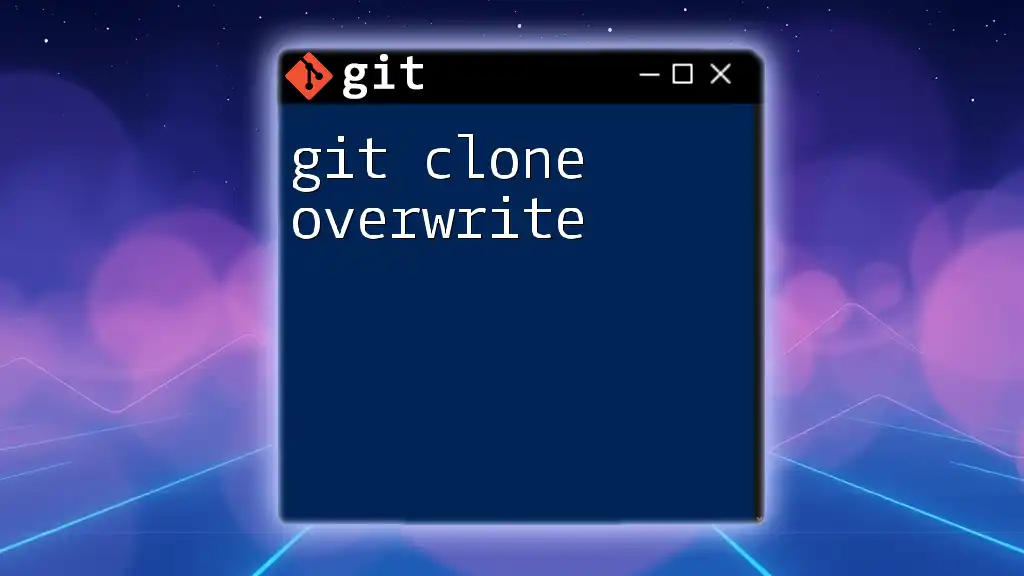To overwrite the contents of branch 1 with those of branch 2, you can check out branch 1 and then reset it to branch 2 using the following command:
git checkout branch1
git reset --hard branch2
Understanding Git Branches
What is a Git Branch?
A Git branch is essentially a pointer to a specific commit in a repository that allows developers to work on different features or tasks in isolation. This branching model enables parallel development, so one can experiment with new features without disrupting the main codebase.
When you create a branch, you're making a copy of the code at that moment in time. Changes made in that branch won't affect other branches until they're merged back, allowing for greater collaboration and less risk of affecting the main project.
Common Use Cases for Branching
Branches are frequently used in various situations, including:
- Feature Development: Developers can create new branches for each feature they are working on, ensuring that the main branch remains stable.
- Bug Fixes: Quick fixes can be addressed without disturbing ongoing development by creating temporary branches.
- Experimentation: Experimental features or ideas can be tested without any risks to the primary codebase.
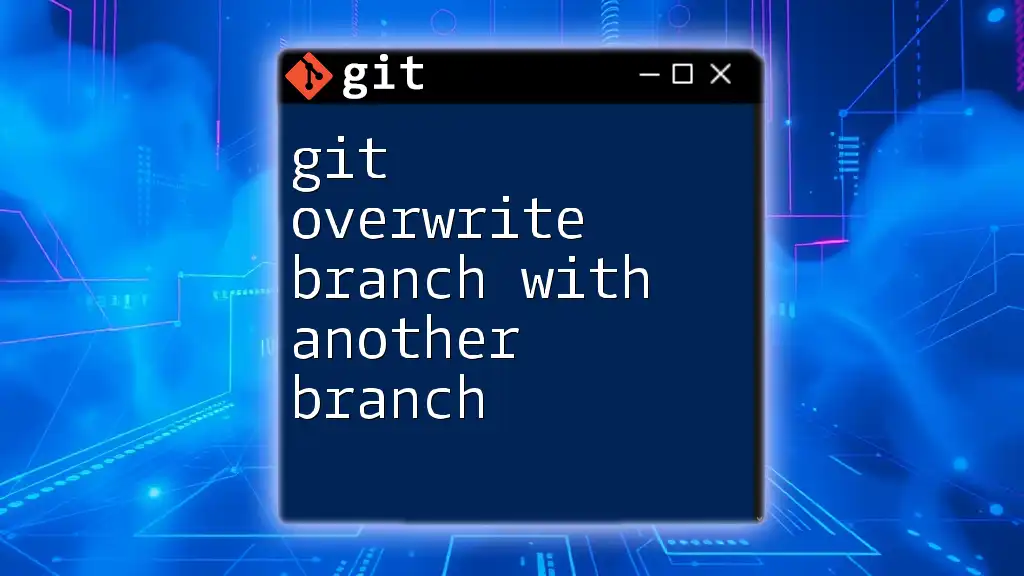
The Concept of Overwriting a Branch
What Does Overwriting Mean in Git?
Overwriting a branch refers to the process of replacing one branch's contents with another. This can result in losing the commit history and any uncommitted changes in the target branch. Being deliberate about this action is critical, as it can affect collaboration and the integrity of the project.
Risks and Considerations
Before proceeding with an overwrite, it’s essential to realize the implications:
- Data Loss: Overwriting a branch can lead to irreversible data loss if changes are not backed up.
- Commit History: Understanding the importance of commit history is crucial; you may want to preserve certain commits that document important milestones.
To mitigate risks, always consider backing up your work before making substantial changes, such as branch overwrites.

Preparing to Overwrite Branch 1
Checking Out to the Branches
To begin overwriting a branch, you first need to ensure you are on the right branch. Use the following command to check out the target branch (in this case, branch 1):
git checkout branch1
This command switches your working directory to the specified branch, making it the currently active branch for any further operations.
Assessing the Current State of the Branch
Before making any modifications, it's vital to check the current state of branch 1. Use the following command to view the commit history:
git log --oneline
This command provides a concise view of the commit history, allowing you to understand what changes have been made in branch 1 and how they may be affected by the overwrite.
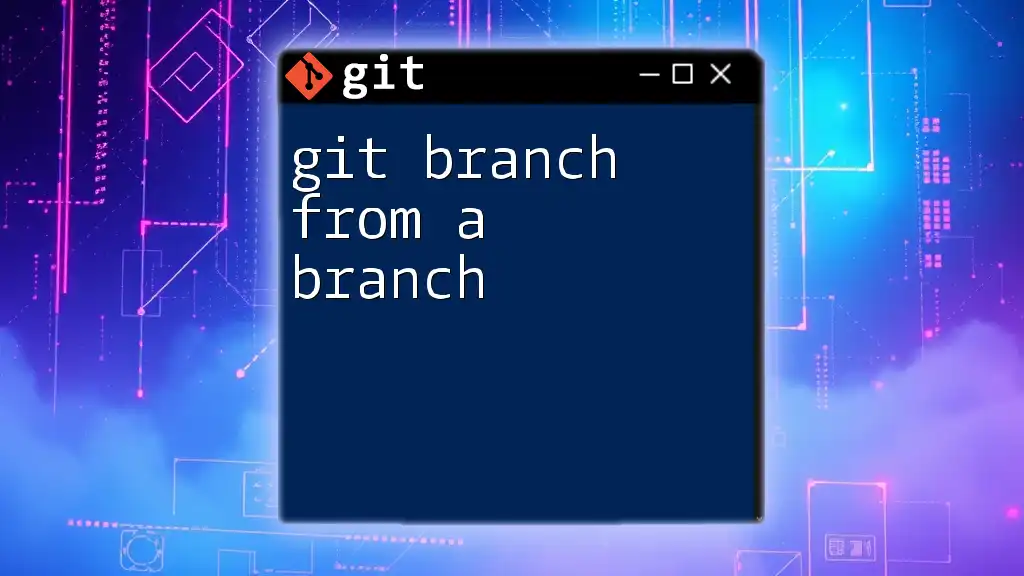
Steps to Overwrite Branch 1 with Branch 2
Merging Branch 2 into Branch 1
Fast-Forward Merge
If branch 2 has commits that branch 1 does not, a fast-forward merge can be appropriate when you want branch 1 to be updated with the changes from branch 2. Use the following commands:
git checkout branch1
git merge branch2
In a fast-forward merge, Git simply moves the pointer of branch 1 to the latest commit of branch 2. This is clean and does not create a merge commit, keeping the history linear.
Force Merge (Overwriting the History)
If your objective is to completely overwrite branch 1 with branch 2's changes, you may need to use a force merge. A useful command to accomplish this is:
git checkout branch1
git merge --strategy=ours branch2
By using the strategy `ours`, Git will treat branch 2's content as inferior during the merge, adopting the state of branch 1 while still acknowledging the merge.
Resetting Branch 1 to Match Branch 2
Hard Reset Approach
A hard reset is another way to ensure branch 1 becomes identical to branch 2, effectively discarding its previous state. Execute this with caution, as it can lead to data loss:
git checkout branch1
git reset --hard branch2
This command forces branch 1’s state to match branch 2 completely, but it will erase uncommitted changes in branch 1, so backup your work if necessary.
Deleting and Recreating Branch 1
If you want a fresh start for branch 1 that aligns entirely with branch 2, deleting and recreating the branch can be a viable option:
git branch -D branch1
git checkout -b branch1 branch2
Here, `-D` deletes branch 1, and then the second command recreates it from branch 2. This technique ensures that all of branch 1’s history is removed, and it will reflect the state of branch 2 perfectly.
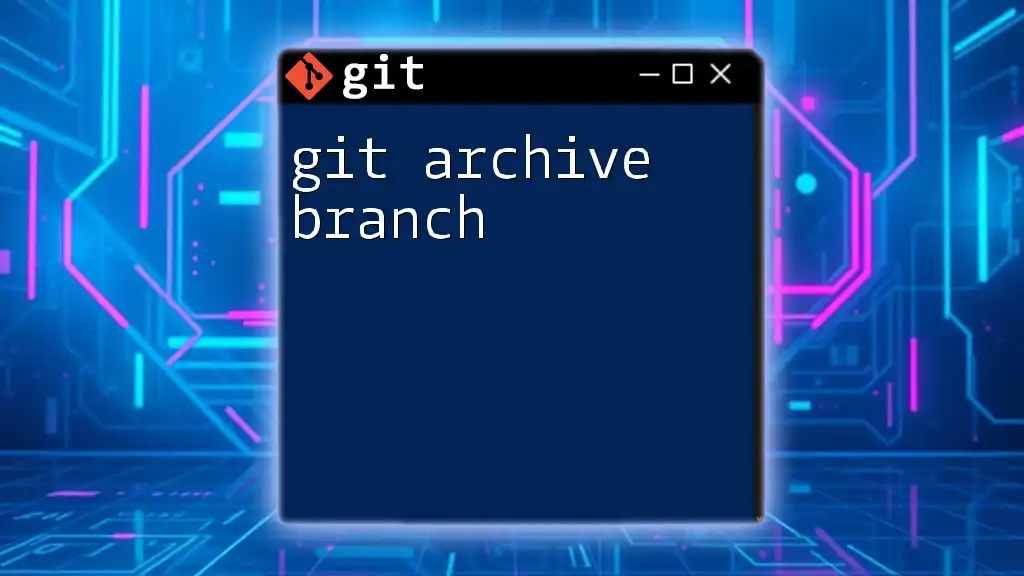
Verifying the Overwrite
Checking Branch Status
After performing an overwrite, it's essential to check if the operation was successful. Use the following commands to assess the current situation in your repository:
git status
git log --oneline
Checking the status ensures your working tree is clean, while the log command helps confirm that branch 1 now reflects the history from branch 2.
Validating with Peers
After overwriting a branch, especially in collaborative environments, it's crucial to communicate these changes to your team. This ensures that everyone is on the same page and prevents unnecessary confusion regarding the project’s state.

Conclusion
Overwriting a branch in Git can be a powerful tool when used wisely. By understanding the implications and carefully following the steps to overwrite branch 1 with branch 2, you can effectively manage code changes without disrupting the development process. As always, practice these commands and incorporate them into your workflow to enhance your Git mastery.
Incorporating control and communication into your branching strategy will lead to a more efficient and productive development environment.