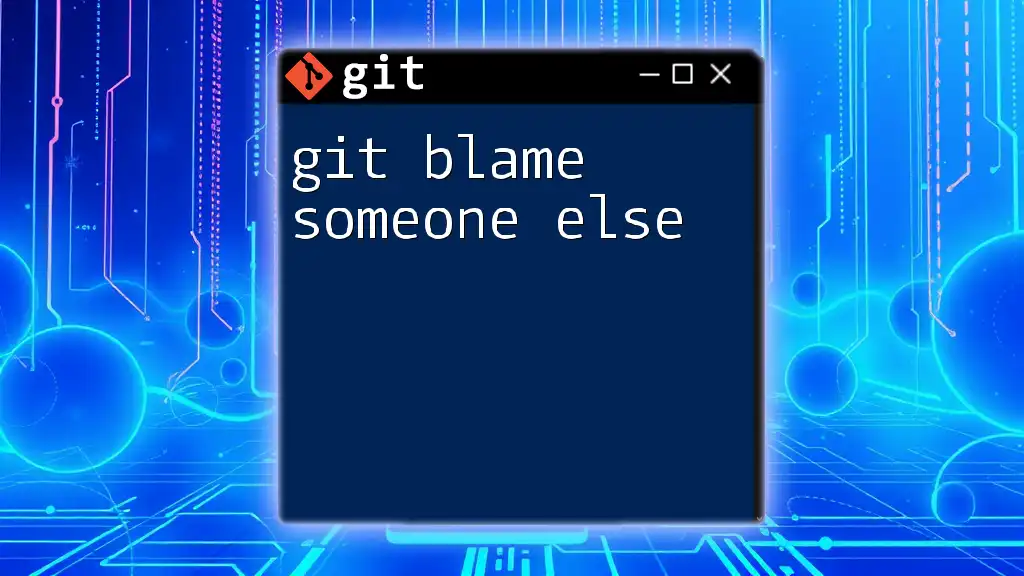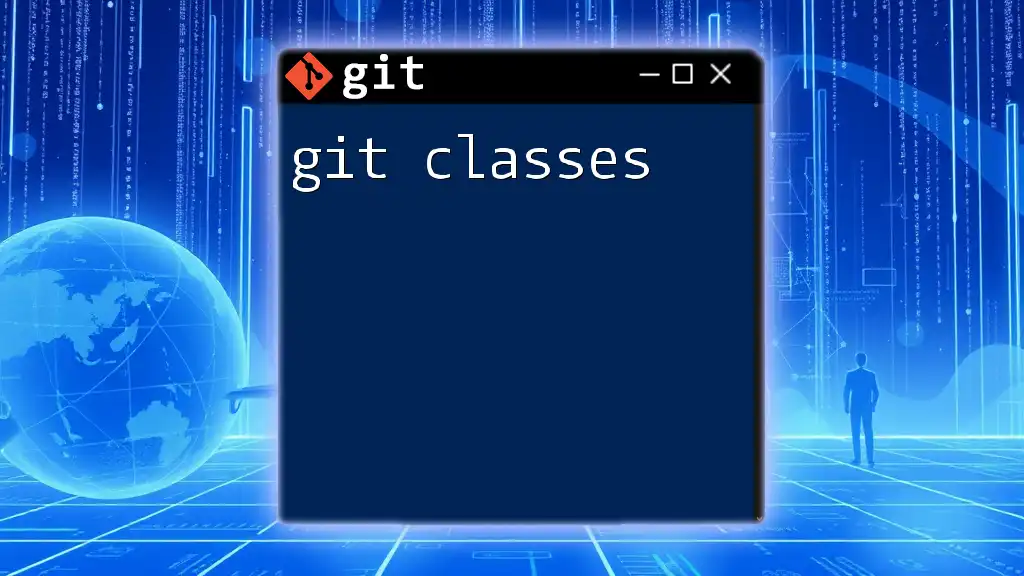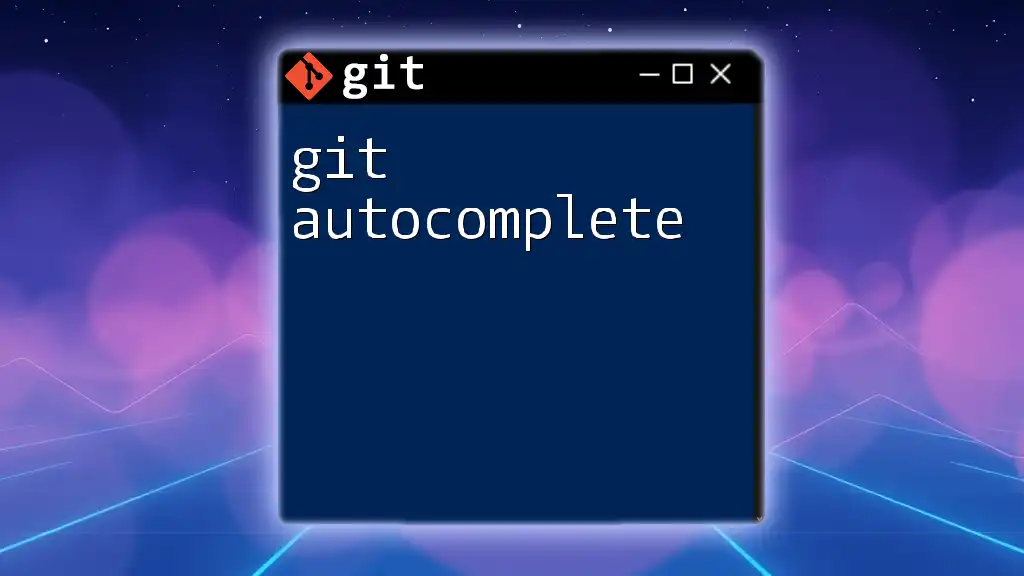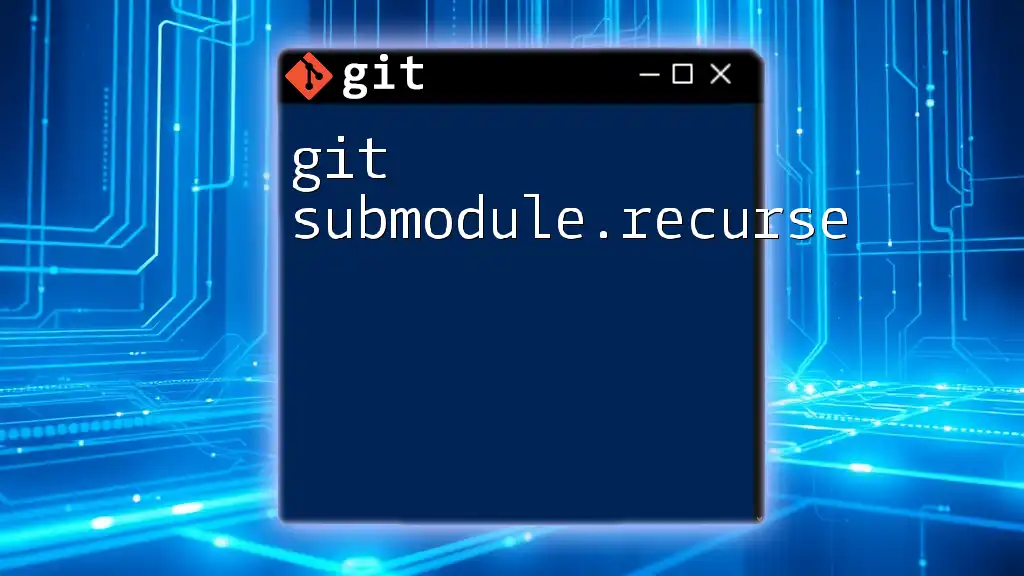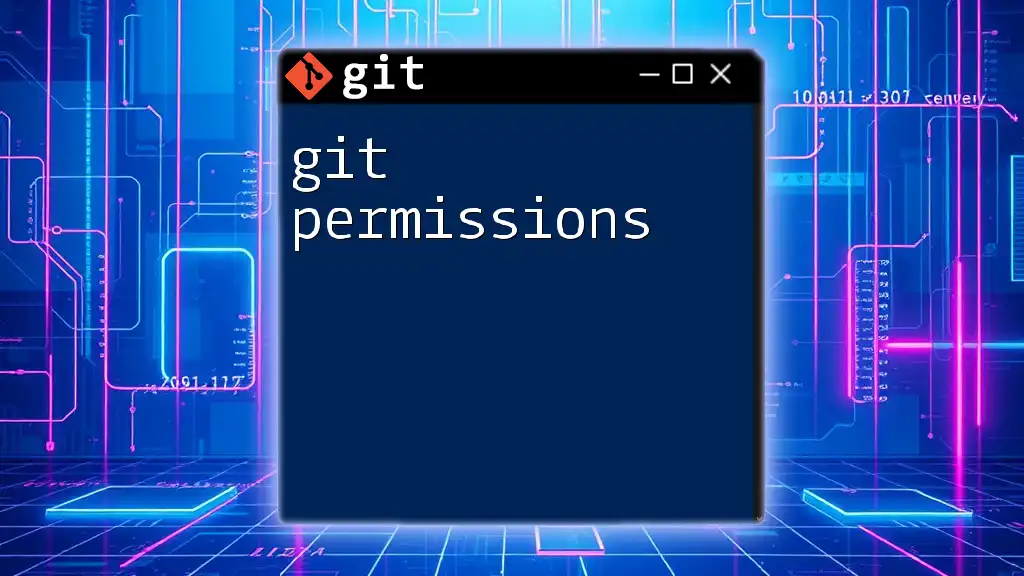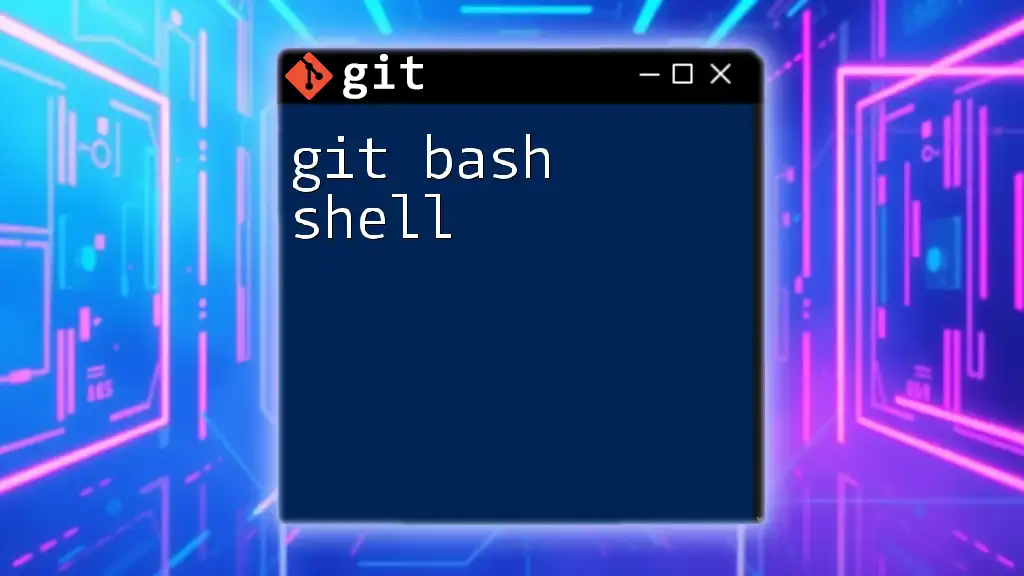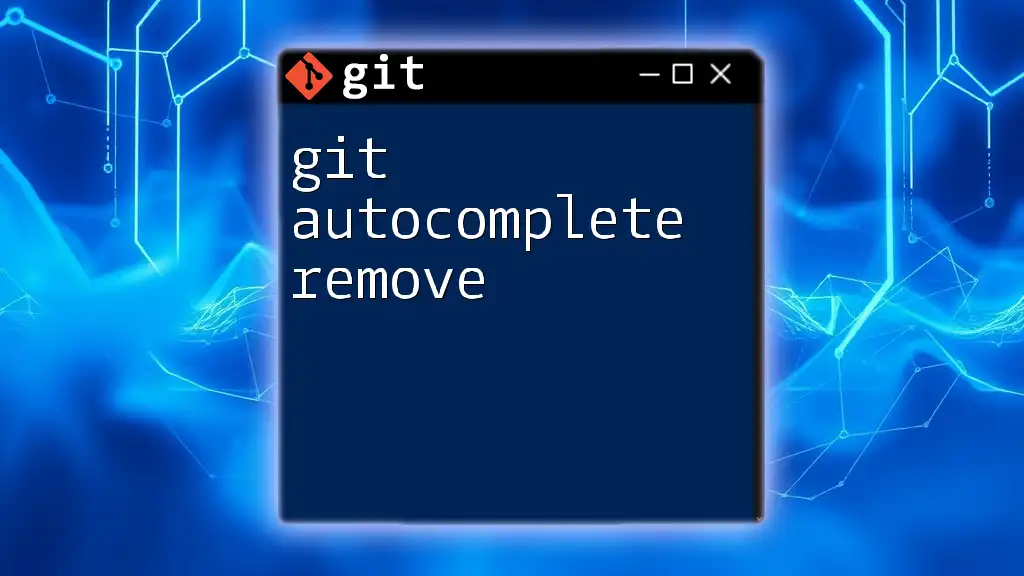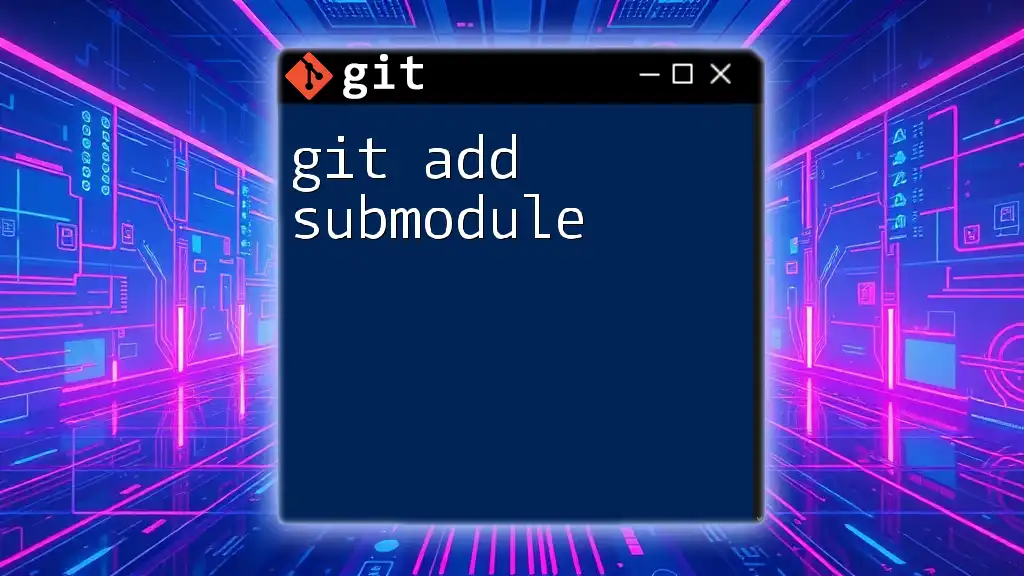In Git, you can use the "blame" command to display line-by-line annotations in a file, showing who last modified each line, which can help identify the responsible person for changes. Here's the command to use:
git blame <filename>
Understanding Git Blame
What is Git Blame?
The `git blame` command is a powerful tool within Git that allows developers to track the authorship of specific lines in a file. While its name may imply something humorous—blaming someone for a code issue—the command serves a critical purpose in understanding the history of a codebase. It looks through the commit history and reveals who made each change, providing valuable insight into the development process.
How Does Git Blame Work?
When you use `git blame`, Git examines the history of commits for the specified file and produces an output that lists each line of the file along with the corresponding commit hash, author, time of commit, and the actual line of code. This command is particularly useful when you're trying to comprehend the evolution of certain code snippets or identify accountability for specific changes, which can aid in troubleshooting.
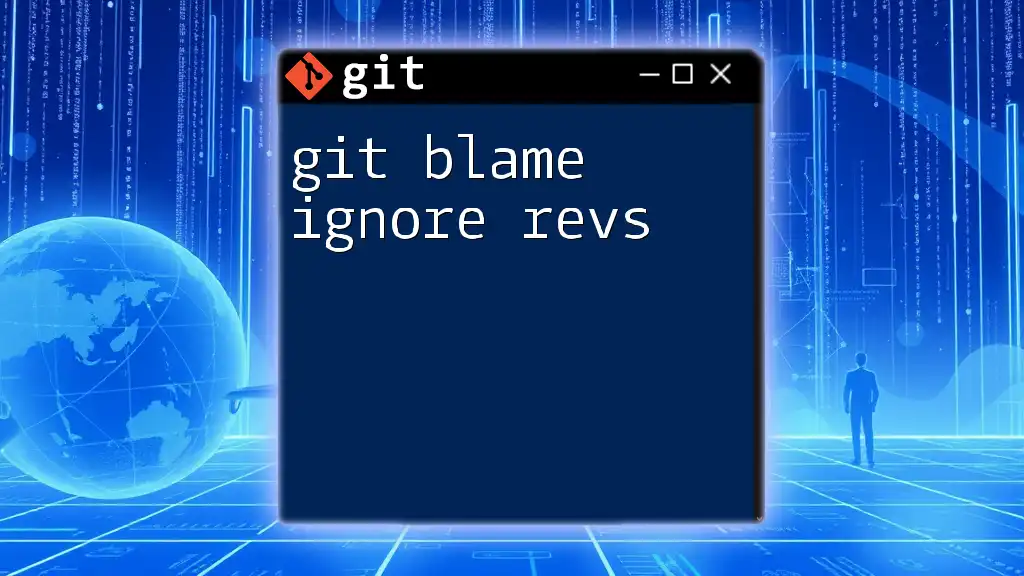
Using Git Blame Effectively
Basic Usage of Git Blame
To use `git blame`, you simply need to execute the following command:
git blame <file>
This command will provide you with a detailed output highlighting who last modified each line of the specified file. The columns in the output generally include:
- Commit hash: A unique identifier for each commit.
- Author: The name (and possibly email) of the person who made the change.
- Time: When the change was made.
- Line number: The line being documented.
- Line content: The actual code from that line.
Example Usage
Consider a scenario where you have a file named `example.txt`. If you run the command:
git blame example.txt
You might see an output like this:
1234abc (Alice 2022-01-25 12:34:56 -0500 1) Line 1 of example.txt
5678def (Bob 2022-02-01 09:06:23 -0500 2) Line 2 of example.txt
In this example, Alice made the first line change on January 25, 2022, and Bob modified the second line on February 1, 2022. Each line is clearly attributed to its author, making it straightforward to follow the history.
Common Options for Git Blame
To enhance the functionality of `git blame`, several options are available. Some of the most common include:
- `-L <start>,<end>`: This allows you to limit the blame output to a specific range of lines, which can be incredibly handy for large files.
- `-e`: This option shows the author's email in the output, offering additional context about who made the changes.
- `-C`: This flag is used to detect moved or copied lines, helping you understand if changes were originally from elsewhere in the code.
Here’s how you might use these options:
git blame -L 10,20 example.txt
This command will limit the blame output specifically to lines 10 through 20, allowing for a focused investigation into that section of the code.
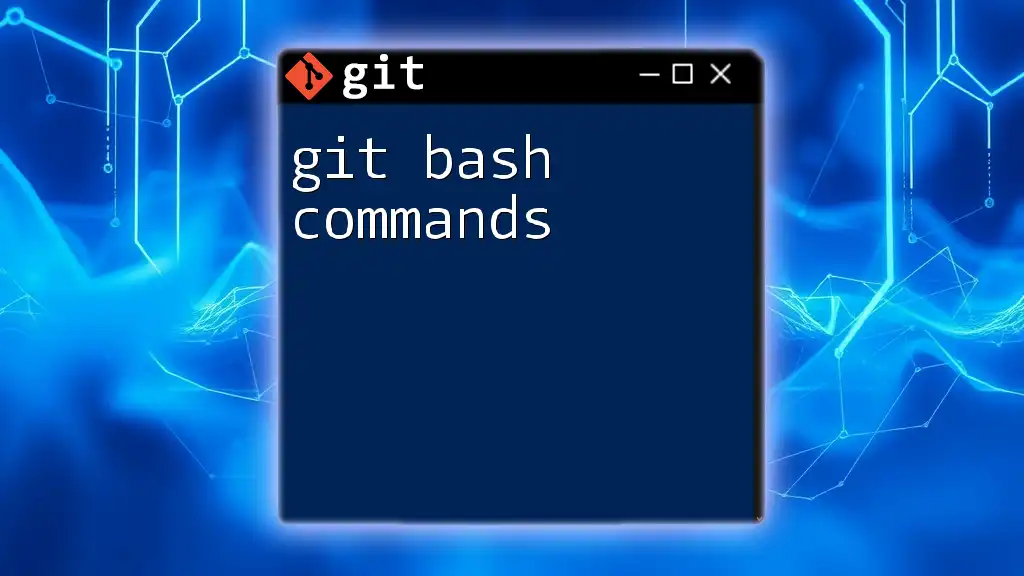
The Humorous Side: Blaming Others
Applying the Concept of Blame
While the notion of "git blame someone else" is whimsical, it provides a unique lens through which to view development accountability. Developers often find humor in pointing out where others may have introduced bugs, but it can be a discussion starter. Instead of taking blame personally, framing it in a light-hearted way can foster team bonding.
Sharing Blame in a Productive Manner
Encouraging an atmosphere where "blame" is not a negative connotation can boost morale. When a team uses `git blame` in discussions, it's an opportunity to collaboratively solve problems rather than assigning fault. This camaraderie can lead to more open conversations about code quality and shared responsibilities.
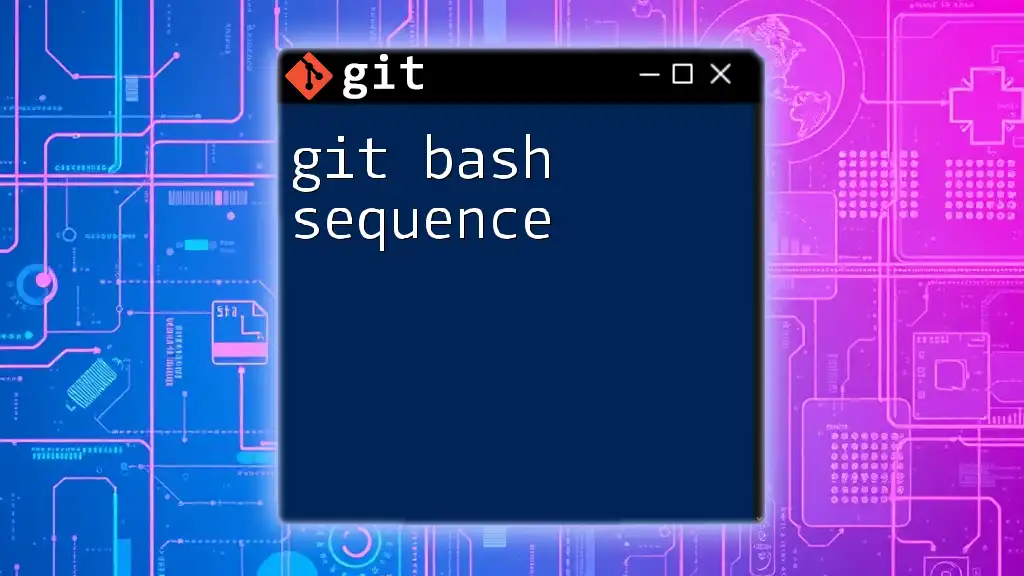
Troubleshooting Common Issues with Git Blame
Scenarios with Unexpected Output
Despite its usefulness, you may sometimes encounter unexpected results with `git blame`. For instance, if you run the command on a file that hasn’t been updated recently, you might not get the information you need. It’s crucial to ensure you’re looking at the correct version of the file, particularly if you have multiple branches or if there have been merges that change the line histories.
When to Avoid Git Blame
There are critical situations where using `git blame` might not be advisable. If the environment is sensitive—such as teams struggling with morale or trust—pointing fingers can lead to conflict. Moreover, in collaborative projects where many contributors work together, focusing on individual accountability may obscure the team's collective achievement.
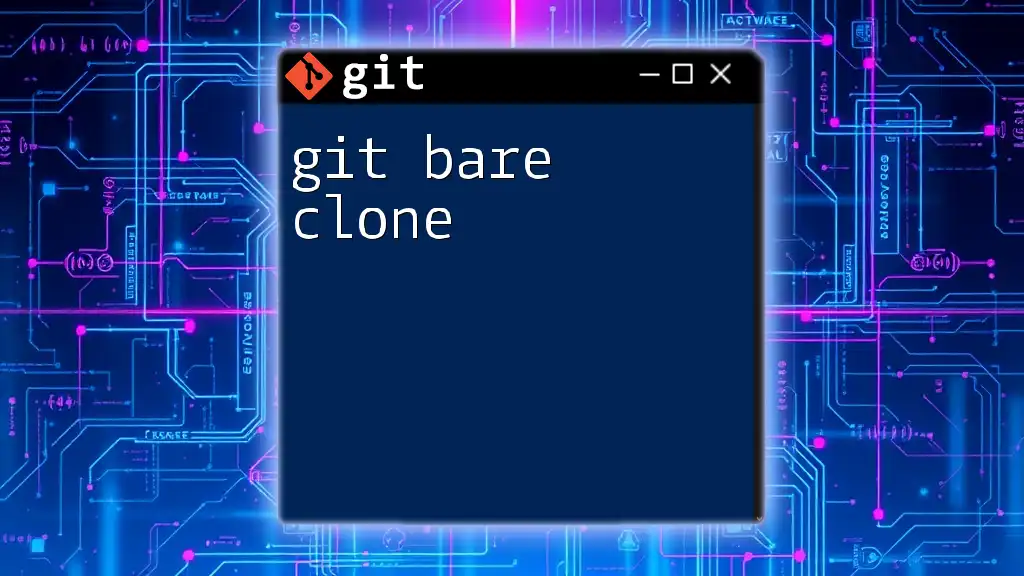
Best Practices for Using Git Blame
Encouraging a Healthy Code Review Process
Utilizing `git blame` during code reviews can help illuminate the evolution of problematic lines, but it should be approached carefully. When referencing `git blame` in these conversations, emphasize understanding rather than accusation. This mindset promotes constructive feedback instead of defensiveness.
Setting Up Team Norms Around Blame
Establishing a clear framework for discussing code ownership and accountability can prevent misunderstandings. Teams should agree on how to engage with `git blame` results. Rather than singling out individuals, encourage conversations about learning from code practices and collective problem-solving. An environment that normalizes sharing responsibility for issues creates a more supportive work atmosphere.

Conclusion
The `git blame` command is an essential resource for any developer seeking to understand the intricacies of their codebase. By exposing the history of changes, it equips teams with the tools necessary for effective troubleshooting and accountability. Remember that while "blaming" someone else can be lighthearted, fostering a culture of collaboration and shared responsibility will yield a more productive and harmonious development environment.
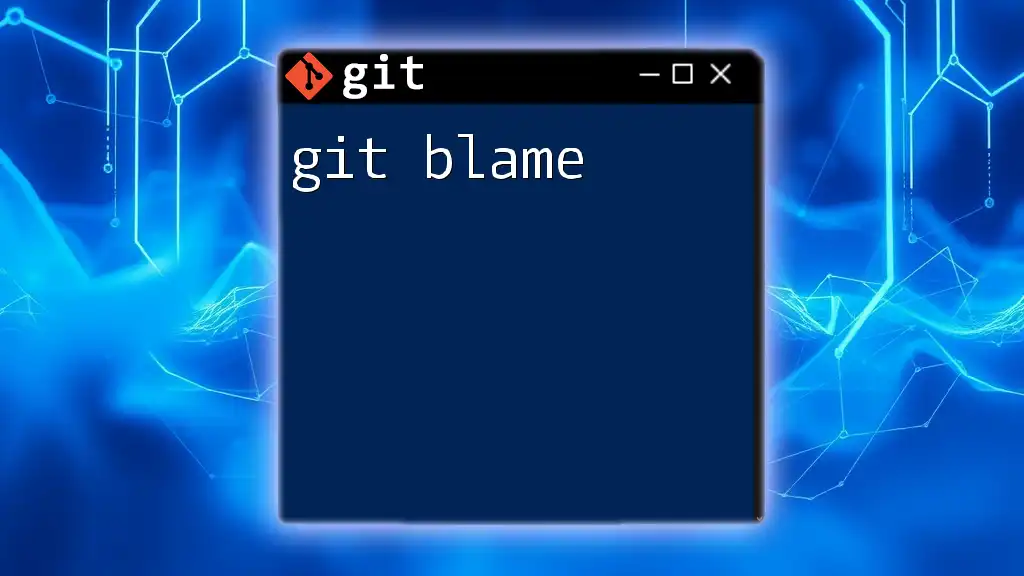
Additional Resources
Documentation and Learning
For further exploration, refer to the official Git documentation for `git blame`, which provides comprehensive details about the command and its options. Additionally, consider enrolling in tutorials or courses focused on mastering Git for deeper knowledge.
Community and Support
Engaging with Git communities—whether through forums or social media—can provide insight and improve your skills. Don't hesitate to ask for help and share experiences with fellow developers. Participating in local or online Git workshops can further enhance your understanding and usage of version control.