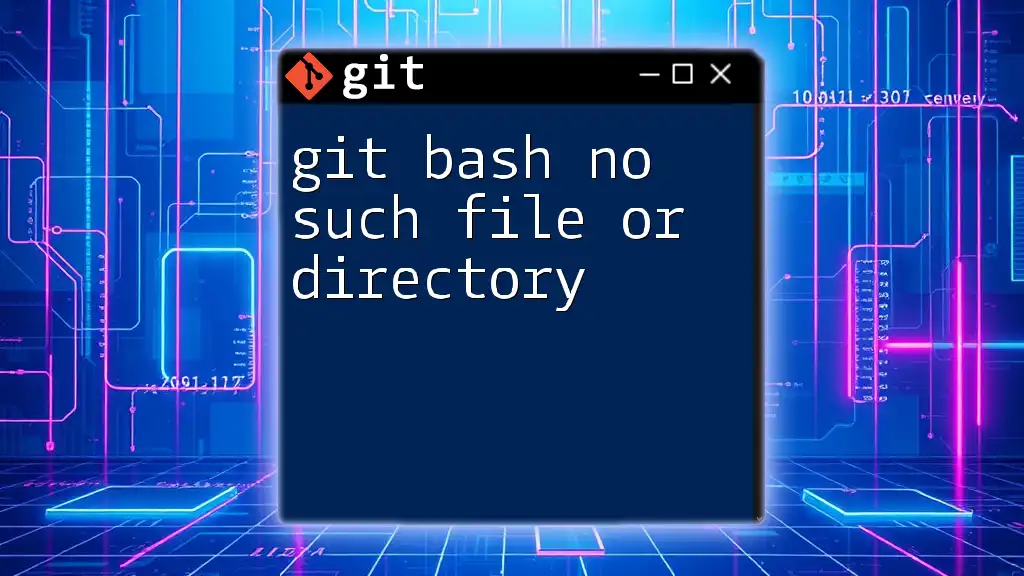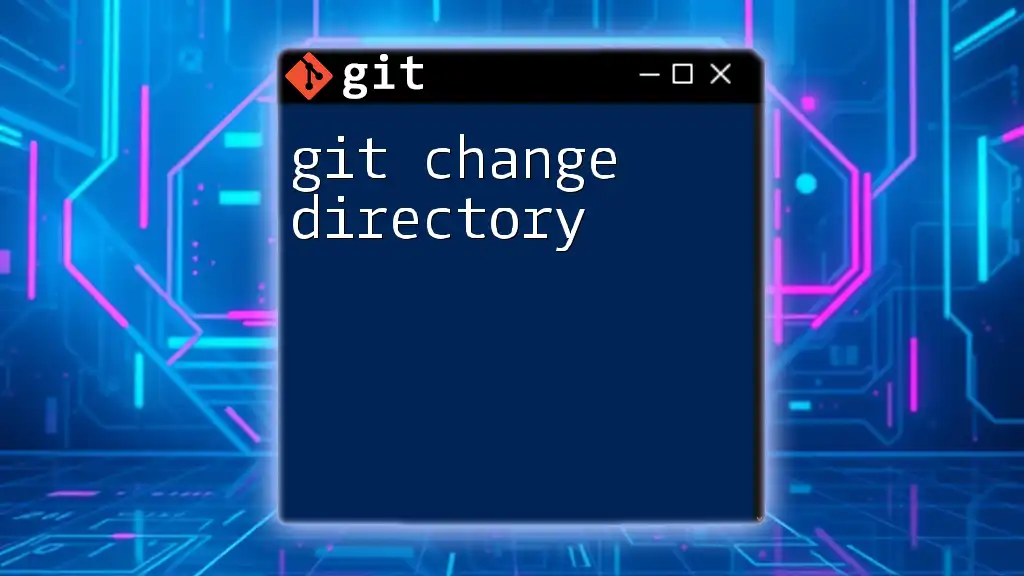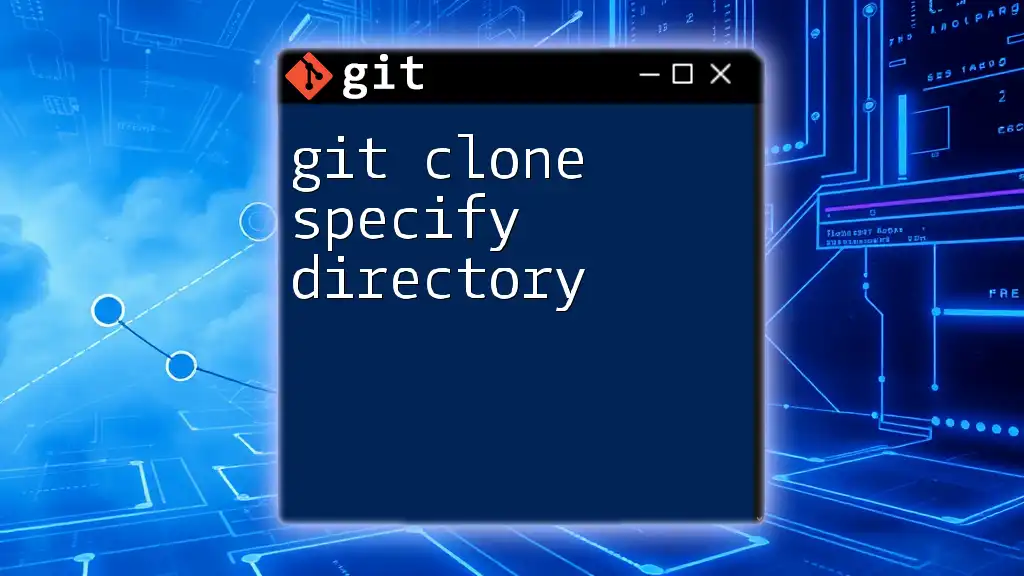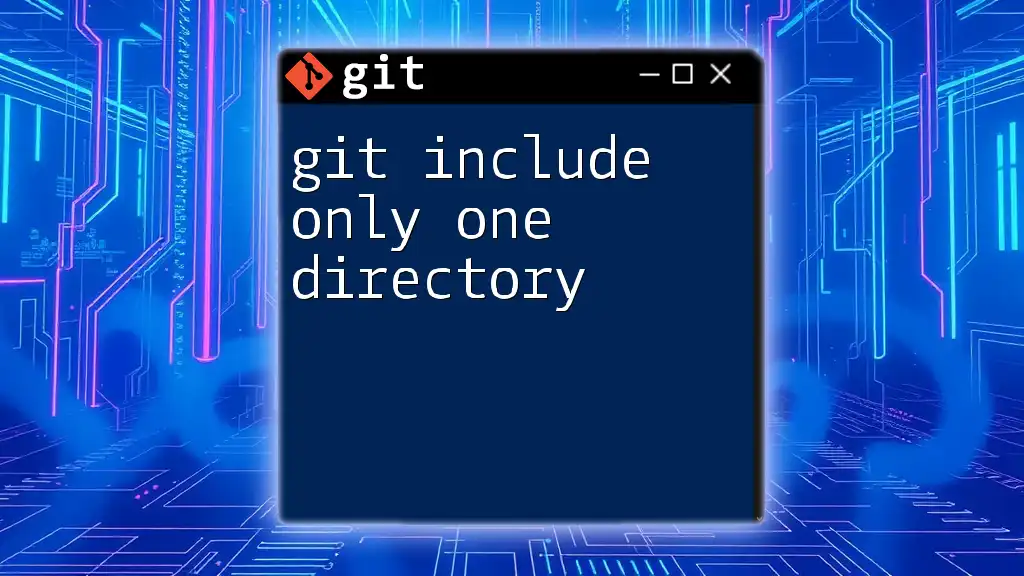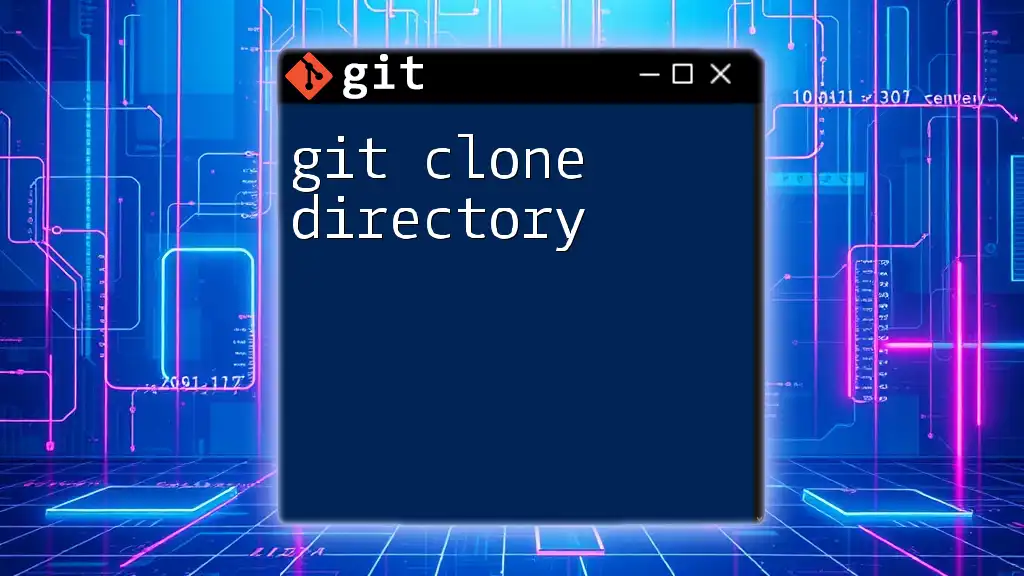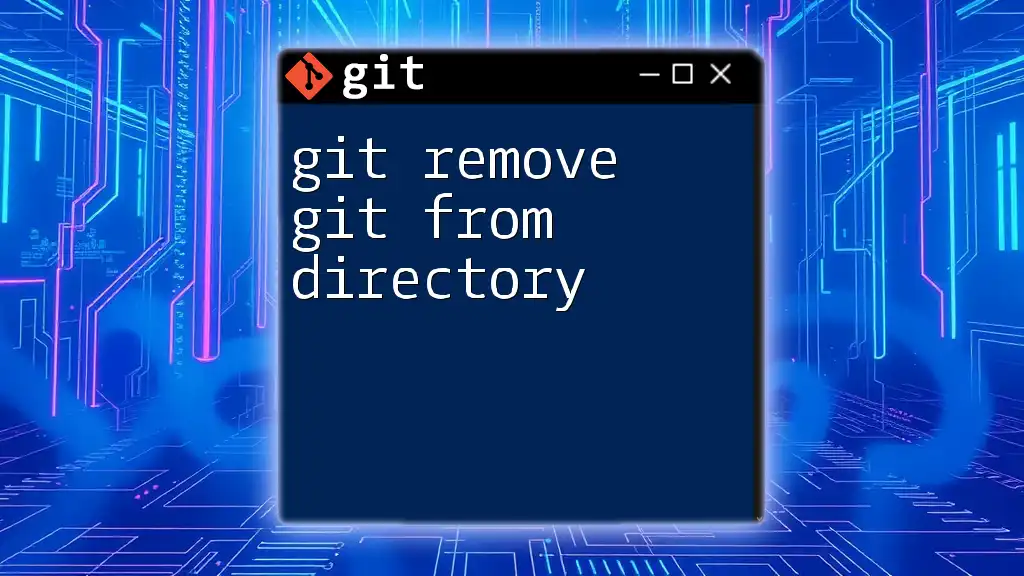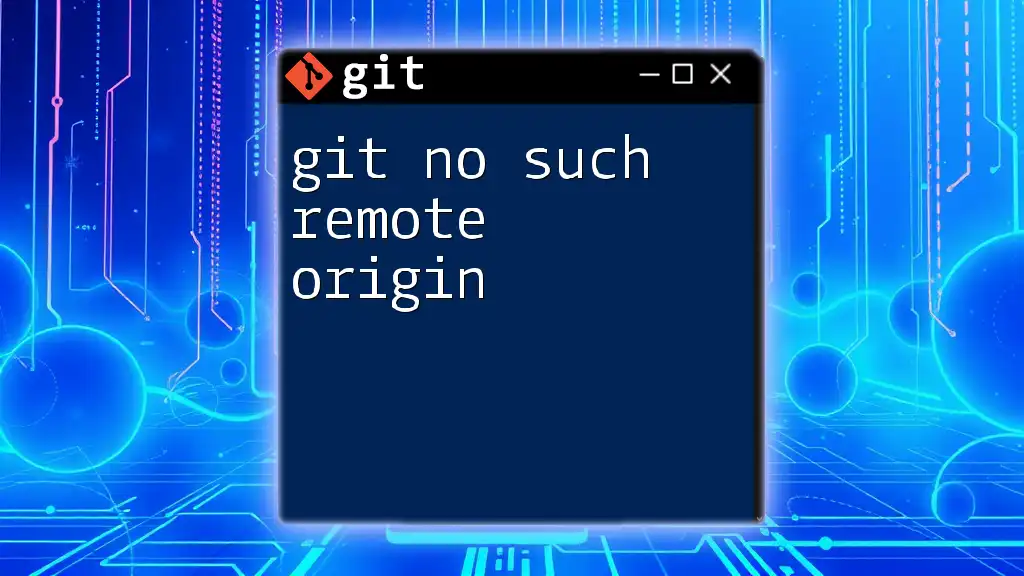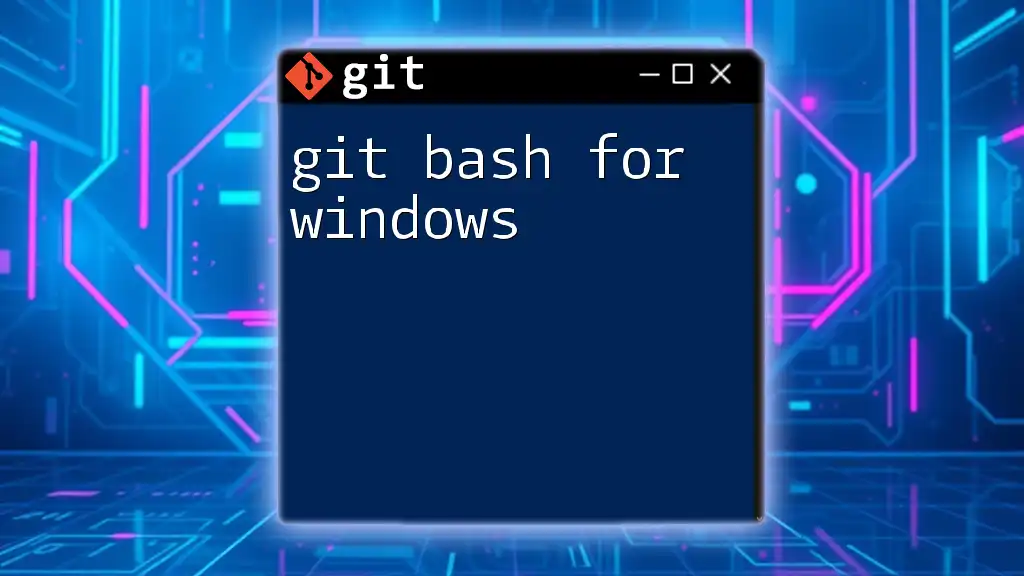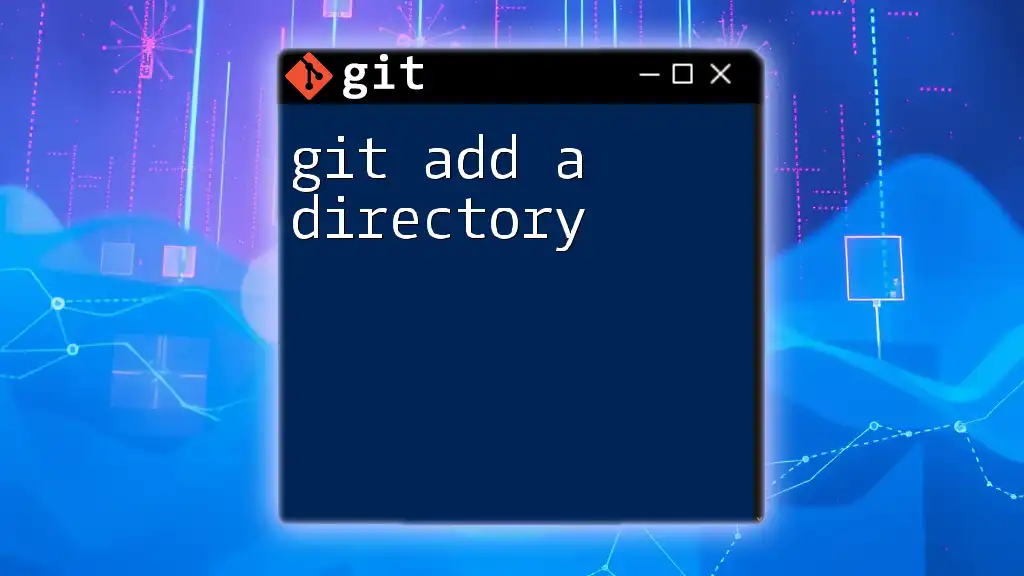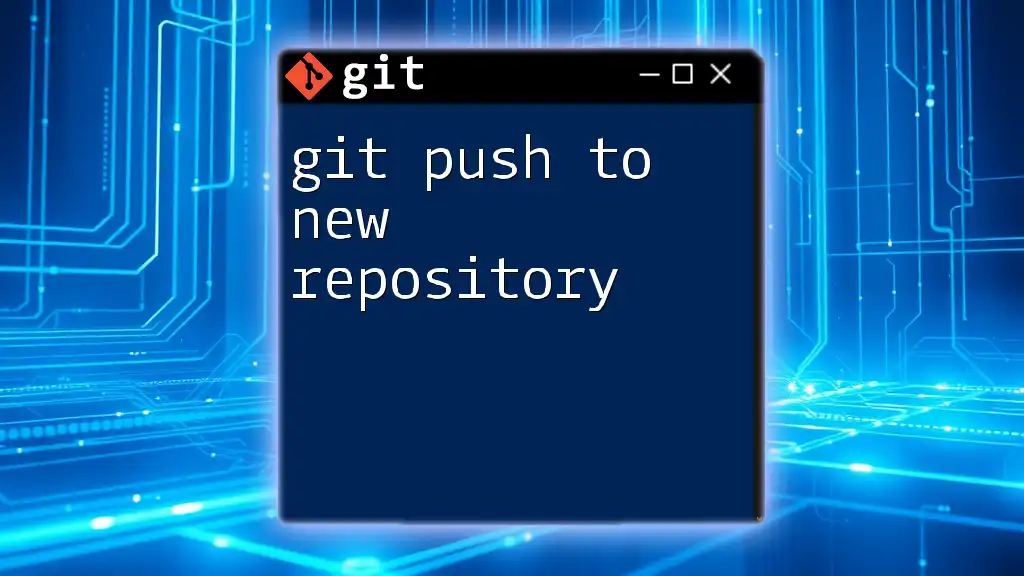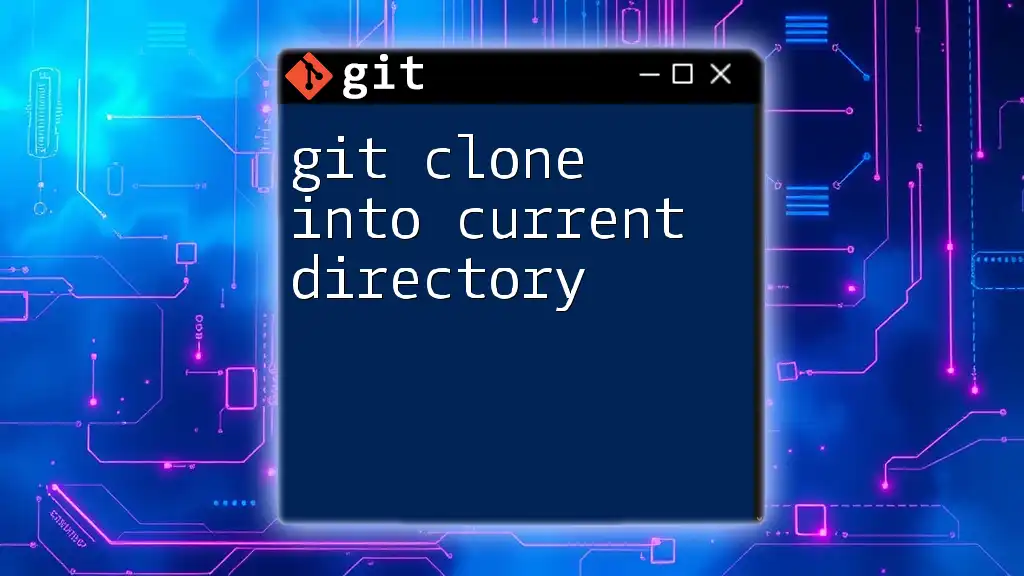The "no such file or directory" error in Git Bash occurs when you try to access a file or folder that doesn't exist in the specified location.
Here’s a common command that may trigger this error:
git add non_existent_file.txt
Understanding the Error Message
What Does "No Such File or Directory" Mean?
The error message "No such file or directory" is a common issue that many Git users encounter, particularly when using Git Bash. This error indicates that the command you executed refers to a file or directory that does not exist in the specified path. It can happen during actions like committing changes, checking out branches, or pushing files. Understanding this error is crucial for efficient troubleshooting and smooth Git operations.
Common Scenarios for Encountering the Error
Repository Path Issues
One of the primary reasons you might see this error is due to incorrect paths. If the path you are trying to access does not lead to an existing repository or sub-directory, Git Bash will throw this error. Always ensure that you point to the correct repository.
File Name Typos
Simple typographical errors can also be the cause of the "No such file or directory" message. Git is case-sensitive, meaning that `File.txt` and `file.txt` are considered different files. Even an extra space or missing character can lead to this frustrating error.
Directory Changes
When you navigate between directories in Git Bash, you may lose track of your current location. If you attempt to execute a command referencing a file in a directory you are not currently in, Git Bash will return this error. Always check your working directory to avoid this pitfall.
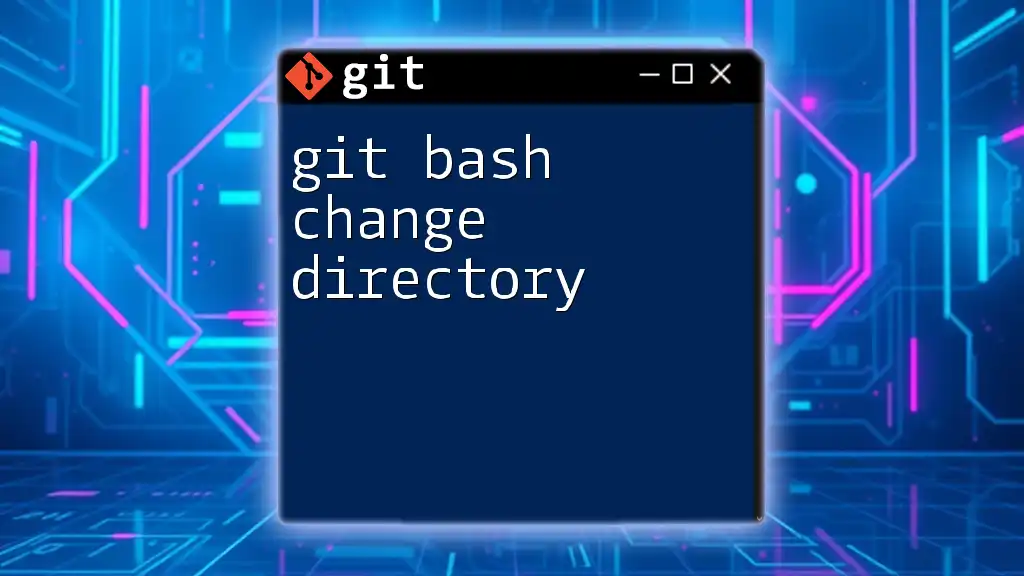
Troubleshooting the "No Such File or Directory" Error
Verifying Your Current Directory
To confirm your current directory in Git Bash, use the `pwd` command:
pwd
This command prints the working directory path. If you are not in the expected directory, navigate using `cd` to ensure you are in the right spot.
Confirming the Existence of a File or Directory
To check if a specific file or directory exists, you can list the contents of the current directory using the `ls` command:
ls
If the file or directory you’re looking for is not listed, it might not exist or you are referencing the wrong path.
Correcting File Paths
Absolute vs. Relative Paths
Understanding the difference between absolute and relative paths is essential.
- Absolute Paths specify a location in relation to the root of the file system, while Relative Paths are defined in relation to your current directory. For example, if your file is located at `/c/Users/username/repo/file.txt`, that’s an absolute path. Conversely, if your working directory is `repo`, a relative path would be `./file.txt`.
Syntax for Correct File Path
Using the correct syntax for file paths is vital. Pay attention to slashes; on Windows, you might typically use backslashes, while Git Bash prefers forward slashes. Here’s how to correctly reference a file:
# Absolute Path
/c/Users/username/repo/file.txt
# Relative Path
./file.txt
Mismatched slashes or incorrect path specifications can easily lead to errors.
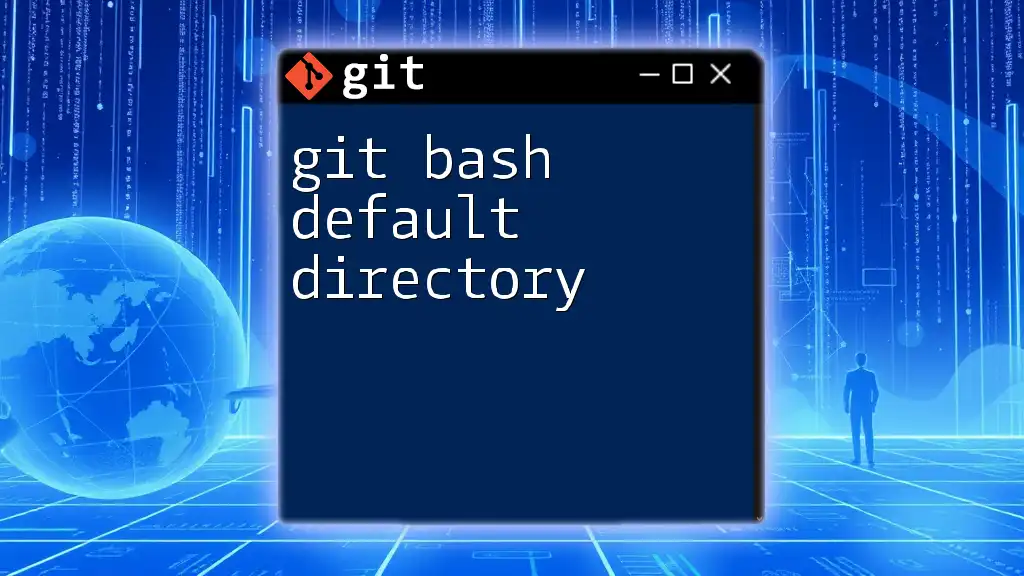
Common Fixes for the Error
Checking for Typos
One of the simplest yet most effective ways to resolve this issue is to double-check your file and directory names. Remember that Git is case-sensitive. If you reference `Document.txt` when it should be `document.txt`, you'll encounter the "No such file or directory" error. Take a moment to verify all inputs carefully.
Recovering Deleted Files
If you accidentally deleted a file from your repository, you can identify it by executing:
git status
This command will outline the current status of your files and directories, helping you recognize any missing items.
Creating Missing Directories/Files
If you find that a file or directory is missing, you can create it using the following commands:
To create a new directory:
mkdir new_dir
To create a new file:
touch new_file.txt
These commands are essential tools in your Git Bash toolkit, allowing you to restore functionality quickly.
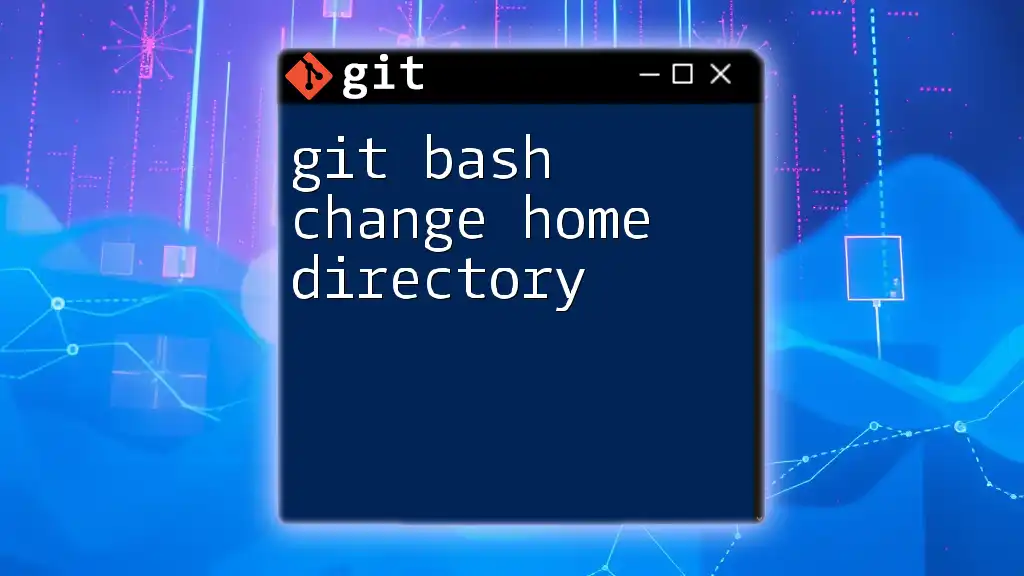
Best Practices to Avoid This Error
Organizing Your Repository
A well-structured repository is key to avoiding errors. By maintaining clear directories and keeping related files together, you can significantly reduce the chances of encountering the "No such file or directory" message. Consider adopting a naming convention for files and directories that is easy to remember and follow.
Documenting Your File Names and Paths
Keeping a log of your critical files and their paths can serve as a handy reference to prevent future mistakes. This documentation can help when you're navigating through larger projects and make it easier to remember where things are located.
Regularly Using `git status`
Make it a habit to execute `git status` regularly. This command helps you stay aware of your working directory and the current state of your files. It serves as a valuable checkpoint, ensuring that you are aware of what is modified, deleted, or untracked before proceeding with other Git commands.
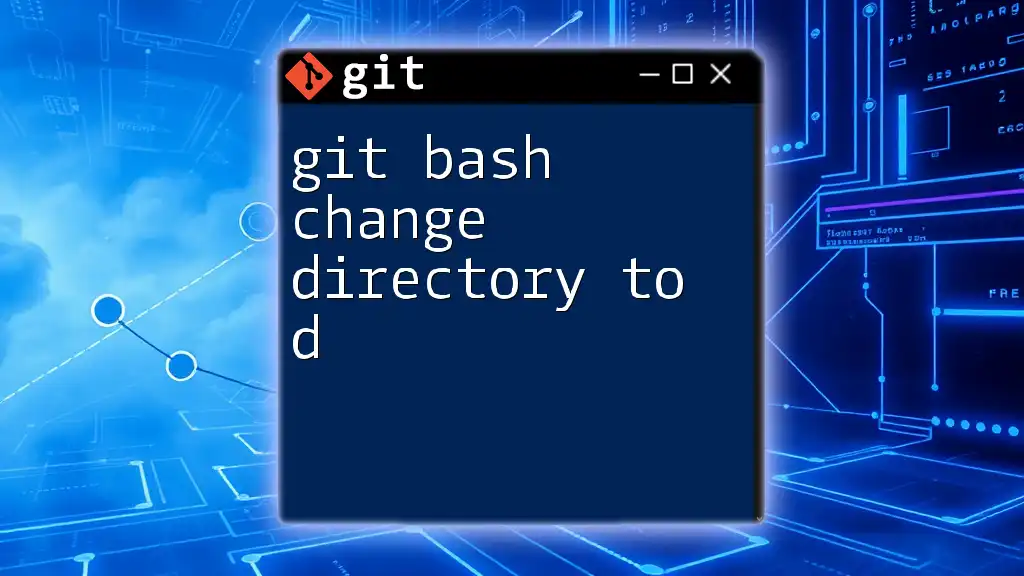
Conclusion
Recap of Key Points
The "git bash no such file or directory" error is a common stumbling block for Git users, yet it is generally straightforward to resolve. Key causes include incorrect directory paths, file name typos, and mismanaged directories. By employing strategies such as verifying your current directory, confirming file existence, and creating missing items, you can troubleshoot effectively.
Encouragement to Practice
It’s vital to practice using Git commands regularly. Understanding how to navigate and manage your repository will not only help you avoid this error but will also enhance your overall Git skills.
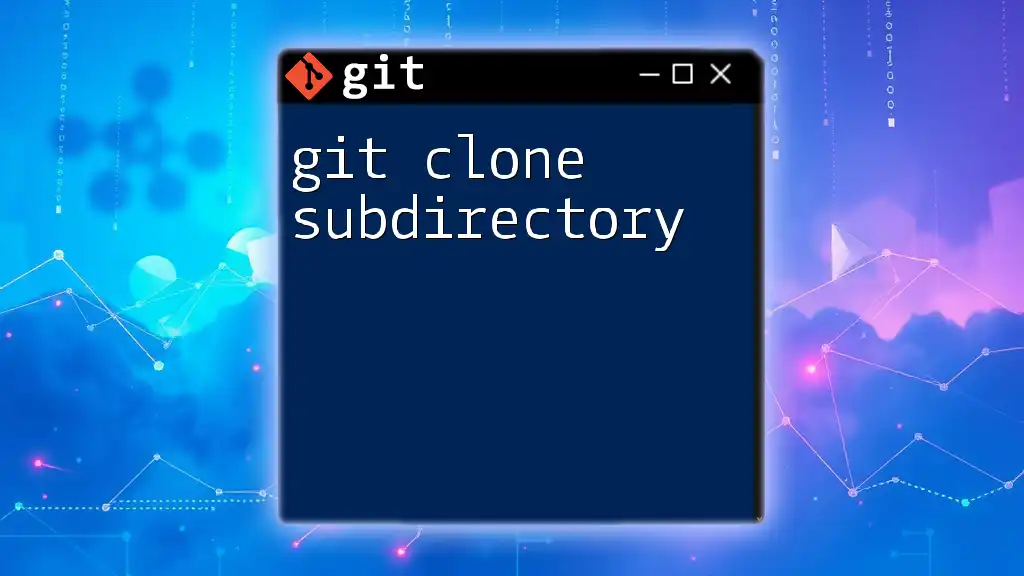
Additional Resources
Recommended Git Documentation
For further understanding and in-depth content about Git, the [official Git documentation](https://git-scm.com/doc) is an excellent resource.
Online Git Tutorials
Consider accessing online platforms such as Codecademy, Udemy, or free resources like GitHub’s own guides to broaden your Git knowledge and practical skills.