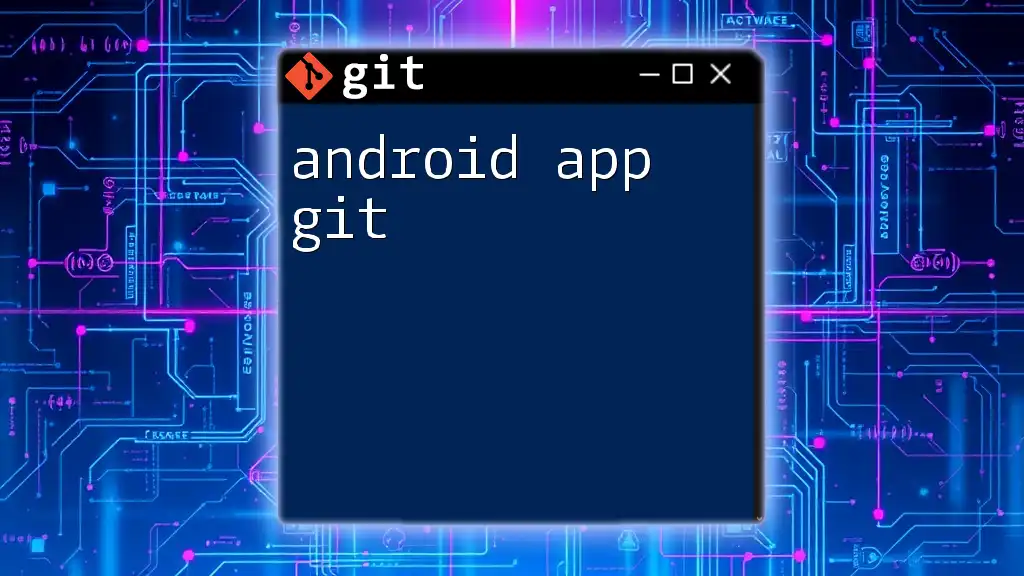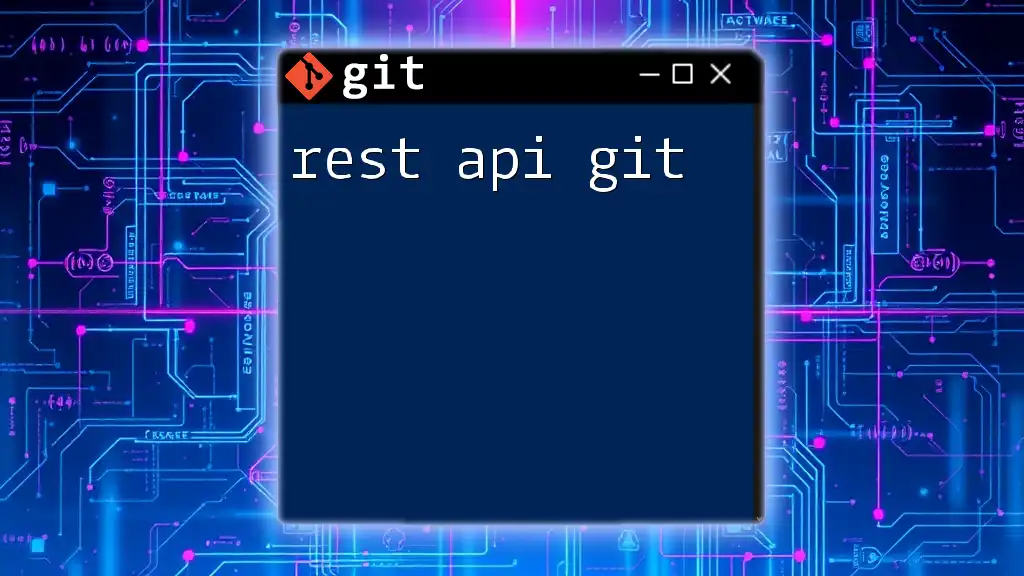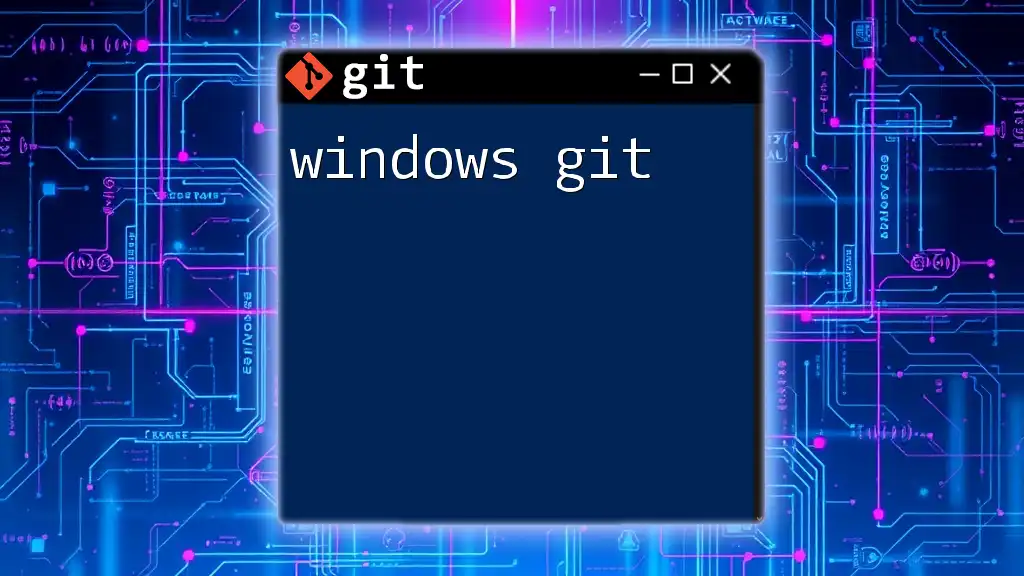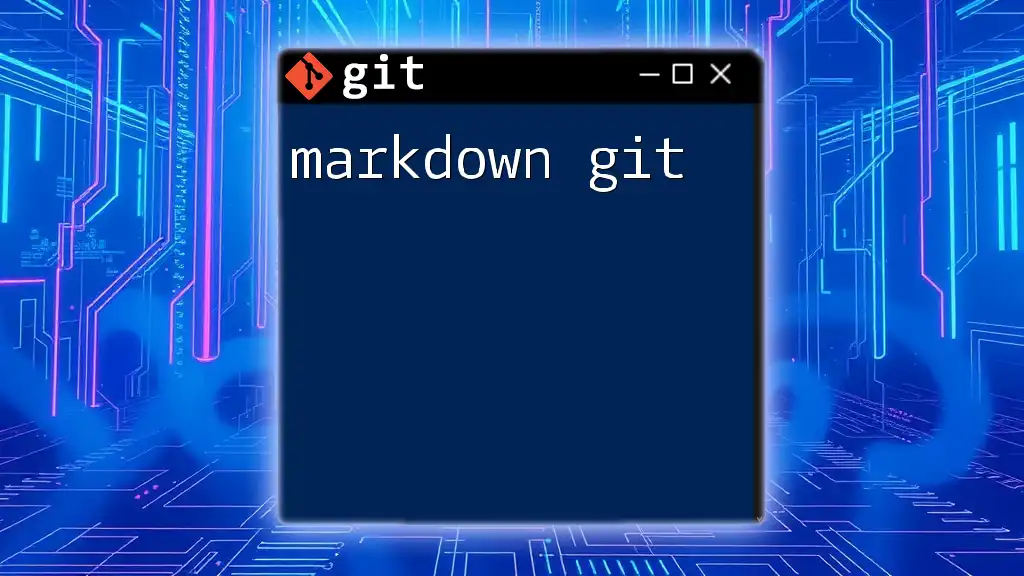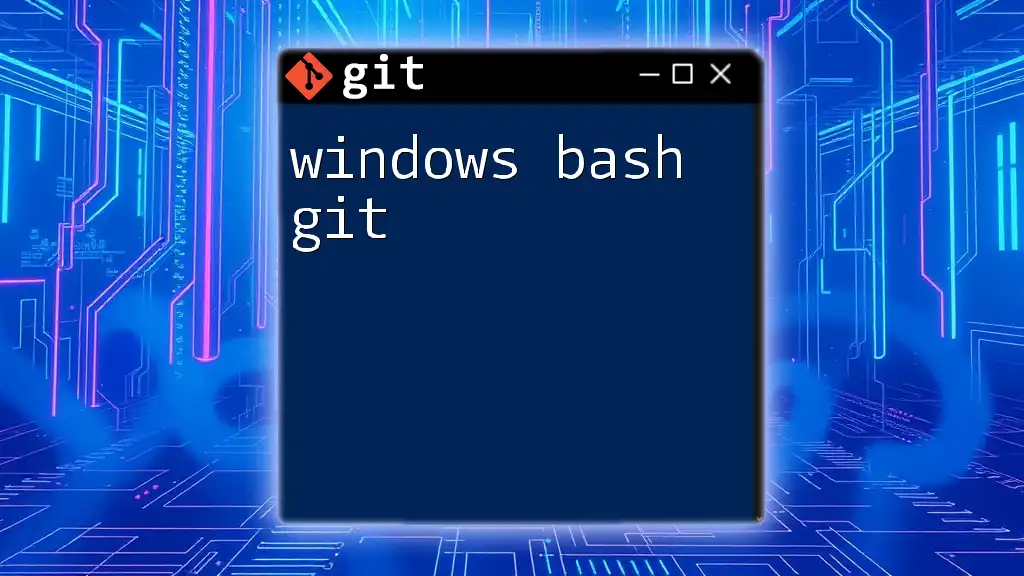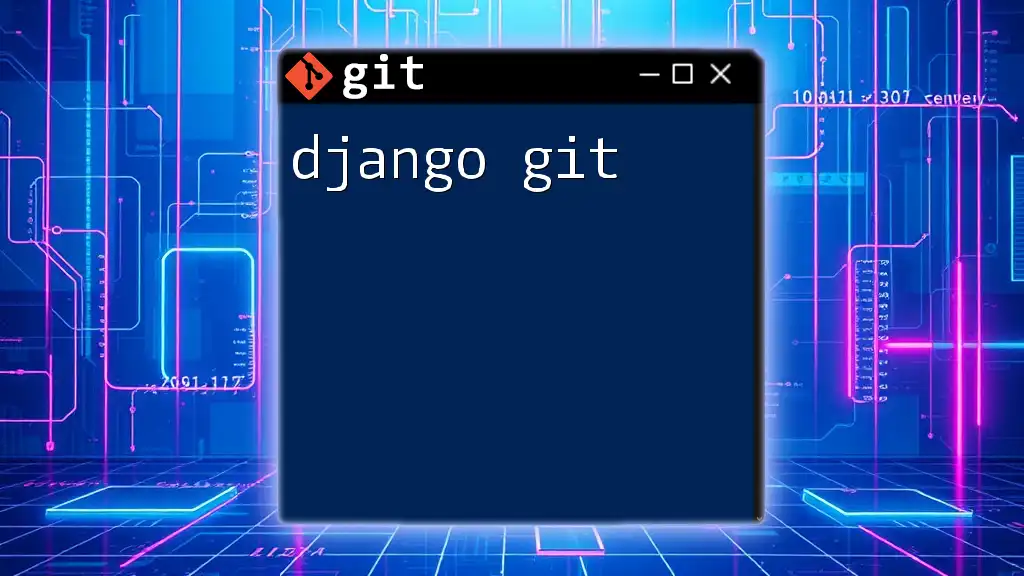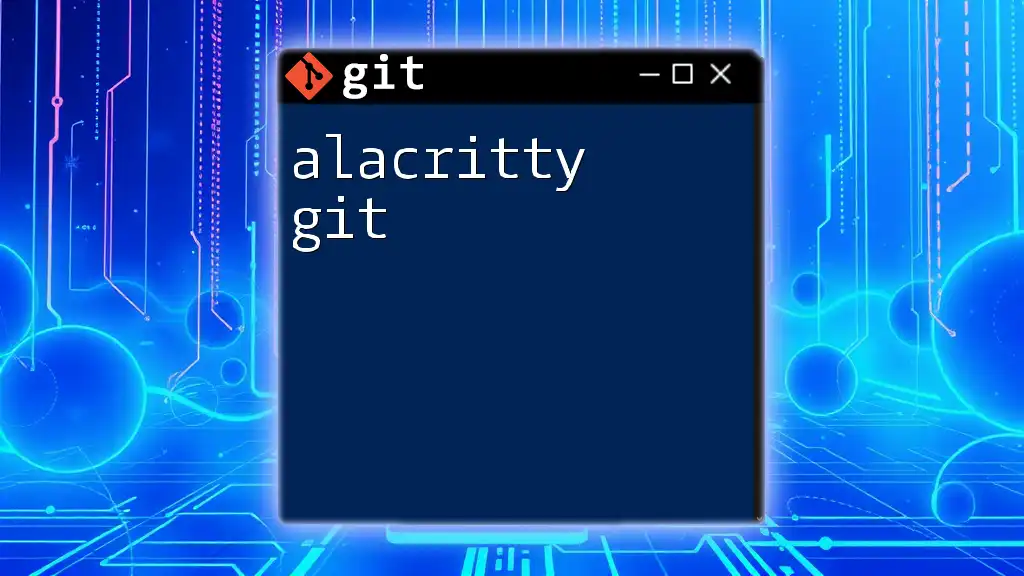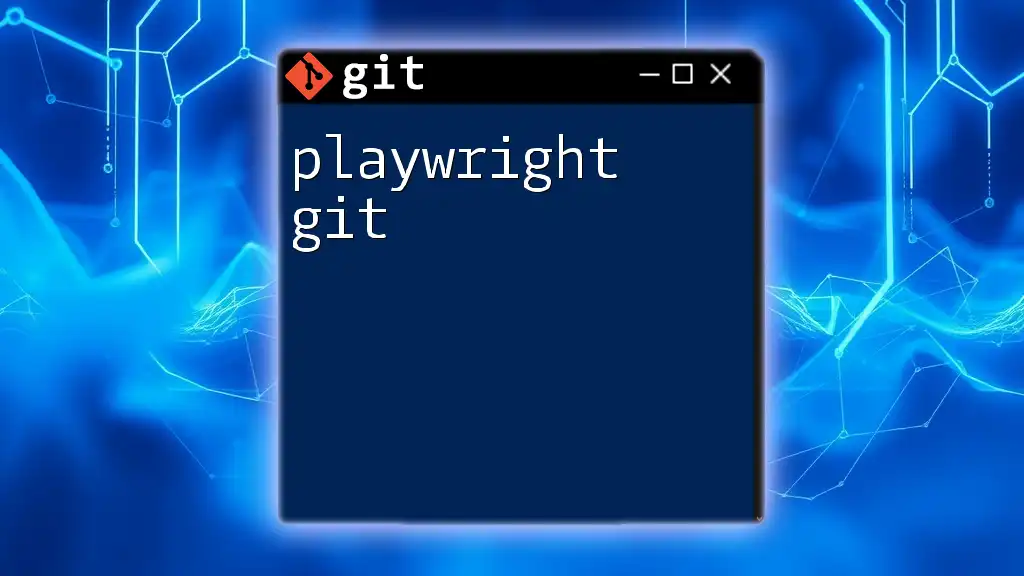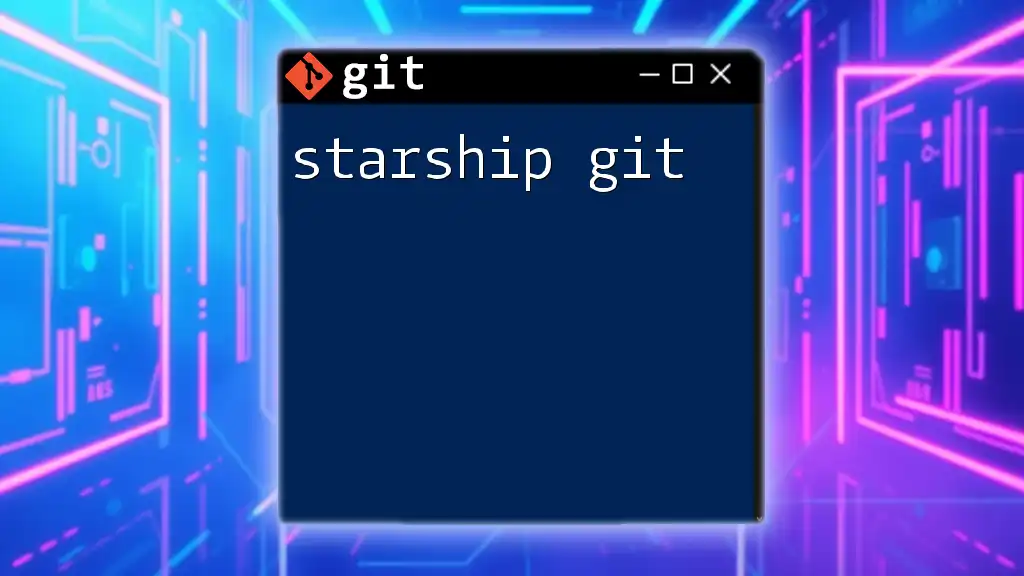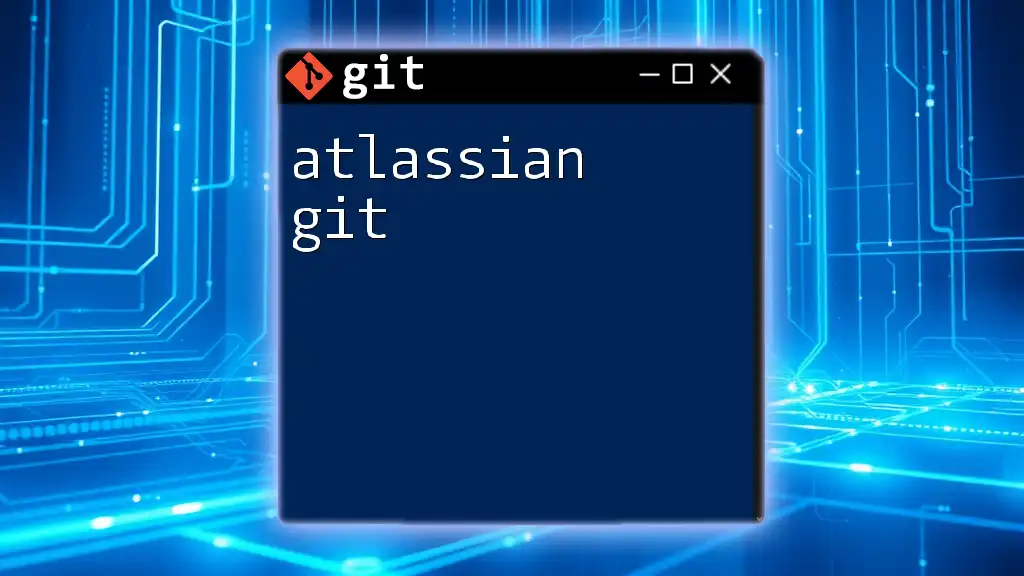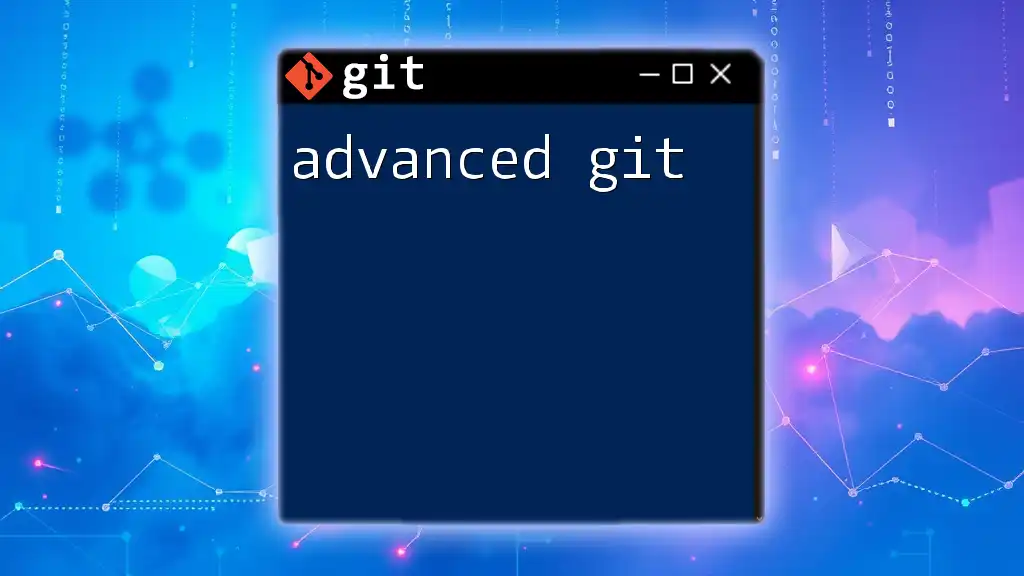"Android app git" refers to the version control process using Git to manage changes in Android application development efficiently, ensuring that developers can collaborate and track modifications effectively.
Here's an example of a Git command you might use in an Android app project:
git commit -m "Fix: Addressed UI bug in MainActivity.java"
Setting Up Git for Android Development
Installing Git
To get started with Android app Git, the first step is to install Git on your machine. Visit the [official Git website](https://git-scm.com/downloads) to find the appropriate version for your operating system. Git is available for Windows, macOS, and Linux.
Configuring Git
Once installed, it's important to set up your Git environment with basic configurations. Open your terminal and enter the following commands:
git config --global user.name "Your Name"
git config --global user.email "youremail@example.com"
These commands are crucial as they establish your identity for any commits you make, which helps maintain a coherent history in collaborative projects.
Creating a New Repository
When starting a new Android application, you should create a dedicated Git repository. Navigate to your desired directory and run:
git init my-android-app
This command initializes a new Git repository, creating a `.git` directory within your project folder. It’s also beneficial to structure your Android app project appropriately, following common conventions to ensure clarity and maintainability.
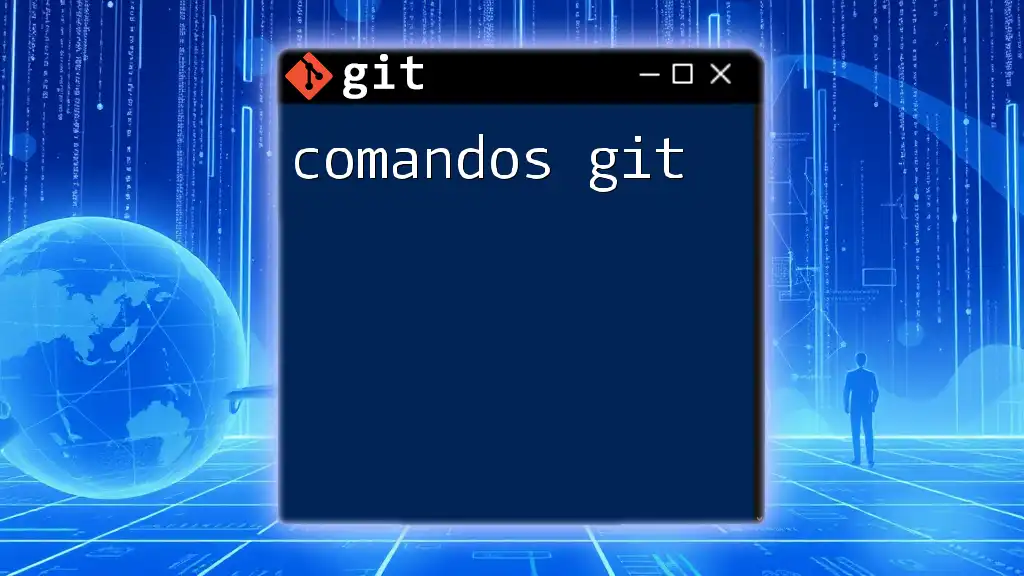
Essential Git Commands for Android Developers
Cloning a Repository
If you are joining an existing project, you’ll want to clone its repository. You can do this using:
git clone https://github.com/username/repo.git
By executing this command, you create a copy of the repository on your local machine, allowing you to work offline and later synchronize changes with the remote version.
Staging Changes
As you develop your Android app, you will make numerous updates to your code. To prepare these changes for a commit, you must stage them:
git add .
This command stages all modified and new files in your working directory, capturing your current progress while ensuring that you can selectively include or exclude changes in your commits.
Committing Changes
After staging your changes, the next step is to commit them. Committing saves your progress and creates a snapshot of the project's current state:
git commit -m "Add new feature"
Effective commit messages should be concise but descriptive, making it clear what functionality has been introduced or modified. Following this practice allows you and others to understand the project's evolution over time.
Viewing History
Tracking changes in your application is vital. To view your project’s commit history, use:
git log
This command displays a chronological list of all commits made to the repository. Understanding commit history is crucial as it reflects not just what changes were made, but also when and by whom.
Branching and Merging
Understanding Branches
Branches in Git allow developers to work on features, bug fixes, or experiments in isolation from the main codebase. This is particularly useful in Android development, where multiple features may be developed simultaneously.
Creating and Switching Branches
To create a new branch for a feature, use:
git branch feature/new-feature
git checkout feature/new-feature
These commands create a new branch called `feature/new-feature` and switch the working directory to that branch. Working in branches helps maintain a clean and organized workflow, reducing the chances of introducing bugs into the main codebase.
Merging Branches
Once a feature is complete, it’s time to integrate it back into the main branch. First, switch back to the main branch:
git checkout main
Then merge your feature branch:
git merge feature/new-feature
This command takes the changes from `feature/new-feature` and integrates them into your main branch. It’s essential to note that merge conflicts can arise if the same lines in the same files have been modified in both branches. Understanding how to resolve these conflicts is a key skill in collaborative development.
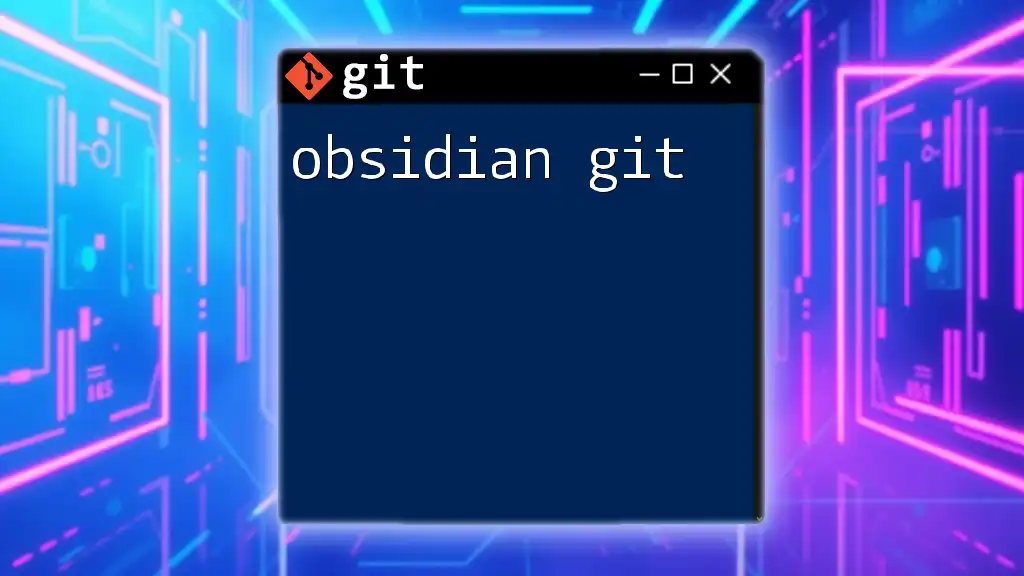
Collaboration with Git
Using Remote Repositories
Remote repositories are stored on services like GitHub or GitLab, enabling collaboration among developers. To set up a remote repository, run:
git remote add origin https://github.com/username/repo.git
This command links your local repository to the remote one identified by the URL.
Pushing and Pulling Changes
Now that you have set up a remote repository, you’ll need to learn how to push and pull changes effectively.
To push your local commits to the remote repository, use:
git push origin main
This command uploads all your committed changes to the main branch of the remote repository.
Conversely, if you want to incorporate changes made by others in the remote repository, retrieve and merge them into your local branch with:
git pull origin main
This helps ensure your local repository is up-to-date and minimizes the risk of merge conflicts.

Common Git Workflows for Android Development
Feature Branch Workflow
The Feature Branch Workflow is a popular approach in which each new feature is developed in its own branch. This encourages developers to keep the main branch stable and production-ready while facilitating the simultaneous development of features.
Git Flow Workflow
Another structured workflow is known as Git Flow, which defines specific branch naming conventions and processes. It separates features, releases, and hotfixes, creating a clear roadmap for project management. In Git Flow, you typically have:
- Main Branch: The production-ready code.
- Develop Branch: The integration branch for features.
- Feature Branches: For individual features.
- Release Branches: For preparing new versions.
- Hotfix Branches: For urgent fixes in production.
Adopting such workflows can significantly enhance team collaboration and project sustainability in Android app development.
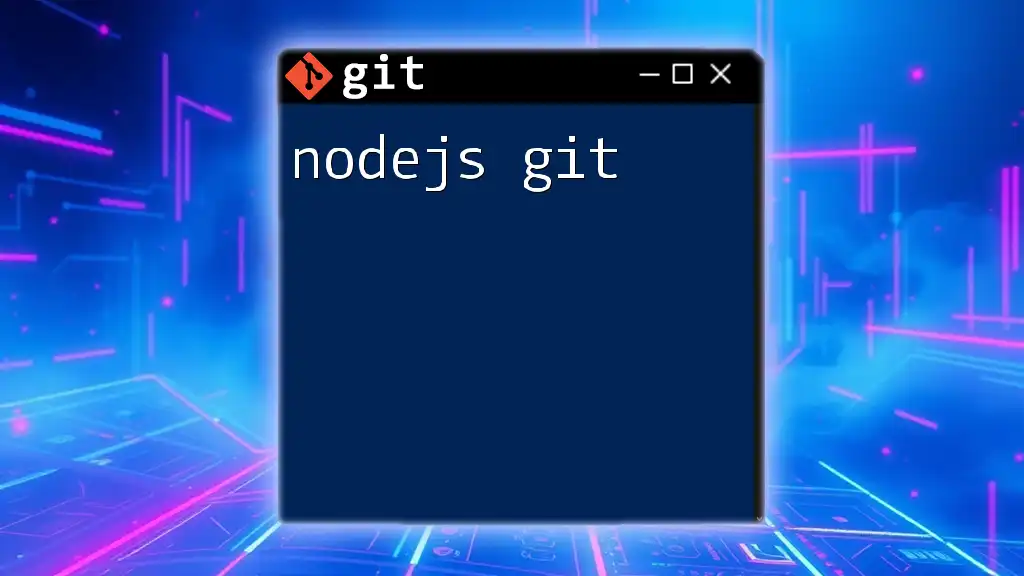
Best Practices When Using Git for Android Development
Commit Often and Early
A best practice in Git is to commit changes frequently. Smaller commits are easier to manage and review, making it simpler to track changes and revert them if necessary. Aim to commit after completing a coherent piece of work.
Write Meaningful Commit Messages
Good commit messages are essential for understanding the project history. When writing your messages, consider the following tips:
- Start with a short summary, ideally under 50 characters.
- Explain why the change was made, providing context.
- Use imperative verbs ("Add feature" rather than "Added feature").
Sync Regularly with Remote
Make it a habit to sync your changes with the remote repository frequently. This minimizes the chance of conflicts and ensures that your work is always aligned with the latest version available to your team.
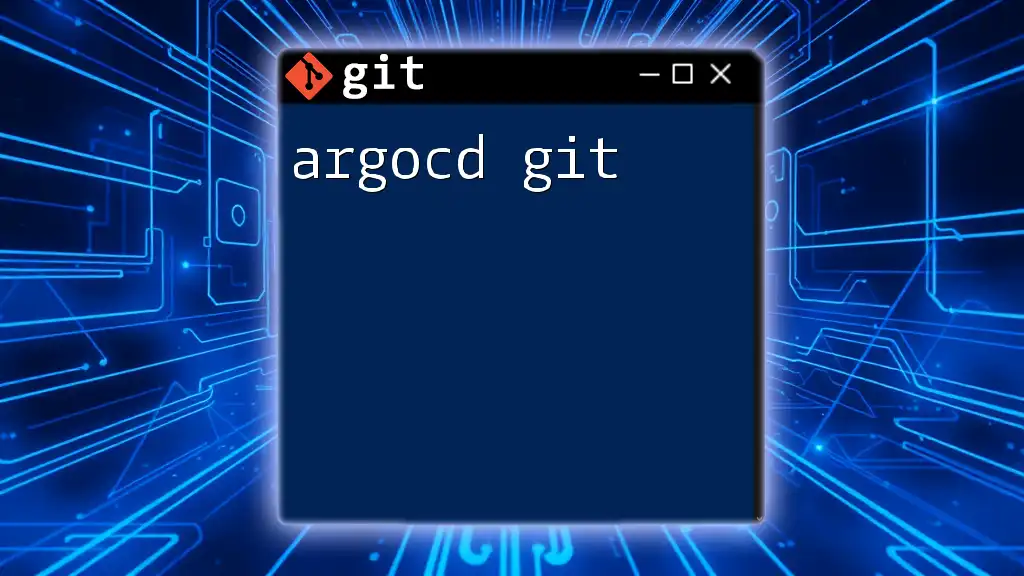
Troubleshooting Common Git Issues
Handling Merge Conflicts
Merge conflicts happen when changes in different branches affect the same line of code. To resolve these, Git will mark the files as conflicted. Open the conflicted files, identify the `<<<<<<`, and `>>>>>>` markers, and manually merge the changes. Once resolved, stage the changes:
git add conflicted-file
git commit -m "Resolve merge conflict"
Recovering Lost Commits
Sometimes, you may accidentally lose commits. To recover them, use:
git reflog
This command shows a log of all actions taken in your repository. You can find your lost commit reference and return to it with:
git checkout HEAD@{index}
Replace `{index}` with the appropriate number from the reflog output.
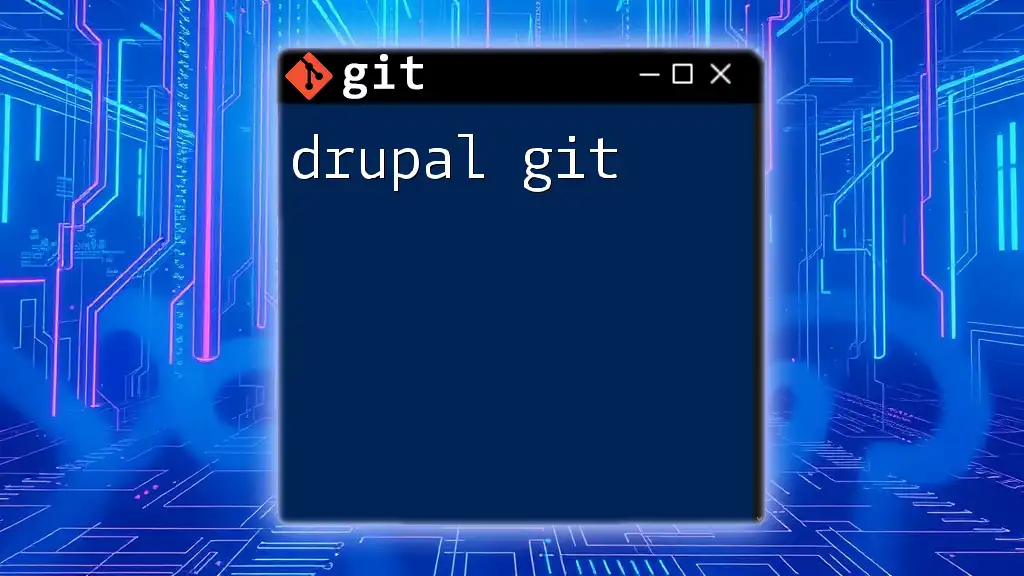
Conclusion
Understanding how to effectively use Android app Git is crucial for modern application development. By implementing best practices, including regular commits, meaningful messages, and mastering branching strategies, you can enhance your workflow and collaborate better with your team. So dive into these Git commands, adopt a systematic approach, and watch your development process become smoother and more efficient.
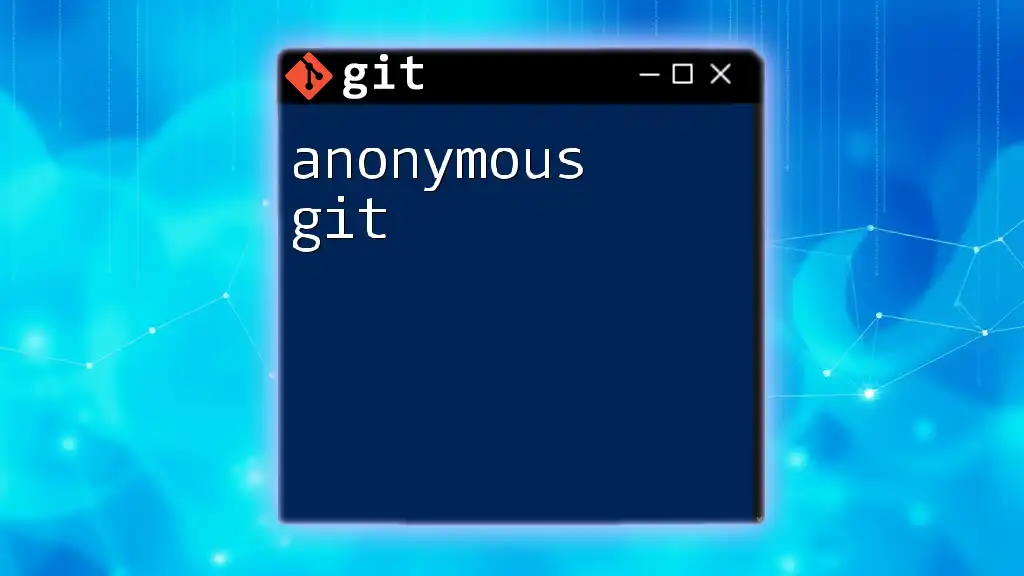
Additional Resources
- [Git Documentation](https://git-scm.com/doc)
- [GitHub Learning Lab](https://lab.github.com/)
- [Atlassian Git Tutorials](https://www.atlassian.com/git/tutorials)
These resources can help reinforce your understanding of Git and provide further insight into using it for your Android app development projects.