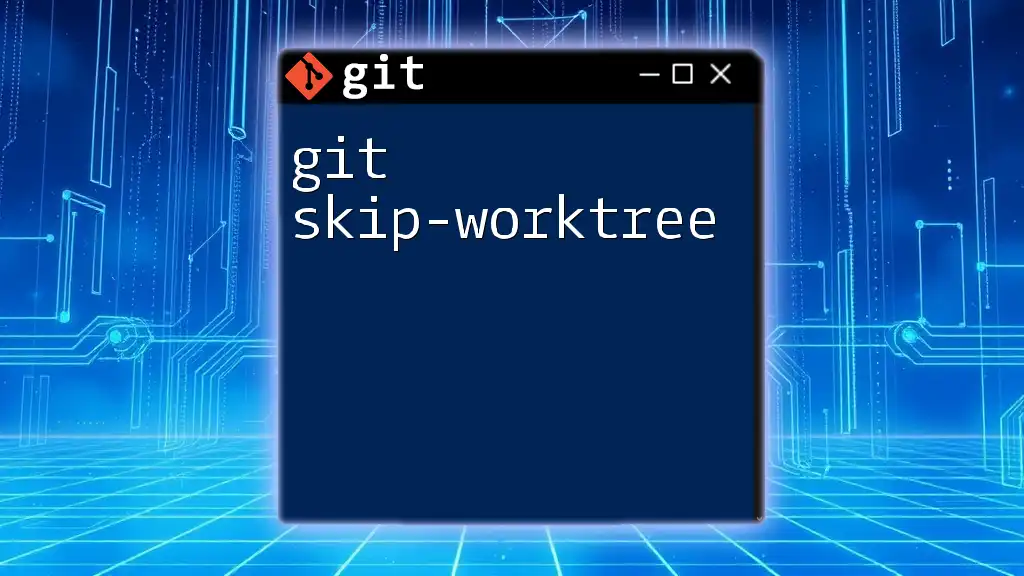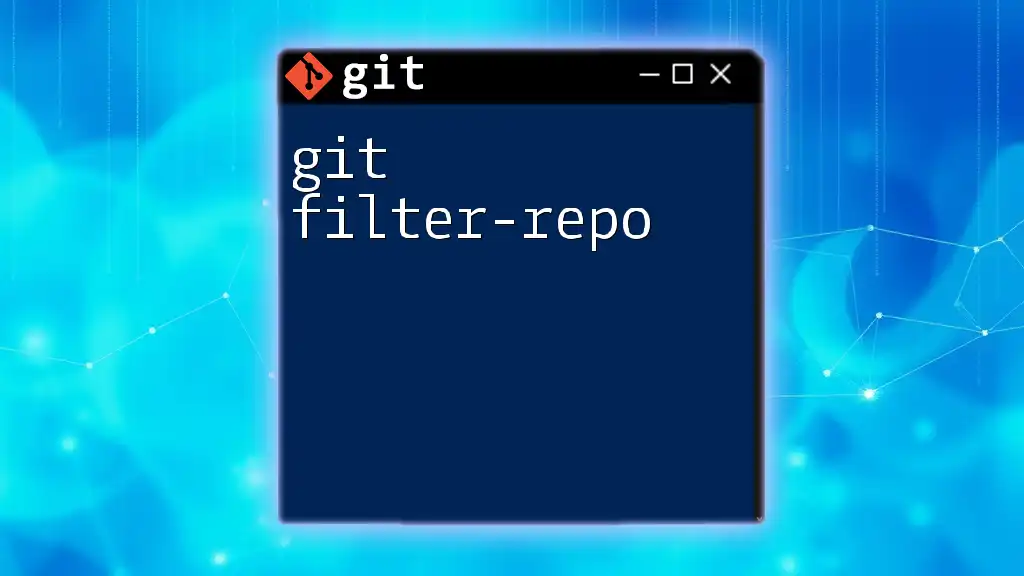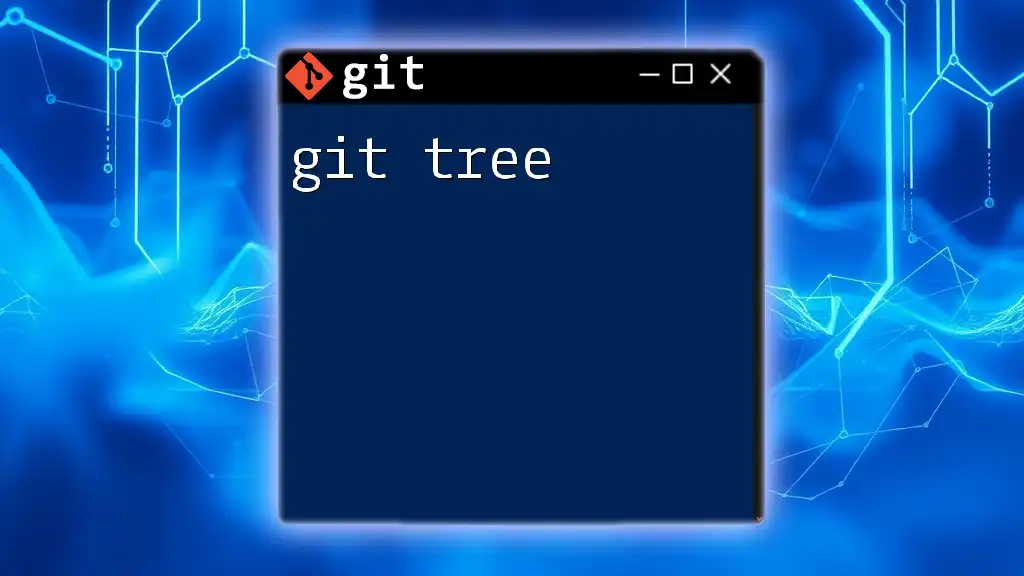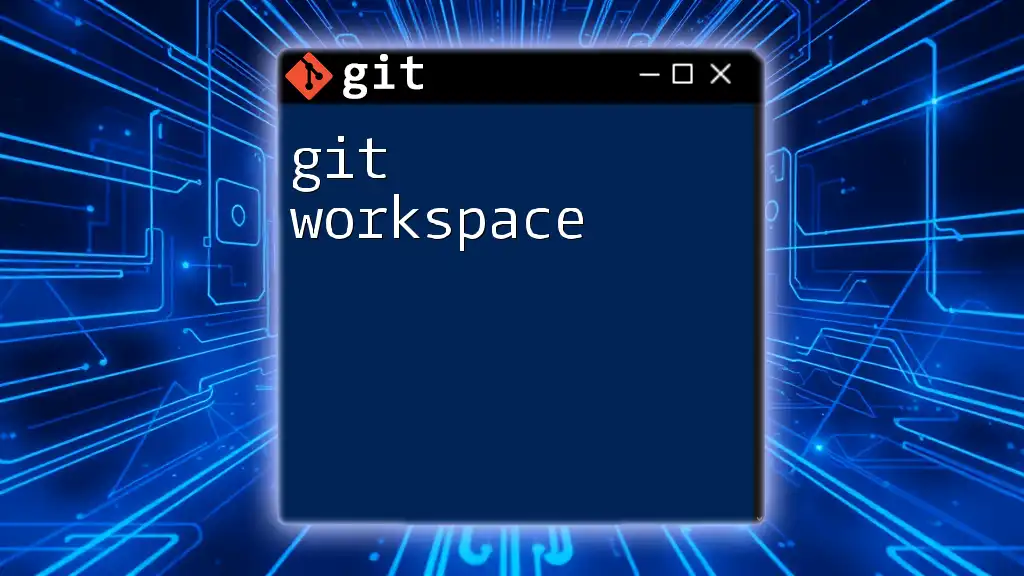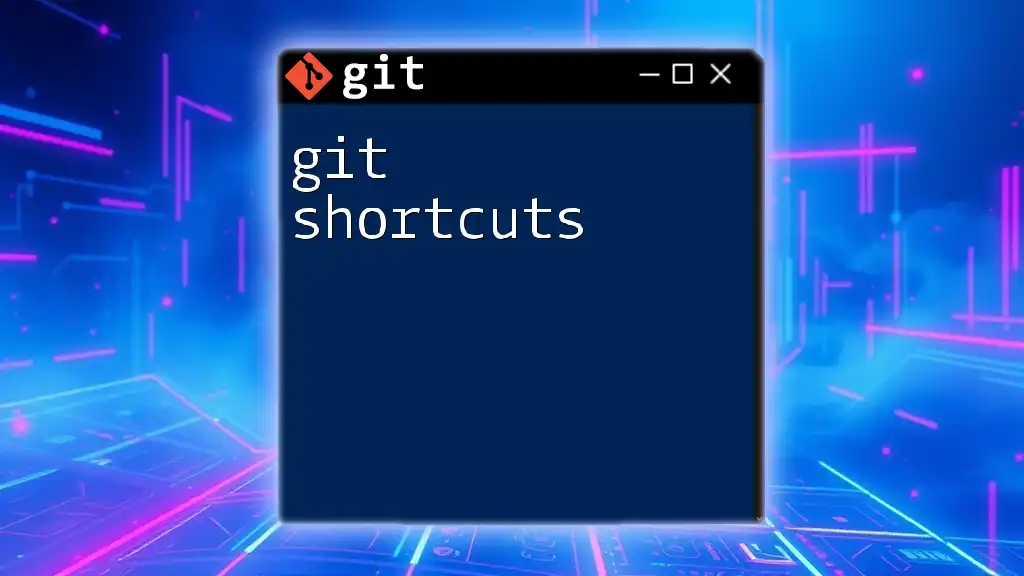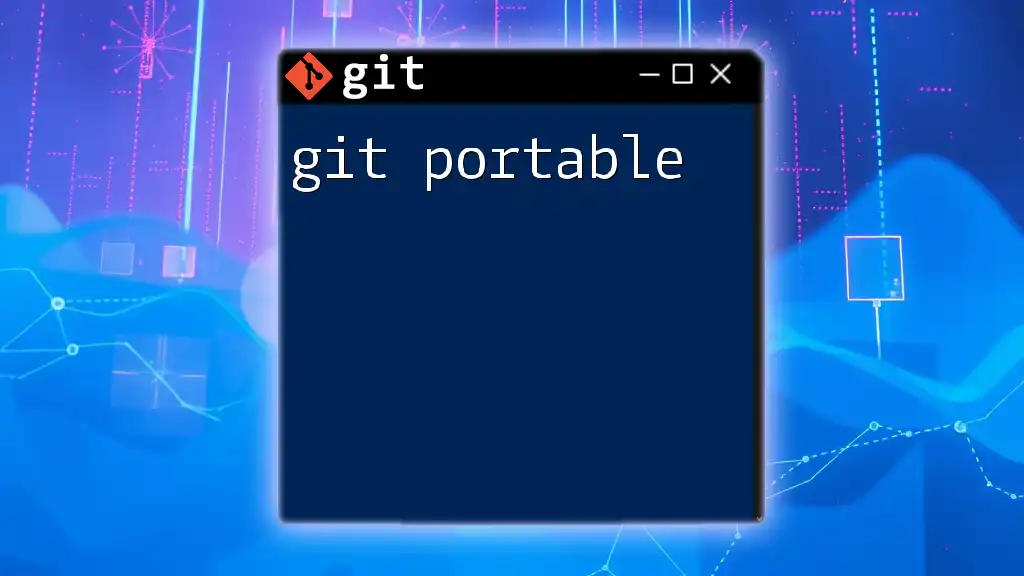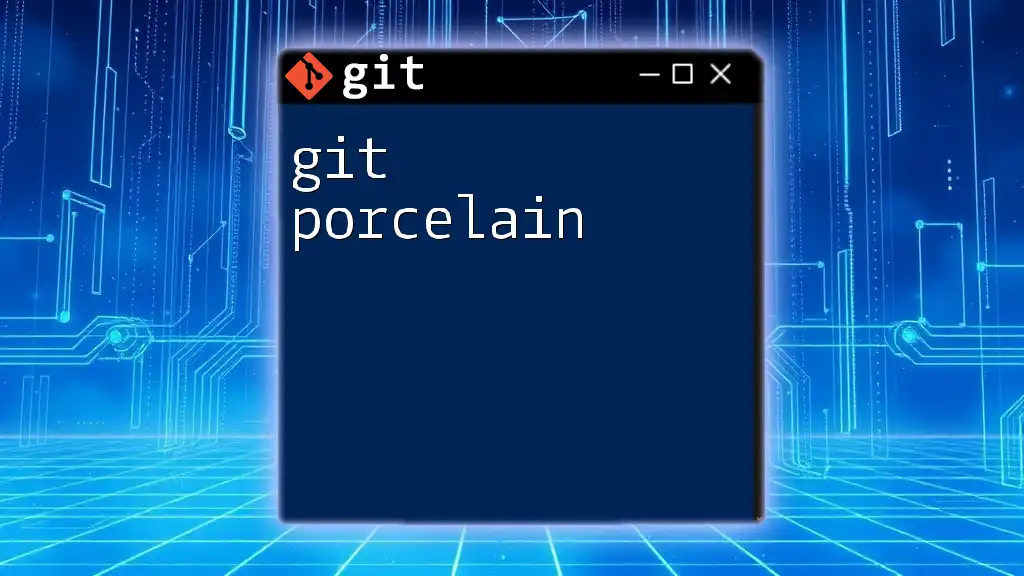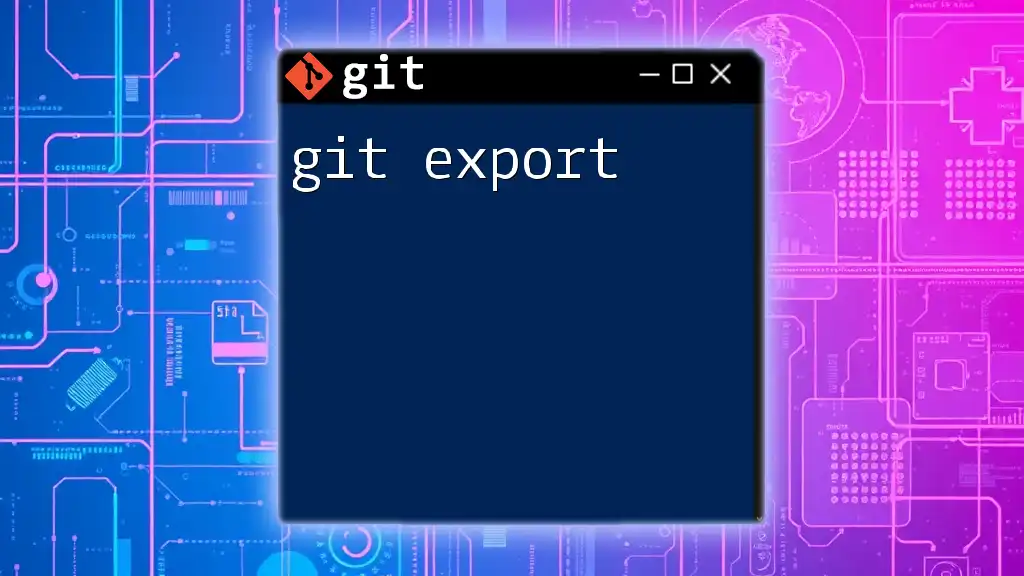The `git skip-worktree` command is used to mark a file in the working directory so that Git will ignore changes to it, allowing for local modifications without affecting the index or the repository.
Here’s a code snippet demonstrating how to use `skip-worktree`:
# Mark a file to be ignored for changes in the working directory
git update-index --skip-worktree <file_name>
# To revert this and start tracking changes again
git update-index --no-skip-worktree <file_name>
Understanding Git Worktree
What is a Worktree?
In Git, a worktree is the directory where your files are checked out for modification. It serves as the workspace that reflects the current state of branches. Each Git repository can contain multiple worktrees, enabling you to switch contexts and work on different versions of your project simultaneously.
The worktree is crucial for managing how changes transition from being unstaged (in your working directory) to staged (ready to be committed) and finally to committed in your project history.
The Role of Working Directory
Your working directory is where you make changes to files, add new files, or delete existing ones. The typical flow in Git starts from the working directory, where changes are made, to the staging area (or index), where you prepare changes for committing, and finally to the repository, where completed versions are stored. Understanding how these elements interact helps cultivate a more efficient development process.
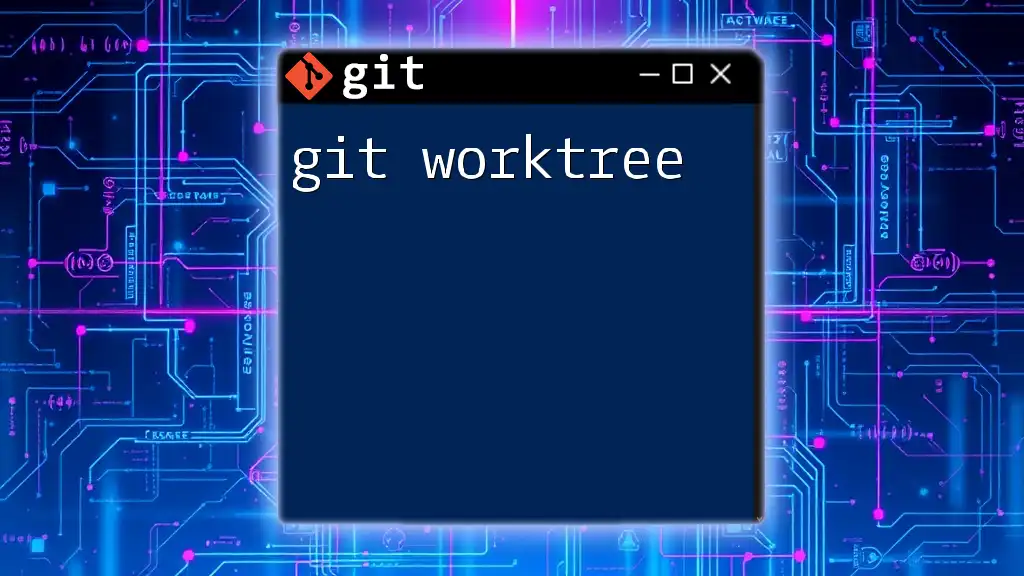
What is `skip-worktree`?
Definition of `skip-worktree`
The `git skip-worktree` flag is a feature used to tell Git to ignore changes in a specified file within the working directory. When this flag is set on a file, Git will not track modifications to this file when evaluating changes to include in commits. This means you can work on files temporarily without worrying about them affecting your repository's history.
When to Use `skip-worktree`
Understanding when to use the `skip-worktree` flag can greatly enhance your workflow:
-
Configuration Files: It’s common to have files that need to differ between your local setup and your versioned environment. For example, configuration settings tailored to individual setups.
-
Local Experiments: If you are trying out new features or code locally, you may want to avoid committing those temporary changes inadvertently.
Compare `skip-worktree` with the `assume-unchanged` flag; while both ignore changes, `skip-worktree` is generally preferred for files you don’t want Git to track indefinitely.
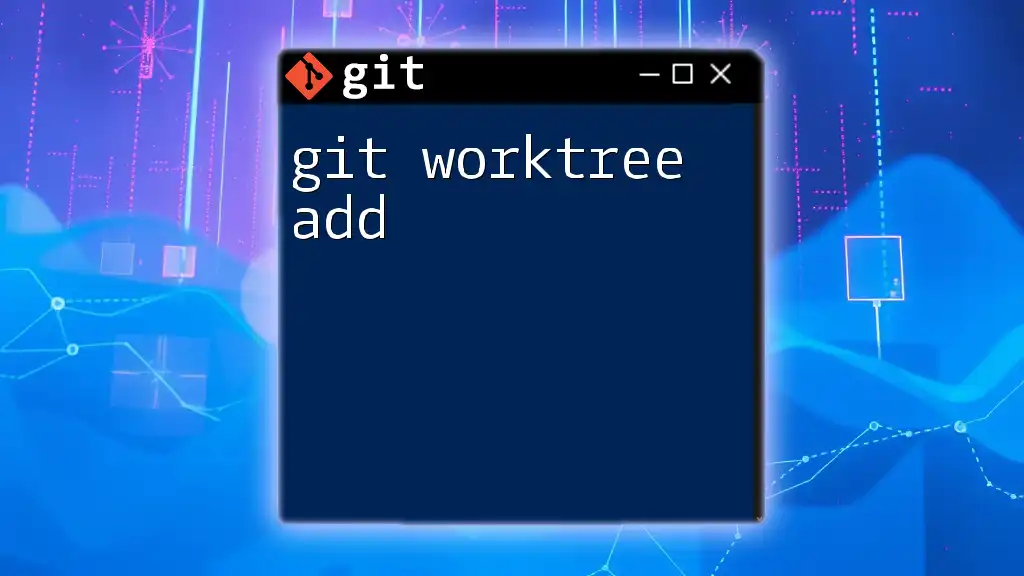
How to Use `git skip-worktree`
Setting the Skip-Worktree Flag
To set the `skip-worktree` flag on a file, you use the following command:
git update-index --skip-worktree <file>
For example, if you want to skip changes to a local settings file, you'd run:
git update-index --skip-worktree config/local-settings.json
This command effectively informs Git to disregard any changes to `config/local-settings.json` for the time being.
Unsetting the Skip-Worktree Flag
If you later decide you want Git to track changes to that file again, you can unset the flag with:
git update-index --no-skip-worktree <file>
Here’s how you’d do it:
git update-index --no-skip-worktree config/local-settings.json
It’s crucial to unset the flag when necessary, as it allows Git to start tracking changes to that file once more, ensuring you don’t miss critical updates.
Verifying Skip-Worktree State
To verify which files have the `skip-worktree` flag set, you can use the command:
git ls-files -v
To filter and view only those files, you can combine it with the `grep` command:
git ls-files -v | grep 'S' # Shows files with skip-worktree flag set
This command gives you a straightforward overview of which files are being skipped, helping maintain awareness of your project's state.
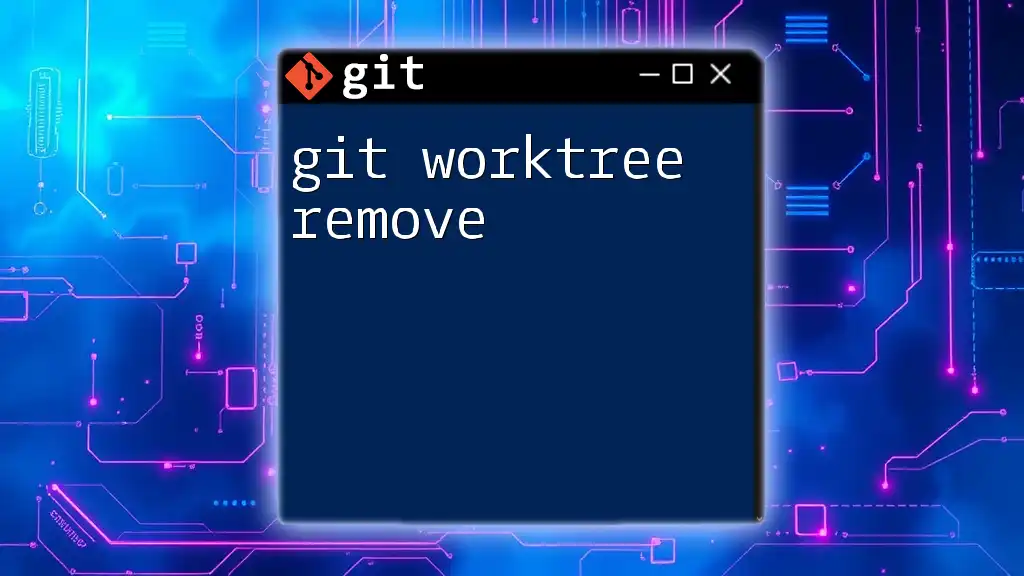
Practical Examples of Using Skip-Worktree
Example 1: Using Skip-Worktree for Configuration Files
Imagine you have a configuration file that contains sensitive data or settings that are specific to your device. Here’s how you would manage it:
- Initial State: The configuration file exists with local settings that you don’t want to commit.
- Setting the Flag:
git update-index --skip-worktree config/local-settings.json - Verification:
git ls-files -v | grep 'S'
By utilizing the skip-worktree flag, you’re isolating this configuration from your version control system, preserving its integrity across different environments.
Example 2: Temporary Experimentation with Files
As a developer, you often experiment with code. You may want to edit files without committing those changes right away. Here’s how you would manage that:
- Edit Your Code: Make your desired changes to a file that is still under version control.
- Set Skip-Worktree:
git update-index --skip-worktree src/feature-experiment.js - Return to Committing: When you decide to finalize your changes, you can unset the flag and commit.
Managing temporary experiments allows for flexibility while keeping your main codebase clean.
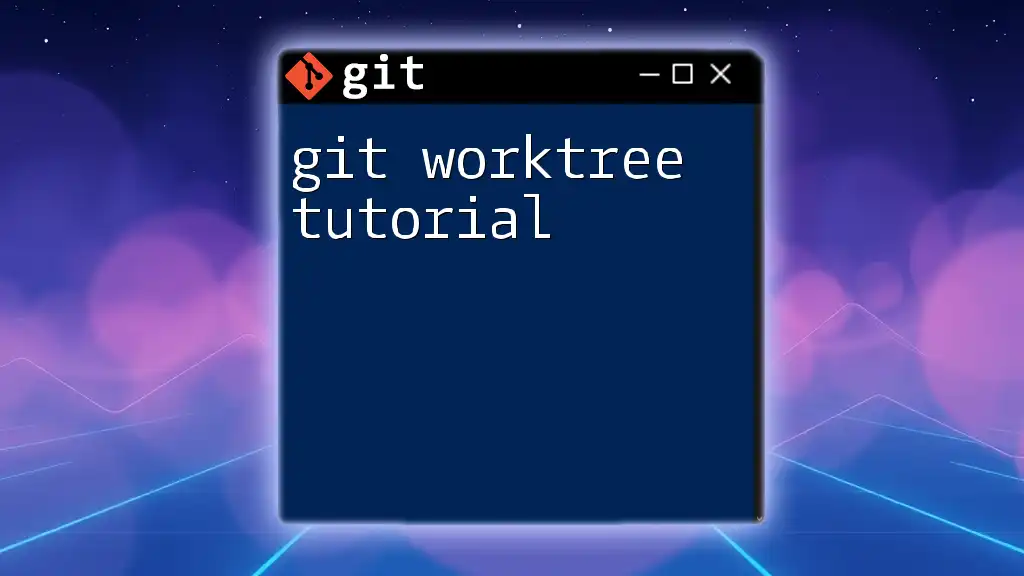
Best Practices for Using `skip-worktree`
Avoiding Misuse
While `skip-worktree` is an excellent feature, misuse can lead to complications. Here are some best practice tips:
-
Document Skipped Files: Always keep a list or comment within your project about which files are skipped. This can prevent confusion later.
-
Regularly Check Git Status: Make a habit of running `git status` to ensure that you don’t unintentionally include ignored files in your commits.
Integrating with Other Git Workflows
When using `skip-worktree`, it’s essential to integrate this feature with your broader Git workflow. For example, maintaining different branches while working with skipped files can help compartmentalize your tasks without cluttering your commit history.
Additionally, when collaborating on team projects, communicate with your team about any files you have marked as skipped. This transparency helps maintain a smooth workflow free from unintended conflicts.
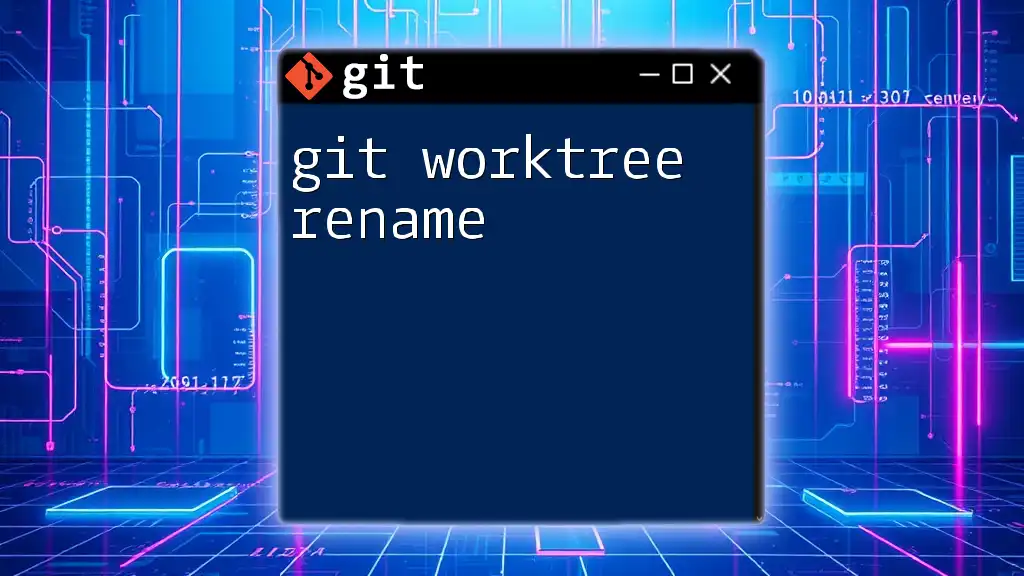
Troubleshooting Common Issues
When Files Don’t Behave as Expected
If you find that your changes are still appearing in Git even after you've used the `skip-worktree` flag, consider the following troubleshooting steps:
- Double-Check Status: Use `git status` to verify how Git perceives the files.
- Check for Modifications: Ensure the flag was set correctly as sometimes a typo in the command can lead to confusion.
FAQs About `skip-worktree`
- What happens if I commit with skip-worktree set?: The file with the `skip-worktree` flag will not be included in your commit, so any changes will be ignored.
- Can I revert a skip-worktree flag?: Yes, you can unset the flag at any time using `--no-skip-worktree`.
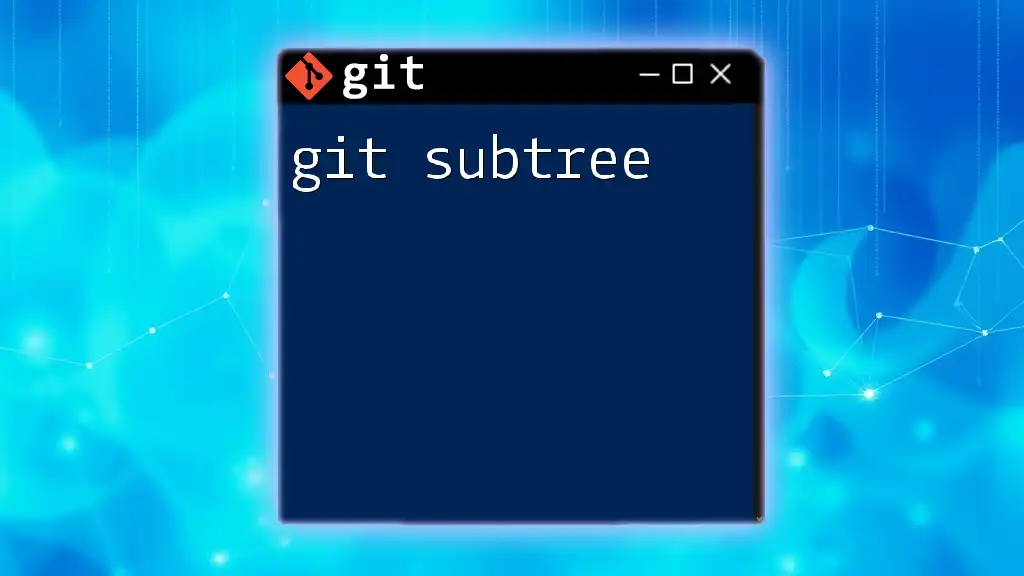
Conclusion
The `git skip-worktree` feature provides powerful flexibility for managing local changes without affecting the overall project integrity. Understanding its application can streamline workflows and enhance productivity. As you integrate `skip-worktree` into your Git practices, remember to document and communicate your choices to maintain clarity within your team or personal projects.

Additional Resources
For further understanding, consider checking the official Git documentation or exploring online courses that delve into effective Git usage.
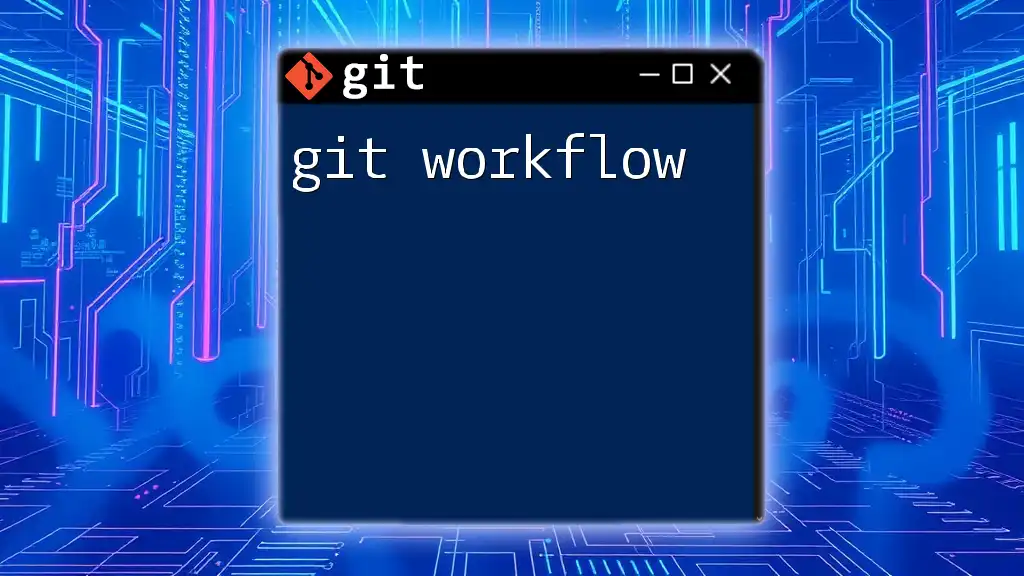
Call to Action
If you found this guide helpful and want to deepen your Git command expertise, sign up for our specialized Git training sessions in concise and effective learning intervals tailored just for you!