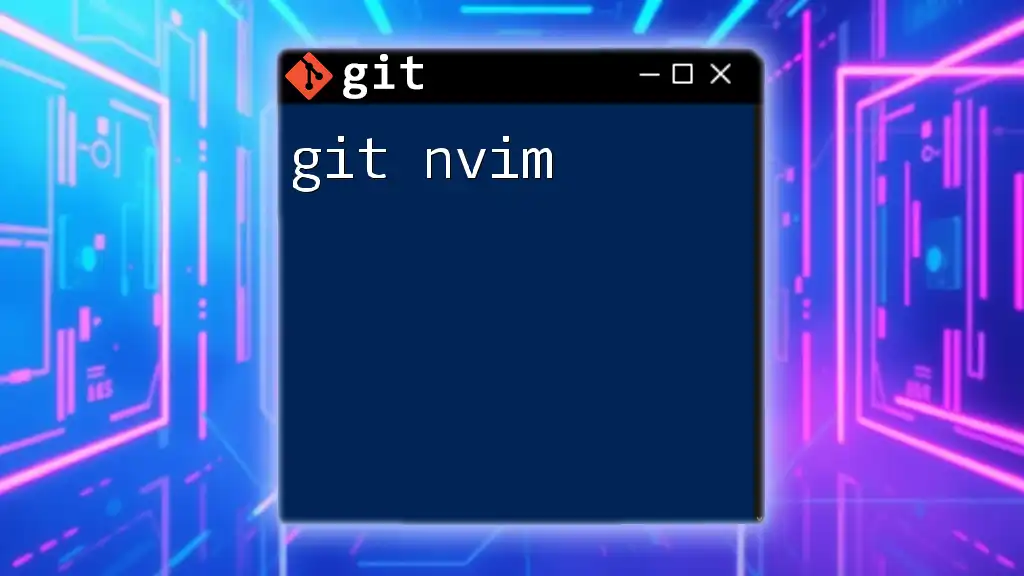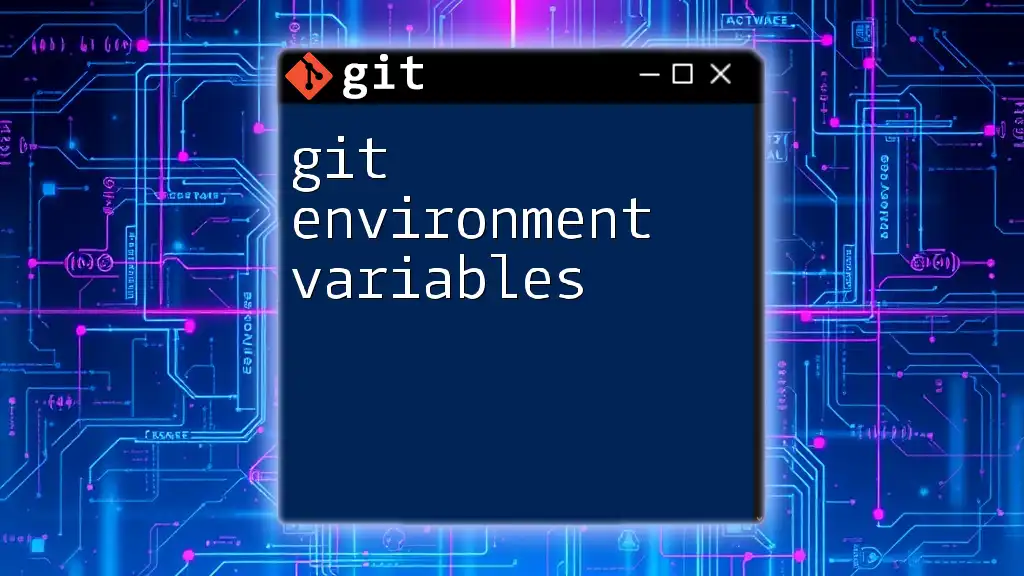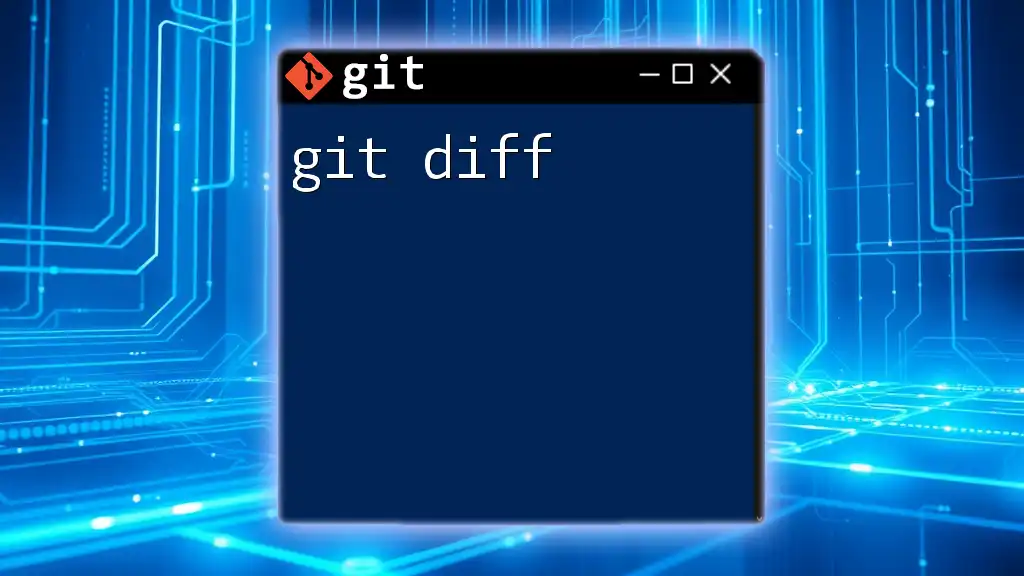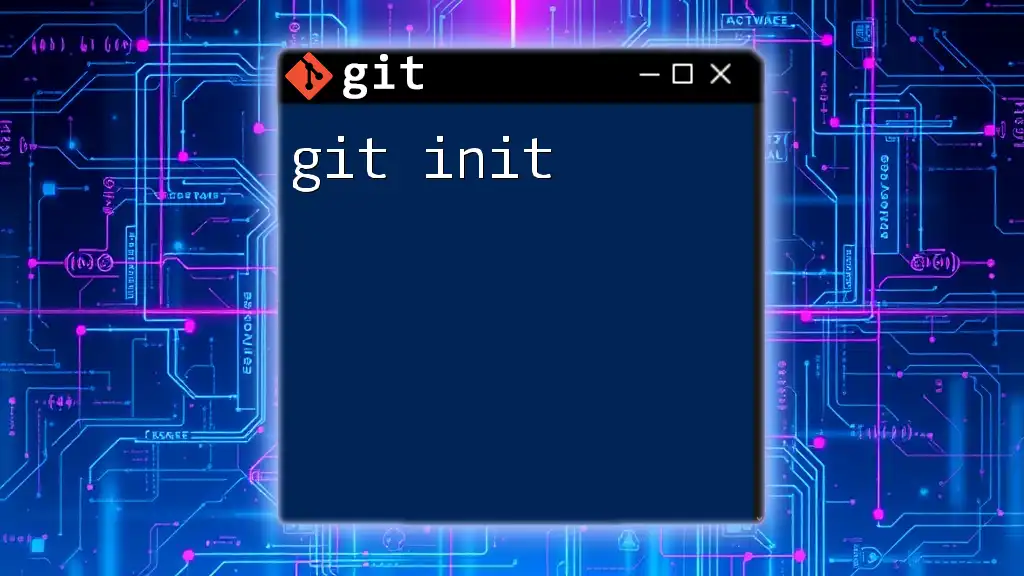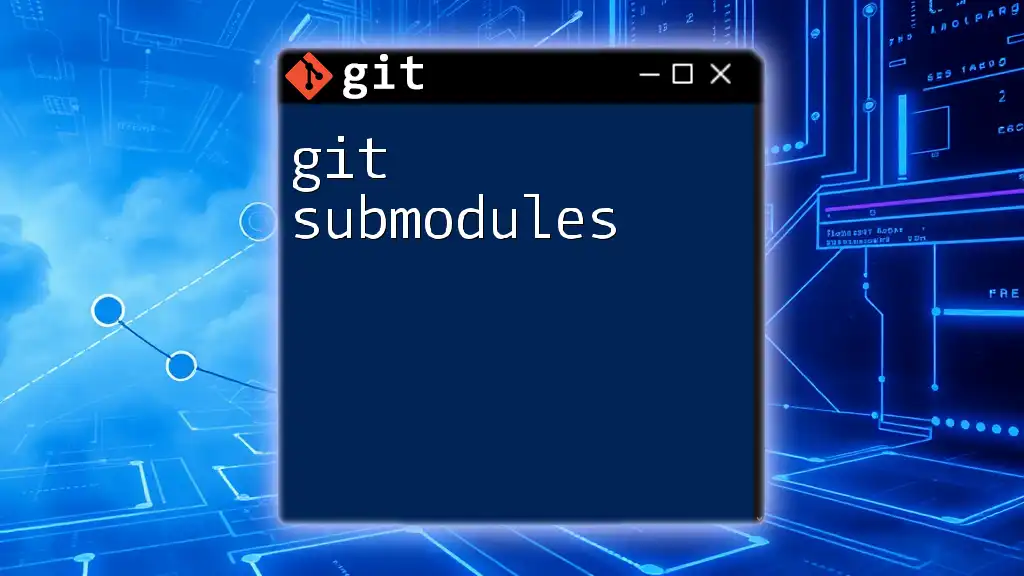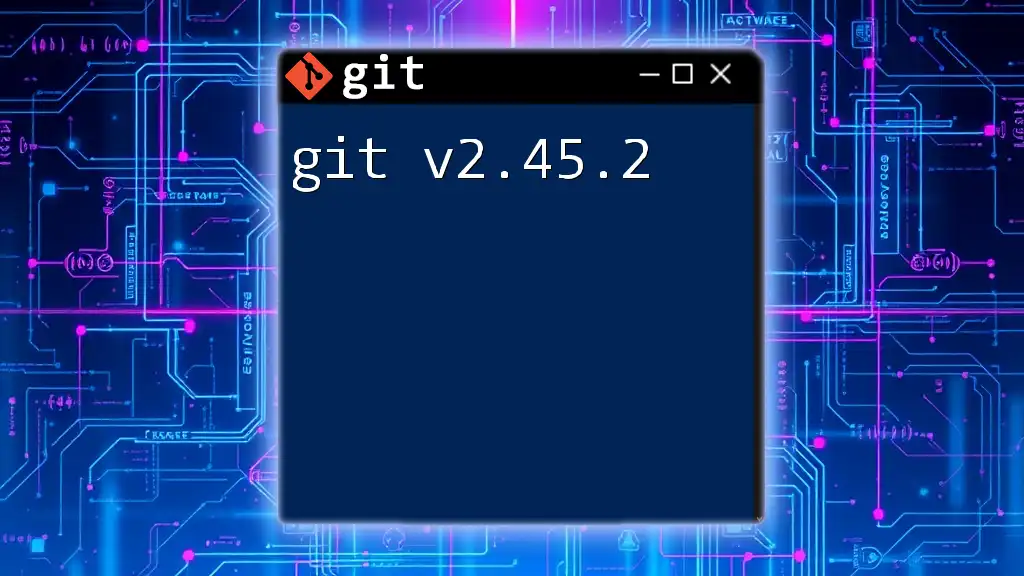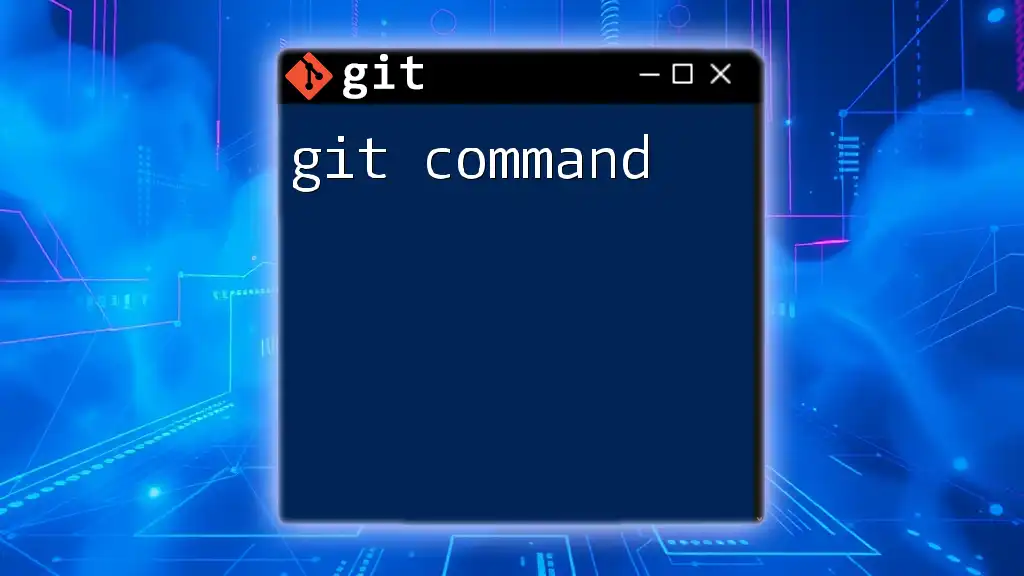"Git nvim" refers to using the Git version control system in conjunction with Neovim, a modern text editor, enabling efficient code editing and version management directly from the terminal.
Here's a quick example of how to stage and commit changes using Git within Neovim:
git add .
git commit -m "Your commit message here"
Setting Up Your Environment
Installing Neovim
To utilize Neovim effectively for Git operations, you must first have it installed on your machine. Here's how you can install Neovim across different platforms:
-
Windows: Download the latest release from [Neovim's GitHub releases page](https://github.com/neovim/neovim/releases). Follow the installation instructions provided there.
-
macOS: You can install Neovim using Homebrew with the following command:
brew install neovim -
Linux: Depending on your distribution, you can use the package manager. For Ubuntu, use:
sudo apt install neovim
Installing Git
Next, ensure you have Git installed. Follow the platform-specific instructions:
-
Windows: Download and run the installer from the [official Git website](https://git-scm.com/).
-
macOS: You can also use Homebrew to install Git:
brew install git -
Linux: Similar to Neovim, install Git using your package manager. For example, on Ubuntu:
sudo apt install git
After installation, configure your Git username and email:
git config --global user.name "Your Name"
git config --global user.email "your.email@example.com"
Integrating Git with Neovim
Neovim provides a terminal that allows you to run Git commands directly within the editor. To open the terminal in Neovim, use the following command:
:terminal
This creates an integrated development environment where you can execute Git commands without leaving Neovim.
Recommended Plugins
To supercharge your experience with Git in Neovim, consider integrating essential plugins:
- GitGutter: Shows a Git diff in the editor gutter (i.e., the left margin).
- vim-fugitive: A powerful Git wrapper that simplifies using Git commands directly in Neovim.
- Neogit: Builds on vim-fugitive providing a more intuitive UI for Git functionalities.
Use your preferred plugin manager; for example, if you're using `vim-plug`, add the following lines to your `init.vim` or `init.lua` configuration:
Plug 'tpope/vim-fugitive'
Plug 'nvim-lua/plenary.nvim'
Plug 'TimUntersieg/neogit'
After editing your configuration, run `:PlugInstall` within Neovim to install these plugins.
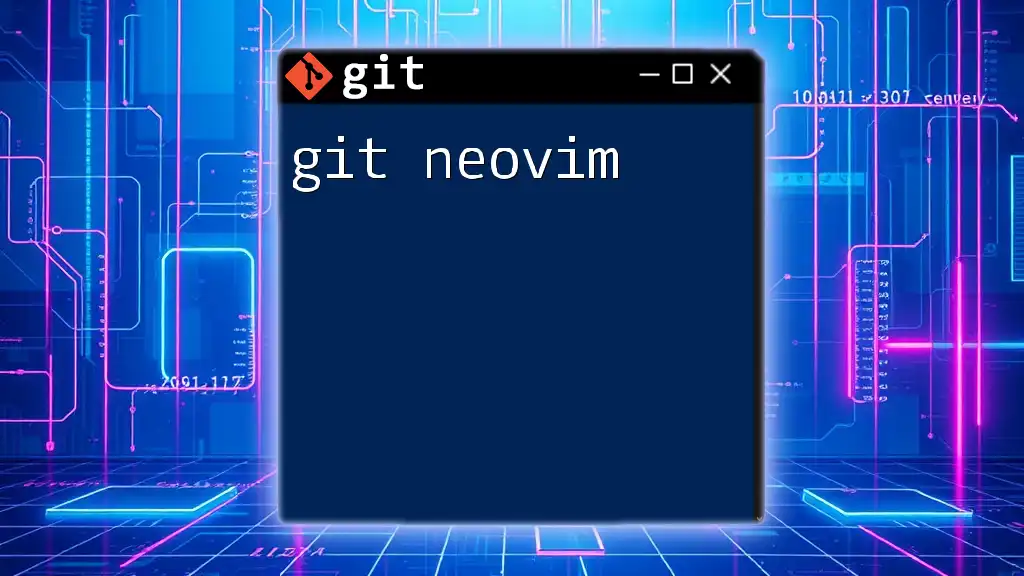
Basic Git Commands in Neovim
Cloning a Repository
Cloning a repository allows you to create a local copy of an existing Git repository. To clone a repository in Neovim, open the terminal and execute:
git clone <repository-url>
Replace `<repository-url>` with the URL of the repository you want to clone.
Checking Repository Status
To see the current state of your Git repository—such as untracked files, changes to be committed, and files with changes not staged yet—you can run:
git status
This command is crucial for understanding where you are in your Git workflow.
Adding Changes
After making changes in your project, you need to stage them before committing. Use the following command to stage a specific file:
git add <file>
Important: Remember that staging is different from committing; staging prepares your changes, while committing saves them in the history.
Committing Changes
Once your changes are staged, it’s time to commit them. You can commit your changes with a descriptive message using:
git commit -m "Your commit message"
This officially records your changes in the repository's history.
Pushing Changes
Finally, to share your commits with the remote repository, you need to push them. Use the command:
git push origin <branch-name>
Here, `<branch-name>` is the branch you want to push to, usually `main` or `master`.
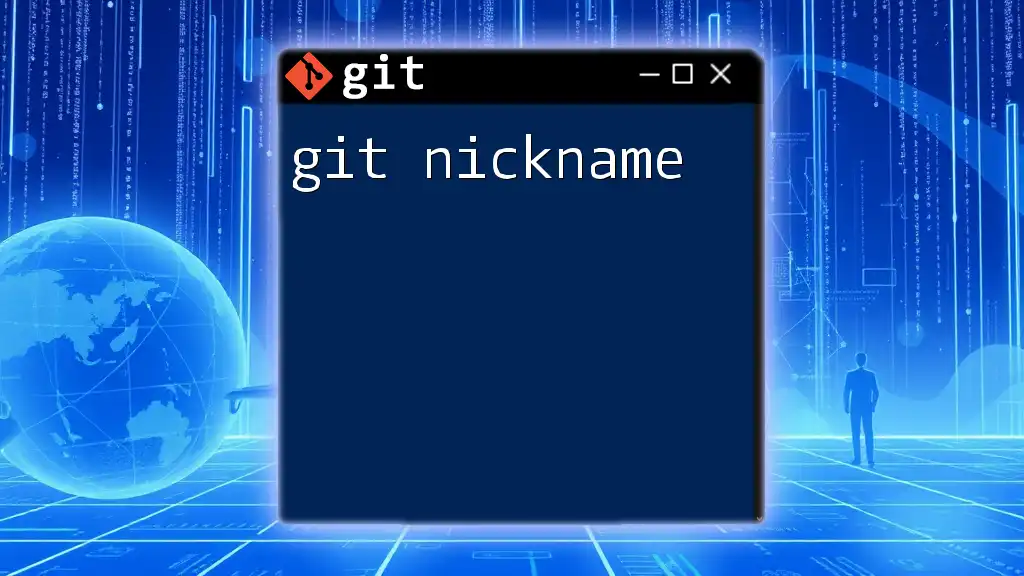
Advanced Git Operations in Neovim
Branching in Git
Git branching allows you to work on different versions of a project simultaneously. To create a new branch, run:
git branch <branch-name>
To switch to the newly created branch, use:
git checkout <branch-name>
Merging Branches
After finishing work on a branch, you may want to merge it back into another branch (like `main`). To accomplish this:
- Switch to the target branch:
git checkout main - Run the merge command:
git merge <branch-name>
Be prepared to resolve any merge conflicts that arise.
Reverting Changes
If you need to undo changes, Git provides a couple of commands for this purpose. To discard unstaged changes, enter:
git checkout -- <file>
To revert a specific commit, run:
git revert <commit-id>
Working with Remotes
Adding Remote Repositories
To connect your local repository with a remote one, add the remote repository URL:
git remote add origin <repository-url>
Fetching and Pulling Changes
To retrieve updates from a remote repository, you can use two primary commands:
- git fetch: Downloads new data from the remote repository but does not integrate any changes into your working files.
git fetch origin
- git pull: Incorporates changes from the remote branch into your current branch.
git pull origin <branch-name>
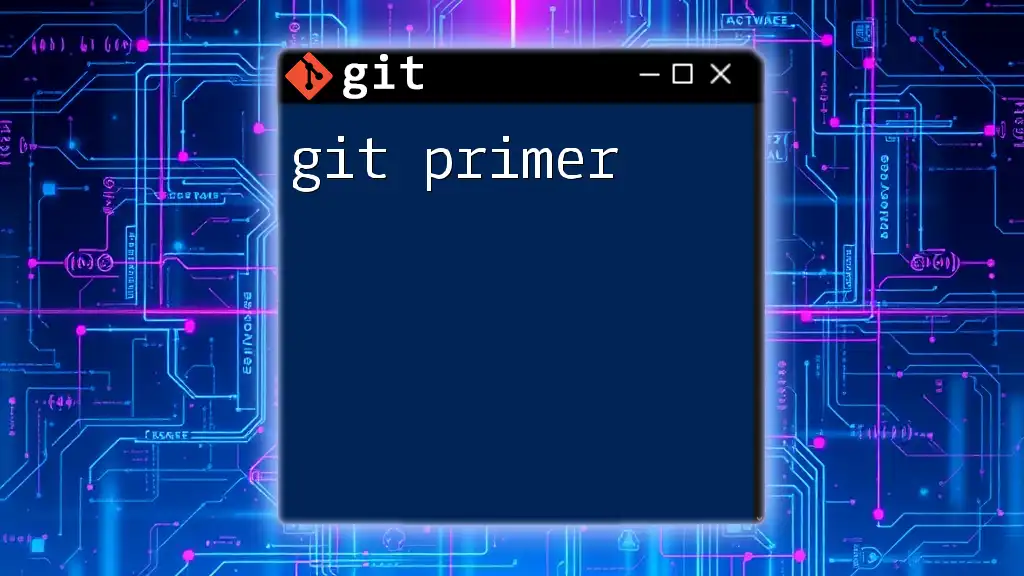
Using Git Blame in Neovim
Understanding Code History
To track code changes and identify who last modified a line in a file, you can use:
git blame <file>
This command displays the most recent commits associated with each line of the file, helping you understand the history behind your code.
Configuring Neovim for Better Blame Visibility
For better visibility in Neovim, you can customize its settings to improve the format and readability of the blame output. Consider using a plugin like `vim-fugitive` which enhances this experience.
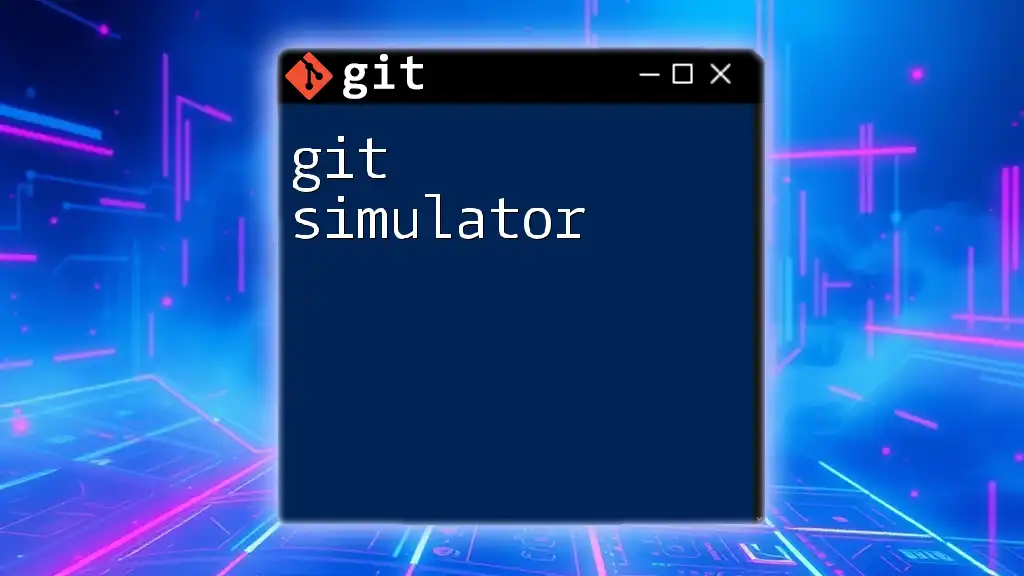
Troubleshooting Common Issues
Handling Merge Conflicts
If you encounter a merge conflict, Git will pause the merge process and mark the conflicted files. Open the conflicted files in Neovim, resolve conflicts manually, and mark them as resolved using:
git add <resolved-file>
Then continue the merge process with:
git commit
Stale File States
If you don't see your changes reflected, ensure you're on the correct branch, and check if you've staged the changes properly. Running `git status` helps clarify the situation.
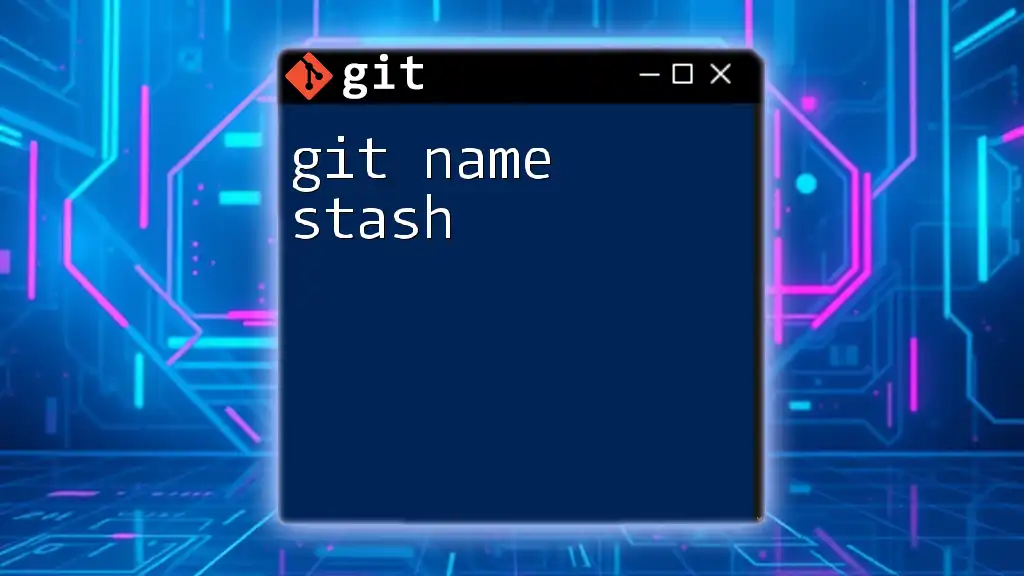
Conclusion
Utilizing git nvim combines the powerful version control capabilities of Git with the streamlined interface of Neovim, making it a preferred choice for developers. By integrating your Git workflows directly into Neovim, you can increase productivity and simplify the development process.
Next Steps
To further enhance your knowledge, explore additional resources on Git and Neovim's capabilities, including official documentation, community forums, and advanced tutorials. Happy coding!