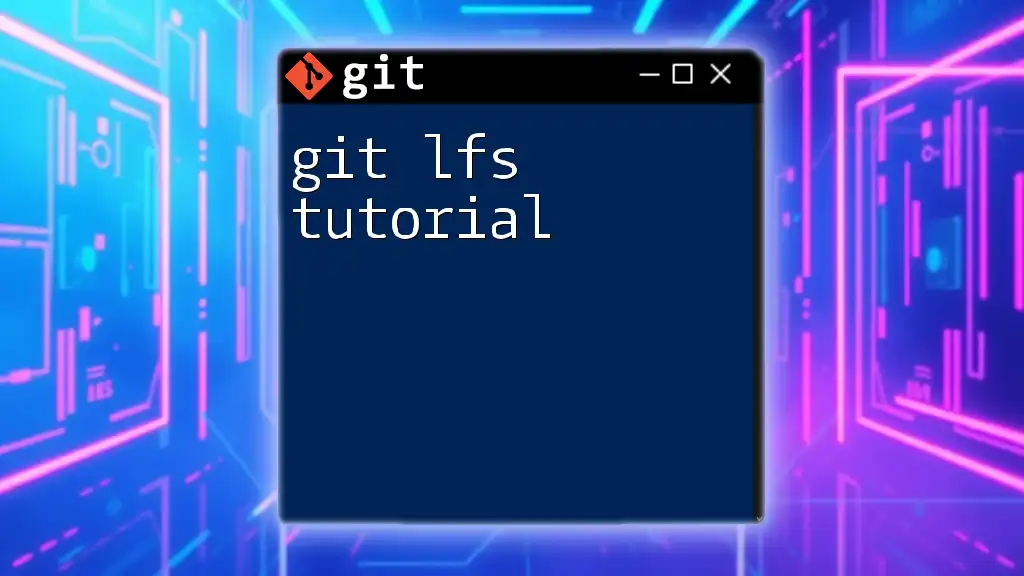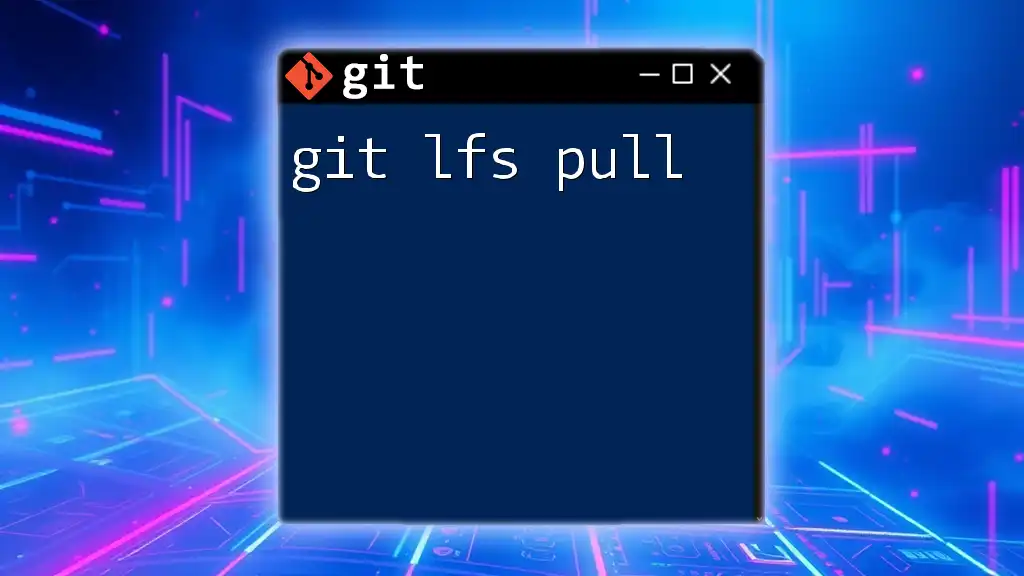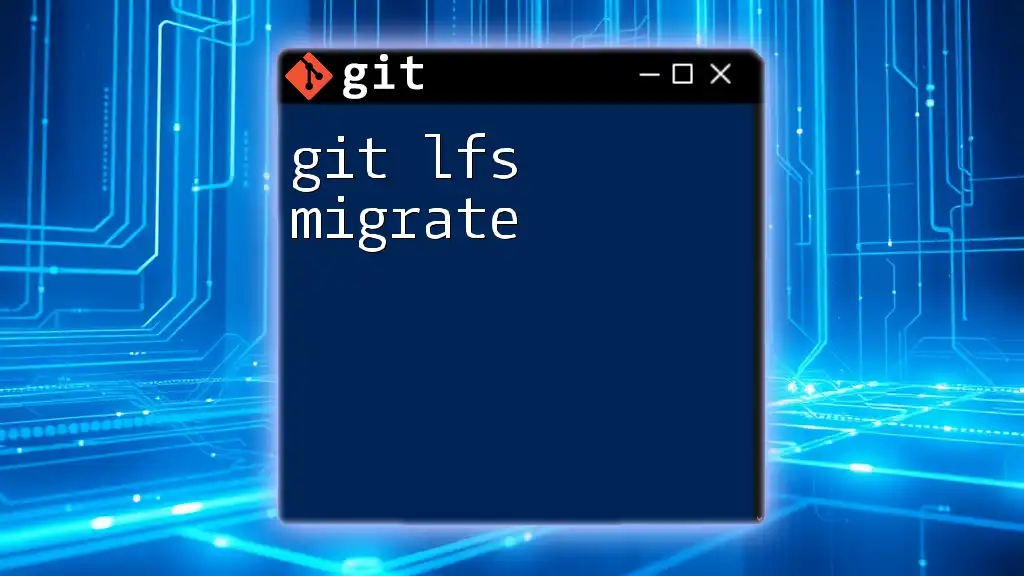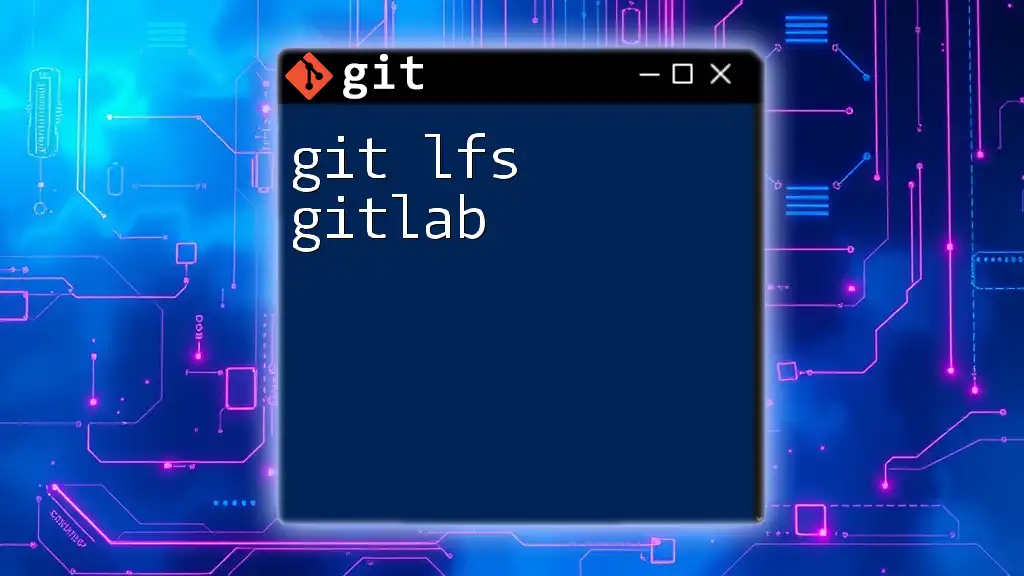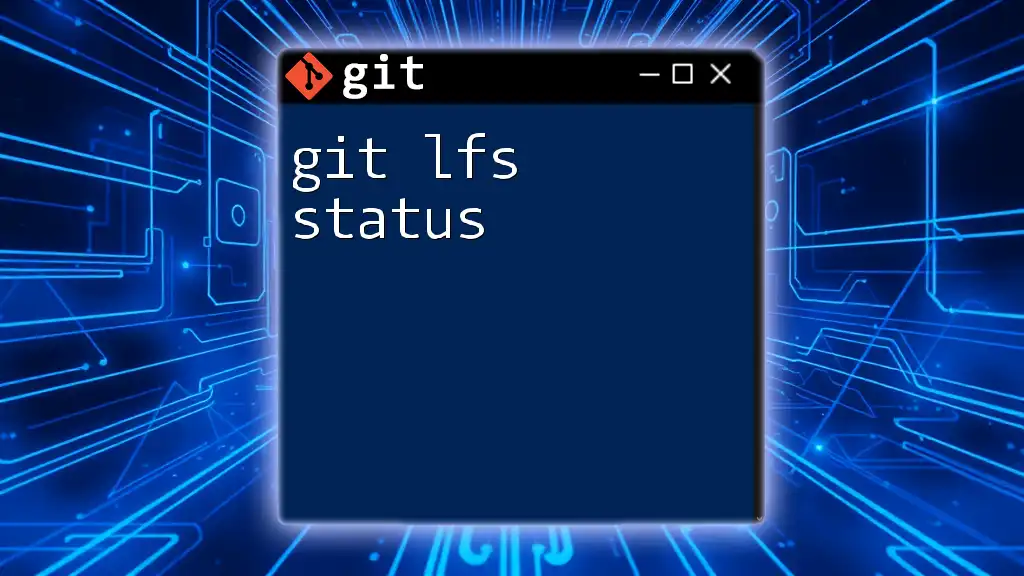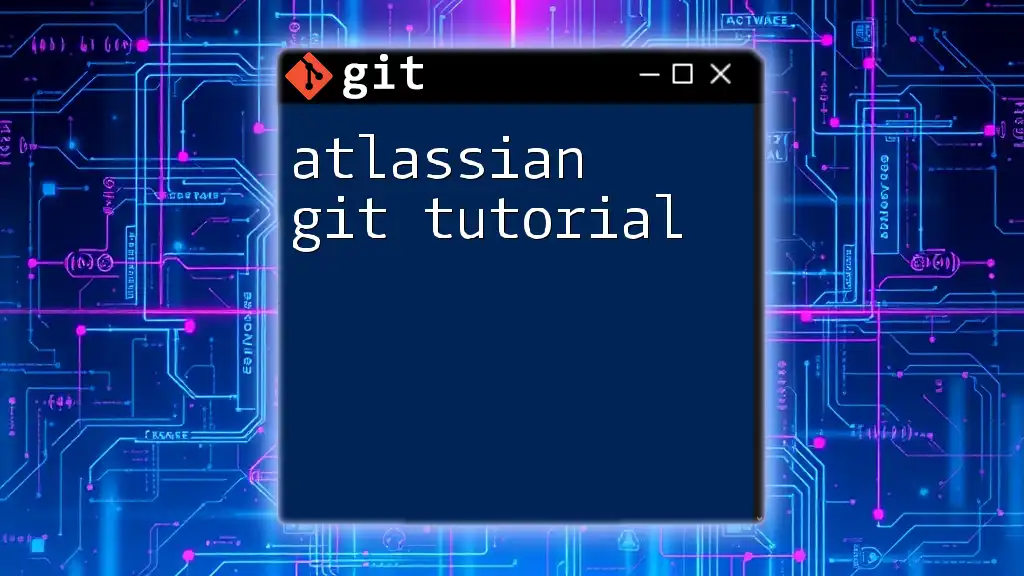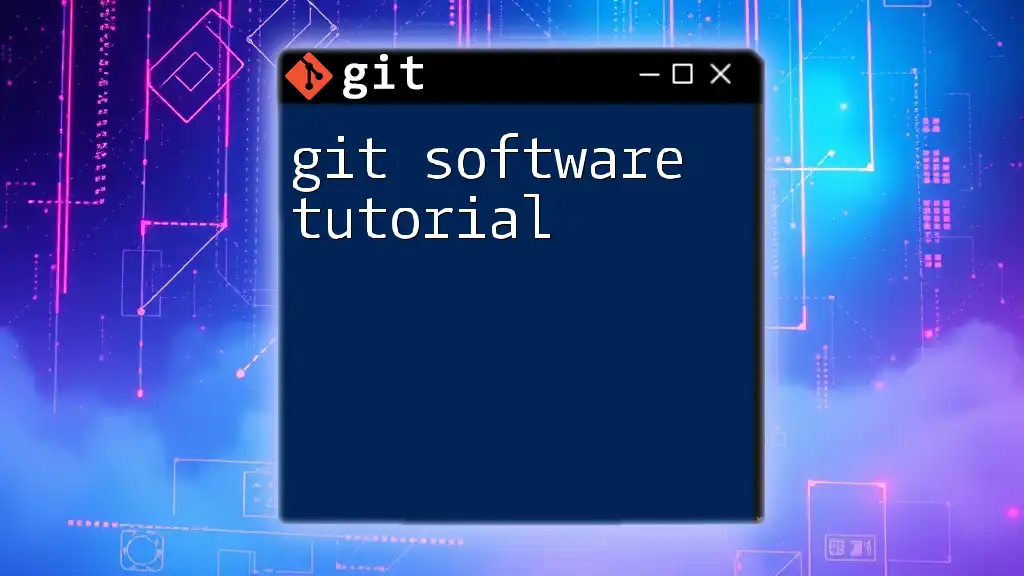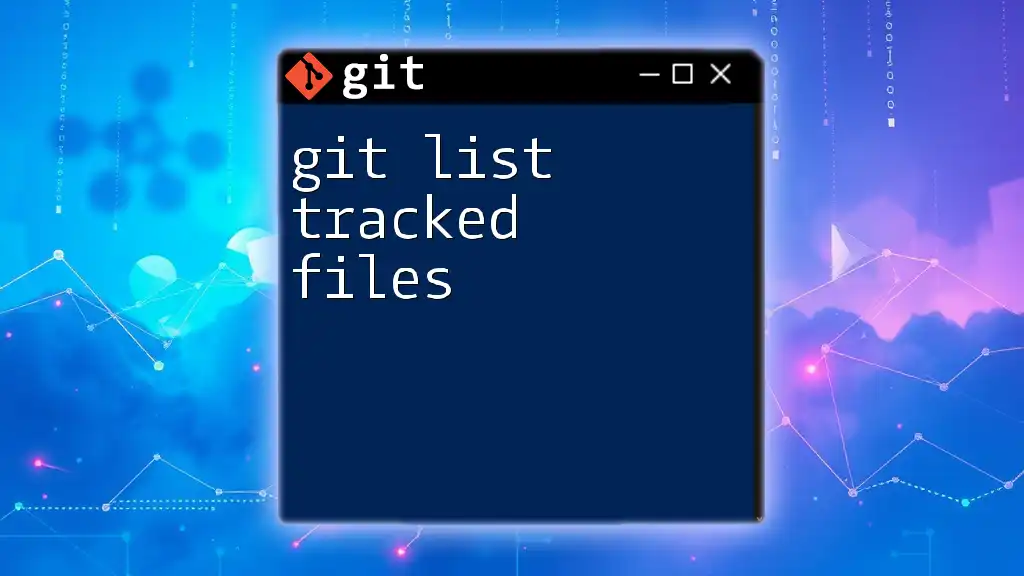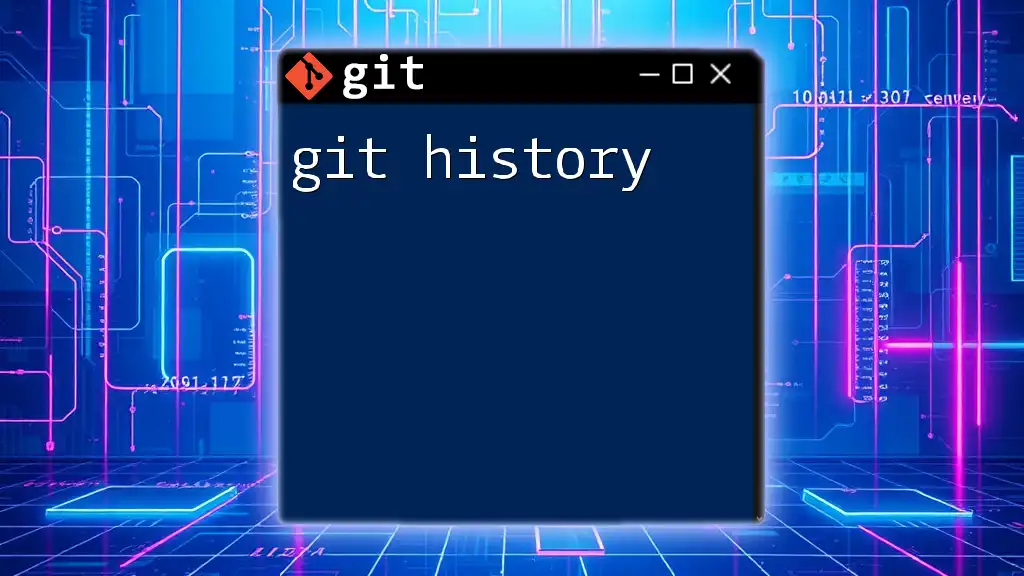Git LFS (Large File Storage) is an extension for Git that allows you to manage large files efficiently by replacing them with lightweight references, making it easy to track changes to these files without slowing down your repository.
Here's a quick command to install Git LFS and track a large file:
# Install Git LFS
git lfs install
# Track a large file, e.g., largefile.zip
git lfs track "largefile.zip"
# Add changes to the repo
git add .gitattributes largefile.zip
# Commit the changes
git commit -m "Track large file with Git LFS"
Understanding Git LFS
What is Git LFS?
Git Large File Storage (Git LFS) is an extension for Git that addresses the challenges of managing large files in version control systems. While regular Git is well-suited for tracking changes in text files, it struggles with binary files and large media assets due to its design, which can lead to slow performance and bloated repositories. Git LFS mitigates these issues by replacing large files in your repository with tiny pointer files. These pointer files reference the actual content stored on a remote server.
In essence, Git LFS transparently manages large file versions in a way that keeps the repository lightweight and fast for developers.
Why Use Git LFS?
The main advantages of using Git LFS include:
- Efficiency: Instead of storing full versions of large files directly in the repository, Git LFS keeps their contents on a separate server, reducing the repository size and speeding up clone operations.
- Cost-effectiveness: Many hosting services provide significant storage savings, as users only consume the storage space based on the actual content rather than multiple copies of the same file.
- Versioning: Like traditional Git, Git LFS allows you to version control large files, enabling seamless collaboration within teams and tracking changes over time.

Setting Up Git LFS
Installing Git LFS
To leverage Git LFS, the first step is to install it on your system. The installation varies based on your operating system:
-
For Mac: You can easily use Homebrew with the following command:
brew install git-lfs -
For Windows: If you're using Chocolatey, run:
choco install git-lfs -
For Linux: Install LFS using:
sudo apt-get install git-lfs
Initializing Git LFS in a Repository
Once Git LFS is installed, you'll need to initialize it in your repository. Navigate to your local Git repository in the terminal and type:
git lfs install
This command prepares your Git environment to handle large files.
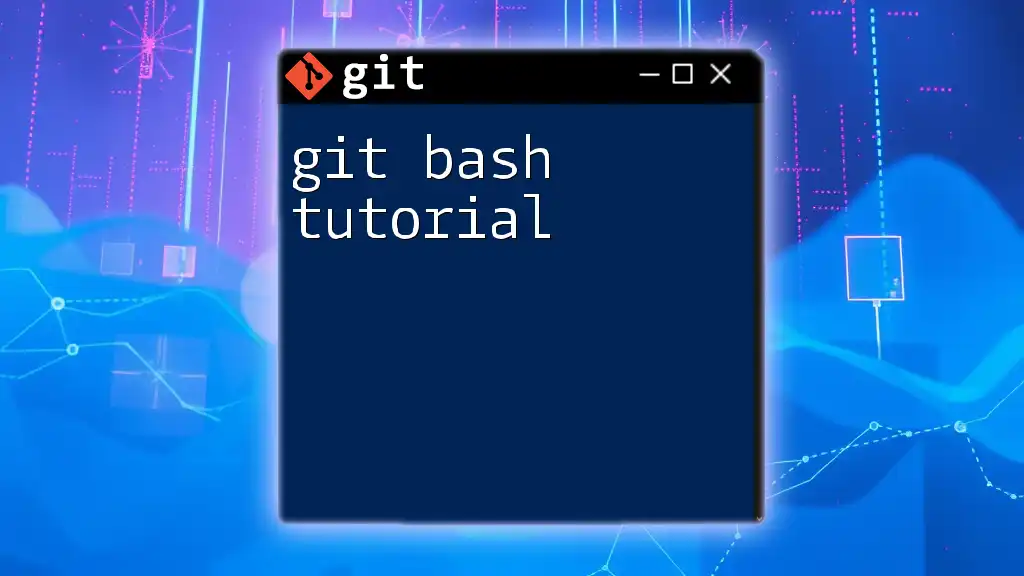
Using Git LFS
Tracking Large Files
To take advantage of Git LFS, you must specify which files or file types should be tracked. The syntax is straightforward:
git lfs track "*.psd"
This command tells Git LFS to manage all PSD files in the repository. The configuration for tracking will be stored in a `.gitattributes` file at the repository root, ensuring consistent tracking behavior across different environments.
Adding and Committing Files to Git LFS
Adding Files
Once your files are being tracked, the next step is to add them to the staging area. The command is similar to standard Git usage:
git add <file-name>
However, keep in mind that Git LFS handles the storage of the large file behind the scenes.
Committing Changes
After adding your files, you need to commit the changes to your repository. This is just as you would typically do in Git:
git commit -m "Add large files with Git LFS"
Unlike normal Git commits, the actual file data isn't saved in the commit; only the pointer file is recorded.
Pushing Changes to Remote Repository
To push your committed changes, including all tracked large files, simply execute:
git push origin main
Git LFS will automatically upload the large files to the remote LFS storage.
Pulling Changes with Git LFS
When you or someone else pulls changes from a remote repository, make sure to retrieve the large files efficiently:
git lfs pull
This command ensures that you download only the actual content of the large files tracked by LFS.
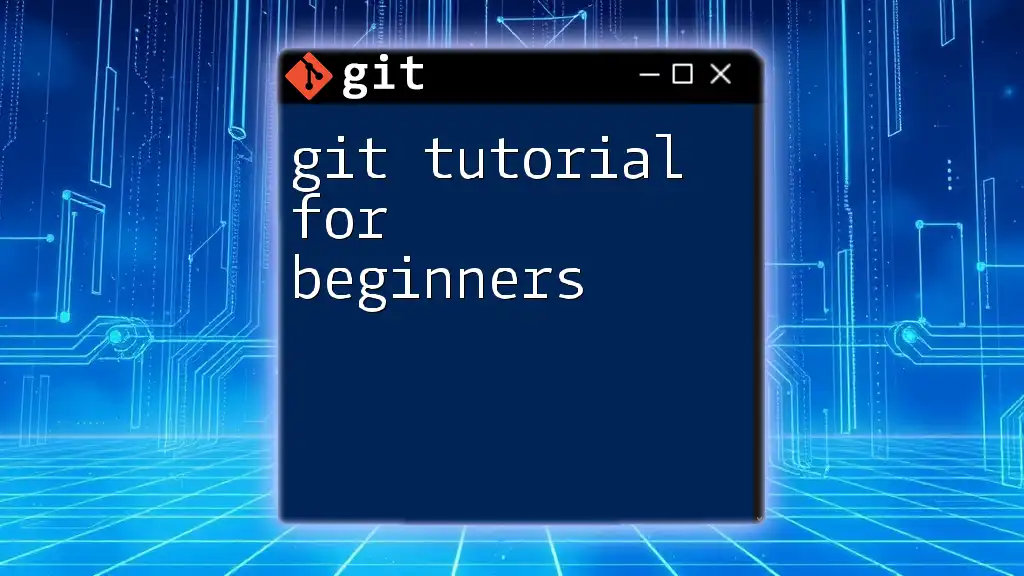
Best Practices for Using Git LFS
Choosing the Right Files to Track
It's crucial to select the correct files that should utilize Git LFS. Ideally, you should track large binary files, such as:
- Media files (videos, images)
- Design assets (Photoshop, Illustrator files)
- Large datasets used in scientific or analytical projects
Avoid tracking files that are small or change frequently, as the overhead of using LFS may not be justified.
Monitoring and Managing LFS Storage
Being aware of your LFS storage usage is critical. To check how much space your tracked files consume, use:
git lfs ls-files
This command lists all files tracked by LFS in your repository. If you need to clean up unused files, execute:
git lfs prune
This helps in freeing up space by removing files that are no longer referenced from your Git repository.
Collaborating with Git LFS
When collaborating in teams, ensure that all members set up Git LFS. This will prevent discrepancies that may arise if some team members do not track large files correctly. Establishing conventions around how and when to use Git LFS can significantly streamline collaboration on projects involving large files.
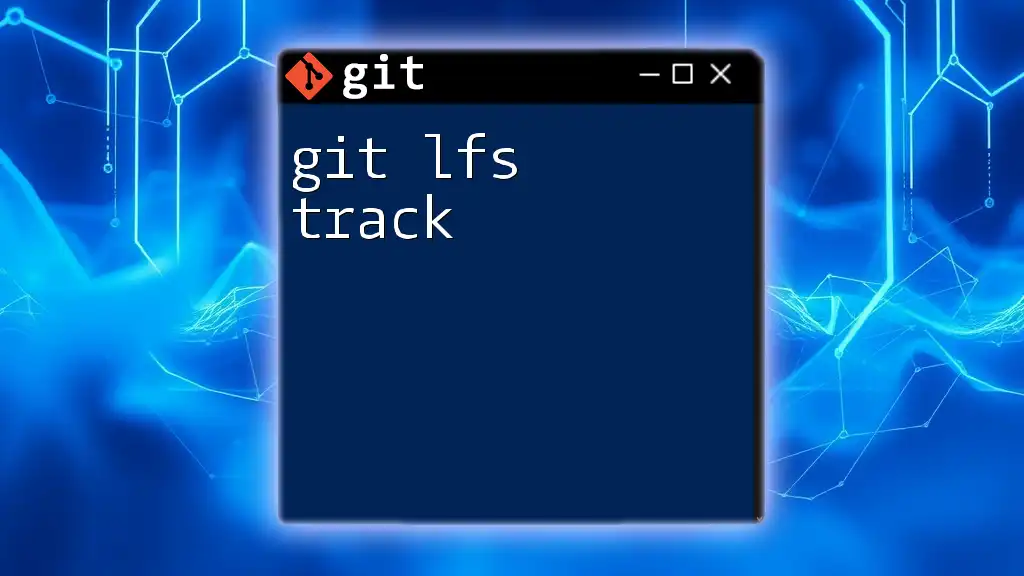
Troubleshooting Common Git LFS Issues
Common Errors and Solutions
You may encounter some common issues while using Git LFS, such as:
- Out of memory errors: This can happen during pushing or pulling large files. Increasing the memory allocation or optimizing large files may help resolve such issues.
- Issues with large file transfer: If you face disruption while transferring files, check your network connection. Git LFS may fail if your connection is unstable.
Resources for Further Assistance
If you find yourself in need of more comprehensive troubleshooting information, the official Git LFS documentation is an excellent resource. You can also explore community forums and Q&A sites, as many developers actively share their solutions and experiences.
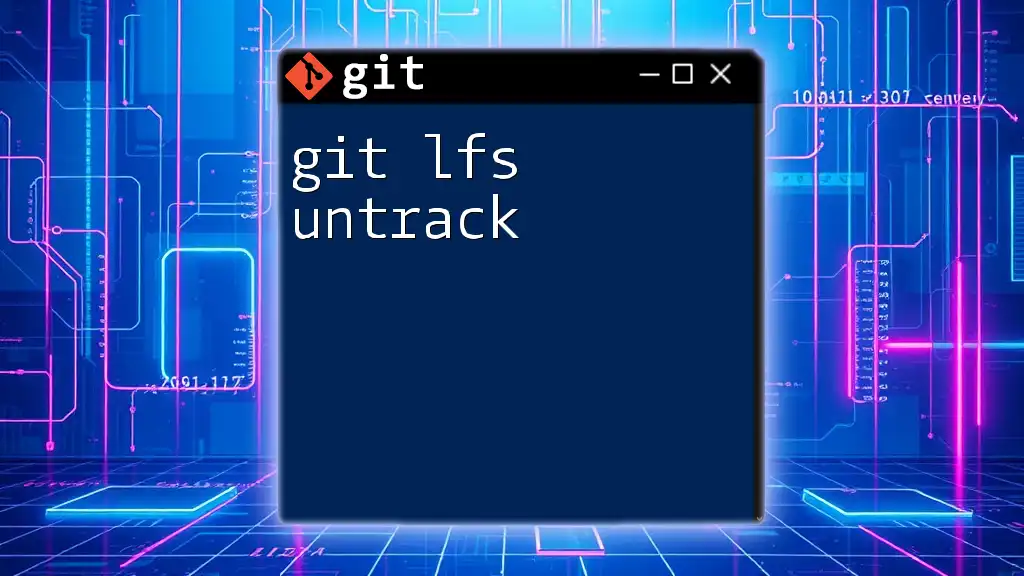
Conclusion
Summary of Key Points
Using Git LFS is an effective way to manage large files in version-controlled projects. It allows for efficient file handling without sacrificing performance or collaborative capabilities. Proper implementation ensures that your repository remains quick and responsive even with significant data loads.
Final Thoughts
If you haven't yet, give Git LFS a try in your next project involving large files. You'll likely be surprised at how much easier it makes managing your versions. We would love to hear your experiences and feedback on using Git LFS in your workflows!
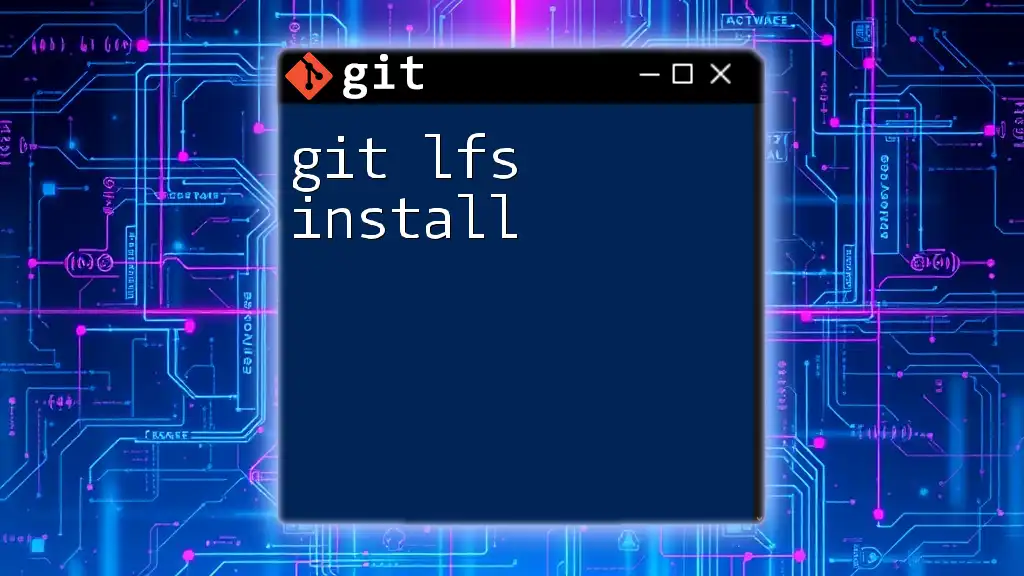
Additional Resources
Expand your knowledge by consulting resources such as official documentation, tutorials, and guides to further familiarize yourself with Git LFS functionalities. There are numerous tools and integrations available that can enhance your experience with Git LFS. Dive into these resources and join the growing community already benefiting from using Git LFS.