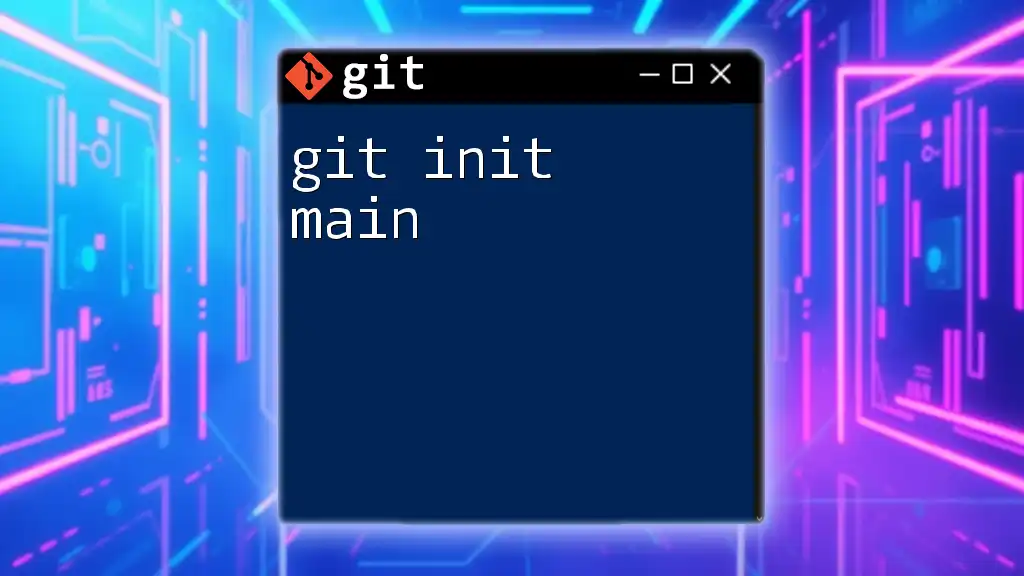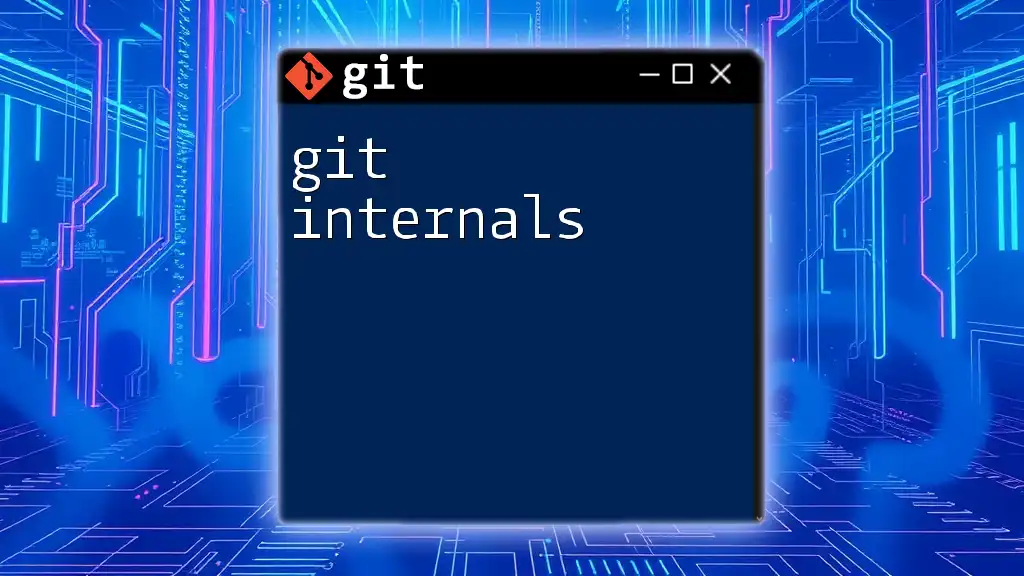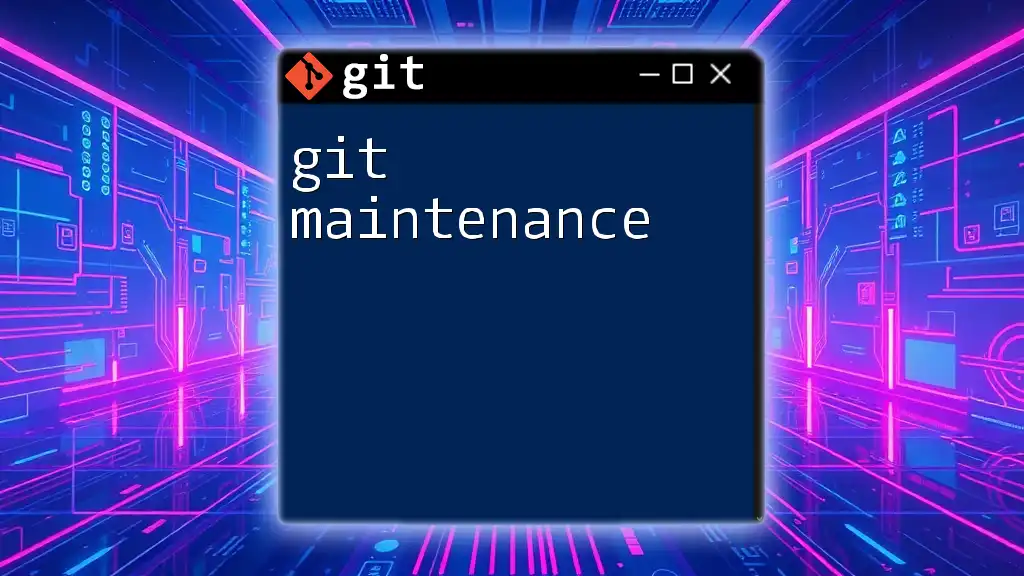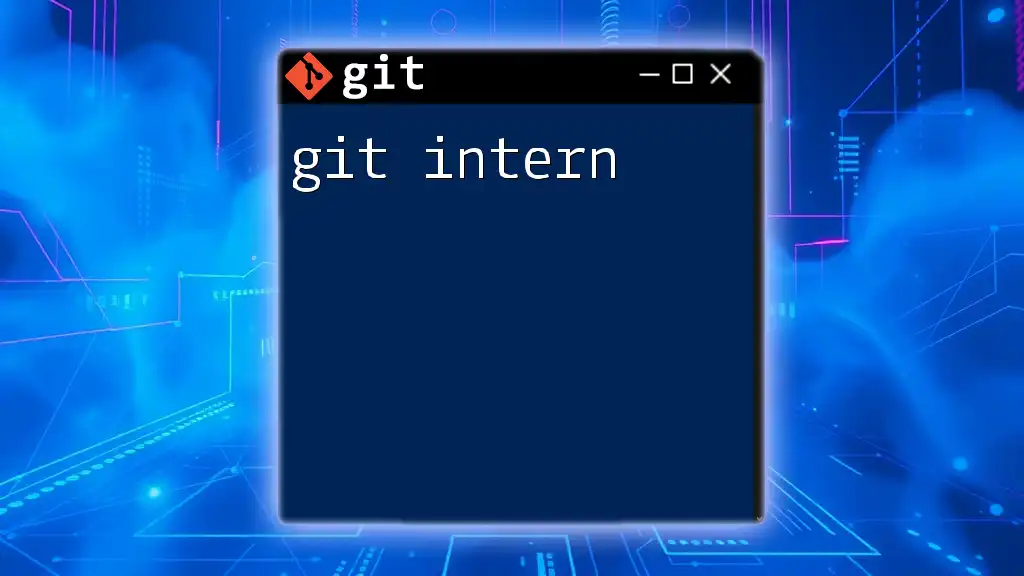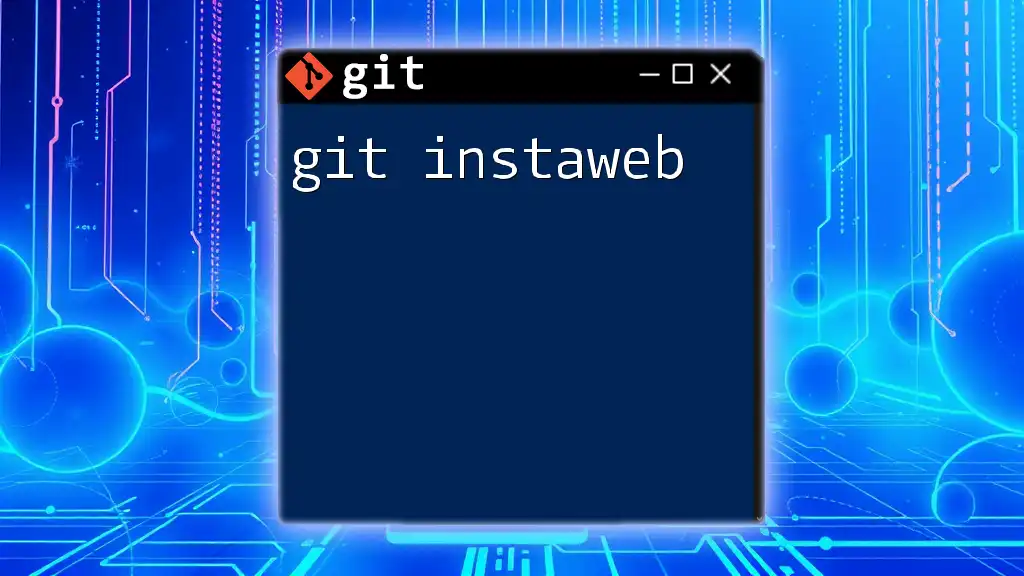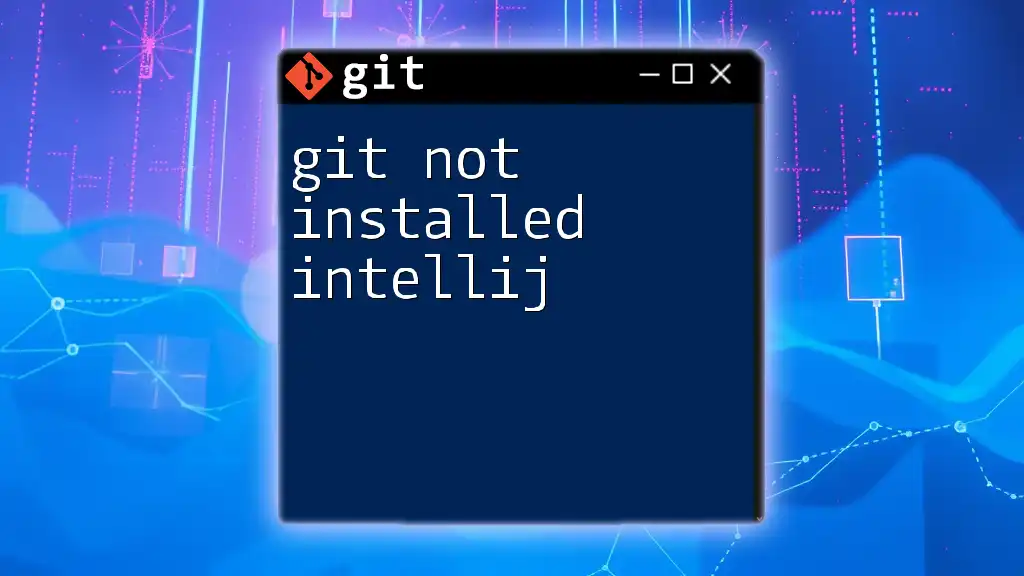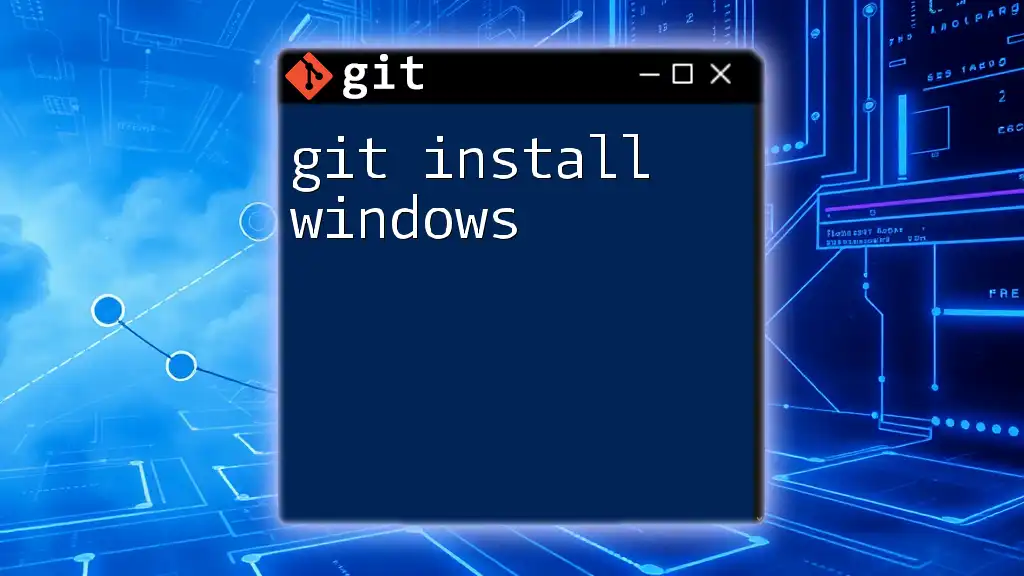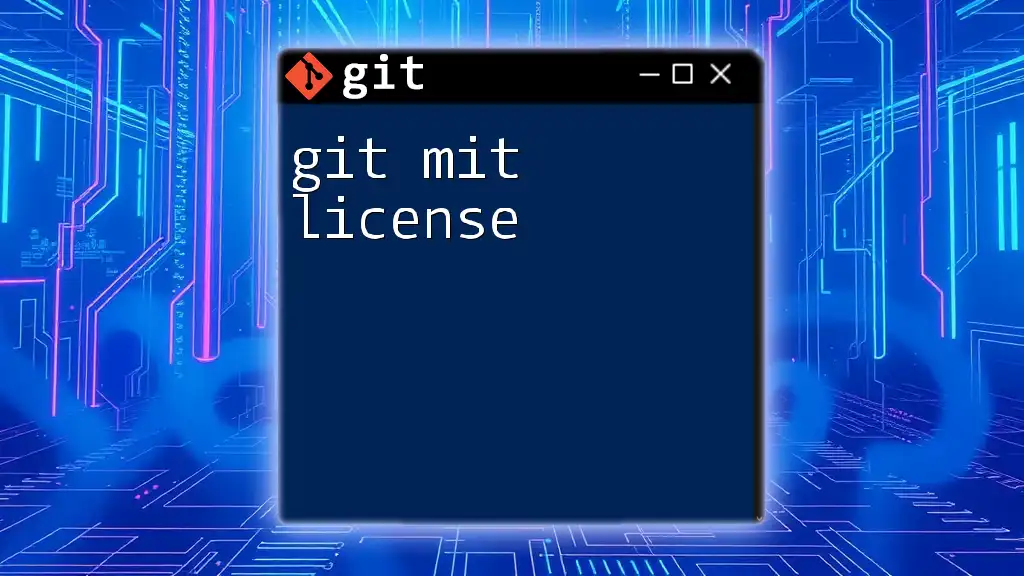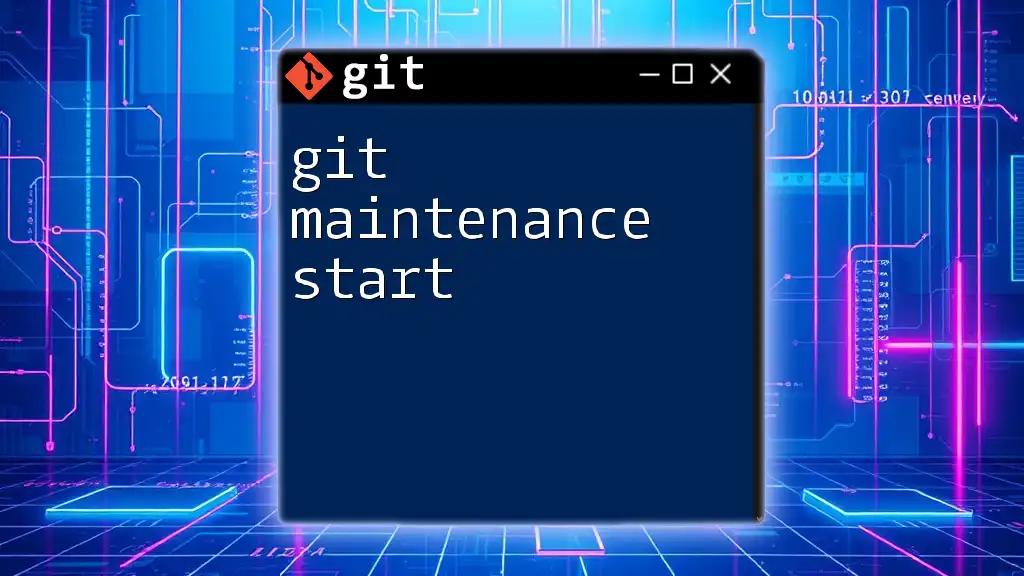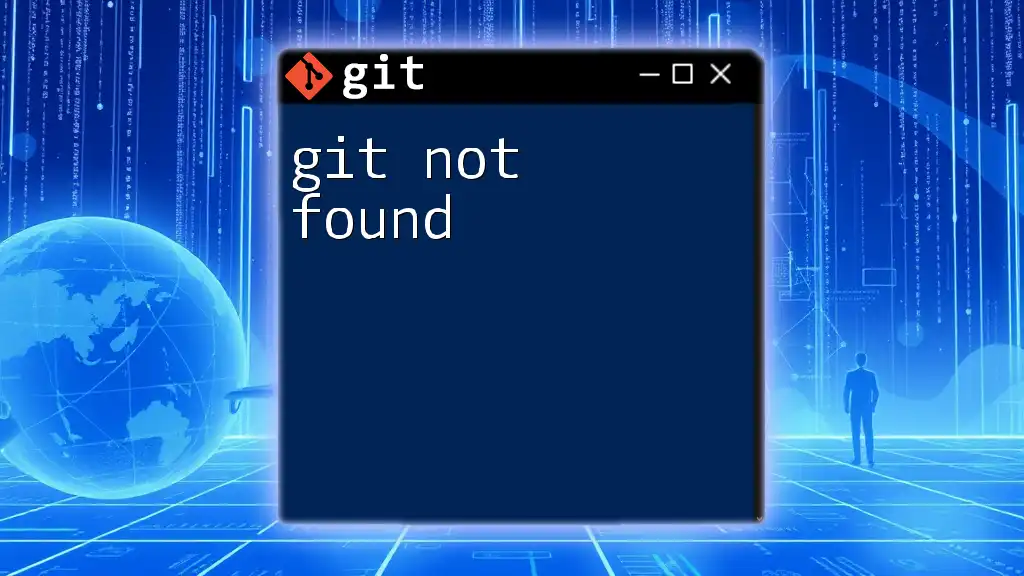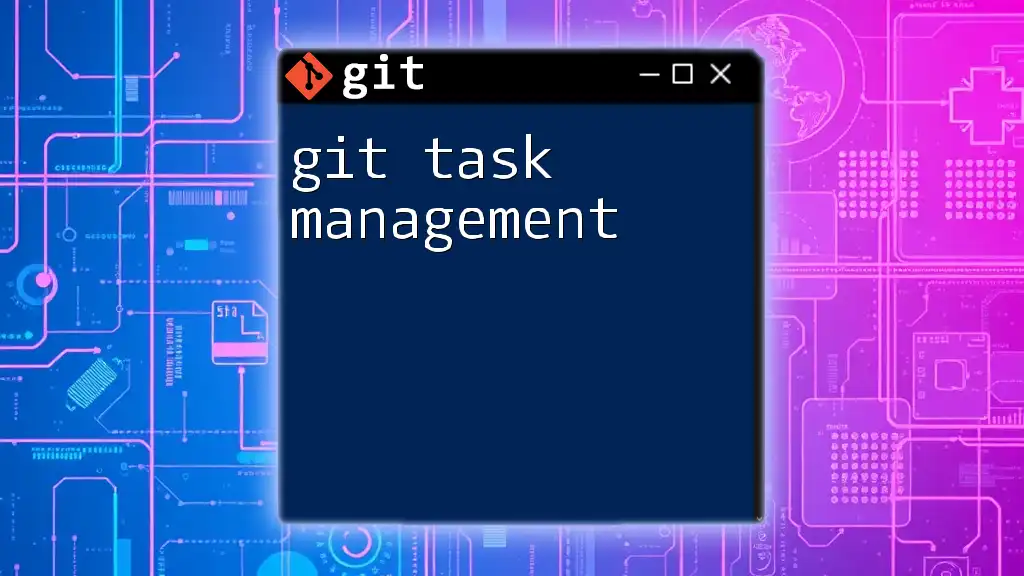The command `git init main` initializes a new Git repository and creates a branch named "main" in the current directory.
git init -b main
Understanding Git Initialization
What is `git init`?
The `git init` command is essential for setting up a new Git repository. When you want to start tracking changes in a project using Git, this command creates a new `.git` directory in your project folder. This directory contains all the metadata and objects necessary for version control and tracking changes.
It's crucial to differentiate initializing a new repository from cloning an existing one. Cloning simply copies an existing repository from a remote source to your local machine, retaining its history and all configurations. In contrast, initializing starts fresh, giving you a blank slate for version control.
The Significance of Branches in Git
What is a Branch?
In Git, a branch is fundamentally a pointer to a specific commit, allowing developers to diverge from the main line of development. Branches are vital in enabling parallel development, allowing multiple features or fixes to progress simultaneously without interfering with each other.
The Importance of the Main Branch
Historically, the default branch in Git repositories was called `master`. However, to promote inclusivity and clarity, the term `main` has emerged as the new standard. The main branch serves a critical role in development—it is often where stable, production-ready code resides. When you initialize a Git repository, setting the default branch to `main` ensures you have a clear starting point.

The `git init main` Command
Syntax and Usage
The basic syntax of the `git init` command is as follows:
git init <directory>
If you want to create your new repository with the `main` branch as the default, you can add the `-b` option:
git init -b main
This command initializes a new Git repository in the specified directory and sets the default branch to `main` from the outset.
Step-by-Step Guide to Using `git init main`
Step 1: Setting Up Your Environment
Before you can start using Git, ensure that it is installed on your machine. To verify your installation, use the following command:
git --version
This command will display the current version of Git installed on your system. If Git isn’t installed, visit the official Git website for instructions on installing it based on your operating system.
Step 2: Initializing a New Git Repository
Once you have Git set up, navigate to the directory where you want to initialize your repository:
cd /path/to/your/project
By running the command `git init`, you will create a new Git repository in that directory. After executing this command, a hidden folder named `.git` will appear, containing all the configuration files and version history.
Step 3: Setting `main` as the Default Branch
If you want to initialize your repository with `main` as the default branch (this is often a best practice), you can use:
git init -b main
Upon successful initialization, check your current branch with:
git branch
You should see `main` listed, confirming that you are currently on the `main` branch.
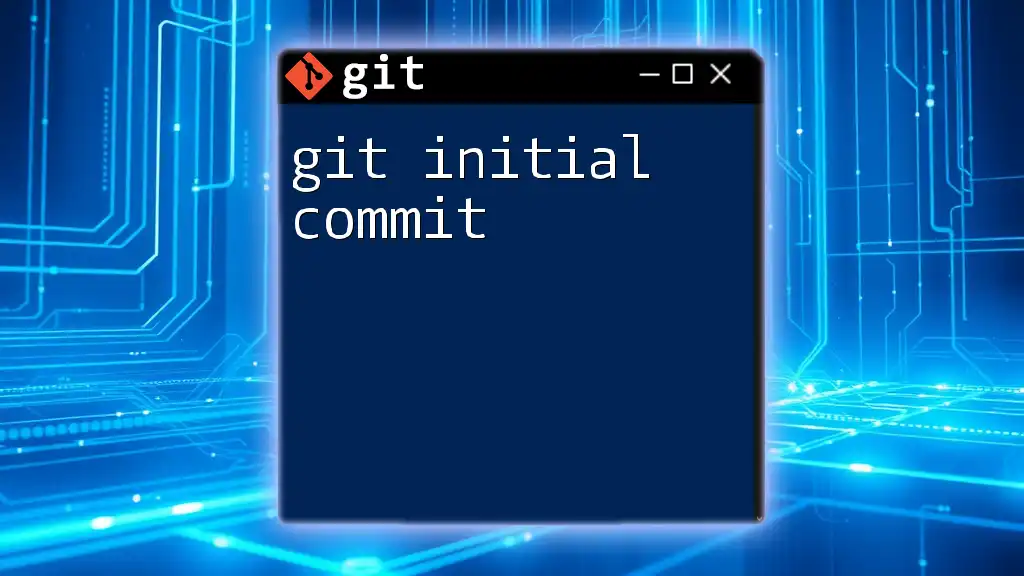
Verifying Your Initialization
Checking the Git Status
To confirm the status of your newly initialized repository, you can run:
git status
This command provides essential information about the current state of the working directory and staging area. It will show any untracked files, changes, and overall readiness to commit.
Viewing Branches
You can see all branches in your repository by using:
git branch
If everything was done correctly, the output should indicate that you are on the `main` branch, and it will be highlighted accordingly.
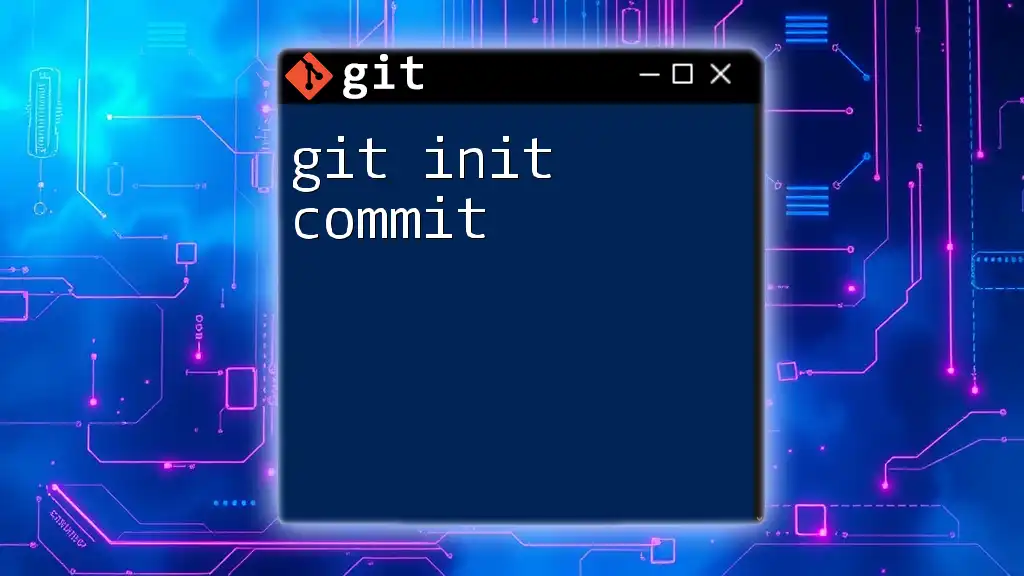
Managing Your First Commit
Adding Files
To start tracking files in your repository, create a file, such as a `README.md`, to document your project:
echo "# My New Project" > README.md
Next, you need to add this file to the staging area, which prepares it to be included in your next commit:
git add README.md
Making Your First Commit
After staging your file, it’s time to record your changes in the version history by committing:
git commit -m "Initial commit"
This command captures the current state of your project, allowing you to go back to this point in time if necessary.

Common Pitfalls and Troubleshooting
Mistakes to Avoid When Using `git init main`
One common pitfall when initializing a repository is forgetting to navigate to the correct directory before running `git init`. Always double-check your current directory, as initializing in the wrong location can lead to confusion later on.
How to Correctly Configure User Information
Before making commits, it's essential to configure your user information. Setting your name and email ensures that your commits are correctly attributed. You can configure these settings using the following commands:
git config --global user.name "Your Name"
git config --global user.email "you@example.com"
This establishes your identity for all commits you make.
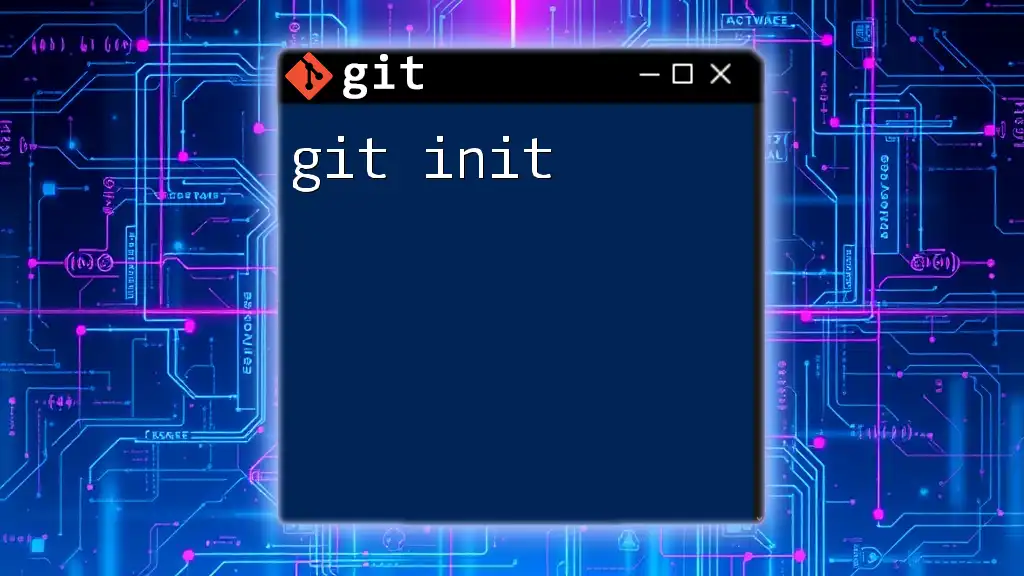
Conclusion
The command `git init main` is a pivotal starting point in your Git journey, enabling you to create a structured environment for version control. By establishing your repository with `main` as the default branch, you prepare yourself for best practices in navigating the world of collaborative software development. Embrace this knowledge and practice initializing repositories to improve your proficiency with Git!
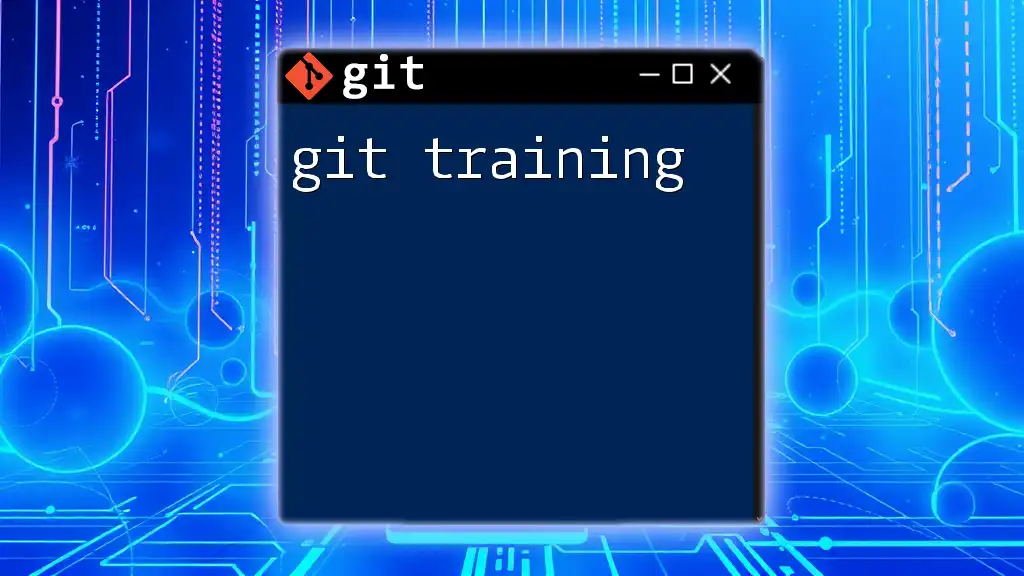
Additional Resources
For further exploration of Git commands and best practices, consider referring to the official Git documentation or exploring tutorials that provide deeper insights into version control systems. Additionally, you can look into Git GUI tools that might simplify your experience, especially if you’re more comfortable with graphical interfaces.