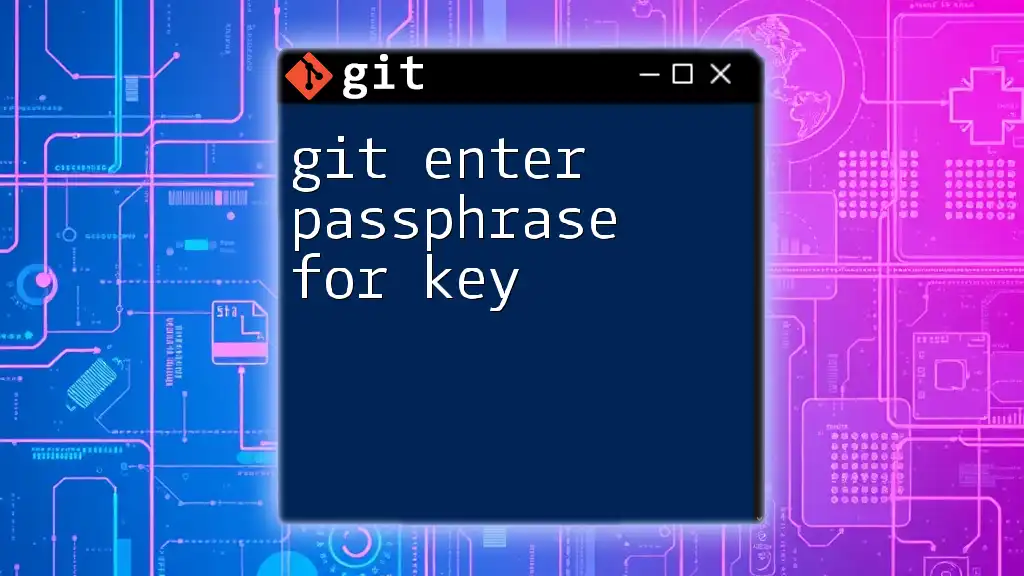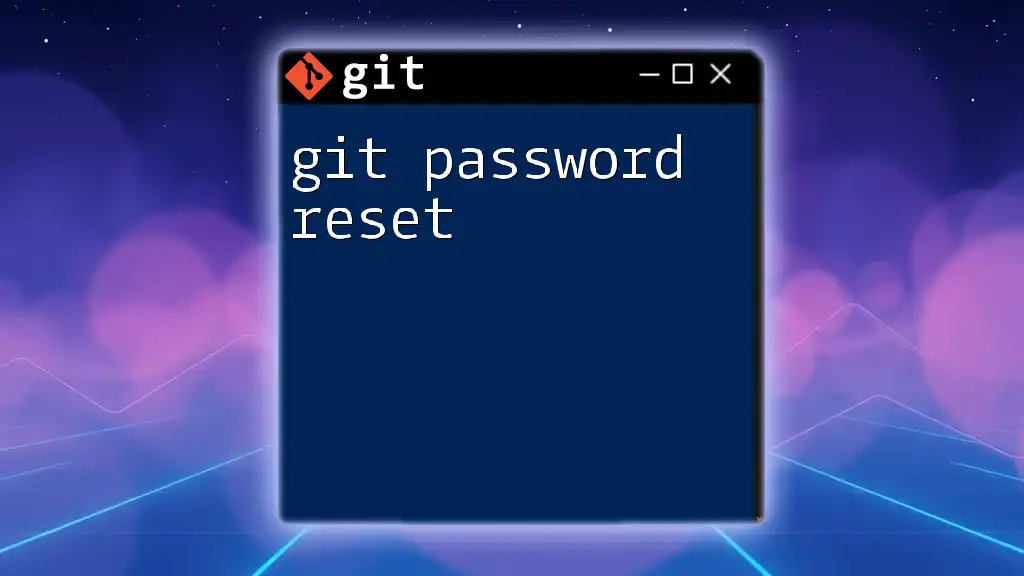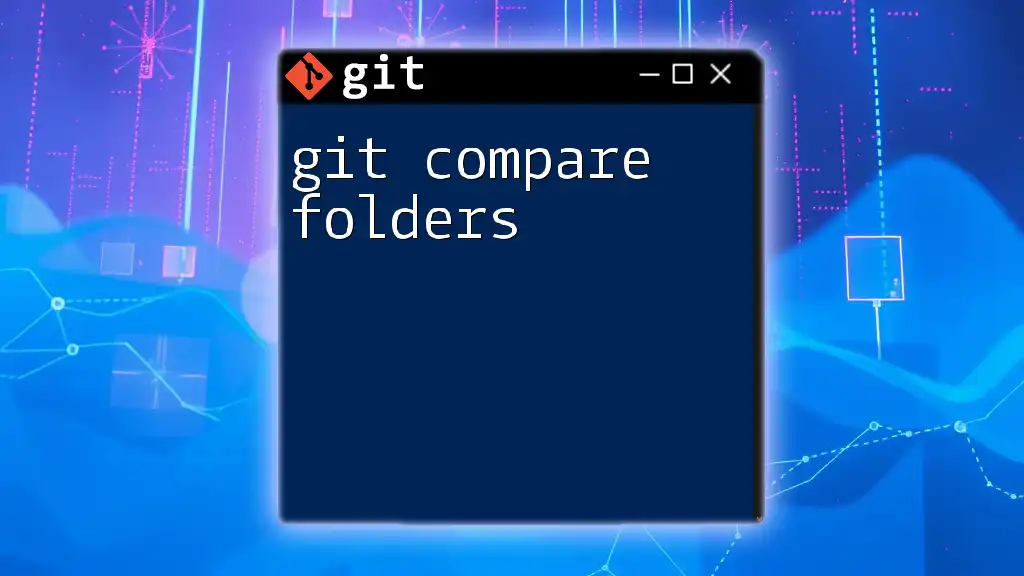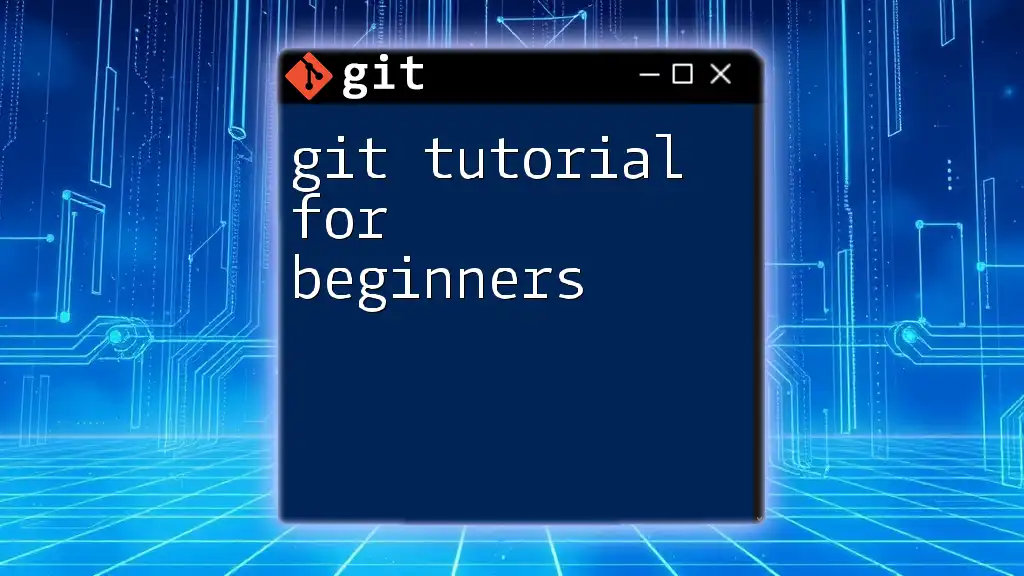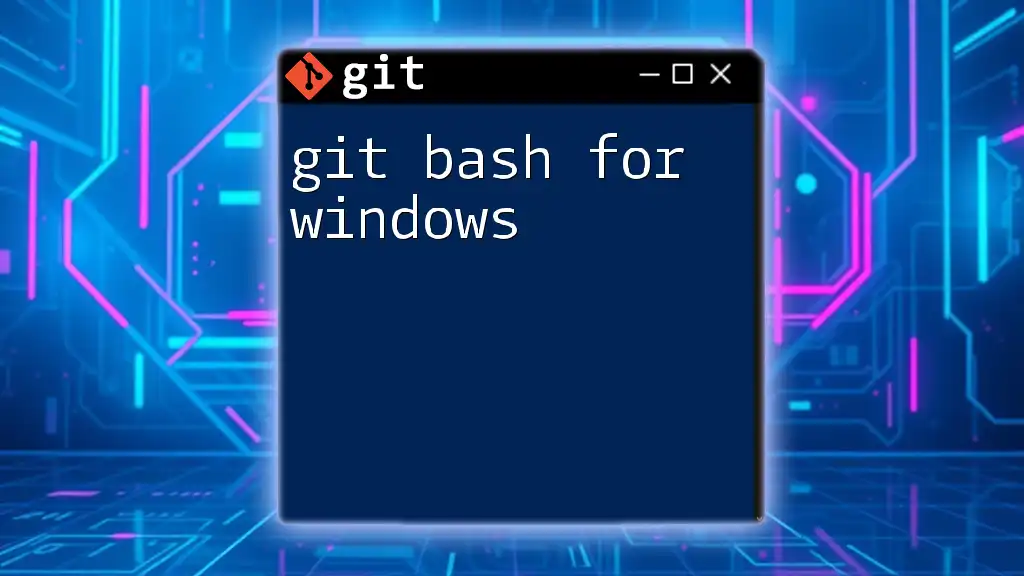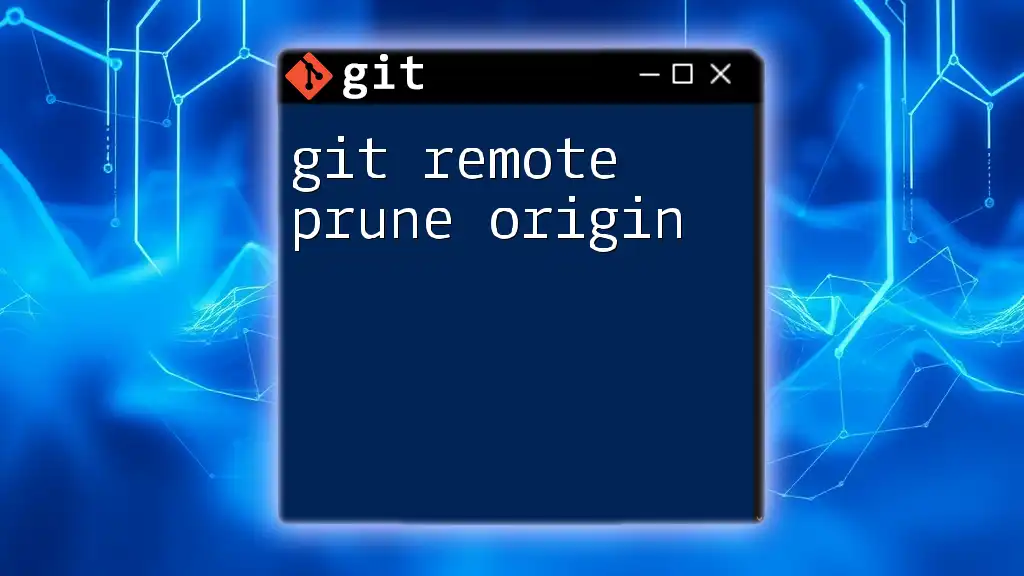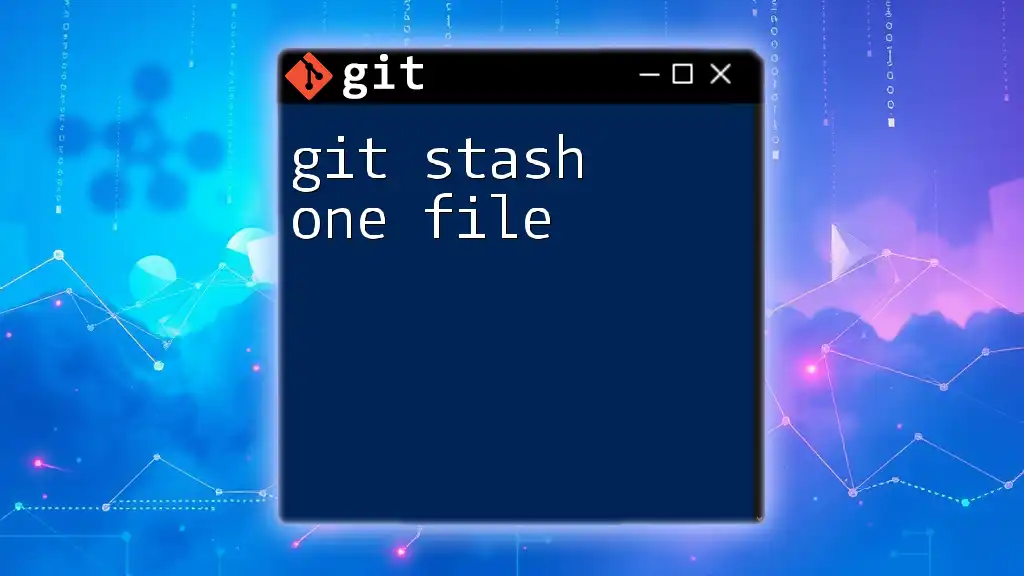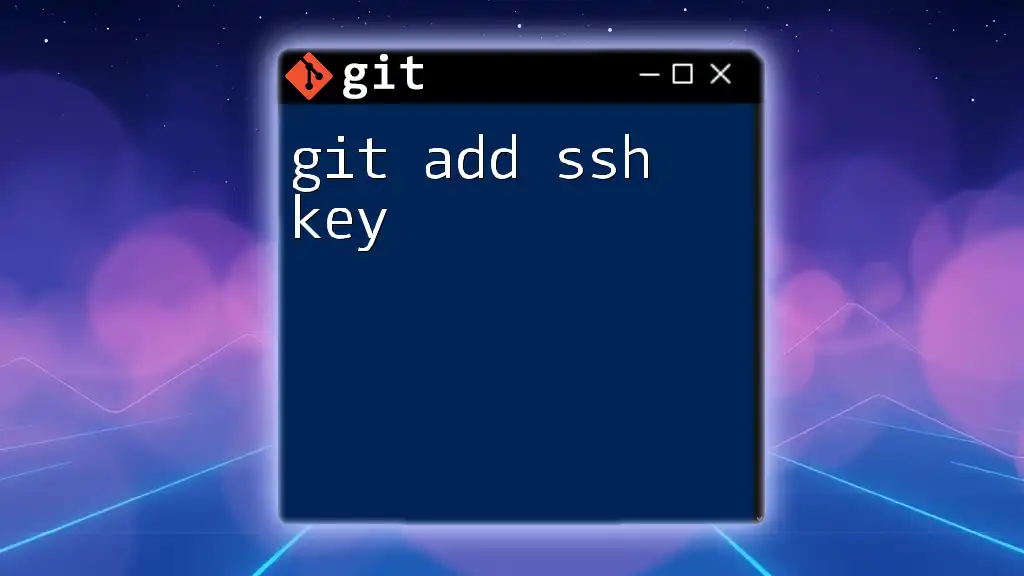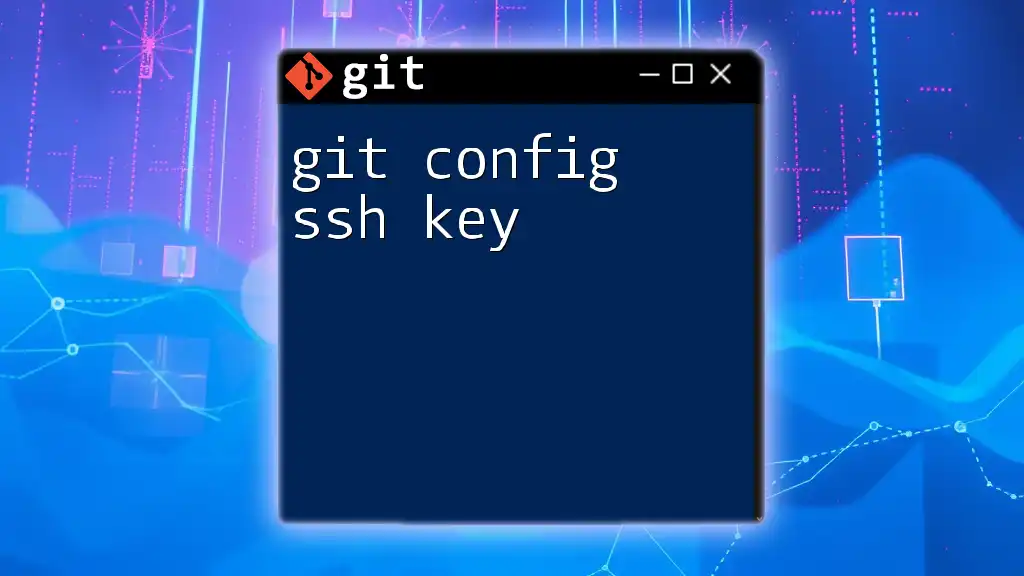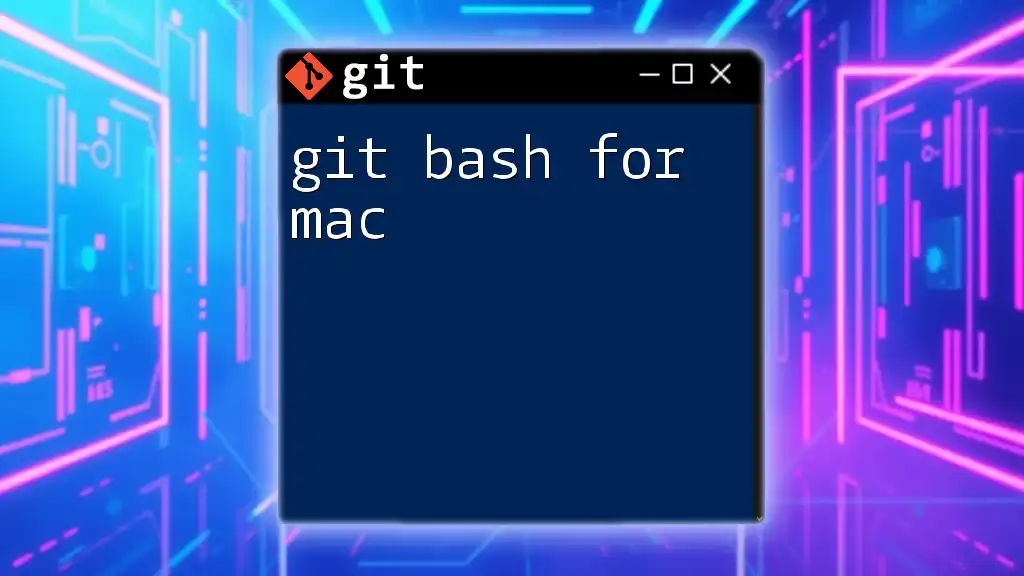When using SSH keys for Git operations, you need to enter a passphrase to unlock your private key for secure authentication.
ssh-add ~/.ssh/id_rsa
Understanding SSH Keys in Git
What are SSH Keys?
SSH keys are a pair of cryptographic keys used to authenticate secure connections over SSH (Secure Shell). They consist of a public key, which is shared with remote services like Git repositories, and a private key, which needs to be kept safe and secret. When you use Git to communicate with a remote repository, SSH keys provide a secure way to confirm your identity without sending your password across the network.
Why Use SSH Keys?
Using SSH keys instead of traditional password authentication offers several advantages:
- Enhanced Security: SSH keys are much harder to crack than passwords, especially if you use a strong passphrase for your private key.
- Convenience: Once set up, you can connect to repositories without repeatedly typing your password.

Creating SSH Keys
How to Generate SSH Keys
To start utilizing SSH with Git, you need to generate an SSH key pair. Follow these steps:
-
Open your terminal.
-
Run the following command to generate your SSH key pair:
ssh-keygen -t rsa -b 4096 -C "your_email@example.com"This command uses the RSA algorithm to create a 4096-bit key, associating it with your email for identification.
-
When prompted, choose a file location (or press Enter to accept the default at `~/.ssh/id_rsa`).
Adding a Passphrase
During the key generation process, you will be asked if you want to add a passphrase. A passphrase serves as an additional layer of security, ensuring that even if someone obtains your private key, they cannot use it without the passphrase. Choose a strong passphrase and confirm it when prompted.
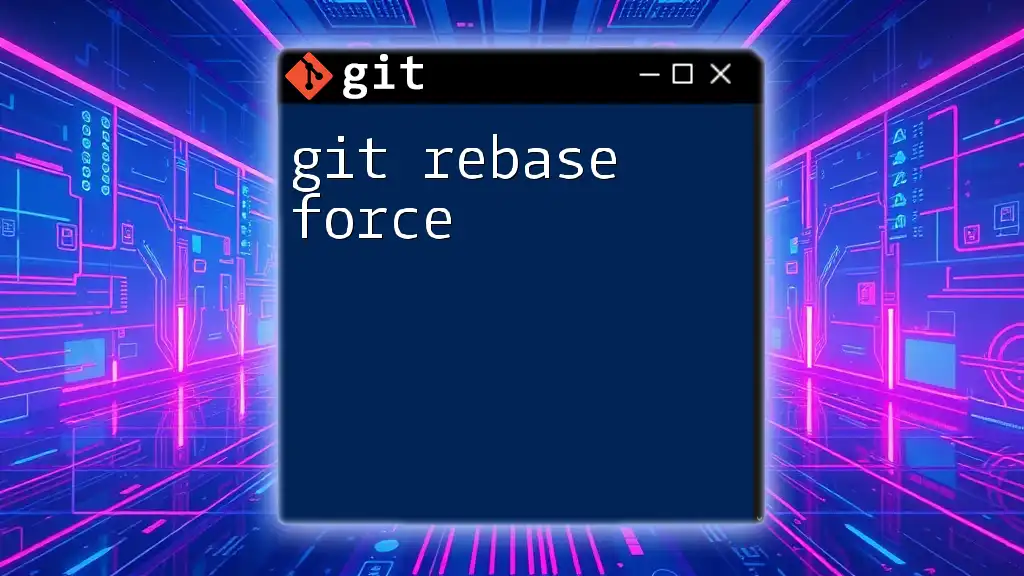
Configuring Your SSH Key with Git
Adding Your SSH Key to the SSH Agent
Once you have generated your SSH key pair, you need to ensure that your SSH agent is running. The SSH agent handles your keys, making it easy to connect to repositories without typing your passphrase repeatedly.
To start the SSH agent, use the following command:
eval "$(ssh-agent -s)"
Adding Your SSH Key to the Agent
Next, add your generated SSH private key to the SSH agent with this command:
ssh-add ~/.ssh/id_rsa
If you've set a passphrase, you will be prompted to enter it at this stage. This step stores your key temporarily in memory, allowing you to use it for subsequent Git commands without re-entering the passphrase.
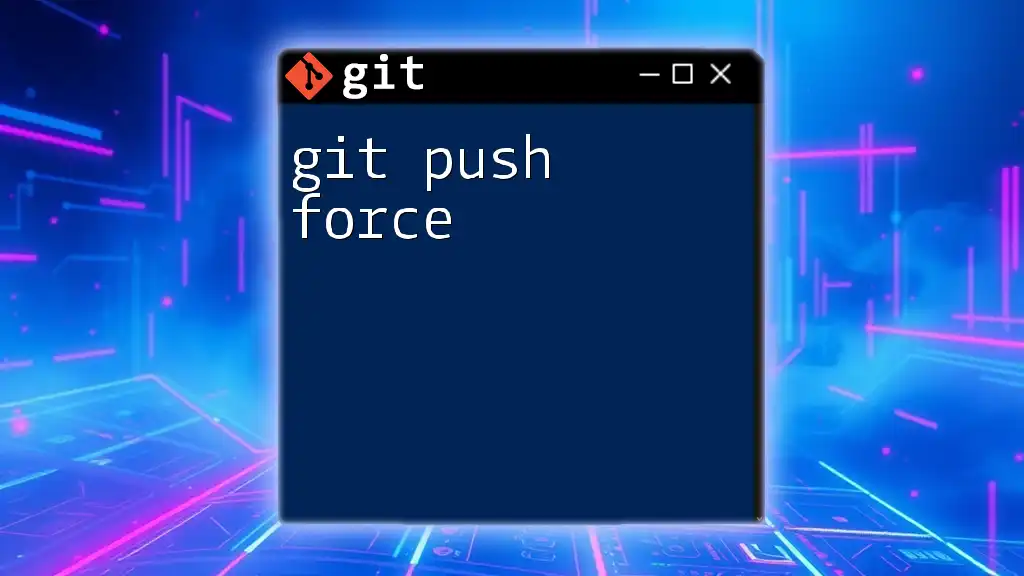
Entering the Passphrase
When is the Passphrase Required?
The passphrase is crucial during certain operations involving your SSH key. You will typically be prompted to enter your passphrase when:
- You first add the key to the SSH agent.
- You attempt to perform Git operations requiring authentication, such as cloning, pushing, or pulling changes.
How to Enter Your Passphrase
When prompted, type your passphrase into the terminal. Note that no characters will show up as you type for security reasons. Once entered, press Enter to authenticate.
Common Issues Entering the Passphrase
It's not uncommon to encounter issues related to your passphrase:
-
Forgotten Passphrase: If you forget your passphrase, you will not be able to use your SSH key. You may need to generate a new key pair.
-
Typing Errors: If you receive an error when entering the passphrase, double-check for any typing mistakes or ensure the Caps Lock is not enabled.
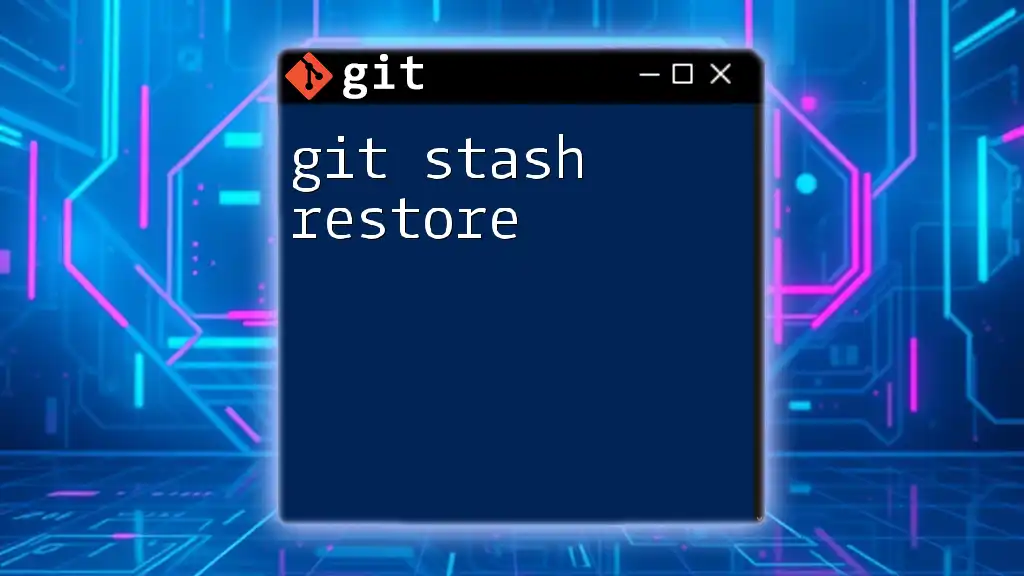
Tips for Managing SSH Keys and Passphrases
Best Practices for Security
To keep your Git operations secure, consider the following best practices:
- Always use a strong, unique passphrase for your SSH key. A combination of letters, numbers, and special characters makes for a harder-to-crack passphrase.
- Protect your private key. Ensure that the permissions for your private key are set so that only you can read and write it. This can be done using the command:
chmod 600 ~/.ssh/id_rsa
How to Change Your Passphrase
If you want to change your existing passphrase, here's how you can do it:
- Open your terminal.
- Run this command:
ssh-keygen -p -f ~/.ssh/id_rsa - Follow the prompts to enter your old passphrase and then create a new one.
Using Keychain for Easier Management
To simplify SSH key management and avoid entering your passphrase repeatedly, consider using a credential manager like Keychain on macOS or similar tools on other operating systems. These tools can help store and manage your passphrases securely.
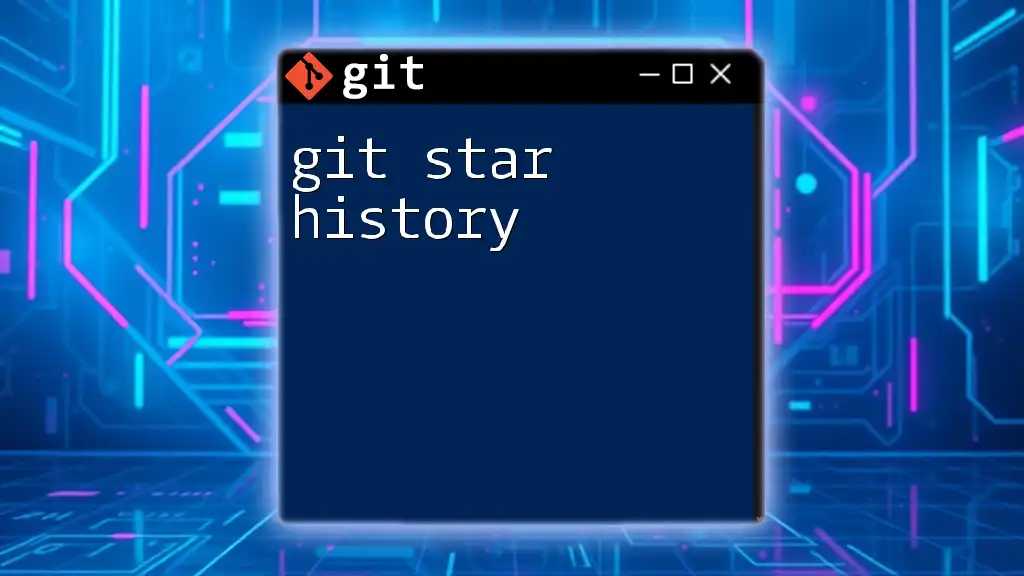
Conclusion
In summary, understanding how to use Git and enter a passphrase for a key is vital for efficient and secure version control practices. By utilizing the power of SSH keys and following best practices, you can enhance your security while enjoying seamless interactions with your Git repositories.
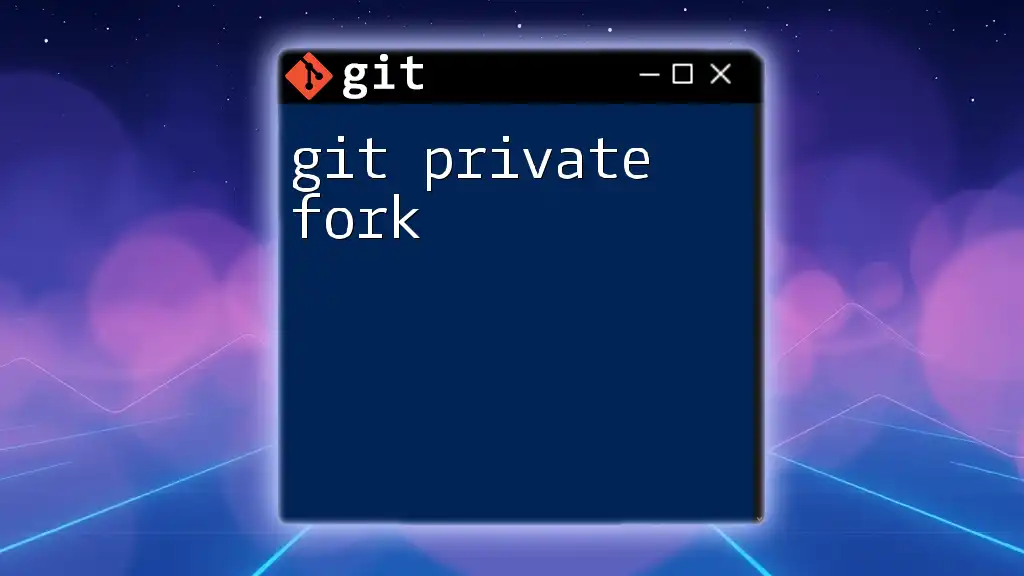
Additional Resources
For those looking to dive deeper into using Git with SSH keys, the following resources may be invaluable:
- Official Git Documentation: Comprehensive guides and references on Git commands.
- Advanced SSH Configurations: Exploring the capabilities of SSH beyond basic setups.
- Community Forums: Engaging with other developers for troubleshooting and advice.
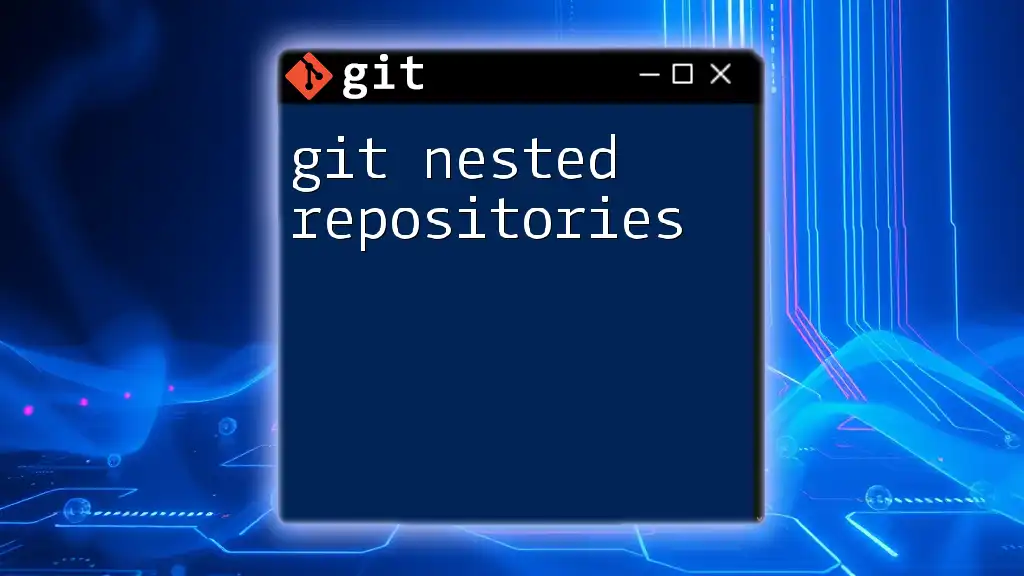
Frequently Asked Questions
What if I forget my passphrase?
If you forget your passphrase, you can no longer access any repositories associated with that SSH key. Your only option is to generate a new SSH key pair and update the key in your Git-related services (e.g., GitHub, GitLab).
Is it safe to use a passphrase?
Using a passphrase adds a second layer of security to your SSH keys. If your private key is ever compromised, without the passphrase, the attacker would be unable to use it. Always opt for strong passphrases to ensure maximum protection.
Can I use SSH without a passphrase?
While it is possible to create an SSH key without a passphrase, doing so exposes your key to greater risk. Anyone who acquires access to your private key could use it without any additional barrier, compromising your automated and secure operations.