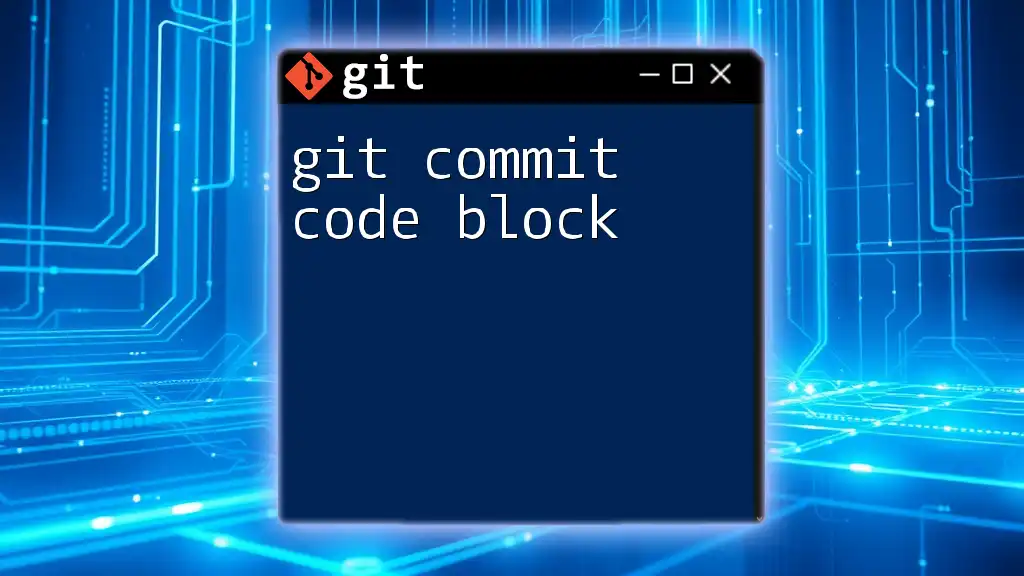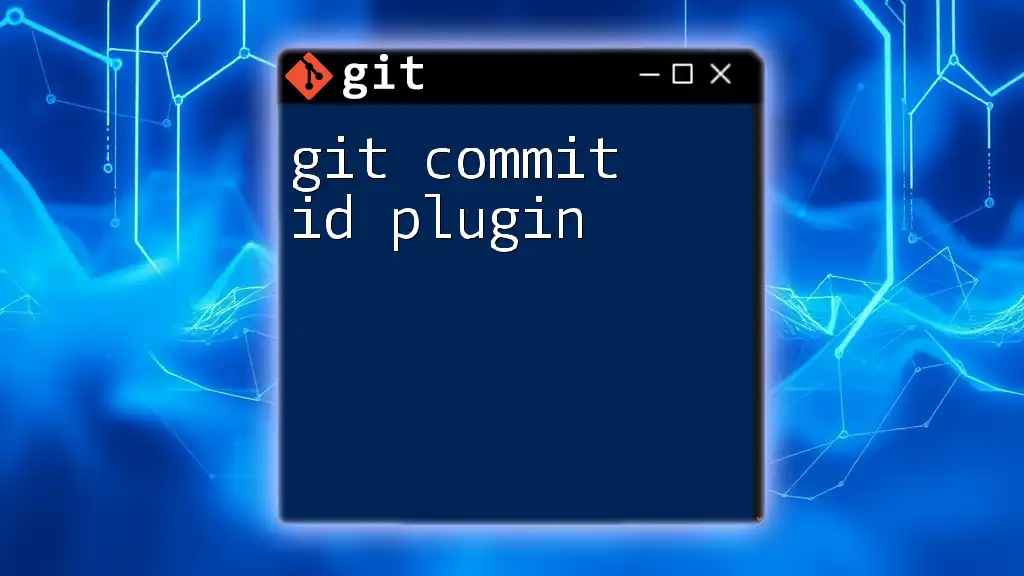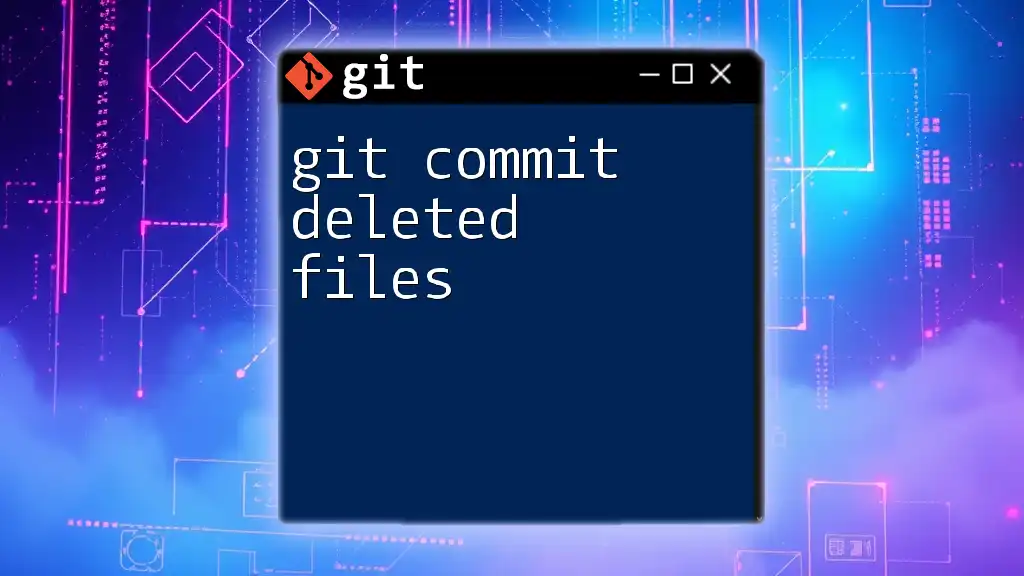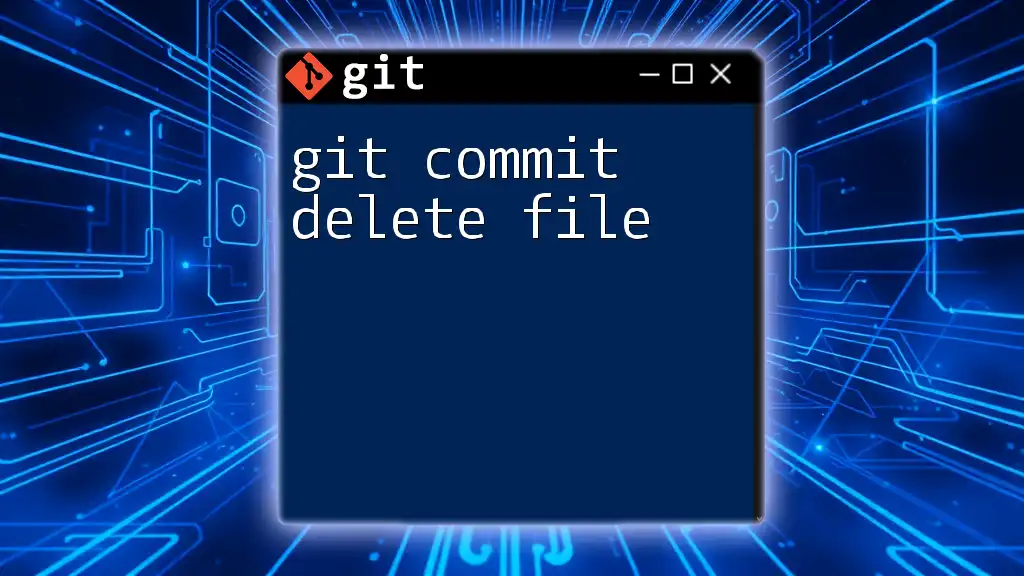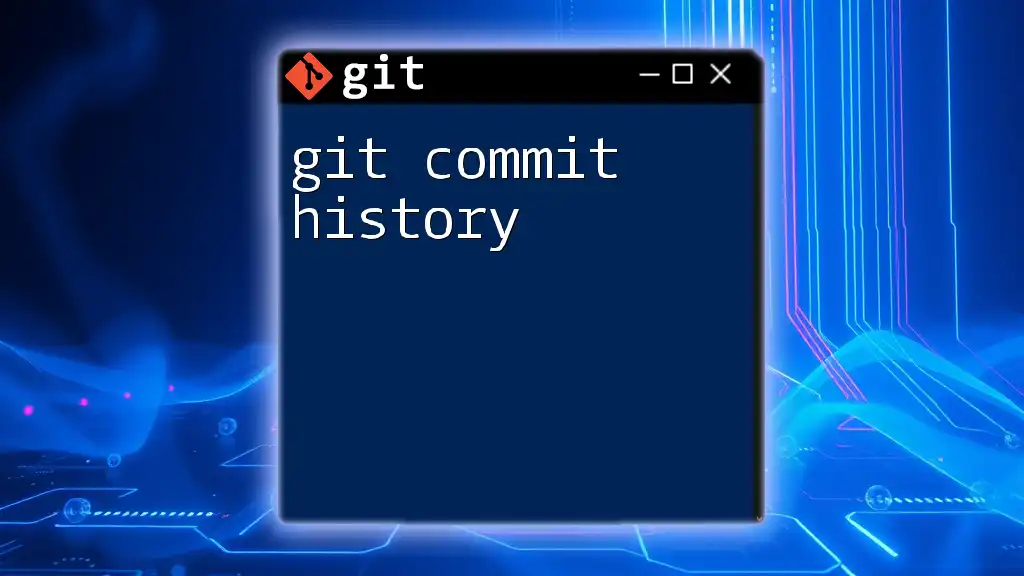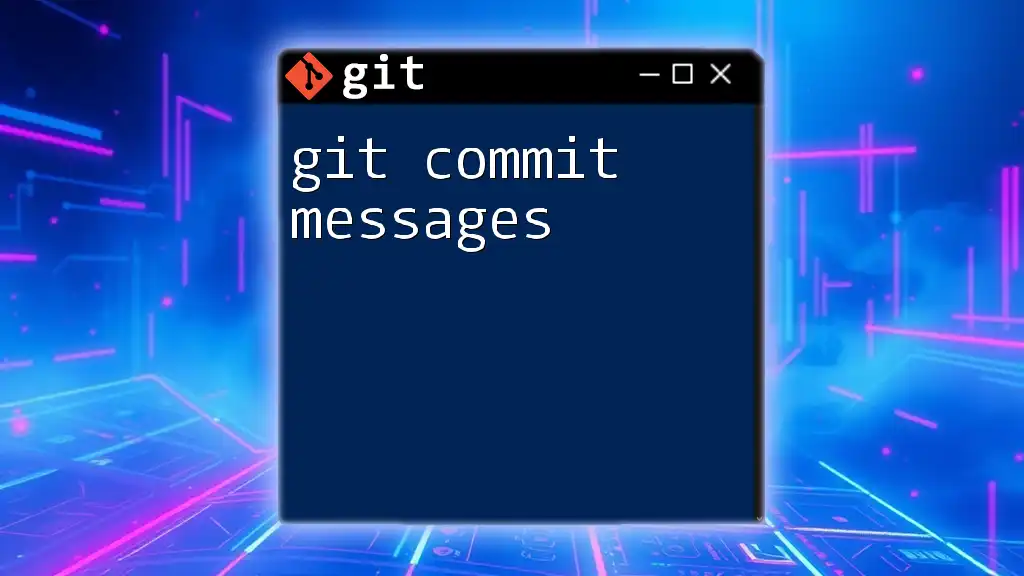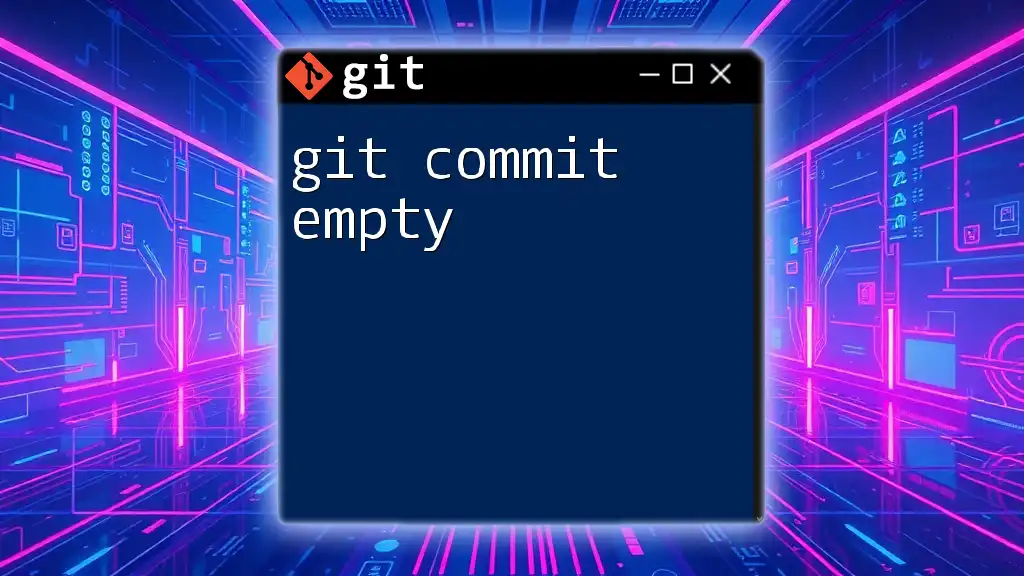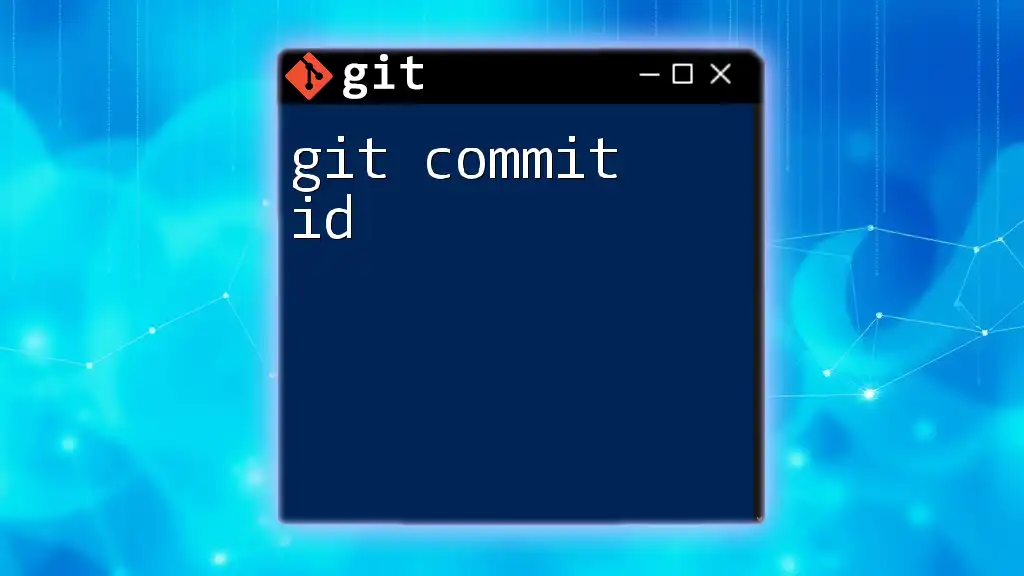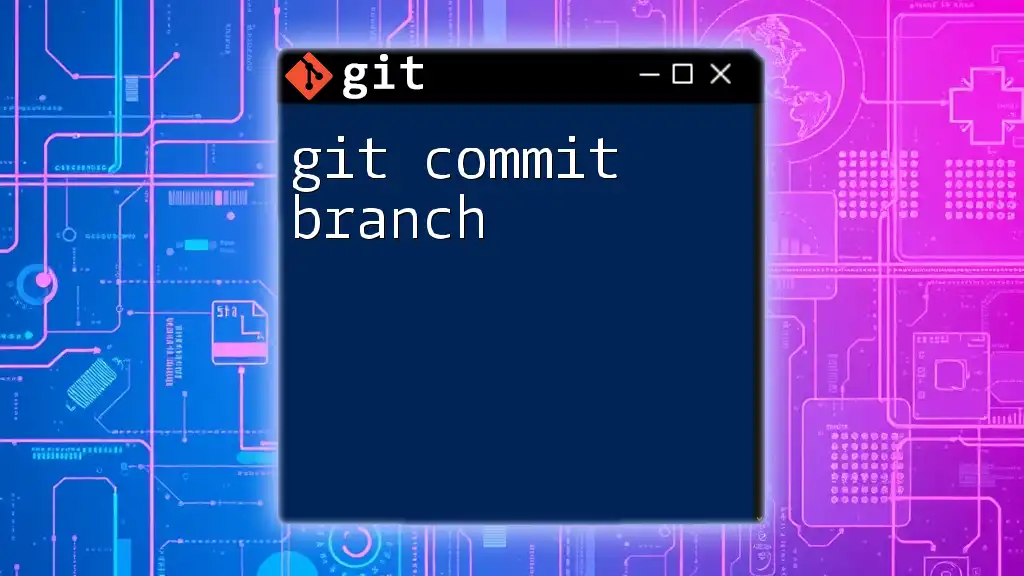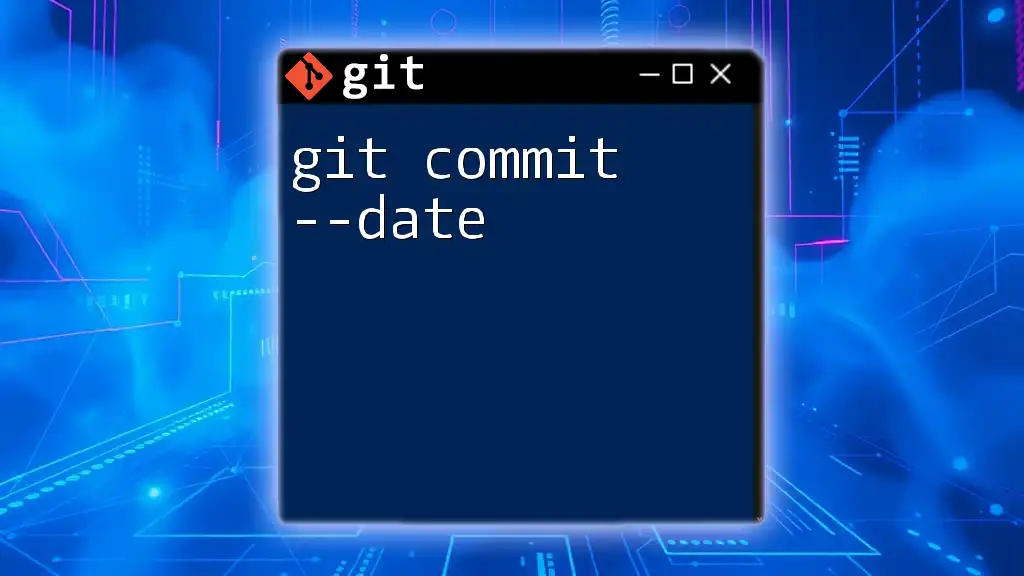A "git commit" is a command used to save changes to your local repository, capturing a snapshot of the project's current state along with a message describing the changes.
Here’s how you can do a basic commit in Git:
git commit -m "Your commit message here"
Understanding Git Commit
What is a Git Commit?
A commit in Git serves as a snapshot of your project's state at a particular point in time. When you make changes to files in your repository, you can commit those changes to record them in the version history. Each commit acts like a checkpoint, allowing you to move back and forth between different versions of your code.
Why Use Commits?
Using commits offers several advantages for code management:
-
Tracking Changes: Each commit maintains a history of what changes were made and why. This is invaluable when diagnosing issues or tracking progress over time.
-
Collaboration: In a team setting, commits allow multiple developers to work on the same project simultaneously without overwriting each other's changes. They can review, merge, and resolve conflicts more effectively.
-
Rollback Capability: If a bug is introduced, you can easily revert to a previous commit, which saves time and stress during development.
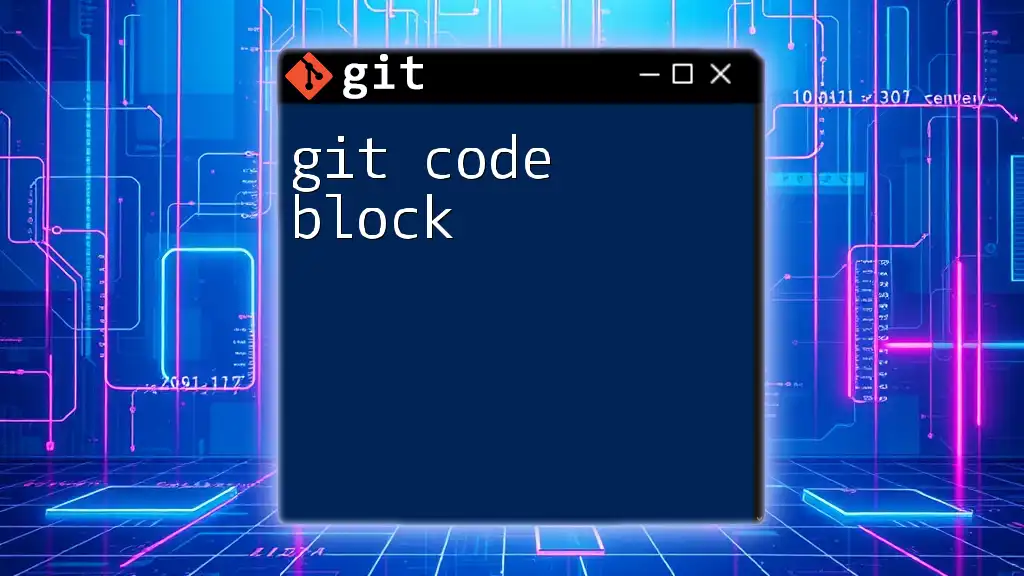
The Structure of a Git Commit
Commit Message
A commit message is a brief description that explains the changes made in that commit. Thoughtfully written messages are crucial for the clarity of your project's history.
Best Practices for Writing Commit Messages
-
Be Clear and Concise: Aim for a message that succinctly summarizes your changes. For example:
Fix: Correct spelling error in README.md -
Use a Consistent Style: Stick to a convention throughout your project, such as starting with an imperative verb, e.g., "Add", "Update", "Fix".
Commit Hash
Each commit in Git is assigned a unique identifier, known as a commit hash. This is a long string (usually 40 characters) that Git generates based on the contents of the commit.
How to Find a Commit Hash
You can view a list of past commits and their hashes by using the following command:
git log
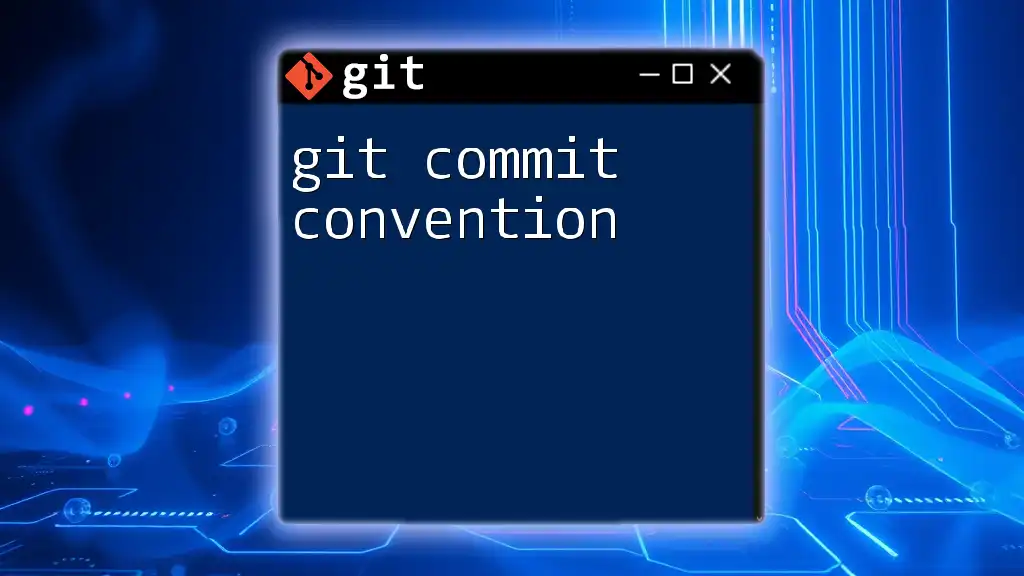
Making a Git Commit
Step-by-Step Process
Staging Changes
Before committing any changes, you must stage them. Staging is the process of selecting which changes to include in the next commit.
What is Staging?
The staging area, also known as the index, is a temporary area where you can prepare changes before committing them to your repository.
How to Stage Changes Using git add
You can stage specific files or all changes using the `git add` command. Here are some common usage examples:
git add filename.txt # Stages a specific file
git add . # Stages all changes in the current directory
Creating the Commit
Once your changes are staged, you can commit them using the `git commit` command.
Using the git commit Command
The basic syntax for creating a commit is:
git commit -m "Your commit message"
For example:
git commit -m "Fix bug in login feature"
Common Options with git commit
-a Option
The `-a` flag stands for “all,” which allows you to automatically stage modified files before committing. Here’s how it works:
git commit -a -m "Automatically stage and commit"
--amend Option
If you realize that you’ve forgotten to include a change or need to modify the last commit, you can use the `--amend` option:
git commit --amend -m "Updated commit message"
This changes the last commit to reflect your new message and staged changes.
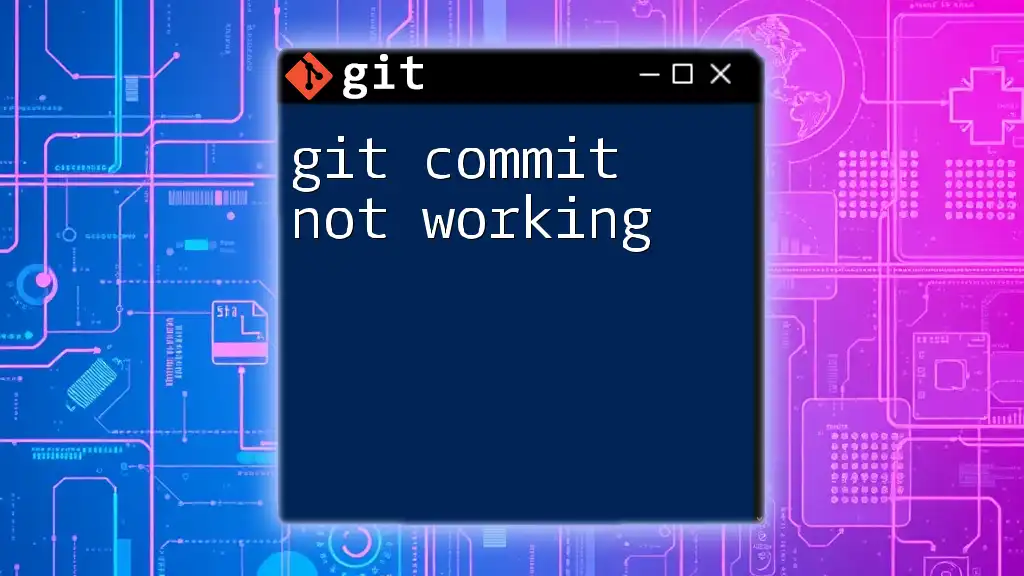
Understanding Commit History
Viewing Commits
To view your commit history, you can use the `git log` command. This provides a detailed overview of all past commits in your repository:
git log
Filtering Commit History
You can use additional options to filter and format your log output. For instance:
git log --oneline --graph
This command displays a simplified one-line format of each commit, illustrating the project history as a graph.
Reverting and Resetting Commits
Resetting Commits
If you want to move the current branch pointer backward to a previous commit, you can use the `git reset` command:
git reset --soft HEAD~1
This will keep your working directory and index intact, while effectively "undoing" the last commit.
Reverting a Commit
To safely undo changes introduced by a specific commit without altering commit history, you can use the `git revert` command:
git revert <commit_hash>
This creates a new commit that reverses the changes made in the specified commit.
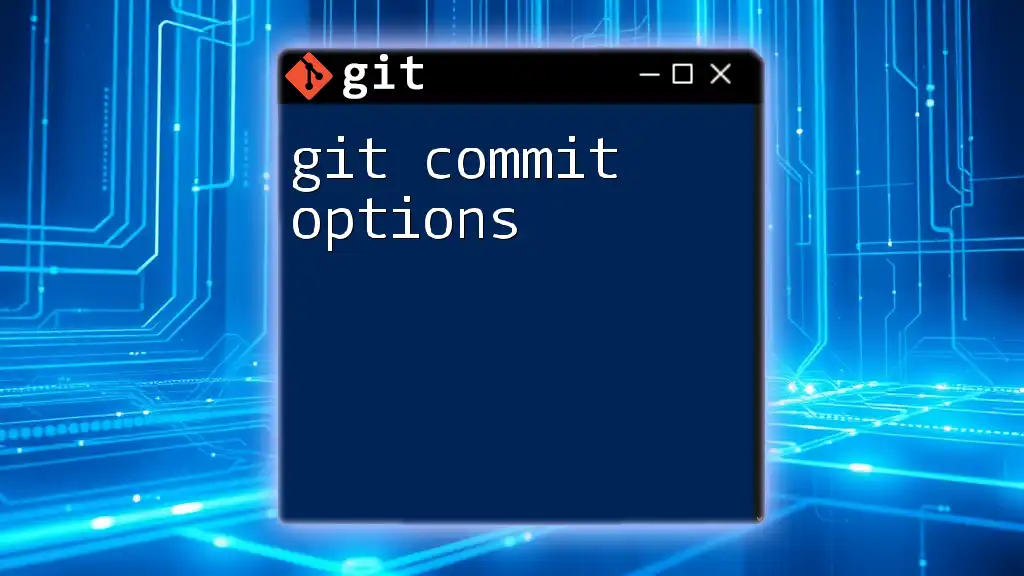
Best Practices for Git Commit
Commit Frequency
Establishing the right frequency for your commits is essential. Committing regularly keeps your repository up to date and allows you to document your thought process more clearly. A common recommendation is to commit after completing a logical piece of work.
Granularity of Commits
Strive to keep your commits focused and atomic. Each commit should ideally represent one logical change. For instance, if you're fixing a bug, that fix should be in its own commit, separate from any unrelated changes.
Keeping the Commit History Clean
Maintaining a clean commit history is crucial for effective project management. Here are a few tips:
- Use branches for new features: This keeps the main branch stable while you work on new code.
- Choose between rebase and merge wisely: While rebasing offers a cleaner history, merging can be beneficial for preserving the context of changes.
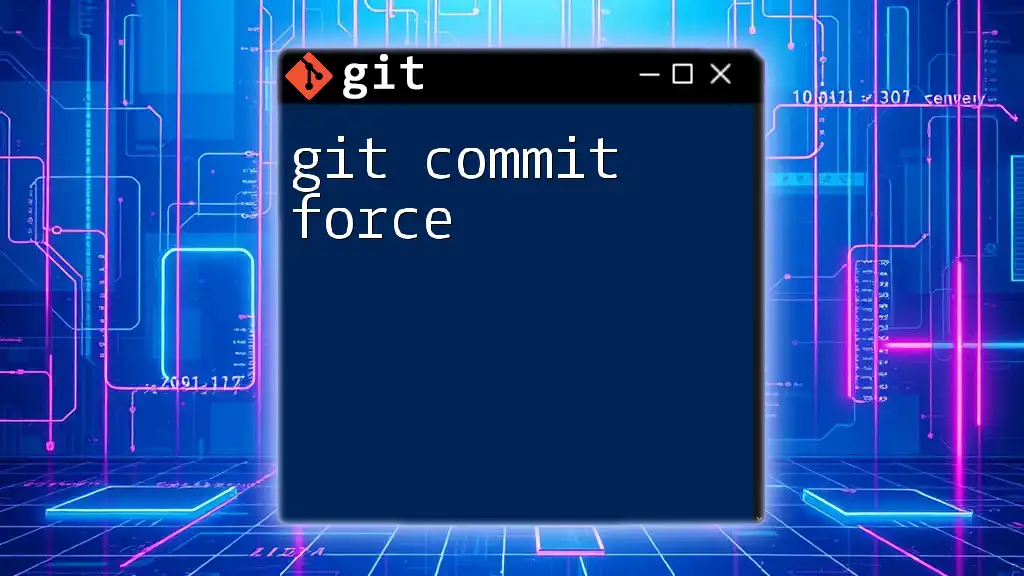
Conclusion
Effective use of the `git commit` code block is essential for smooth version control in any development project. By understanding the nuances of committing changes—regardless of staging or message etiquette—you foster better collaboration and easier project management. Adopting good commit habits will improve your workflow tremendously, allowing you to focus more on coding and less on resolving conflicts or tracing changes.
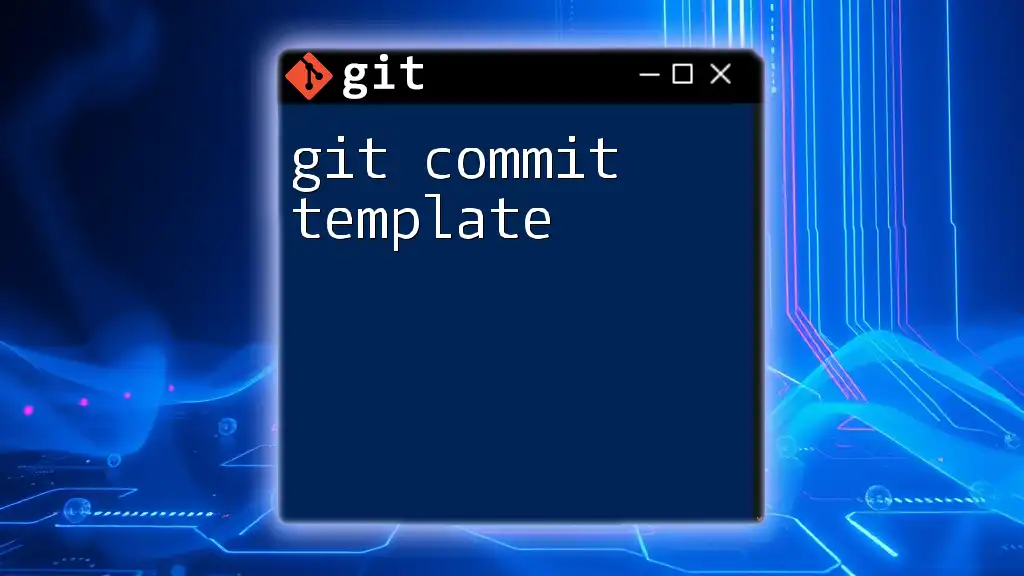
Additional Resources
For further learning, consider exploring the [official Git documentation](https://git-scm.com/doc) or engaging with popular tools designed for managing Git repositories. Additionally, there are plenty of tutorials available that delve into advanced Git features to enhance your development experience. Happy coding!