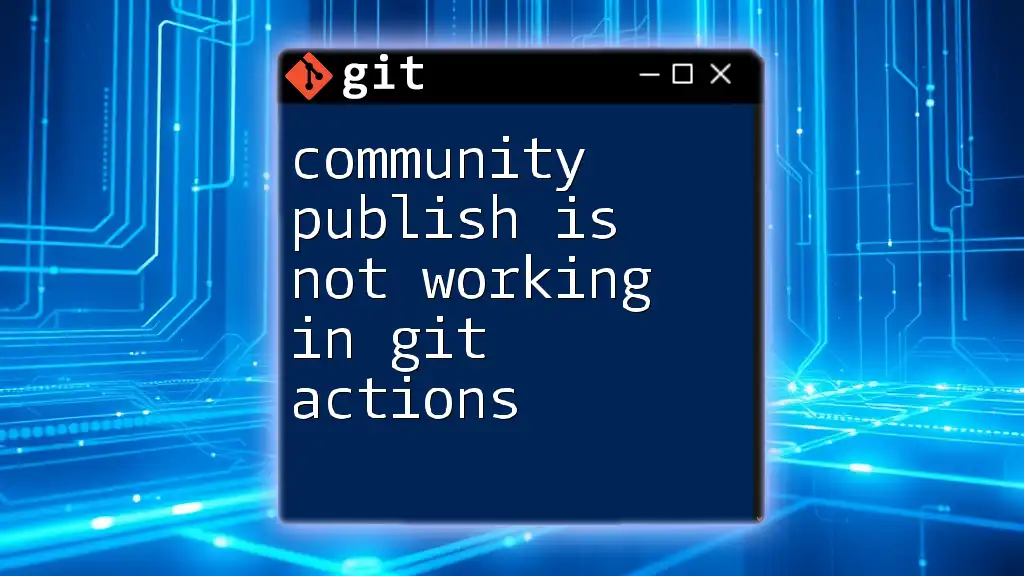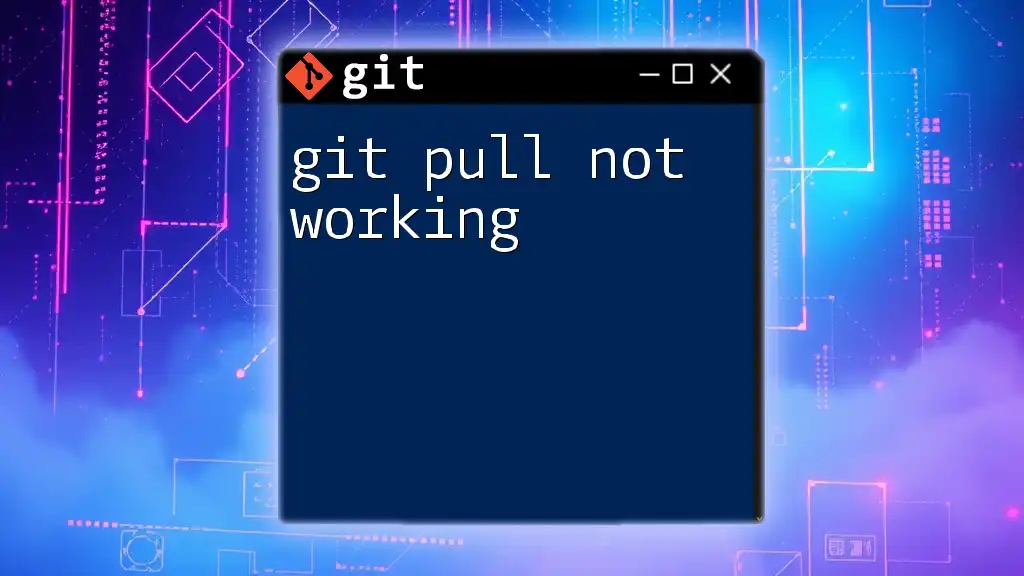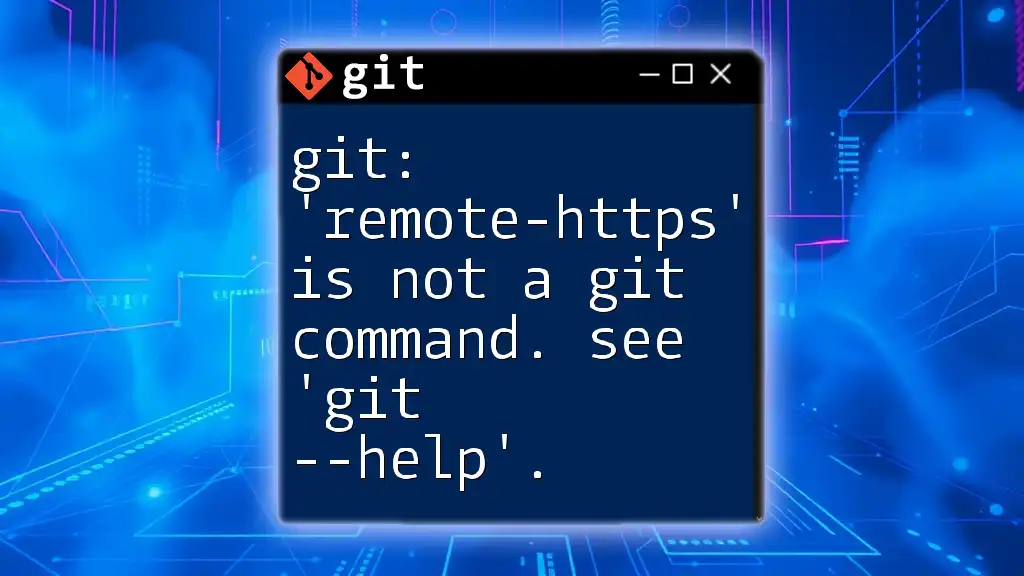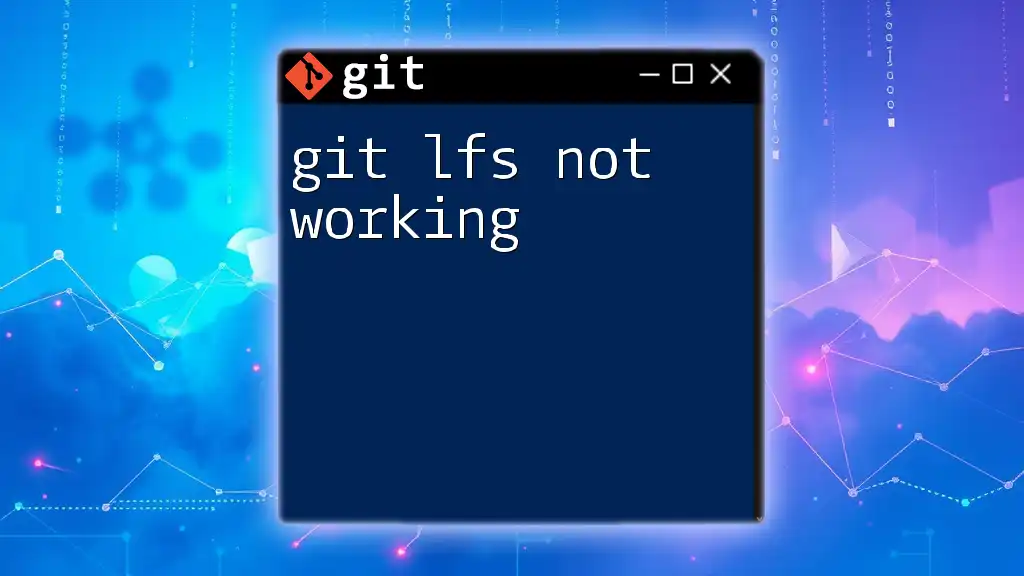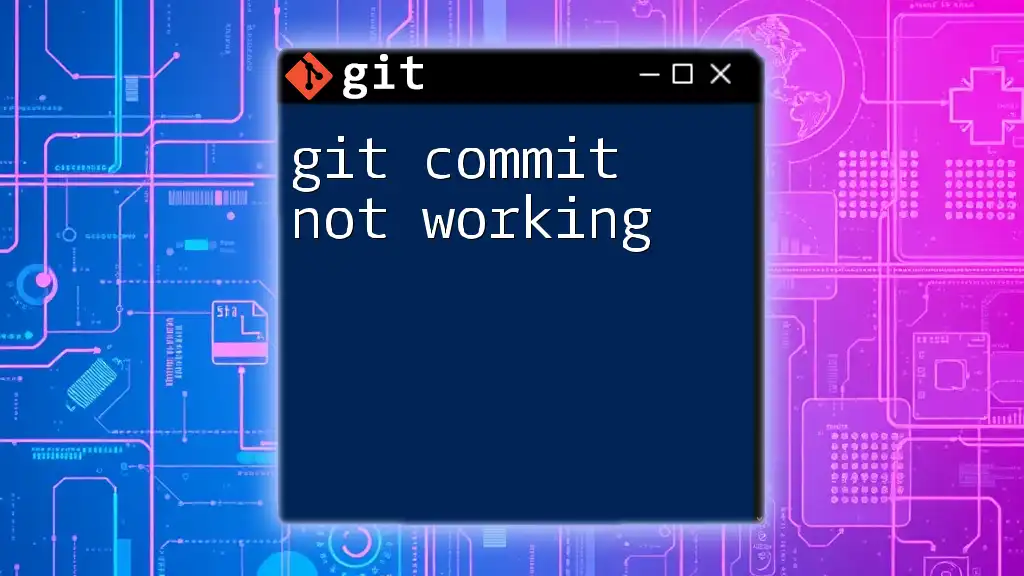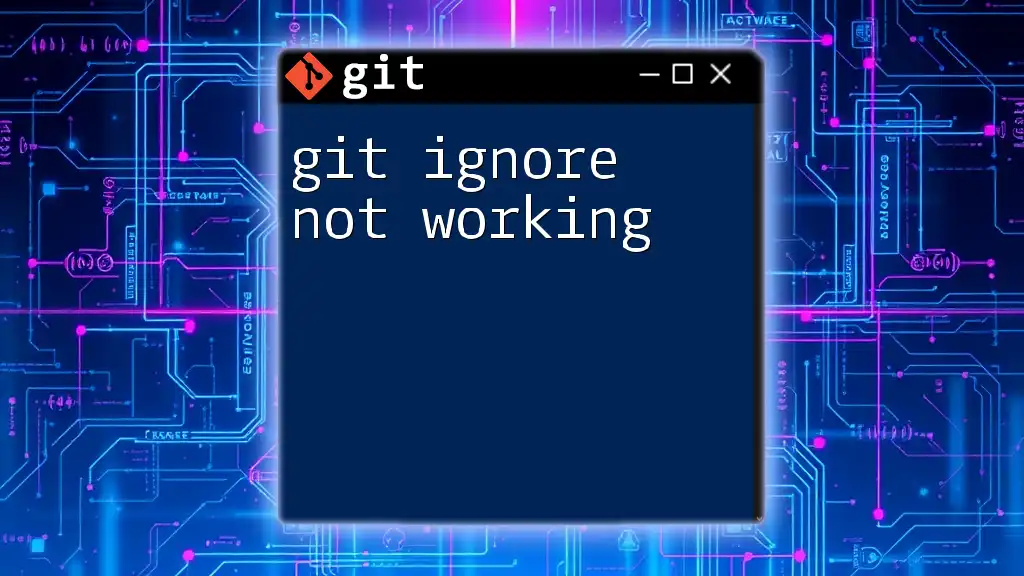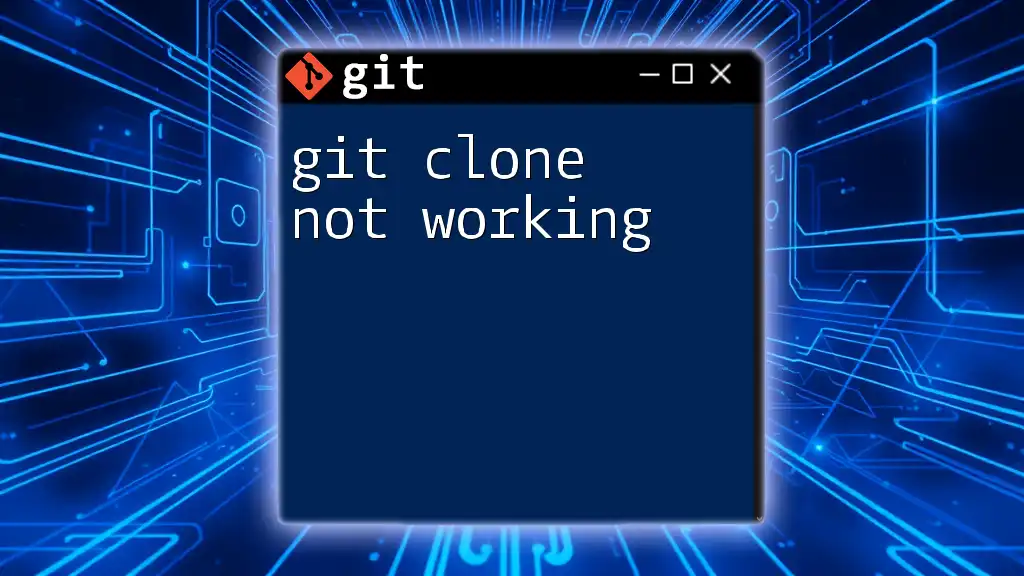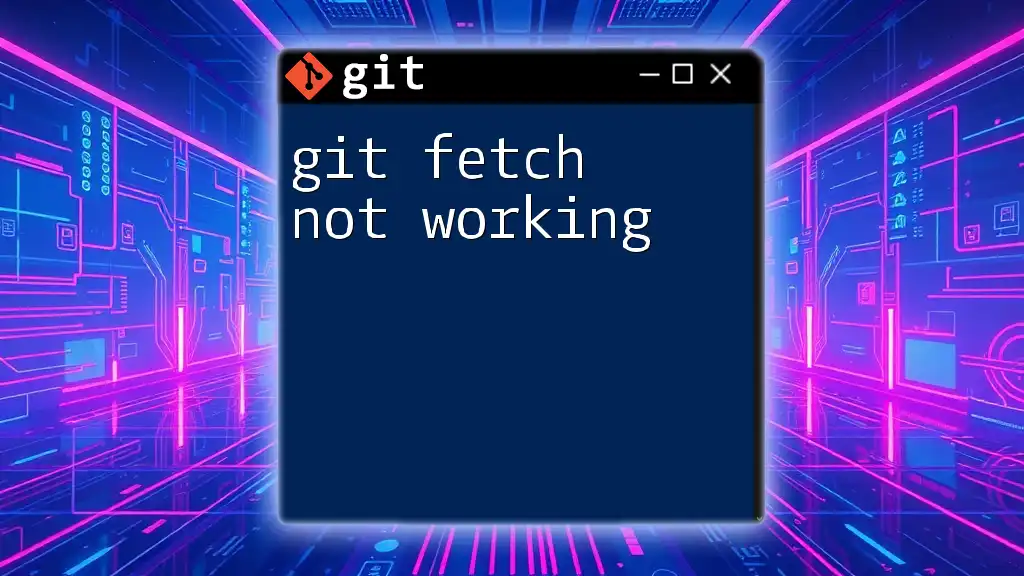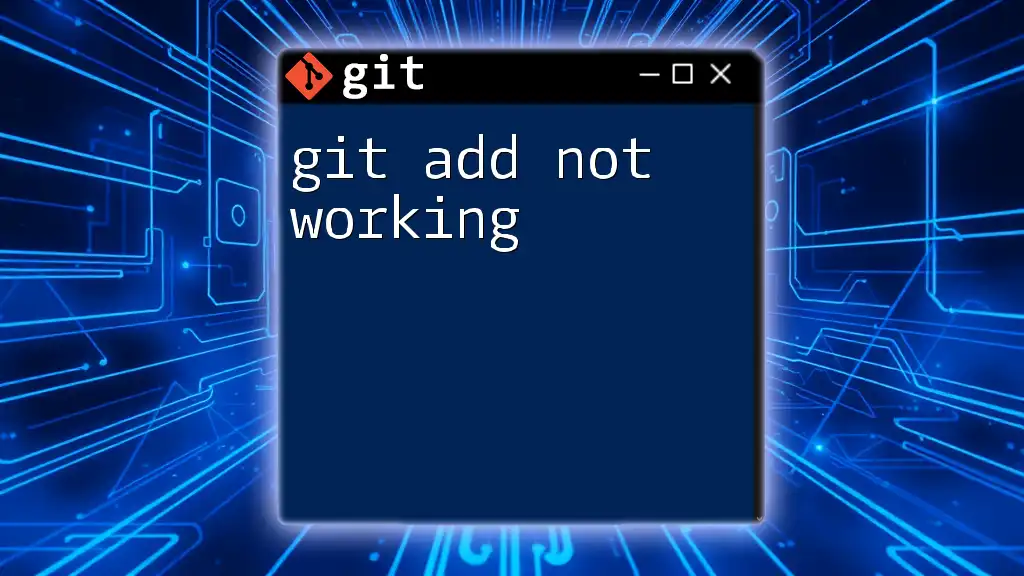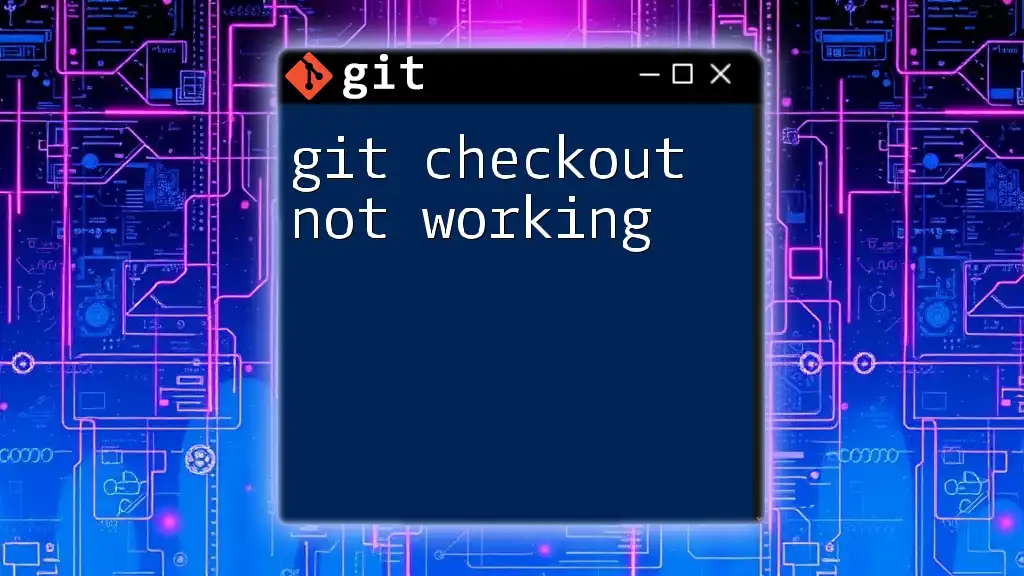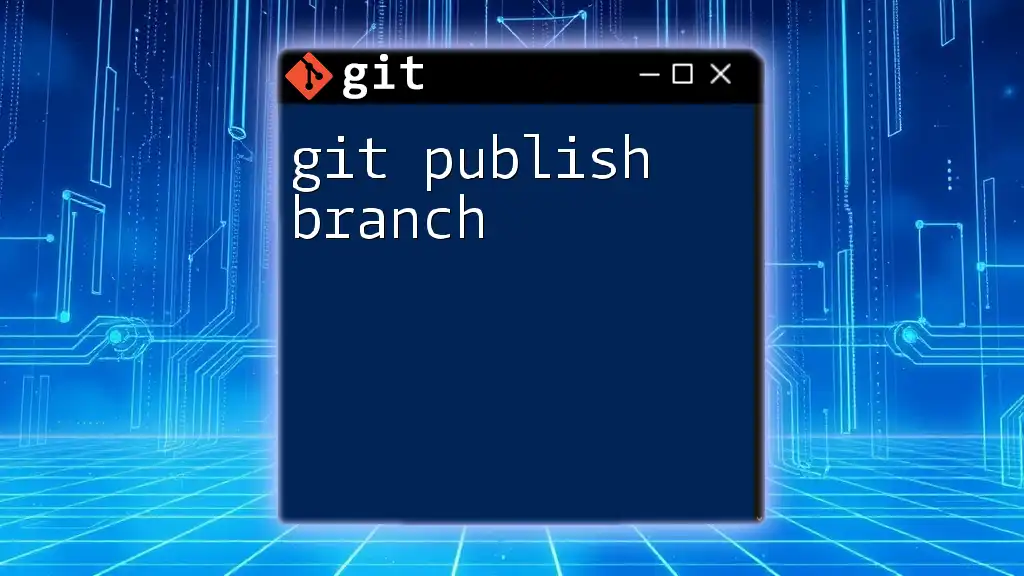Community publishing in GitHub Actions may not work due to insufficient permissions or misconfigured workflows.
Here's a basic example of a GitHub Actions workflow that attempts to publish a package:
name: Publish Package
on:
push:
branches:
- main
jobs:
publish:
runs-on: ubuntu-latest
steps:
- name: Checkout repository
uses: actions/checkout@v2
- name: Set up Node.js
uses: actions/setup-node@v2
with:
node-version: '14'
- name: Publish package
run: npm publish
env:
NODE_AUTH_TOKEN: ${{ secrets.NPM_TOKEN }}
Understanding Git Actions
What are Git Actions?
Git Actions is a powerful automation tool within GitHub that allows developers to create workflows to automate tasks in their projects. These workflows are defined using configuration files written in YAML and are triggered by specific events such as commits, pull requests, or even scheduled intervals. This capability enhances collaboration and streamlines the development process.
The Role of Community Publish
The community publish feature in Git Actions is designed to facilitate the distribution of reusable actions between developers. By relying on community-contributed actions, developers can save time and effort, tapping into a wealth of solutions created by others. This fosters an environment of shared knowledge and collaboration, which is essential in the modern software development landscape.
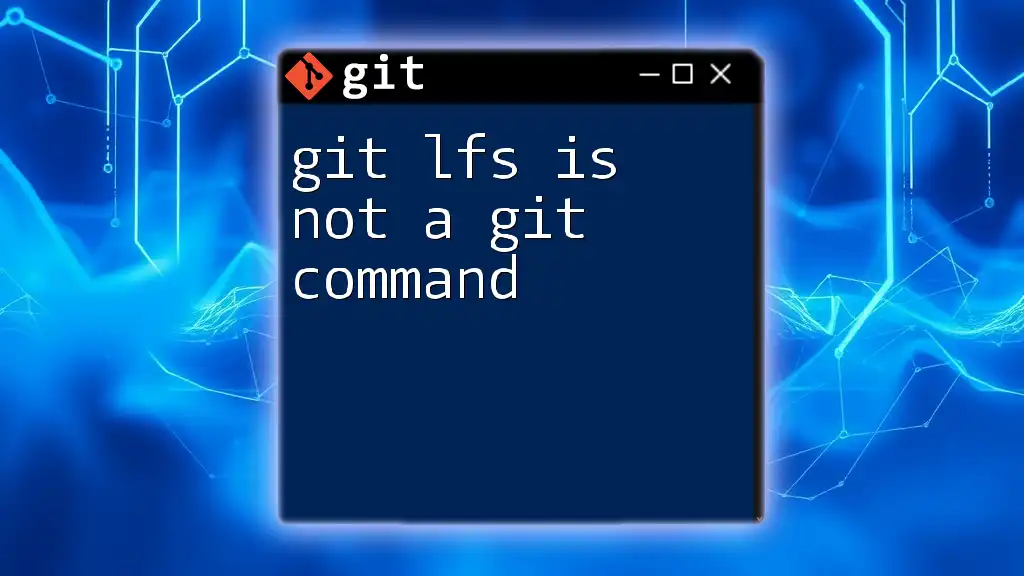
Common Issues with Community Publish
Permissions Error
One of the most common issues you might encounter is a permissions error when trying to execute community publish commands. Permissions in Git Actions can sometimes be unintuitive. The user or bot executing the action may lack the appropriate permissions to publish to a certain repository.
For instance, if you see:
error: permission denied to publish to repository
This typically indicates that the action doesn’t have the necessary access rights. To resolve this, check the repository settings and ensure that the token used in your action has write permissions.
Incorrect Workflow Configuration
Another frequent source of problems is an incorrectly configured workflow file. The YAML syntax is particular, and a misplaced character can lead to the action failing to run or publish properly.
Here’s an example of how a correct YAML configuration for community publish might look:
name: Community Publish
on:
push:
branches:
- main
jobs:
publish:
runs-on: ubuntu-latest
steps:
- name: Checkout code
uses: actions/checkout@v2
- name: Publish to Community
run: |
# Commands to publish your actions
echo "Publishing..."
Verify that your YAML file is structured correctly, with the right indentation and syntax.
GitHub Repository Settings
Sometimes, the repository settings themselves can hinder the functionality of community publish. Ensure that the repository is not in a state that prevents publishing, such as being private without appropriate permissions granted.
To check this:
- Go to the repository settings.
- Navigate to the “Actions” tab.
- Make sure the settings allow actions and verify the permissions.
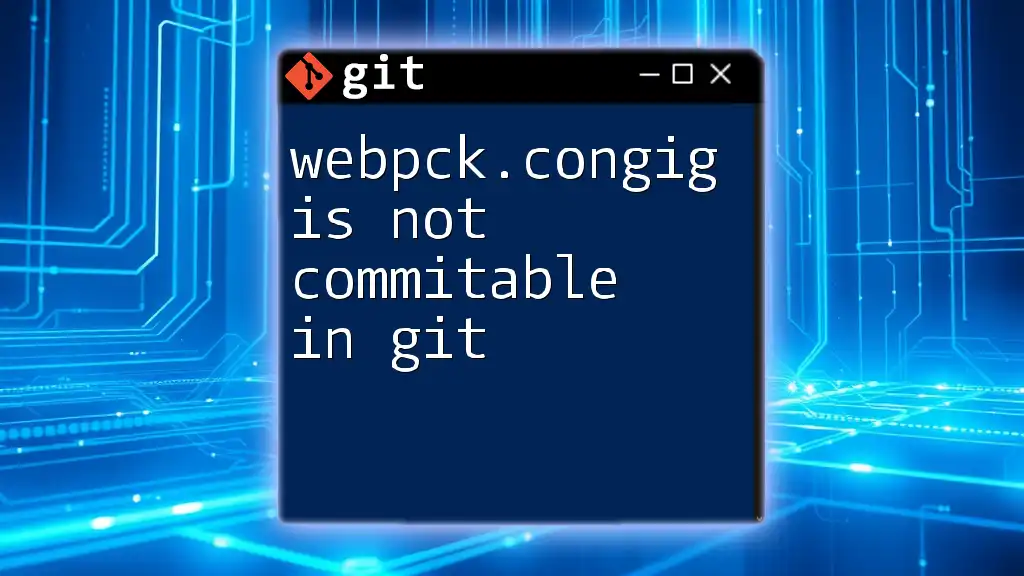
Troubleshooting Steps for Community Publish Issues
Checking the Action Logs
Logs are your best friend when troubleshooting Git Actions. When your action fails, examining the Action logs can provide insight into where the issue lies.
To access logs:
- Go to the “Actions” tab in your GitHub repository.
- Click on the specific workflow run.
- Scroll through the logs to pinpoint any errors or issues that may have arisen during execution.
Validating YAML Syntax
Issues in your YAML syntax can often lead to unexpected behavior in Git Actions. It's essential to ensure that your YAML files are formatted correctly.
If you suspect a syntax issue, you can use online tools or a YAML linter to check your files. Here's an example of a properly formatted YAML configuration:
name: Example Action
on:
pull_request:
branches:
- master
jobs:
build:
runs-on: ubuntu-latest
steps:
- name: Run tests
run: ./test.sh
Running Locally Before Pushing
By running your Git Actions locally, you can catch errors before they reach your remote repository. Using the `act` tool is a popular way to simulate GitHub Actions on your local machine.
To install and use `act`, follow these steps:
- Install `act` from its [GitHub repository](https://github.com/nektos/act).
- Navigate to your project folder.
- Run:
act
This command will simulate the execution of your GitHub Actions workflows locally, allowing you to troubleshoot any issues before pushing changes.
Best Practices for Successful Community Publish
Regular Updates and Maintenance
Keeping your actions up to date is vital to prevent compatibility issues with GitHub Actions and to take advantage of enhancements made by the community. Regularly check for updates on the actions you rely on, and be proactive in addressing any deprecated features or updates.
Involvement in the Git Community
Engaging with the GitHub community can significantly enhance your experience. When you encounter issues, don’t hesitate to collaborate on forums or GitHub Issues related to the specific actions you are using. Sharing your experiences and solutions not only helps you but also benefits others encountering the same challenges.
Documentation and Clarity
Clear, concise documentation is crucial for the usability of your Git Actions. If you're creating community publish actions, consider including a README.md file that outlines how to use your action, its parameters, and examples.
Follow these documentation best practices:
- Provide clear instructions.
- Use examples to illustrate usage.
- Ensure that your documentation is updated alongside your code.
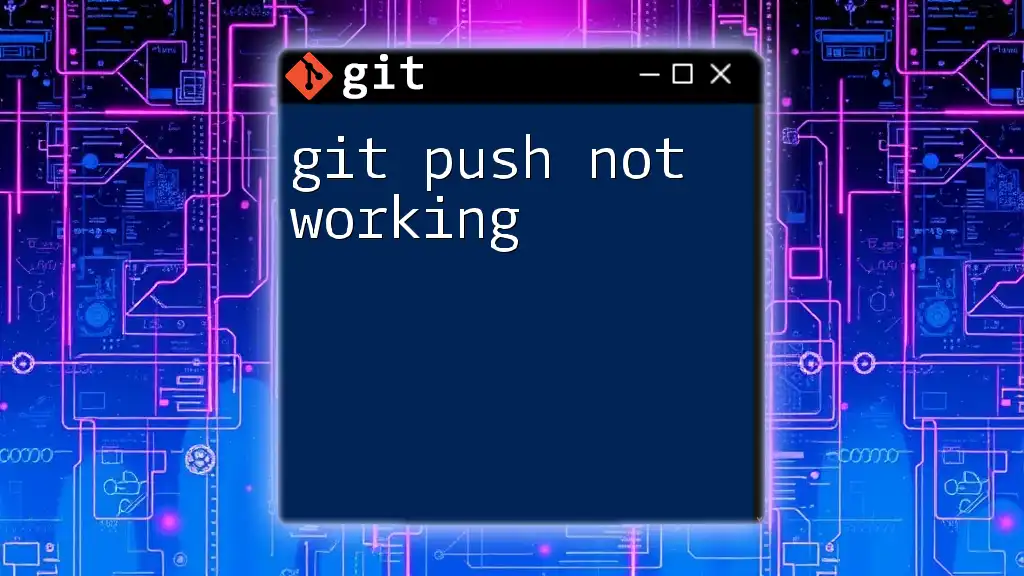
Conclusion
In summary, encountering issues such as "community publish is not working in git actions" can be frustrating, but with a systematic approach to troubleshooting and adhering to best practices, you can navigate through these challenges successfully. Don't forget to leverage the wealth of knowledge within the Git community to enhance your workflows. Your participation not only aids your development journey but also contributes to the collective growth of the entire ecosystem.