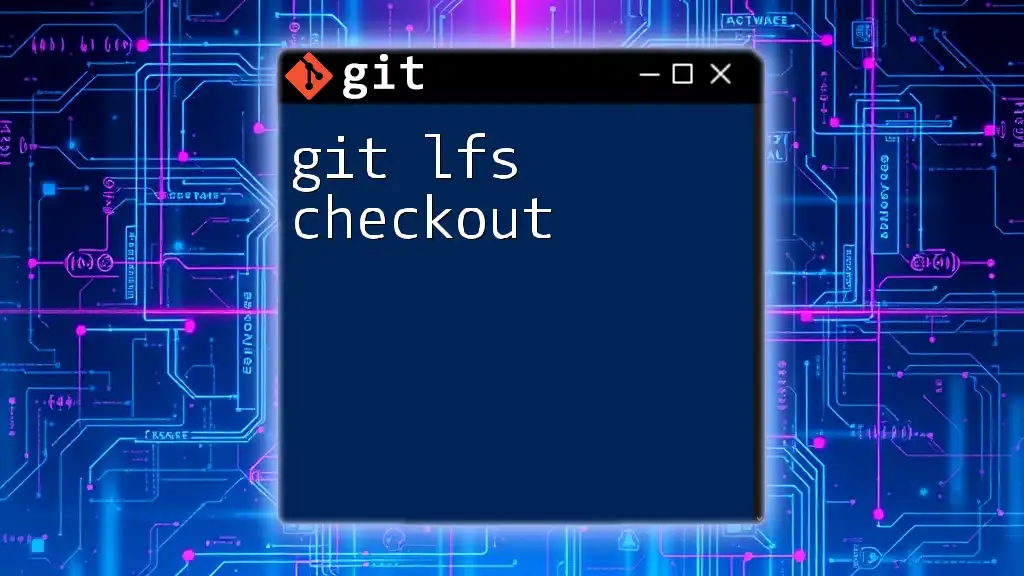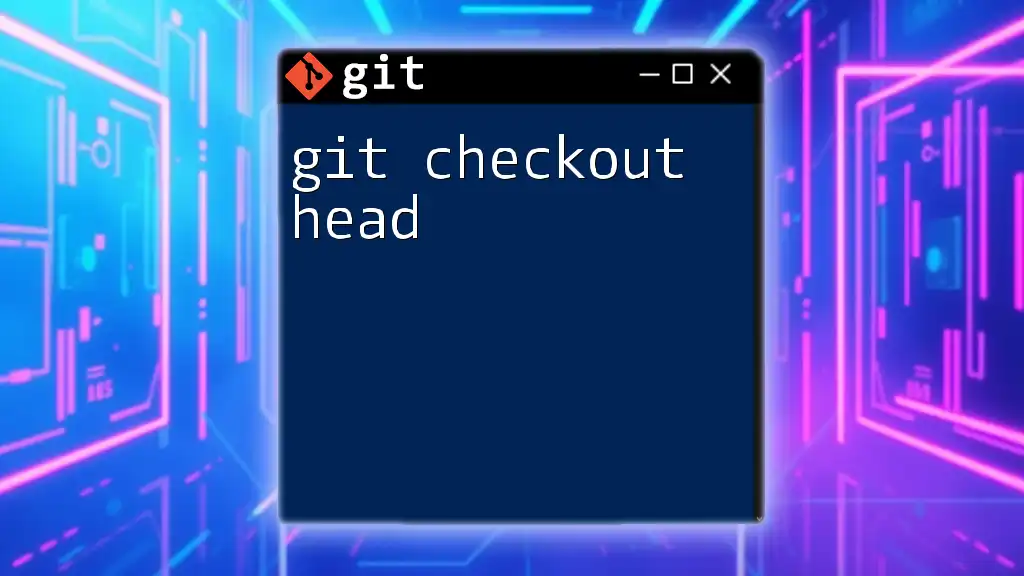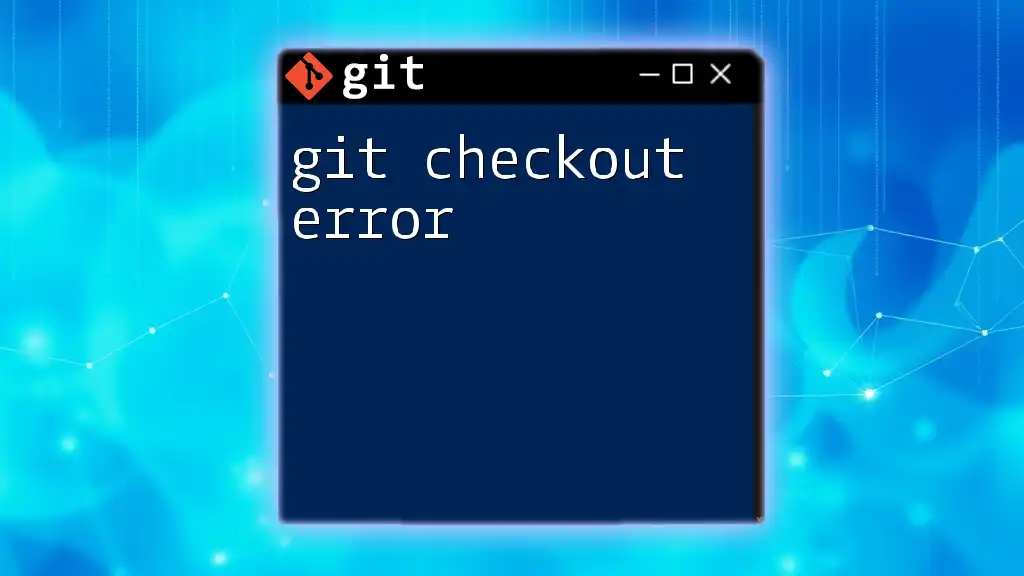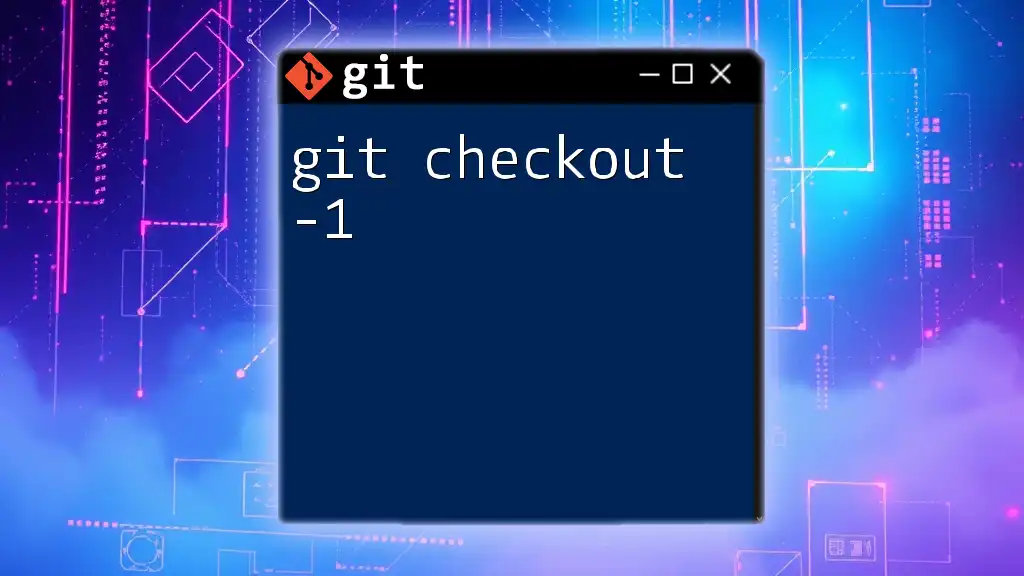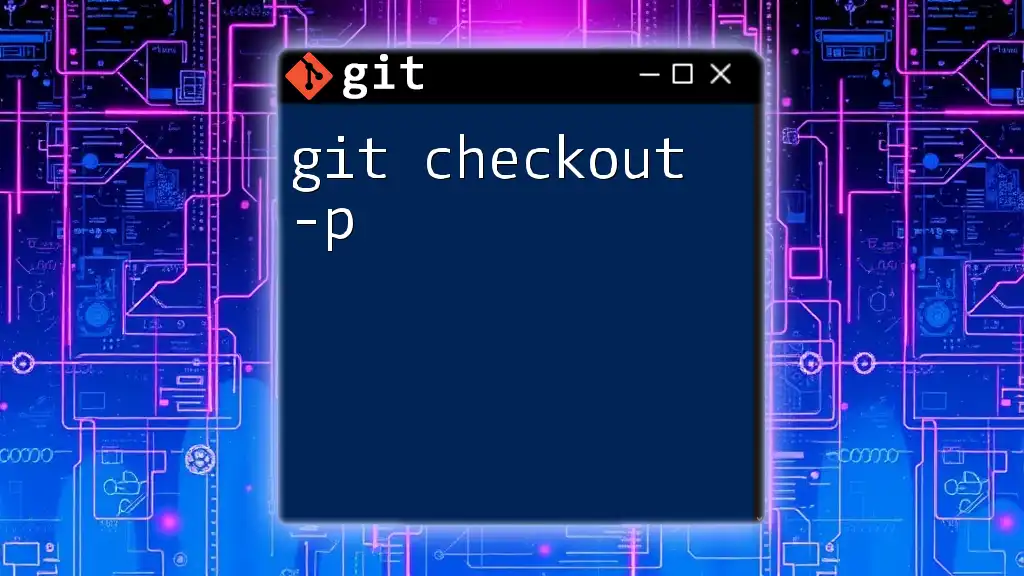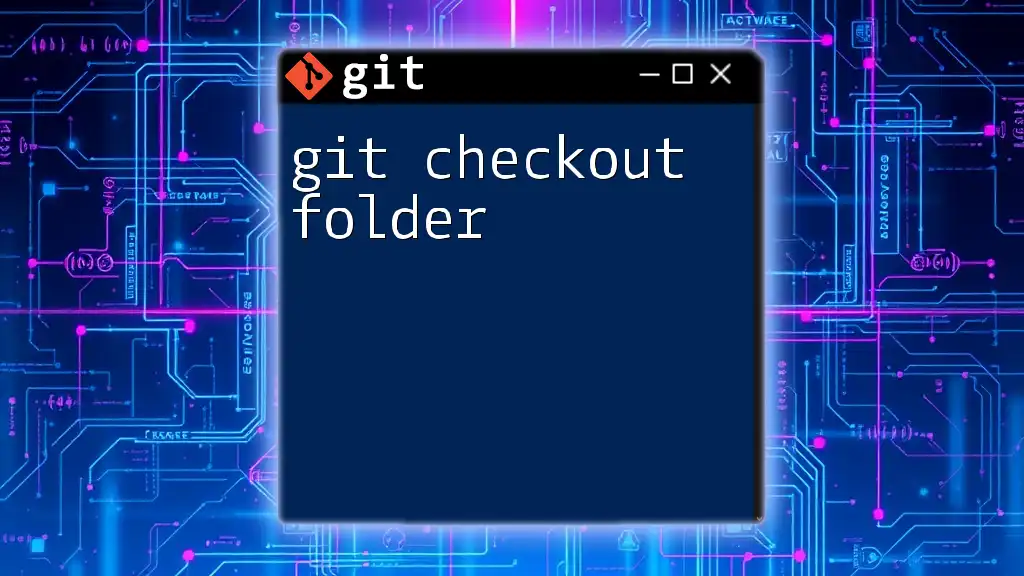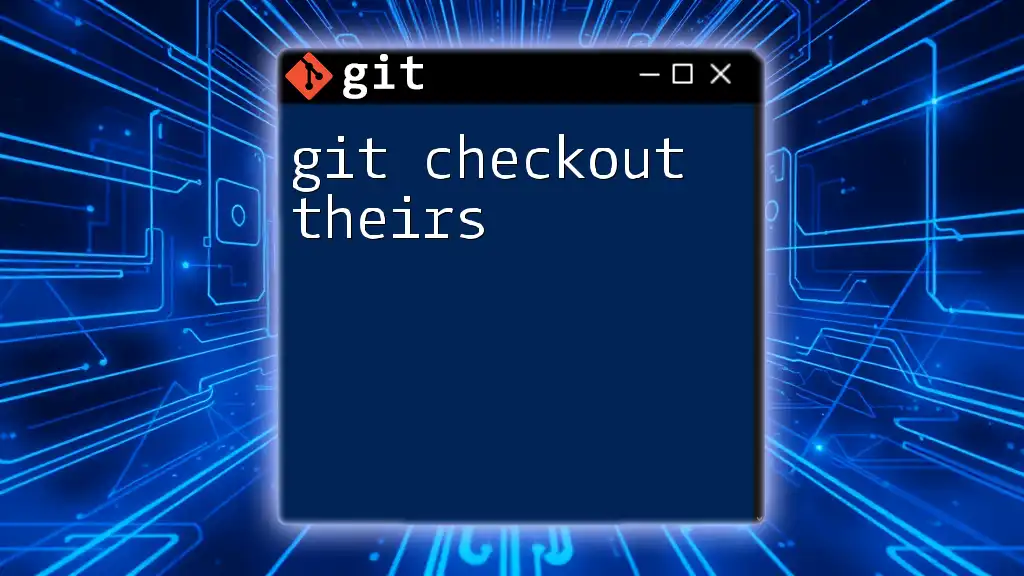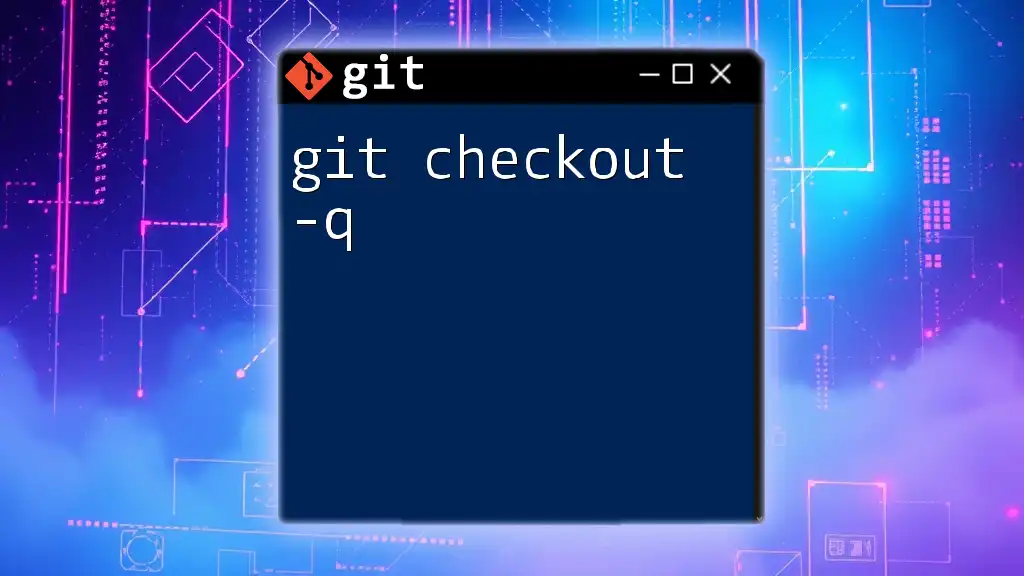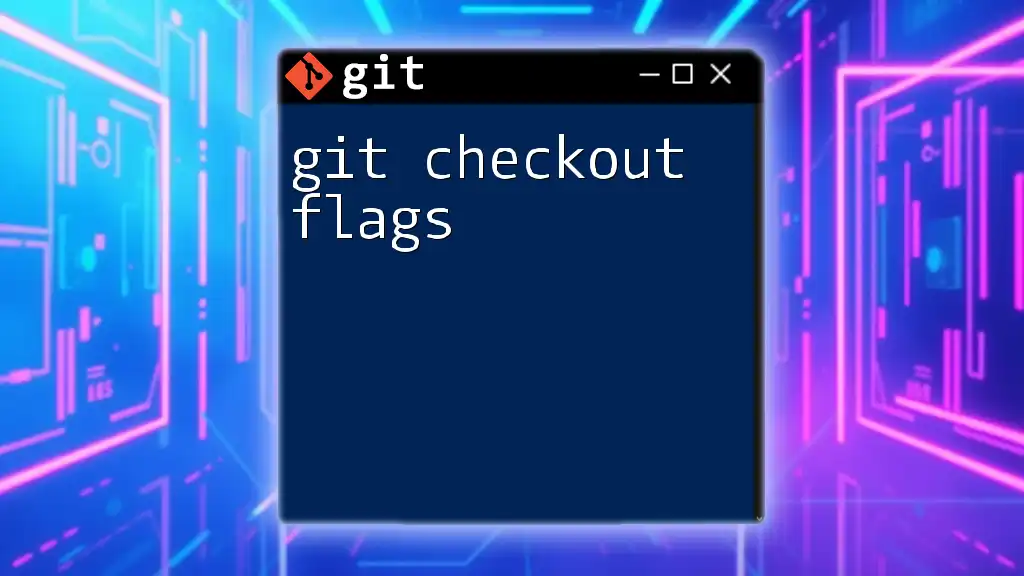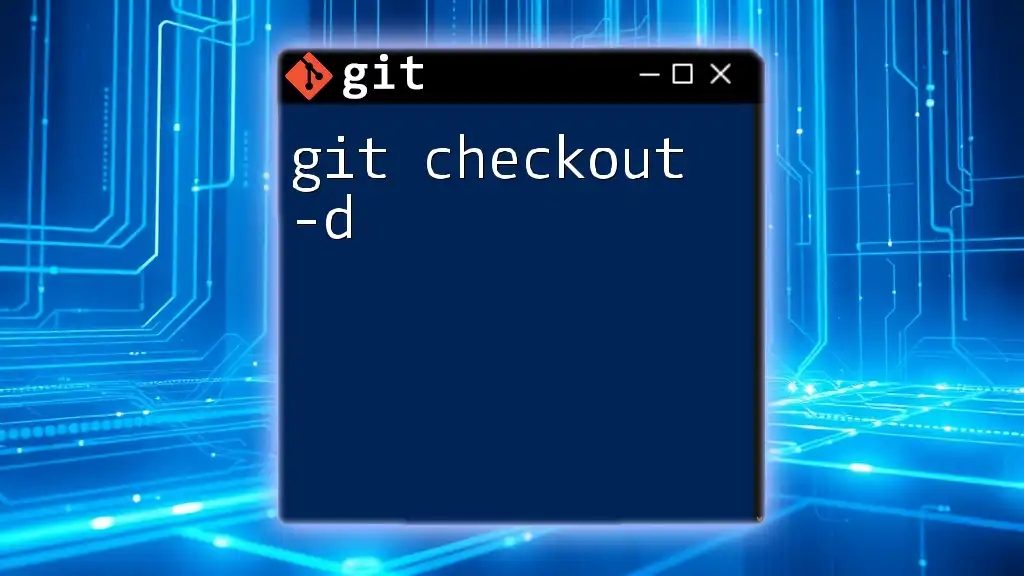`git lfs checkout` is a command used to update the working directory to reference the actual files for tracked large file storage (LFS) objects instead of the pointer files.
Here’s how to use it in your terminal:
git lfs checkout
What is Git LFS?
Overview of Git LFS
Git LFS (Large File Storage) is an extension for Git that aims to address the challenges of managing large files in Git repositories. Traditional Git repositories store everything in a single history, which can lead to significant performance issues when handling large files such as images, audio files, or videos.
Benefits of using Git LFS:
- Reduces repository size by storing large files outside the main Git database.
- Facilitates faster cloning and fetching processes as smaller files are handled directly by Git.
- Simplifies versioning for large assets, enabling seamless collaboration among teams.
How Git LFS Works
Git LFS operates by replacing large files in the repository with small pointer files that reference the actual content stored remotely. This means:
- Pointers are lightweight files that contain metadata about the large content.
- Actual file storage occurs on a separate server or storage solution, which is managed by Git LFS.
To effectively use Git LFS, developers typically define tracking patterns in a `.gitattributes` file, telling Git which files should be treated with LFS.

Understanding `git lfs checkout`
What Does `git lfs checkout` Do?
The command `git lfs checkout` is used to retrieve the actual content of large files that are tracked by Git LFS when you switch branches or check out a specific commit. It converts the pointer files back into the actual files you need for development.
Difference between `git checkout` and `git lfs checkout`:
- `git checkout` switches branches or restores working tree files, but does not manage the retrieval of large files.
- `git lfs checkout` specifically handles the checkout process for files managed by Git LFS, ensuring that large files are restored correctly.
Command Syntax
The basic syntax for the `git lfs checkout` command is as follows:
git lfs checkout [<file-path>]
You can optionally specify a path to check out specific large files rather than all LFS-managed files in the repository.
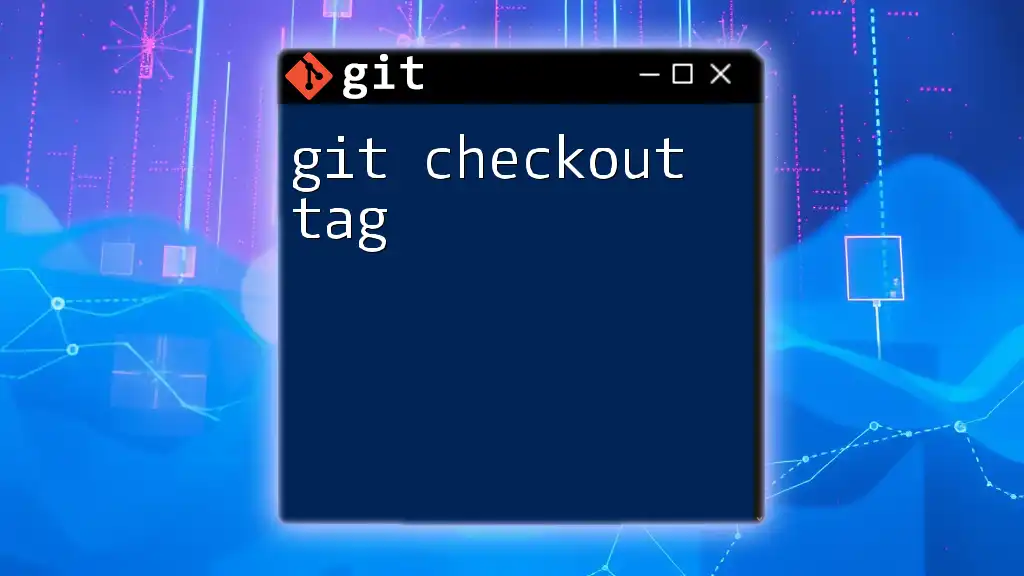
When to Use `git lfs checkout`
Common Scenarios
-
Branch Switching: When switching branches that involve files tracked by LFS, executing `git lfs checkout` ensures that you have the right version of those large files in your working directory.
-
Cloning or Checking Out: After initially cloning a repository, large files are typically not pulled down. Running `git lfs checkout` retrieves those files based on the pointers in your worked tree.
-
File Retrieval: If files are modified and you need to revert or checkout specific versions, `git lfs checkout` pulls the respective files back as per the current state in your branch.
Performance Considerations
Using `git lfs checkout` significantly improves performance in repositories with large files. By ensuring that only the necessary files are downloaded when needed, you can avoid long wait times and minimize bandwidth usage.
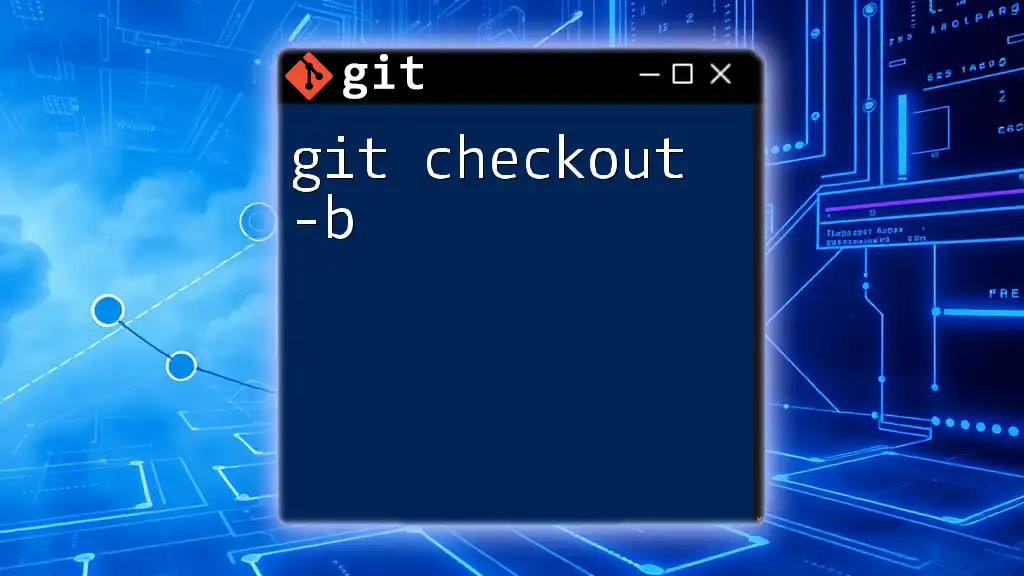
How to Use `git lfs checkout`
Step-by-Step Instructions
Prerequisites
Before using `git lfs checkout`, make sure that Git LFS is installed and initialized in your repository. If not, run:
git lfs install
Basic Usage
Once Git LFS is set up, the simplest usage of `git lfs checkout` is:
git lfs checkout
This command retrieves all LFS-managed files as indicated by the current branch or commit.
Advanced Usage
If you want to check out a specific file, you can provide its path:
git lfs checkout path/to/largefile.zip
This command retrieves only the specified large file instead of all LFS files, making it a targeted approach to file management.
Examples
Example 1: Checkout After Branch Switching
Imagine you've switched to a branch named `feature/large-assets` that uses several large image files. In this case, after executing `git checkout feature/large-assets`, you would follow up with:
git lfs checkout
This will pull down all LFS-managed files associated with that branch, ensuring you have everything needed for development.
Example 2: Checkout Specific Files
Suppose you only need one specific file from your LFS-managed assets. You could run:
git lfs checkout assets/huge-image.png
This command specifically retrieves ‘huge-image.png’ without affecting other files, which can be particularly useful in large projects.
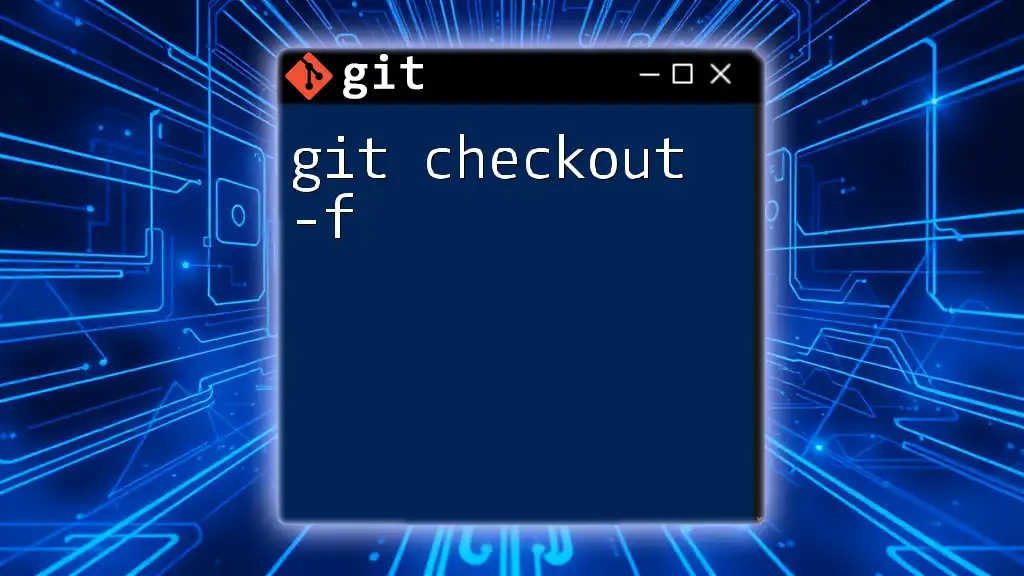
Troubleshooting Common Issues
Common Errors with `git lfs checkout`
Users may encounter various error messages when executing `git lfs checkout`. Common errors could include messages indicating that the LFS server is unreachable or that the specified file does not exist in the repository.
Solutions and Workarounds
To resolve these errors:
- Verify your internet connection and LFS server accessibility.
- Ensure correct tracking and file paths in `.gitattributes`.
- If a file is missing or corrupted, consider restoring it from the latest commit or checking your LFS storage configuration.
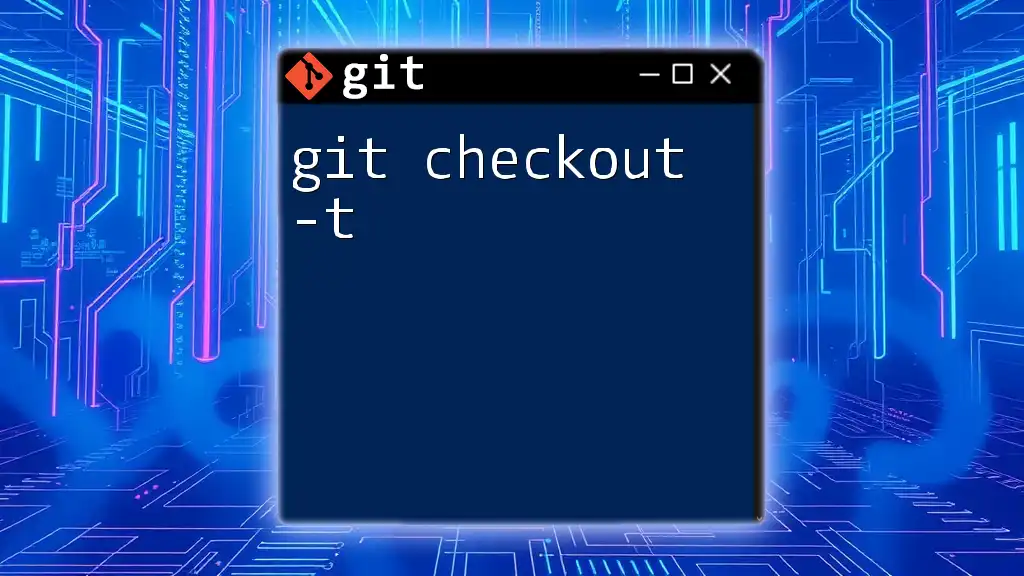
Best Practices for Using Git LFS
Managing Large Files
To get the most out of Git LFS, structure your repository to optimize its use. Define file tracking wisely, focusing on file types that genuinely benefit from LFS.
- Add files to Git LFS using:
git lfs track "*.psd"
- Keep track of size limits, especially when collaborating with others, to avoid issues with large storage.
Keeping LFS Clean
Regular maintenance is crucial for the performance of your LFS-enabled repositories. Utilize the following command to clean up unnecessary files and free up space:
git lfs prune
This command removes old copies of LFS files that are no longer referenced by your branches.
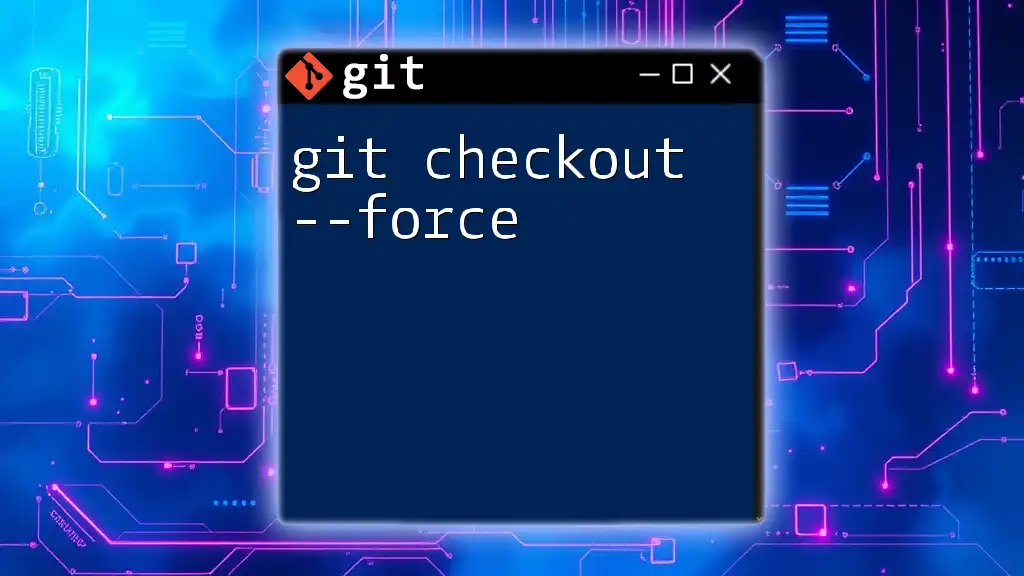
Conclusion
In conclusion, the `git lfs checkout` command is an essential tool for managing large files in Git repositories. It facilitates quick and efficient access to large assets, significantly improving your workflow, especially in teams dealing with multimedia assets. By incorporating Git LFS into your version control routine, you can effectively handle large files, enabling more streamlined collaboration and productivity.
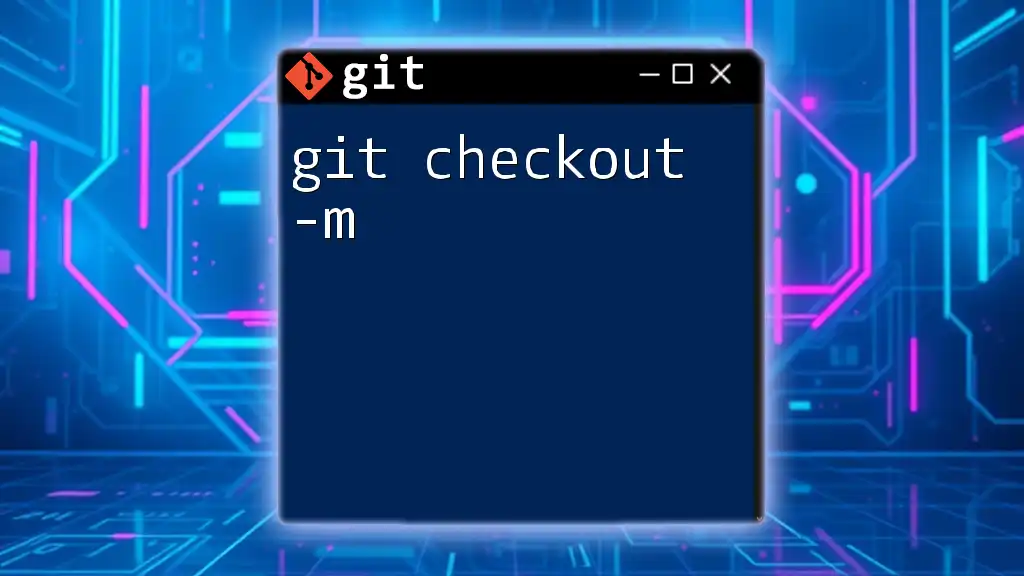
Additional Resources
For more detailed information and best practices, check out the official Git LFS documentation and engage with community forums dedicated to Git and Git LFS discussions. These resources can provide further insights and help enhance your understanding of effectively using Git LFS in your projects.