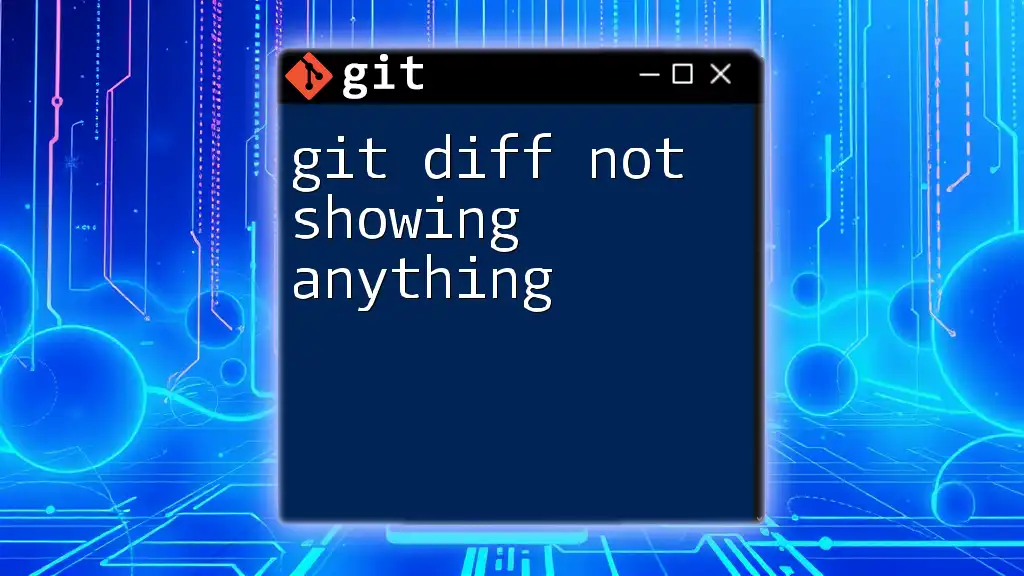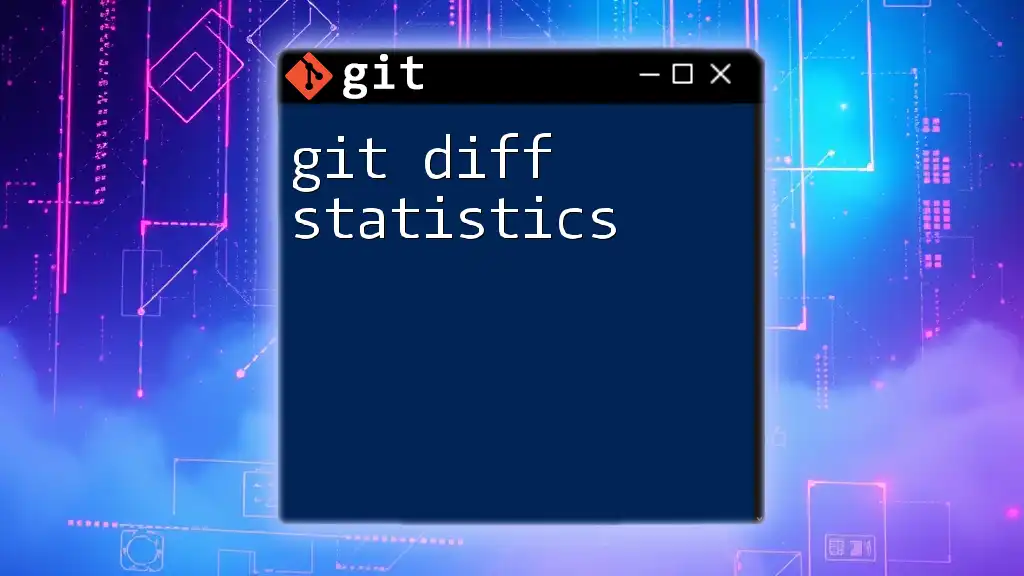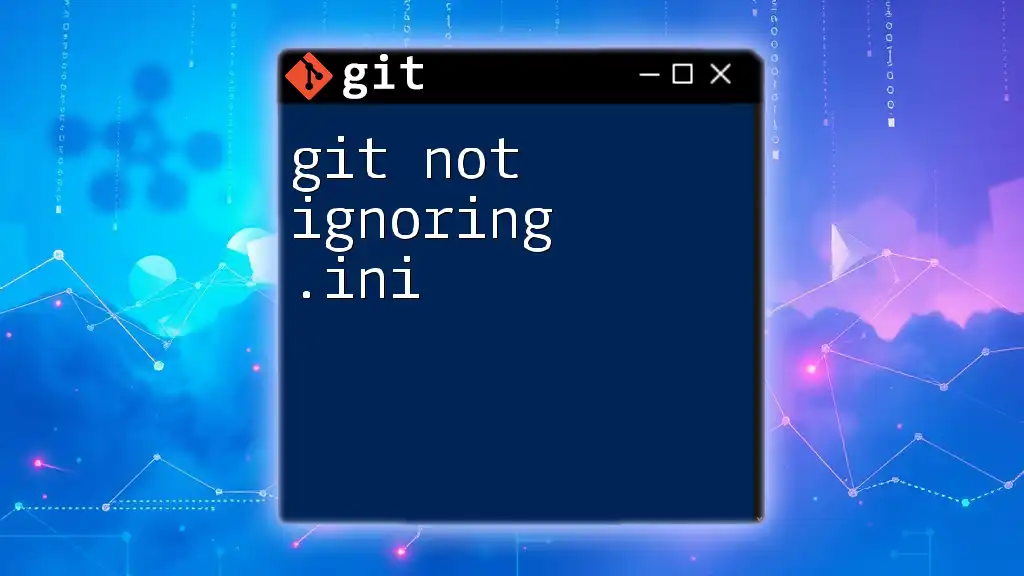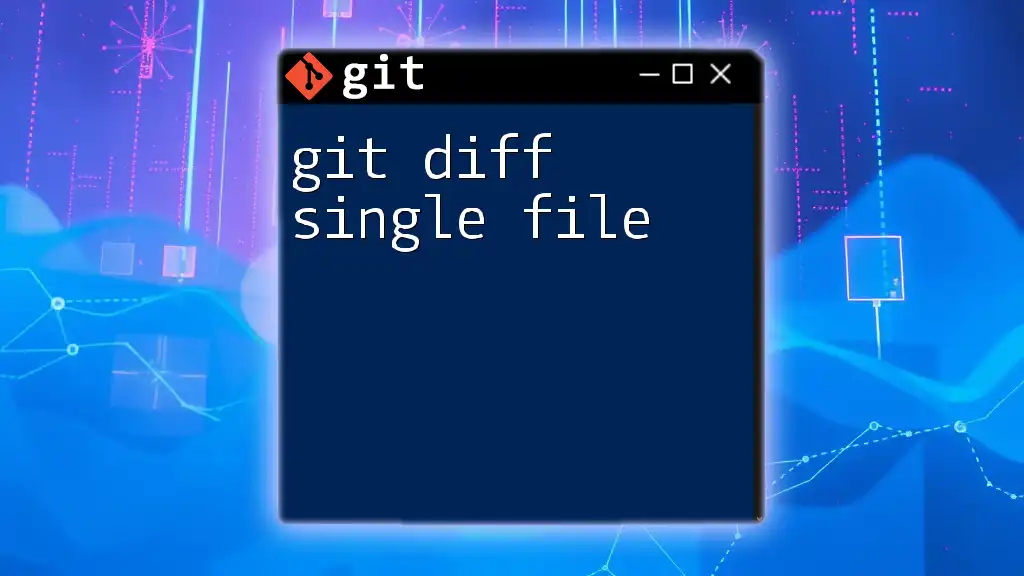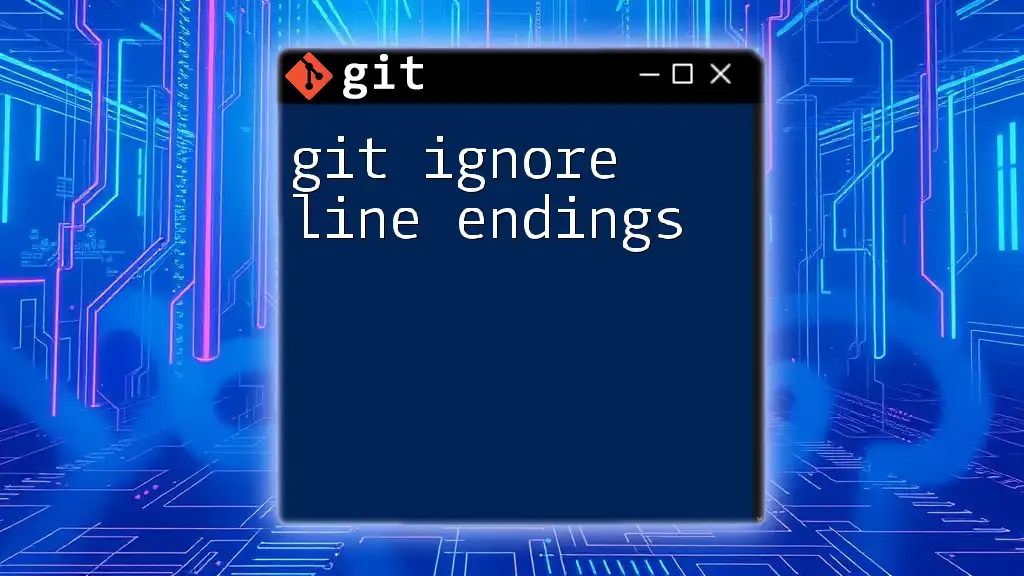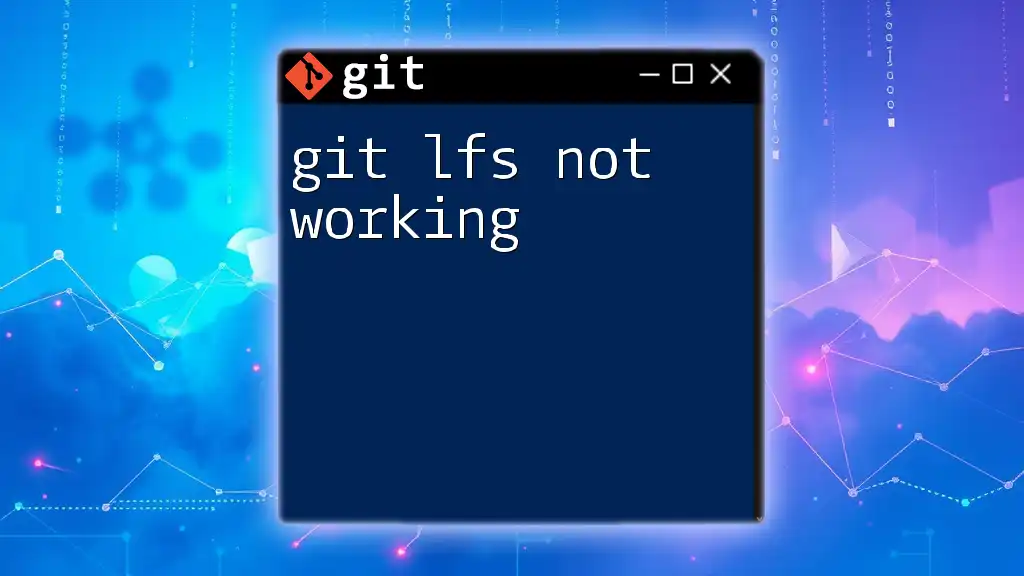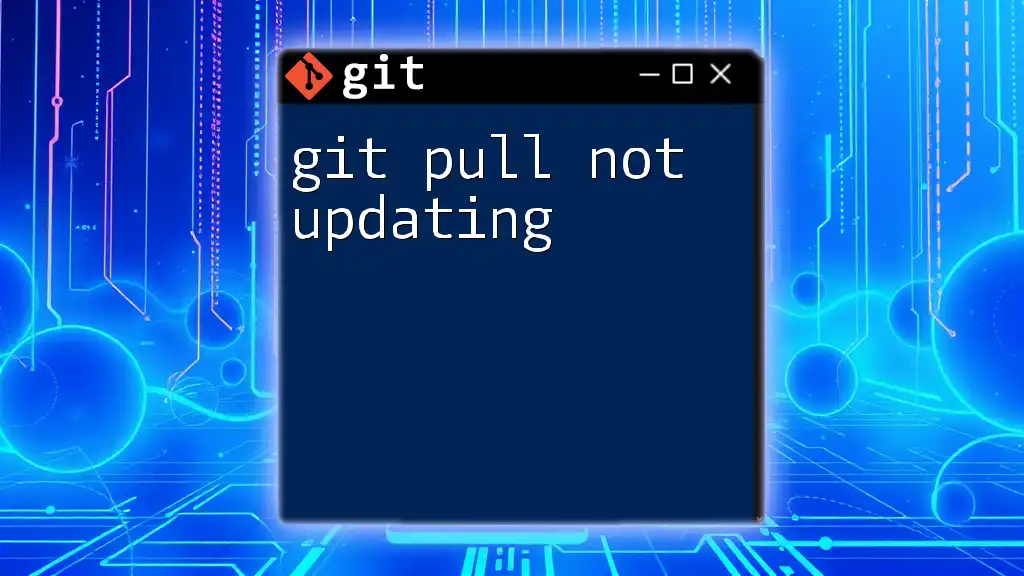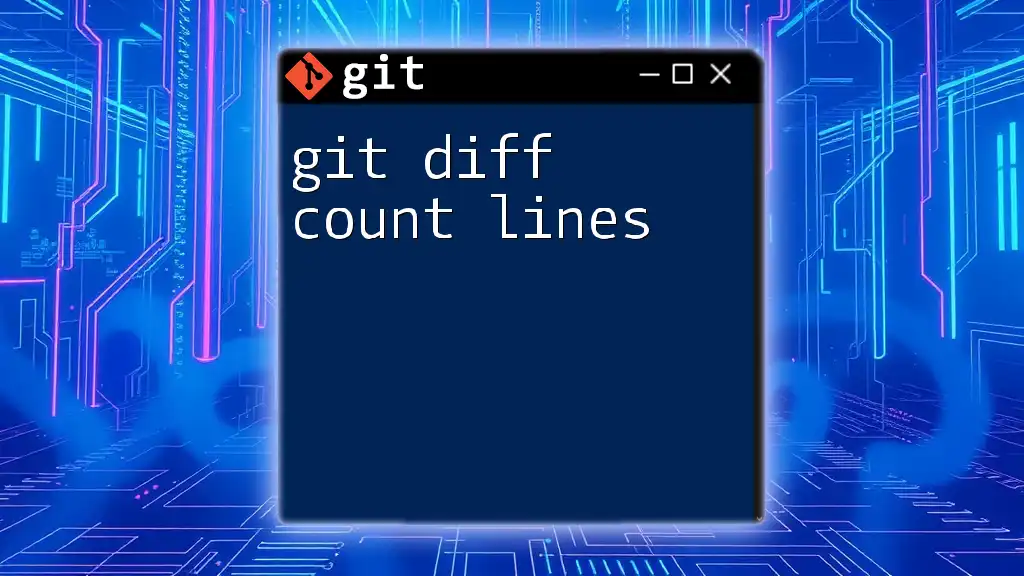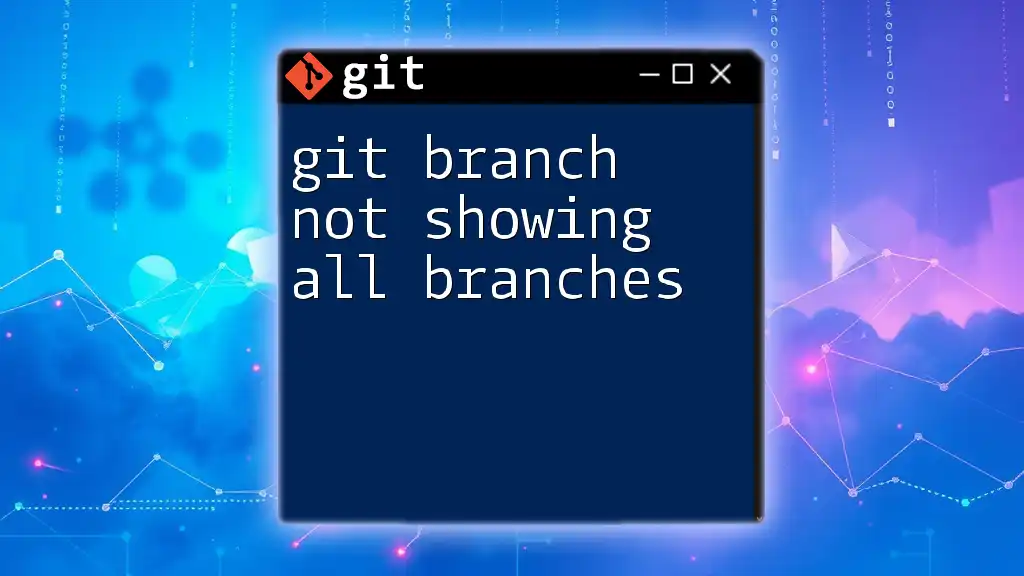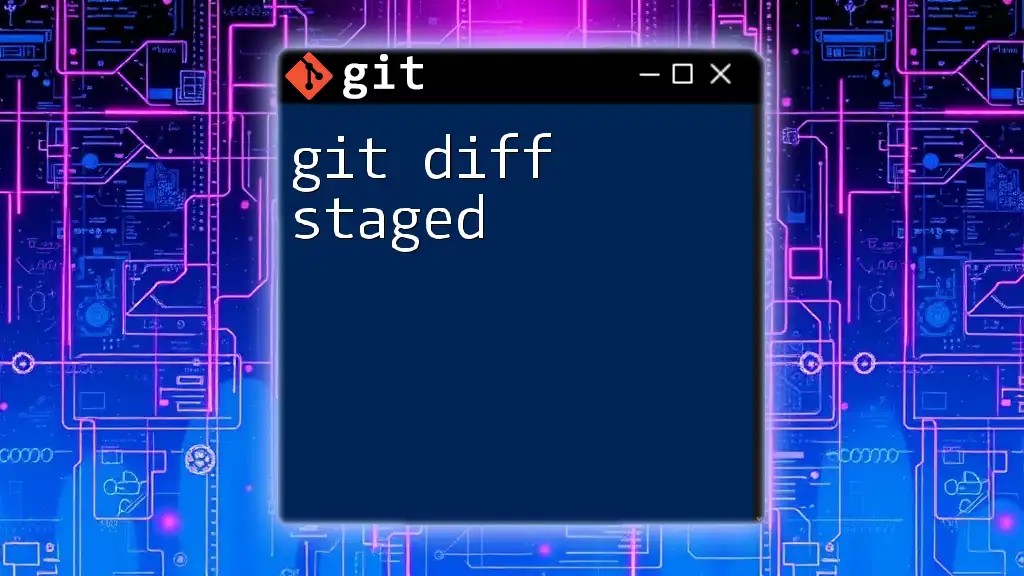If `git diff` is not showing any changes, it usually means there are no differences between your working directory and the index or the last commit.
Here’s how you can check for changes:
git diff
This command will only display differences if there are uncommitted changes in your working directory.
Understanding the `git diff` Command
What is `git diff`?
The `git diff` command is an essential utility in Git that displays the differences between various versions of files, making it a critical tool for version control. It allows users to see what changes have been made to files in the working directory, compared to the last committed version, or between branches. This functionality can help in reviewing code changes before committing them and understanding what alterations have been made over time.
Basic Syntax of `git diff`
The basic syntax of the `git diff` command is straightforward. The general format is:
git diff [options] [<commit>] [--] [<path>...]
For example, running the command without any arguments will show you the differences between your working directory and the index (staged area):
git diff
You can also specify files or directories to limit the output to specific changes.
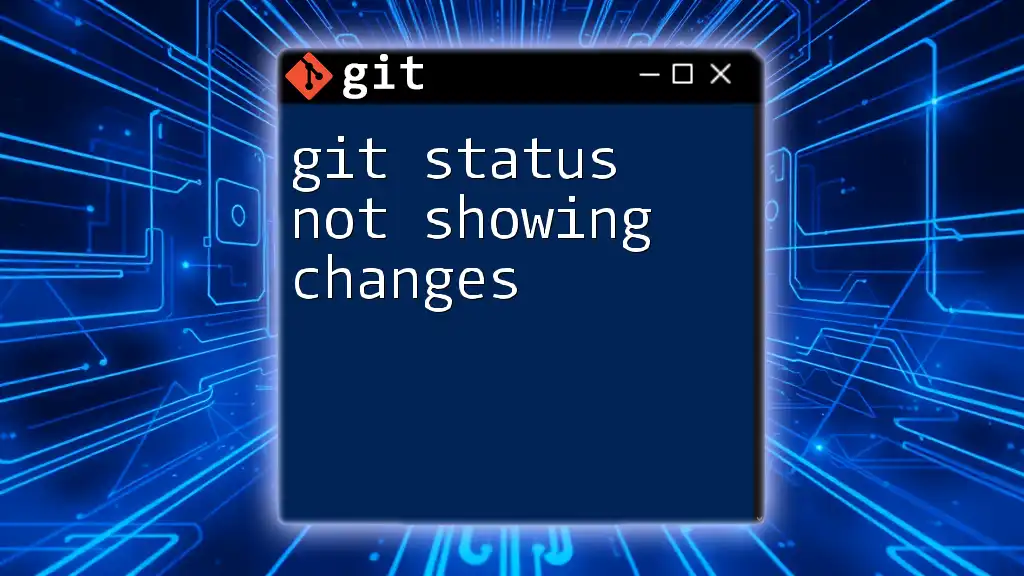
Common Reasons Why `git diff` Shows No Output
No Changes to Compare
One of the most frequent reasons for seeing no output when running `git diff` is that there are no changes in the files being compared. If you have not modified any files since the last commit, `git diff` will simply return nothing.
For example, if you run:
git diff
after no modifications, the output will be blank.
Incorrect Comparison References
Another reason for the lack of output stems from using the wrong comparison references. The default behavior of `git diff` compares the working directory against the index. If no files have been changed, you won't see any output:
git diff HEAD
This command, which compares the working directory to the latest commit (HEAD), will also return empty if there are no modifications. Thus, ensure you're comparing the relevant commits or branches correctly.
Changes in Untracked Files
Untracked files are those that have not yet been staged or committed to the repository. By default, `git diff` does not show differences for untracked files. If you have made changes to an untracked file and you try to find those changes with:
git diff
you won’t see any output regarding those untracked changes. To inspect untracked files, consider using:
git status
which will show you which files are untracked and need to be added first.
Command Options and Flags
Understanding the various flags and options for `git diff` can further clarify why you may not be seeing any output. For instance, using the `--cached` flag with `git diff` allows you to see differences between the index and the last commit:
git diff --cached
If you have staged changes, this command will reveal those differences. Conversely, if no files are staged, this command will also result in no output.
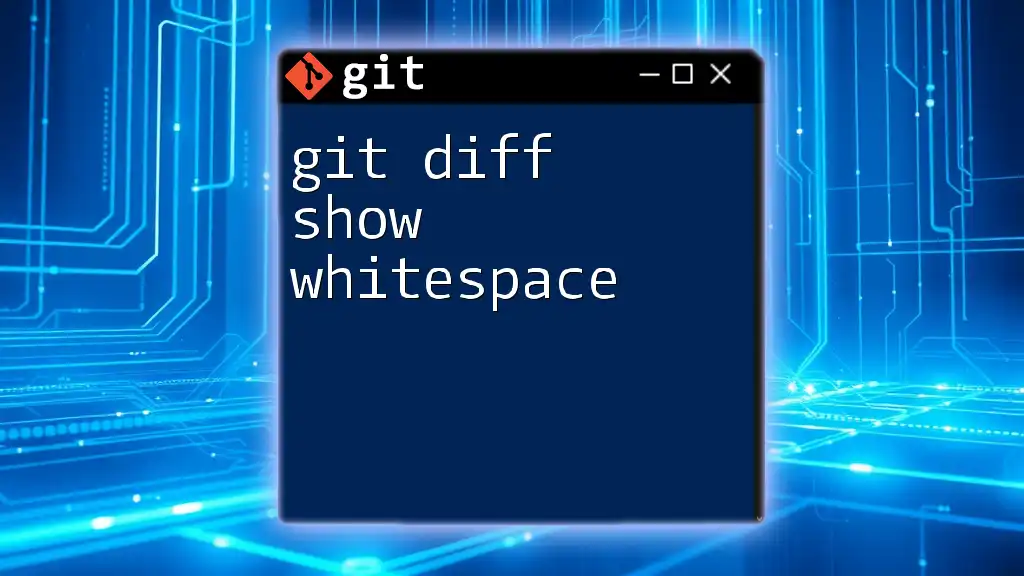
Advanced `git diff` Usage
Comparing Specific Files or Directories
To spotlight discrepancies in a particular file or directory, you can specify the path directly in the `git diff` command. For example:
git diff path/to/your/file.txt
This will display the changes for that specific file rather than all changes across the directory.
Diffing Between Two Branches
The power of `git diff` shines when comparing entire branches. To compare the differences between two branches, use the following command:
git diff branch1..branch2
This command provides valuable insights into what changes exist between the two branches, which can be crucial for code reviews and merging processes.
Diff Options for More Context
For a clearer presentation of differences, you can enhance the output with various options. The `-U` option allows you to specify the number of context lines shown around the changes:
git diff -U5
This command will display five lines of context before and after each change, making it easier to see what parts of the files are affected.
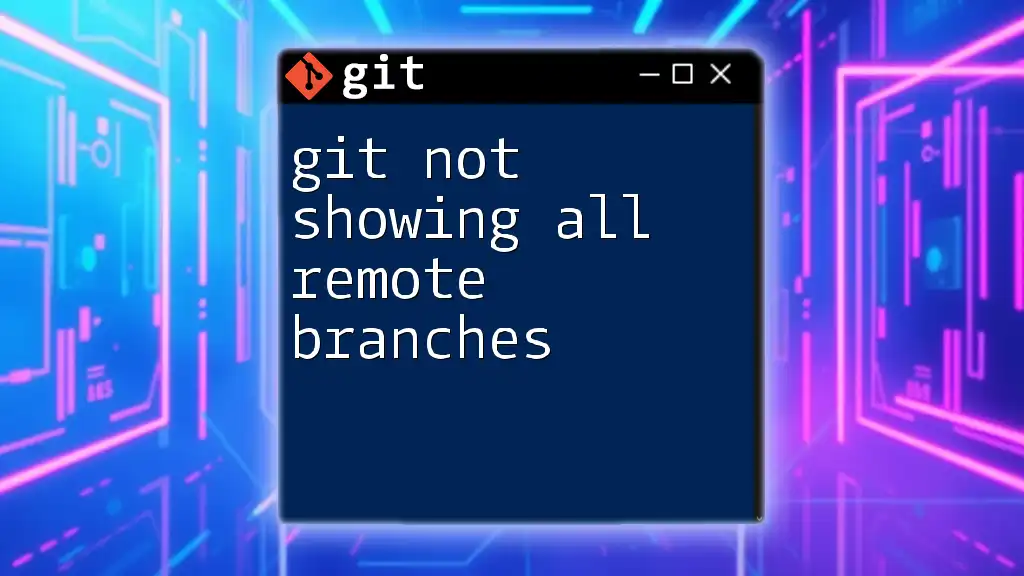
Troubleshooting `git diff Not Showing Anything`
Checking Repository Status
Before diving deeper into troubleshooting why `git diff` isn’t displaying anything, it's smart to check the status of your repository. Running:
git status
will provide you with comprehensive information on your current branch, whether files are staged, and highlight untracked files. This initial check can reveal many of the common issues at a glance.
Confirming File Stages
Understanding the difference between staged and unstaged changes is vital. If you expect `git diff` to show modifications that you have made but instead see no output, it’s possible that those changes have been staged for commit. If you want to view the differences for staged changes, you can use:
git diff --cached
Making sure to stage the changes properly is critical:
git add <file>
This will allow those changes to be included in the next commit and to appear in the diff output with the `--cached` flag.
Verifying Branch Configuration
It's also essential to verify that you are on the correct branch and that the branches you are comparing are set up as expected. Running:
git branch
shows you your current branch. If you’re not comparing the right branches, you may not see the expected differences in your output.
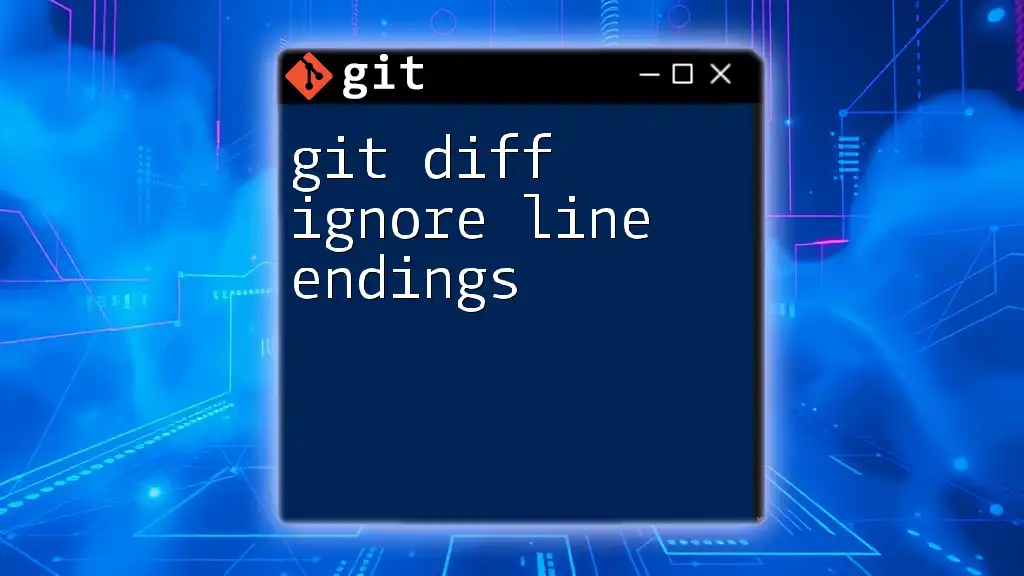
Conclusion
Recap of Key Points
The command `git diff` not showing anything can be attributed to several reasons, including no changes made, incorrect references used, untracked files, and the need to employ specific command options. Each situation provides clues that can lead to understanding and resolving the absence of output.
Encouragement to Explore `git diff`
Developing familiarity with the `git diff` command is essential for effective version control and code management. As you explore its myriad options and variations, consider diving deeper into the documentation and practicing with practical examples to bolster your proficiency in Git.
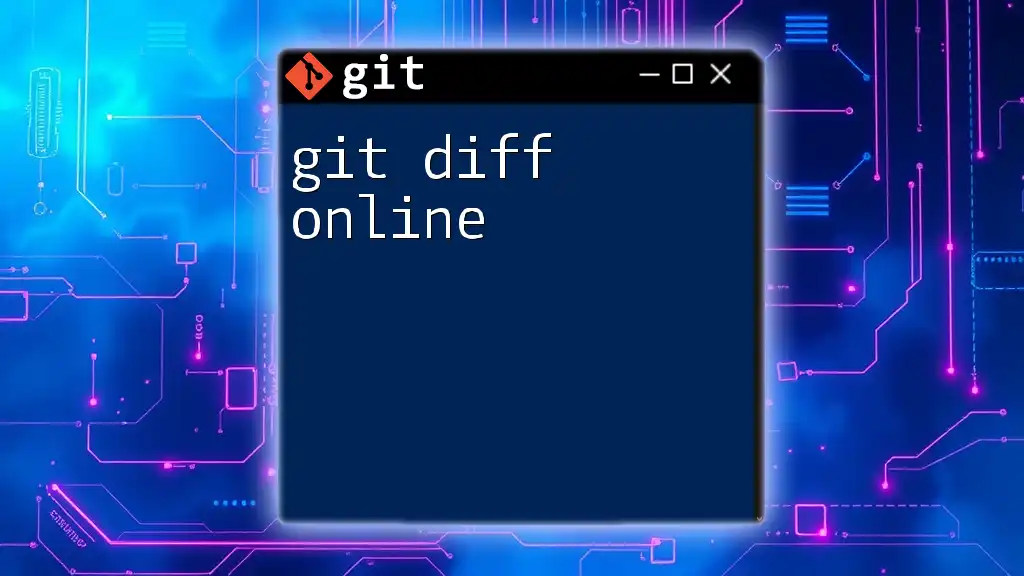
FAQs about `git diff`
-
Why is `git diff` important?
Understanding the differences in your codebase is crucial for maintaining code integrity and ensuring sound collaboration within teams. -
What other commands can help diagnose issues with Git?
Commands like `git status`, `git log`, and `git show` can provide deeper insights into your repository's status and history. -
How can I visualize differences more effectively?
Utilizing graphical Git clients or incorporating visual diff tools can enhance your ability to examine and resolve differences more intuitively.